
In the previous tutorial you learned how to polish your text using Syntax Highlight and Style Check. Now, let’s find out how Writer’s Authorship tool can help you keep track of external sources, and put AI-generated text to work.
Make it Yours
When we write we often collaborate with other authors, or reuse or expand on ideas generated by AI tools, such as ChatGTP.
Writer’s Authorship tool encourages you to take ownership of what you write by highlighting text from external sources.
Let’s say you found something useful in an article, Wikipedia entry or book extract you’d like to reuse. Paste it into your document, select the text, right-click, go to Mark As and select or add a new author. That includes non-human sources, like AI-generated text.
If you’re using the Mac version of Writer, you can also copy the text from an external source, right-click in Writer, then select Paste As from the menu.
When you mark text as an external source, you’ll notice some changes in your document:
- Text marked as Other (commonly AI) is subtly dimmed
- Text marked as coming from another human is underlined
Your original text stays the default solid color.
By using Authorship this way you’ll see exactly who said what. That also means you can rewrite external text in your own voice, supported by your own feelings and interpretations.
Critique, Track, and Change
Once you’re satisfied with your text, it’s always a good idea to get another pair of eyes to help edit it.
And if you don’t have another human nearby to help, use an AI tool to point out flaws in your writing instead of having it write for you.
For example, paste your text into an AI chat and ask it to eliminate potential flaws, such as overlong sentences or factual errors.
Now, copy the AI’s suggested changes. Head back into Writer, select your original text, right-click, then select Paste Edits From.
Do you see what happens? Writer will keep your own text the same color but will dim any changes that the AI suggested. You can now see exactly what’s yours and what isn’t. Use that insight to rewrite the text until it accurately reflects your voice. Own what you write.
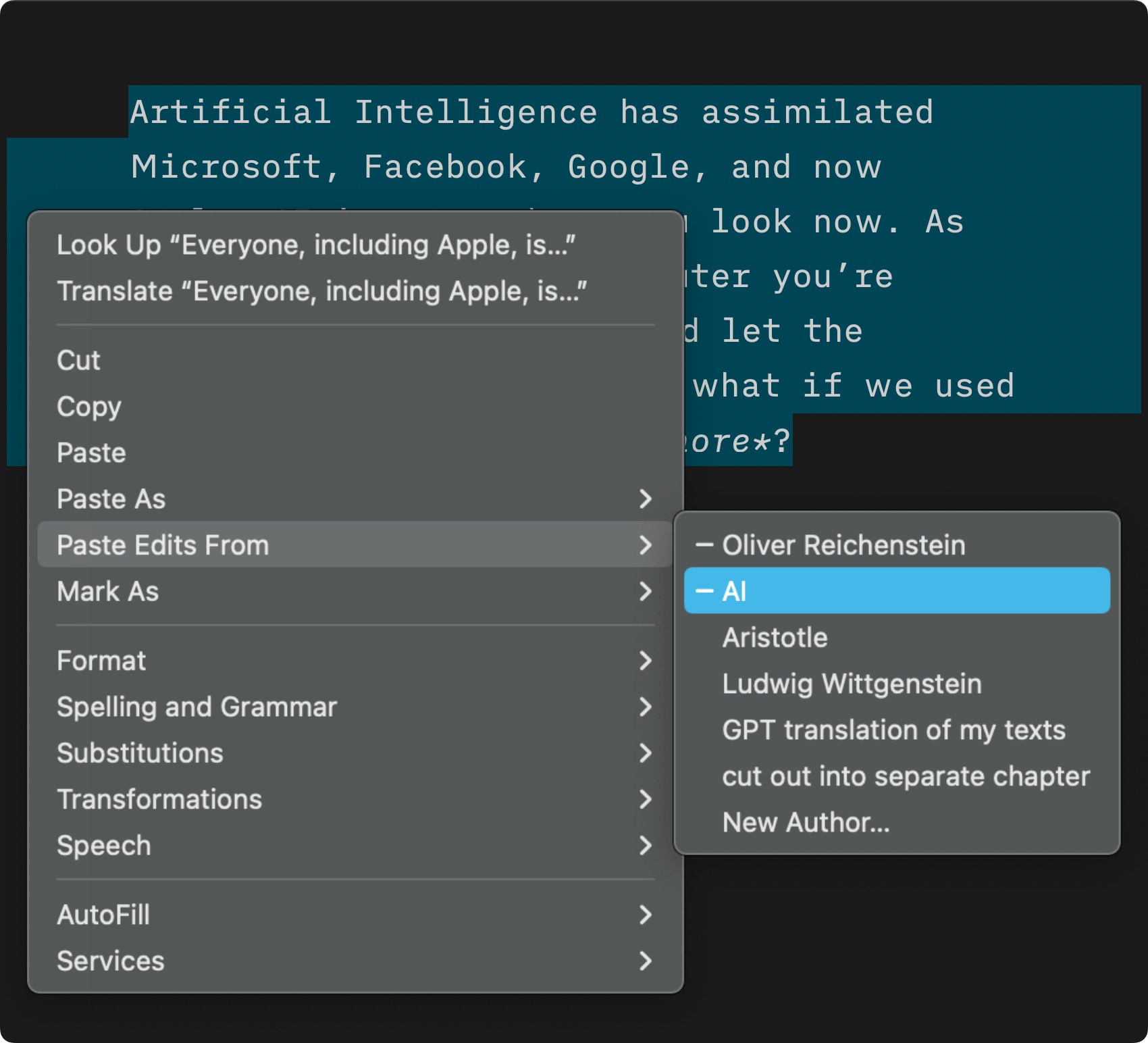
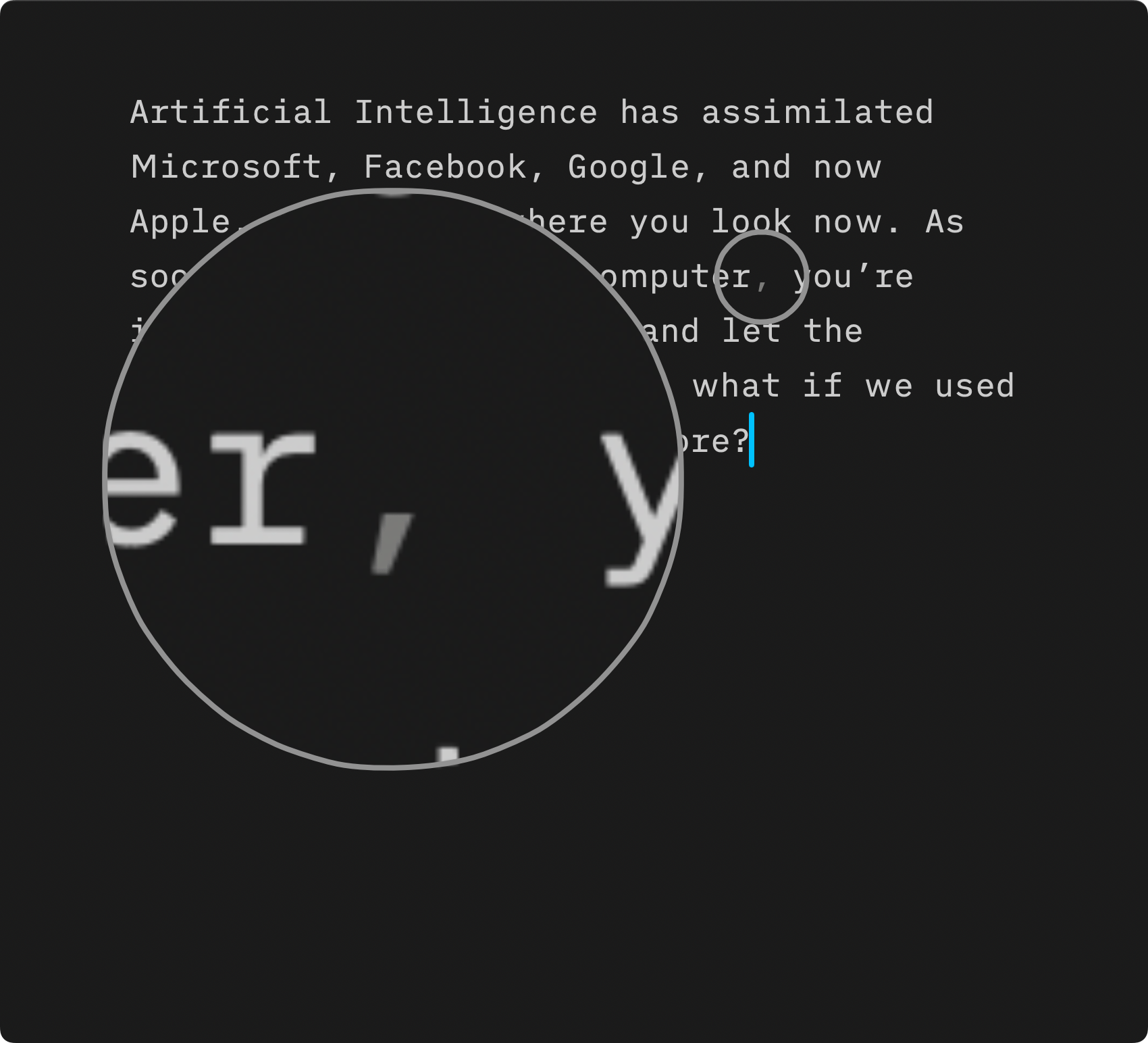
For a more in-depth explanation and hands-on examples on how to use AI to improve your writing, take a look at our post about Turning the Tables on AI.
You now have a basic understanding of how to use Authorship tools to track external sources and improve your writing. In the next (and last) tutorial, you’ll learn how to share and export your files.

