
In the previous tutorial you learned how to use the Editor, including Focus Mode. Now, let’s see how you can quickly add some formatting to your text.
Simple Markdown Commands
Markdown is quick way to format text, usually by adding a few punctuation characters before and after the word or sentence you want to change.
For example, try these basic text formatting options in the Editor:
**Bold text**
*Italics*
You can also easily create multiple levels of headings using Markdown:
# Heading 1
## Heading 2
Adding hyperlinks is easy too:
[Detailed Markdown guide](https://ia.net/writer/support/basics/markdown-guide)
💡 You’ll get an idea of how your applied Markdown will look in the Editor—but check the Preview too, to see how the final result will look.
Writer’s Native Ways
Adding Markdown as you type means you can easily apply formatting without your fingers leaving the keyboard. However, Writer lets you insert Markdown in two other ways:
Shortcuts
Using keyboard shortcuts will make your writing faster than ever. Check our list, or see in the menu the shortcut written besides each command.
Menus
Formatting options is also available via menus, including the
- Format menu (Mac and Windows)
- the Toolbar (Mac)
- the Lightning menu (iPhone and iPad)
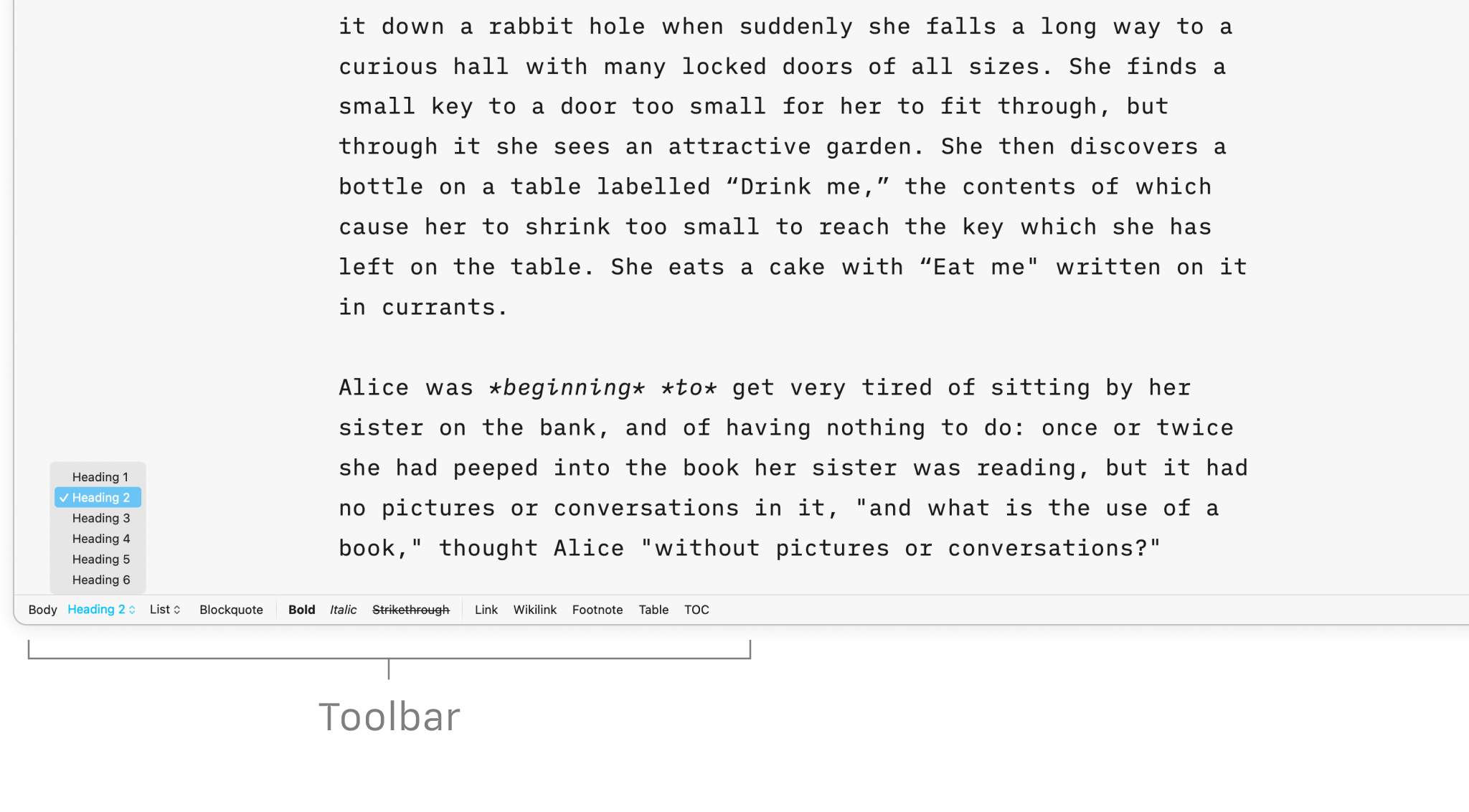
More Ways to Learn Markdown
Aside from the video at the start of this tutorial, take a look at these resources that can help you (re)learn Markdown:
Markdown Guide
Bookmark our Markdown Guide: it is a detailed cheatsheet of all Markdown commands you’ll ever need.
iA Markdown Dictionary
It was one of the Winterfest 2023 gifts from the iA Team for our users: a downloadable Markdown Dictionary for Mac, allowing you to easily look up any Markdown command.
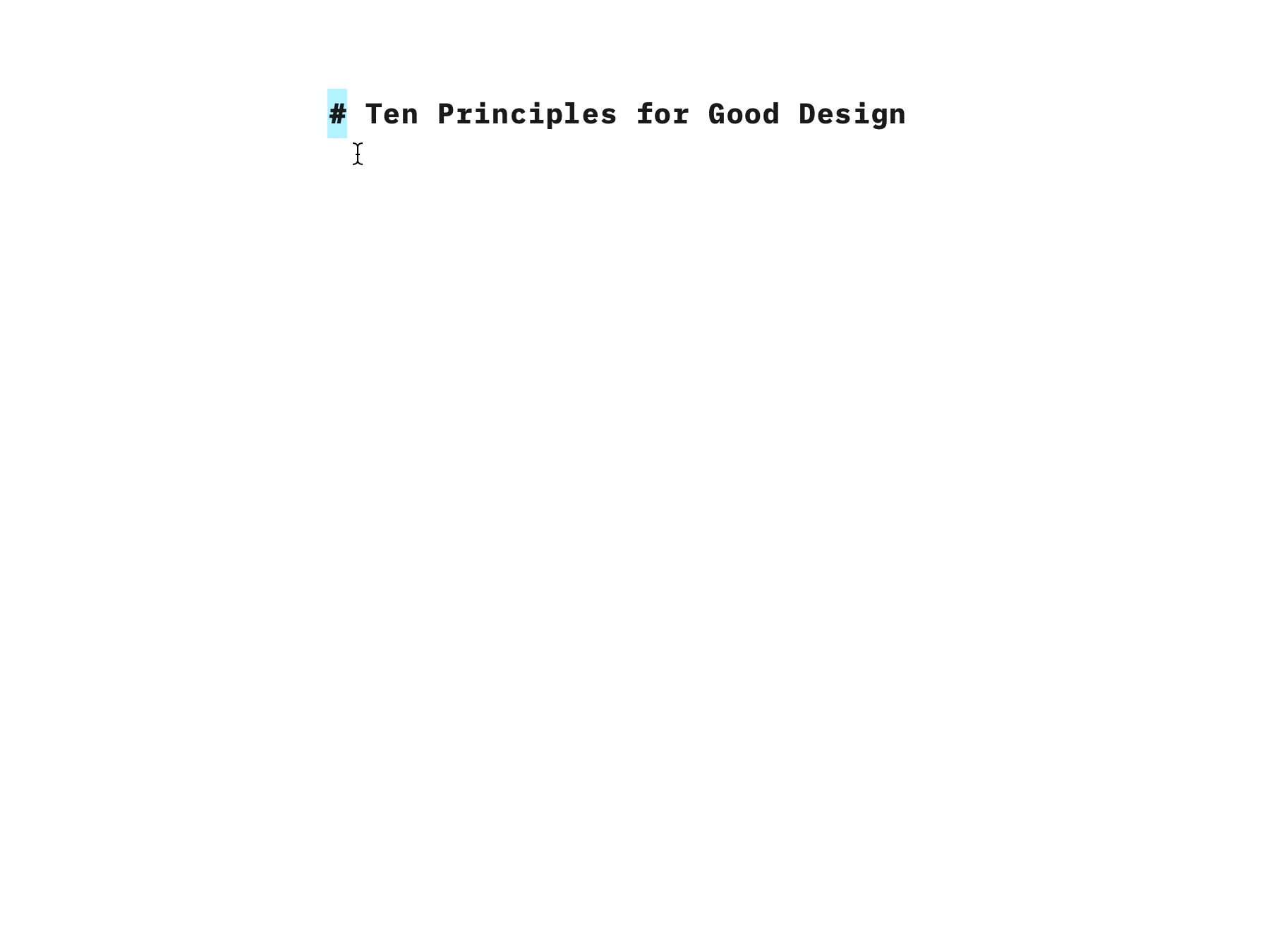
You should now have a good idea of how to use basic Markdown commands. In our next tutorial, you’ll find out how to keep your files organized, how to combine documents, link between them, and navigate them with ease.

