
In the previous tutorial you learned how to use Presentation Mode to deliver your talk, both online or in person.
After you’re done presenting, chances are you’ll want to share your presentation online, or perhaps create some printed hand-outs. Here’s how to do both.
Sharing Online
The fastest and easiest way to share a presentation is to publish it online and share a link. Open your presentation and click the Share Presentation icon in the Inspector on the top right. In the Web Sharing panel below, click the Upload button.
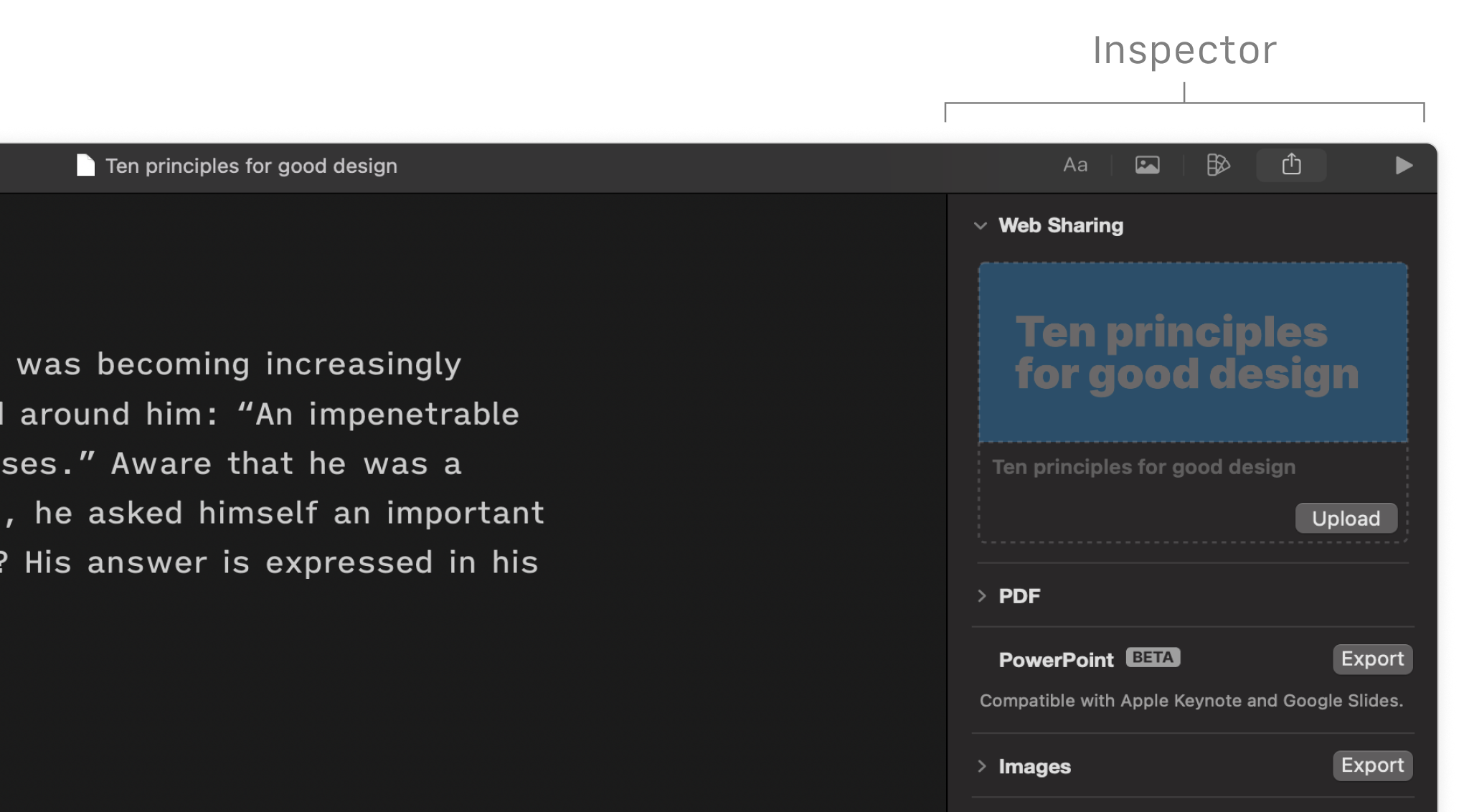
After your presentation has finished uploading, click Public Link to open it in a browser window. From here, you can copy the URL and share it with anybody.
Anyone you share the link with can view your slides on their browser, desktop, or mobile. Your presentation will display responsively, so it will always look great regardless of what device they choose to view it on.
The link opens a webpage with a carousel–preview of your slides at the top and all your speaker notes below. Click on a slide to start the slideshow. Toggle speaker notes on or off by clicking on a slide. Learn more about Web Sharing.
Exporting Slides and Speaker Notes
You can share your slides and speaker notes with your audience in different ways, either:
- In a digital format such as HTML, Markdown, images, and PowerPoint
- As a PDF with various layouts (with or without notes, single or multiple slides per page)
To view all export options, open your presentation and click the Share Presentation icon in the Inspector on the top right. Expand each of the export panels for more options. When you’re ready, click the Export button.
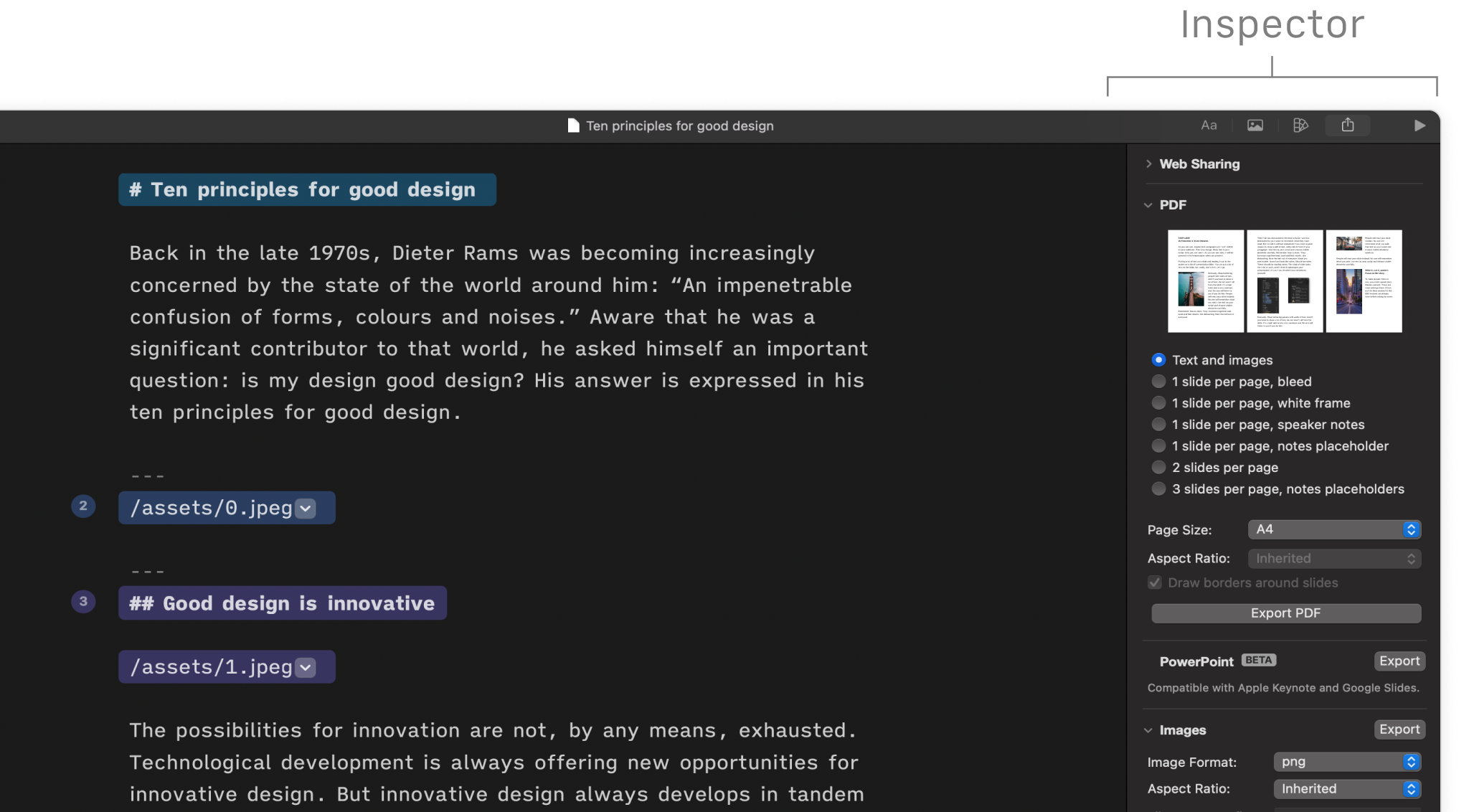
Alternatively, go to File → Share and select an Export option from there.
Use the (beta) PowerPoint option to make your exported presentation compatible with PowerPoint, Keynote, and Google Slides.
HTML export makes your presentation ready to add to a website you’re building.
The Images export option is great for sharing your slides on social media. The portrait and square formats will fit most social media service specifications. For LinkedIn Slideshow, use the PDF export. Find more tips on making your slides work on social media right here.
To learn more about the different export options, head over to our detailed Export support article.
You now know how to share and export presentations—and you reached the end of the tutorial series too. Well done—you learned a lot!
Visit our Support pages to dive deeper into Presenter—there’s a whole lot more it can do. We also regularly share tips and insights on YouTube, LinkedIn, and Mastodon, so be sure to drop by.
Good luck!

