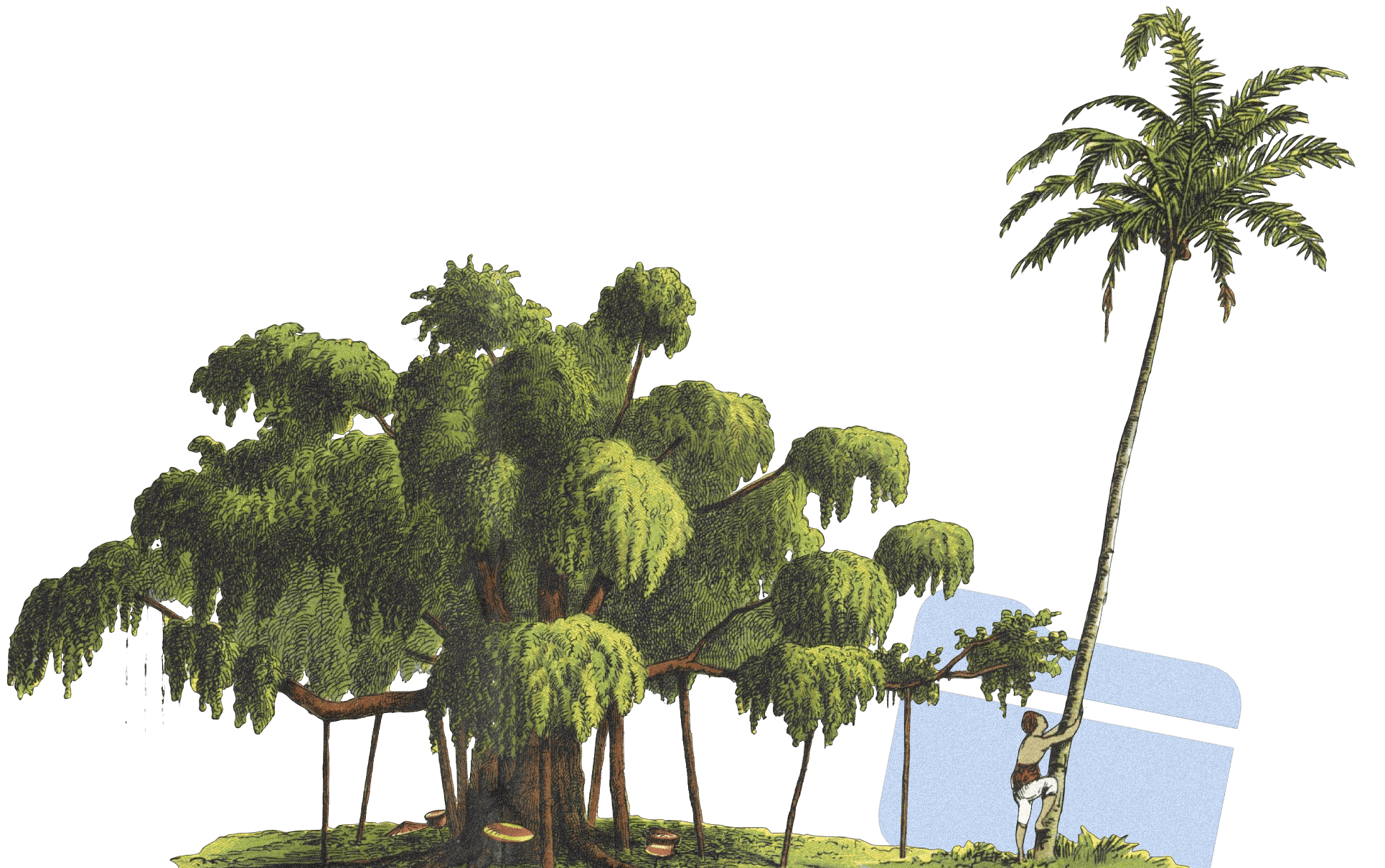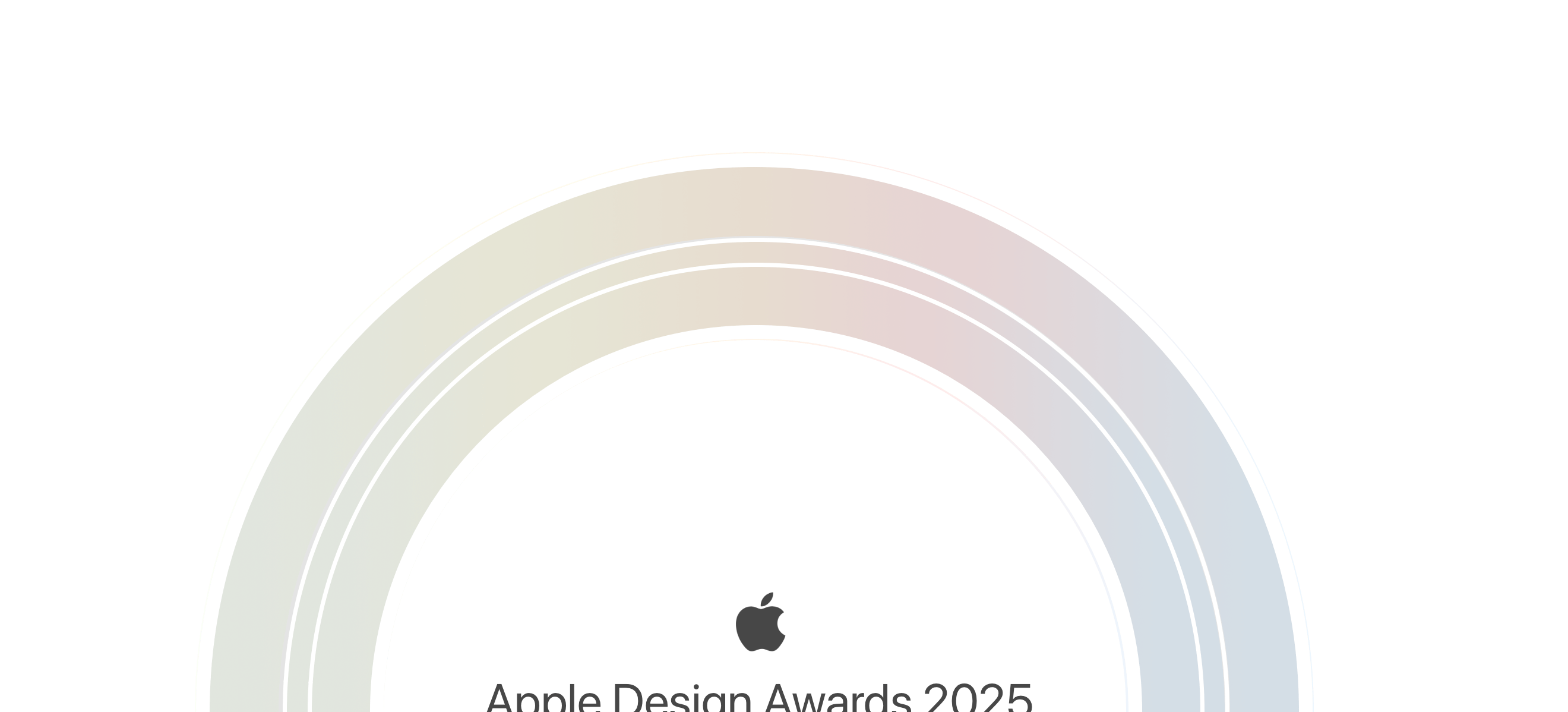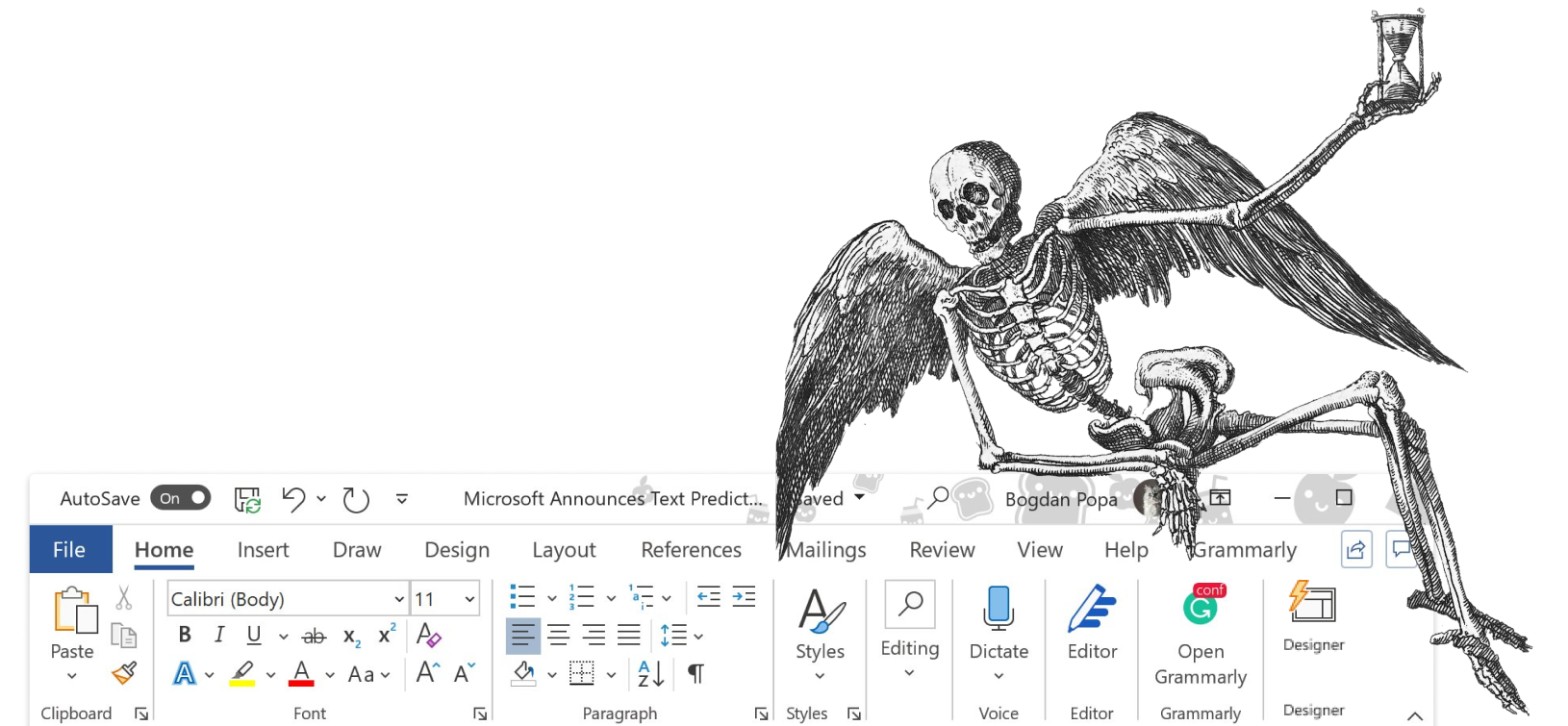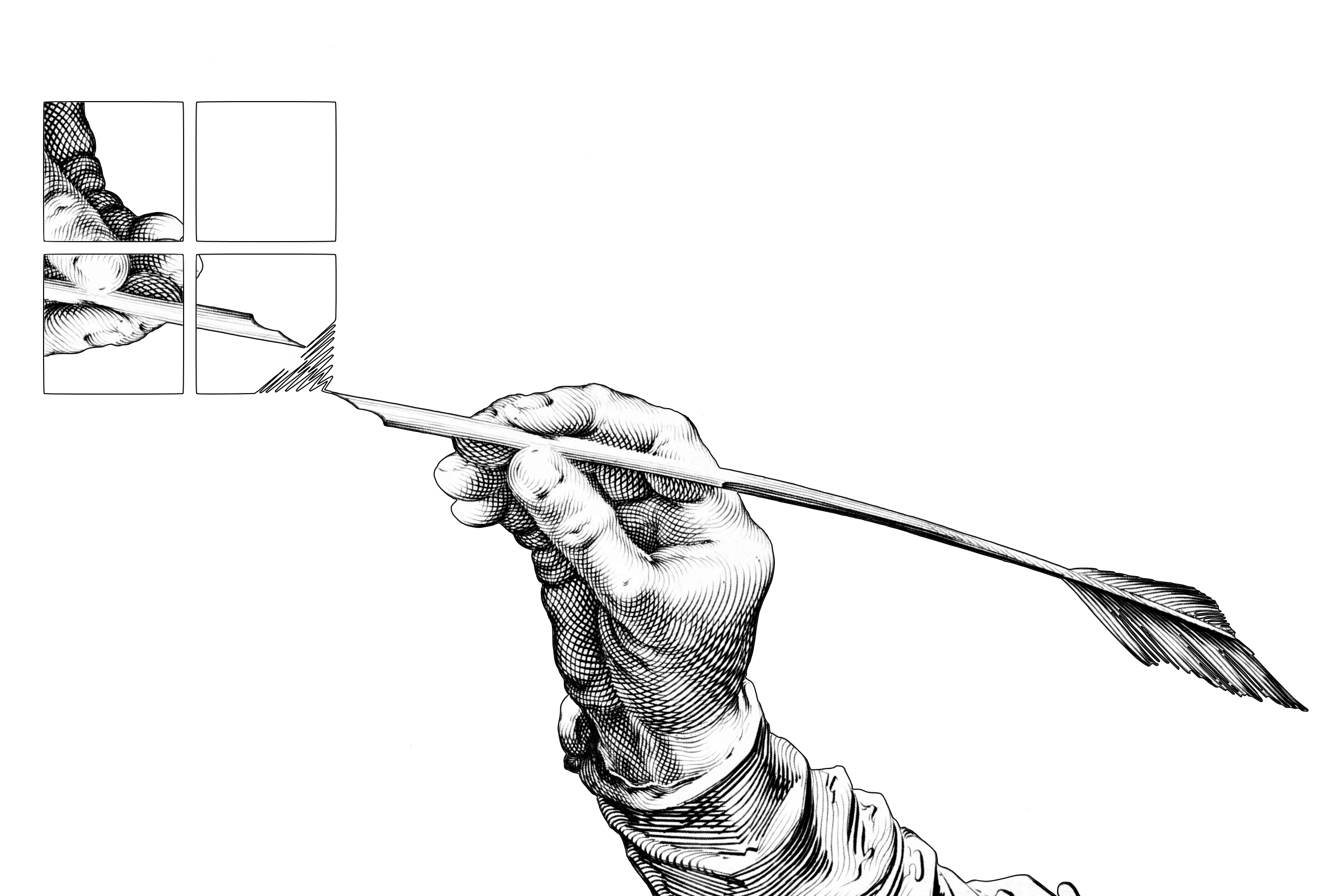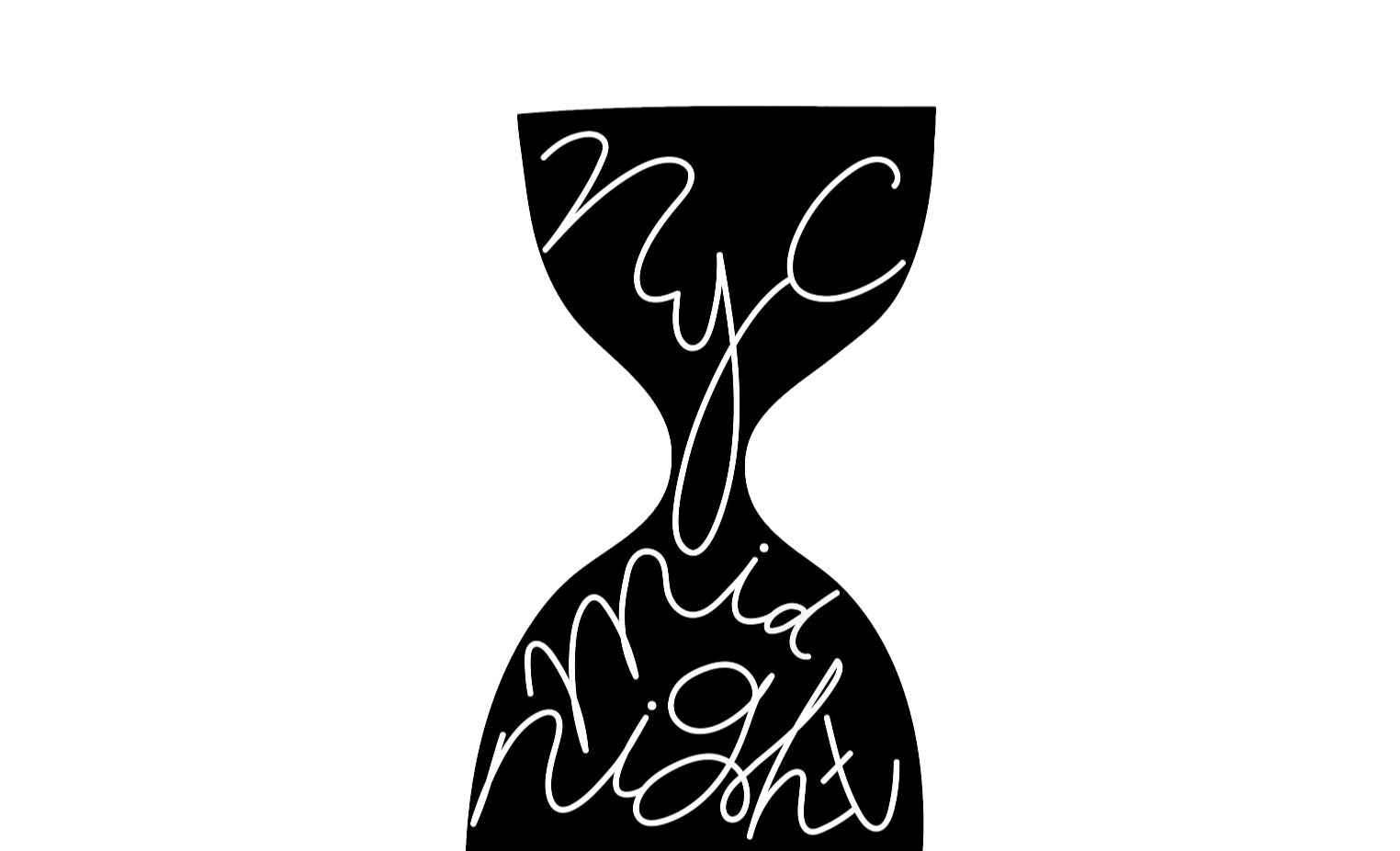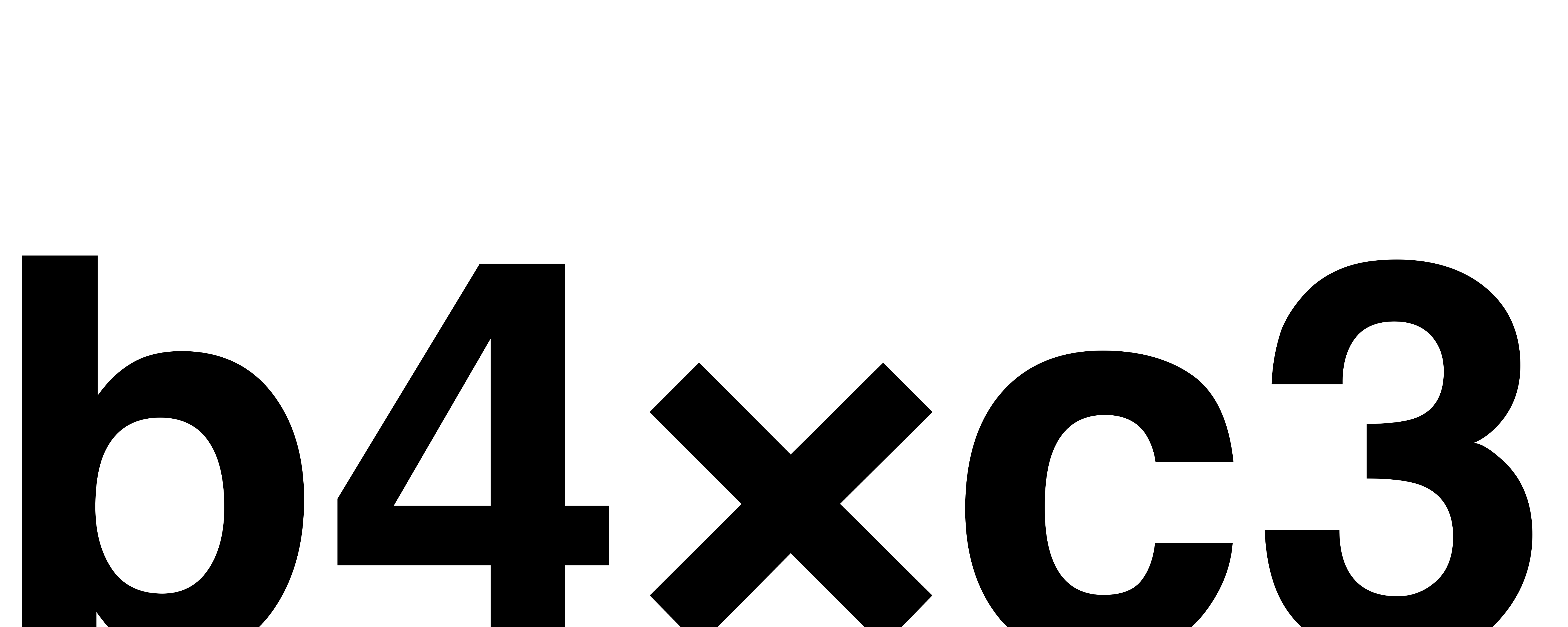iA Writer 7.2 offers tree view with drag and drop and easy renaming. Filing, naming, and organizing large writing projects in Writer has become so fast and easy that it’s… may we dare to say?… fun.
While working on a large text body, finding a clear structure is the hardest part. You don’t name and rename, order and reorder your chapters because your app or your perfectionism requires it. You do it because you need to clear your mind and find the right structure for what you want to say.
In a text editor, chapters are files. Organizing your files is work, but in a large text body it’s essential work. Your book or thesis will grow from it and get stronger as you clarify the structure. With iA Writer 7.2, structuring large writing projects has become a lot easier.
Structuring should be as easy typing your text
iA Writer is great for focused writing. Just open it and write. No YouTube tutorials, 12-step setup processes, or long how-to manuals. It gets straight to the point. Even if you have never heard of Markdown, you can just type your text. Hashes, brackets and asterisks can wait.
Until today, iA Writer’s file browser was also straight to the point. One column. Browse, click, write. Standard. The trade-off of this simple one-column interface was that you had to use Finder to organize large projects. Unfortunately, iPhone and iPad apps have no Finder, and Files app has no tree view. It’s always that sliding column showing only one folder at a time. This is the iOS iPadOS standard:
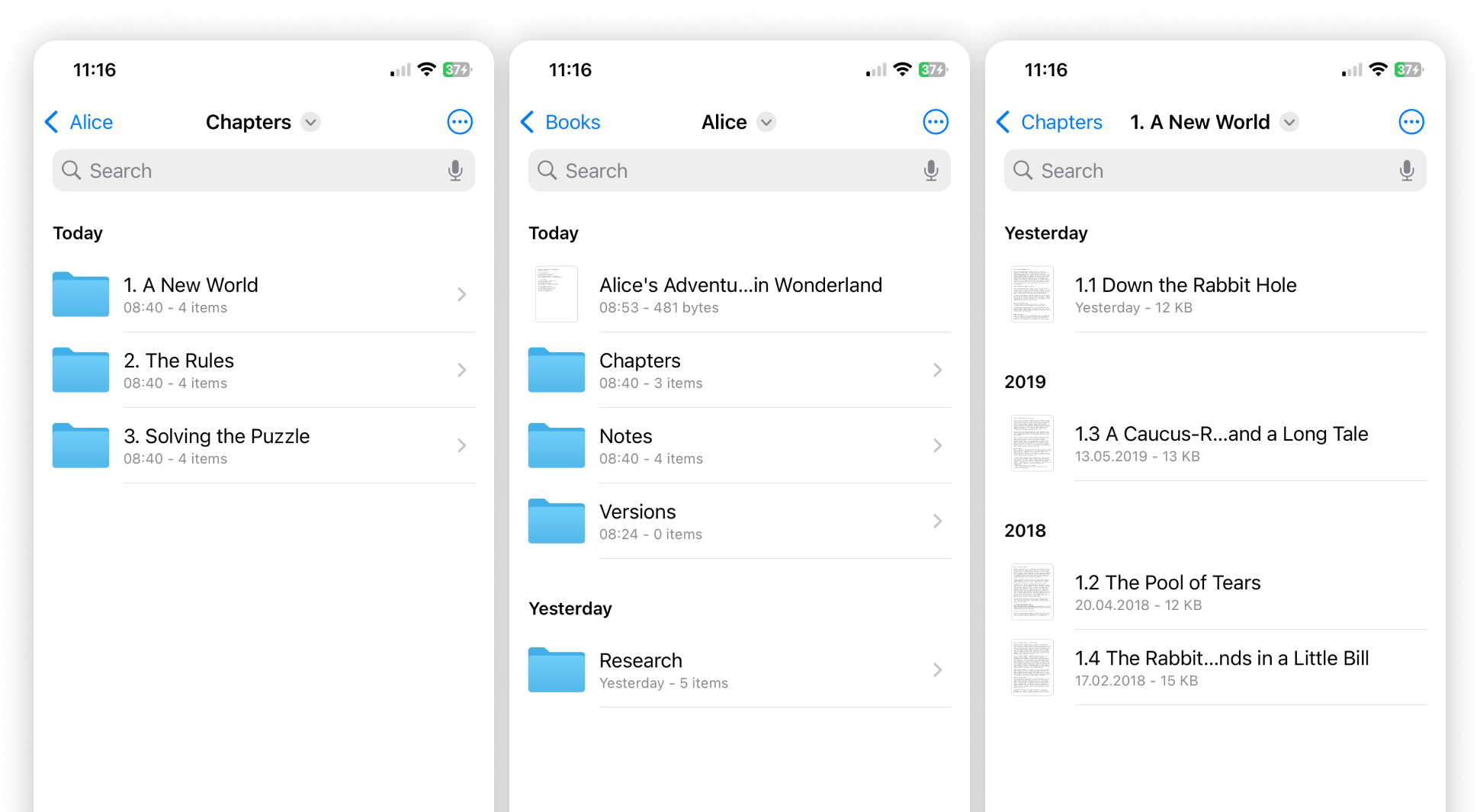
It’s not bad, but organising files and folders is a drag. Especially with drag and drop. iA Writer is more flexible, across the board. It uses the macOS model. Drag and drop doesn’t require mind and finger acrobatics:
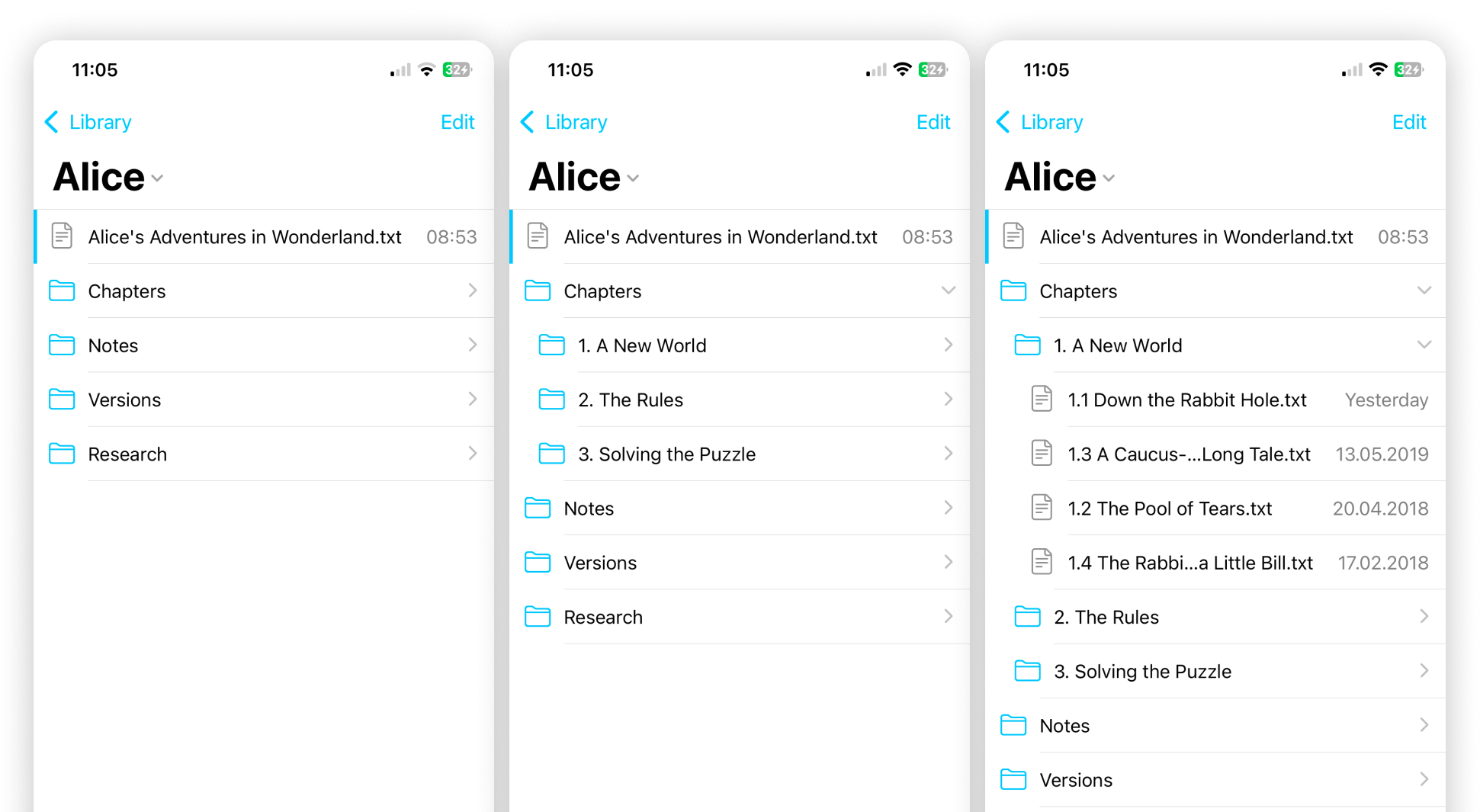
With iA Writer 7.2, you can do everything in-app, across macOS, iPadOS and iOS: tree view, drag and drop, inline renaming, and plenty of right-click features from Finder. Because of a more flexible Library, iA Writer’s organization features like favorites, content blocks, hashtags, and wikilinks benefit as well.
What’s New?
1. Fast Document Browsing
You can now see folder’s contents without losing your place. Expanding folders inline might seem like a trivial change, but it was far from trivial to implement, and required us to reexamine a lot assumptions made over the last decade. We also took an opportunity to make every file action more responsive.
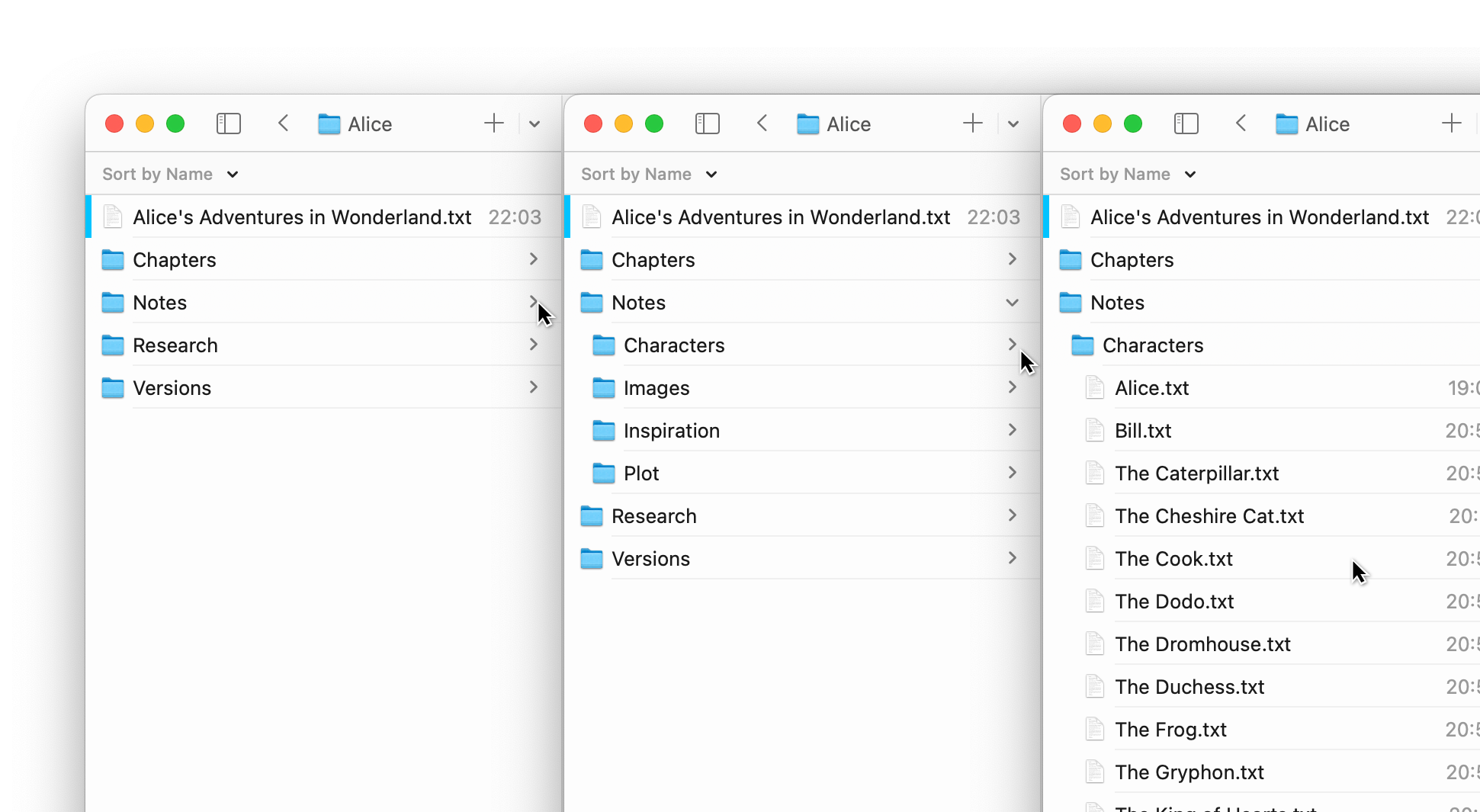
How does this help? You can easily create subfolders for different sections in your document—like chapters in a book, or a notes section with a folder for characters, the main plot, and ideas. This gives you a clear overview of your document’s structure. For larger books, with fewer main parts, you can organize your chapters in folders. Numbering files and folders helps.
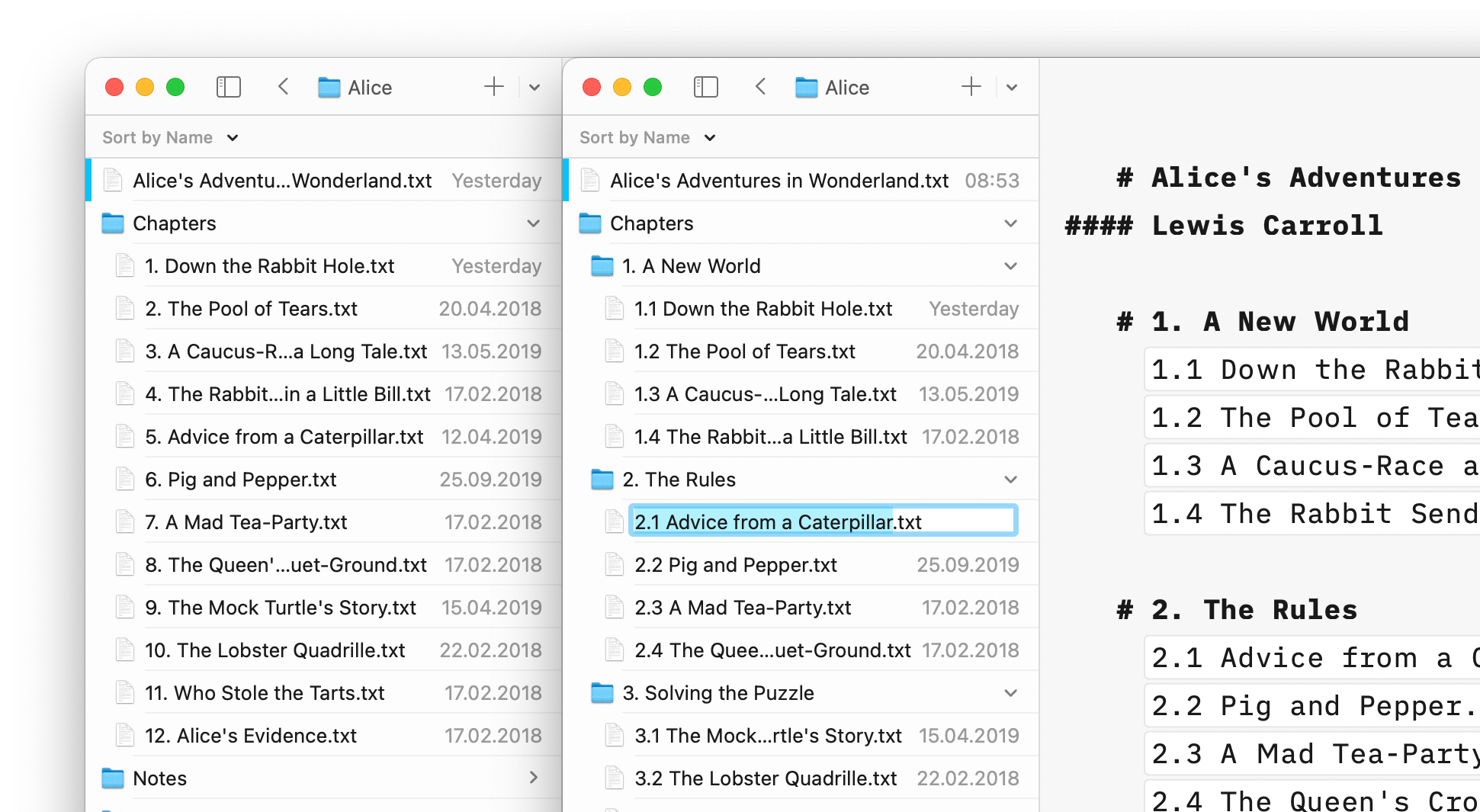
You can drag the different chapters into one master file. In the master file you can reorder the different parts at will. Command-click gets you right to the file. Stats will show the characters, words, reading time, etc of all documents combined.
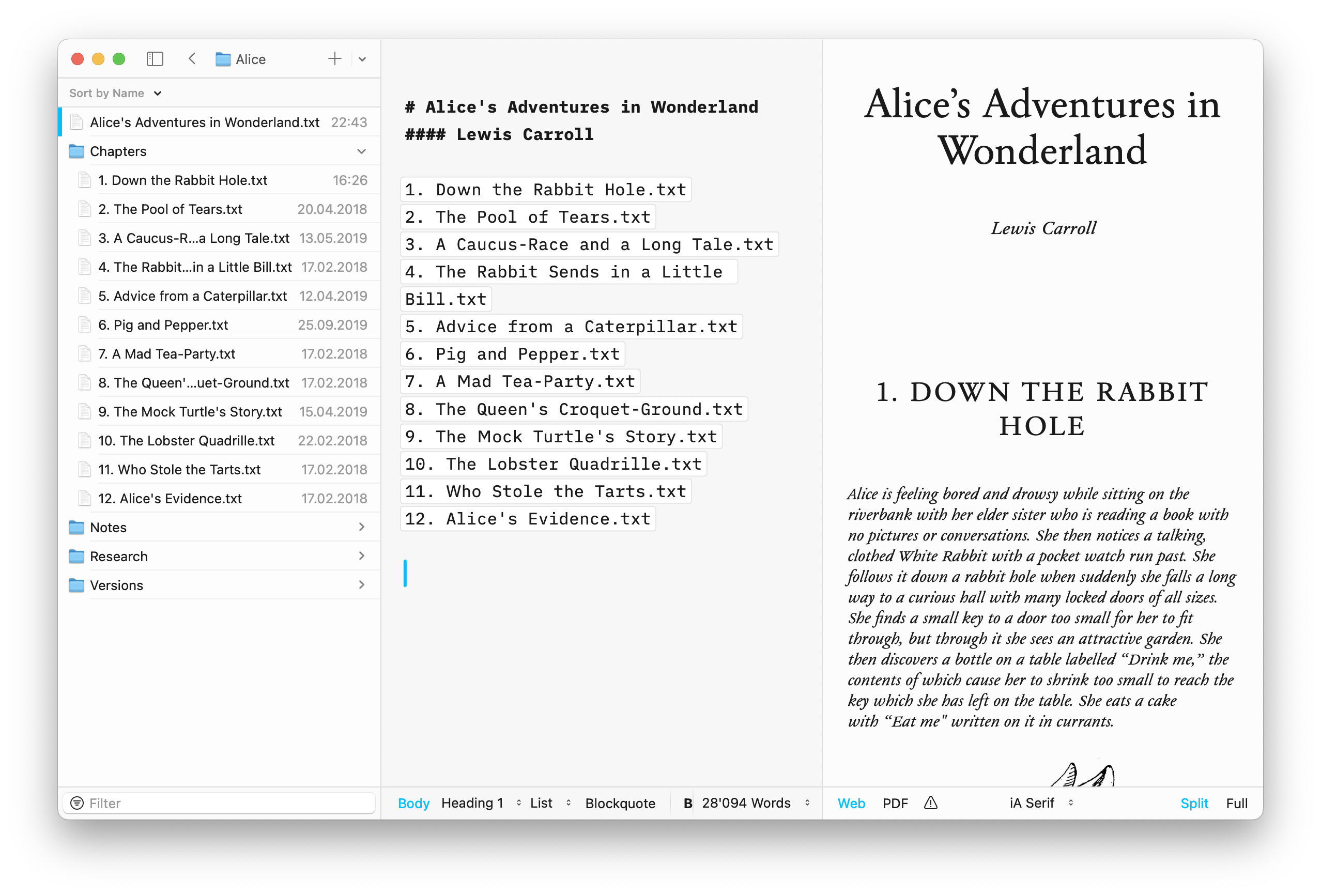
Cleaning up your file structure isn’t just some tedious chore handed down by your boss to turn you into a book keeper. Naming and filing is a process that brings order to your mind and the text. It doesn’t look like a wild party, but it’s essential work and it’s surprisingly fun to do. Writing is thinking. Thinking is finding the right form for what you express. Finding the right form for a large text body is the very essence of writing a book.
2. Quick Access With Favorites
For quick access to your most important folders, add them to Favorites. That way, they’ll always be visible in the Organizer, and you can quickly dive into your active projects. Favorites are platform-specific. In the next step, we are planning to sync them across your devices.
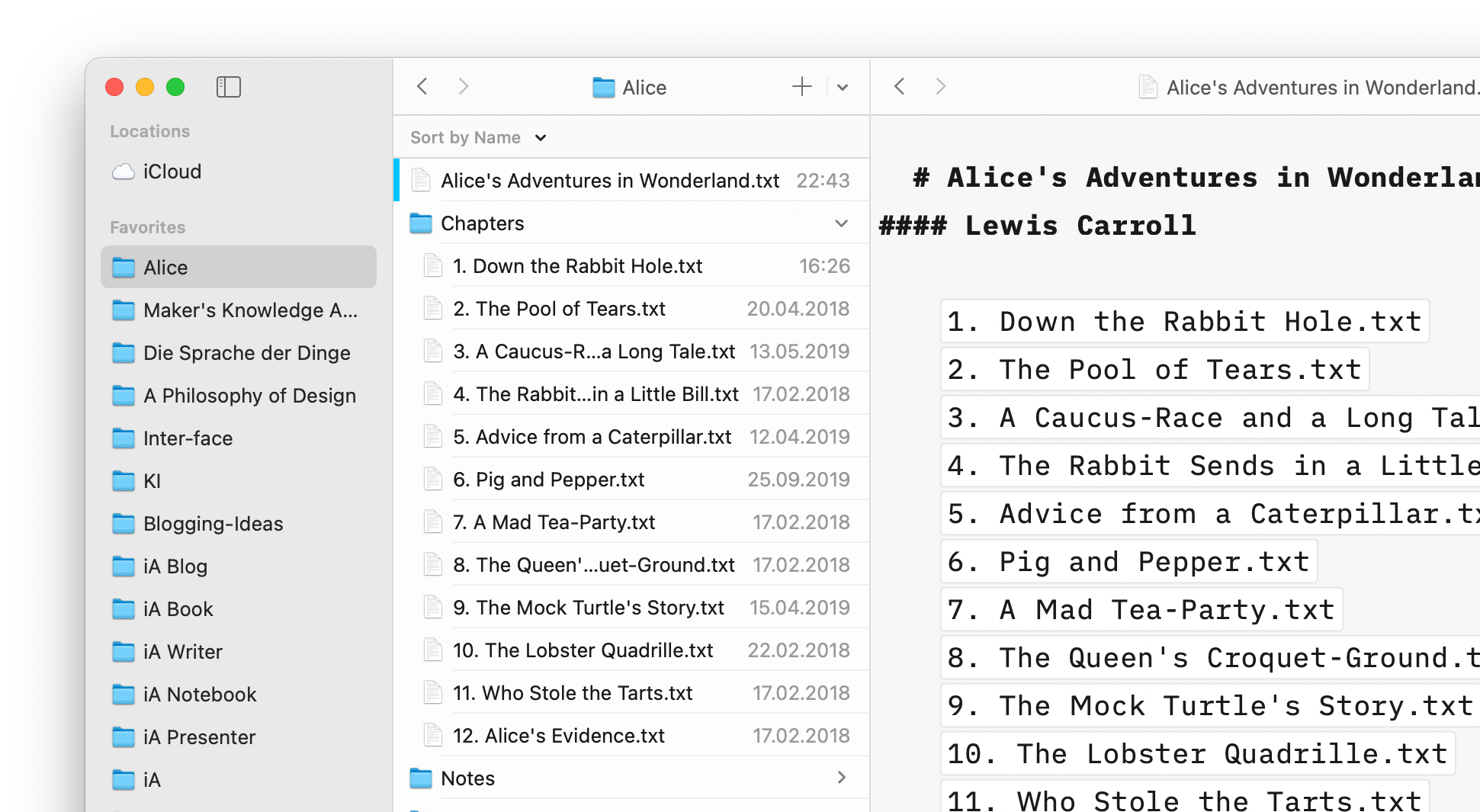
3. Text Excerpts On/Off
When you’re browsing documents you’ll see text excerpts as a preview of their contents. It makes sense to use a more compact view when dealing with a complex structure. With iA Writer 7.2, we made it easy to switch the excerpts on and off, using the Sort Bar menu on macOS, and the Library appearance button on iOS and iPadOS.
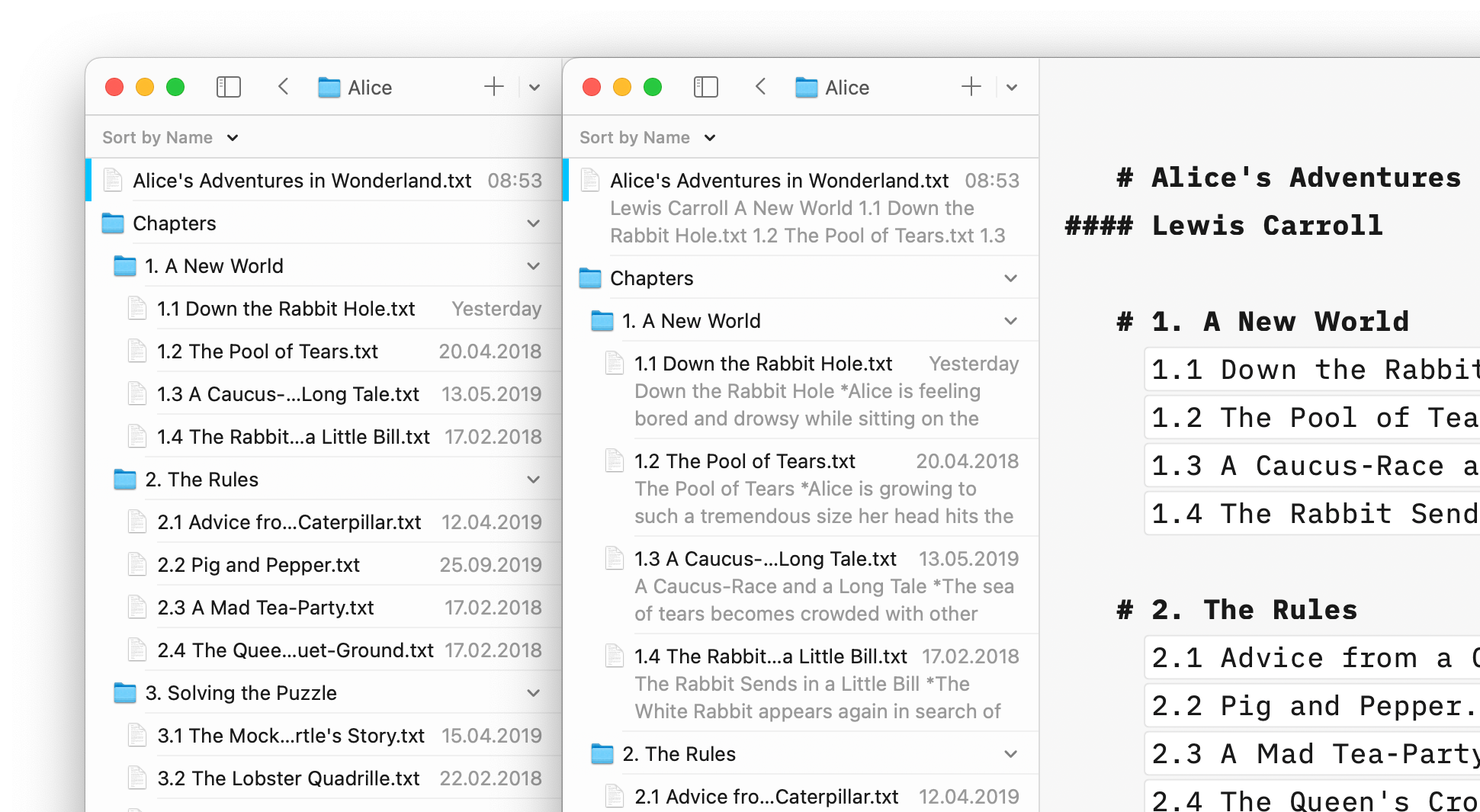
What Else?
Style Check in Spanish
A bonus to Spanish-speaking users: Writer now includes Style Check in Spanish—a long-requested feature.
New Icons
This overdue change has been in the work for years. Since the introduction of iA Presenter, we have been looking into taking the iA out of the iA Writer icon. We finally took the leap. You can read all about the icon change in a detailed post that explains how much thought and care we put into the refresh and making it work together with its sibling, iA Presenter.
What’s Next?
What About the Outline?
Tree view is the first step toward a document outline. Tree view is the technical foundation for offering a more detailed view of the document structure. All we can say for now is that it will work very much like tree view, just inside the document. iA Writer for Windows has had it for years. iA Writer for iOS, iPadOS, and macOS are going to get their own version.
iA Accounts
We are working hard on a system that will allow us to offer both single platform licenses and subscriptions-based access to iA Writer. To address the most Frequently Asked Question: those who buy iA Writer today, and, of course, those who already bought it before, will be able to keep using the app. More on that, soon.
Windows
A big Windows 11 update is just around the corner. It’s a matter of weeks now.
Feedback
All of these changes have been very carefully thought through and implemented with maximum care. We’re looking forward to hearing what you think.