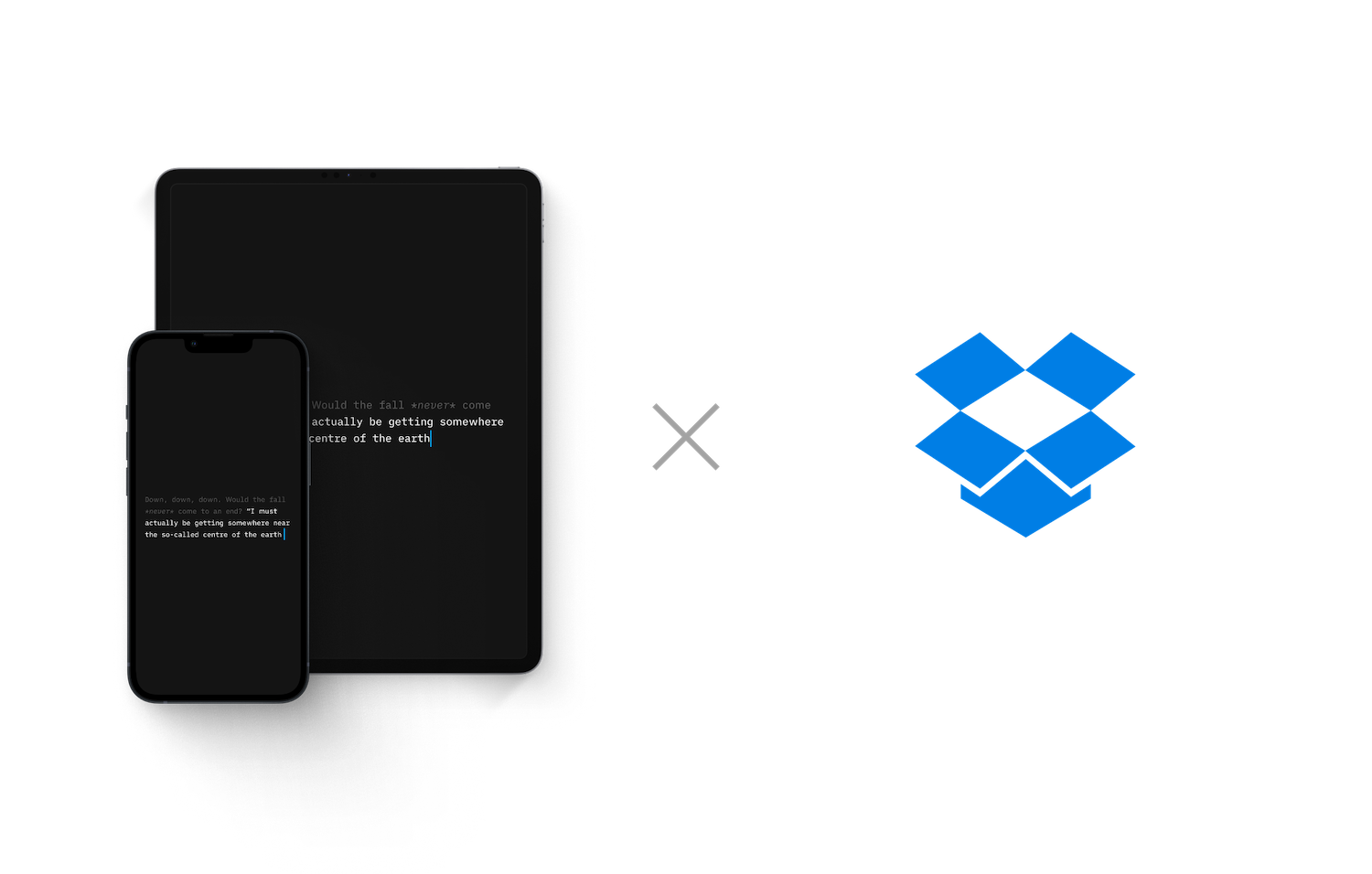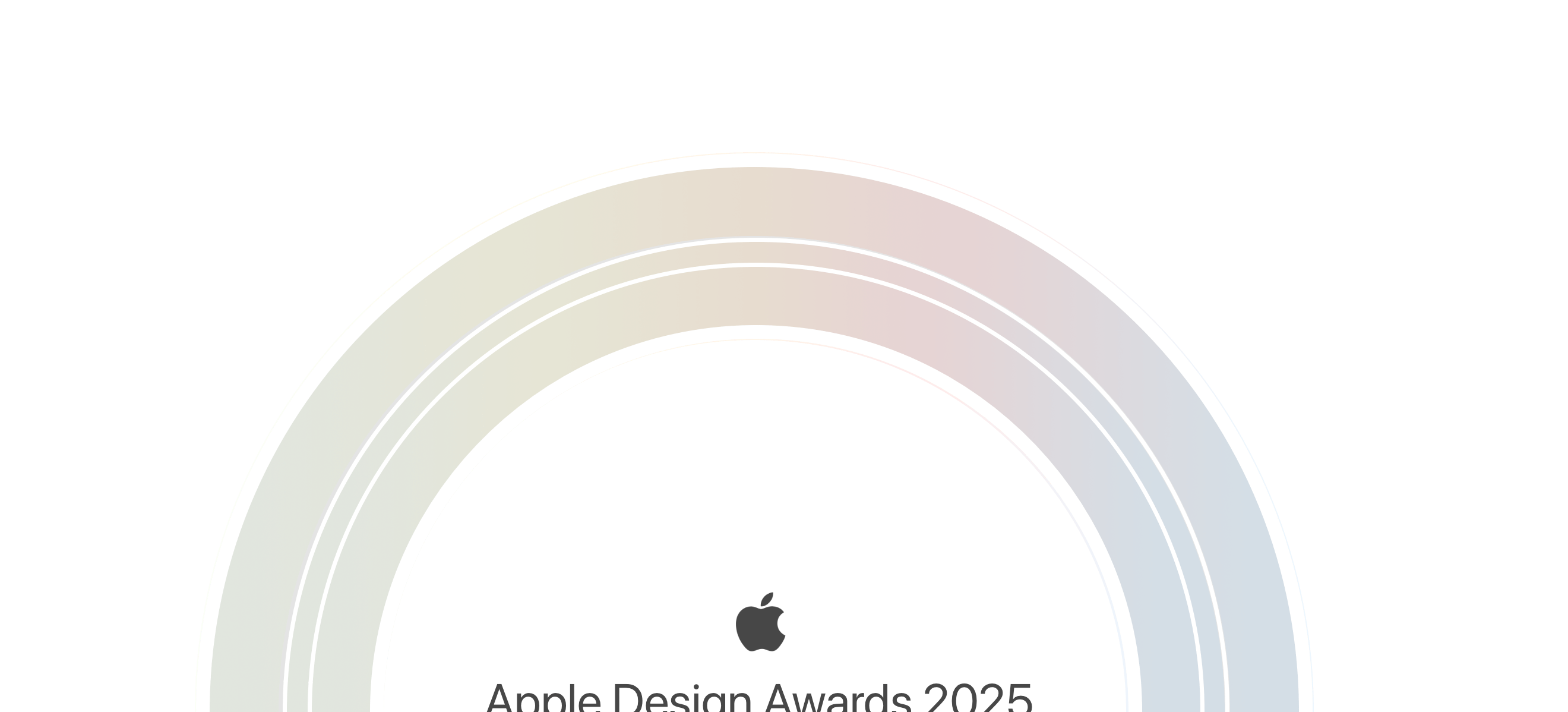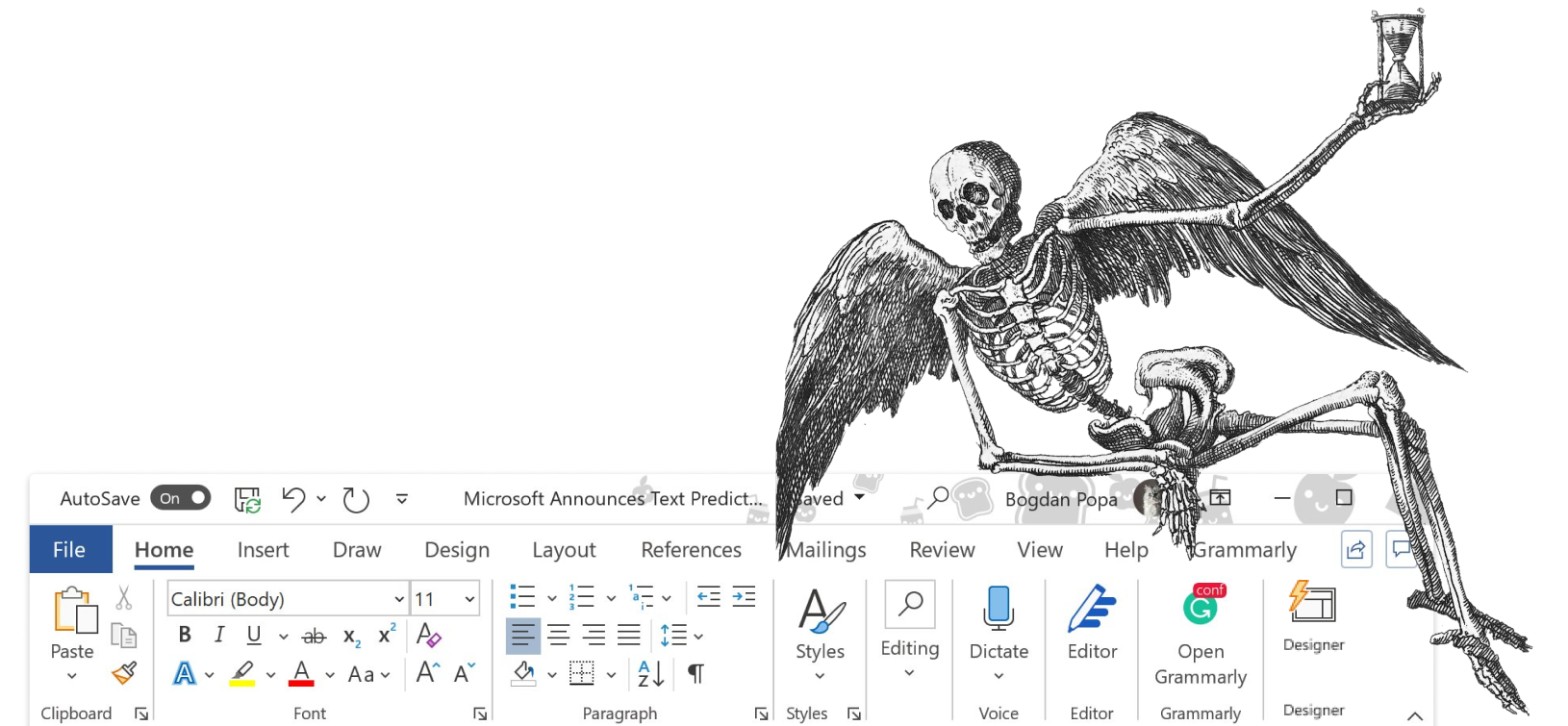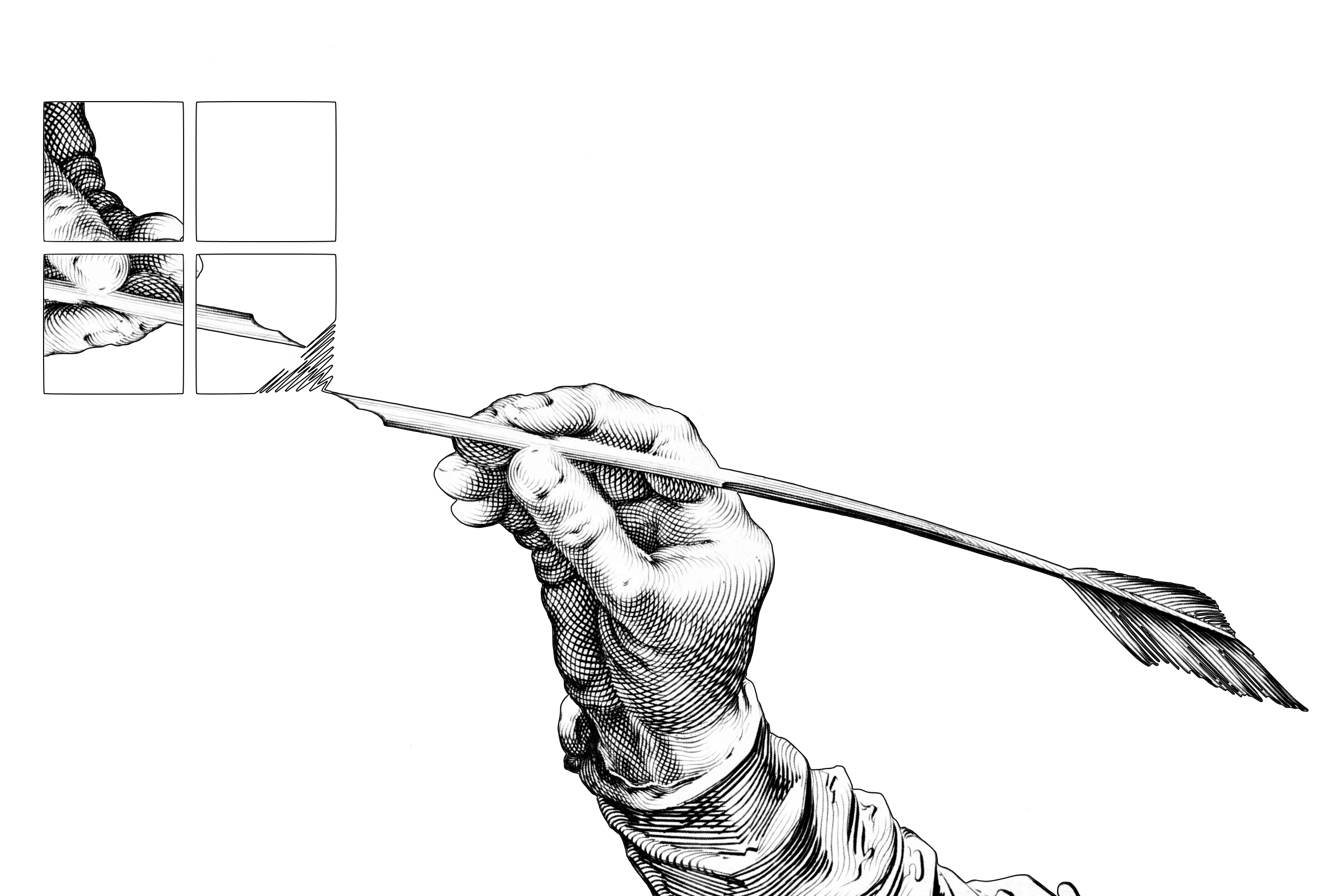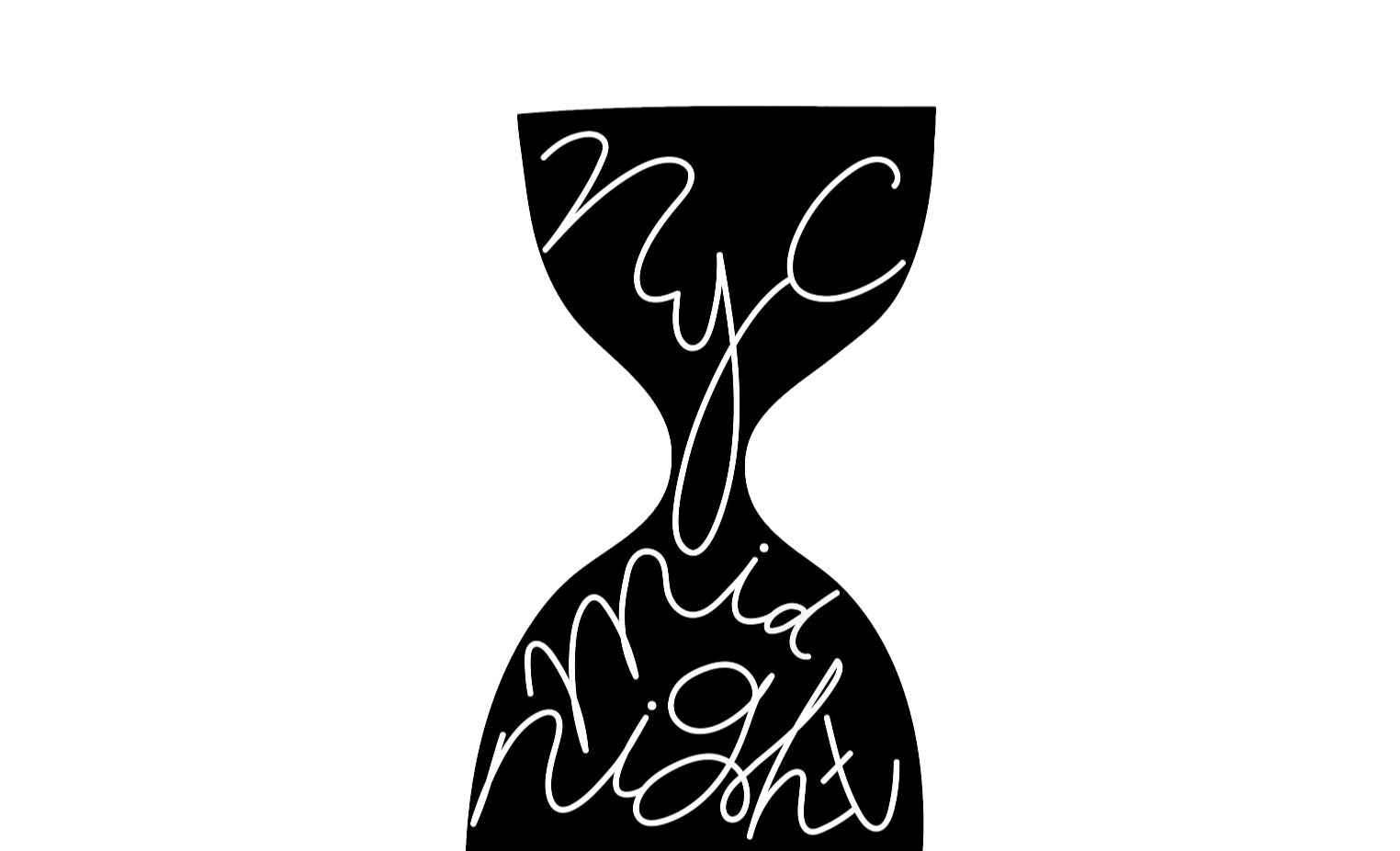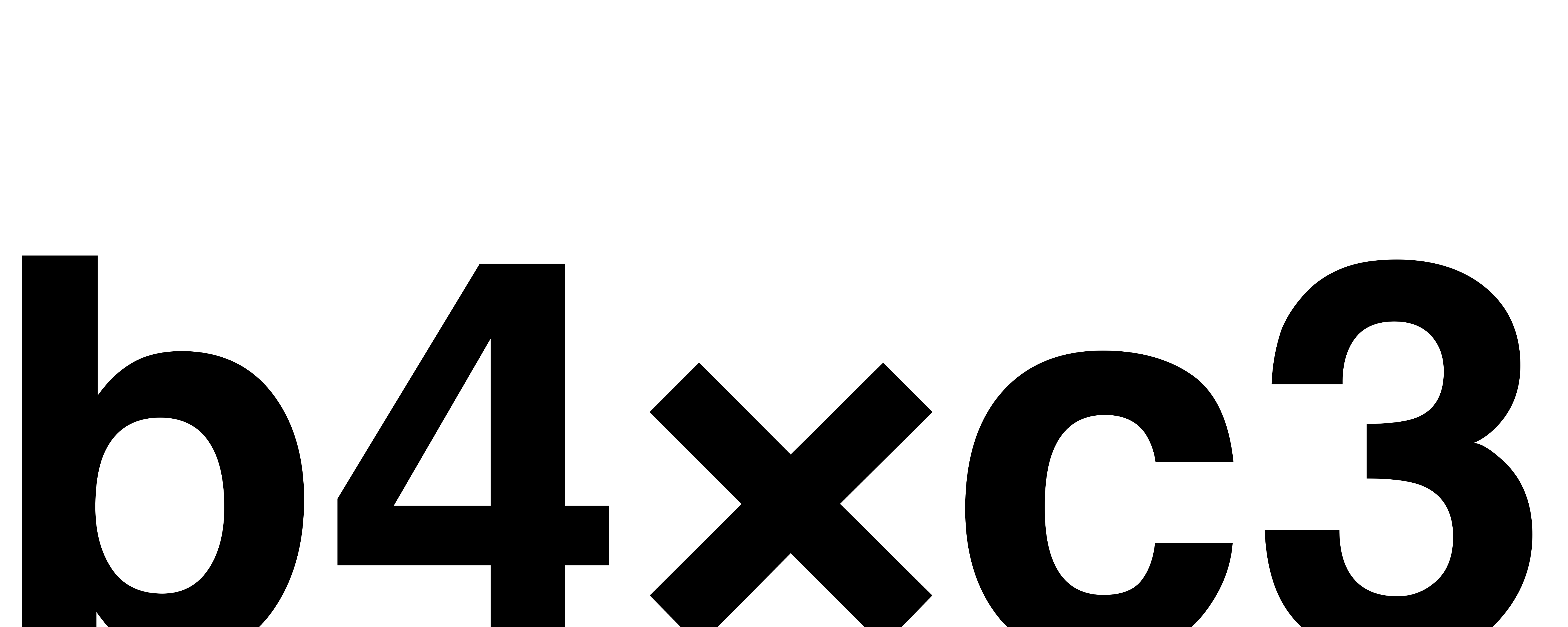Dropbox finally has a native Files app integration. That means you can now easily use Dropbox with iA Writer across iOS, iPadOS, macOS, and Windows. It was worth the wait.
Dropbox and iA Writer. Two streamlined services that take the drudgery out of managing and writing documents. It should have been a good match. For seven years it was. And then for six years, it wasn’t.
Between Dropbox and a hard place
When iA Writer was released, Dropbox was the only file sync service on the market. We had a lightweight integration that worked in a pinch but failed in more complex situations.
Apple released iCloud Drive a year later, and most iA Writer customers switched because it offered reliable offline access. Then Dropbox released Sync API, which did all the heavy lifting, including offline access. A couple of years later, they suddenly discontinued it. This meant that, in order to support Dropbox, we’d have to manage the entire sync mechanism again — much like in the early days.
Decision time. Did we really want to spend months implementing a custom sync engine? We’re a small team, and we thought we should focus on what we’re best at. We decided to support all third-party sync services through Files app.
At that time, the only app that supported full folder access through Files app was Working Copy. All other services allowed iA Writer to open files one-by-one, which made it almost impossible to use features like Quick Search and Content Blocks. We had hoped that multibillion-dollar companies — Dropbox, Google, Microsoft, and Apple — had the resources to quickly fill the gap, but reliable and fully-featured file sync is difficult to implement. It took Apple and Dropbox almost a decade to finally ship this feature.
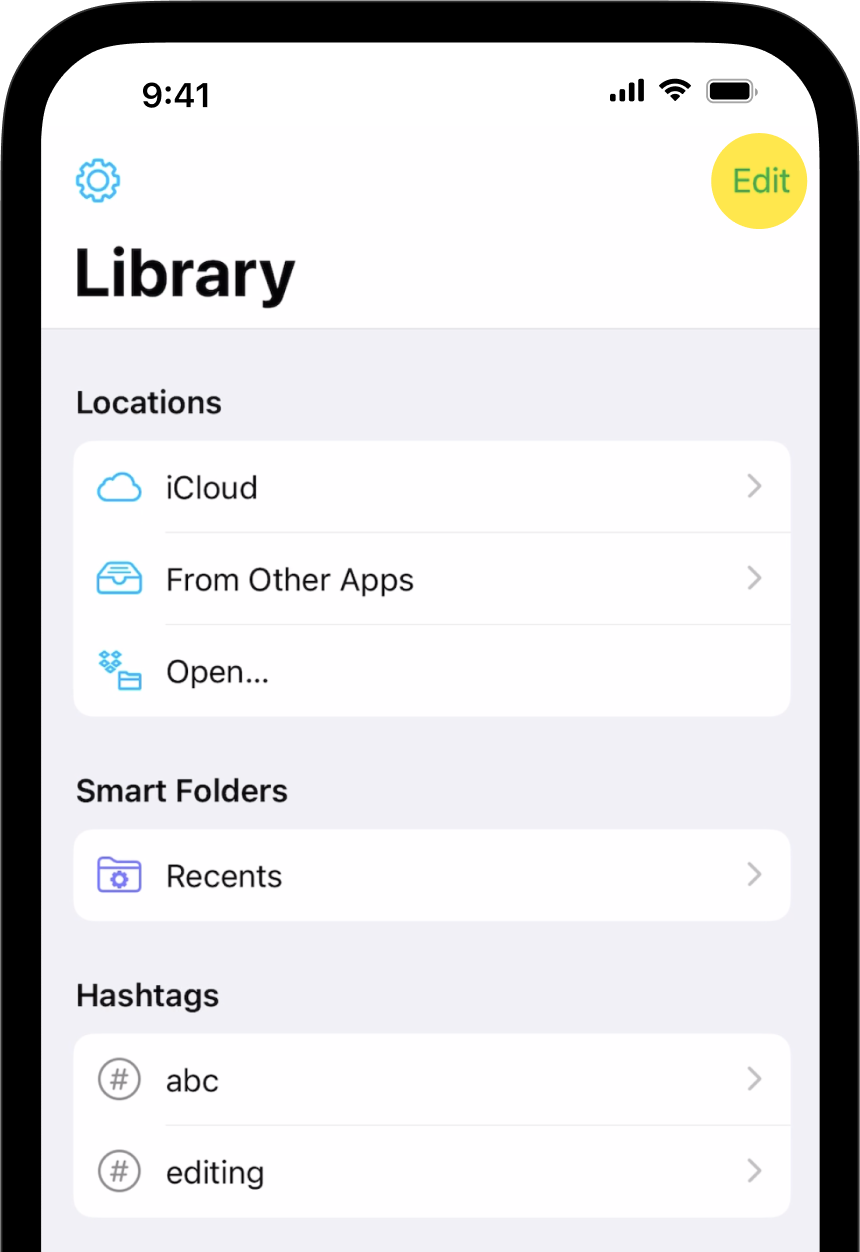
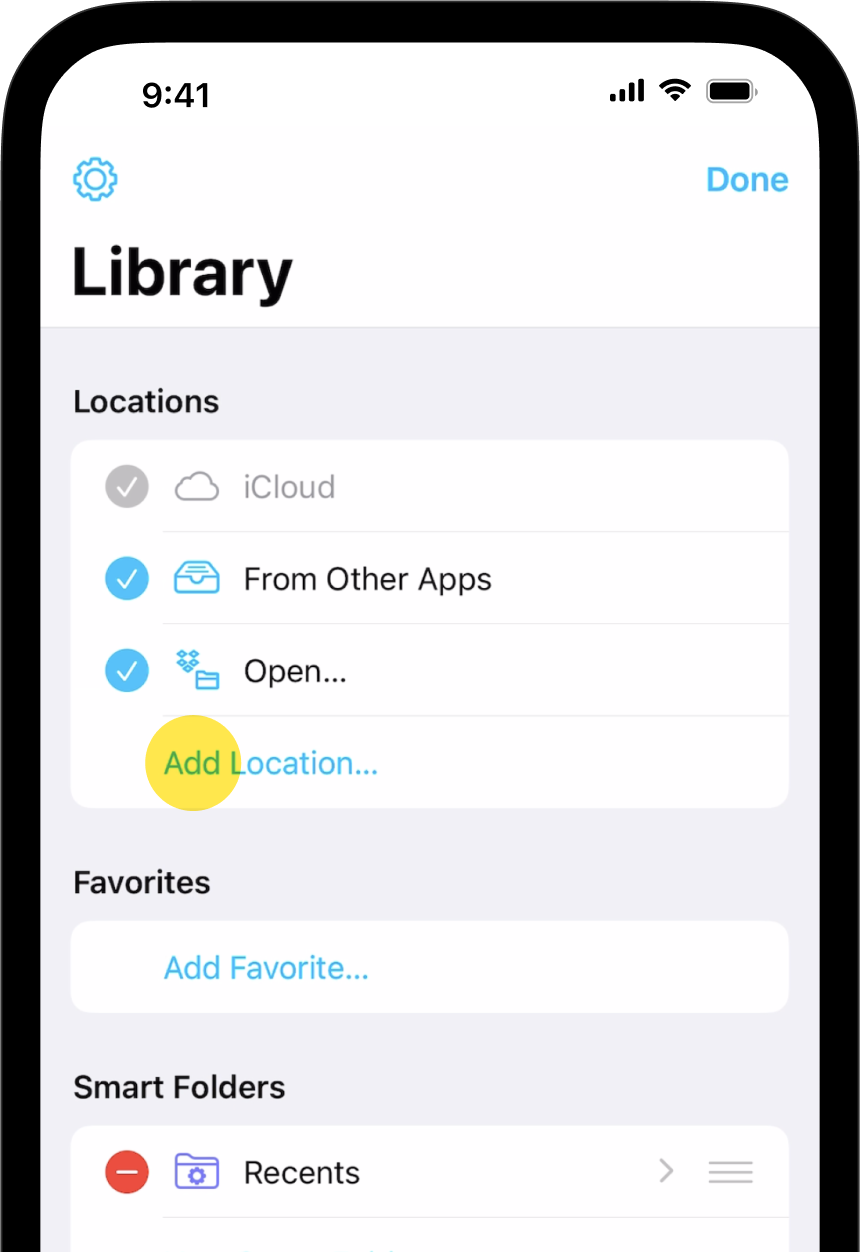
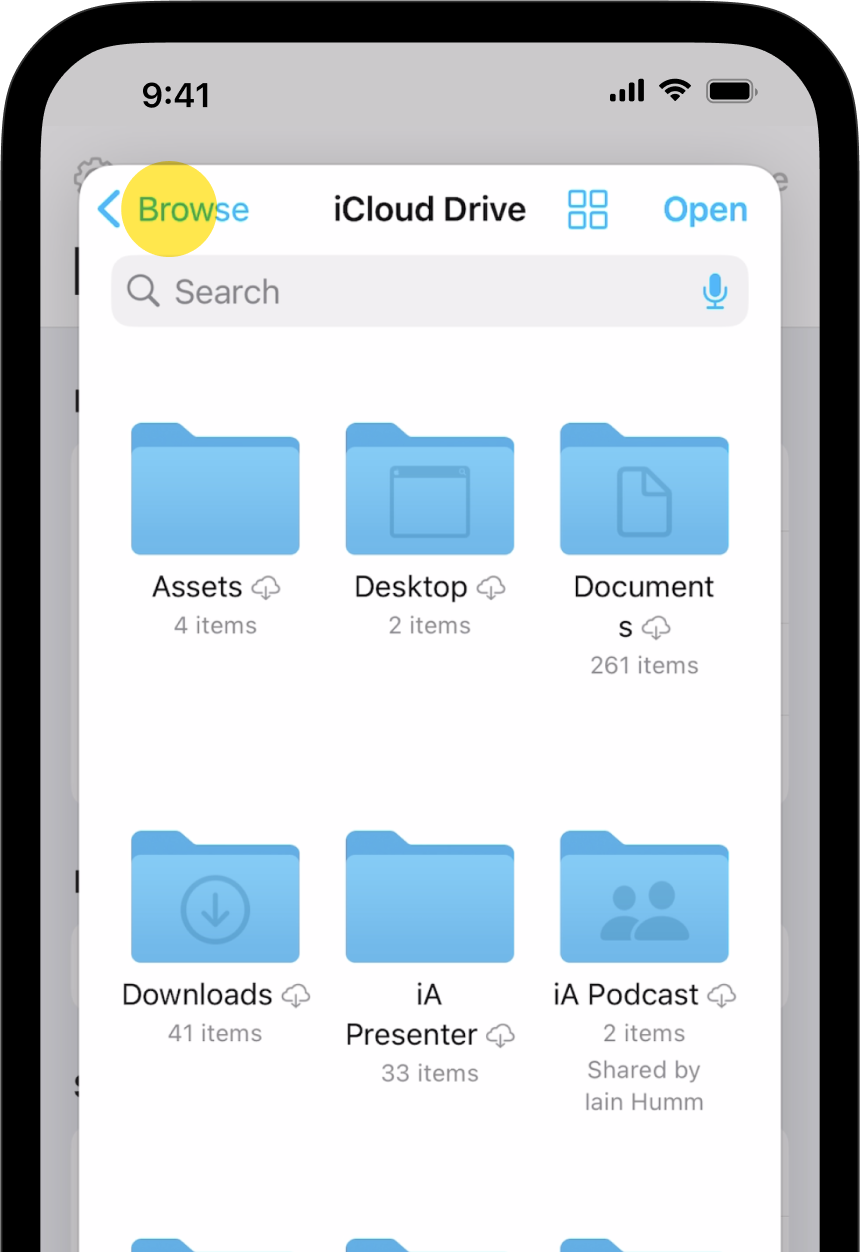
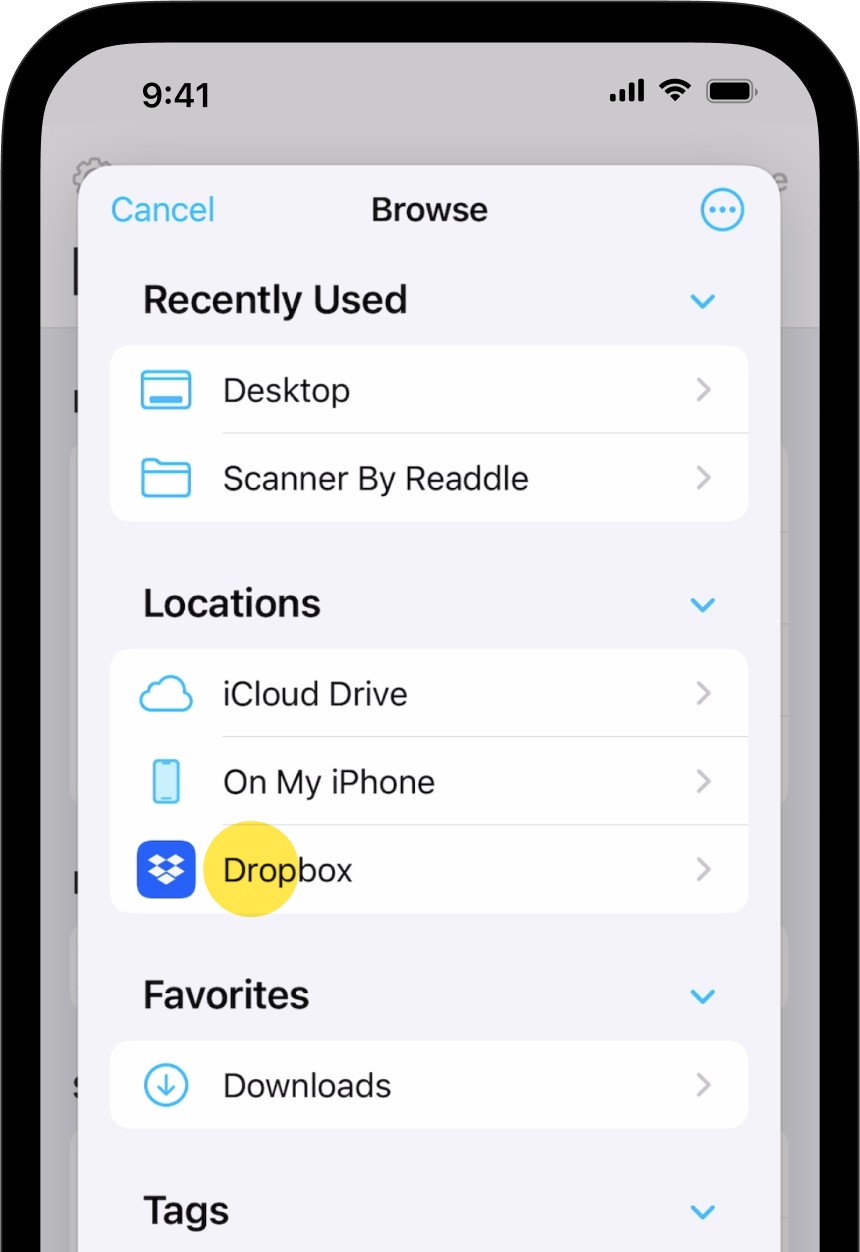
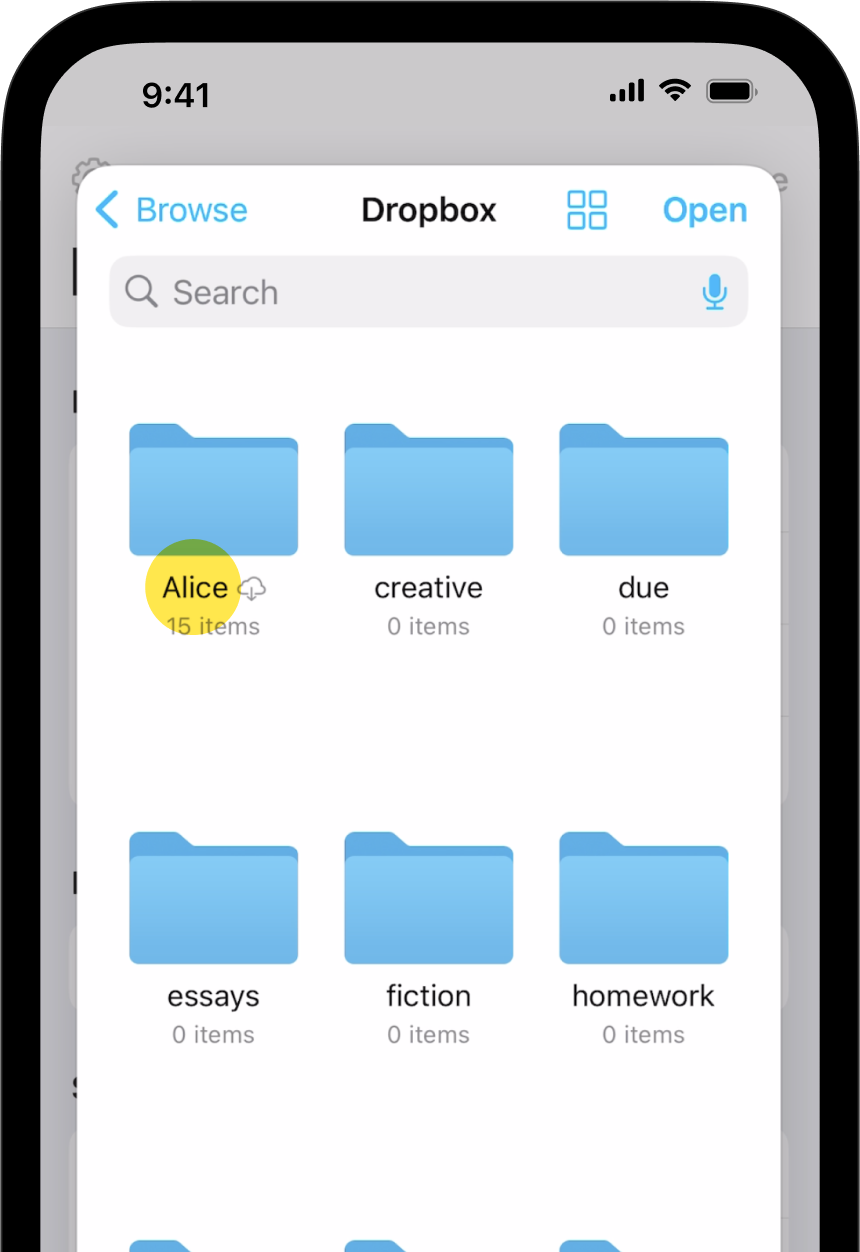
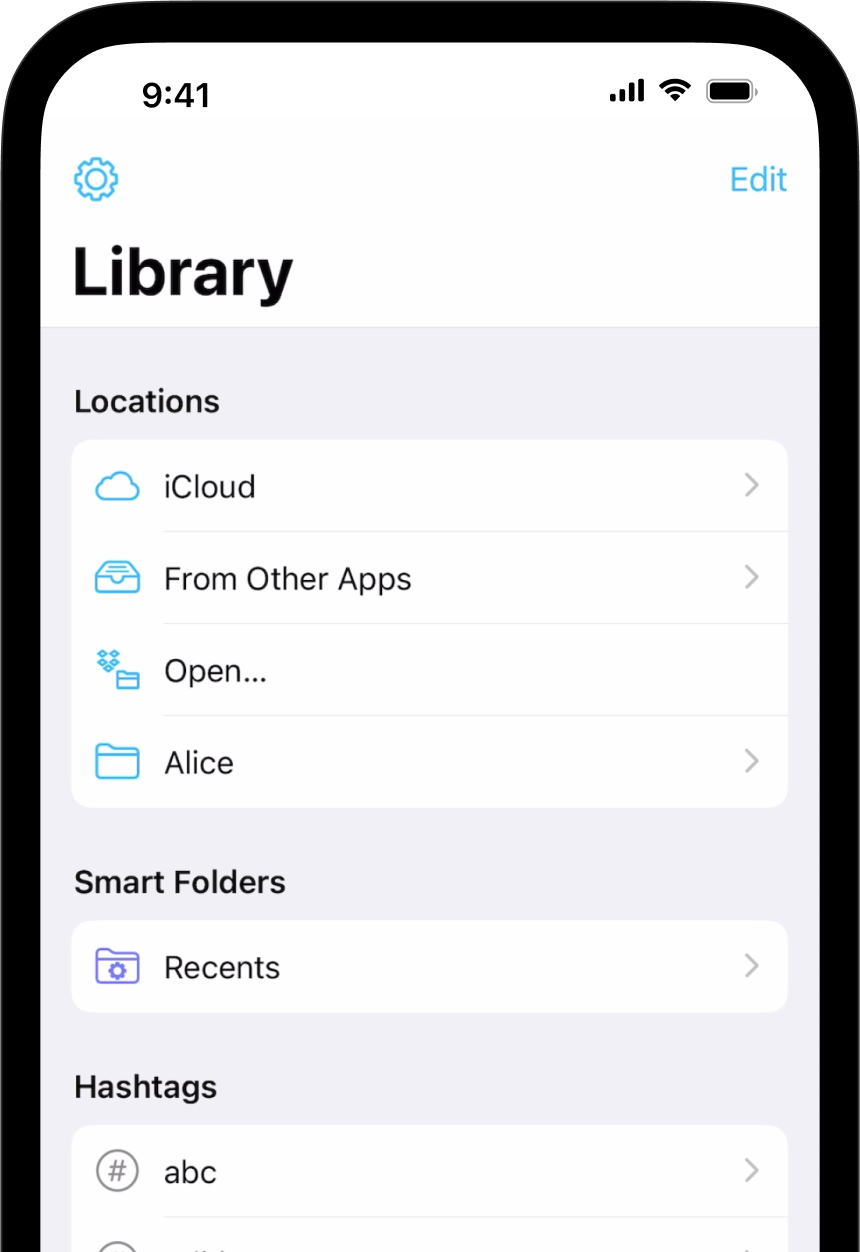
No ragrets?
We still feel we made the right call back in 2017 — even though it hurt us and our customers, some of whom were our earliest adopters and most engaged users. As the famous tattoo says: No Ragrets.
After six long years, we finally have Dropbox integration on iOS and iPadOS. So if you’re using iA Writer and have Dropbox installed, click the Add Location button in the Organizer, then select the Dropbox folder or subfolders. Done.
Thanks to Dropbox and Apple for making it happen. Oh hello, Google Drive and Microsoft OneDrive. So what’s on your roadmap this year?