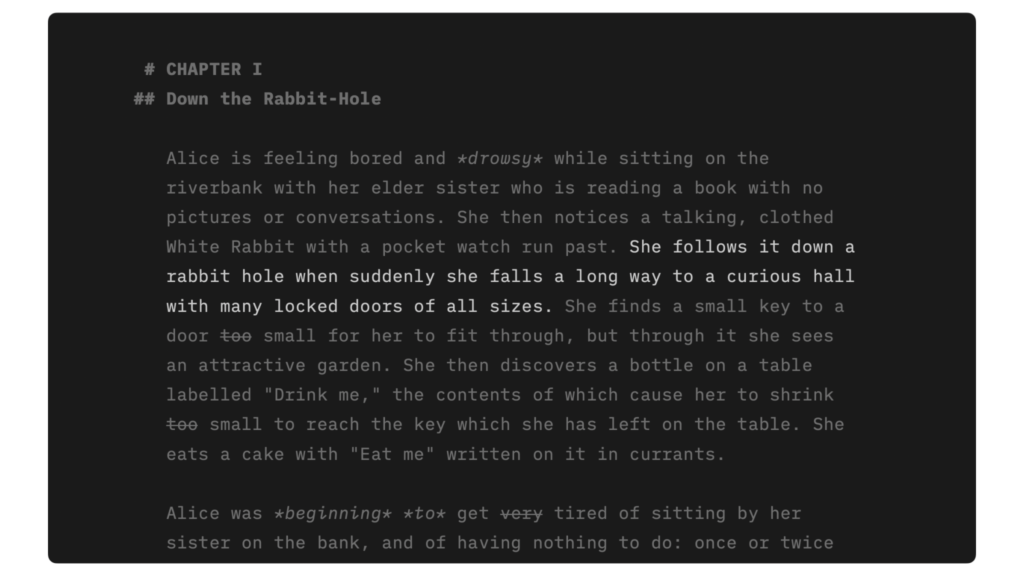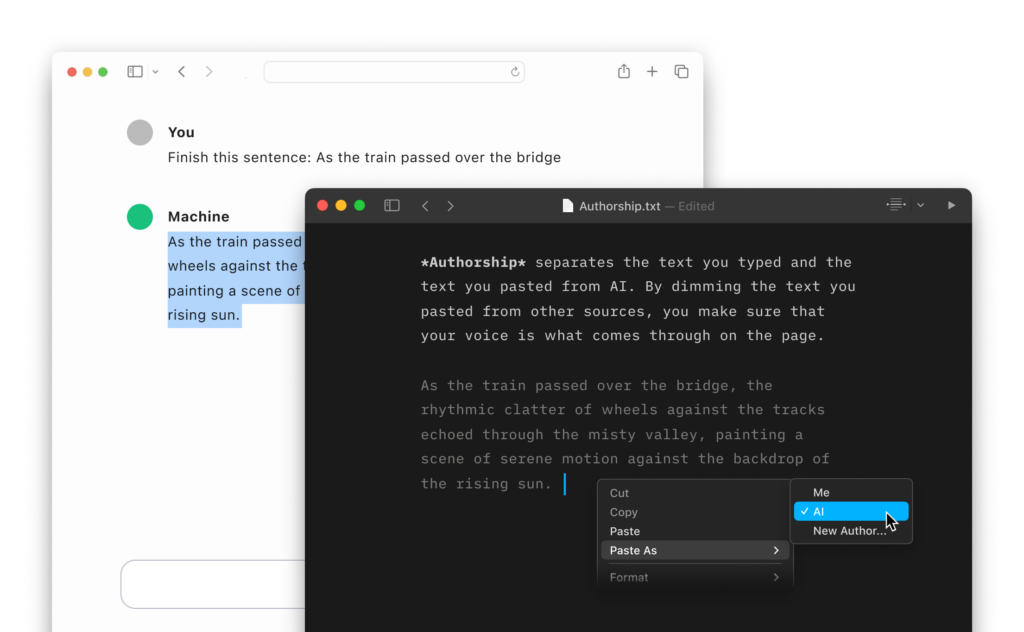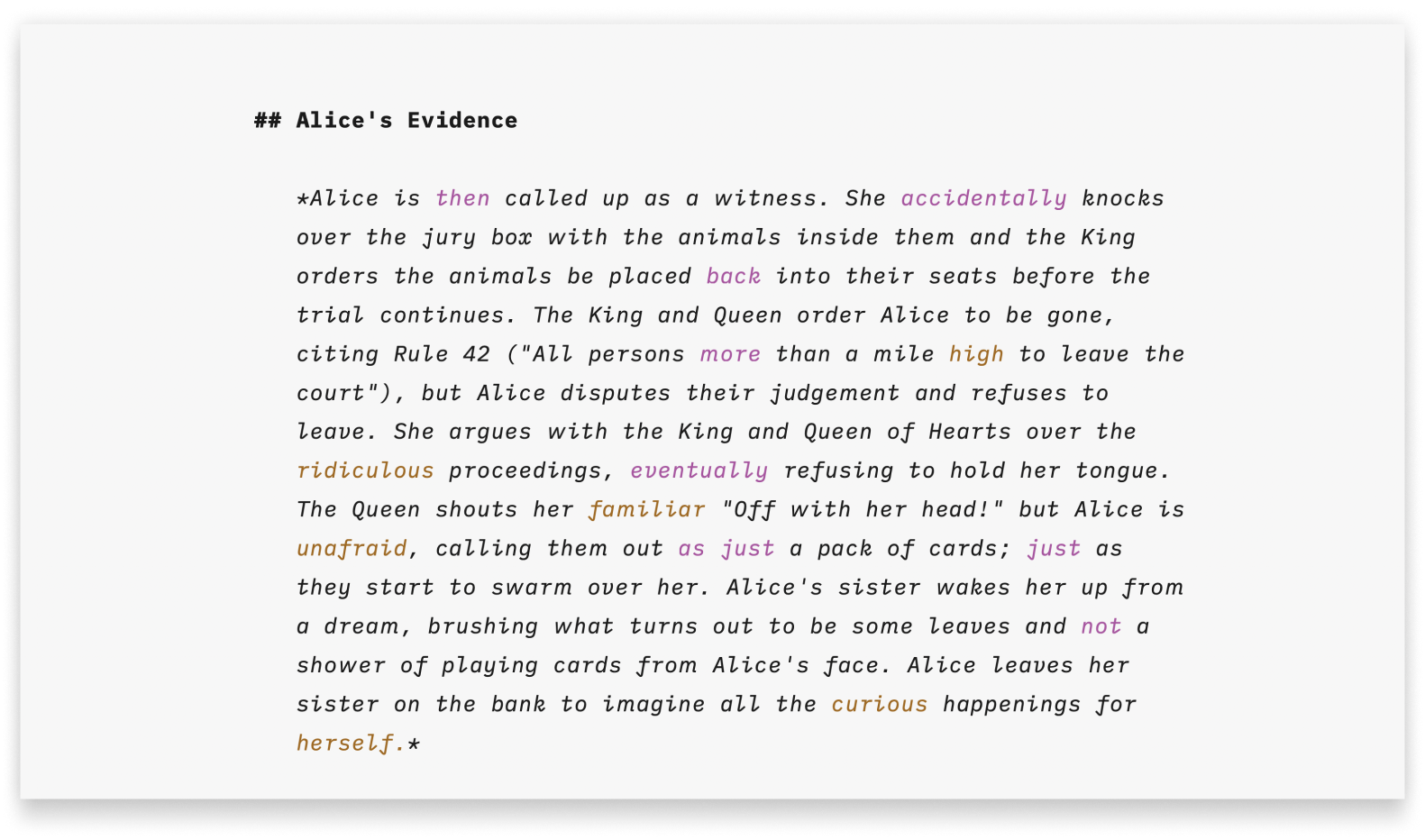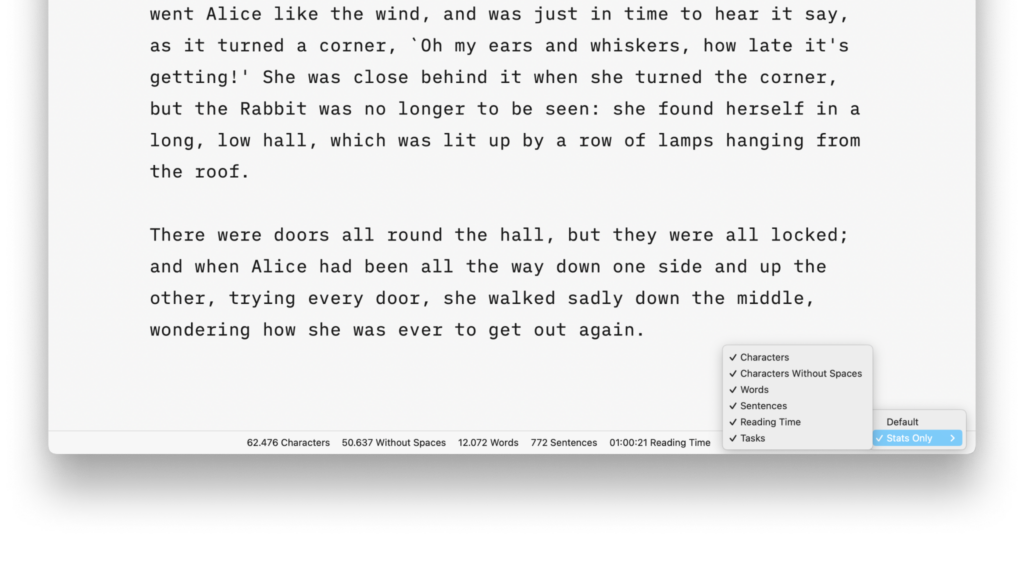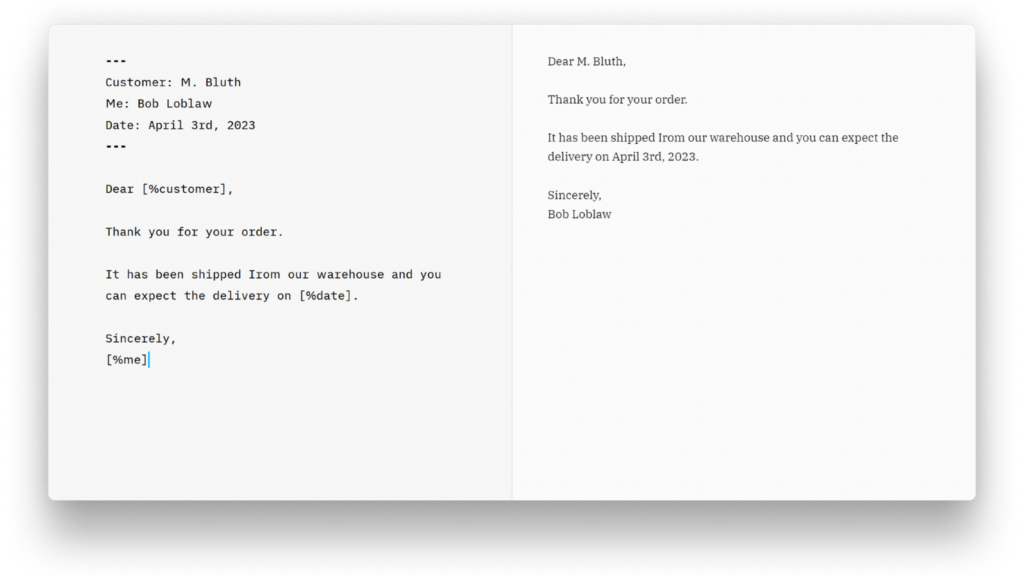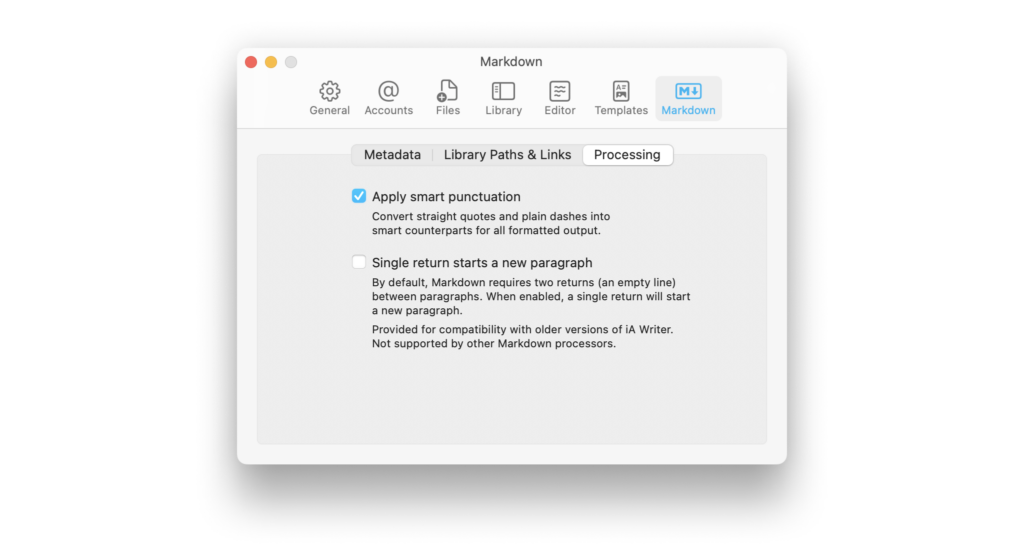Some form of automatic text completion or transformation are available in iA Writer for Mac. Thanks to them, you can keep focused on writing instead of dealing with minutiae.
Text Replacement
Text replacement boosts your writing speed: designate a word (typically an abbreviation) and the corresponding word or phrase that it should automatically input. For example, when you type “FYI,” it will be replaced with “for your information.”
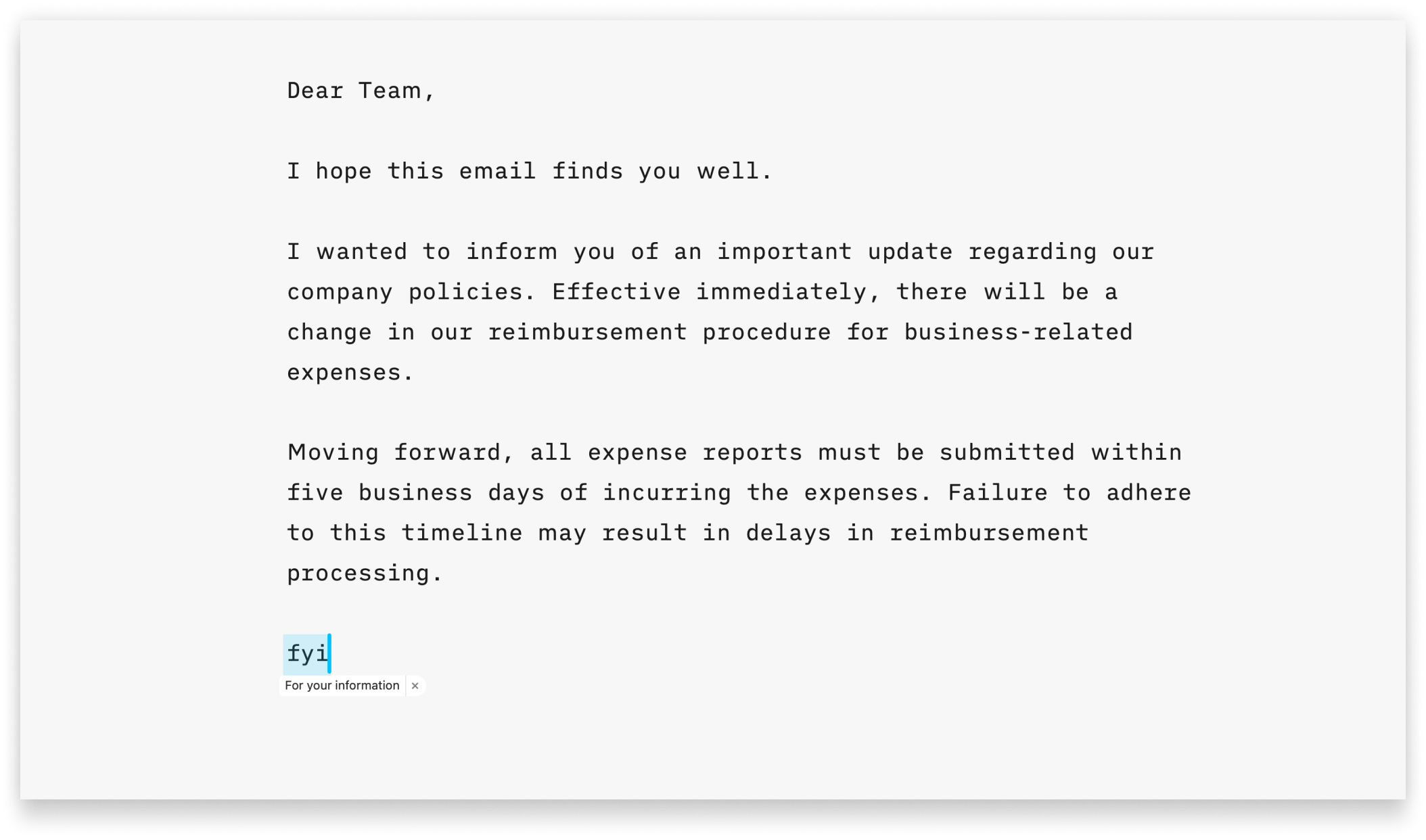
This functionality, available at the OS level, is supported in iA Writer. Simply enter your desired texts and their corresponding replacements in your Apple Settings, and they will seamlessly integrate with iA Writer.
For further details on setting up Text Replacements, please refer to this Apple Support page.
Smart Substitutions
These options are found in Settings → Editor → Smart substitutions
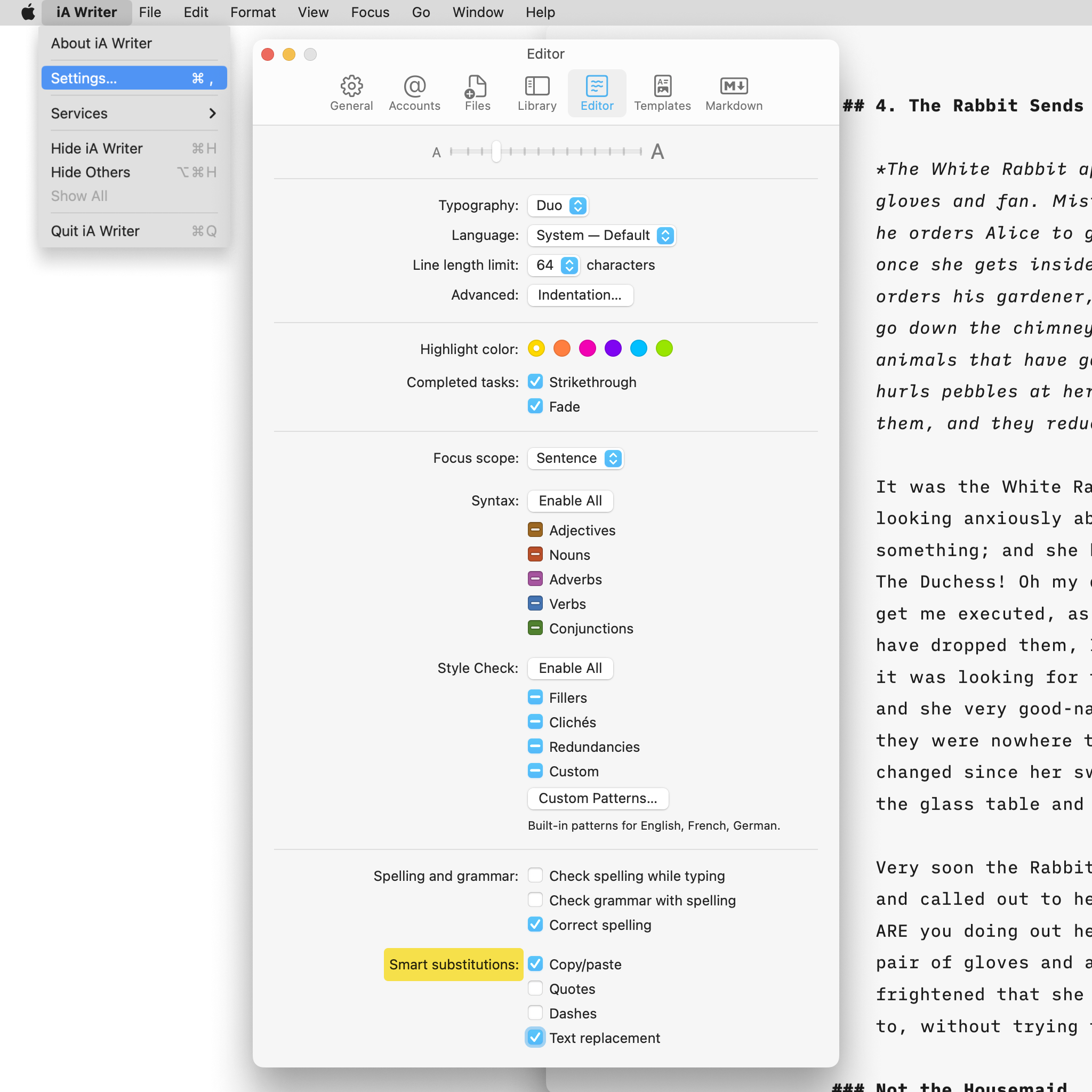
When Smart Copy/Paste is turned on, spaces are added around content pasted into the Editor automatically.
When activated, Smart Quotes will automatically replace any straight quotes written in the Editor with curly quotes, as you write.
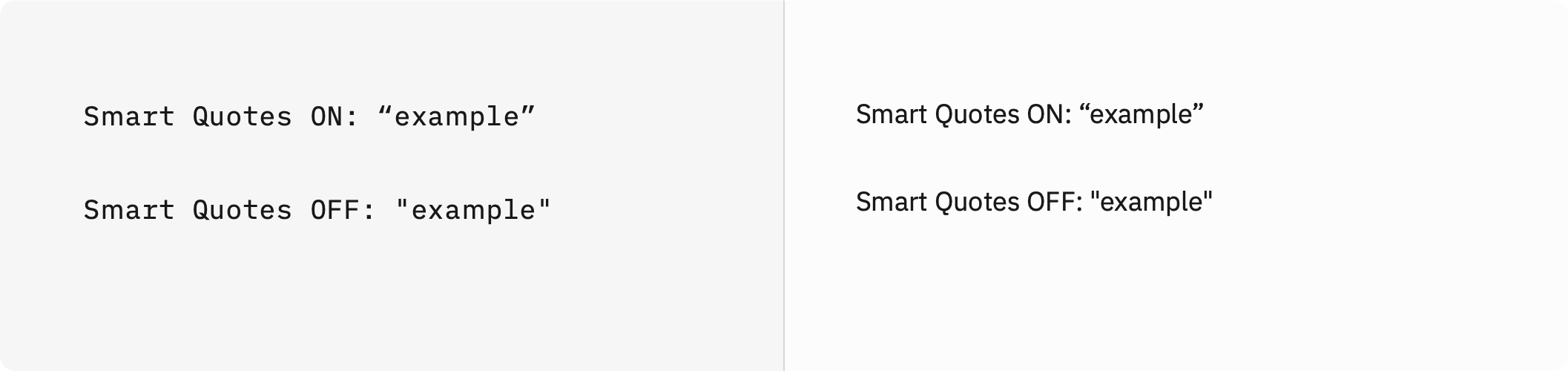 Smart Dashes works in a similar way, substituting a dash in the Editor whenever two hyphens are written consecutively.
Smart Dashes works in a similar way, substituting a dash in the Editor whenever two hyphens are written consecutively.
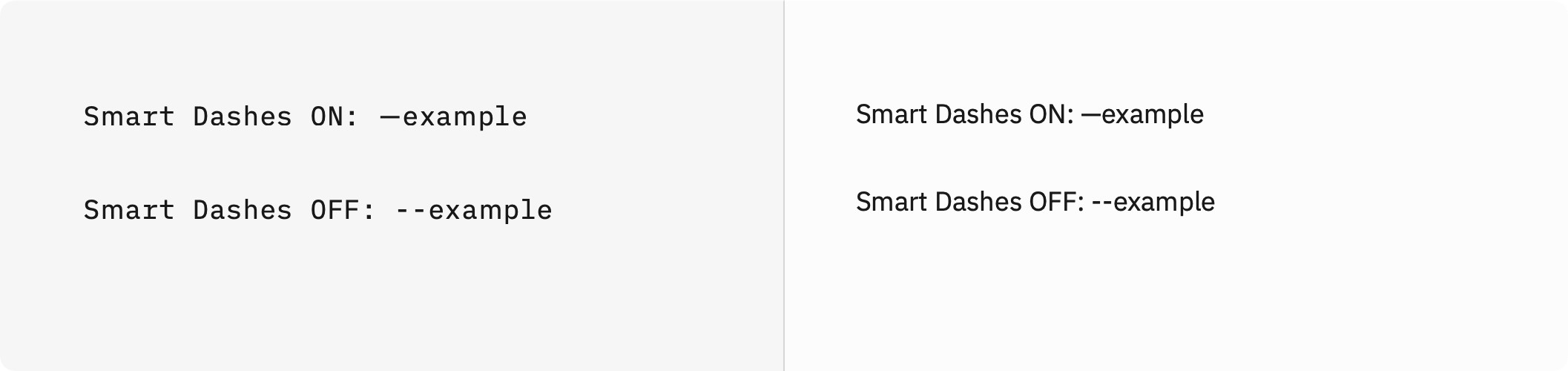
When Text Replacement is activated, the text replacements you have set up in MacOS will be available in iA Writer.
Note that Smart Substitution will have effect in both the Editor and in the Preview.
Smart Punctuation
This option is found in Settings → Markdown → Processing
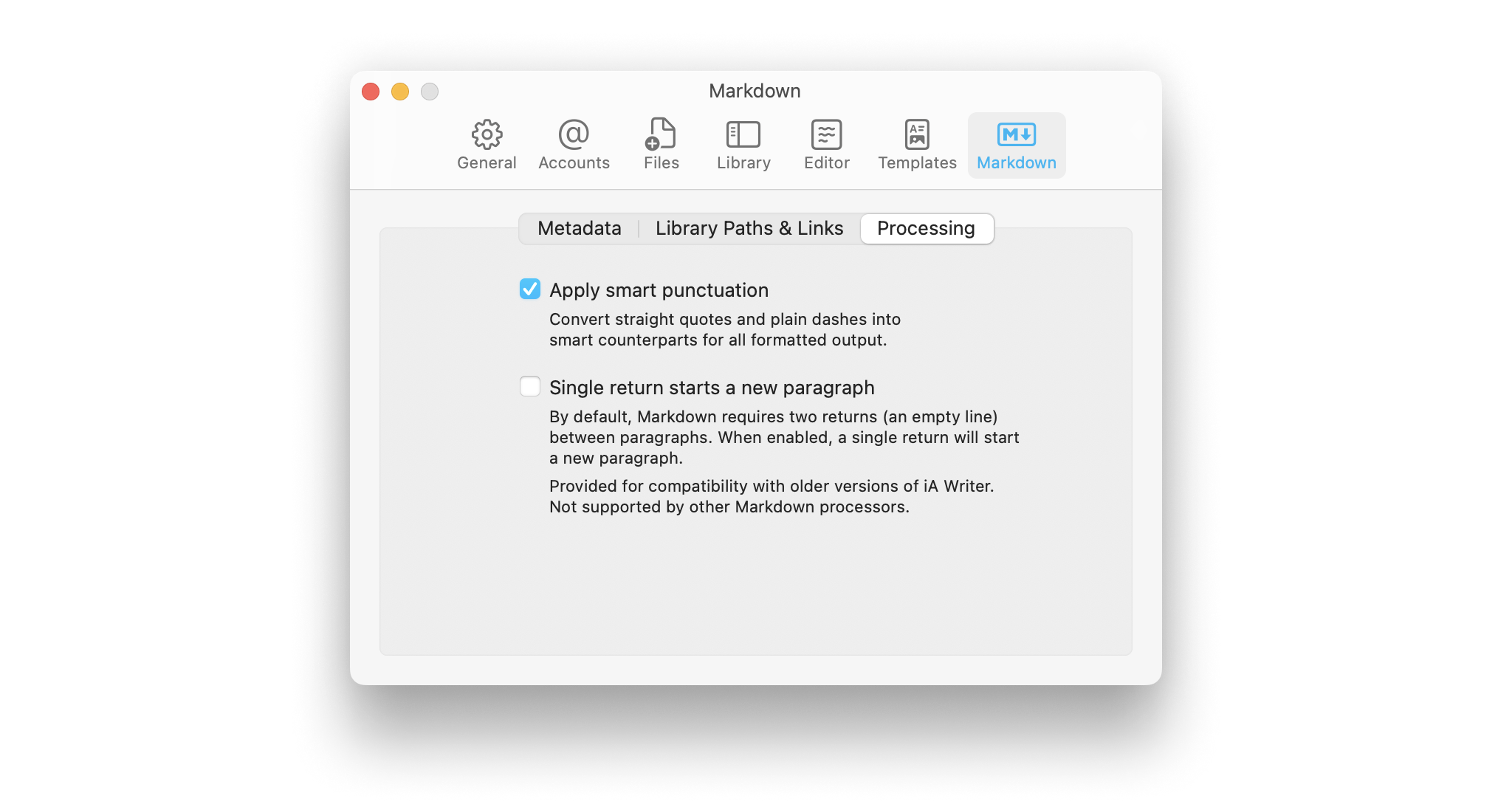
When turned on, it will convert straight quotes and doubled hyphens in the Editor into curly quotes and dashes in the Preview.
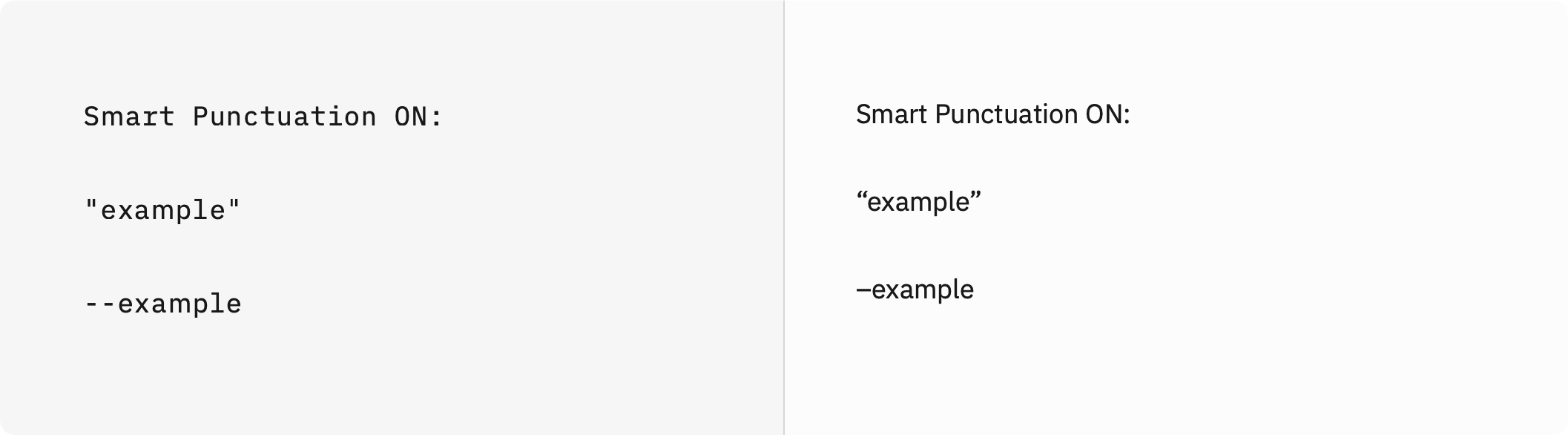
Unlike Smart Substitution, Smart Punctuation will not affect text in the Editor, it only makes the change in the Preview as the Markdown is processed.
Smart Lists
Once you begin writing a list in iA Writer, a list marker of the same type will be created automatically when you hit return. Hitting return twice in a row removes the empty list item and exits the list so no further items will be created.
Blockquotes behave the same way.
Smart Tables
You can use the syntax =(…) to perform mathematical calculations in your tables.
- You can also reference other cells in these calculations
- Cell IDs start at A0 from the top-left, like in spreadsheets
- Calculations are handled by math.js
| Editor Input |
Preview Output |
1 |
1 |
=(2 + 2) |
4 |
=(51 / 3) |
17 |
=(B1 + B3) |
18 |
=(TOTAL) |
40 |
N.B. To avoid formatting and calculation errors in Smart Tables, please use spaces on either side of arithmetic operators (+, -, *, /).
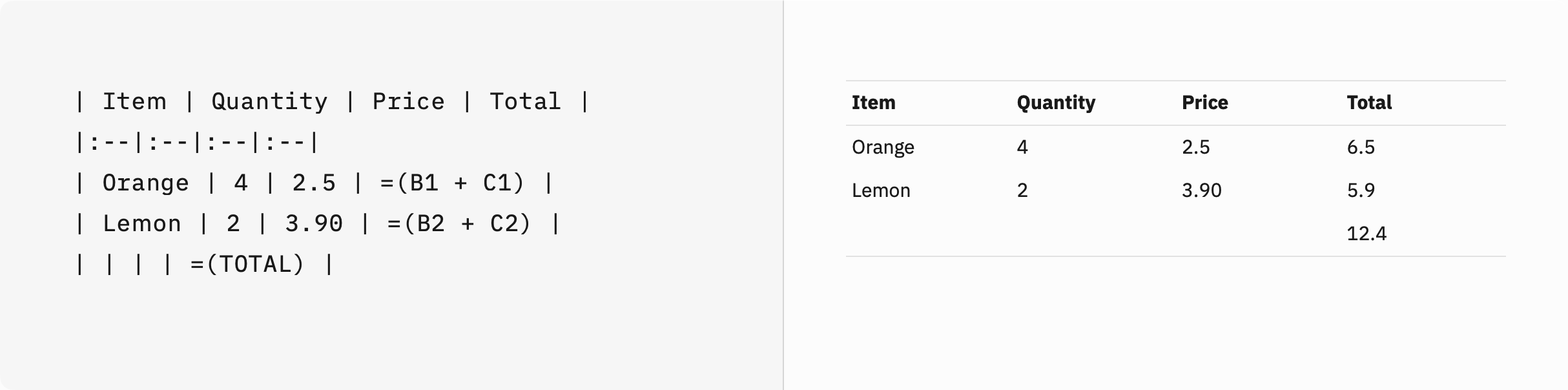
Additionally, you can make use of metadata variables:
---
Var: 1
---
| Editor Input |
Preview Output |
=([%Var] + 0) |
1 |
=([%Var] + 1) |
2 |
=([%Var] + 2) |
3 |
You can also perform unit conversion:
| Editor Input |
Preview Output |
=(25 m/s to km/h) |
90 km / h |
=(2.2046226218487757 lbs to kg) |
1 kg |
=(460 V * 20 A * 30 days to kWh) |
6624 kWh |
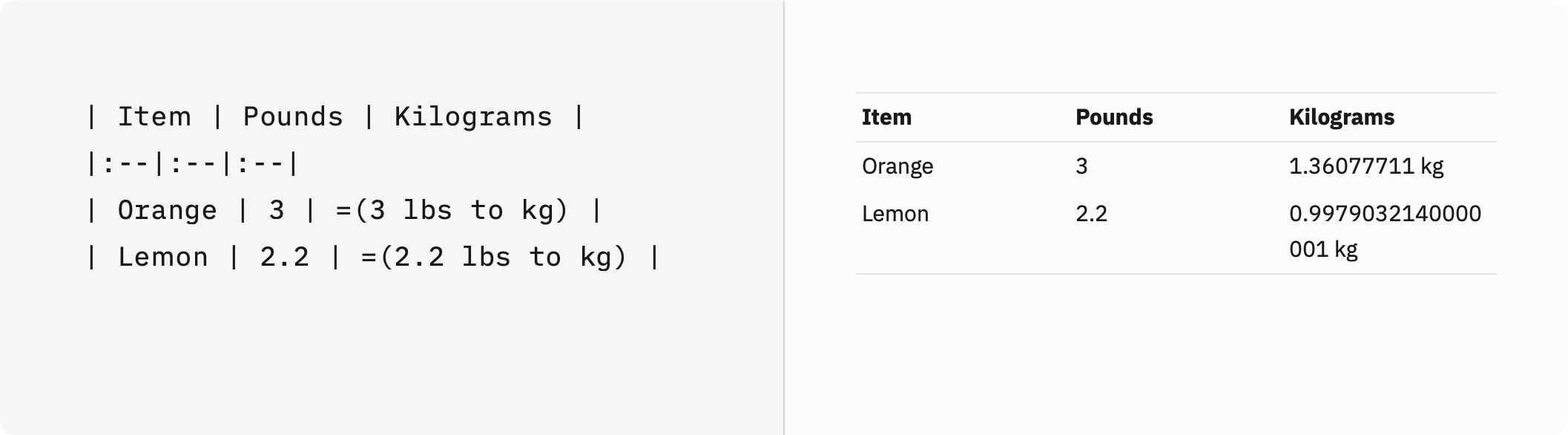
Some form of automatic text completion or transformation are available in iA Writer for iOS. Thanks to them, you can keep focused on writing instead of dealing with minutiae.
Text Replacement
Text replacement boosts your writing speed: designate a word (typically an abbreviation) and the corresponding word or phrase that it should automatically input. For example, when you type “FYI,” it will be replaced with “for your information.”
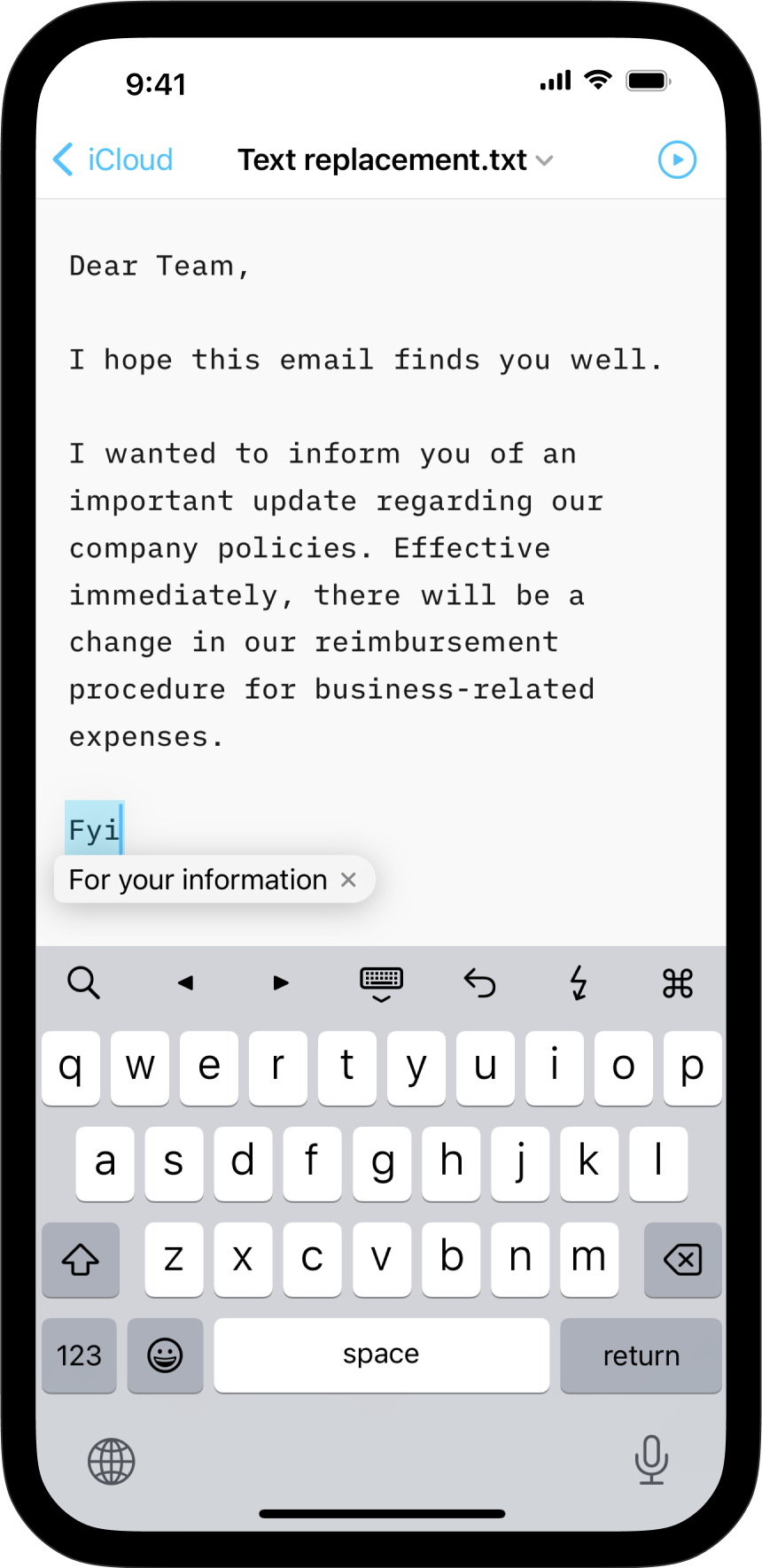
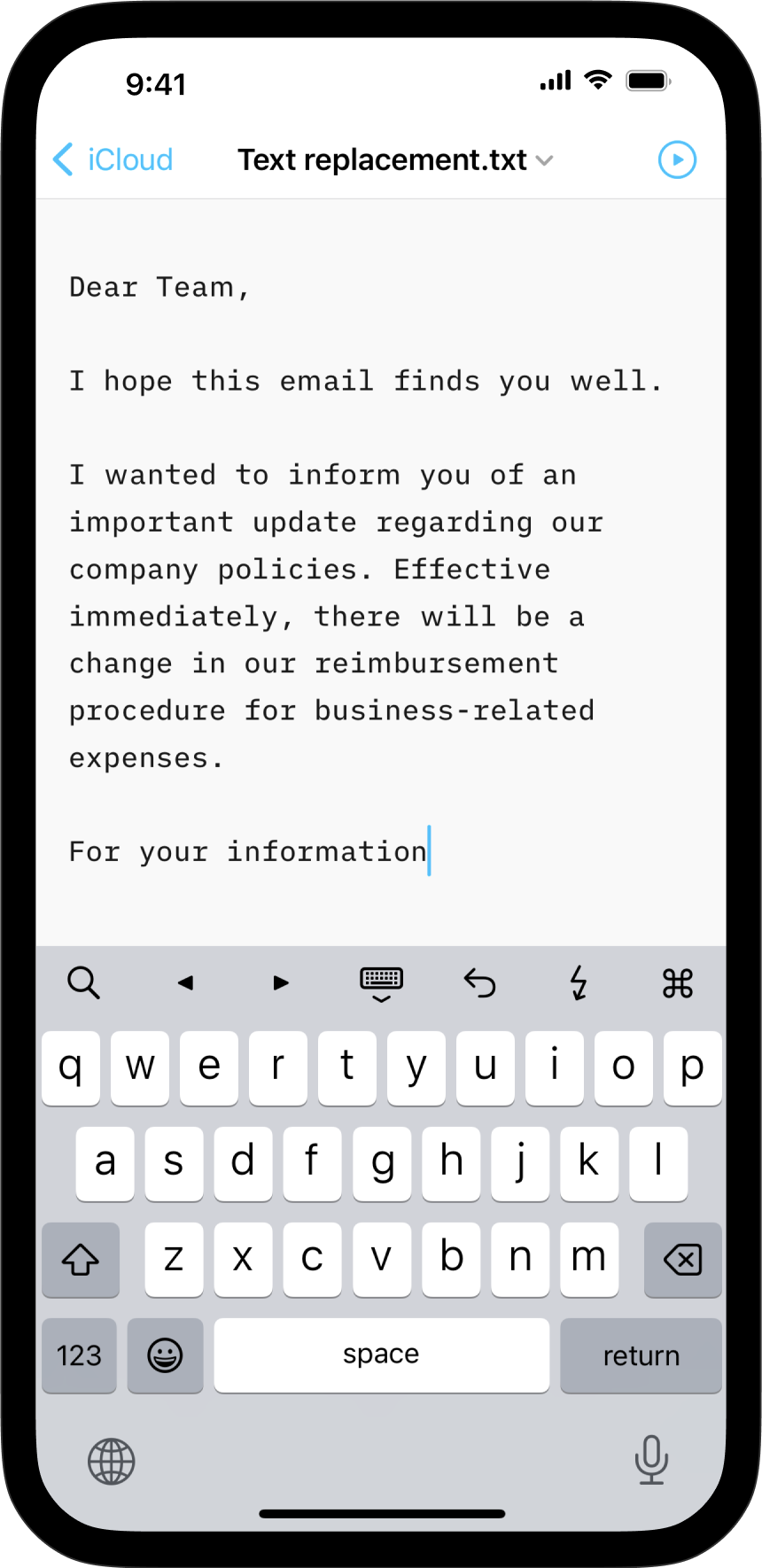
This functionality, available at the OS level, is supported in iA Writer. Simply enter your desired texts and their corresponding replacements in your Apple Settings, and they will seamlessly integrate with iA Writer.
For further details on setting up Text Replacements, please refer to this Apple Support page.
Smart Substitutions in the Editor
These options are found in Settings → Editor → Text Input
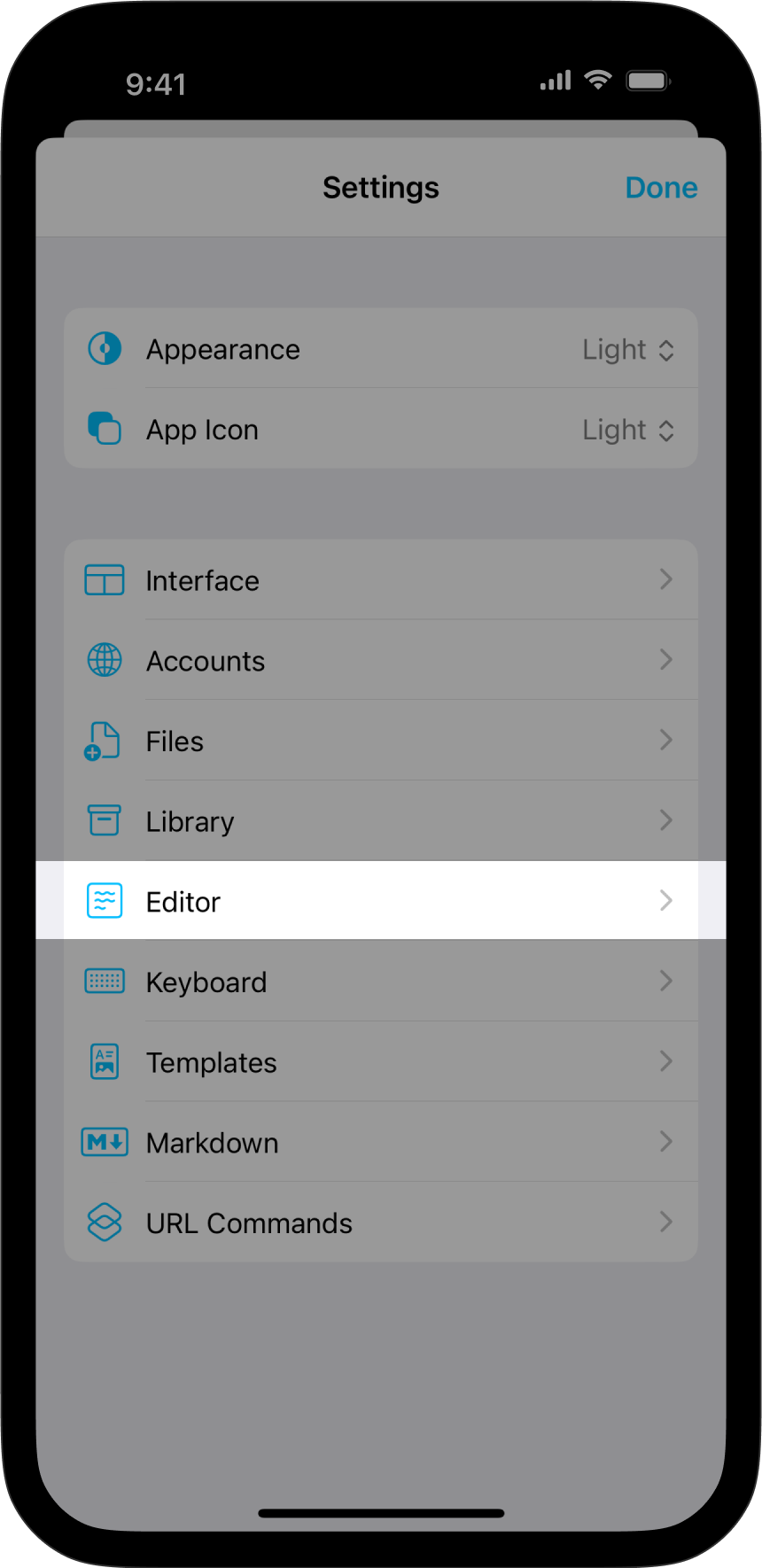
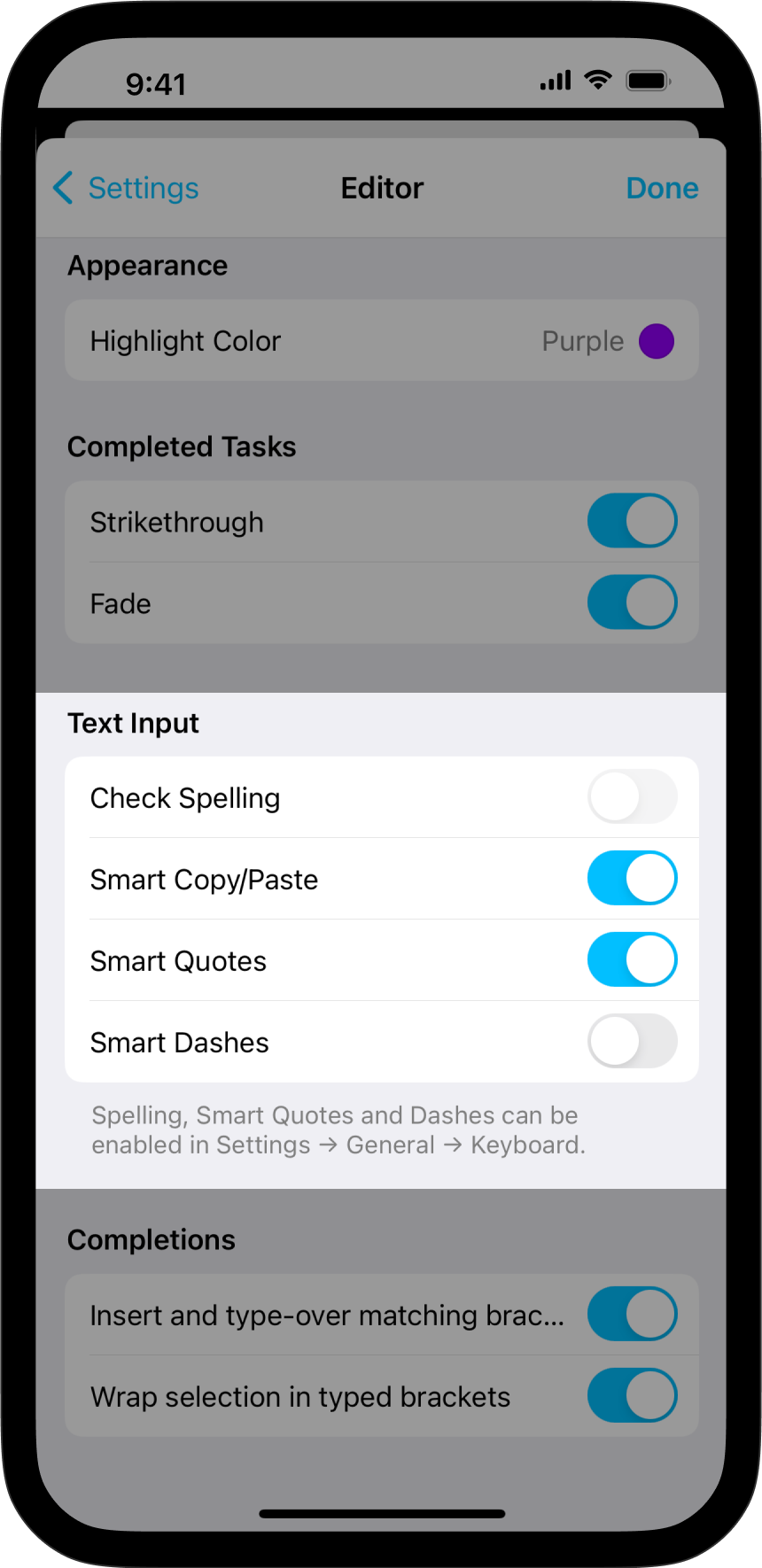
When Smart Copy/Paste is turned on, spaces are added around content pasted into the Editor automatically.
When activated, Smart Quotes will automatically replace any straight quotes written in the Editor with curly quotes, as you write.
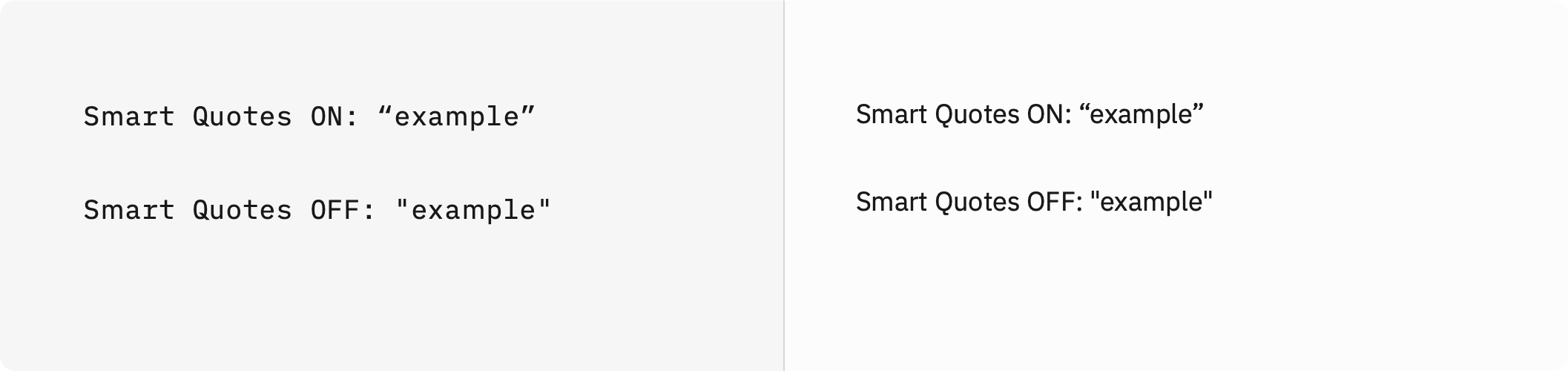
Smart Dashes works in a similar way, substituting a dash in the Editor whenever two hyphens are written consecutively.
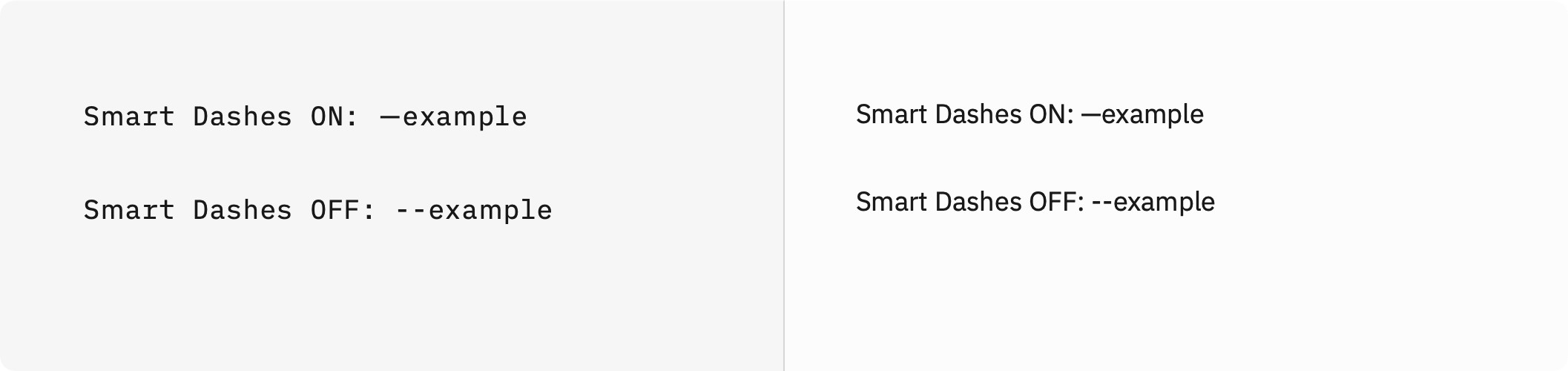
Note that Smart Substitution will have effect in both the Editor and in the Preview.
Smart Punctuation
This option is found in Settings → Markdown → Processing
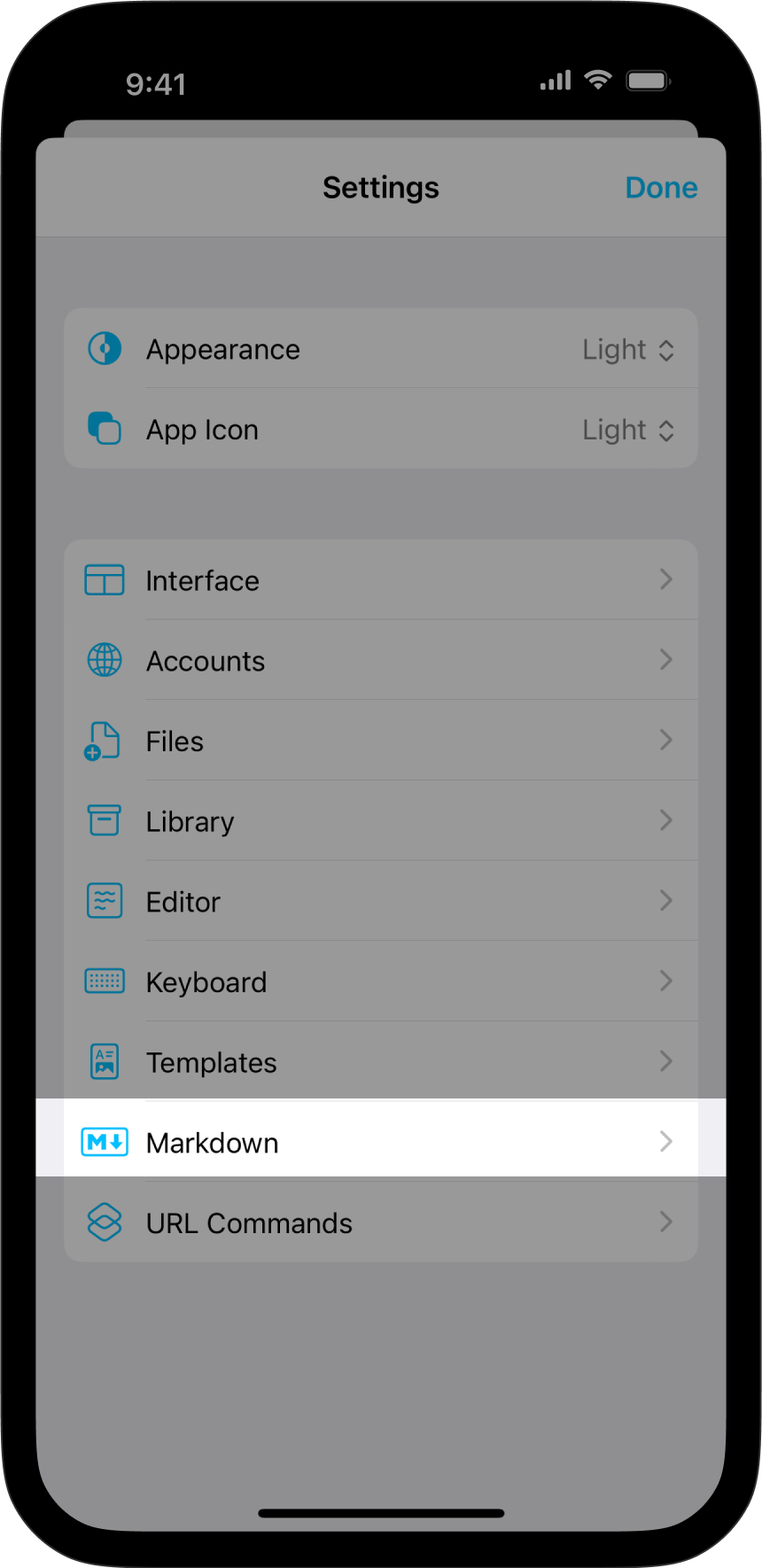
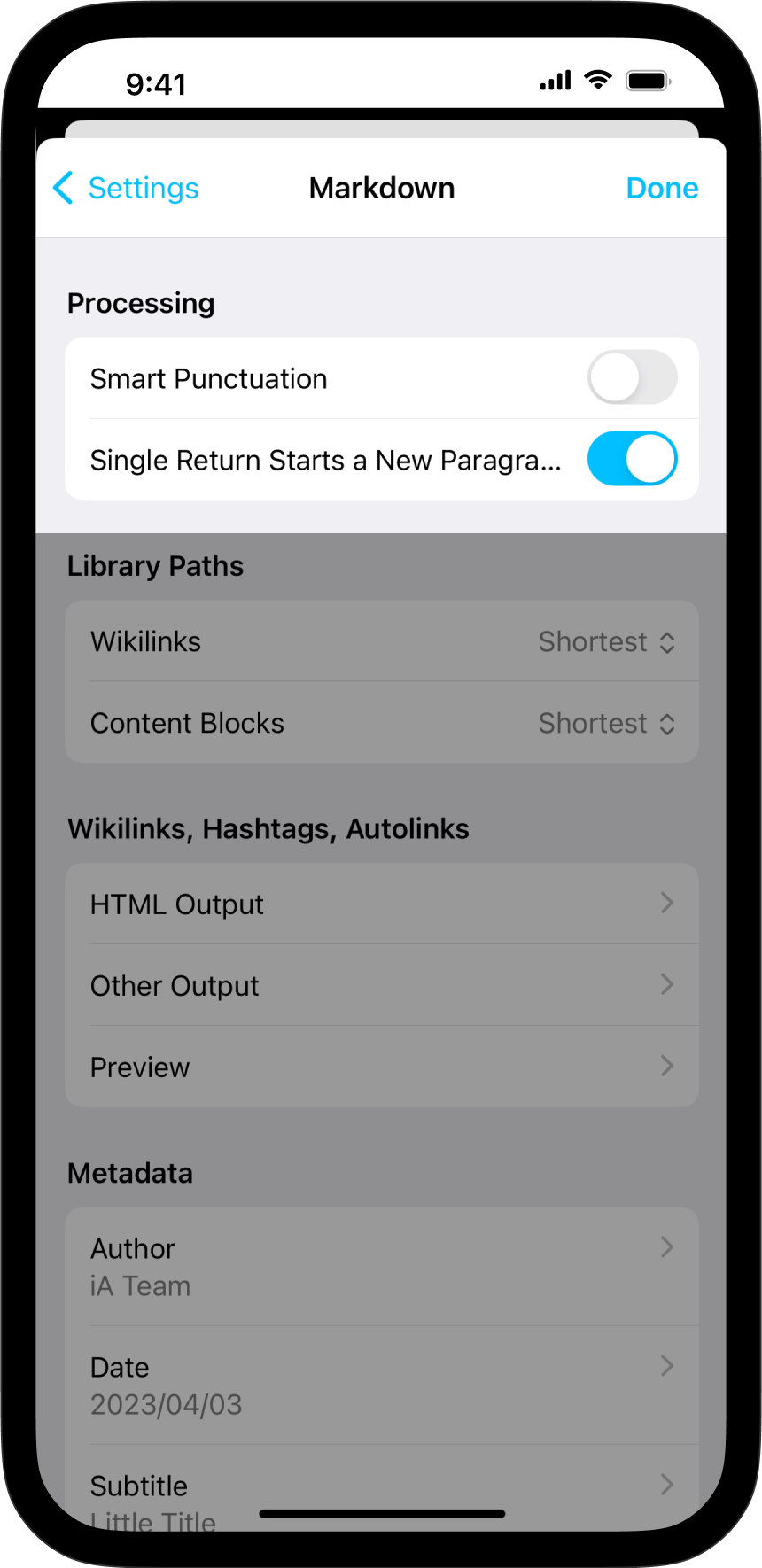
When turned on, it will convert straight quotes and doubled hyphens in the typed in the Editor into curly quotes and dashes in the Preview, respectively.
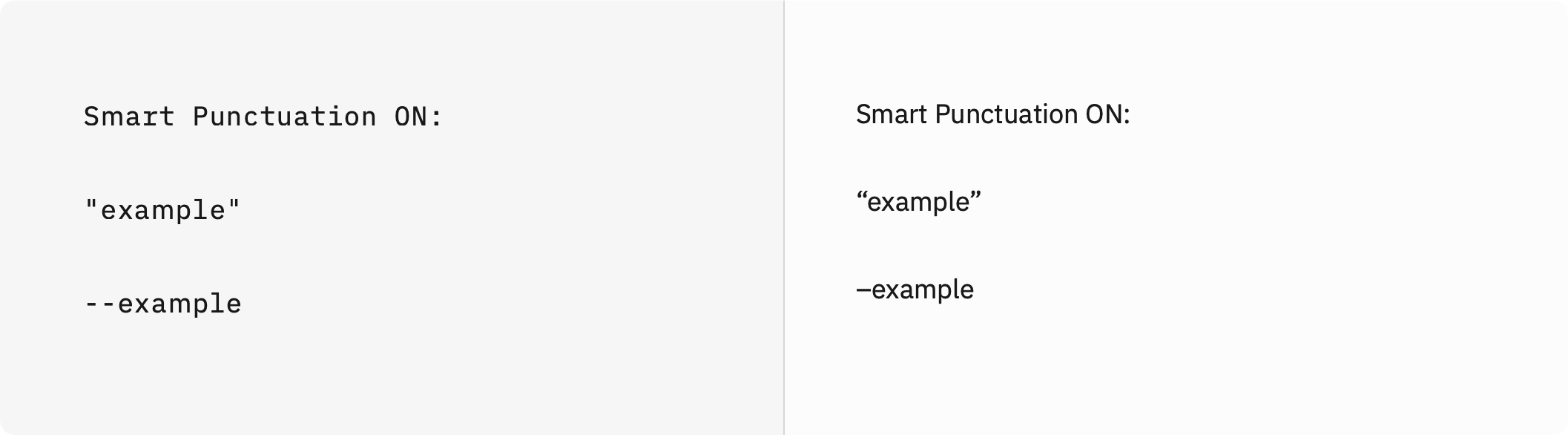
Using this option will not affect text in the Editor, it only makes the change in the Preview as the Markdown is processed.
Smart Lists
Once you begin writing a list in iA Writer, a bullet/list marker of the same type will be created automatically when you hit return. Hitting return twice in a row removes the empty list item and exits the list so no further items will be created.
Blockquotes behave the same way.
Smart Tables
You can use the syntax =(…) to perform mathematical calculations in your tables.
- You can also reference other cells in these calculations
- Cell IDs start at A0 from the top-left, like in spreadsheets
- Calculations are handled by math.js
| Editor Input |
Preview Output |
1 |
1 |
=(2 + 2) |
4 |
=(51 / 3) |
17 |
=(B1 + B3) |
18 |
=(TOTAL) |
40 |
N.B. To avoid formatting and calculation errors in Smart Tables, please use spaces on either side of arithmetic operators (+, -, *, /).
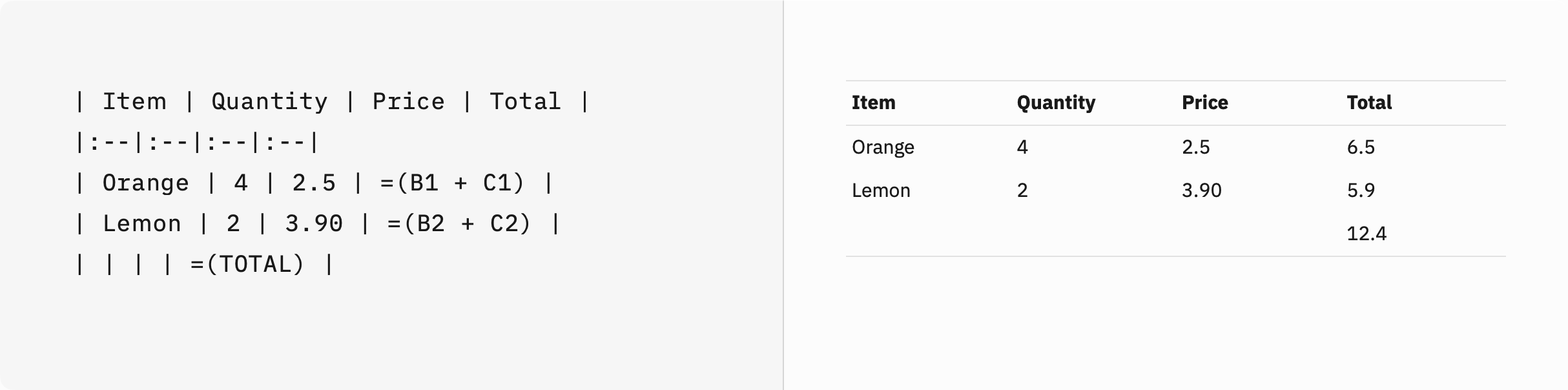
Additionally, you can make use of metadata variables:
---
Var: 1
---
| Editor Input |
Preview Output |
=([%Var] + 0) |
1 |
=([%Var] + 1) |
2 |
=([%Var] + 2) |
3 |
You can also perform unit conversion:
| Editor Input |
Preview Output |
=(25 m/s to km/h) |
90 km / h |
=(2.2046226218487757 lbs to kg) |
1 kg |
=(460 V * 20 A * 30 days to kWh) |
6624 kWh |
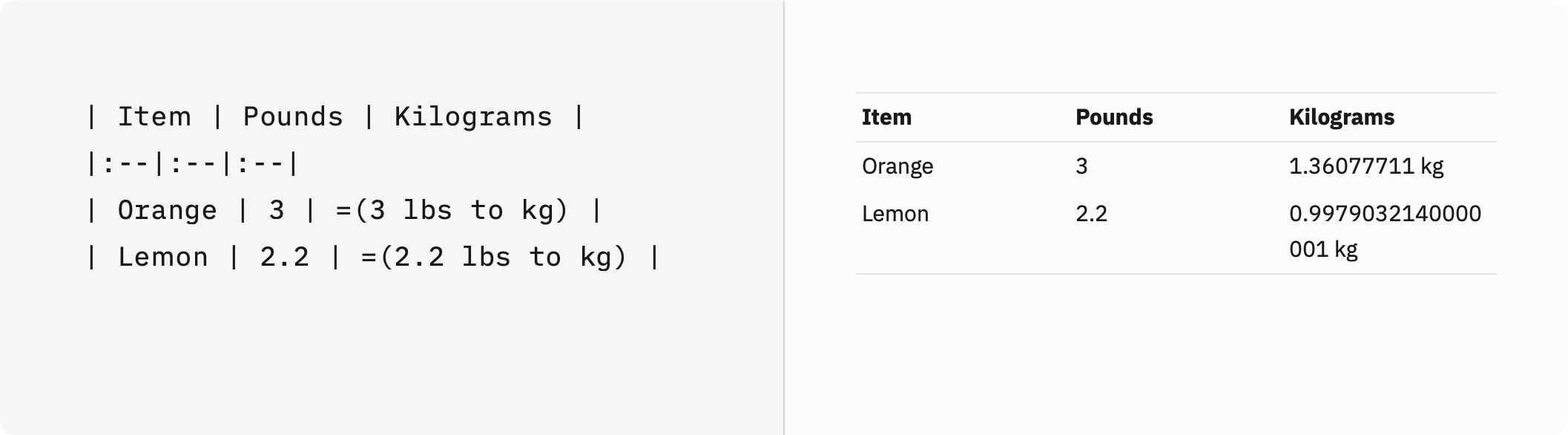
Some form of automatic text completion or transformation are available in iA Writer for iPadOS. Thanks to them, you can keep focused on writing instead of dealing with minutiae.
Text Replacement
Text replacement boosts your writing speed: designate a word (typically an abbreviation) and the corresponding word or phrase that it should automatically input. For example, when you type “FYI,” it will be replaced with “for your information.”
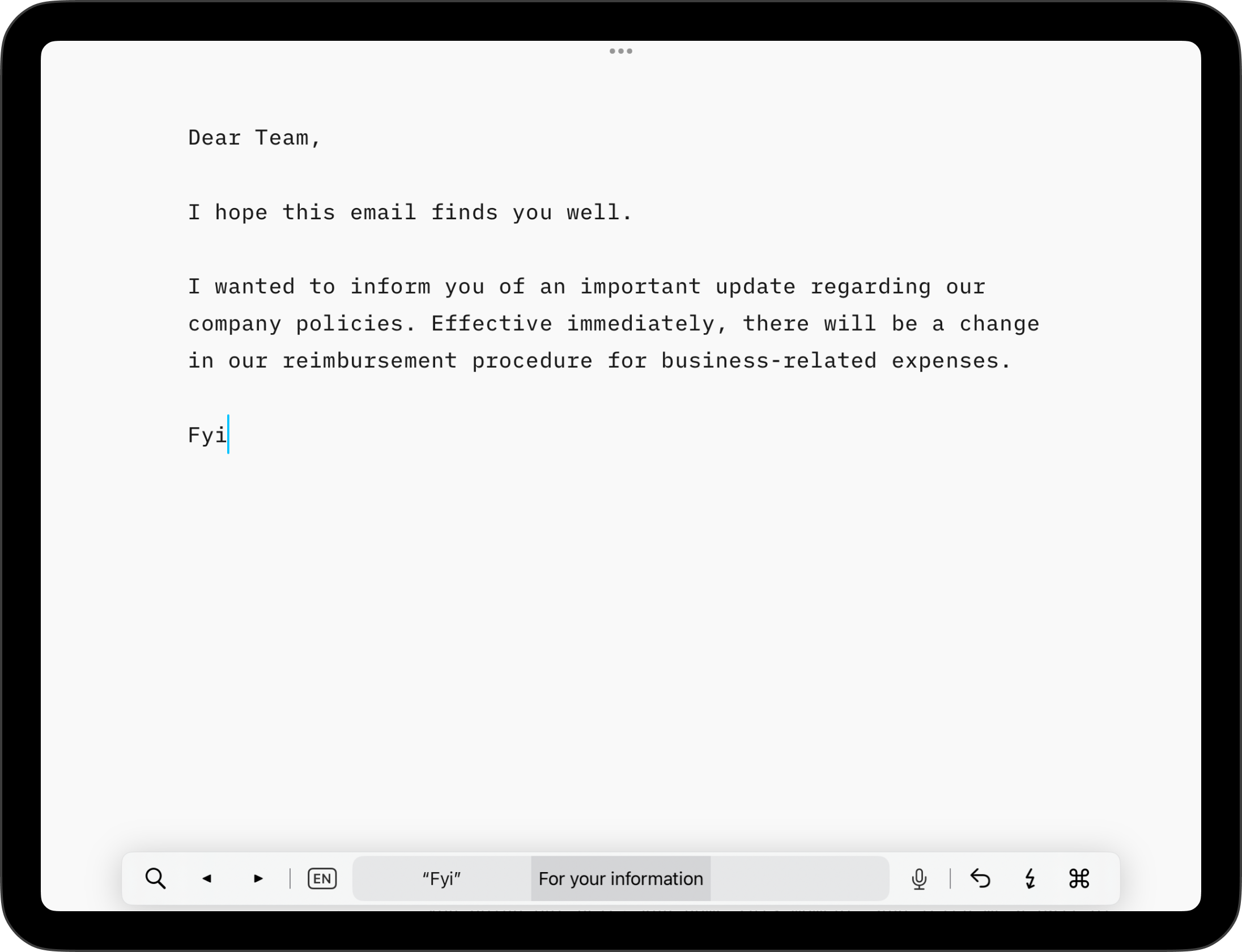
This functionality, available at the OS level, is supported in iA Writer. Simply enter your desired texts and their corresponding replacements in your Apple Settings, and they will seamlessly integrate with iA Writer.
For further details on setting up Text Replacements, please refer to this Apple Support page.
Smart Substitutions
These options are found in Settings → Editor → Text Input
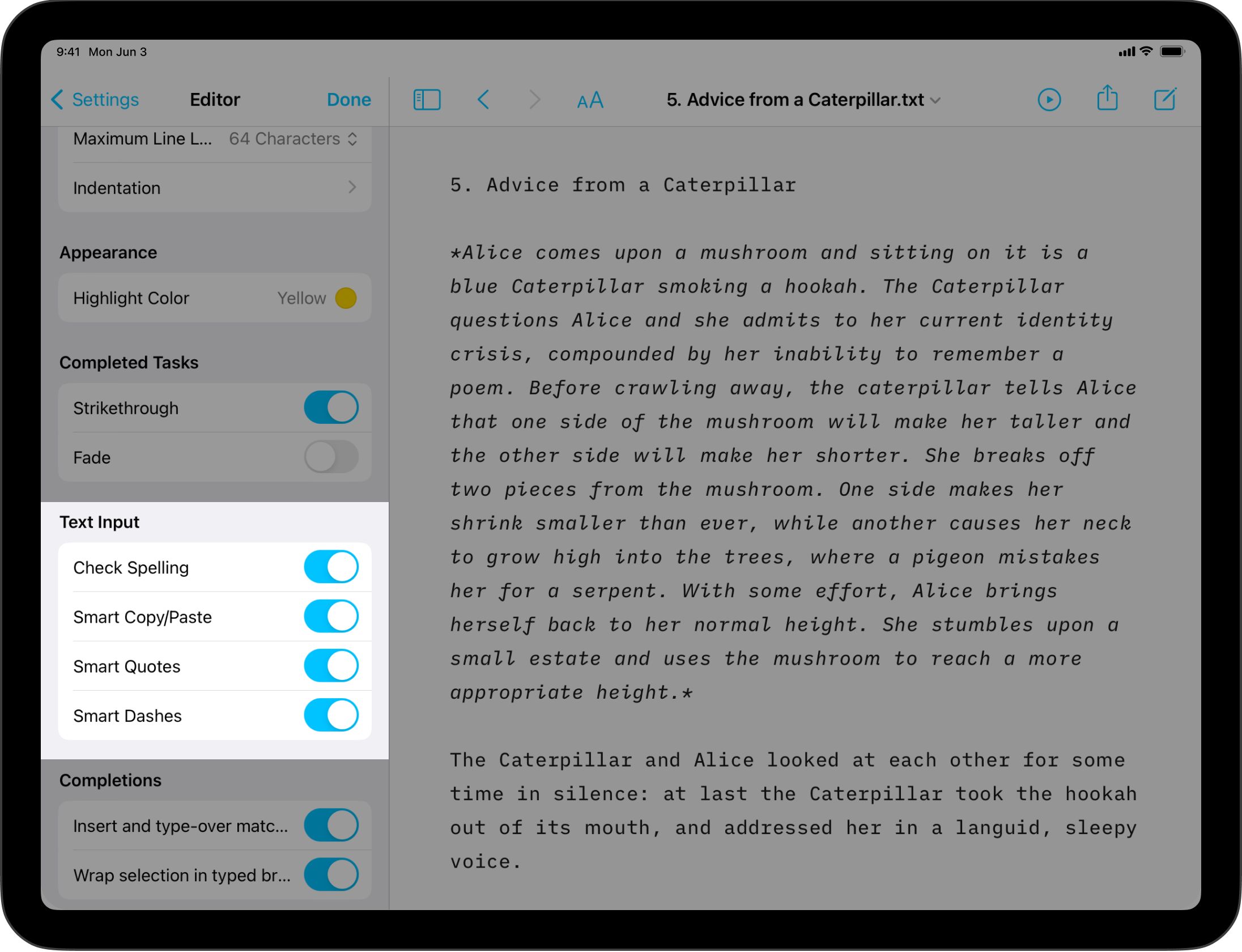
When Smart Copy/Paste is turned on, spaces are added around content pasted into the Editor automatically.
When activated, Smart Quotes will automatically replace any straight quotes written in the Editor with curly quotes, as you write.
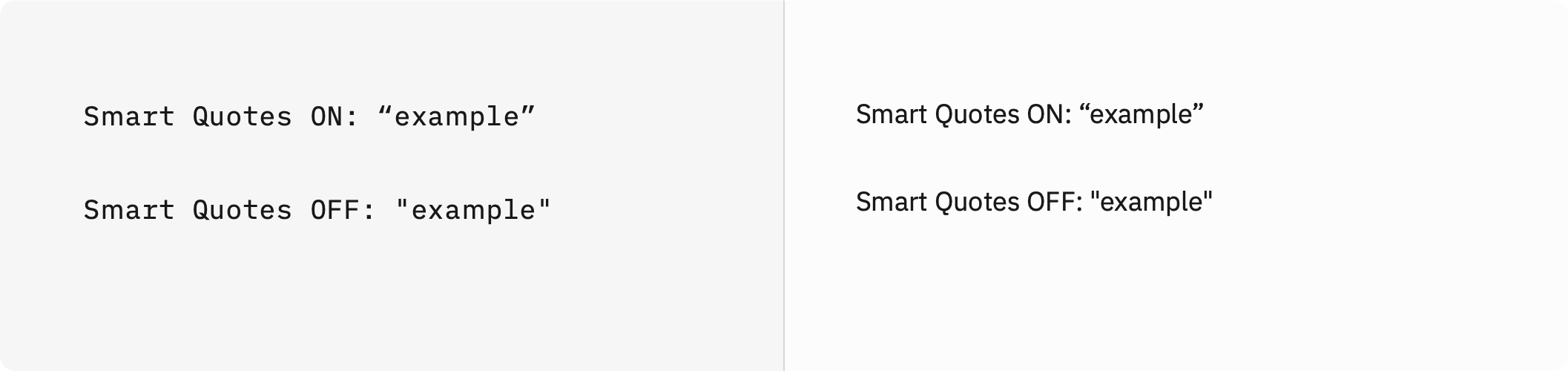
Smart Dashes works in a similar way, substituting a dash in the Editor whenever two hyphens are written consecutively.
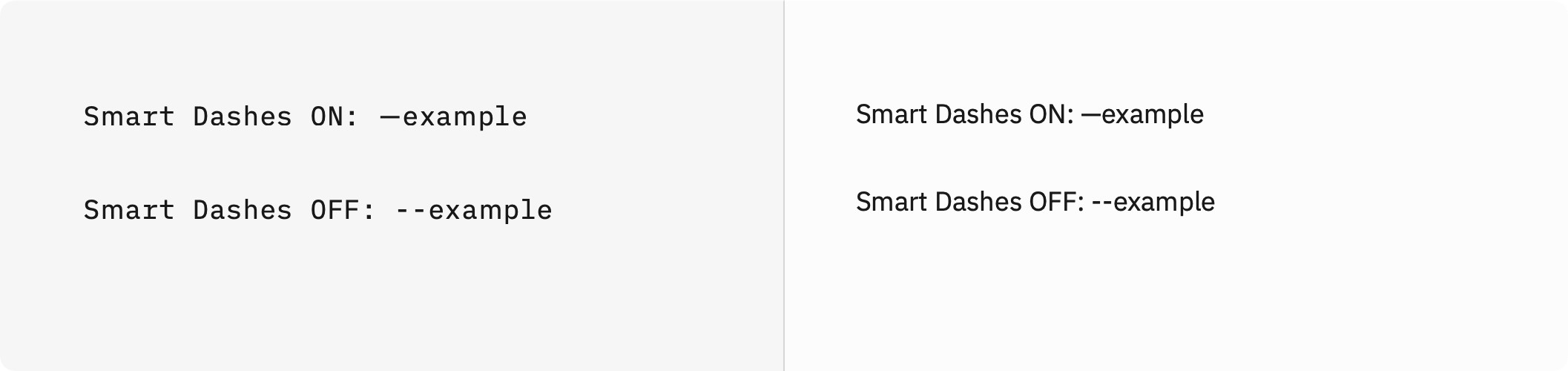
Note that Smart Substitution will have effect in both the Editor and in the Preview.
Smart Punctuation
This option is found in Settings → Markdown → Processing
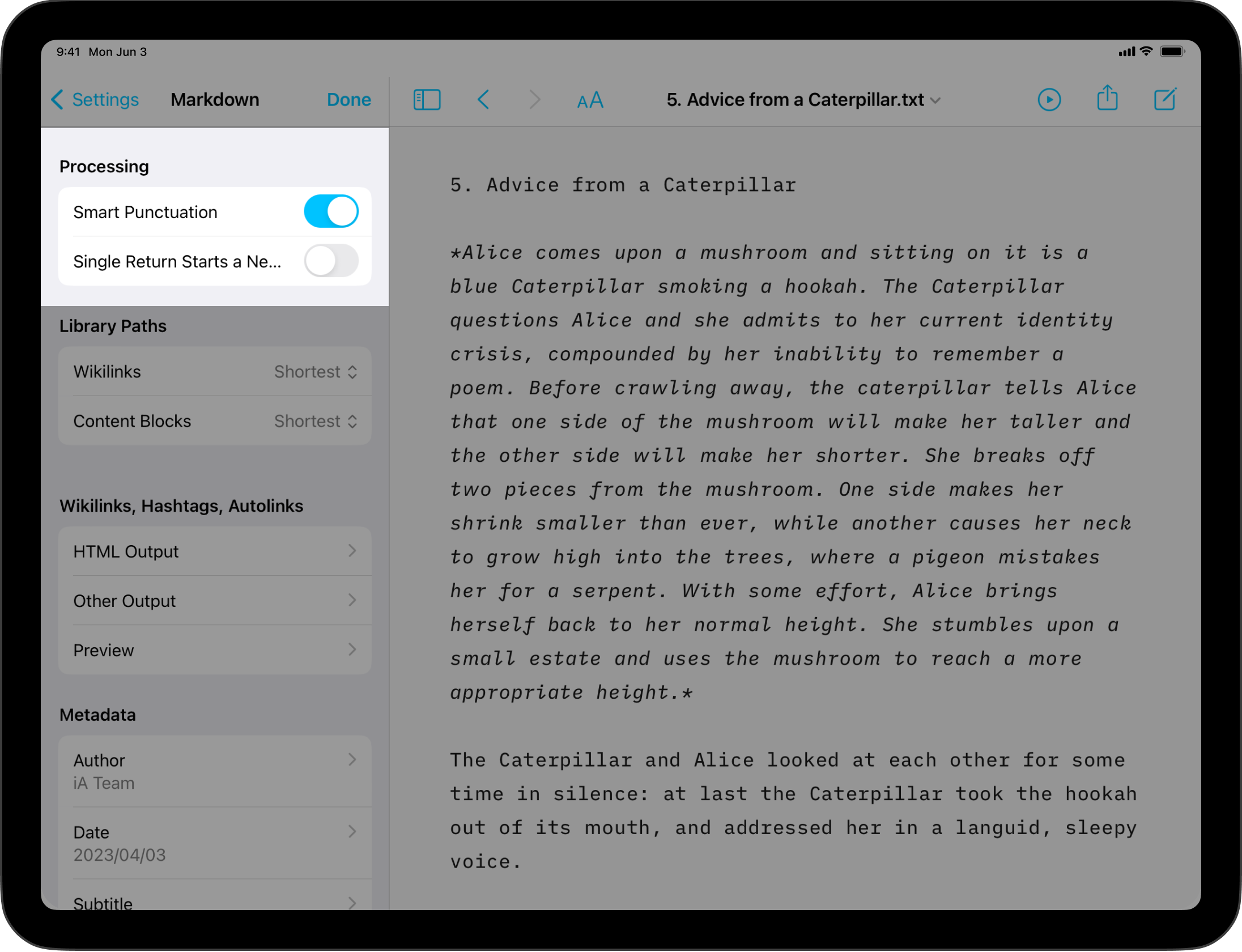
When turned on, it will convert straight quotes and doubled hyphens in the typed in the Editor into curly quotes and dashes in the Preview, respectively.
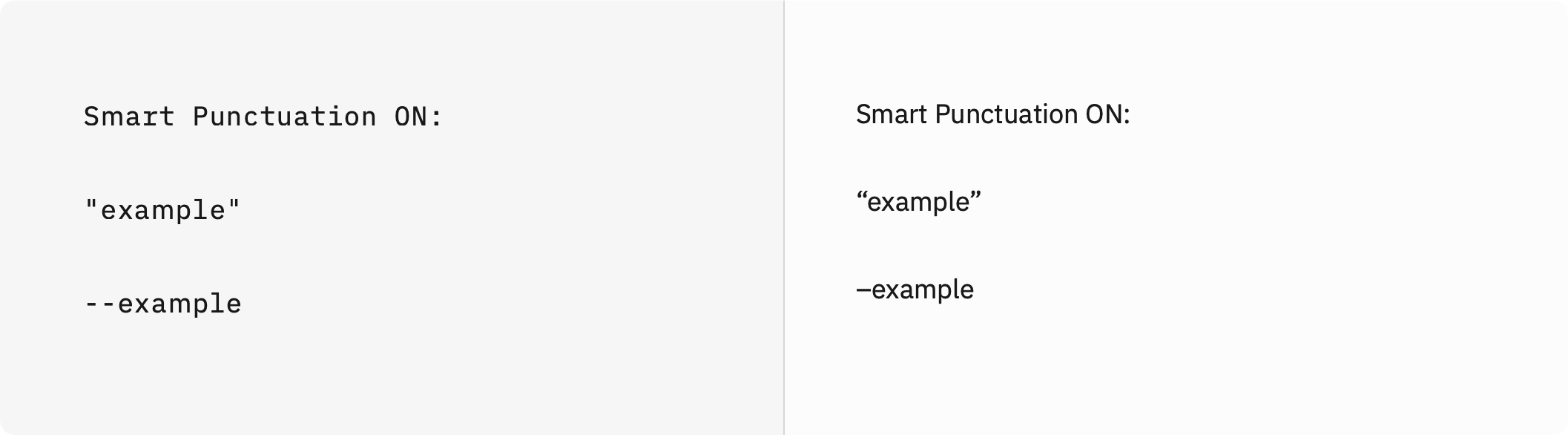
Using this option will not affect text in the Editor, it only makes the change in the Preview as the Markdown is processed.
Smart Lists
Once you begin writing a list in iA Writer, a bullet/list marker of the same type will be created automatically when you hit return. Hitting return twice in a row removes the empty list item and exits the list so no further items will be created.
Blockquotes behave the same way.
Smart Tables
You can use the syntax =(…) to perform mathematical calculations in your tables.
- You can also reference other cells in these calculations
- Cell IDs start at A0 from the top-left, like in spreadsheets
- Calculations are handled by math.js
| Editor Input |
Preview Output |
1 |
1 |
=(2 + 2) |
4 |
=(51 / 3) |
17 |
=(B1 + B3) |
18 |
=(TOTAL) |
40 |
N.B. To avoid formatting and calculation errors in Smart Tables, please use spaces on either side of arithmetic operators (+, -, *, /).
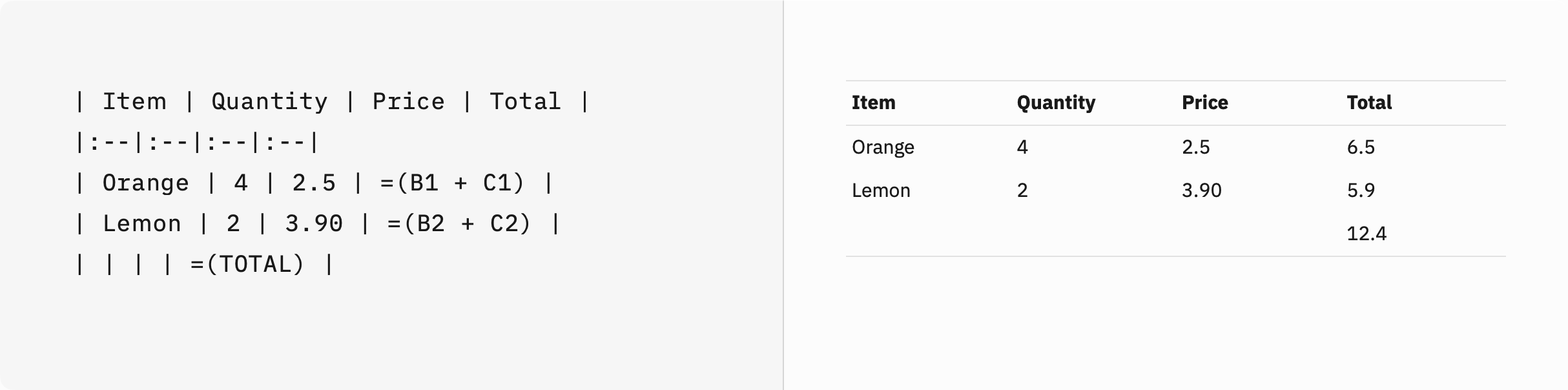
Additionally, you can make use of metadata variables:
---
Var: 1
---
| Editor Input |
Preview Output |
=([%Var] + 0) |
1 |
=([%Var] + 1) |
2 |
=([%Var] + 2) |
3 |
You can also perform unit conversion:
| Editor Input |
Preview Output |
=(25 m/s to km/h) |
90 km / h |
=(2.2046226218487757 lbs to kg) |
1 kg |
=(460 V * 20 A * 30 days to kWh) |
6624 kWh |
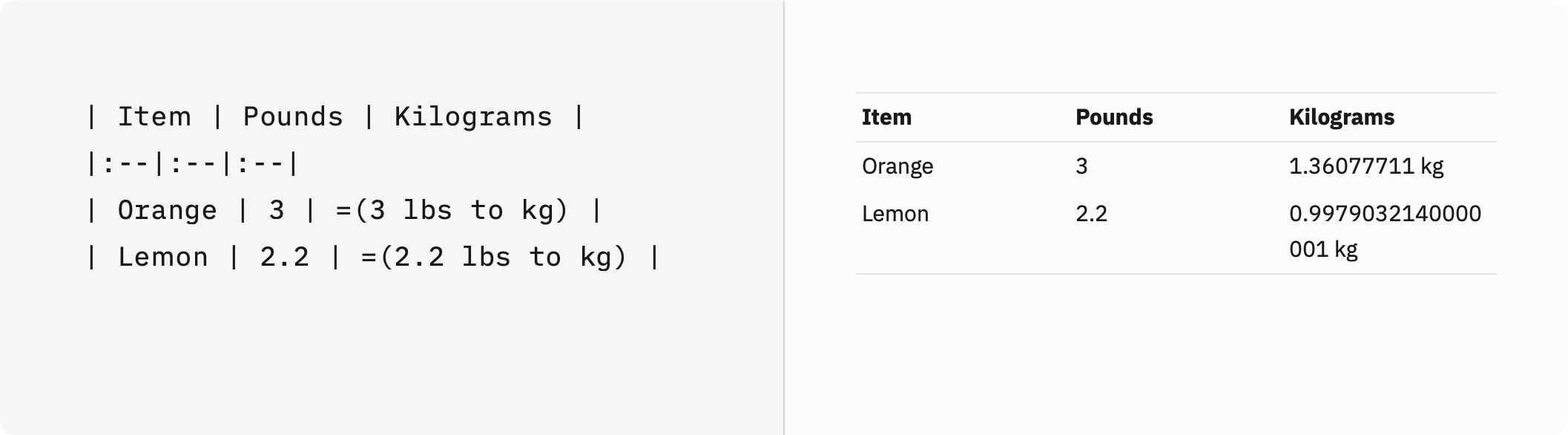
With Snippets, you can quickly add pre-written text with custom-typed shortcuts. They make it easier to push out recurring text blocks—like salutations, sign-offs, or, indeed, any text you reuse a lot.
Once you’ve added a Snippet, simply type out the abbreviation and issue a Space or Tab to see it expand in the Editor.
Creating Snippets
To create a new Snippet navigate to Edit → Snippets then click Add New
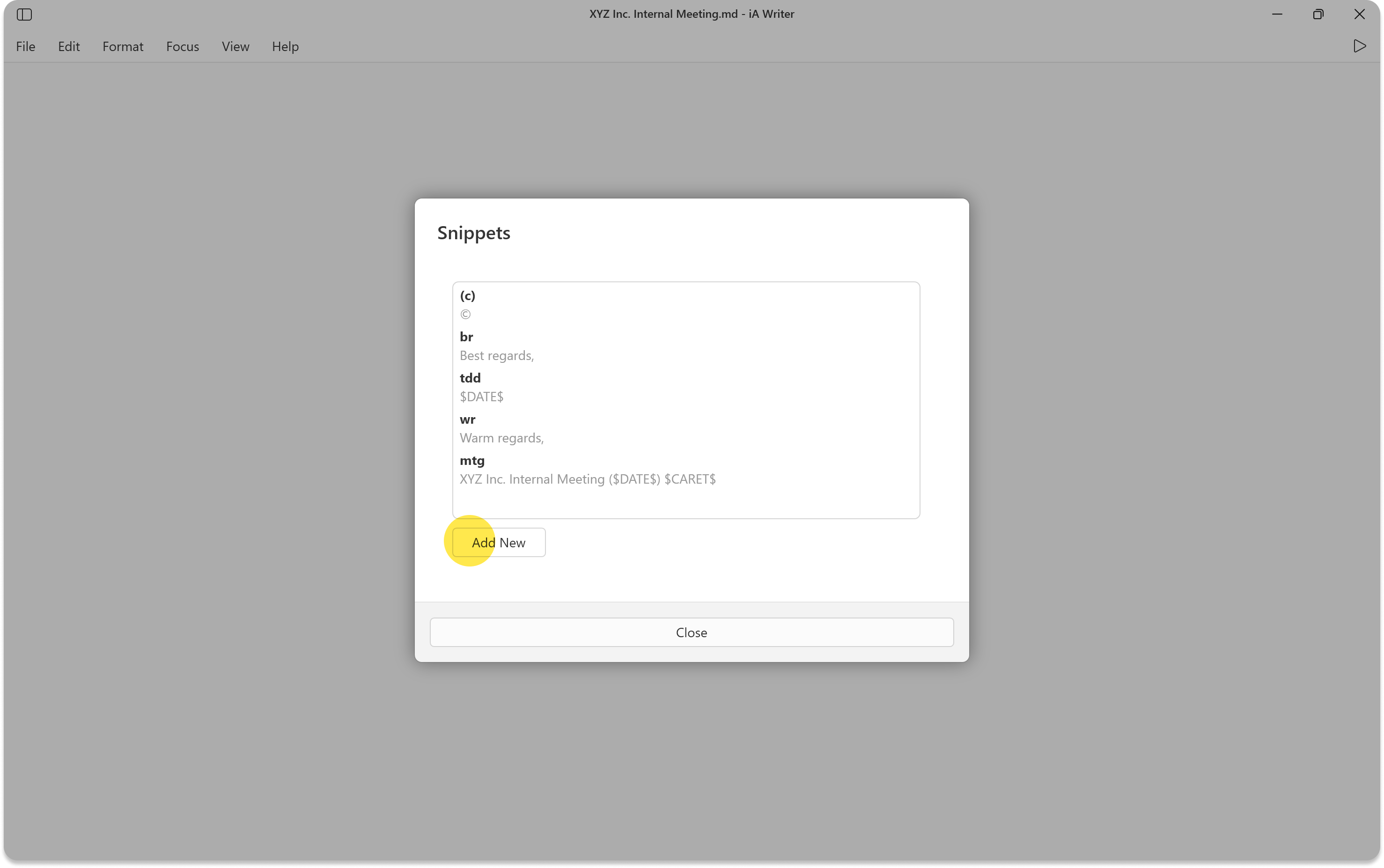
You’ll be able to enter your abbreviation and the replacement in a box directly below it. Click OK to save.
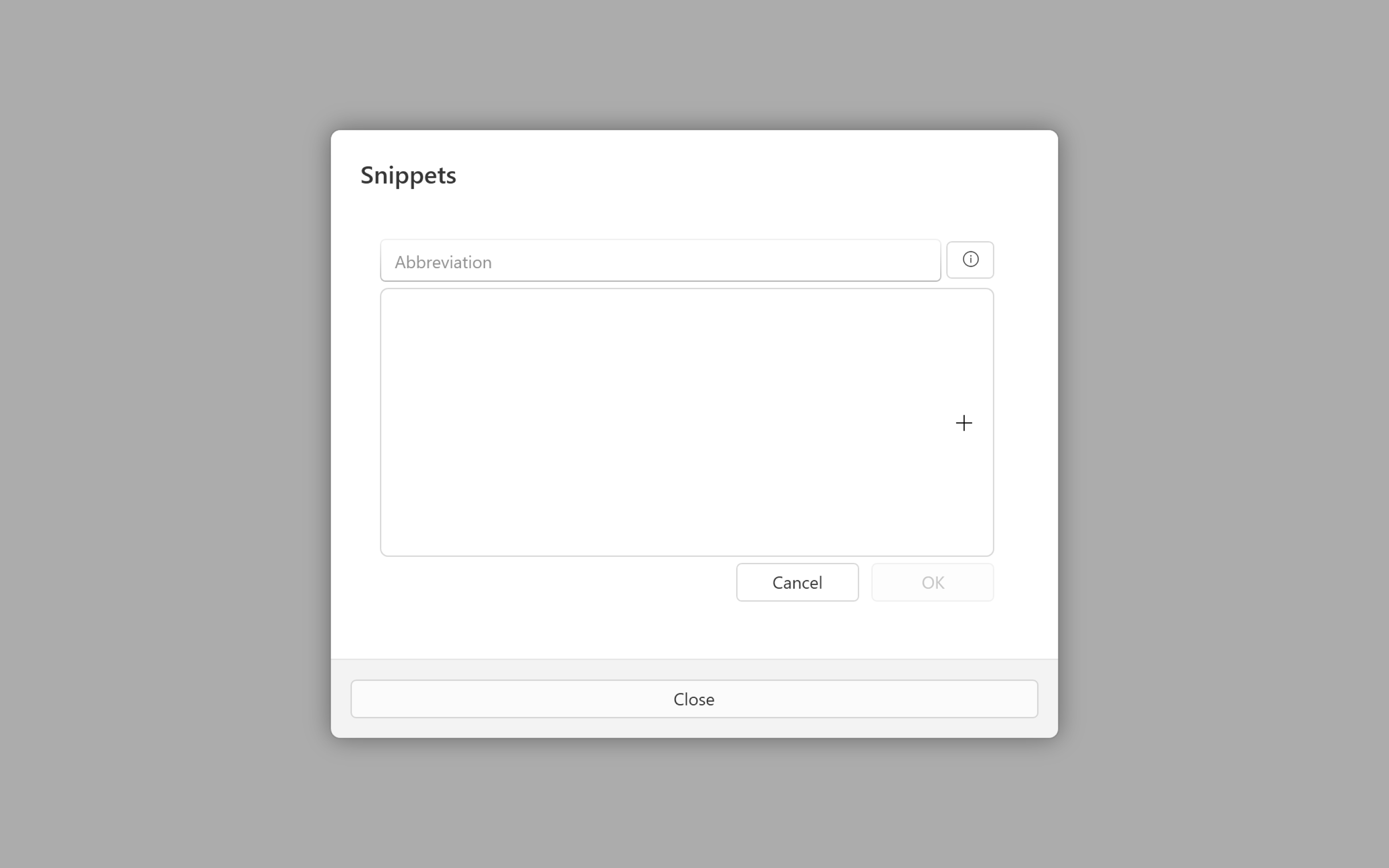
You can always edit an existing Snippet by coming back to this pane.
Some rules to keep in mind:
- Each snippet needs to have a unique abbreviation
- Shortcut cannot contain spaces
Variables
You can add variables to Snippets to make them even more useful.
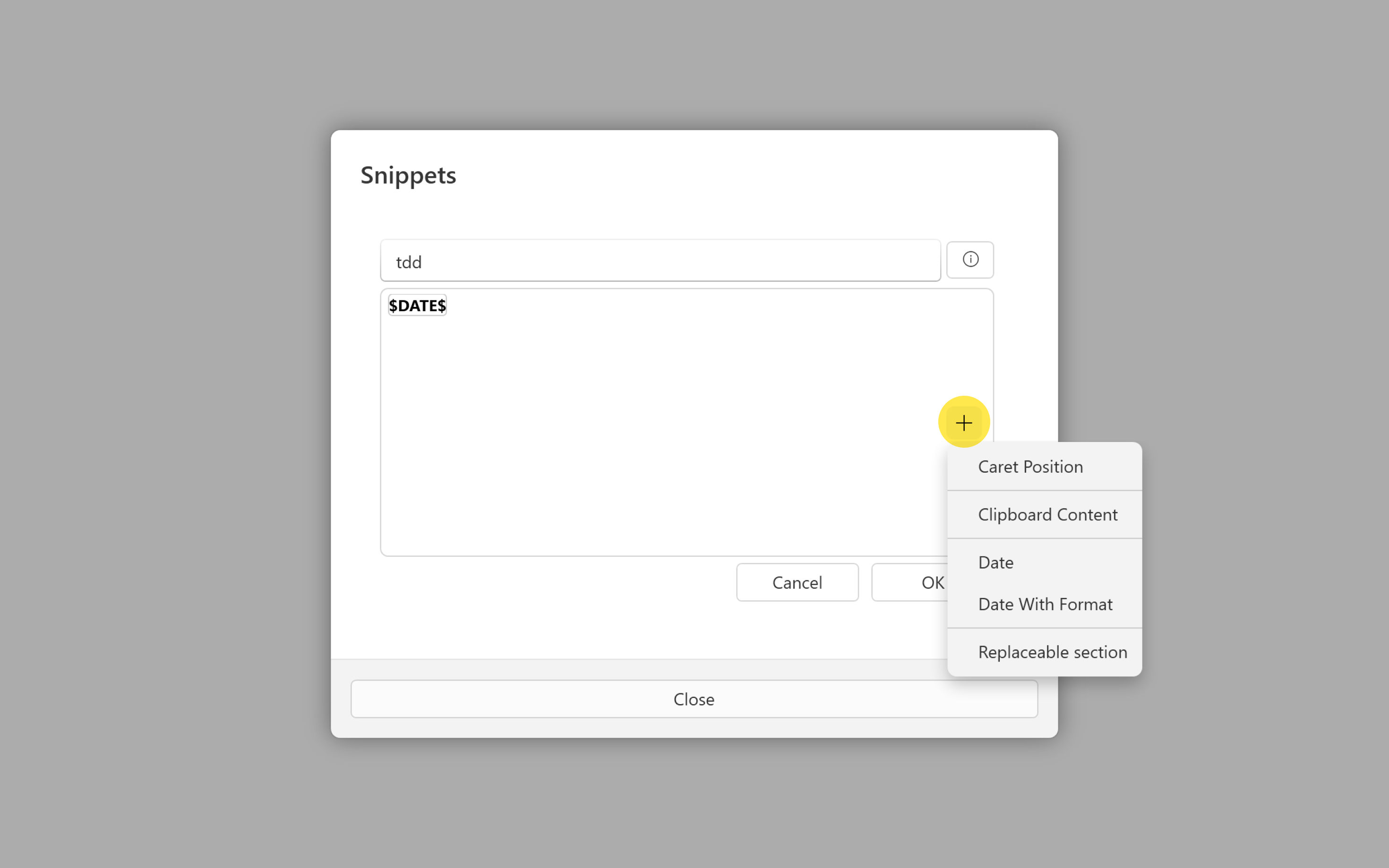
Predefined variable types:
Dates
iA Writer provides 2 different date variables:
$DATE$ inserts the current date and time$DATE("d")$ where a custom format can be specified
The full list of possible date formats can be found here.
Clipboard
Replaces the $CLIPBOARD$ variable with the clipboard content if the clipboard contains text.
Caret Position
Sets the caret position at $CARET$ after applying the substitution.
Placeholder Sections
If you include a variable with internal text other than DATE, CLIPBOARD or CARETa placeholder section will be added to your snippet. These sections will be written out in the Editor with the internal text as the placeholder.
Placeholder sections can then be overwritten at the time of writing. Jump between placeholders with the keyboard using the Tab key. If you’ve ever added a table in iA Writer for Windows, you’ll recognize these placeholders and how easy they make adding text.