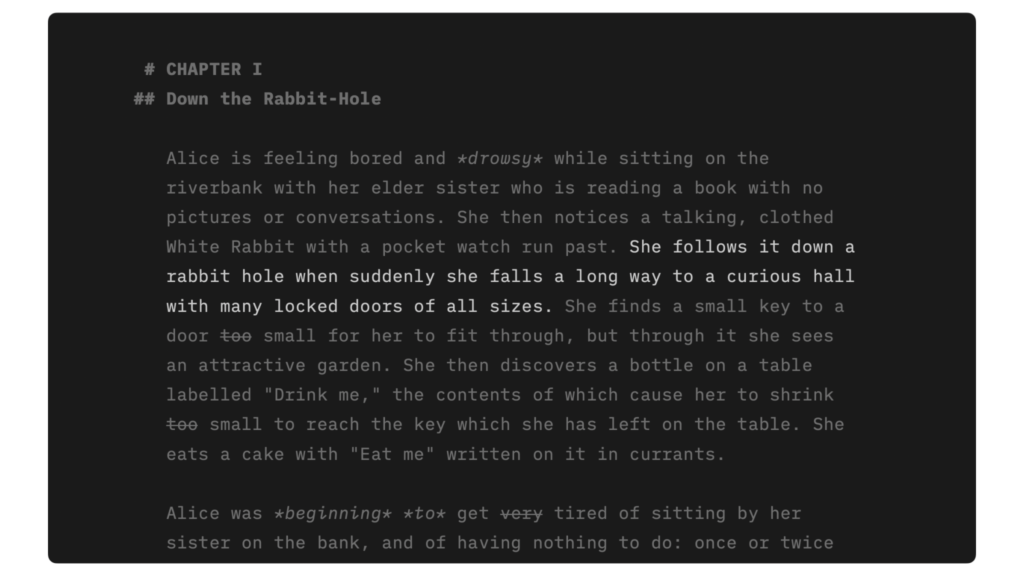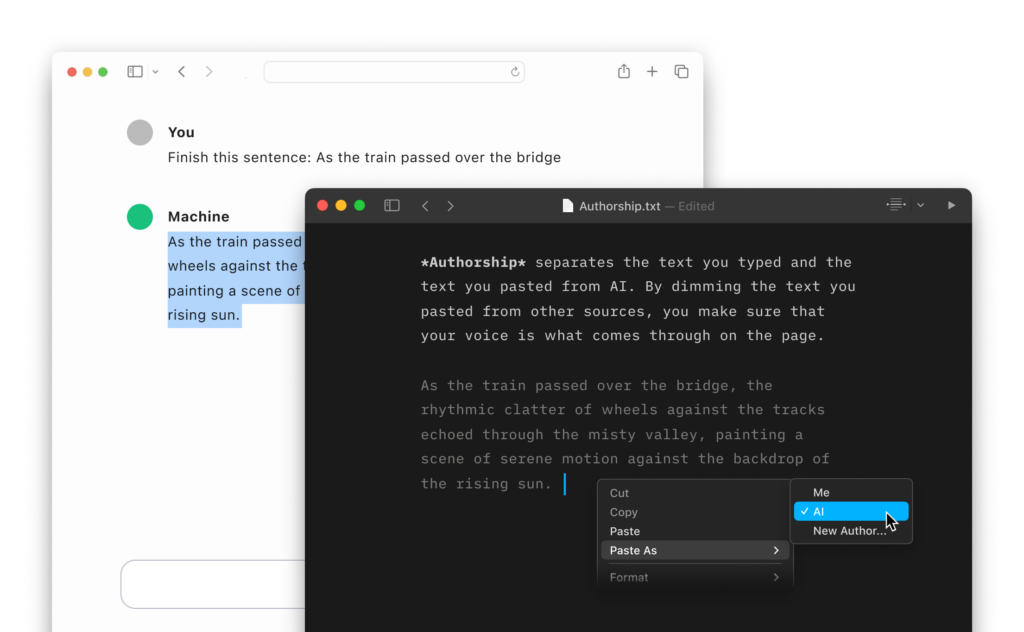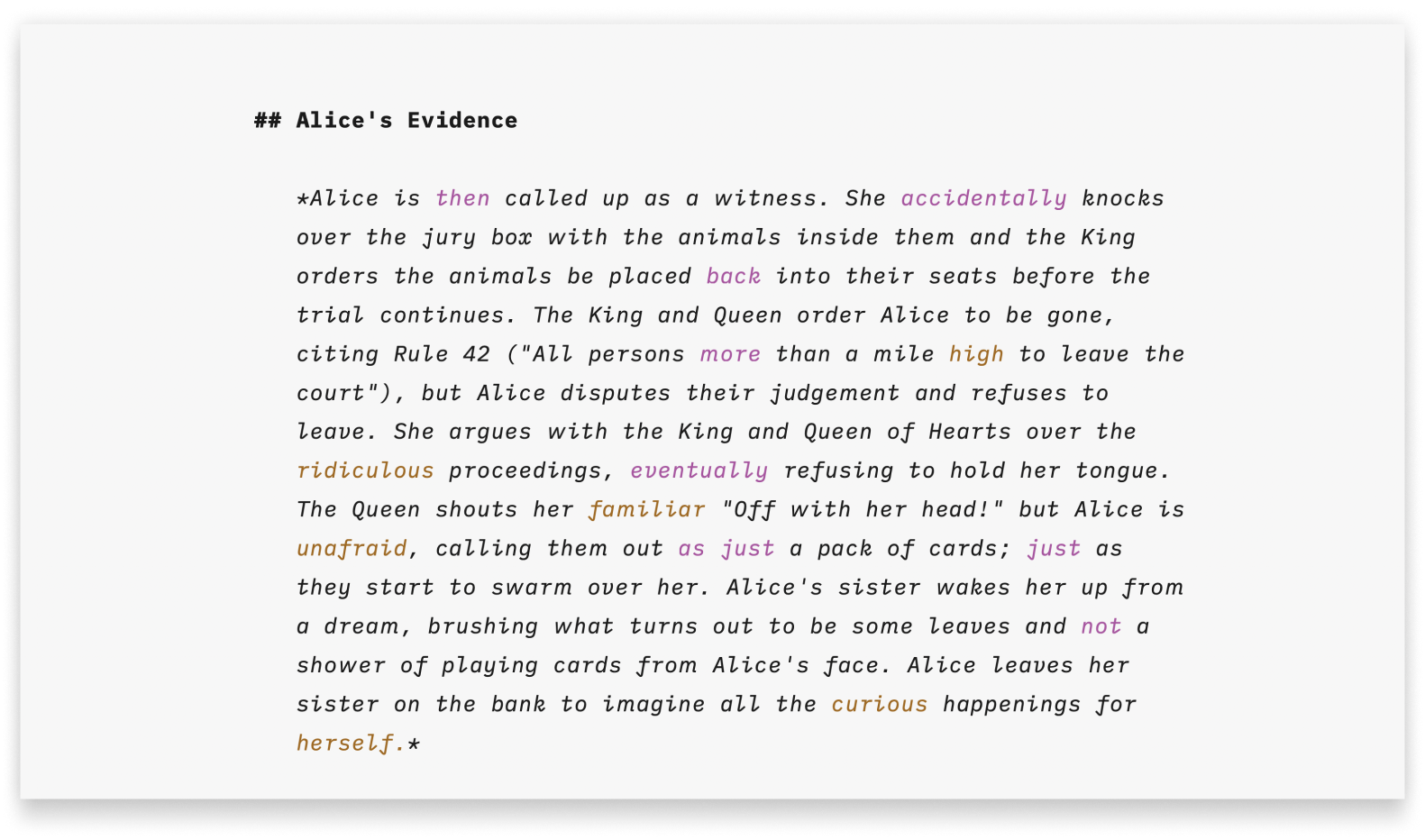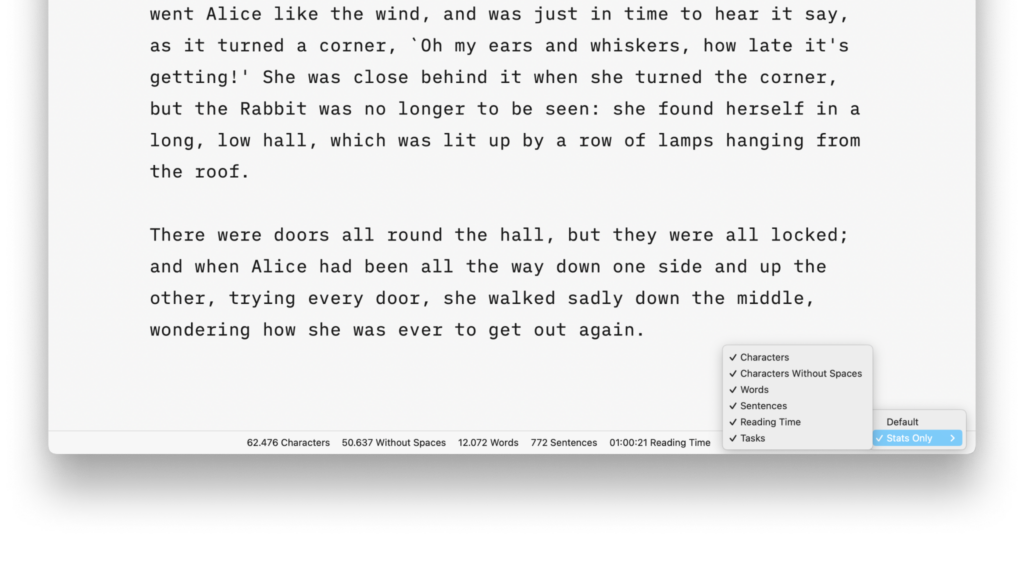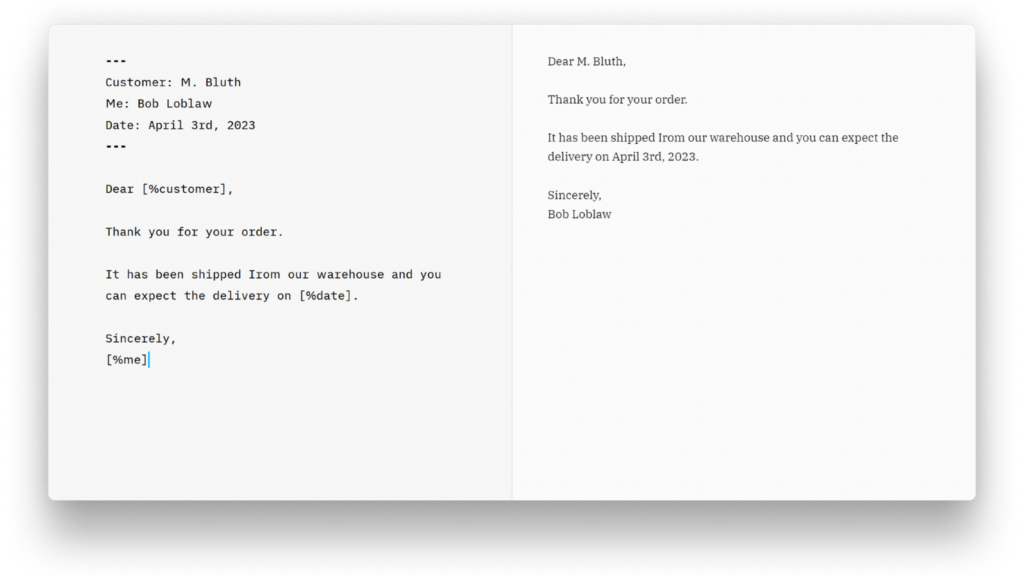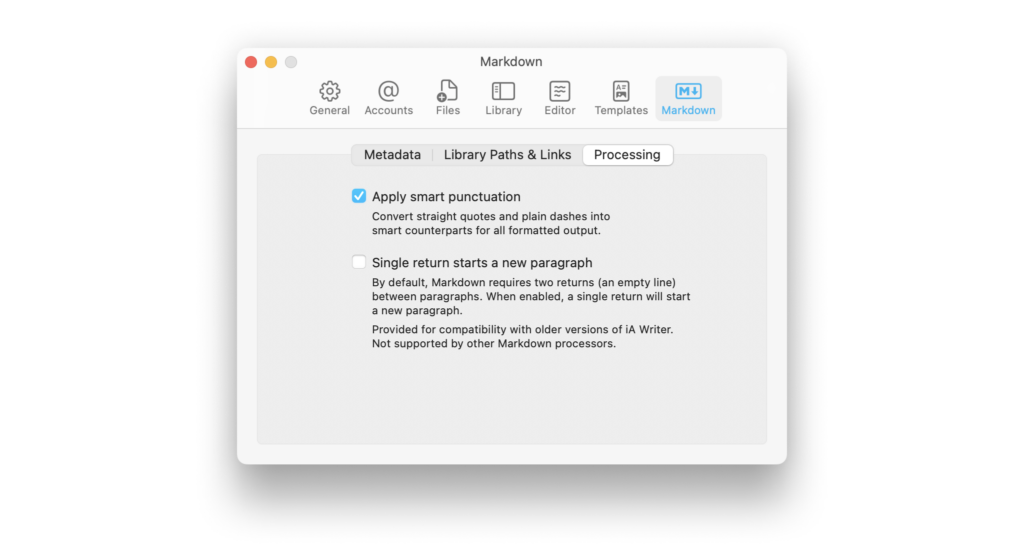Focus mode for Mac emphasizes the active sentence or paragraph while eliminating distractions, so you can concentrate on the current task.
According to user feedback, this feature shines at best when used in full-screen, dark mode. We suggest that you test both dark letters on a white background and light colors on a dark background to determine which option works for you.
How To Enable Focus Mode
You can enable/ disable Focus Mode from:
- the Menu Focus → Enable Focus Mode
- the keyboard shortcut ⌘D
- the Title Bar button 🔽
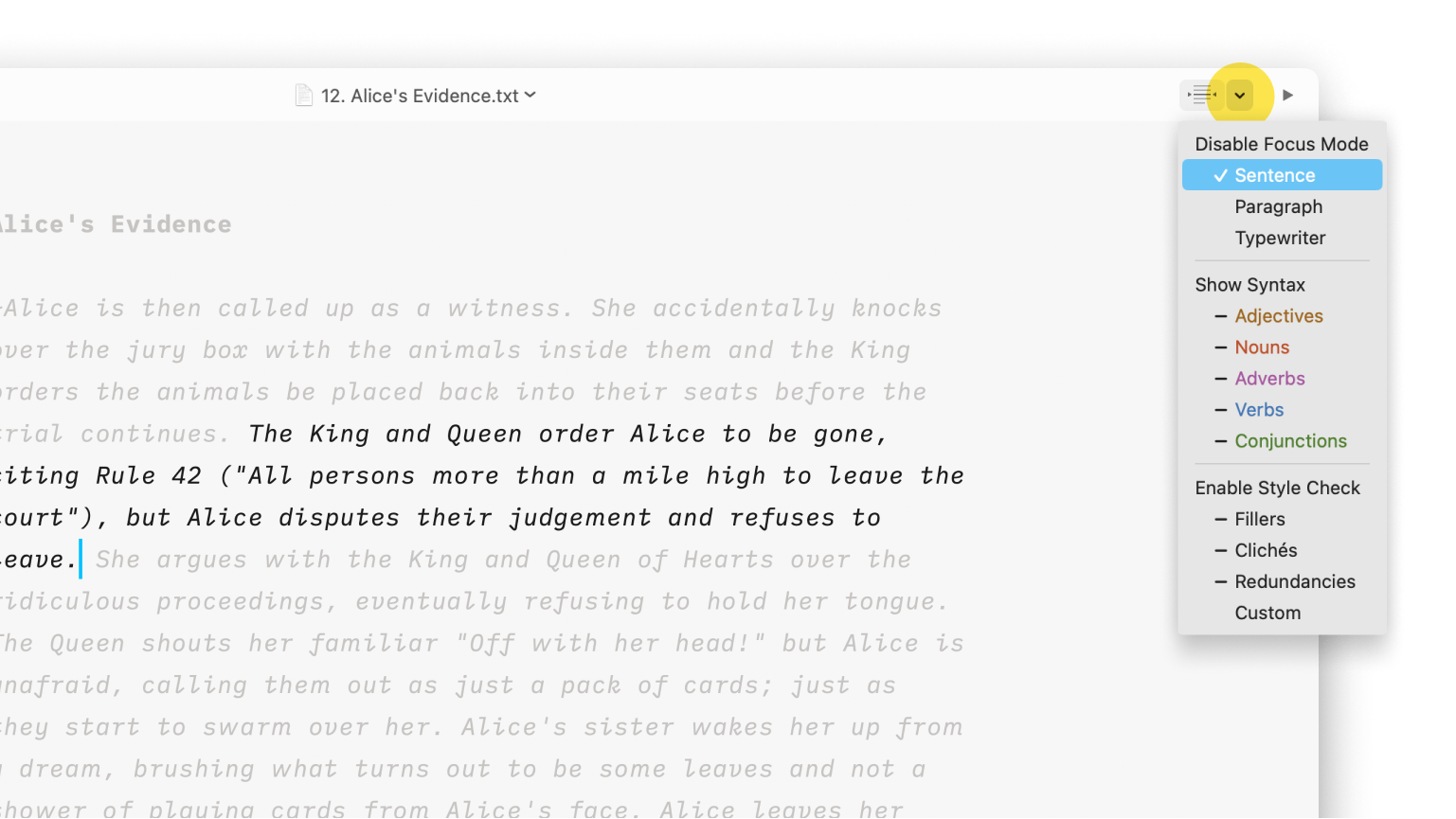
Then, you will have to choose among 3 different settings: Sentence, Paragraph, and Typewriter.
Sentence
The active sentence –where your cursor is placed– is highlighted while the surrounding text is dimmed.

Paragraph
The whole active paragraph is highlighted while the surrounding text is dimmed.
Moving the cursor to a different paragraph will make it an active paragraph.
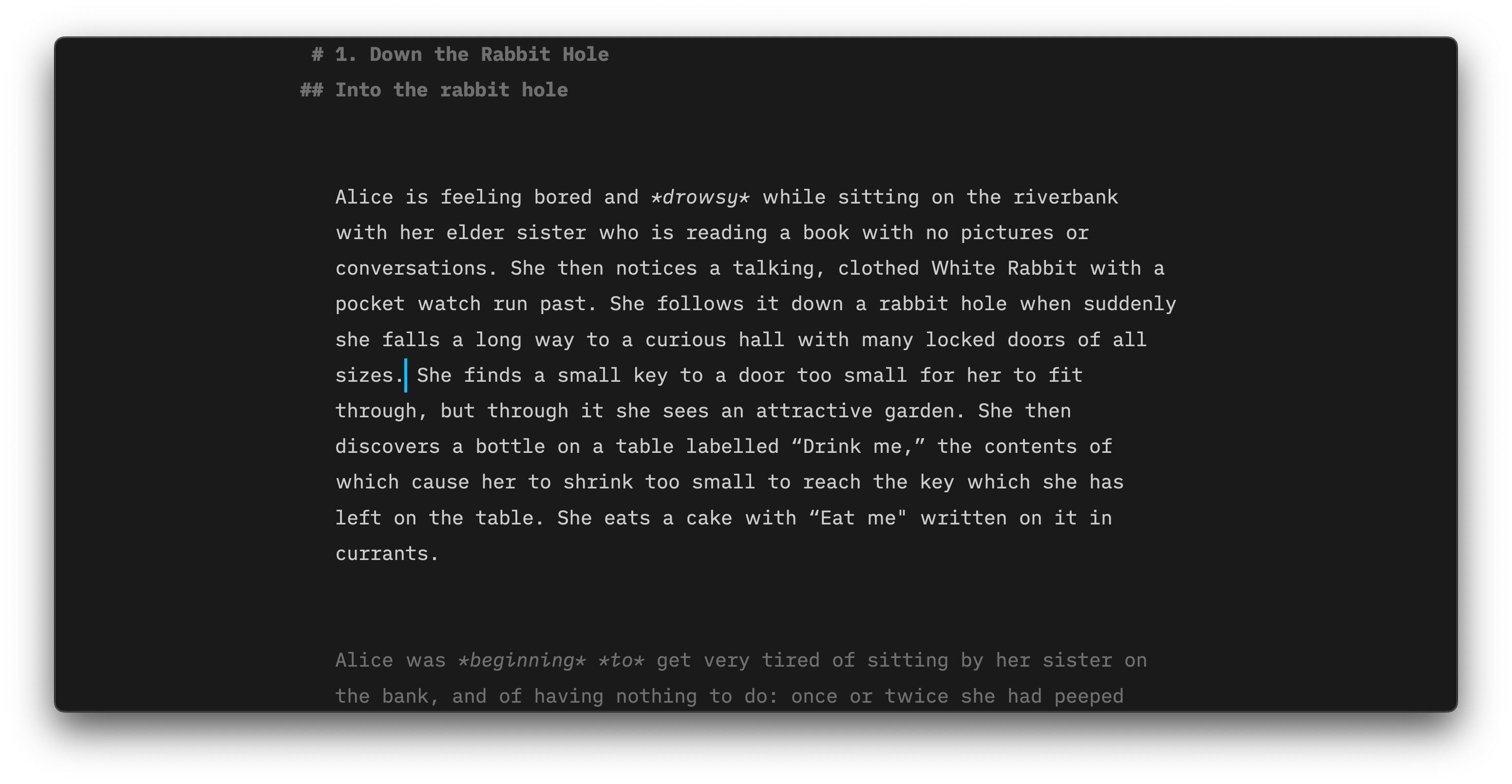
Typewriter
Unlike the two previous options, the text will not be highlighted or dimmed in this mode.
The cursor remains vertically centered in the Editor when typing or moving up or down in your document. The experience is similar to what you would have with a mechanical typewriter.
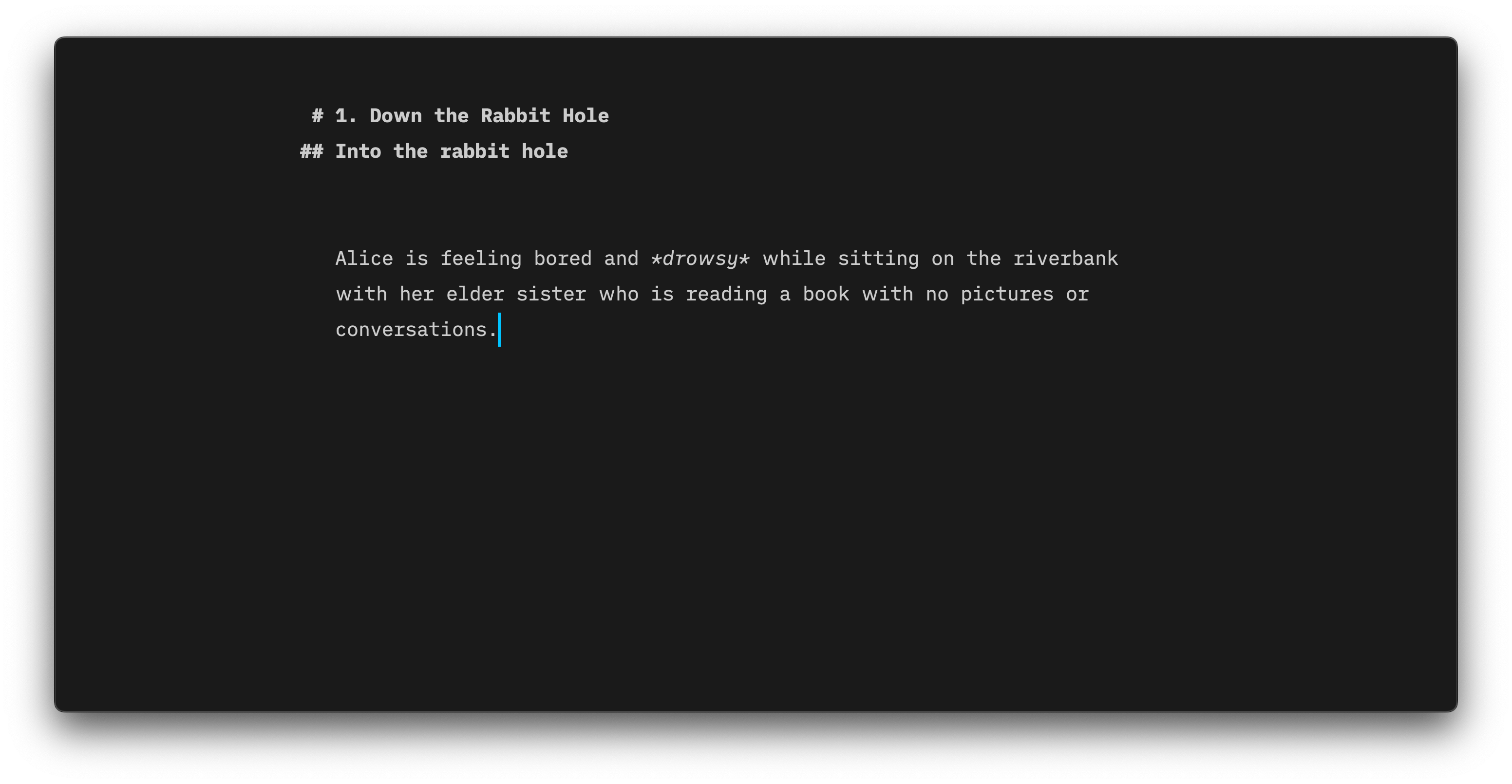
Jumping Screen When Editing?
Focus Mode is meant to be used during the writing/ creation phase and for the best experience we recommend toggling it off during any editing phases.
A conflict between the area you will select to edit and Focus Mode’s attempt to vertically center the cursor might result in the screen jumping vertically.
Helping You Focus More
There is more than just Focus Mode in iA Writer to help you keep your mind on your text. Learn more with those related blog posts:
Focus mode for iPhone emphasizes the active sentence or paragraph while eliminating distractions, so you can concentrate on the current task.
According to user feedback, this feature shines at best when used in full-screen, dark mode. We suggest that you test both dark letters on a white background and light colors on a dark background to determine which option works for you.
How To Enable Focus Mode
You can enable/ disable Focus Mode from:
- the AA menu
- the Editor Settings
- the Lightning Menu
💡 If you use your iPhone with a connected keyboard, you can use ⌘D to quickly toggle Focus Mode.
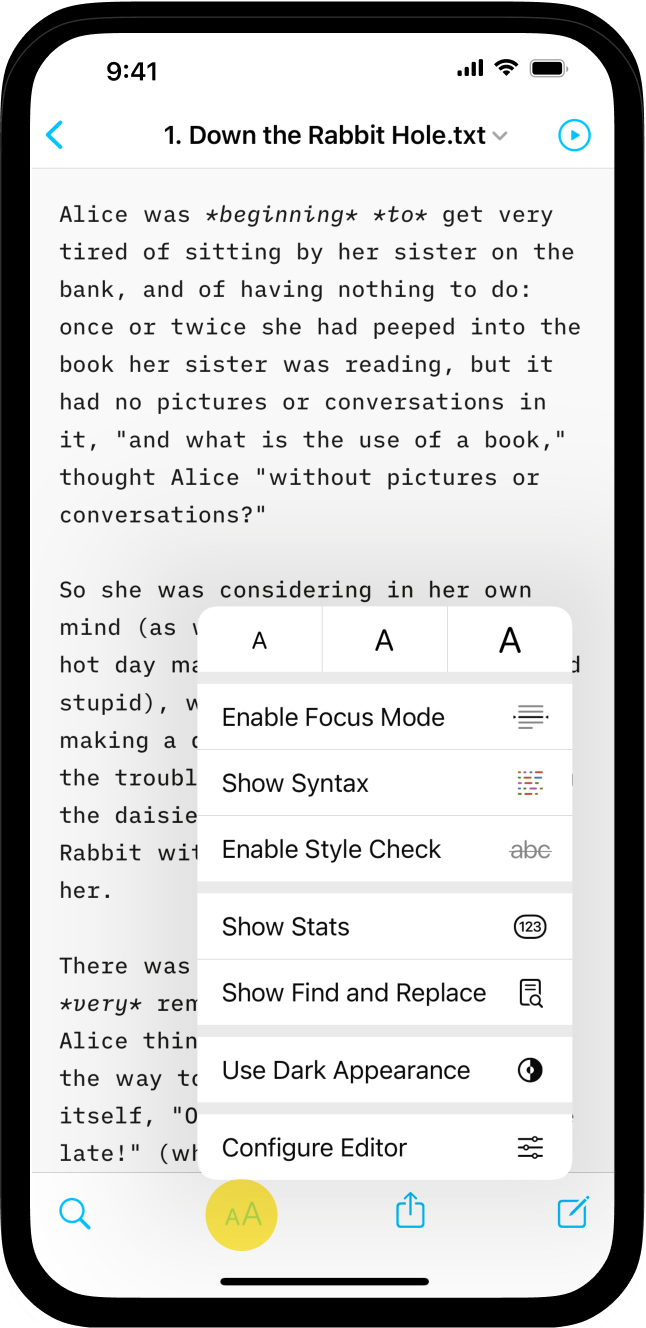
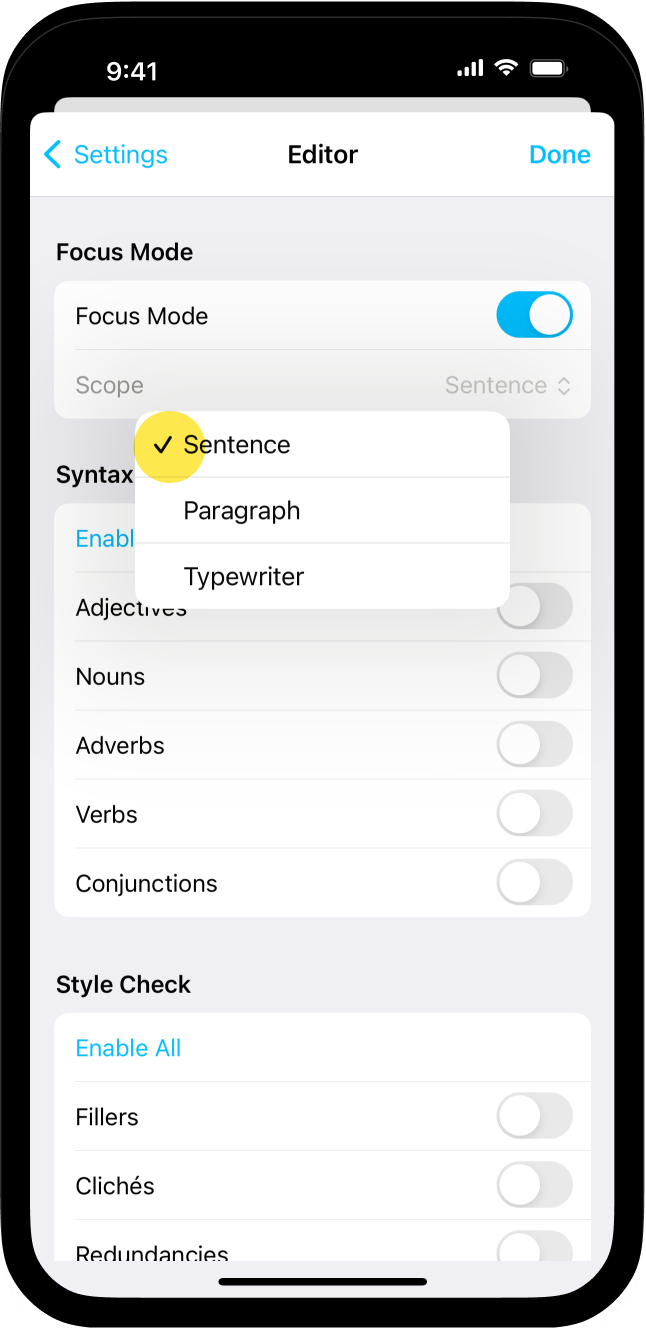
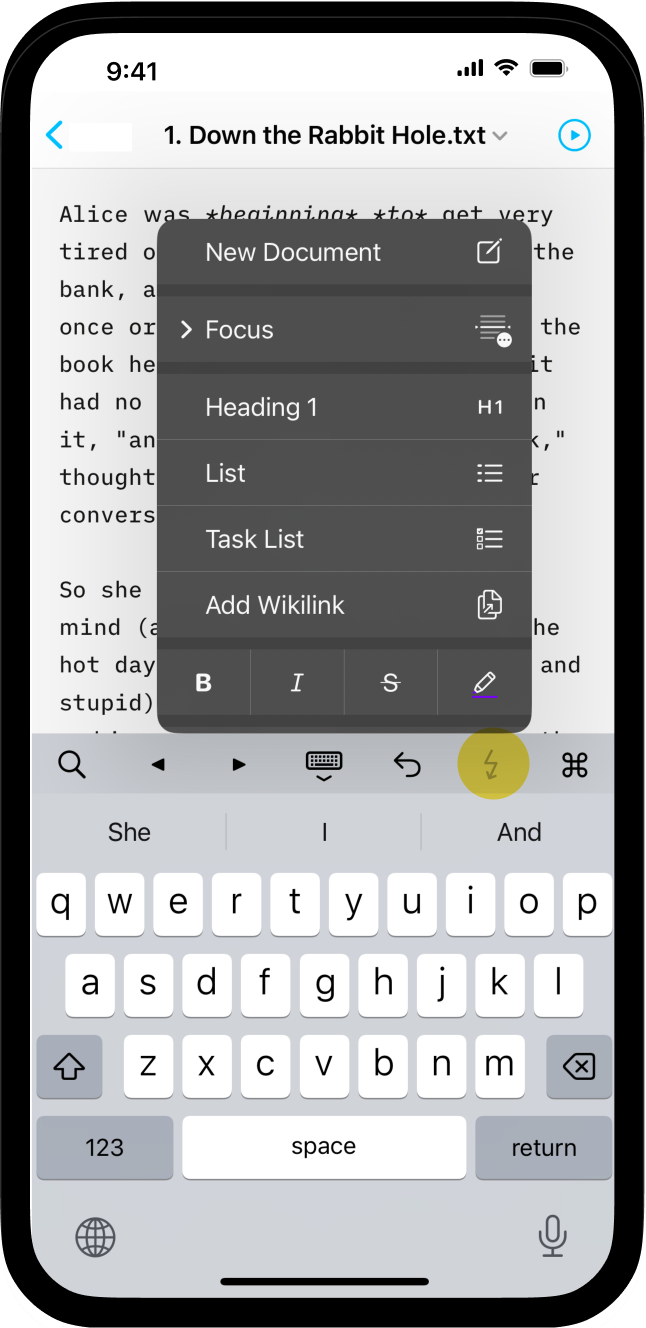
Then, you will have to choose among 3 different settings: Sentence, Paragraph, and Typewriter.
Sentence
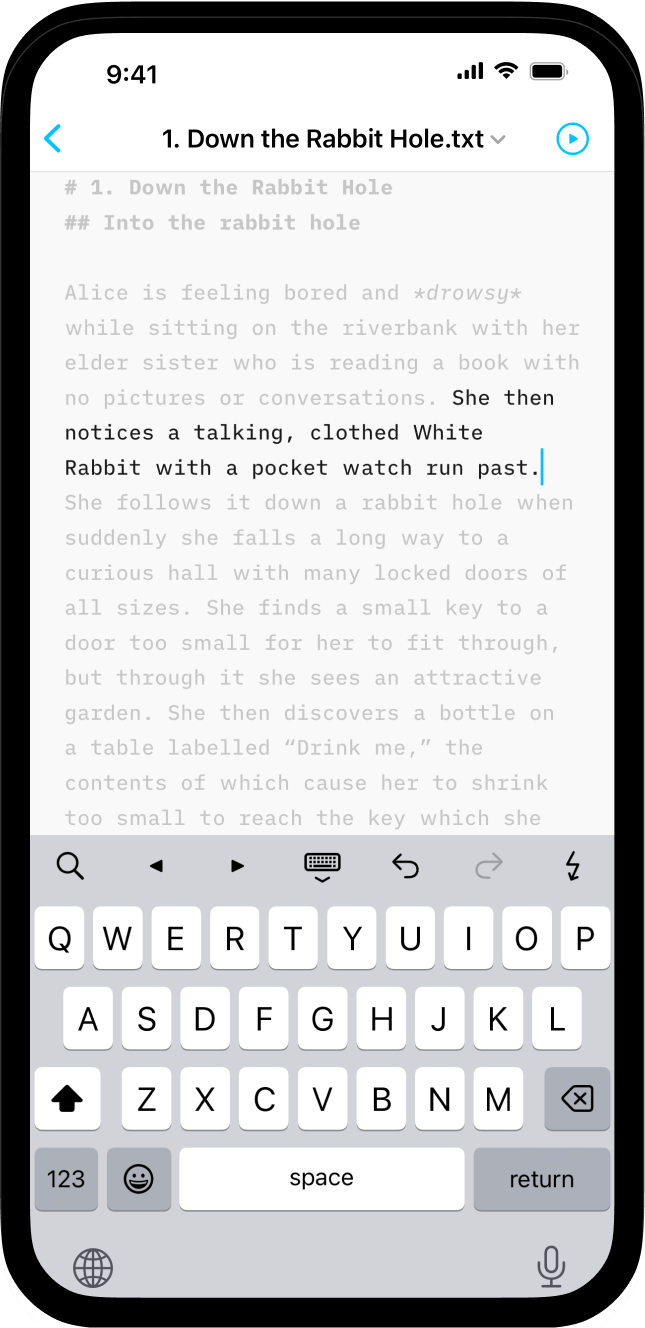 The active sentence –where your cursor is placed– is highlighted while the surrounding text is dimmed.
The active sentence –where your cursor is placed– is highlighted while the surrounding text is dimmed.
Paragraph
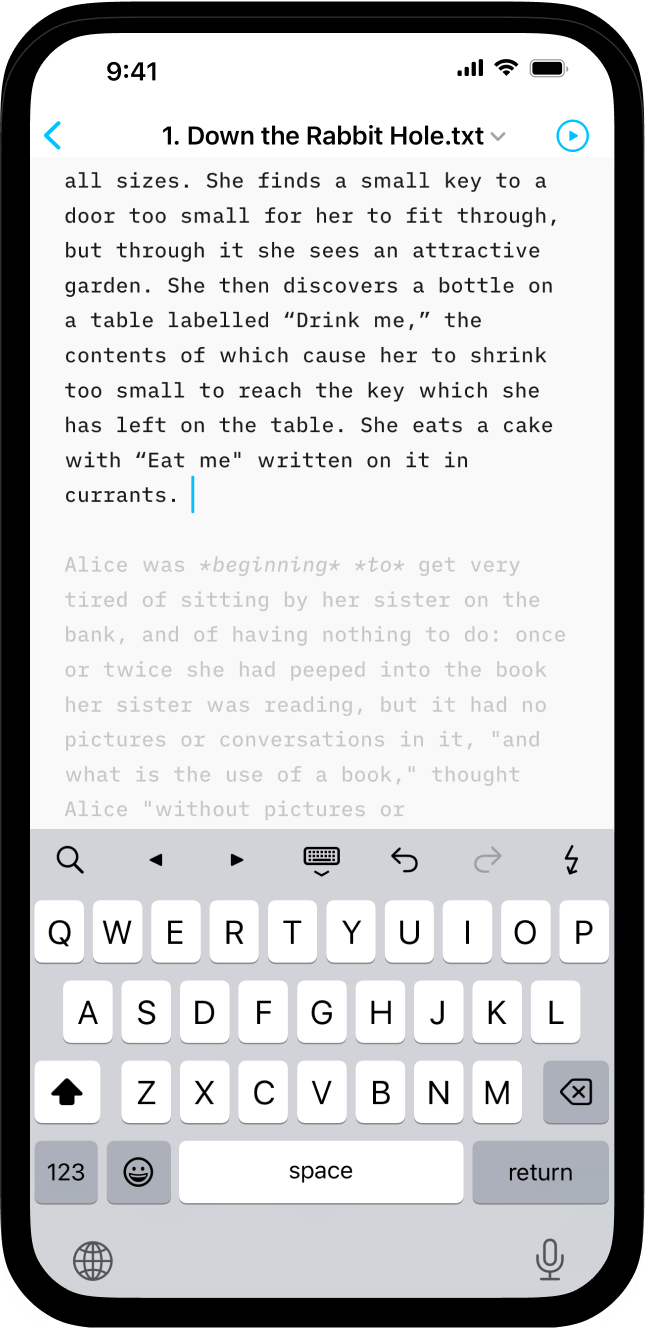 The whole active paragraph is highlighted while the surrounding text is dimmed.
The whole active paragraph is highlighted while the surrounding text is dimmed.
Moving the cursor to a different paragraph will make it an active paragraph.
Typewriter
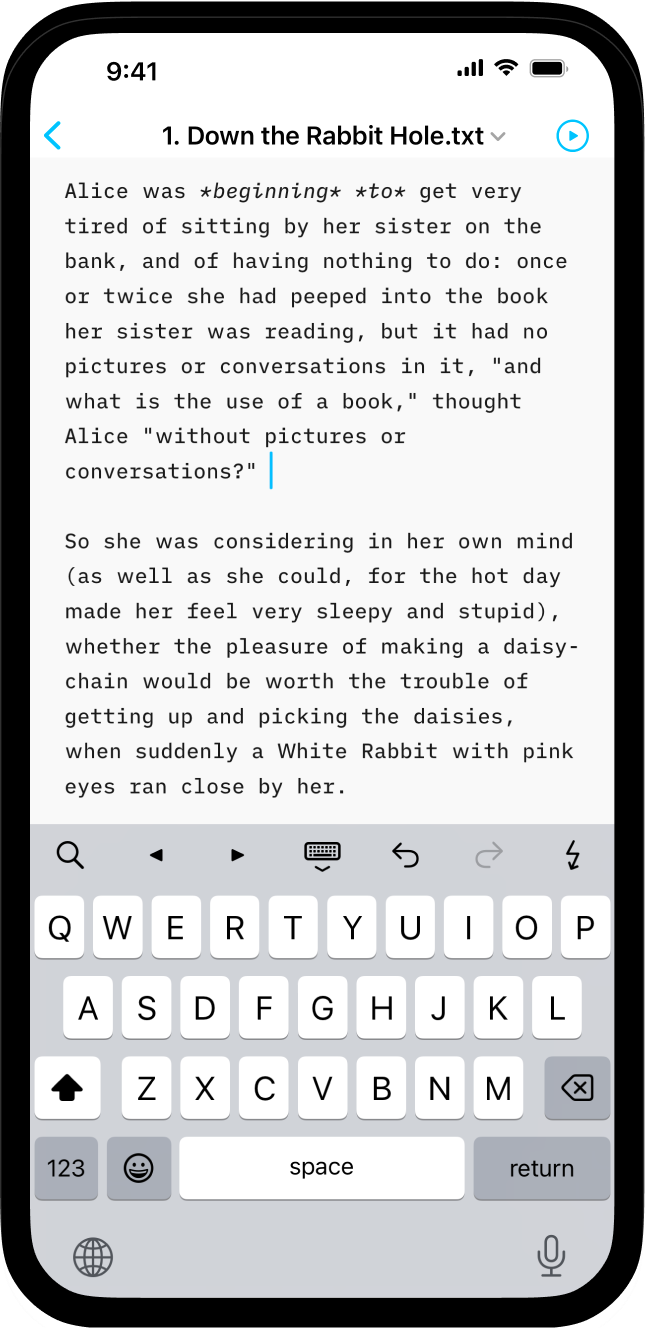 Unlike the two previous options, the text will not be highlighted or dimmed in this mode.
Unlike the two previous options, the text will not be highlighted or dimmed in this mode.
The cursor remains vertically centered in the Editor when typing or moving up or down in your document. The experience is similar to what you would have with a mechanical typewriter.
Jumping Screen When Editing?
Focus Mode is meant to be used during the writing/ creation phase and for the best experience we recommend toggling it off during any editing phases.
A conflict between the area you will select to edit and Focus Mode’s attempt to vertically center the cursor might result in the screen jumping vertically.
💡 When working with external input devices: If you wish to select text/ranges with Focus Mode enabled, you can use the ‘click + drag to select’ technique to avoid issues with selecting a range of text.
Helping You Focus More
There is more than just Focus Mode in iA Writer to help you keep your mind on your text. Learn more with those related blog posts:
Focus mode for iPad emphasizes the active sentence or paragraph while eliminating distractions, so you can concentrate on the current task.
According to user feedback, this feature shines at best when used in full-screen, dark mode. We suggest that you test both dark letters on a white background and light colors on a dark background to determine which option works for you.
How To Enable Focus Mode
You can enable/ disable Focus Mode from:
- the AA menu
- the Editor Settings
- the Lightning Menu
💡 If you use your iPad with a connected keyboard, you can use ⌘D to quickly toggle Focus Mode.
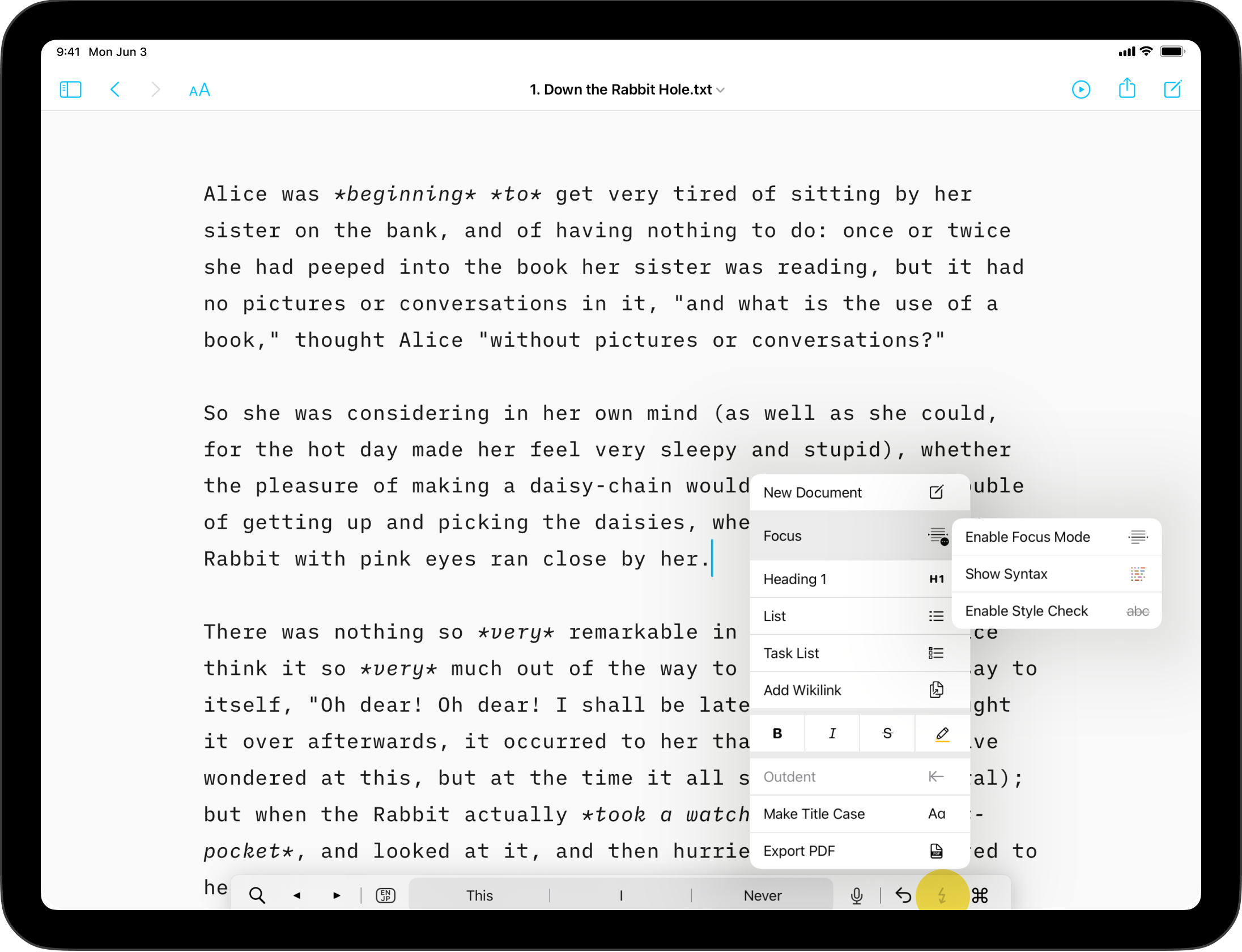
Then, you will have to choose among 3 different settings: Sentence, Paragraph, and Typewriter.
Sentence
The active sentence –where your cursor is placed– is highlighted while the surrounding text is dimmed.
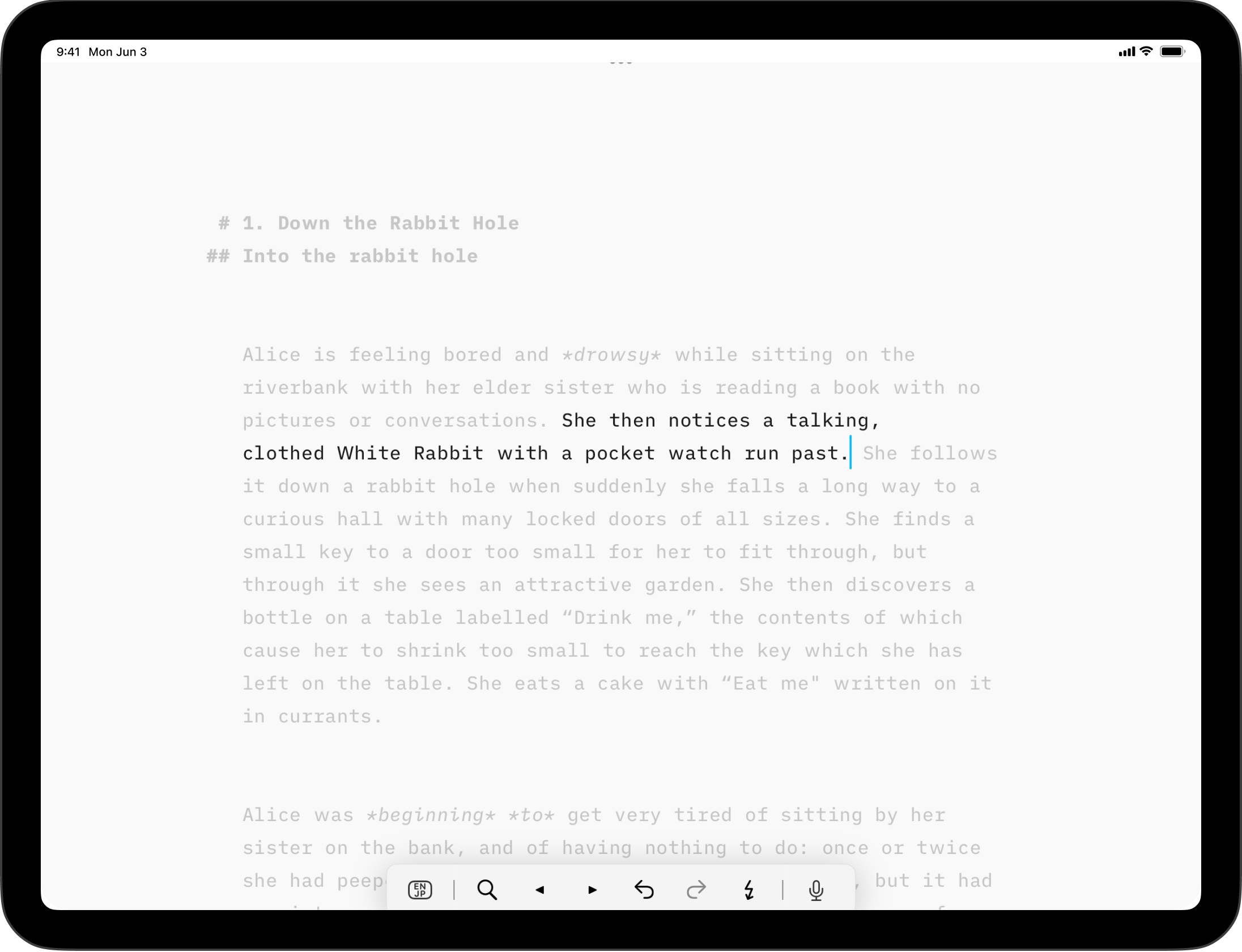
Paragraph
The whole active paragraph is highlighted while the surrounding text is dimmed.
Moving the cursor to a different paragraph will make it an active paragraph.
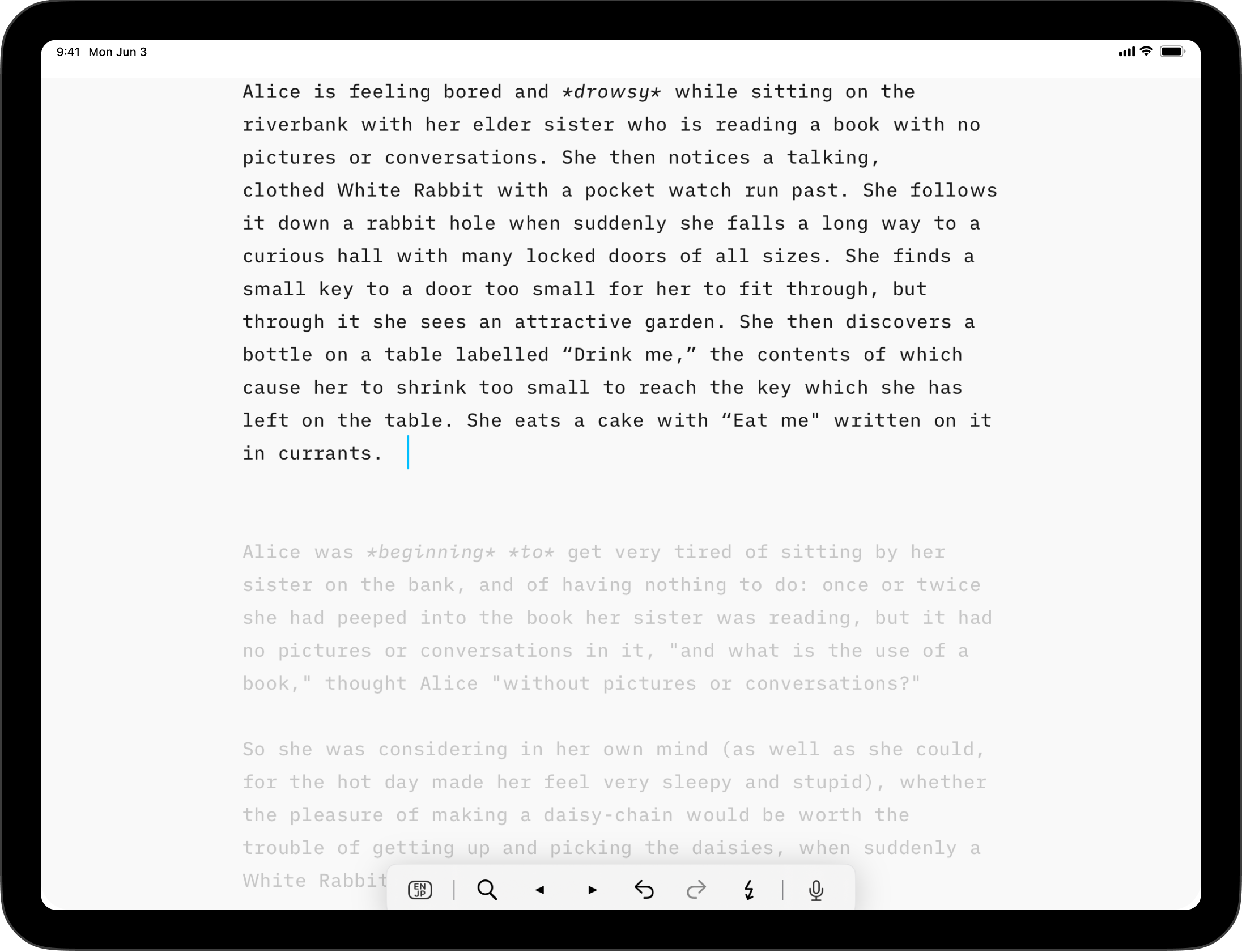
Typewriter
Unlike the two previous options, the text will not be highlighted or dimmed in this mode.
The cursor remains vertically centered in the Editor when typing or moving up or down in your document. The experience is similar to what you would have with a mechanical typewriter.
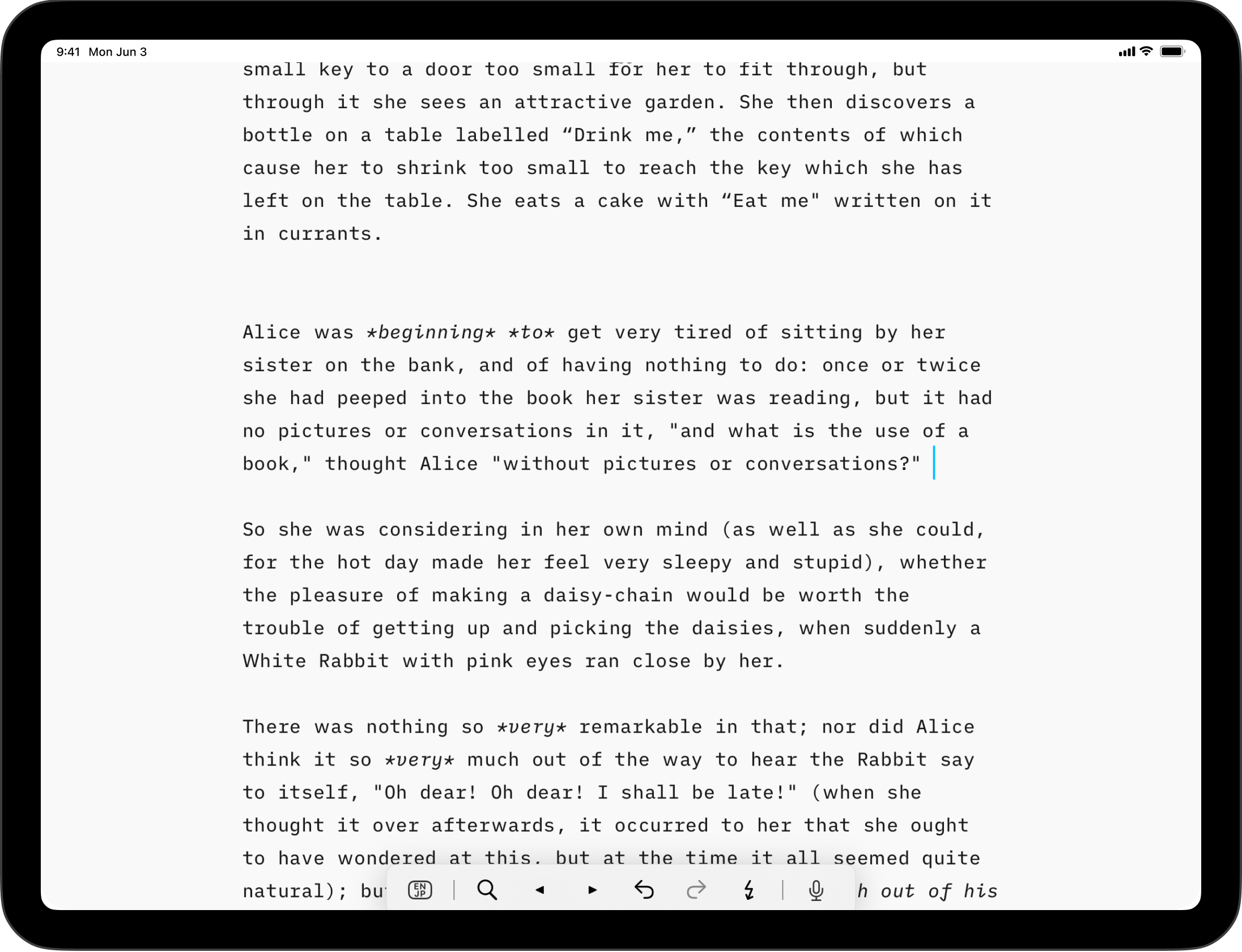
Jumping Screen When Editing?
Focus Mode is meant to be used during the writing/ creation phase and for the best experience we recommend toggling it off during any editing phases.
A conflict between the area you will select to edit and Focus Mode’s attempt to vertically center the cursor might result in the screen jumping vertically.
💡 When working with external input devices: If you wish to select text/ranges with Focus Mode enabled, you can use the ‘click + drag to select’ technique to avoid issues with selecting a range of text.
Helping You Focus More
There is more than just Focus Mode in iA Writer to help you keep your mind on your text. Learn more with those related blog posts:
Focus mode for Android emphasizes the active sentence while eliminating distractions, so you can concentrate on the current task.
According to user feedback, this feature shines at best when used in full-screen, dark mode. We suggest that you test both dark letters on a white background and light colors on a dark background to determine which option works for you.
How To Enable Focus Mode
You can enable/ disable Focus Mode from:
- the 3 dots menu on the top-right ⋮ → Focus Mode
- the Lightning Menu
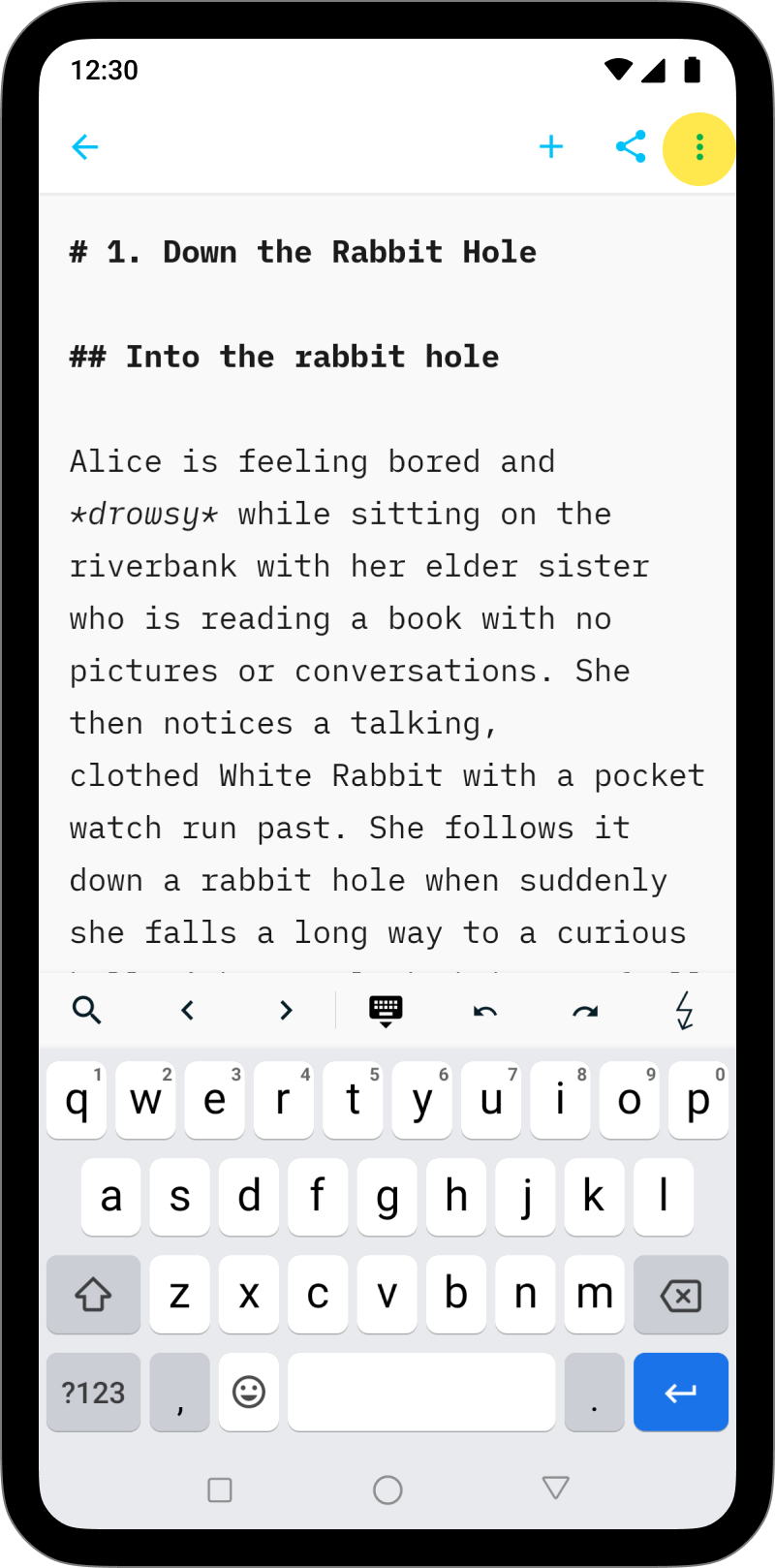
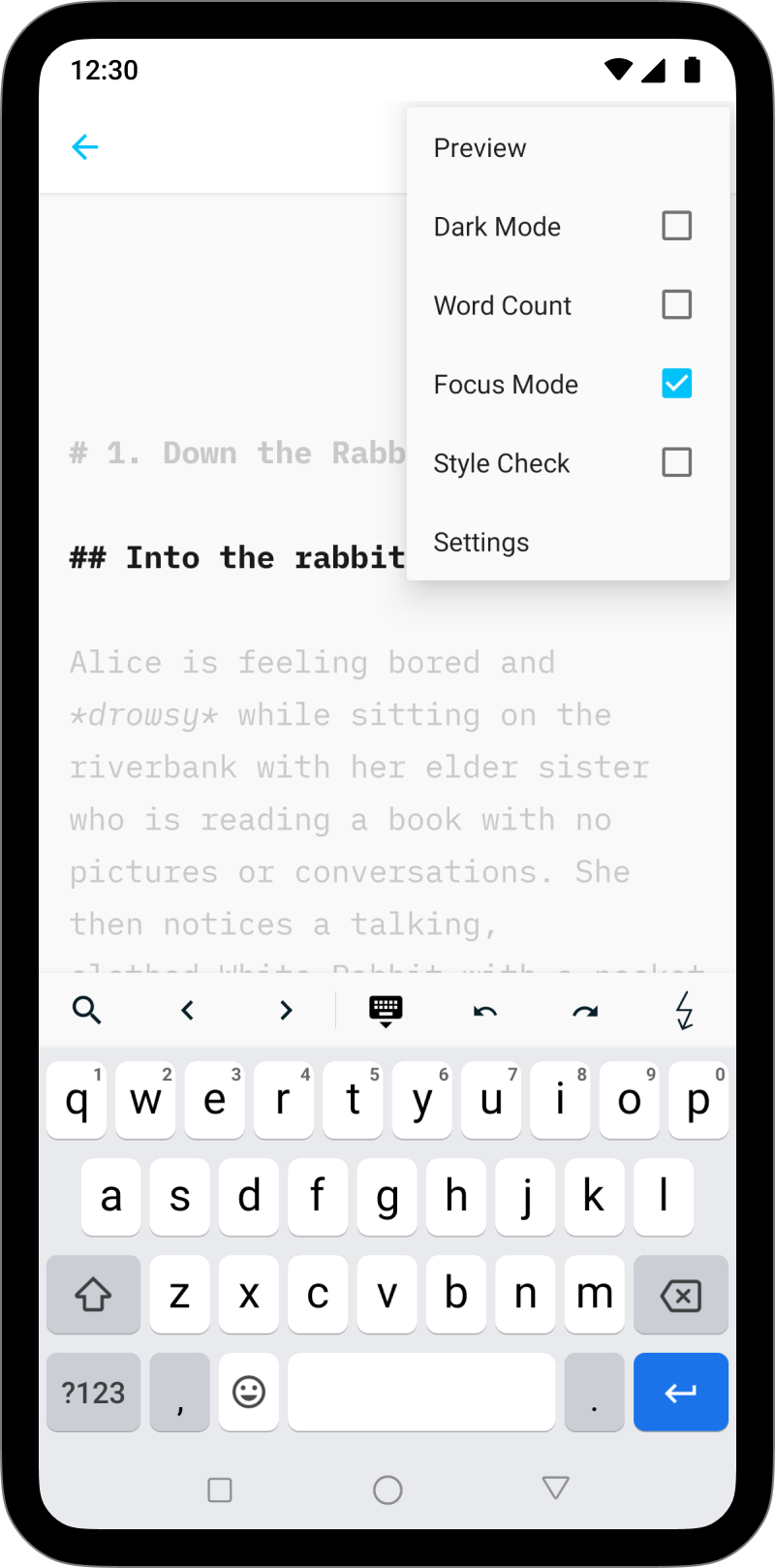
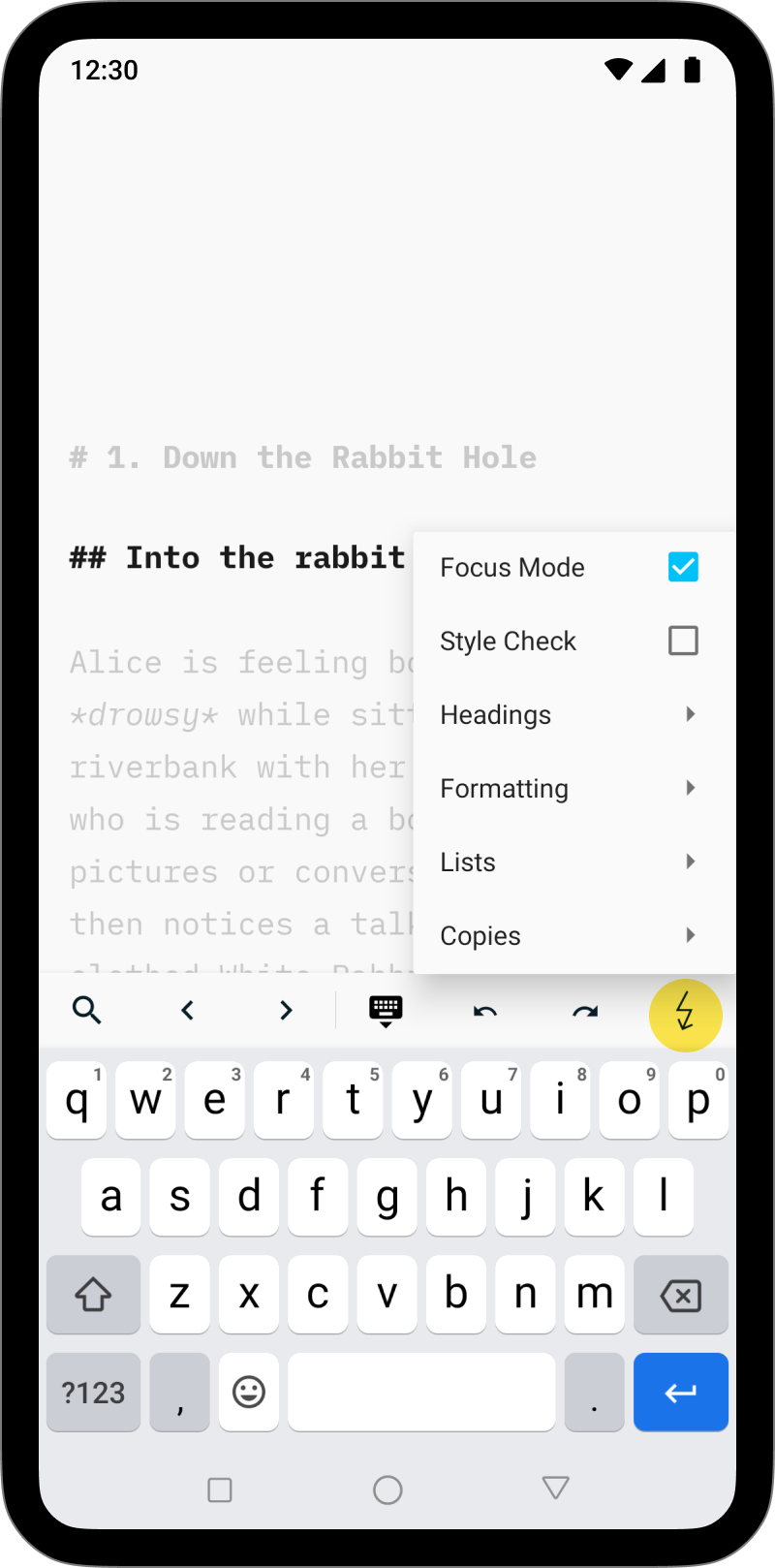
When enabled, the active sentence –where your cursor is placed– is highlighted while the surrounding text is dimmed.
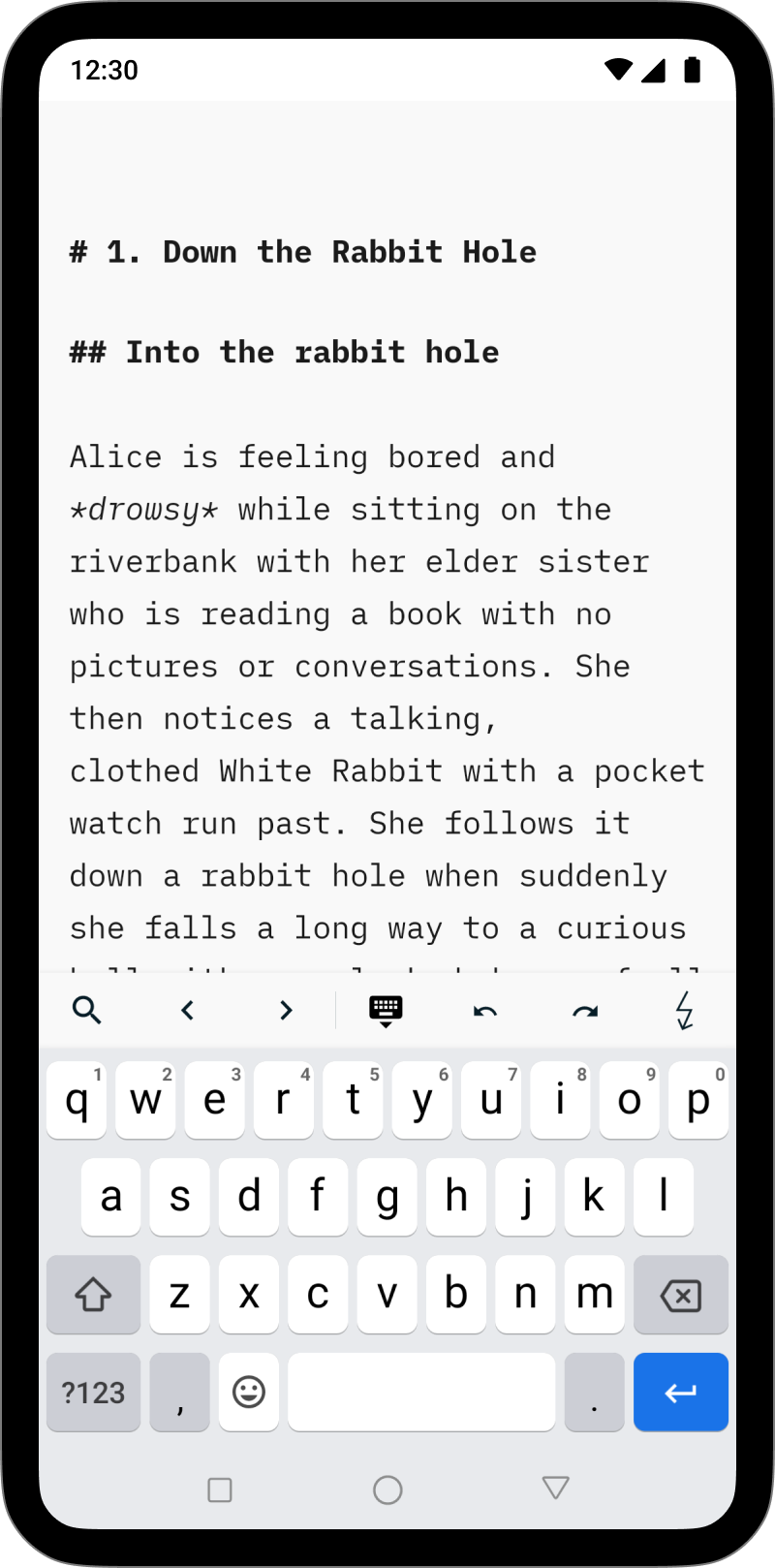
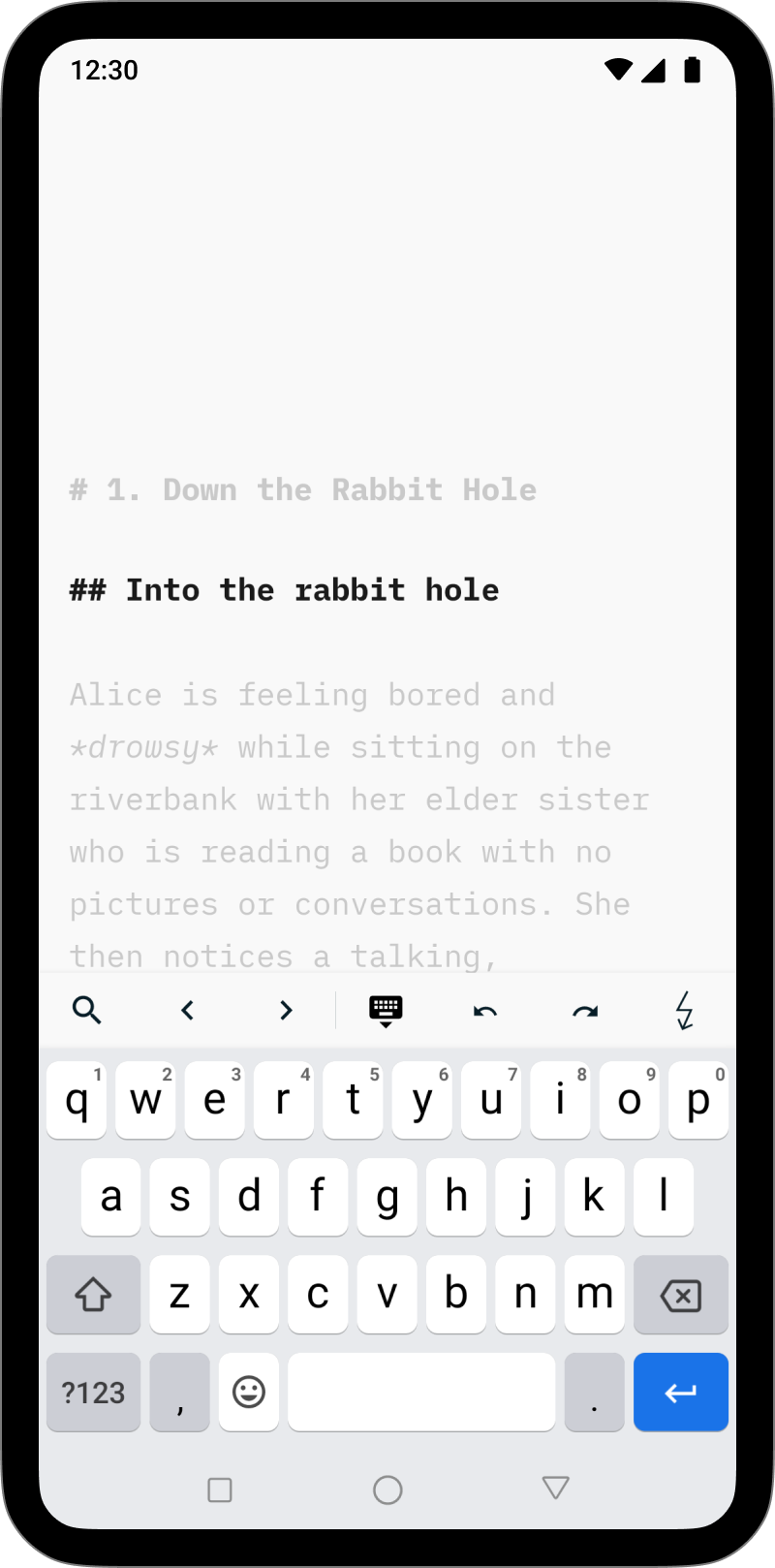
Jumping Screen When Editing?
Focus Mode is meant to be used during the writing/ creation phase and for the best experience we recommend toggling it off during any editing phases.
A conflict between the area you will select to edit and Focus Mode’s attempt to vertically center the cursor might result in the screen jumping vertically.
💡 When working with external input devices: If you wish to select text/ranges with Focus Mode enabled, you can use the ‘click + drag to select’ technique to avoid issues with selecting a range of text.
Helping You Focus More
There is more than just Focus Mode in iA Writer to help you keep your mind on your text. Learn more with those related blog posts:
Focus mode for Windows emphasizes the active sentence or paragraph while eliminating distractions, so you can concentrate on the current task.
According to user feedback, this feature really shines when used in full-screen, dark mode. We suggest that you test both dark letters on a white background and light colors on a dark background to determine which option works for you.
How To Enable Focus Mode
You can enable/disable Focus Mode from:
- the Menu Focus → Paragraph or Sentence
- the keyboard shortcut CtrlShiftD (sentence mode)
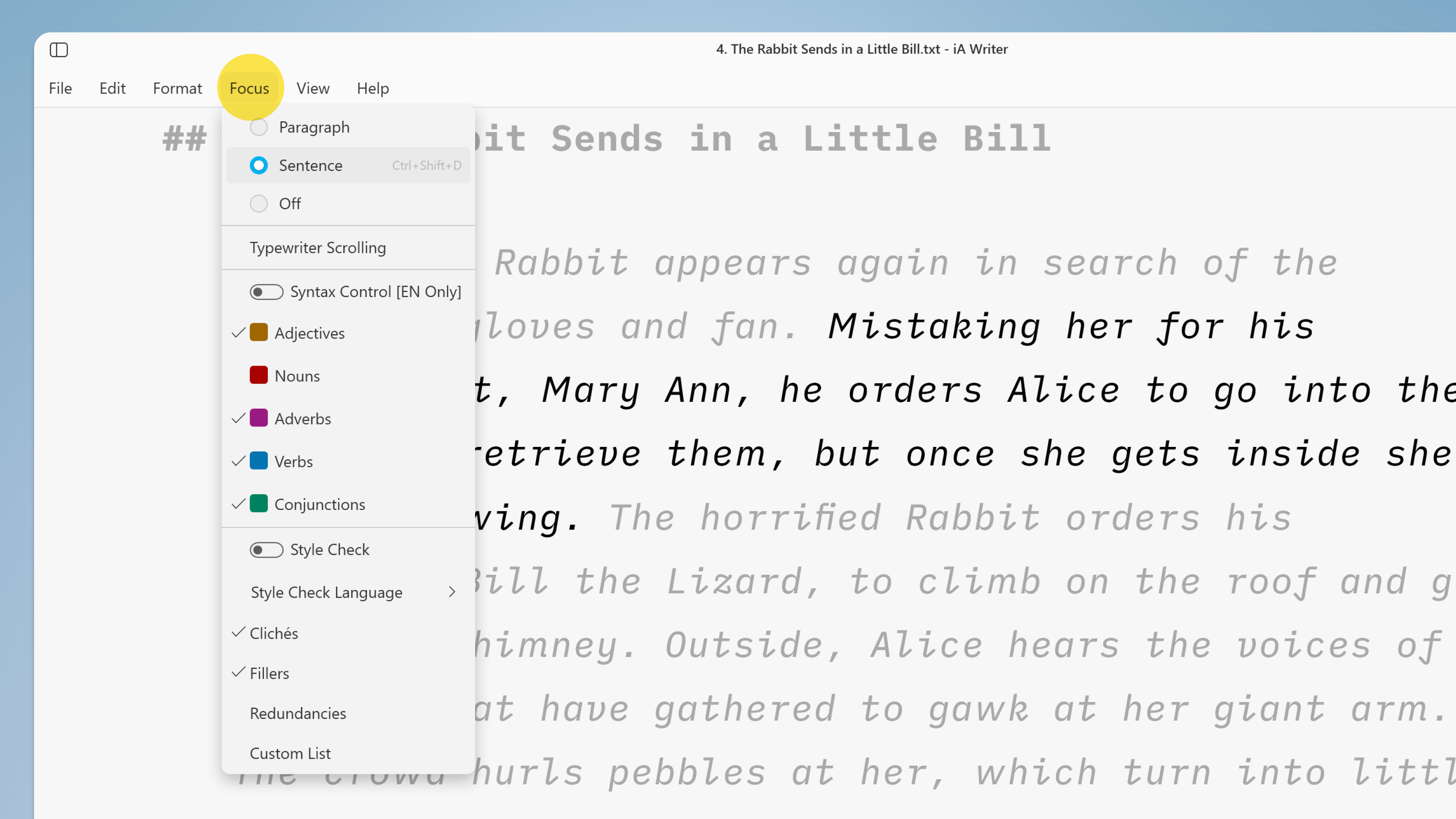
Focus Mode has 2 different settings and a scrolling option.
Sentence
The active sentence—where your cursor is placed—is highlighted while the surrounding text is dimmed.
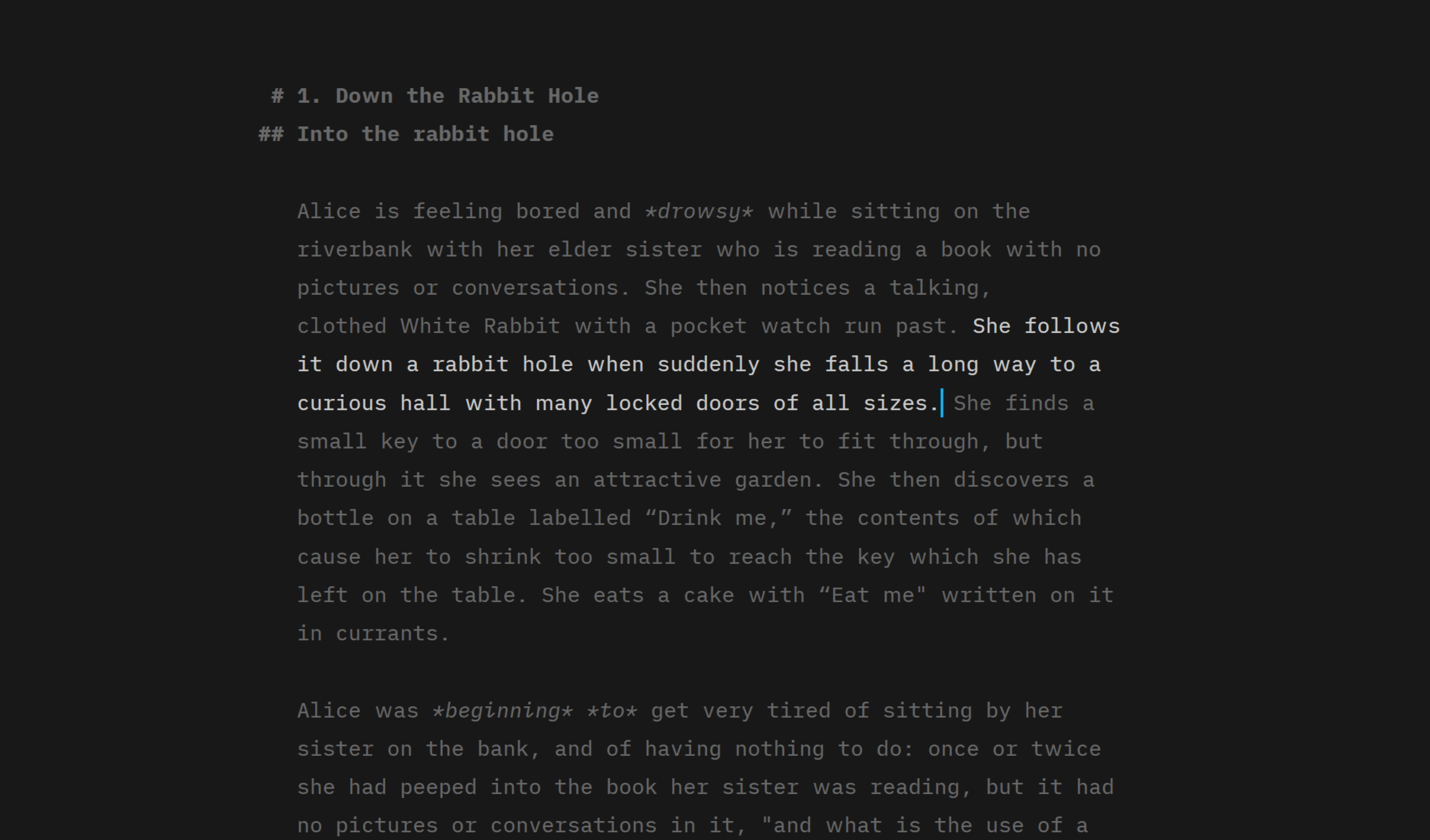
Paragraph
The active paragraph is highlighted while the surrounding text is dimmed.
Moving the cursor to a different paragraph makes it the active paragraph.
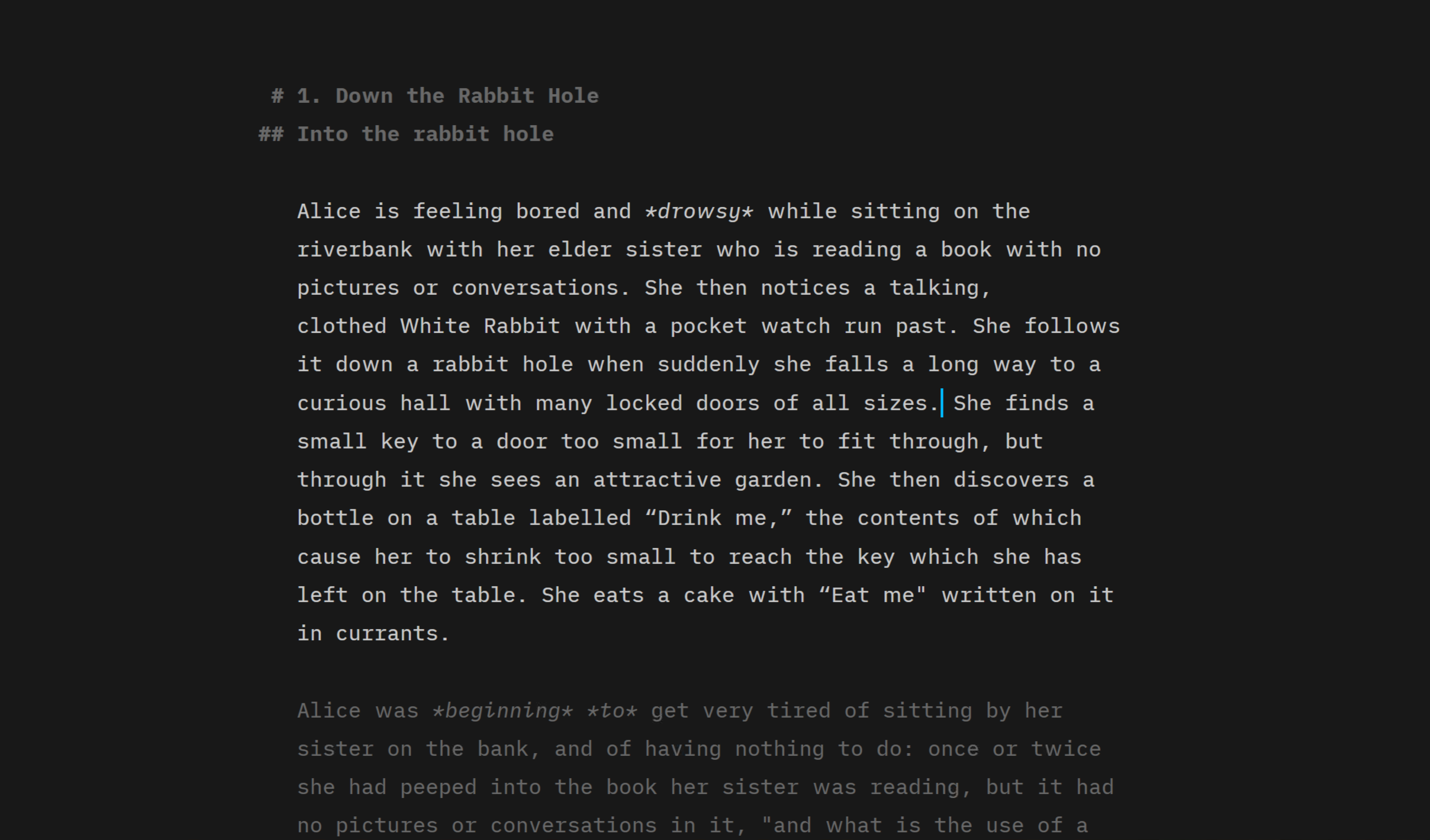
Typewriter Scrolling
Unlike the two previous options, the text is not be highlighted or dimmed in this mode.
The cursor remains vertically centered in the Editor when typing or moving up or down in your document. The experience is similar to what you would have with a mechanical typewriter.
Typewriter Scrolling can be enabled independently of other Focus Mode or Syntax Control options.
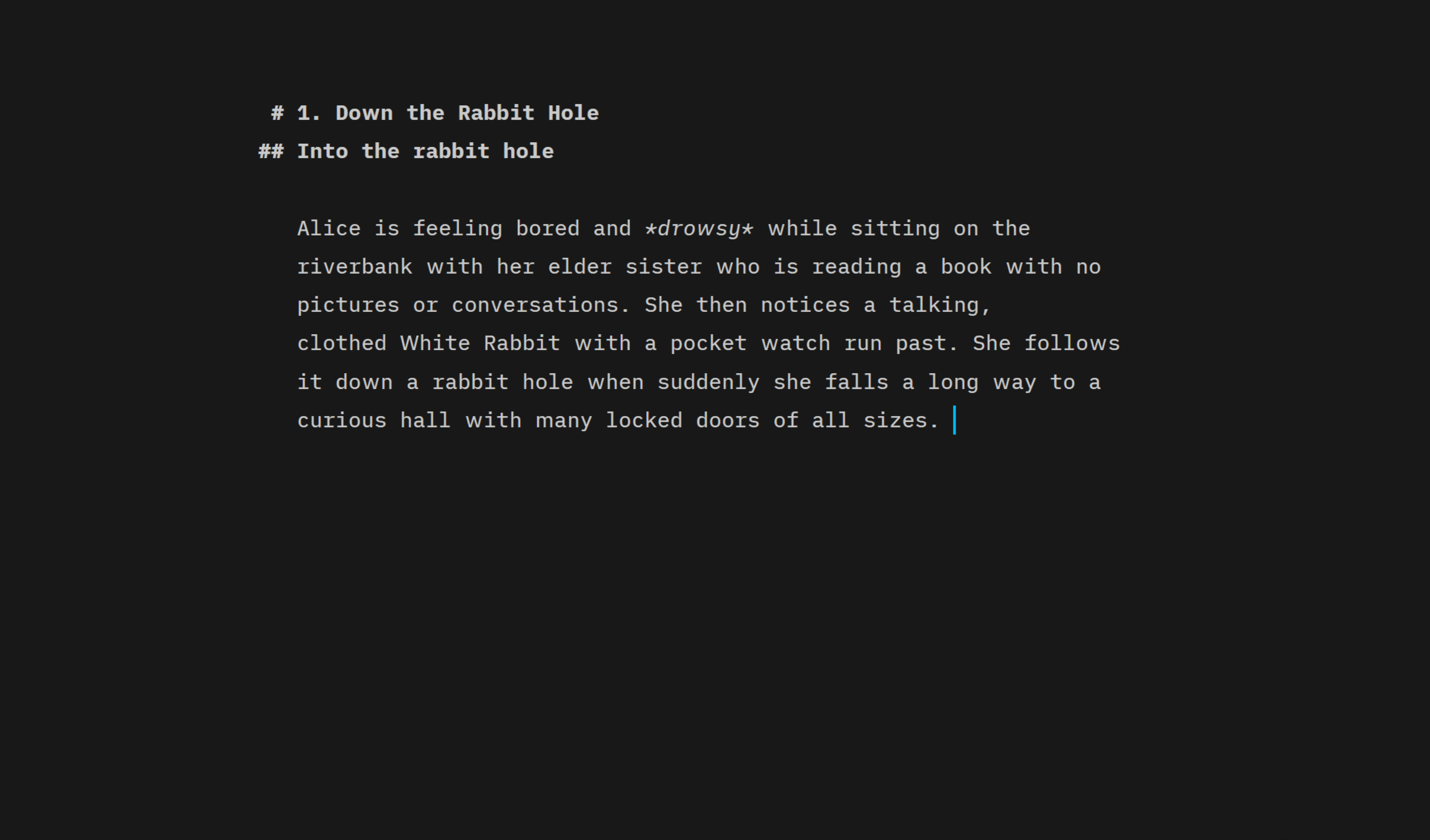
Jumpy Screen When Editing?
Focus Mode is meant to be used during the writing/ creation phase and for the best experience we recommend toggling it off during any editing phases.
A conflict between the area you will select to edit and Focus Mode’s attempt to vertically center the cursor might result in the screen jumping vertically.
Helping You Focus
Focus Mode is just one aspect in Writer that helps keep your mind on your text. Learn about more in these related blog posts: