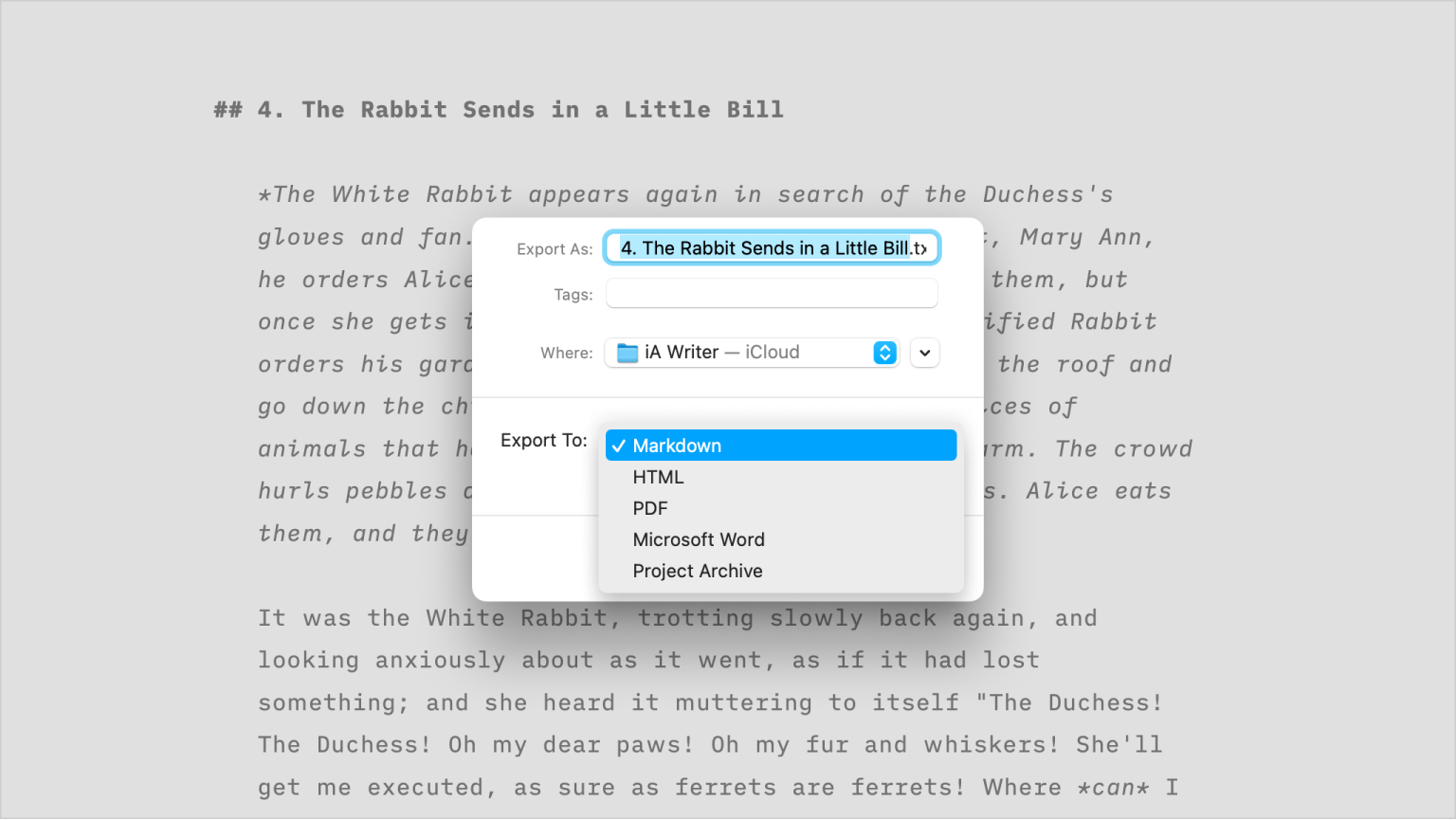
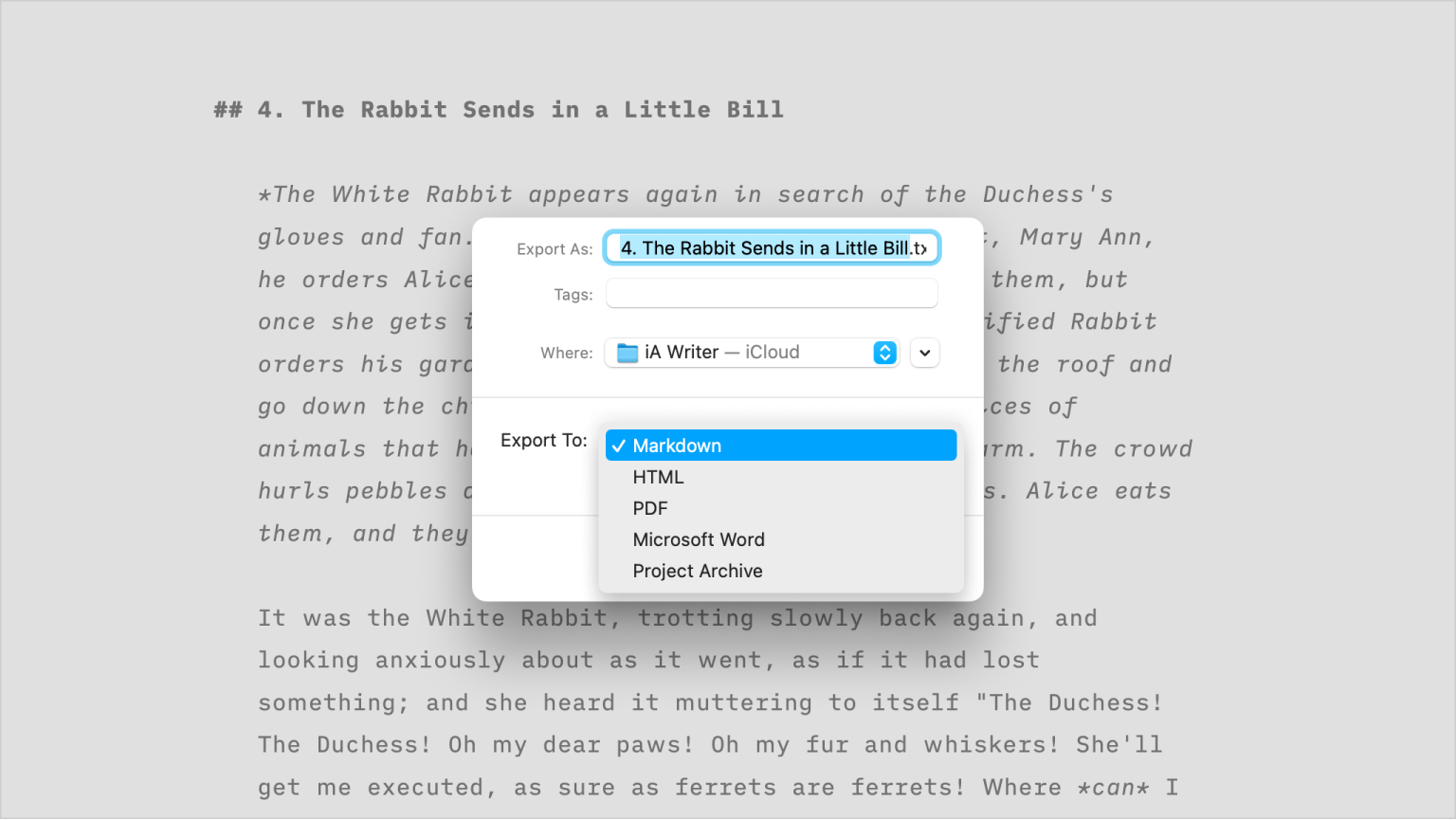
iA Writer for Mac offers you a plethora of ways to export your text, and helps you produce beautiful and professional documents.
You can export your file in 2 ways:
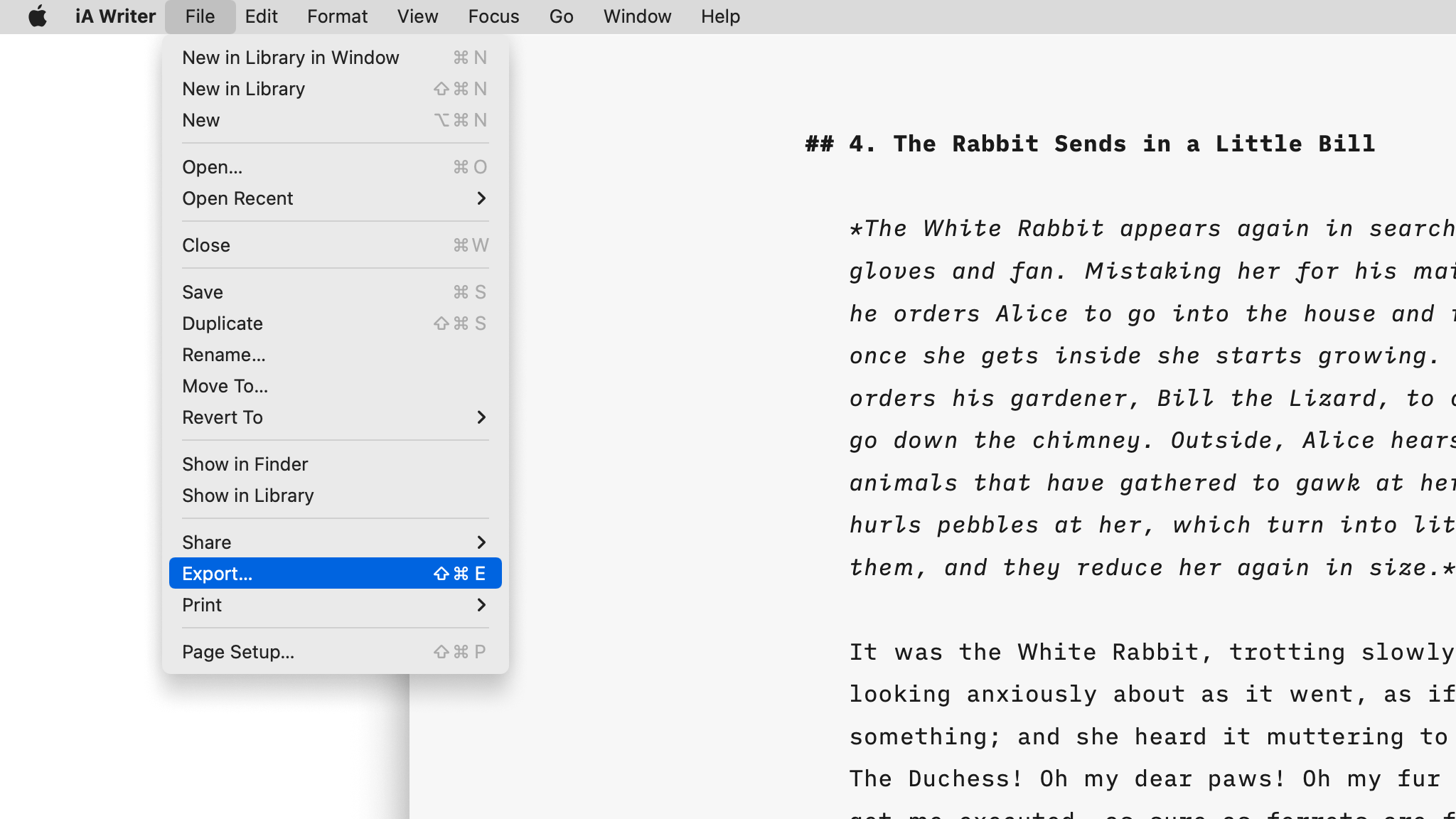
| Format | Notes |
|---|---|
PDF | .pdf |
Universal format that’s great for sharing and for printing at a later time. Template styling is applied and locked in so you can share beautiful finished documents |
MS Word | .docx |
Widely recognized and accepted document format. Great for sharing content that will later be edited, formatted or styled in Word. |
HTML | .html |
The language of the web. Great for sharing a document’s content to popular blogging or content management systems (CMS). |
Markdown | .md |
Unformatted, unstyled, plain-text file format which can be opened across a wide range of systems and apps. Preserves your original MD syntax so you can work with this in other Markdown editors/apps. |
Project Archive | .zip |
All encompassing export which includes not only your document (as you see in Editor) but also any embedded Content Blocks. Great for sharing an entire project or even for creating a duplicate/backup of an in-progress project in Writer. |
Preview determines what Export and Print will look like. In the case of PDF, the currently selected typography in the Preview will be used.
You can change the appearance of your export by selecting another template.
PDF documents exported via File → Export… use the same options as File → Print…. To change these formatting syntaxes like adding title page, headers, or footers, go to: Preferences… → Templates → Printing & PDF Export
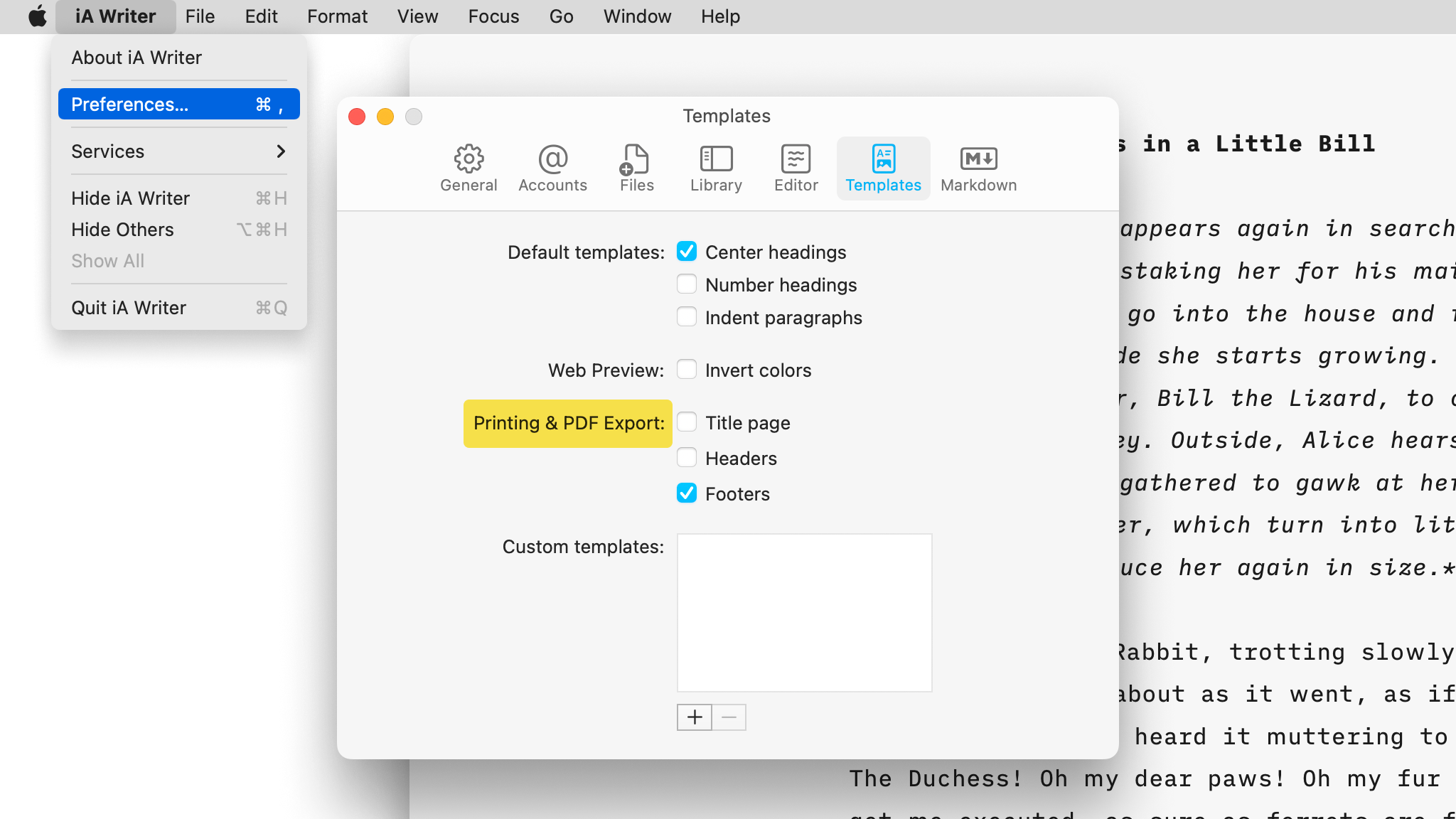
You have the choice between printing your formatted text (as you see it on Preview, the most common situation) or as plain text.
| Print (Formatted) | Print Plain Text |
|---|---|
| File → Print | File → Print Plain Text… |
| ⌘P | ⌥⌘P |
Just like for the PDF Export, you can include page numbers (footers), title page, and headers from: Preferences… → Templates → Printing & PDF Export
You can choose your preferred paper size for printing or exporting fom:
From there, you will see different options including A4, Letter, Legal. Select the desired one and proceed to your export or print.
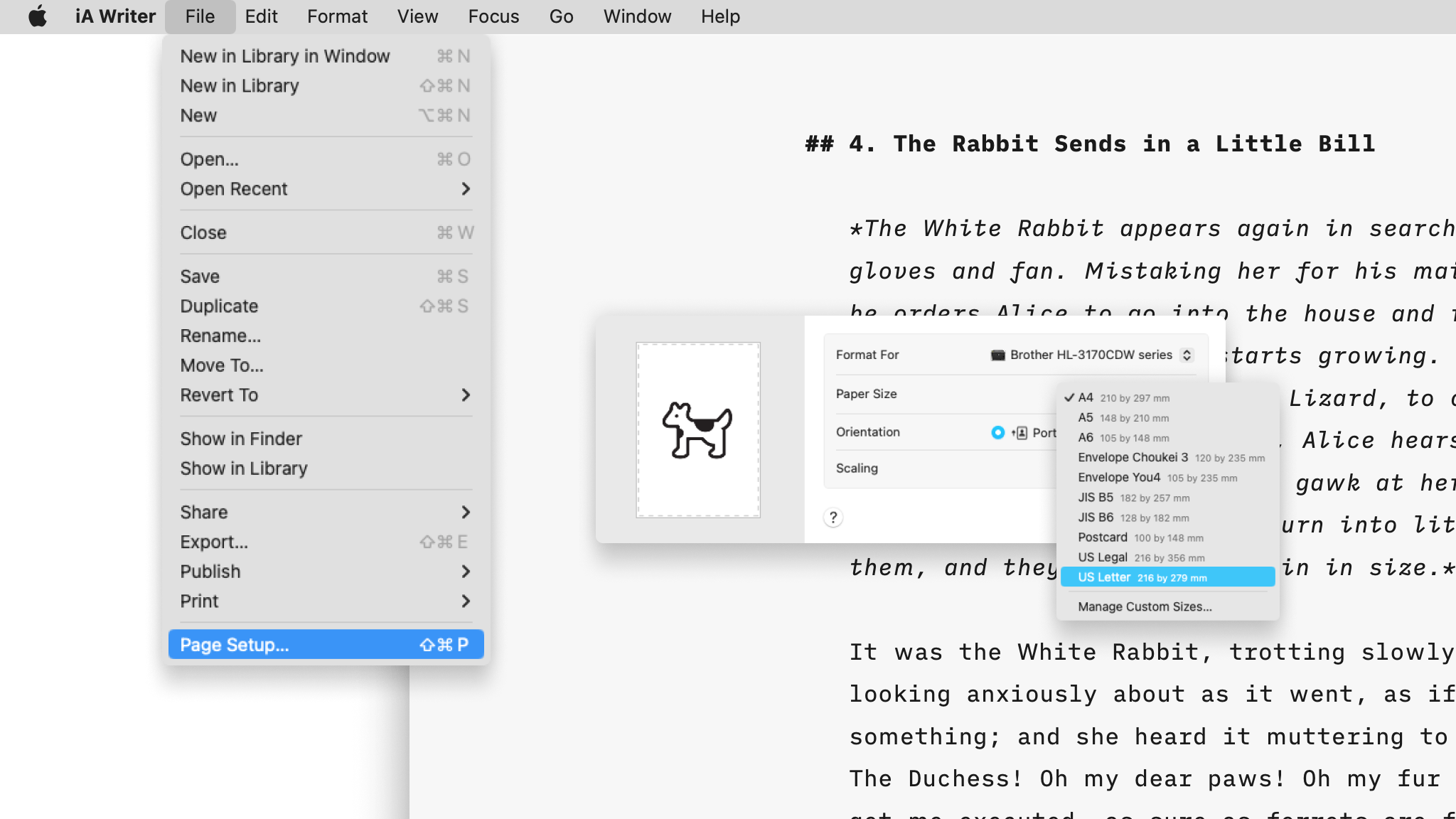
iA Writer for Mac allows you to share drafts of your text to various blogging platforms such as Medium, WordPress, or Ghost. For more details about this, please check this article.
MacOS provides a system service to share any text selection via email, Twitter, Facebook, and Messages. The easiest way to use this is to select the text you want to share then:
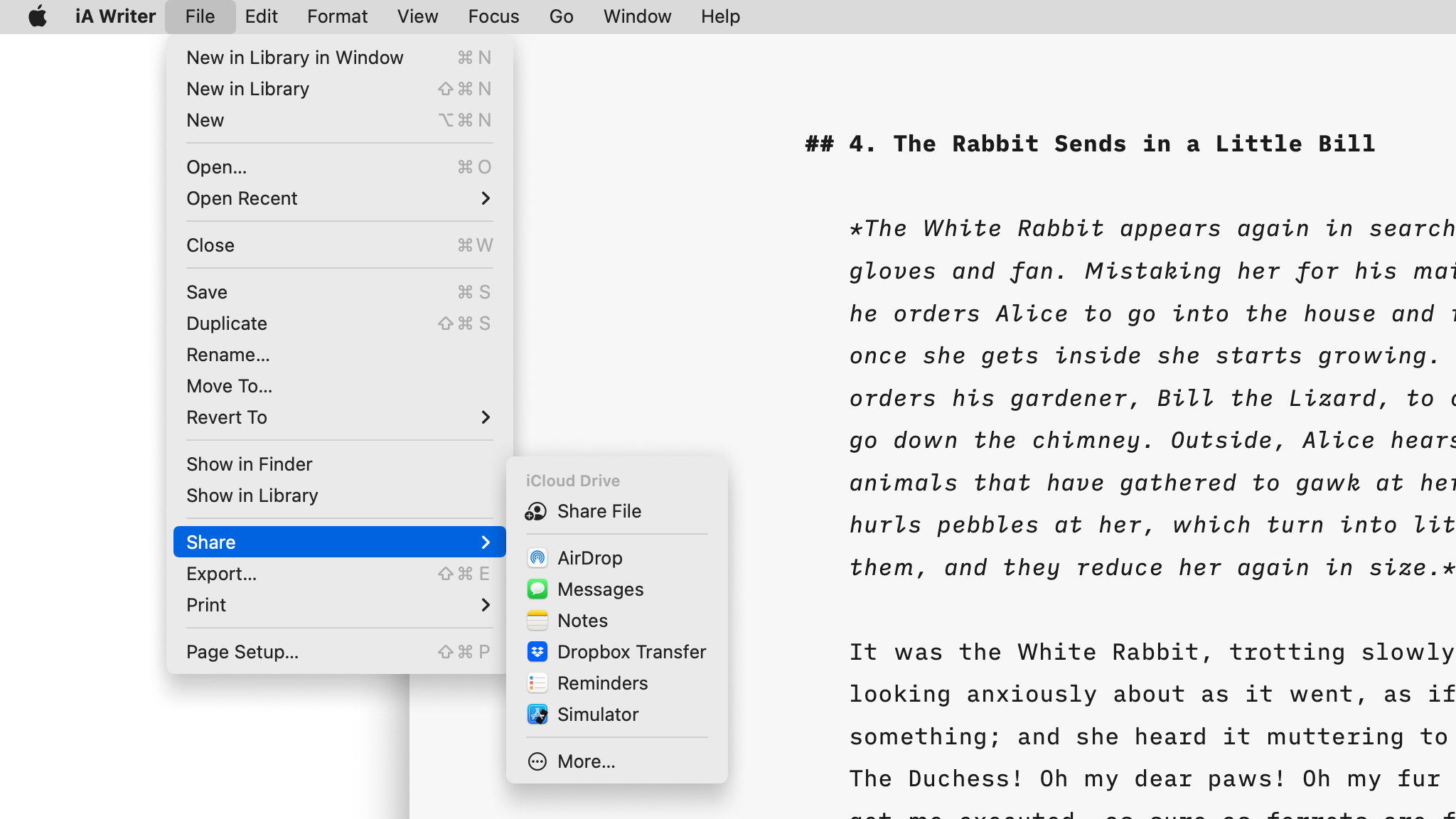
iA Writer for Mac lets you import Microsoft Word .docx documents, and will convert basic formatting to the equivalent Writer flavored Markdown formatting. You can import .docx documents in 2 ways:
The following formatting can be converted when importing from or exporting to .docx files:
| iA Writer Formatting | Markdown | Conversion | MS Word Formatting |
|---|---|---|---|
| Emphasis | * or _ | ↔ | Italics |
| Importance | ** or __ | ↔ | Bold |
| Underline | Doesn’t exist | ← | Underline |
| Strikethrough | ~ | ↔ | Strikethrough |
| Inline code | ` | → | Code character style |
| Links | []() | ↔ | Hyperlinks |
| Reference links | [][] | → | Hyperlinks |
| Image alt text | ![…]() | → | “[…]” |
| Headings | #–###### | ↔ | Heading 1-6 styles |
| Unordered lists | * or - or + | ↔ | Bulleted list style |
| Ordered lists | 1. | ↔ | Numbered list style |
| Blockquote | > | ↔ | Quote style |
Styling: While export converts formatting (e.g. bold text) your exported document’s styling (including font, font size, colours, etc.) should be manipulated in MS Word.
Ulysses stores its files in a proprietary database format –a format unique to this software– so these files must first be exported to plain text to be readable by other apps, like iA Writer.
When the export to plain text is finished, you can manipulate these files however you wish.
Drag this folder into iA Writer’s Library (iCloud container for example, if you wish the files to be synced with iOS).
If you are experiencing a problem that our support section doesn’t solve please reach out to us. We take a break on the weekends (JST), but during weekdays we aim to reply within 1-2 business days.
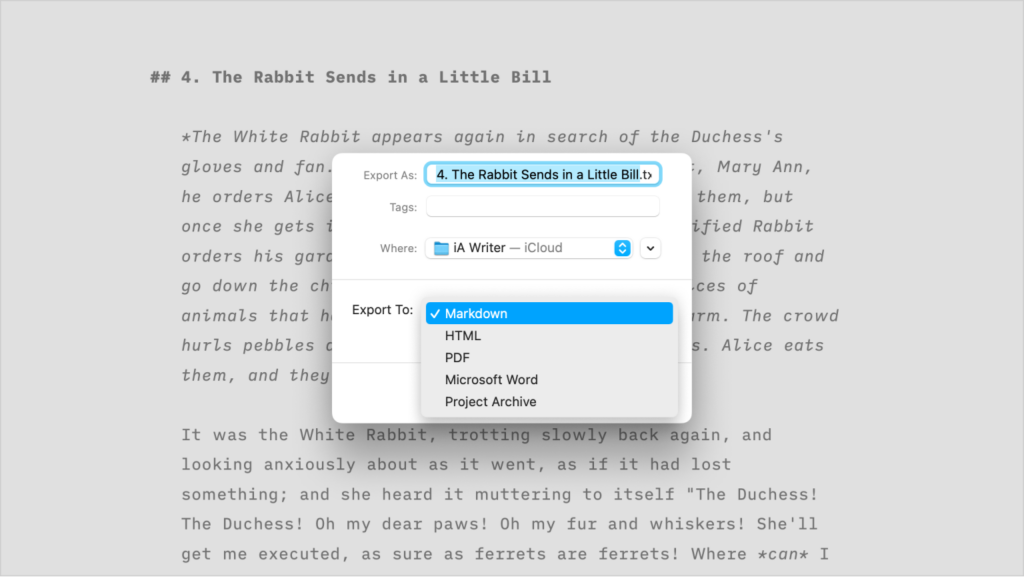
iA Writer for Mac offers you a plethora of ways to export your text, and helps you produce beautiful and professional documents. You can export your file in 2 ways: from the menu File → Export… with the shortcut ⇧⌘E Export Formats Format Notes PDF | .pdf Universal format that’s great for sharing and for
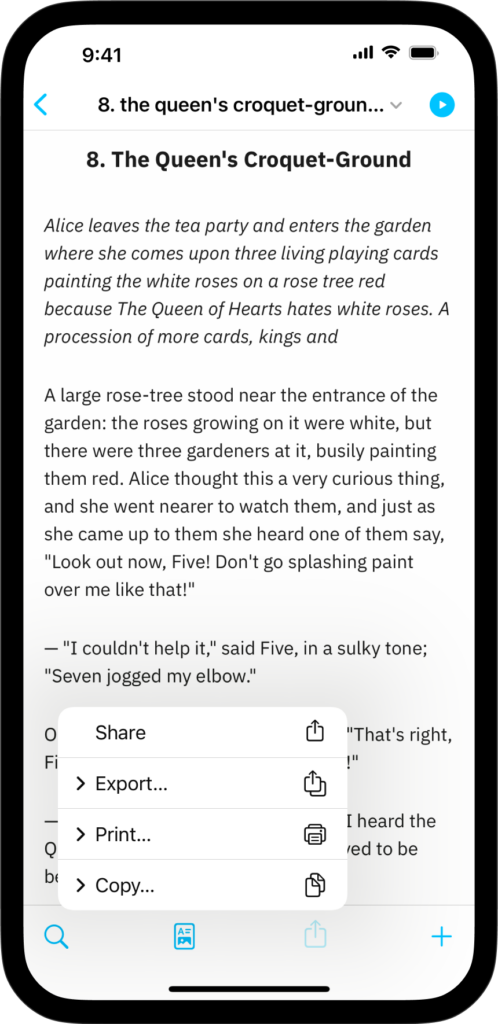
iA Writer for iPhone is a plain-text editor but, with a plethora of ways to export your text, it helps you produce beautiful and professional documents. You can export your files either from: The Editor or Preview by tapping the iOS sharing button The Library, with a long press on a file and select Export...
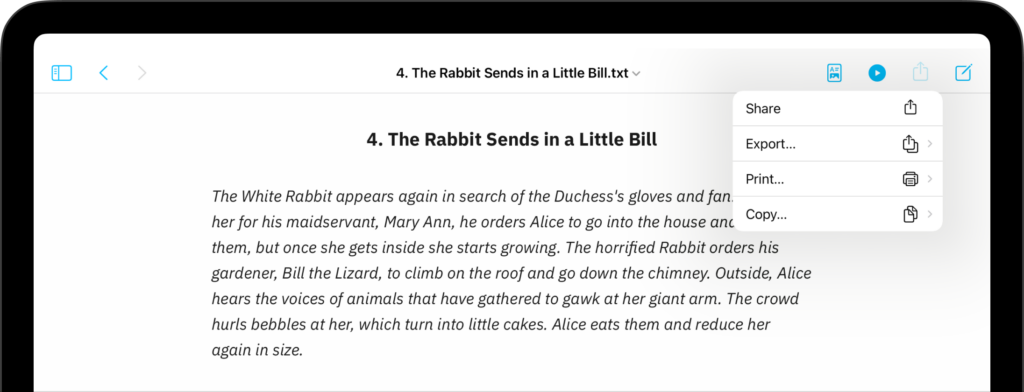
iA Writer for iPad is a plain-text editor but, with a plethora of ways to export your text, it helps you produce beautiful and professional documents. You can export your files either from: The Editor or Preview The Library The Lightning Menu From the Editor or Preview, simply tap the iPadOS sharing button on the
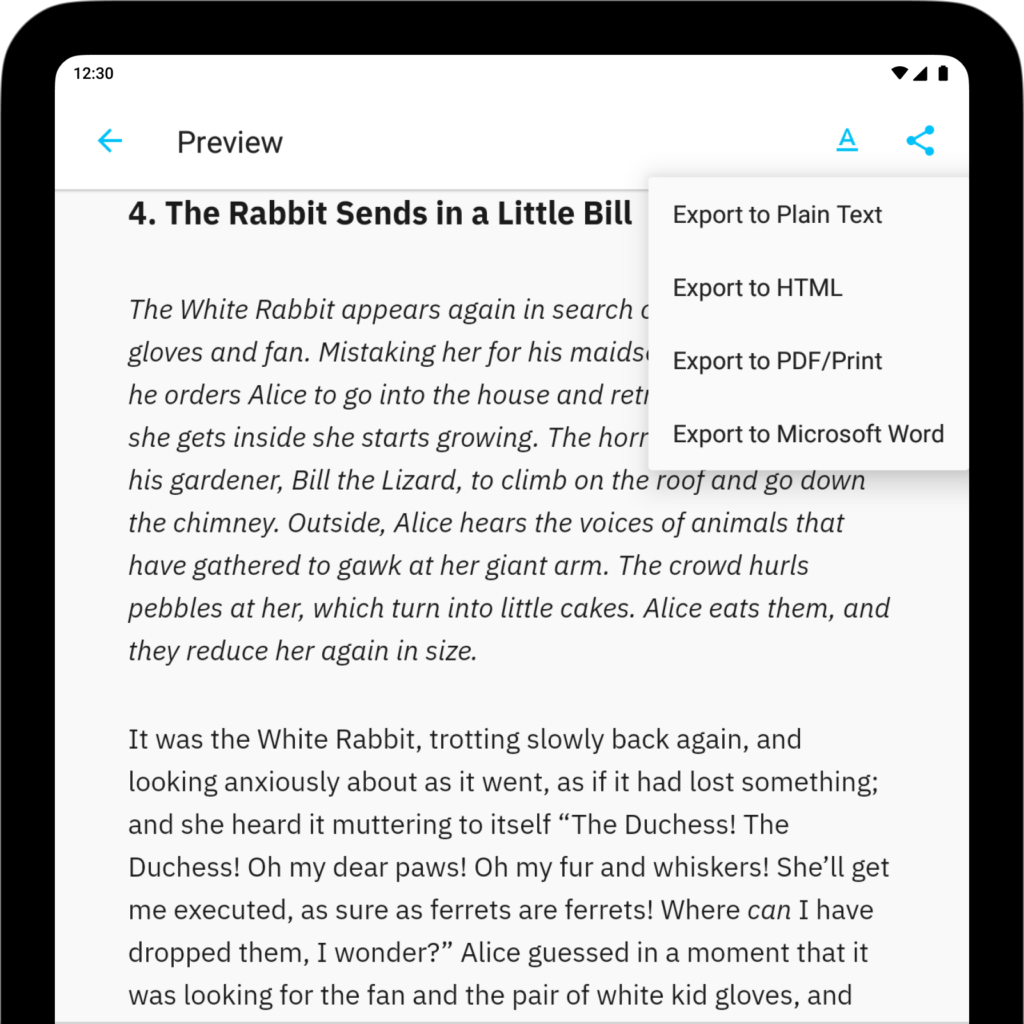
iA Writer for Android is no longer for sale. Here is why. iA Writer for Android is a plain-text editor but, with a plethora of ways to export your text, it helps you produce beautiful and professional documents. Export Formats Writer for Android lets you export a document to various formats. Format Notes PDF |
iA Writer for Windows is a plain-text editor but, with a plethora of ways to export your text, it helps you produce beautiful and professional documents. Export Formats Writer for Windows lets you export a document to various formats. Format Notes PDF | .pdf Universal format that’s great for sharing and for printing at a