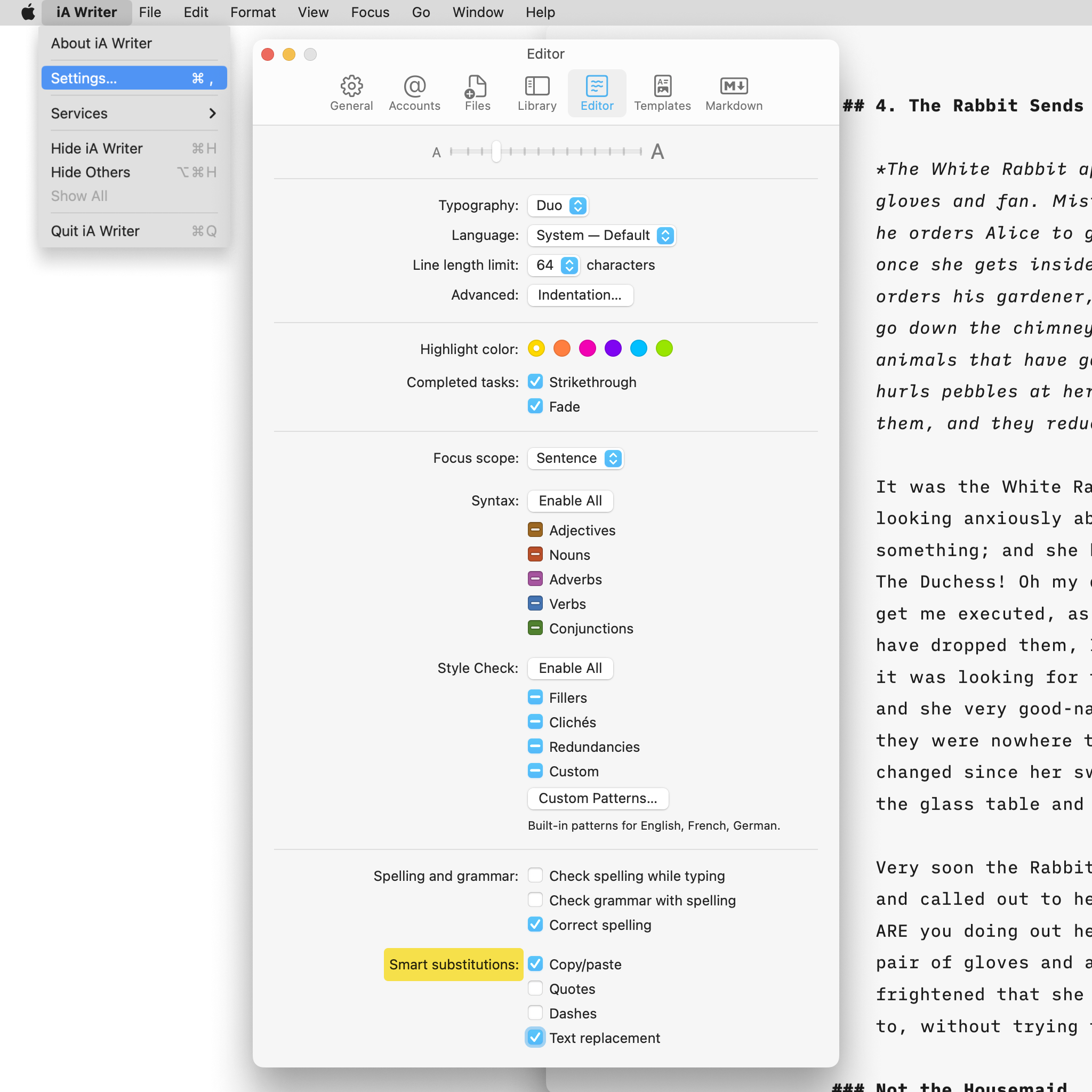
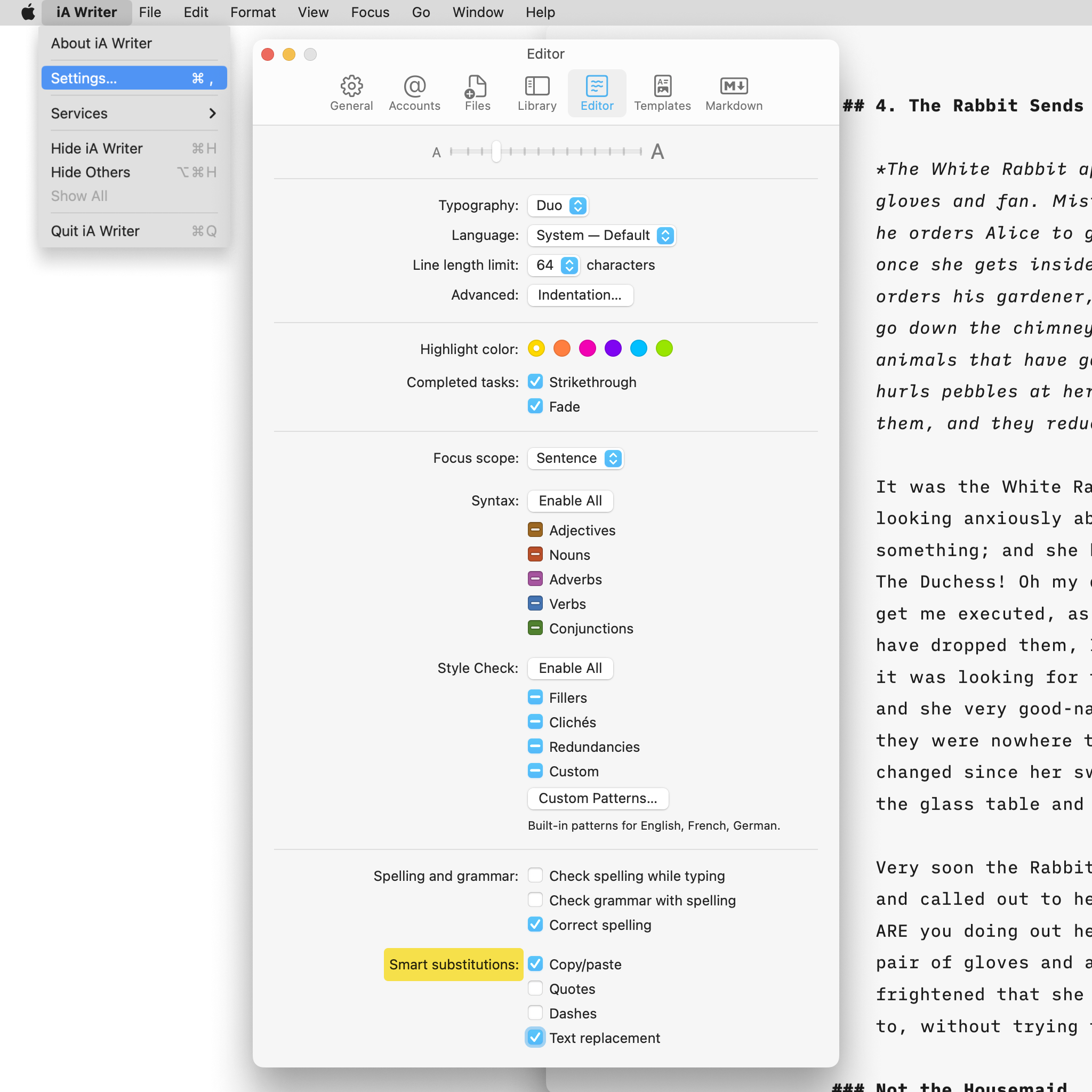
Some form of automatic text completion or transformation are available in iA Writer for Mac. Thanks to them, you can keep focused on writing instead of dealing with minutiae.
Text replacement boosts your writing speed: designate a word (typically an abbreviation) and the corresponding word or phrase that it should automatically input. For example, when you type “FYI,” it will be replaced with “for your information.”
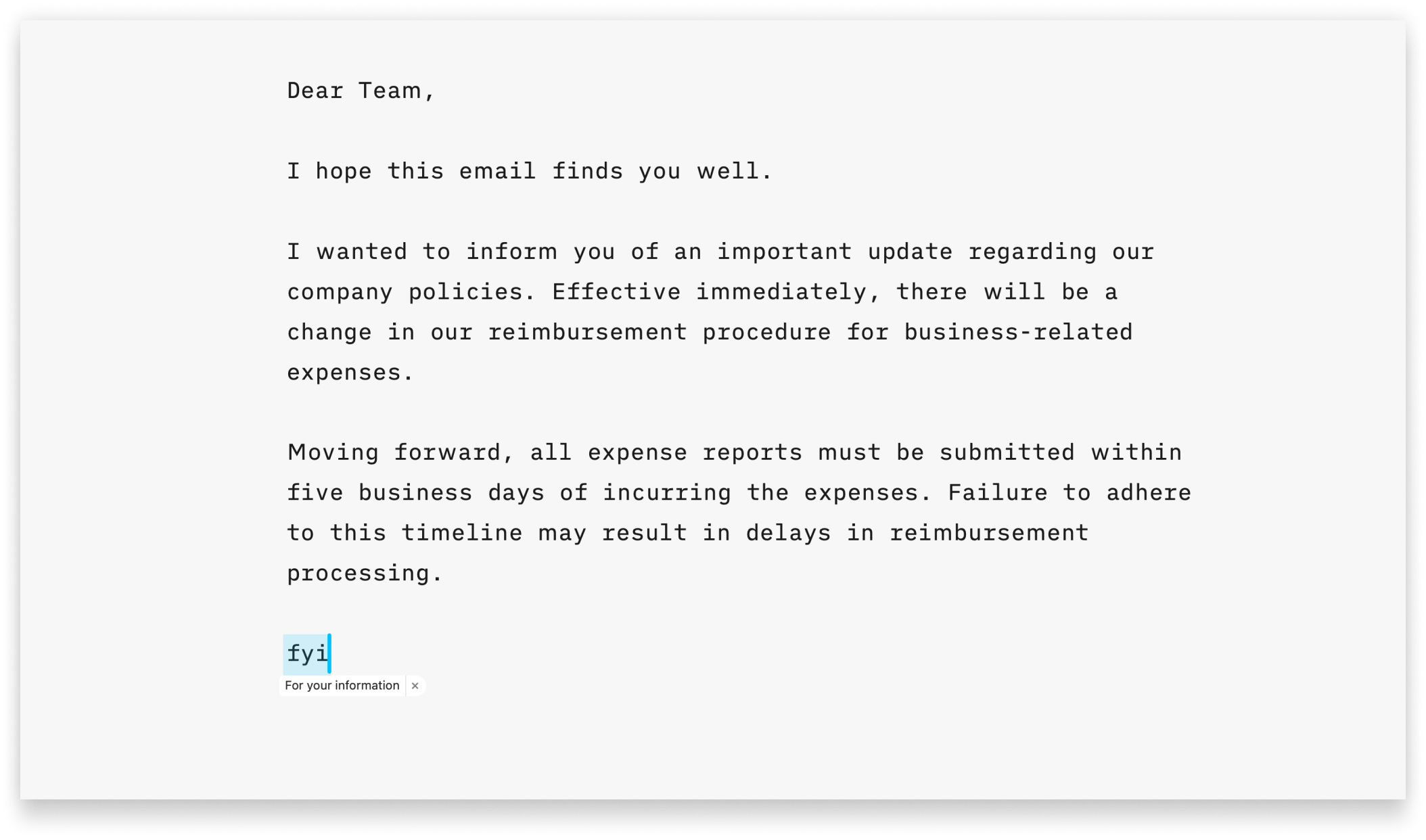
This functionality, available at the OS level, is supported in iA Writer. Simply enter your desired texts and their corresponding replacements in your Apple Settings, and they will seamlessly integrate with iA Writer.
For further details on setting up Text Replacements, please refer to this Apple Support page.
These options are found in Settings → Editor → Smart substitutions
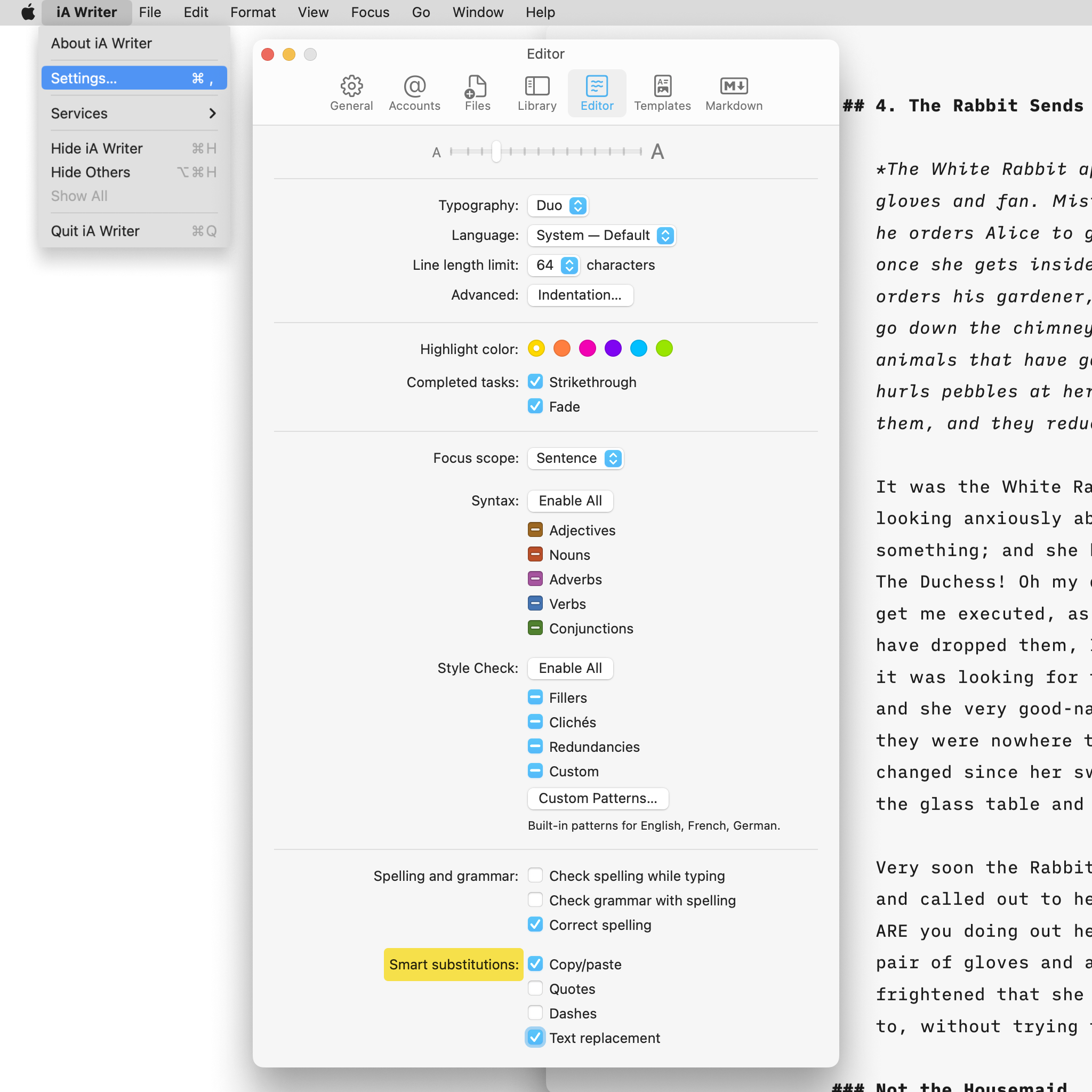
When Smart Copy/Paste is turned on, spaces are added around content pasted into the Editor automatically.
When activated, Smart Quotes will automatically replace any straight quotes written in the Editor with curly quotes, as you write.
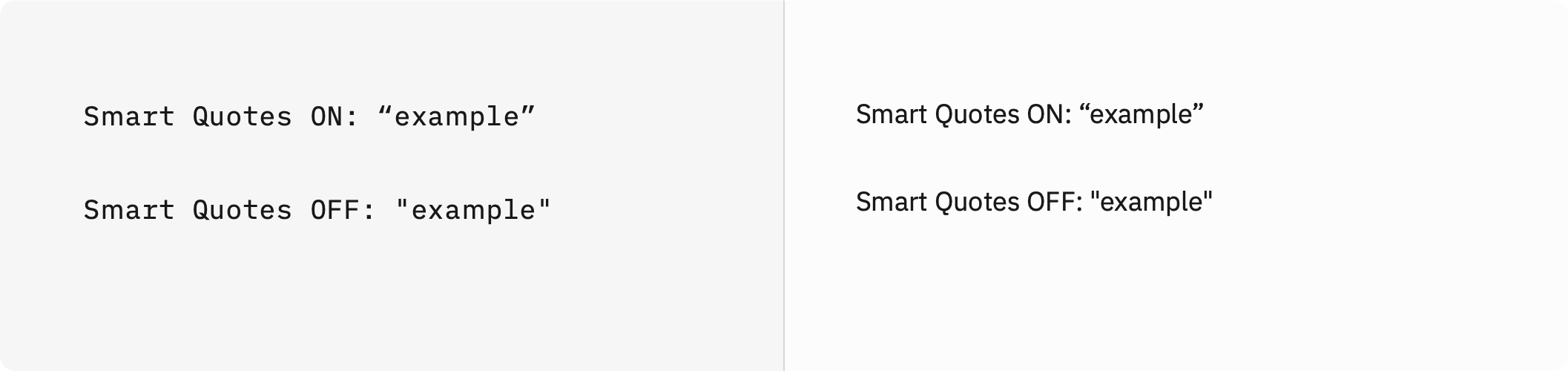 Smart Dashes works in a similar way, substituting a dash in the Editor whenever two hyphens are written consecutively.
Smart Dashes works in a similar way, substituting a dash in the Editor whenever two hyphens are written consecutively.
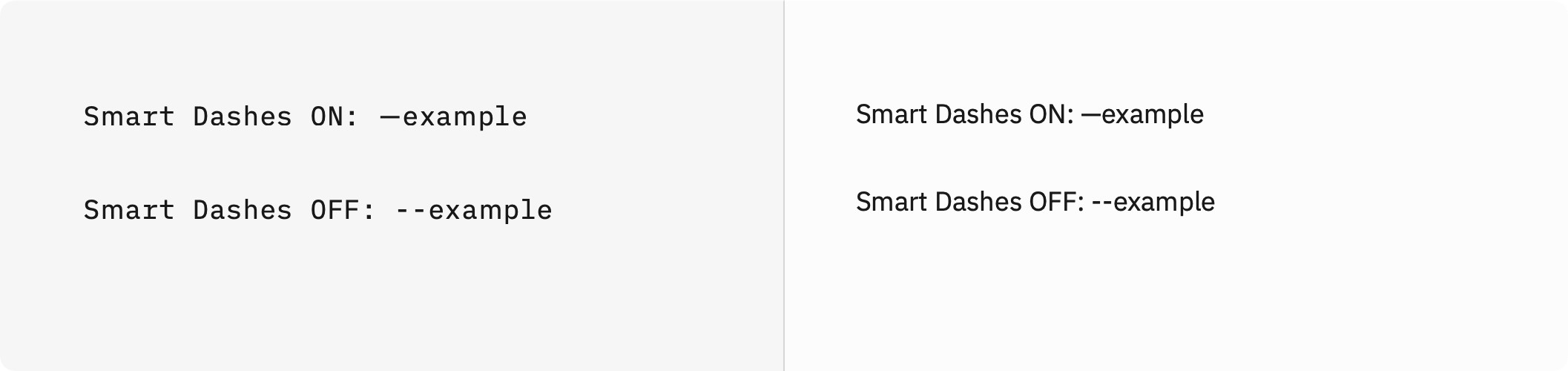
When Text Replacement is activated, the text replacements you have set up in MacOS will be available in iA Writer.
Note that Smart Substitution will have effect in both the Editor and in the Preview.
This option is found in Settings → Markdown → Processing
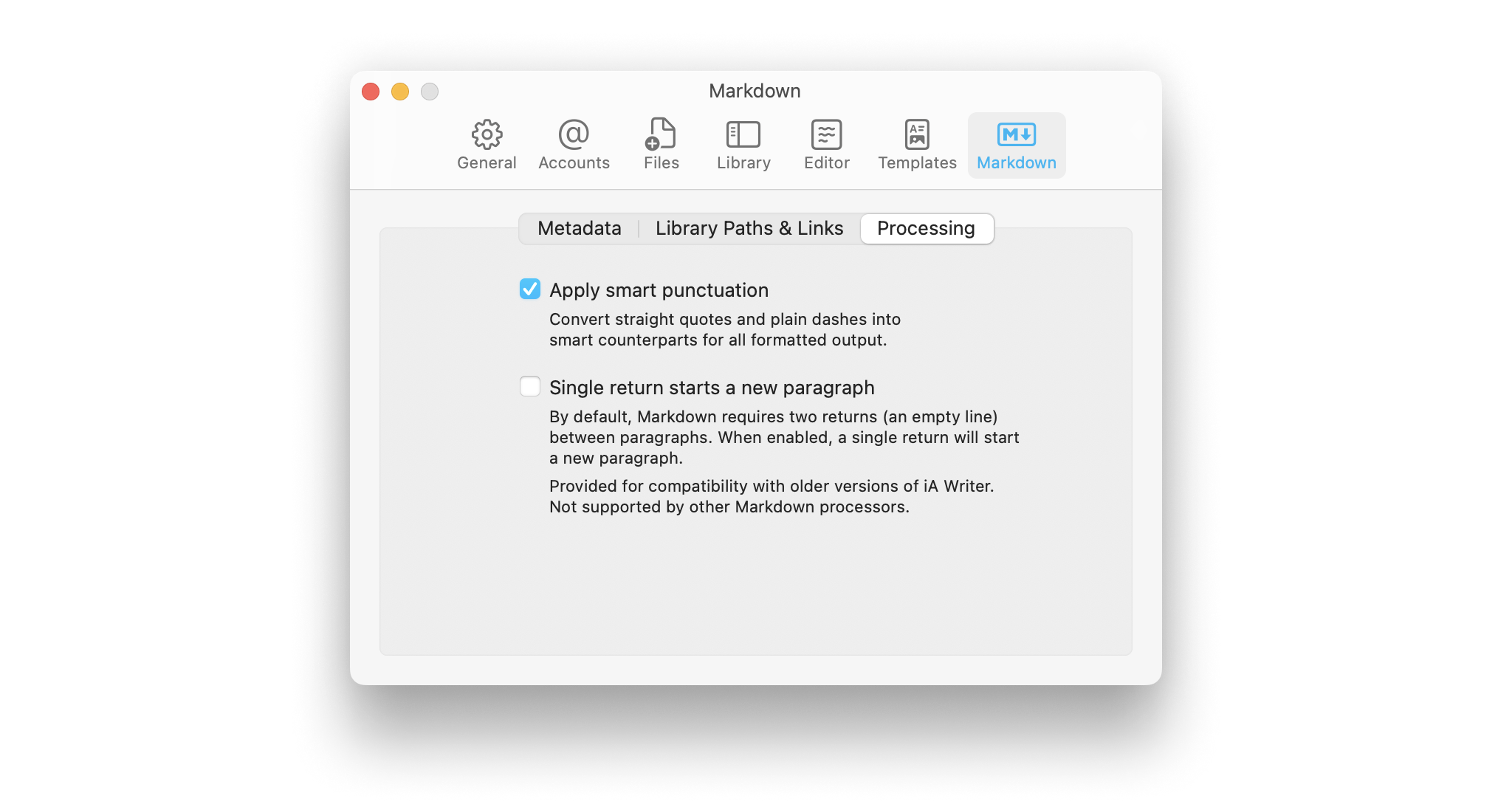
When turned on, it will convert straight quotes and doubled hyphens in the Editor into curly quotes and dashes in the Preview.
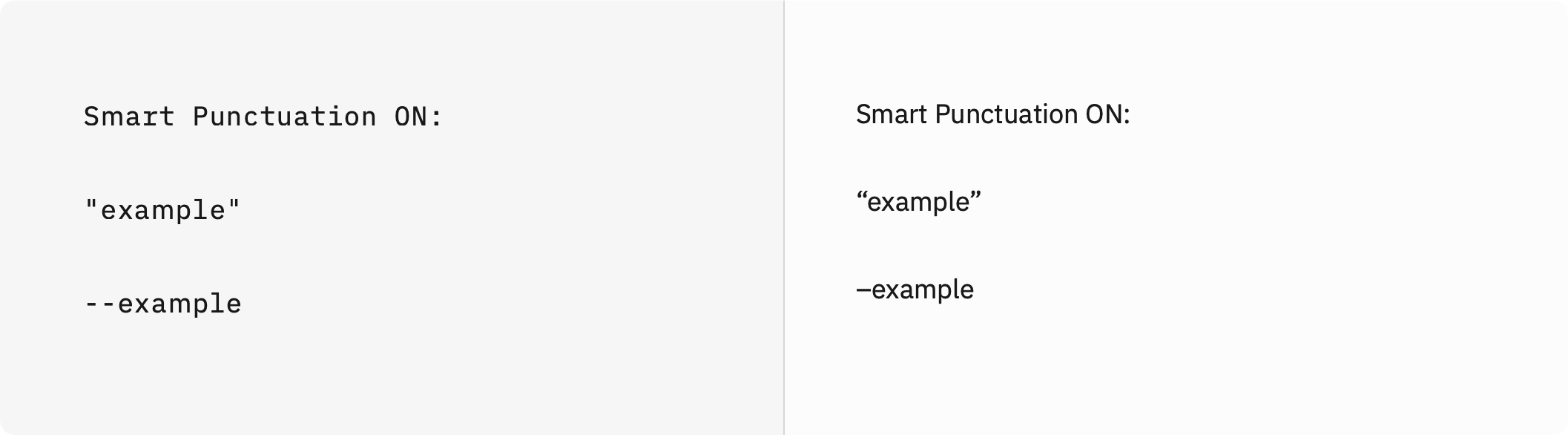
Unlike Smart Substitution, Smart Punctuation will not affect text in the Editor, it only makes the change in the Preview as the Markdown is processed.
Once you begin writing a list in iA Writer, a list marker of the same type will be created automatically when you hit return. Hitting return twice in a row removes the empty list item and exits the list so no further items will be created.
Blockquotes behave the same way.
You can use the syntax =(…) to perform mathematical calculations in your tables.
| Editor Input | Preview Output |
|---|---|
1 |
1 |
=(2 + 2) |
4 |
=(51 / 3) |
17 |
=(B1 + B3) |
18 |
=(TOTAL) |
40 |
N.B. To avoid formatting and calculation errors in Smart Tables, please use spaces on either side of arithmetic operators (+, -, *, /).
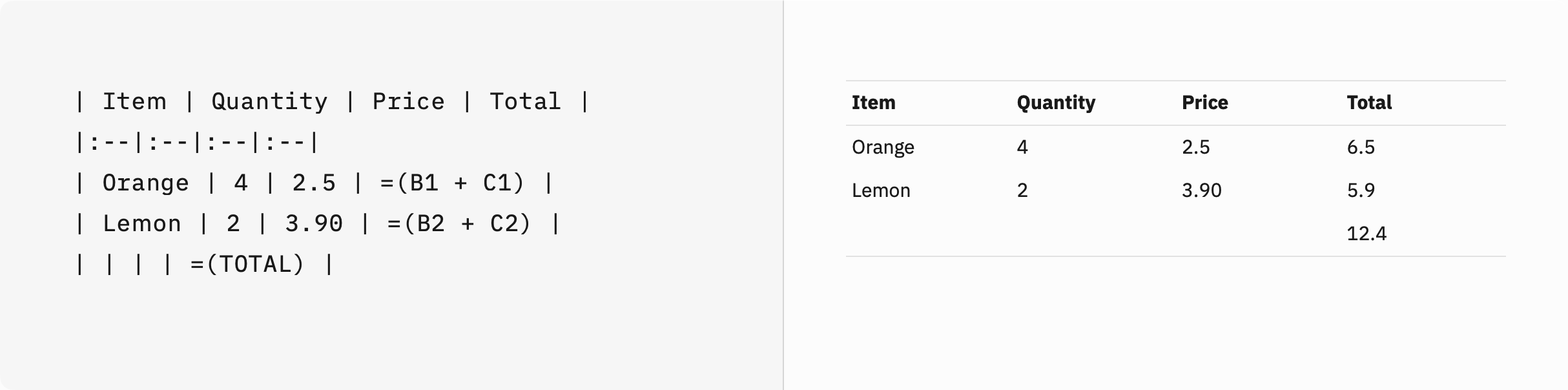
Additionally, you can make use of metadata variables:
---
Var: 1
---| Editor Input | Preview Output |
|---|---|
=([%Var] + 0) |
1 |
=([%Var] + 1) |
2 |
=([%Var] + 2) |
3 |
You can also perform unit conversion:
| Editor Input | Preview Output |
|---|---|
=(25 m/s to km/h) |
90 km / h |
=(2.2046226218487757 lbs to kg) |
1 kg |
=(460 V * 20 A * 30 days to kWh) |
6624 kWh |
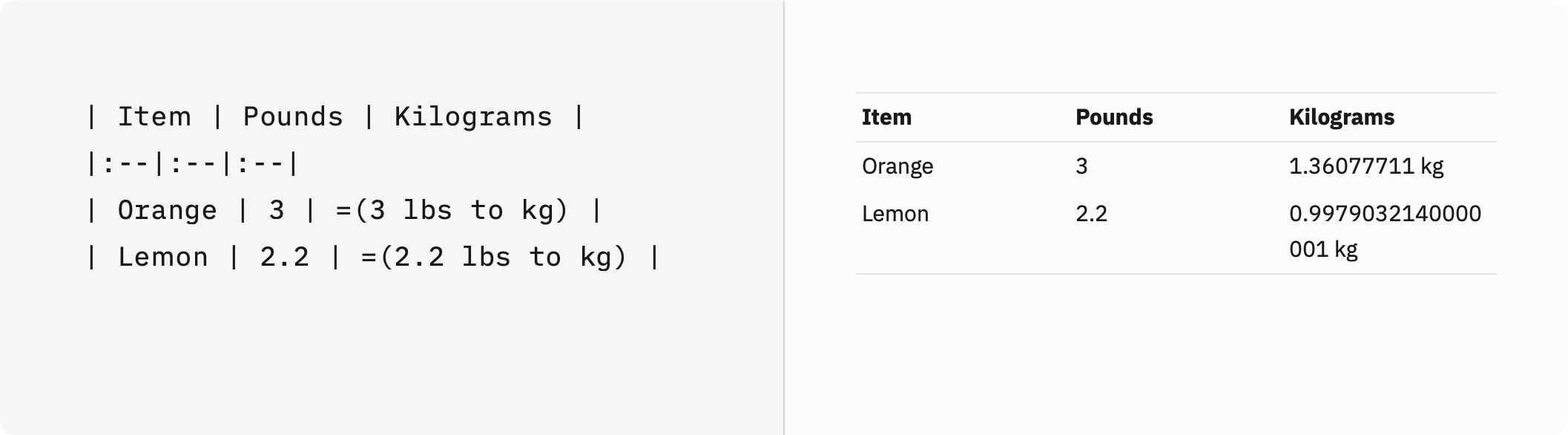
If you are experiencing a problem that our support section doesn’t solve please reach out to us. We take a break on the weekends (JST), but during weekdays we aim to reply within 1-2 business days.
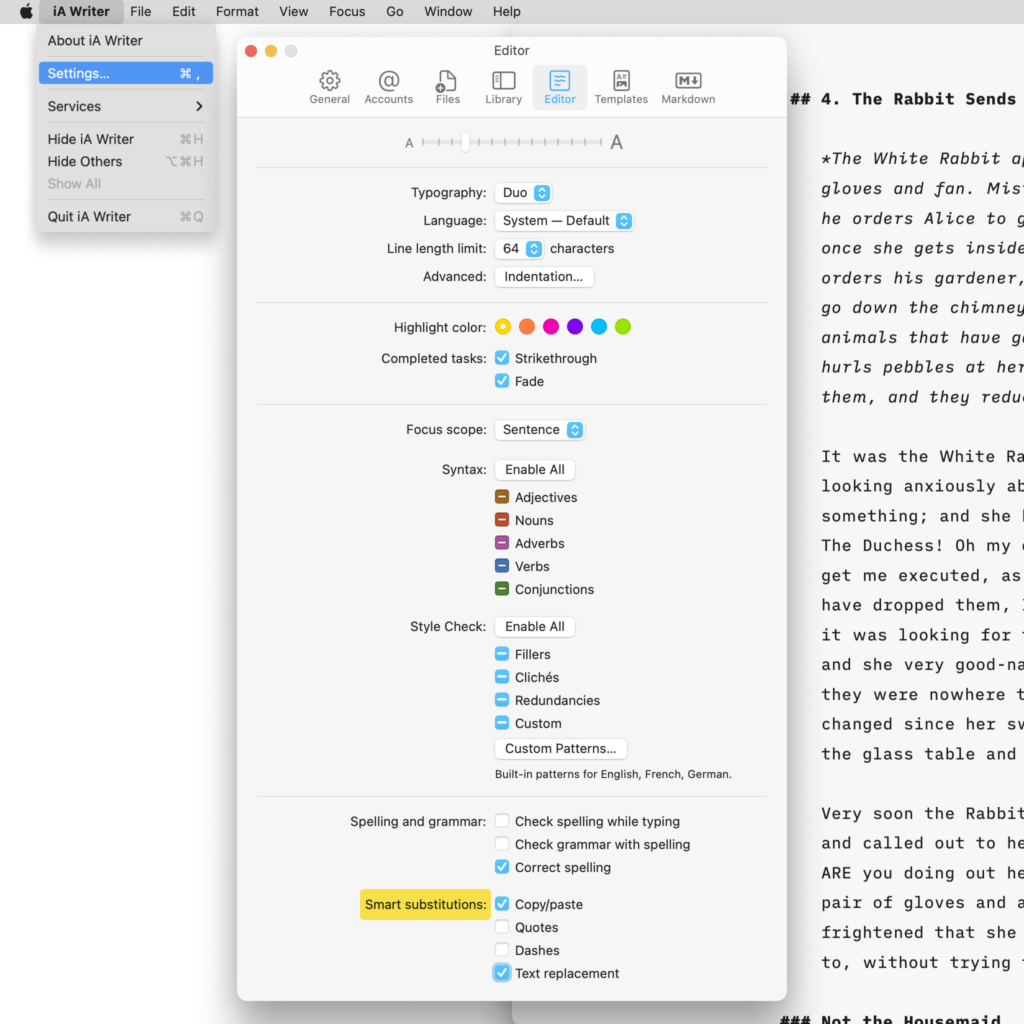
Some form of automatic text completion or transformation are available in iA Writer for Mac. Thanks to them, you can keep focused on writing instead of dealing with minutiae. Text Replacement Text replacement boosts your writing speed: designate a word (typically an abbreviation) and the corresponding word or phrase that it should automatically input. For
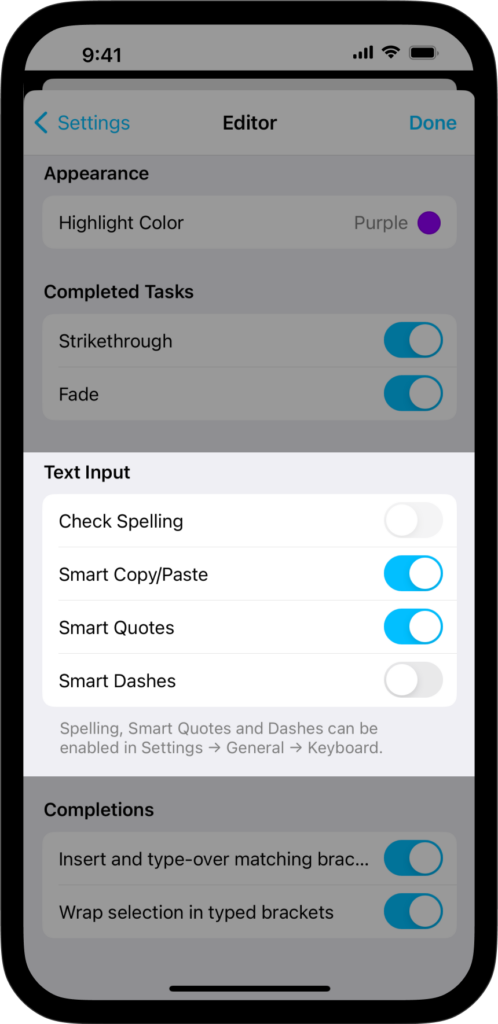
Some form of automatic text completion or transformation are available in iA Writer for iOS. Thanks to them, you can keep focused on writing instead of dealing with minutiae. Text Replacement Text replacement boosts your writing speed: designate a word (typically an abbreviation) and the corresponding word or phrase that it should automatically input. For
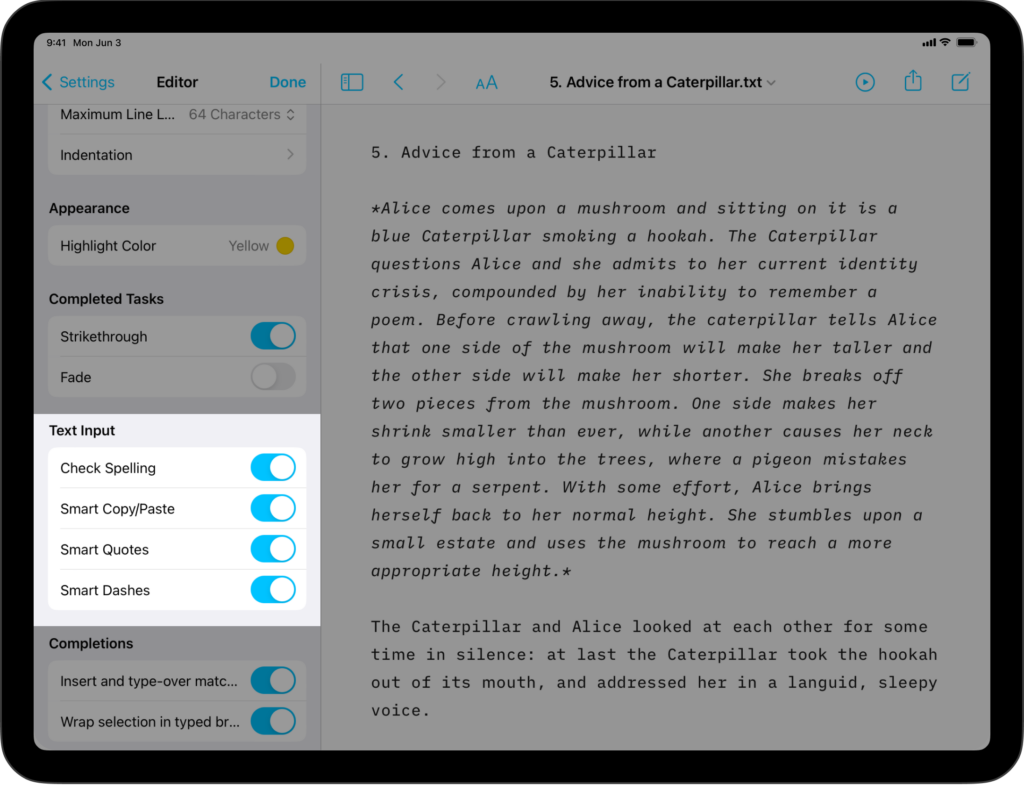
Some form of automatic text completion or transformation are available in iA Writer for iPadOS. Thanks to them, you can keep focused on writing instead of dealing with minutiae. Text Replacement Text replacement boosts your writing speed: designate a word (typically an abbreviation) and the corresponding word or phrase that it should automatically input. For
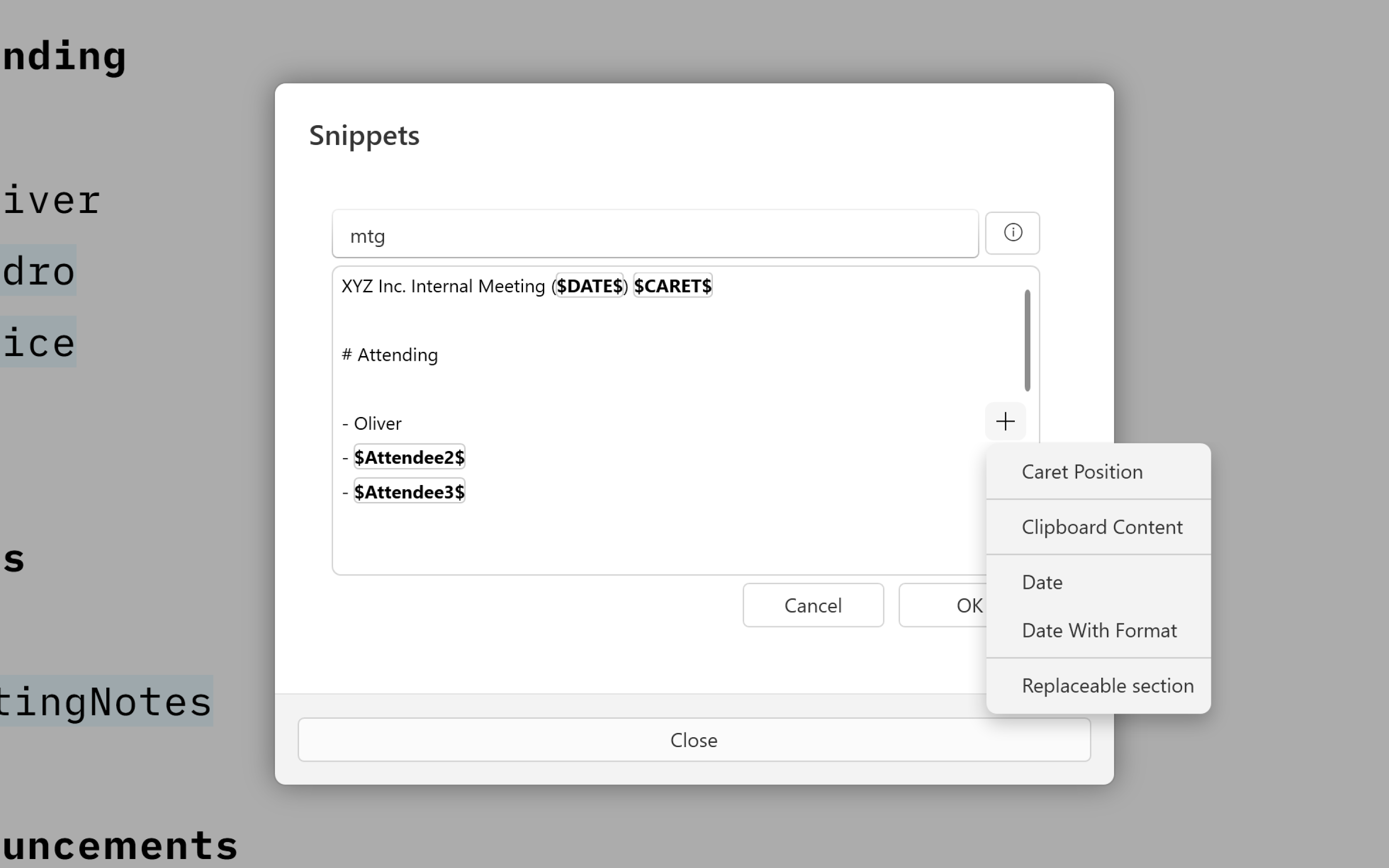
Snippets allow you to save a significant amount of time by providing smart text substitutions. (Windows only)