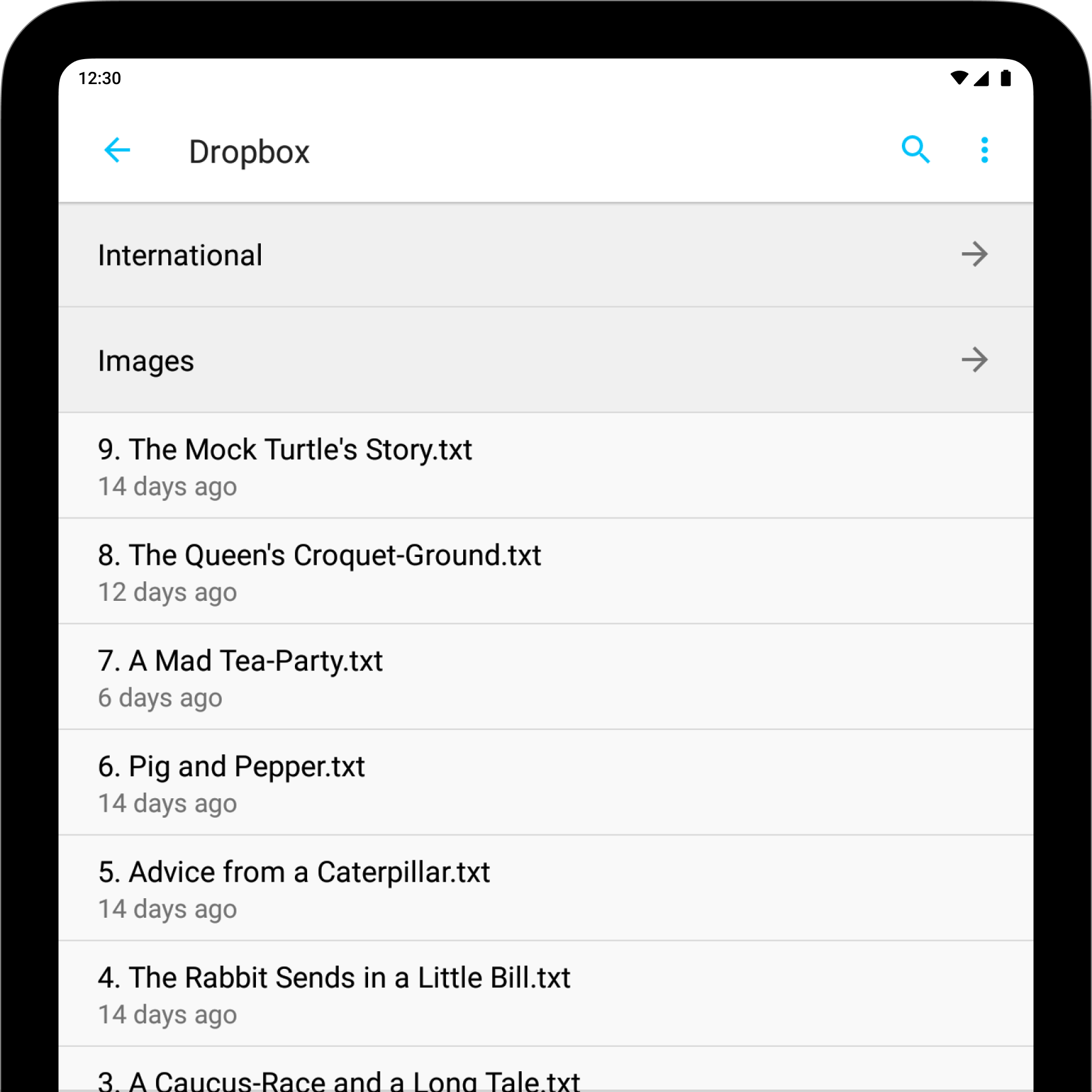
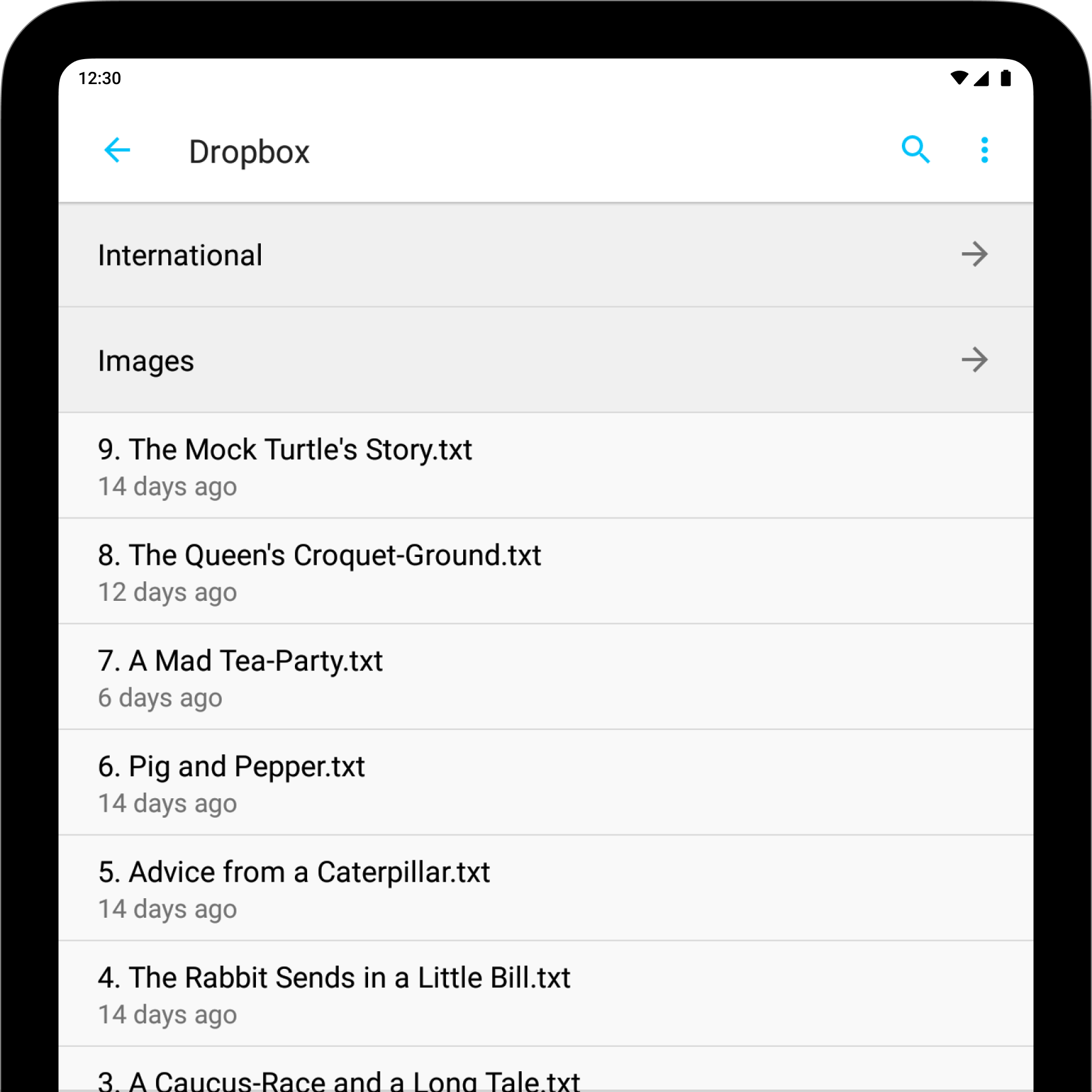
The management of your files in Writer for Android will be done mostly from the Document list of the Library.
The Storage System menu is the root menu of the app, which will appear with the title “Library”. From there, you can select a cloud storage provider (like Dropbox) or a local folder (Device) to store your documents.
You can open a pop-up menu (top-right button) and sort your documents by Name, Date or Size, Show/ Hide File Extensions and choose between the File Extensions .md and .txt.
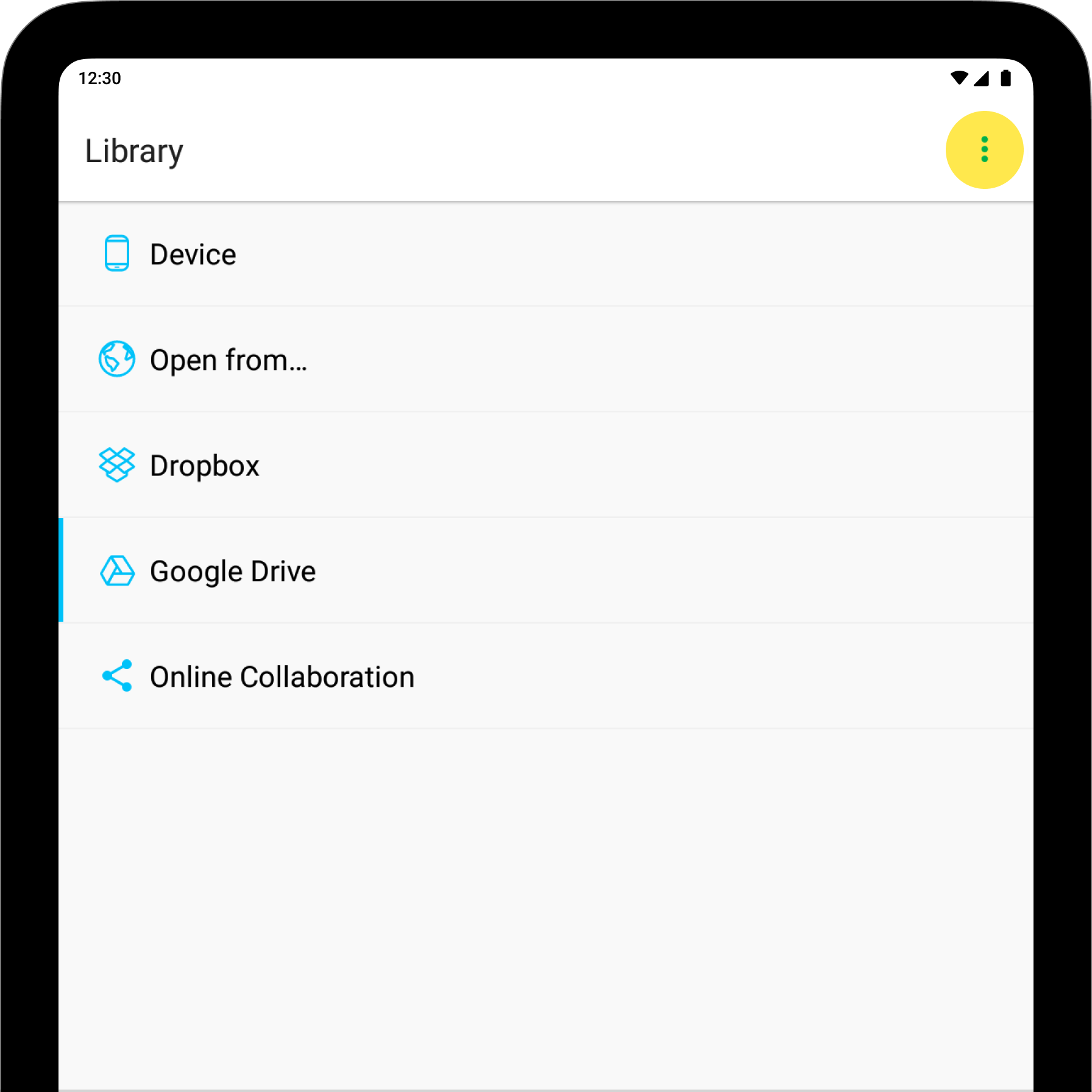
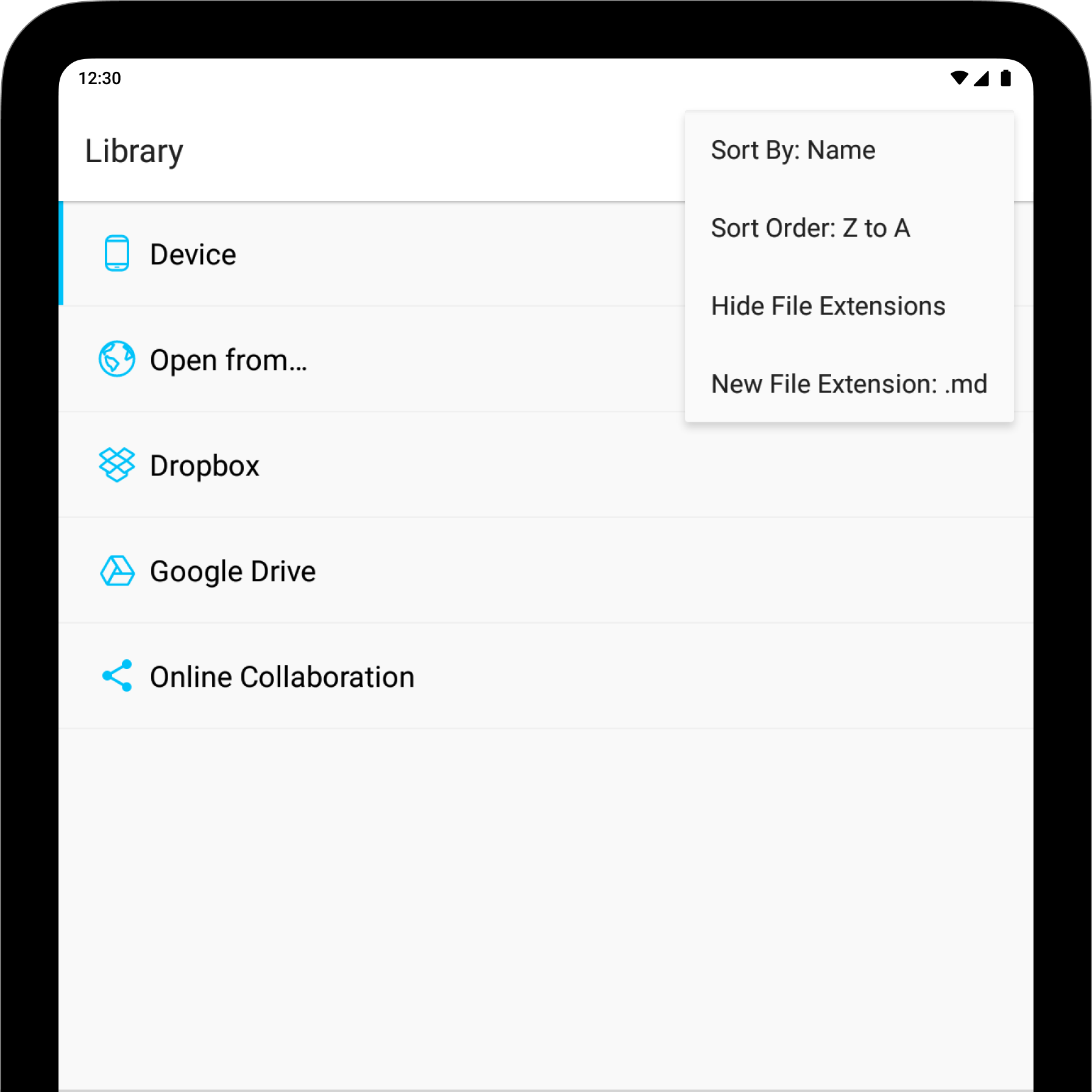
Device is where you can store your documents inside the app, in case you do not wish to use a cloud-storage provider. This location is not visible/accessible to your device’s filesystem or other apps. When the app is PIN-protected, the content stored here cannot be accessed without inputting a PIN.
Uninstalling or deleting iA Writer or clearing app storage (Android settings) will delete any documents stored in the Device. Please transfer or export documents from this Location prior to uninstalling/deleting the app.
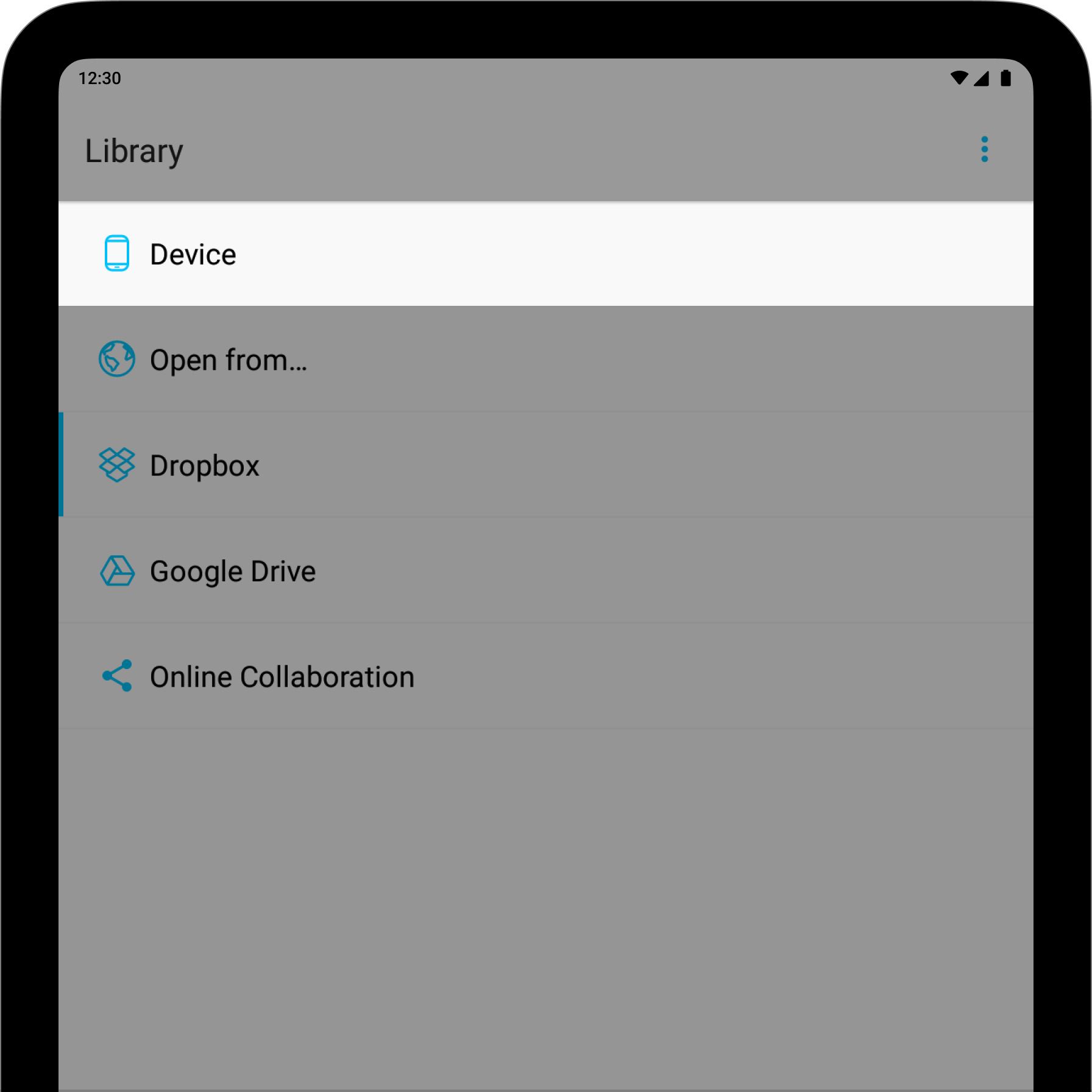
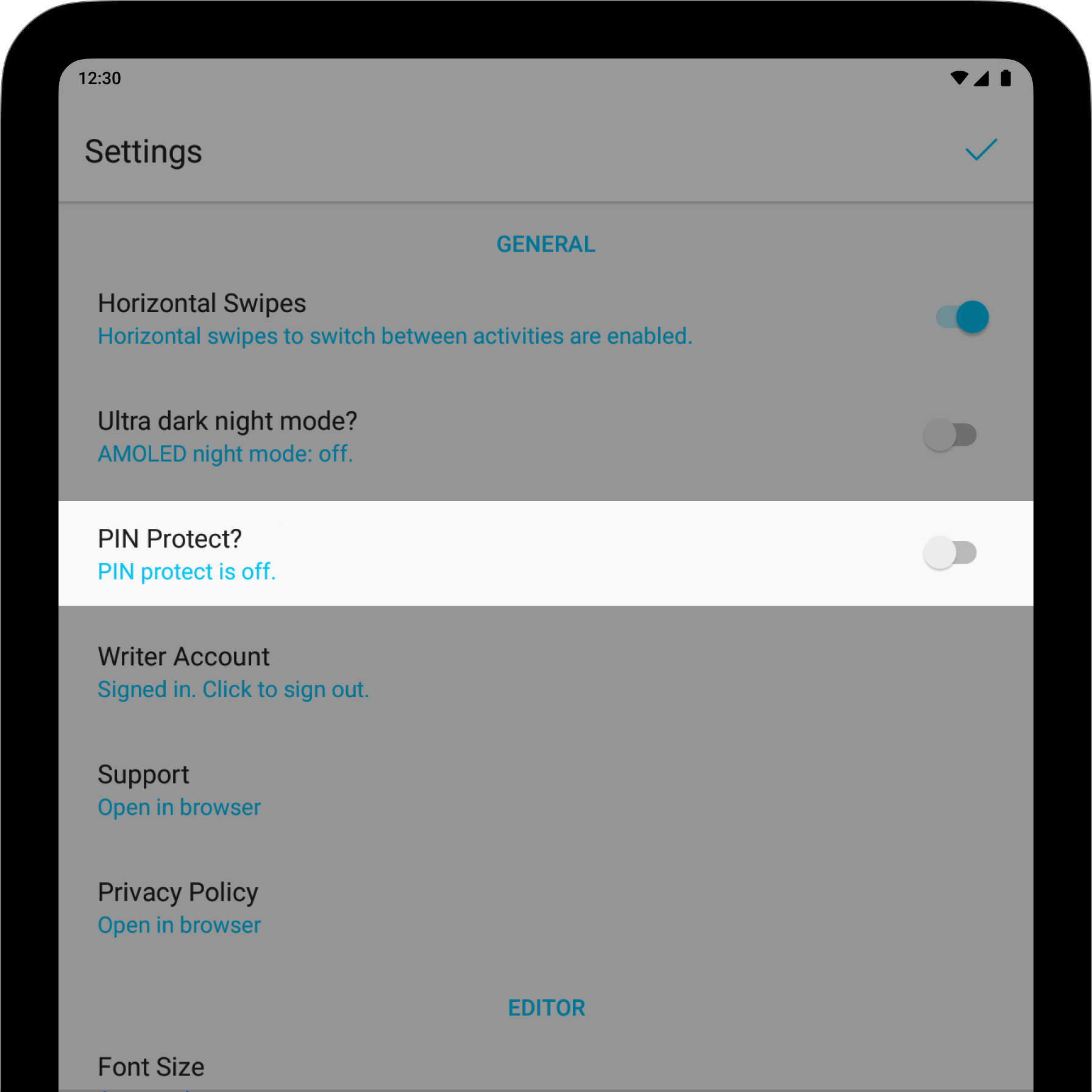
If you prefer saving your files in the cloud, you can do so directly in iA Writer for Android via Dropbox and Google Drive. By doing a long press on the menu beside either of them, you can connect and disconnect them to Writer.
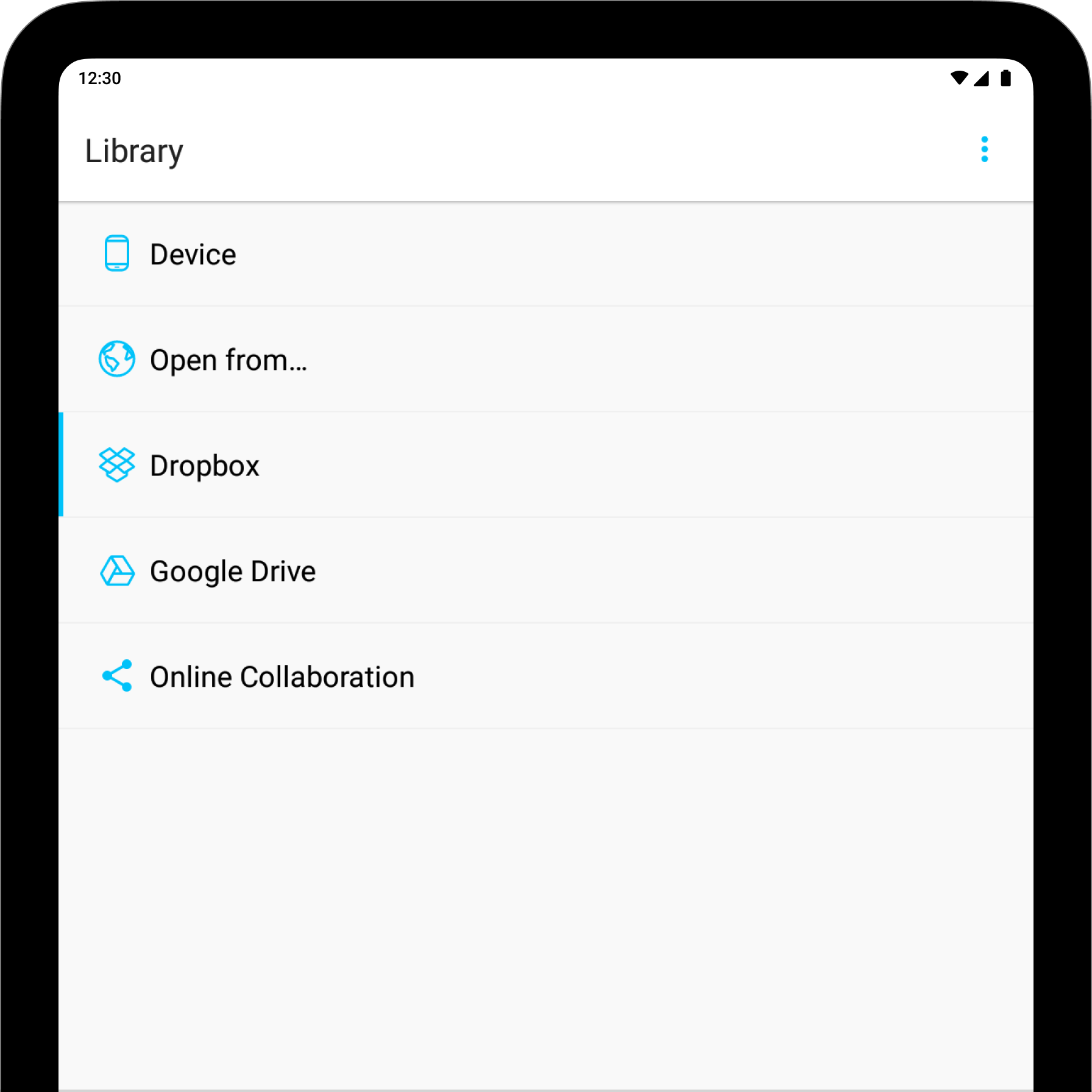
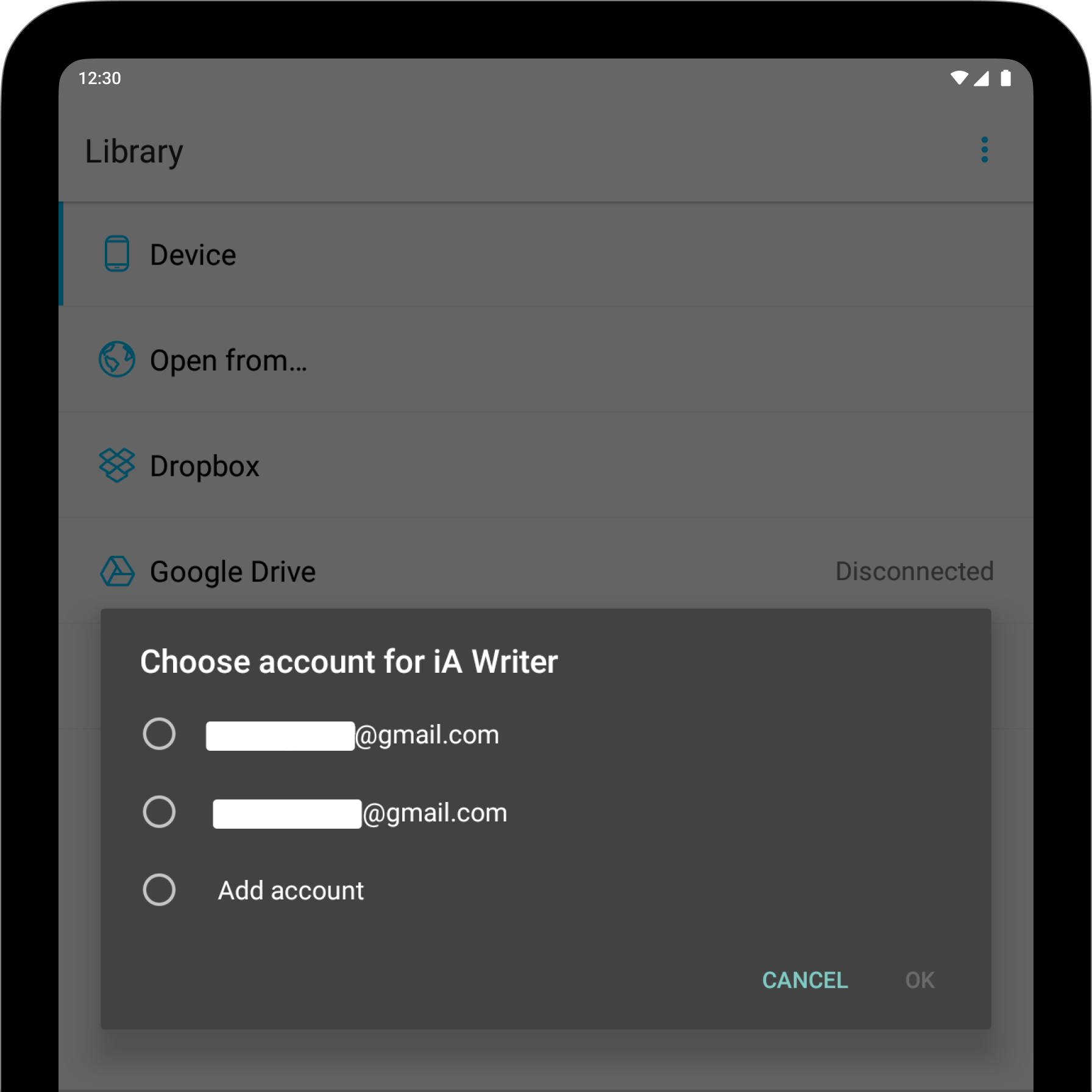
On first use, you will be prompted to enter Dropbox credentials and approve iA Writer access to link your account.
On first use, you will be prompted to grant access to Contacts to link your associated Google account.
You can access files and save your documents with other cloud-storage providers besides Dropbox and Google Drive via the Open From menu. These documents will still be stored in the apps from which they originate but iA Writer provides a link to them so they can be edited in situ. Open From also allows access to text files from your downloads or internal storage.
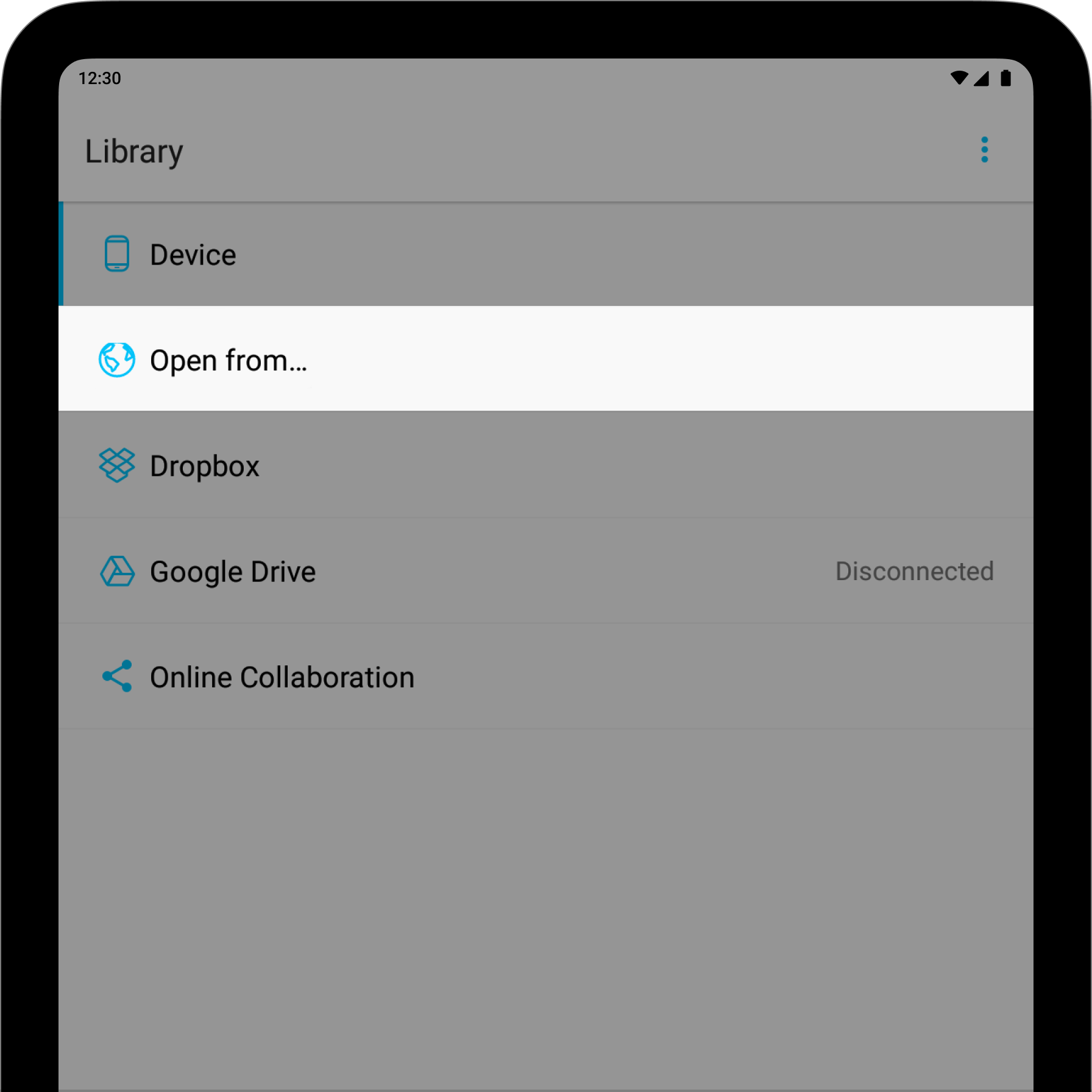
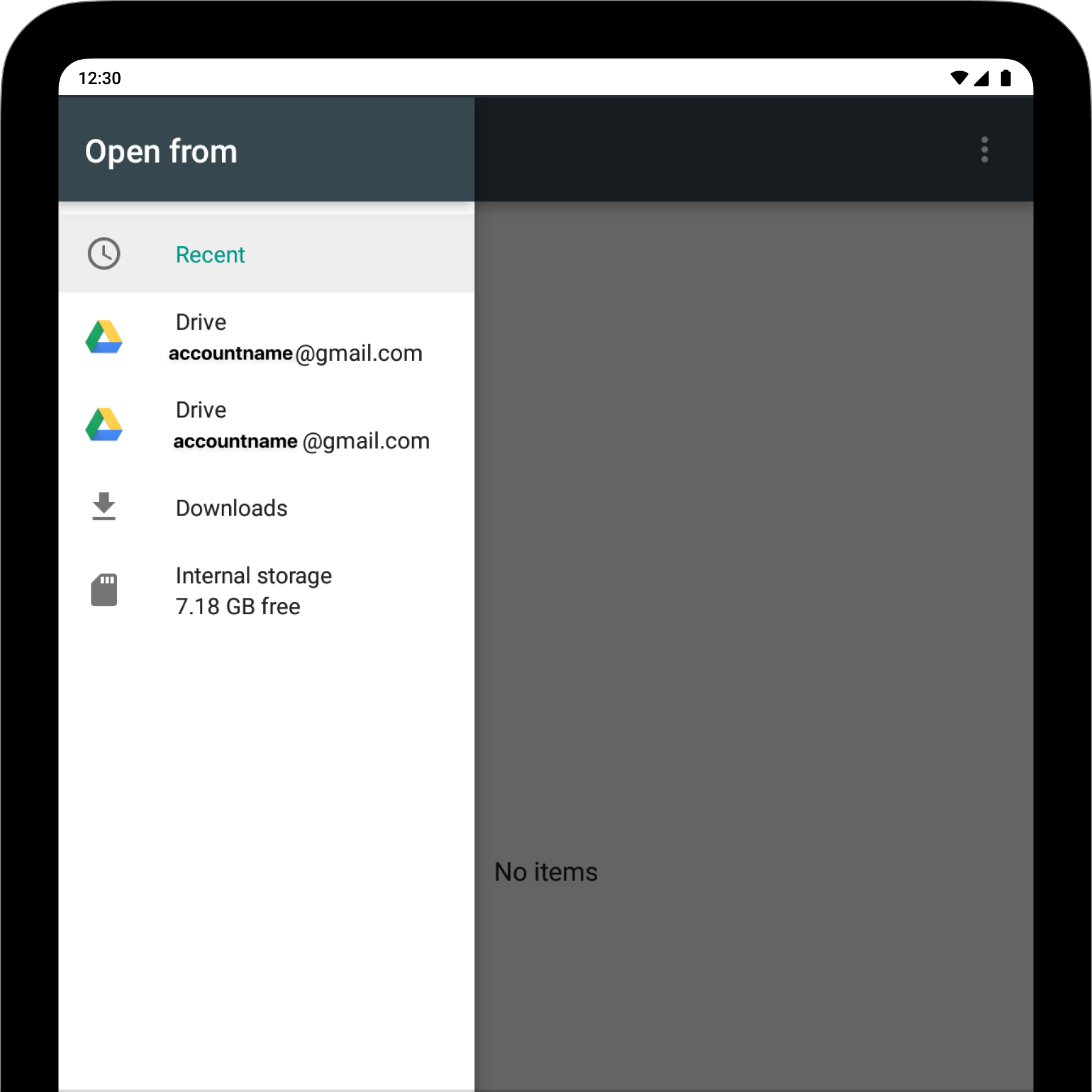
The Document List will show you all the folders and files stored in the selected Location (Dropbox for example). You can:
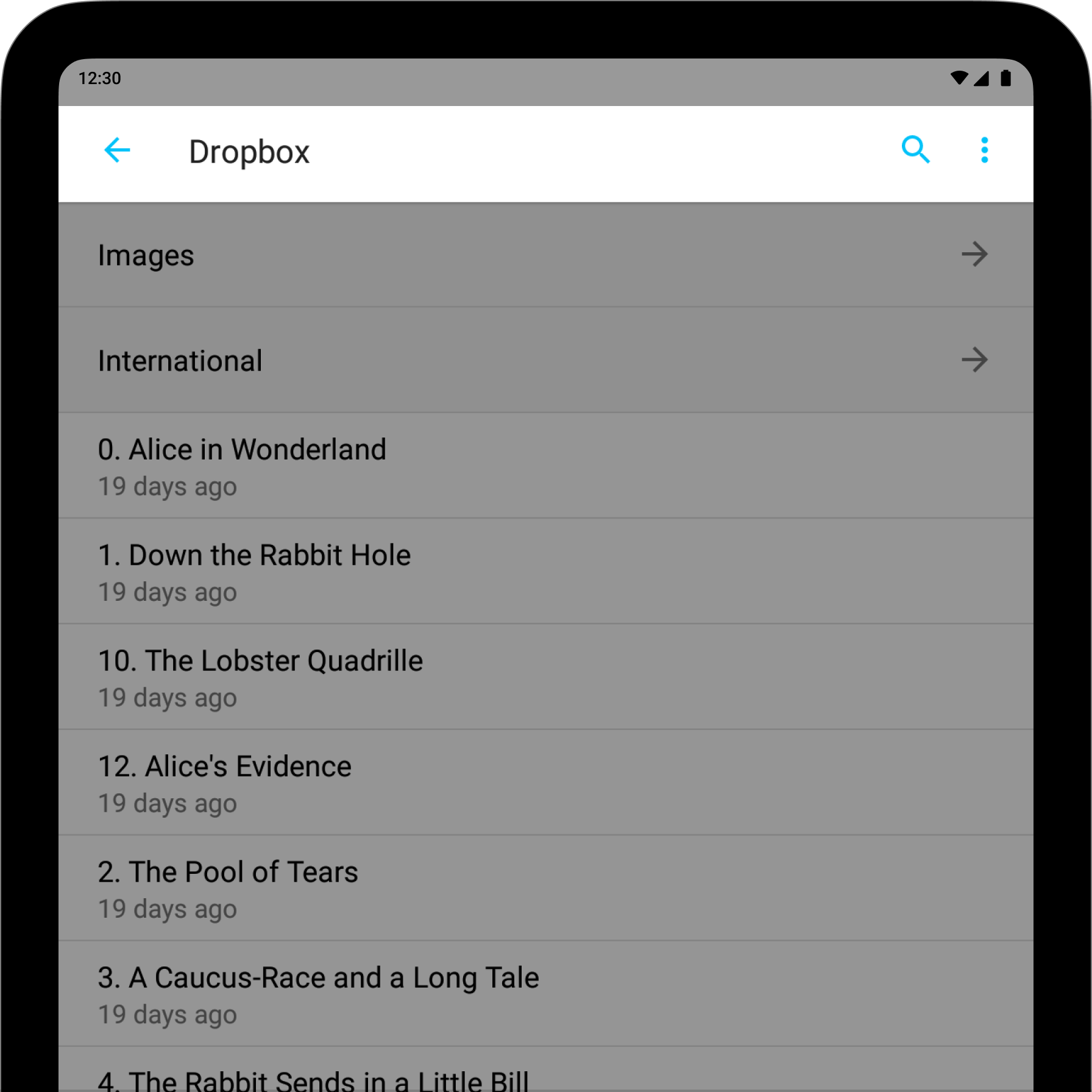
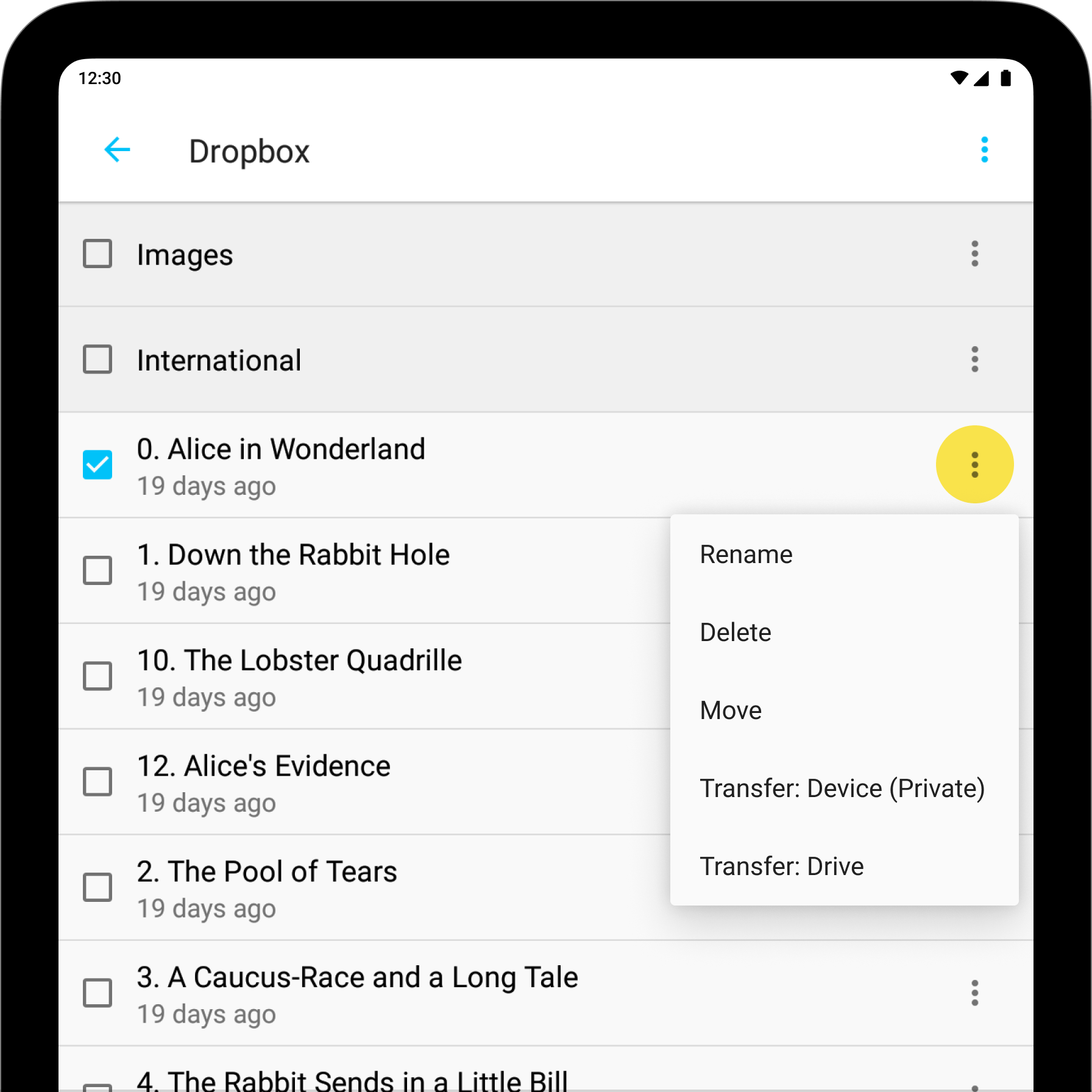
Long-press any document in the Document List to select multiple files or folders. You can then:
You can also create new folders from this function. Tap anywhere outside the menu to exit without doing an action.
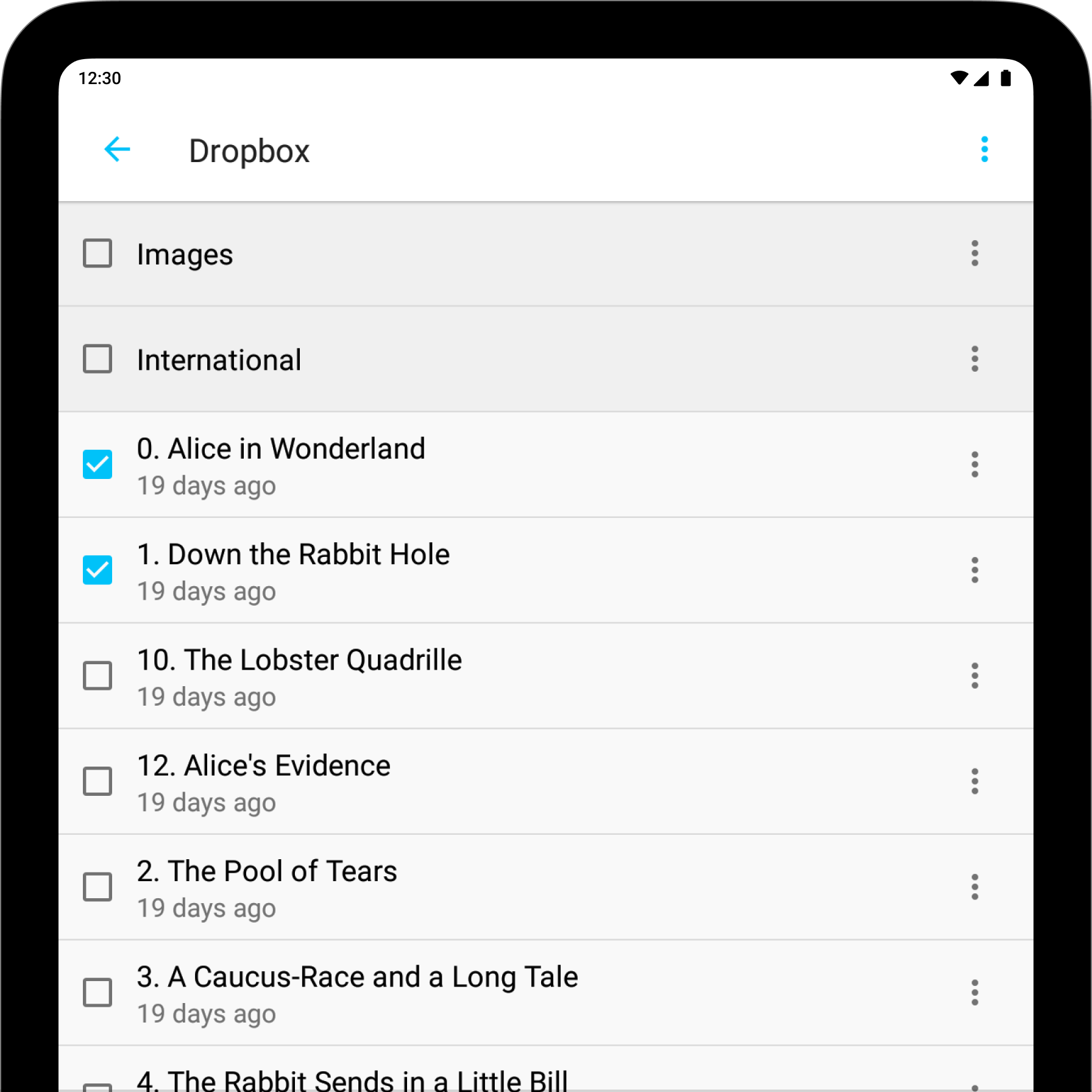
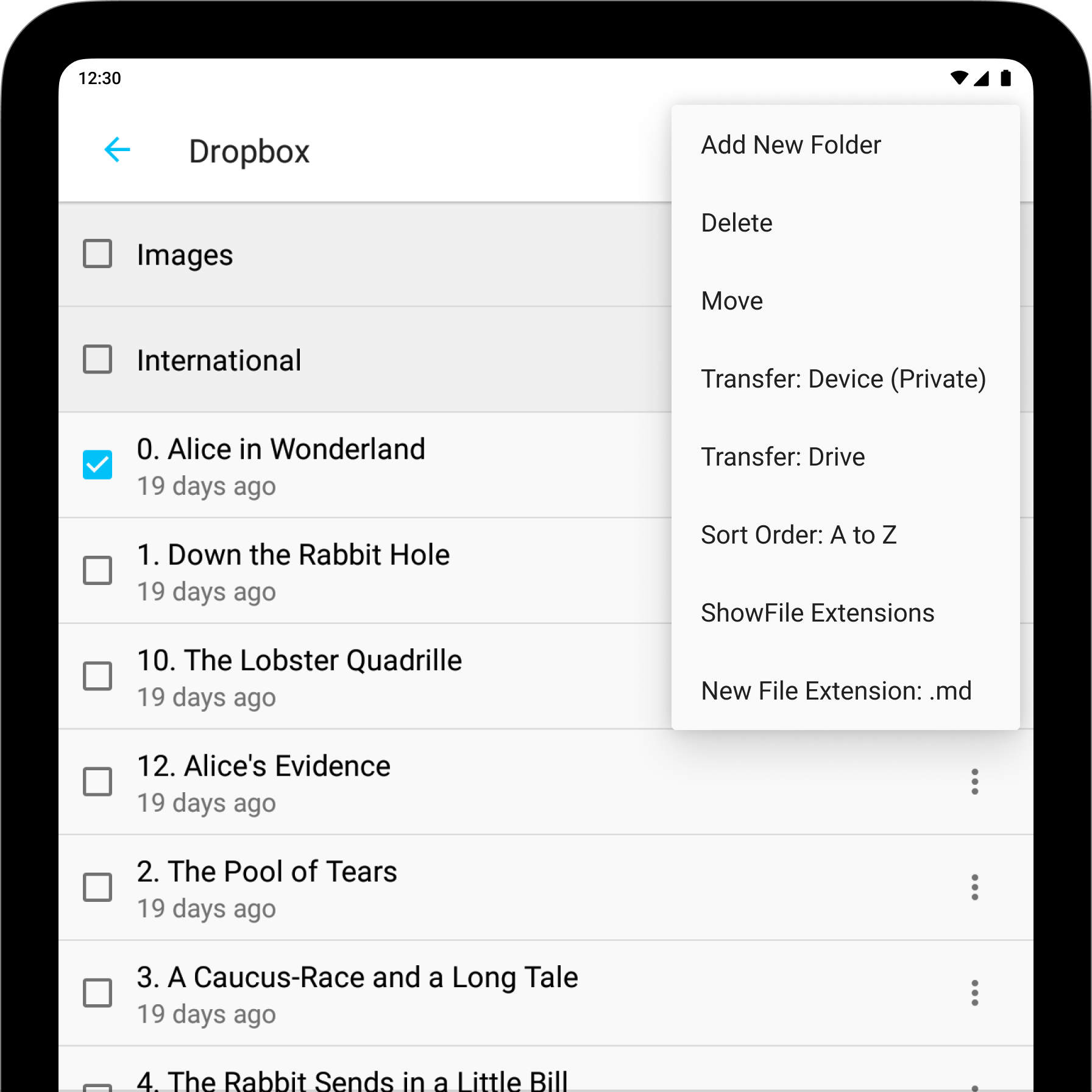
From anywhere in the Document List you can tap the ← blue arrow on the top-left to go back to the Storage System Menu.
You can sort your documents by Name, Date, and Size (currently available for Device only) and in ascending or descending alphabetical order for the other locations.
Finally, a very powerful tool to search for files is Quick Search, you can access it from the 🔍 icon on the top-right of the Document List.
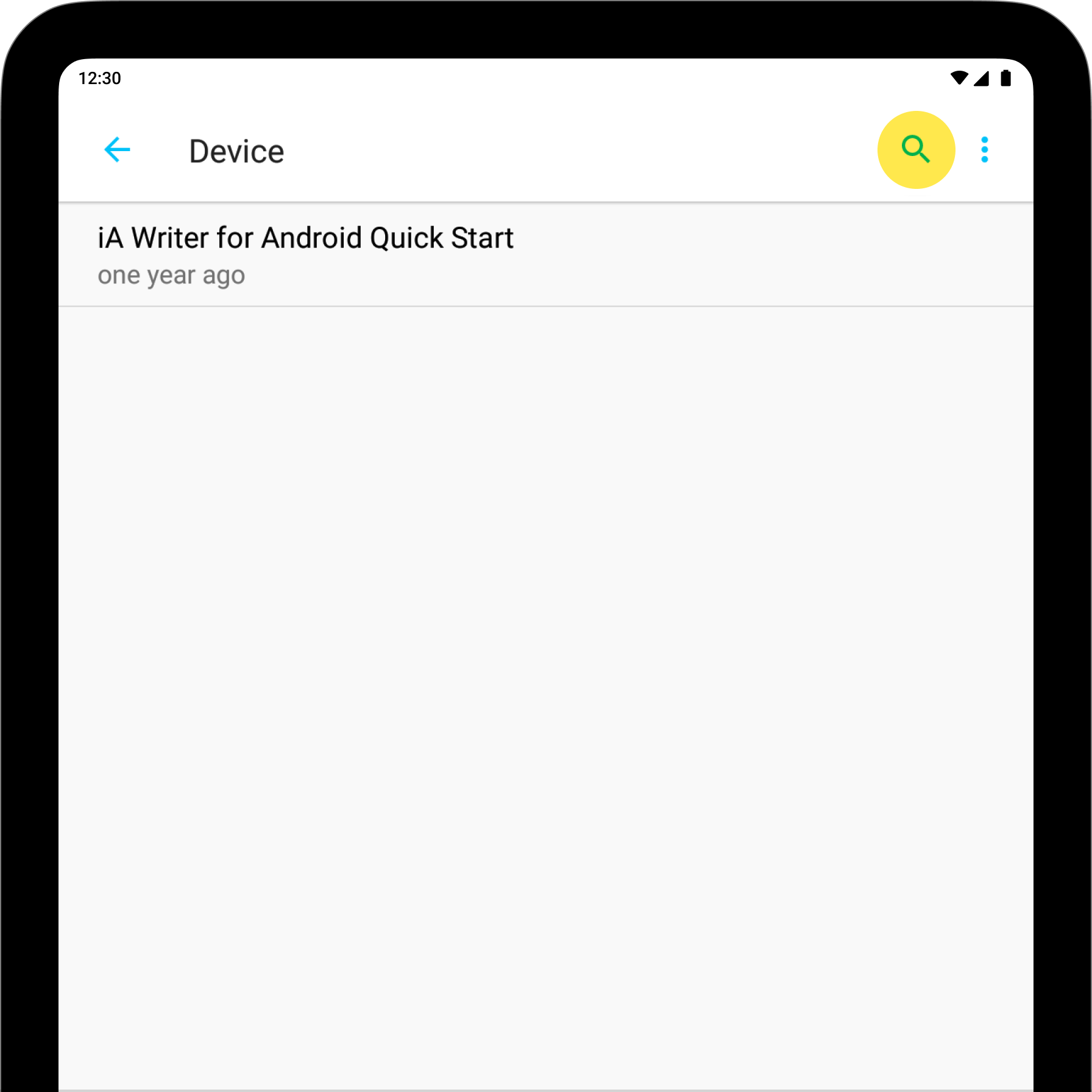
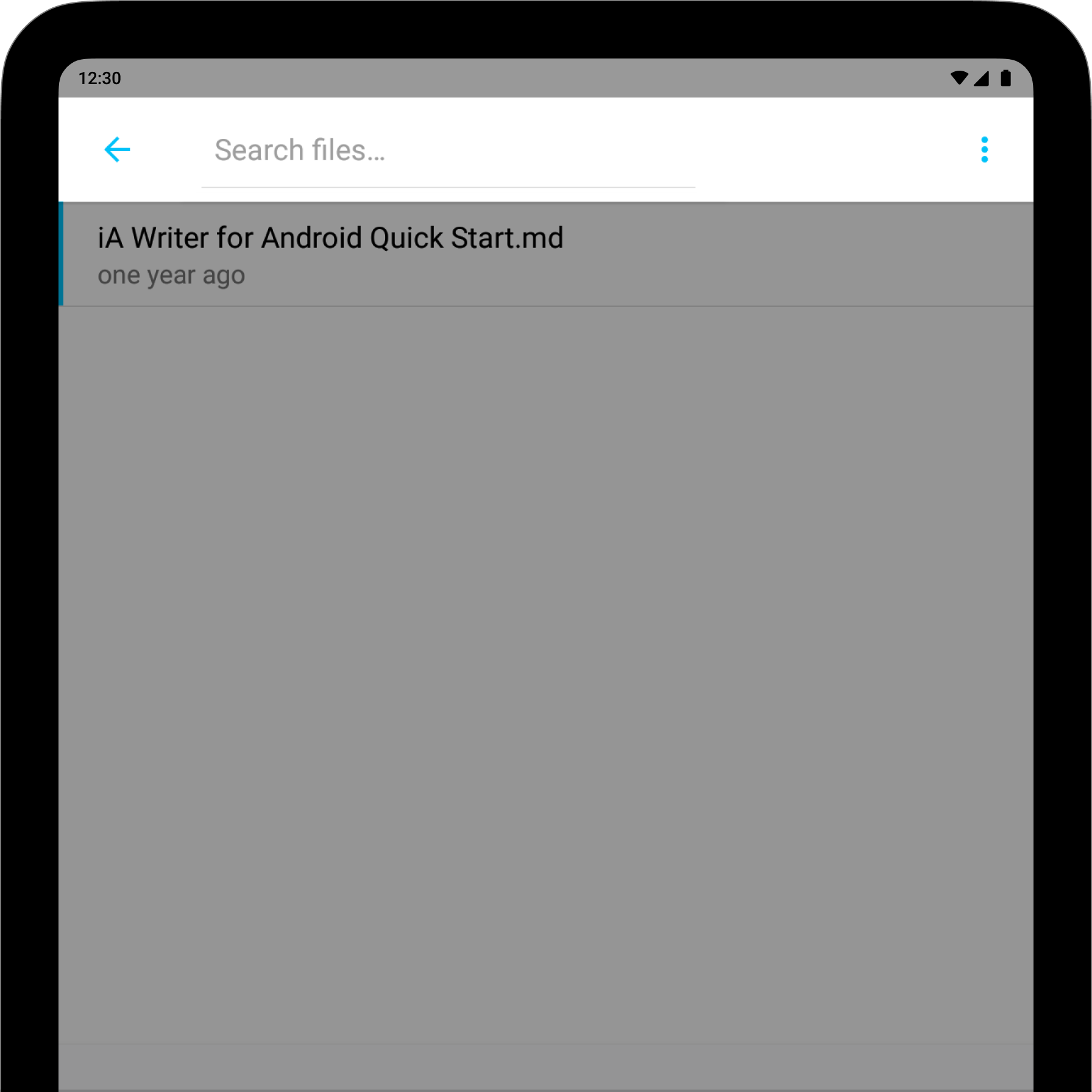
If you are experiencing a problem that our support section doesn’t solve please reach out to us. We take a break on the weekends (JST), but during weekdays we aim to reply within 1-2 business days.
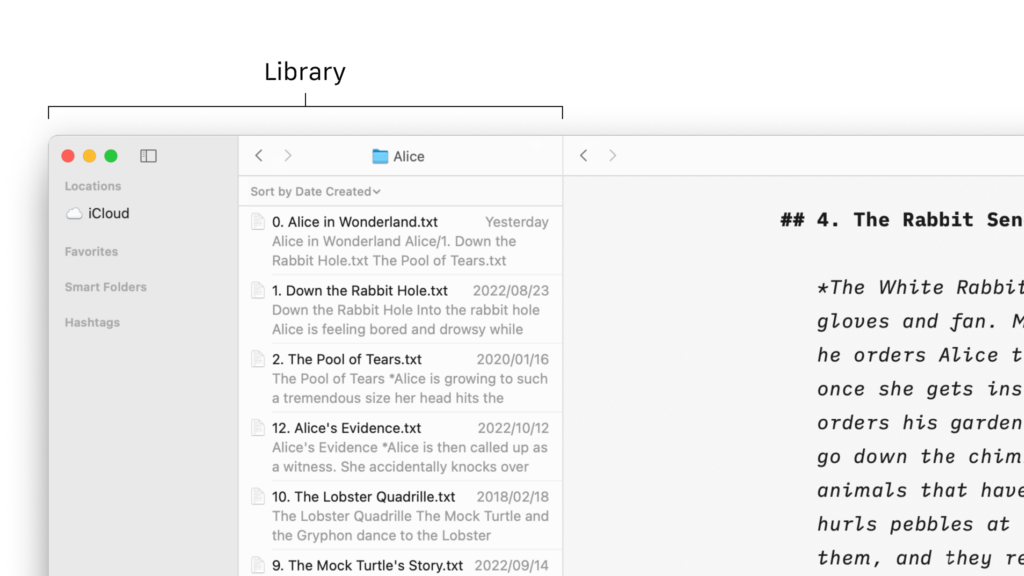
The management of your files in Writer for Mac will be done mostly from the File list of the Library. Files Location In the Library, the File List will show you all the folders and files stored in the selected Location from the Organizer (iCloud for example down below). Documents can be moved to, from,
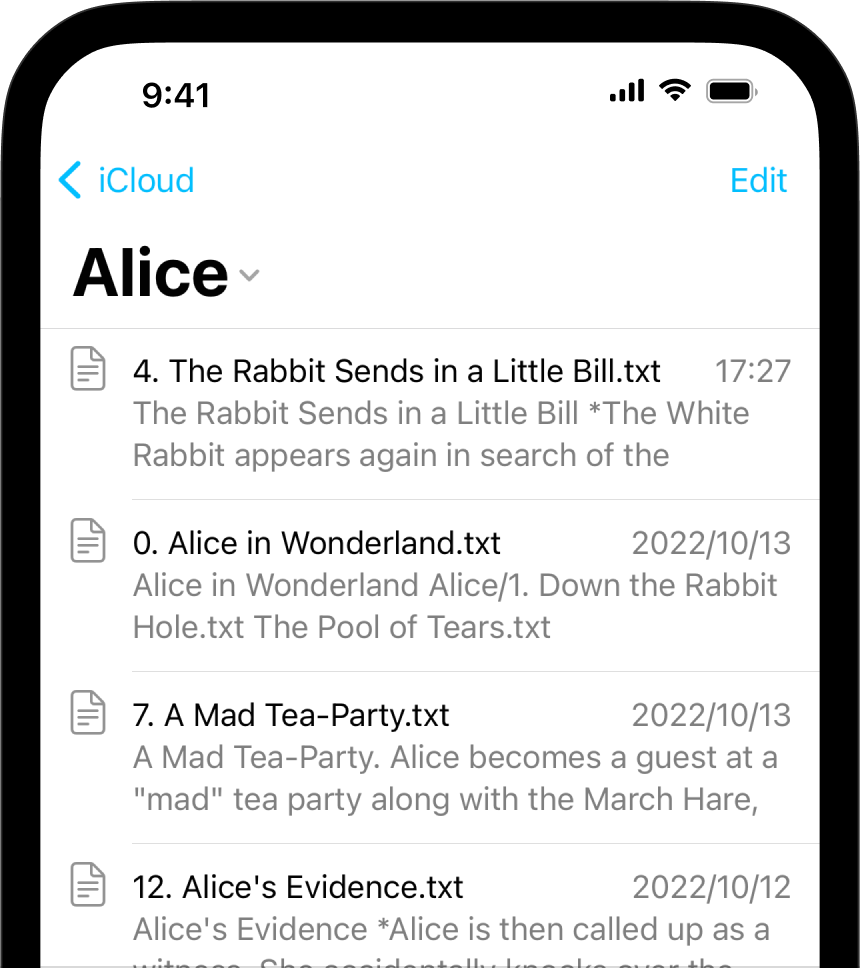
The management of your files in Writer for iOS will be done mostly from the File list of the Library. Files Location The File List will show you all the folders and files stored in the selected Location (iCloud for example). You can: tap a folder to display its contents in the list tap a
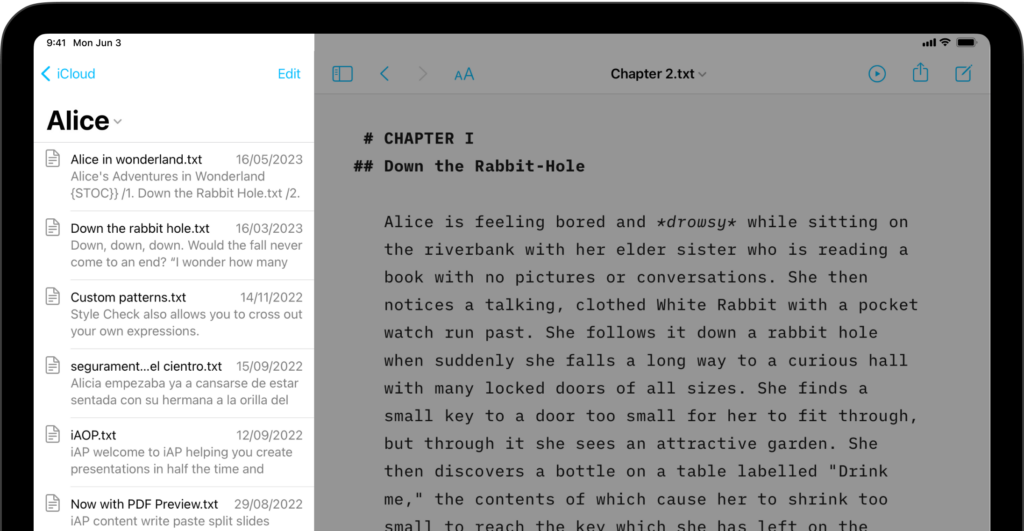
The management of your files in Writer for iPadOS will be done mostly from the File list of the Library. Files Location The File List will show you all the folders and files stored in the selected Location (iCloud for example). You can: tap a folder to display its contents in the list tap a
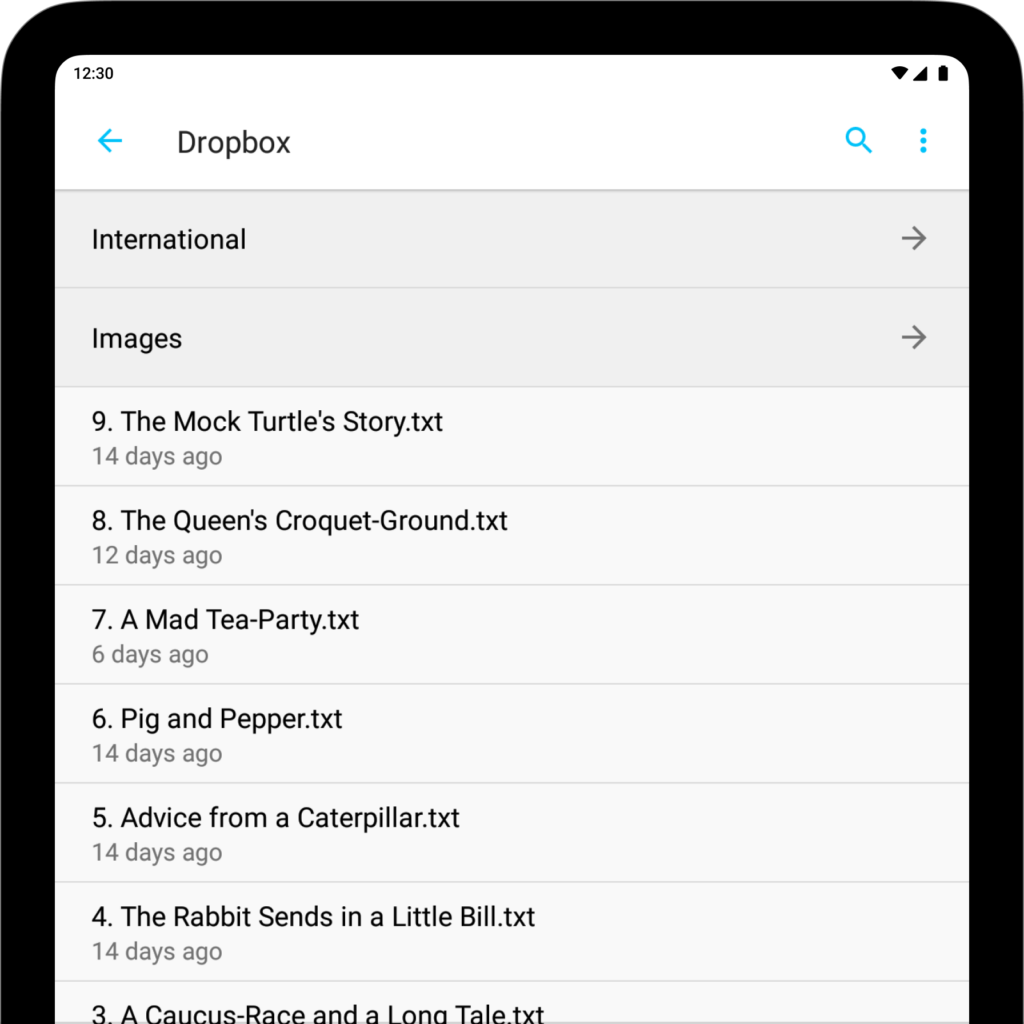
iA Writer for Android is no longer for sale. Here is why. The management of your files in Writer for Android will be done mostly from the Document list of the Library. Where are my files? Storage System Menu The Storage System menu is the root menu of the app, which will appear with the
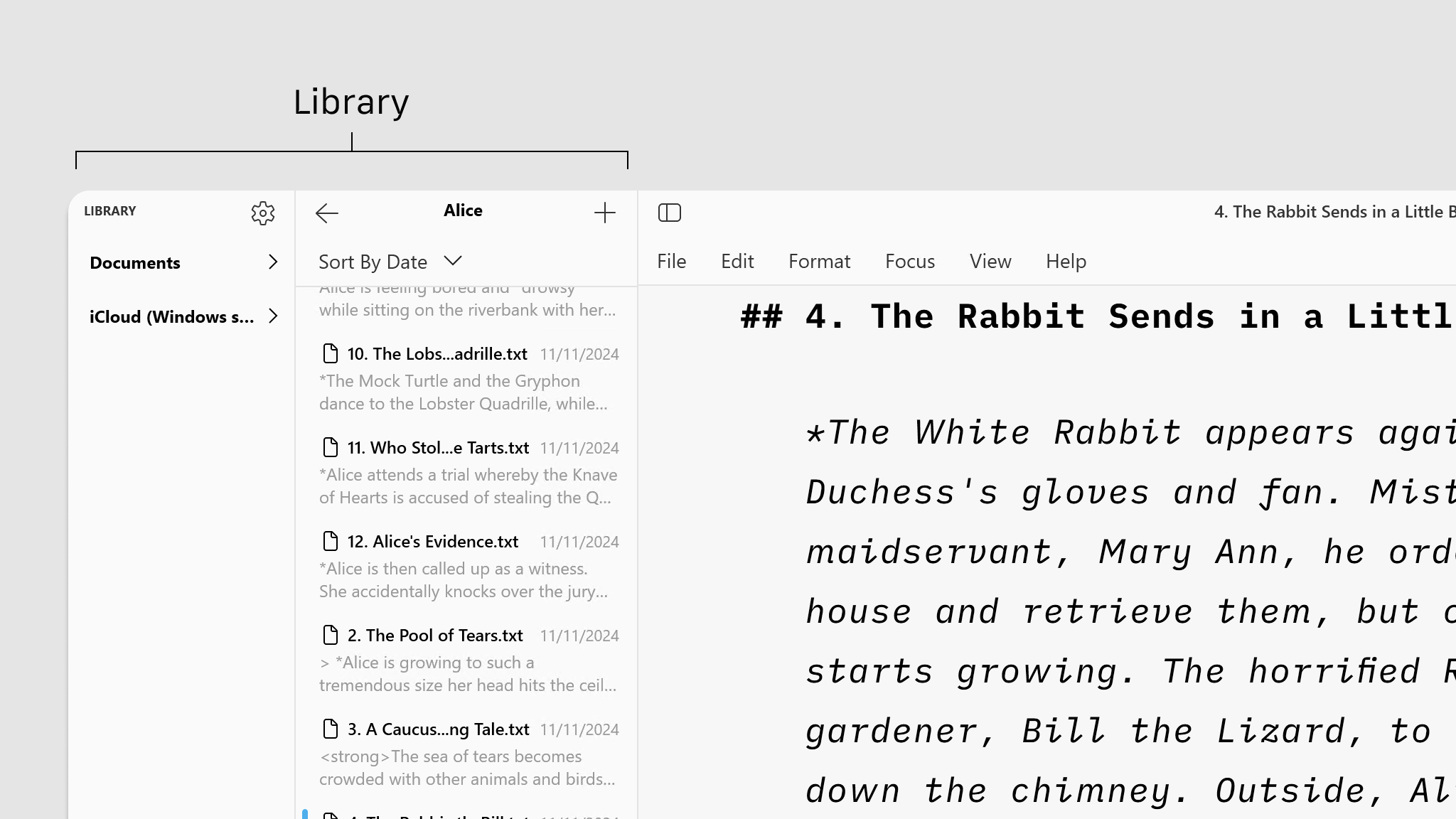
File management in Writer will be done mostly within the File list of your Library. Files Location In the Library, the File List shows all folders and files stored in the selected Location from the Organizer (the folder “Alice” in the example below). You can: Click on a folder to display its contents in the