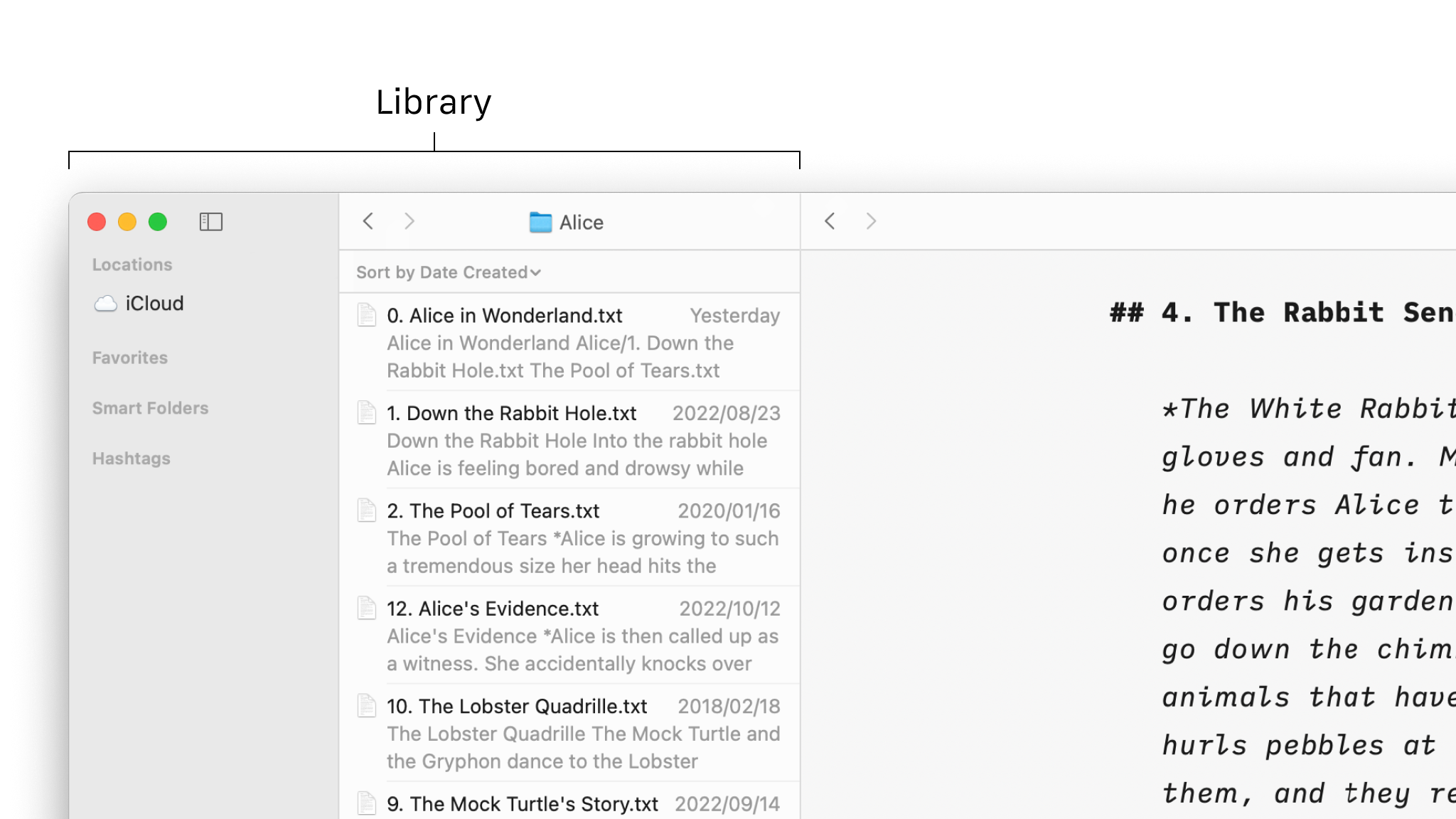
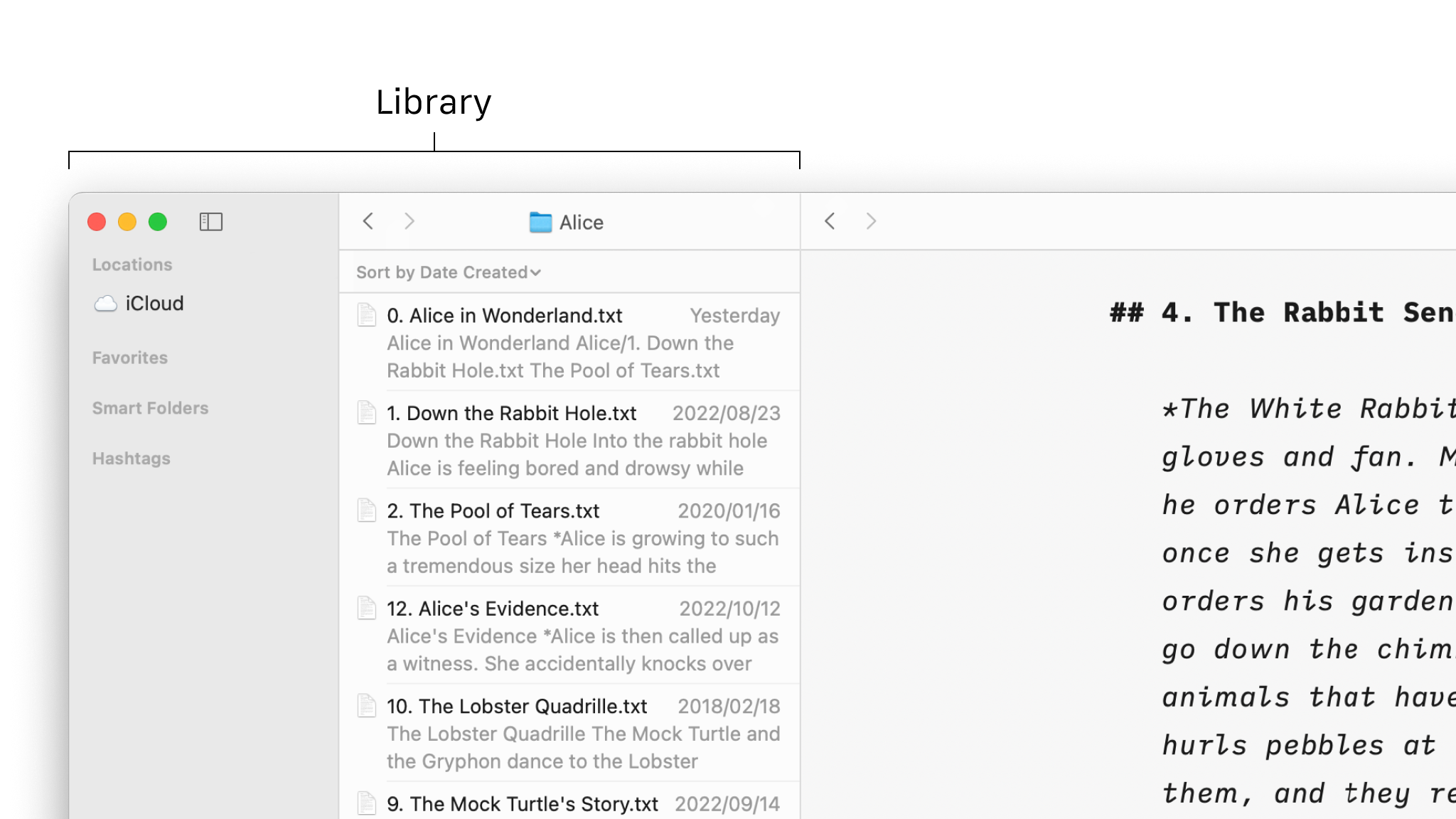
The management of your files in Writer for Mac will be done mostly from the File list of the Library.
In the Library, the File List will show you all the folders and files stored in the selected Location from the Organizer (iCloud for example down below).
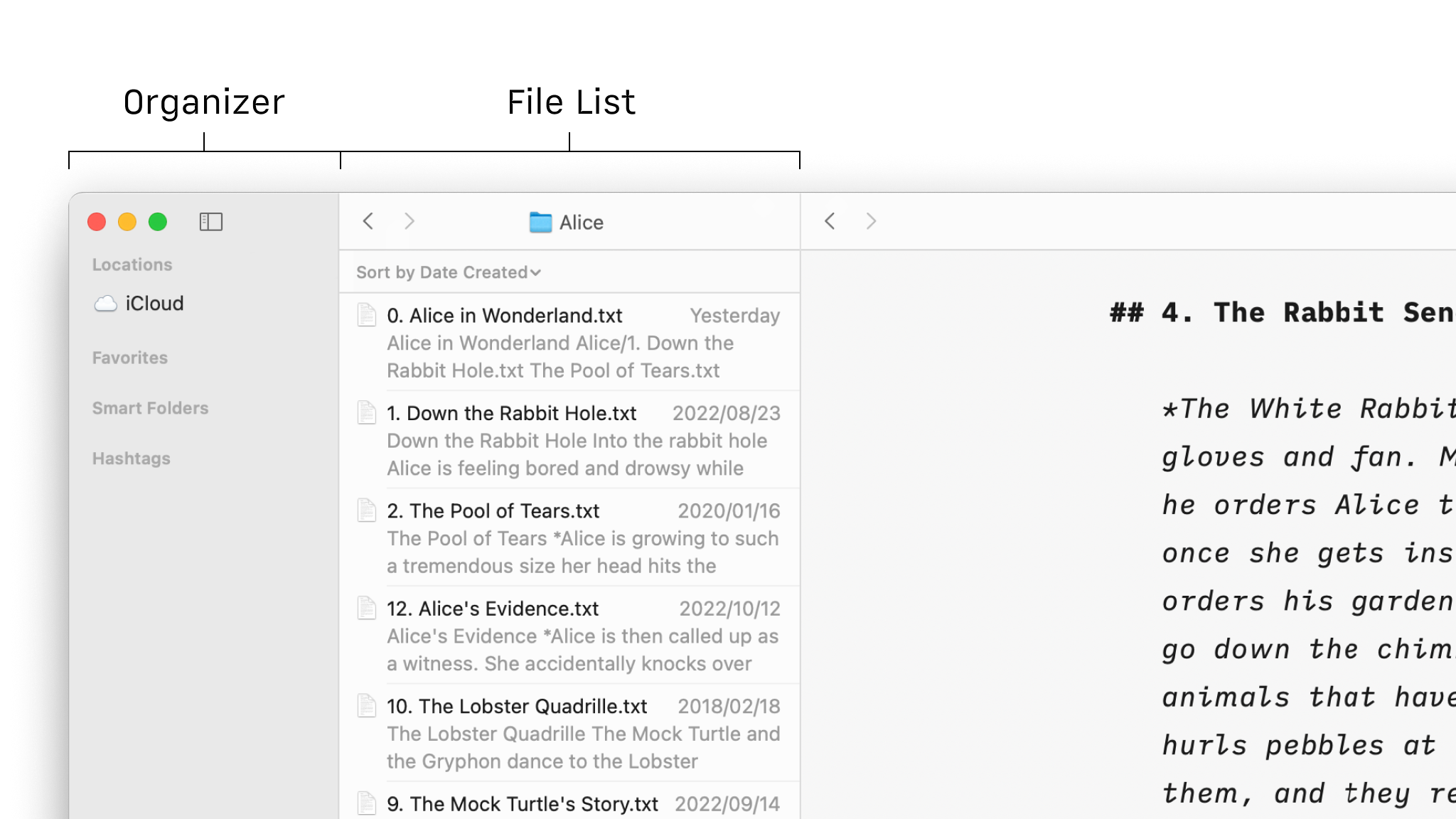
Documents can be moved to, from, and within the Library by dragging them. This can be done with multiple iA Writer windows and the Finder too.
If option is pressed while dragging, the selected file will be duplicated instead of moved. Use command or shift to select multiple files/folders.
Open a document from the File List:
Right-click on a document in the File List opens a context menu allowing you to delete, rename, duplicate, etc… this document:
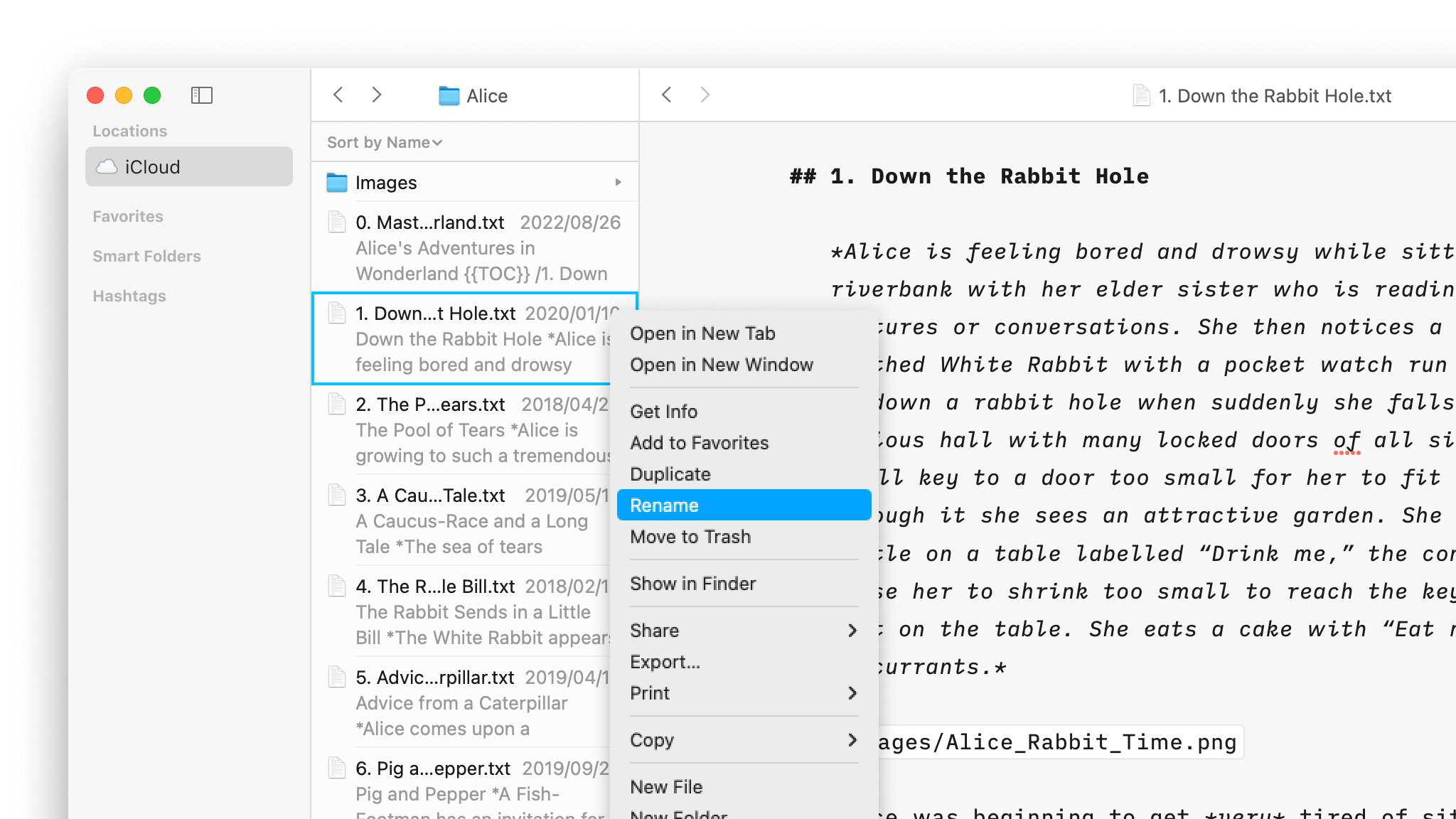
You can turn ON or OFF a Sort Bar (shown above the File List) and a Filter Bar (shown below the File List) from Menu → View → Show Sort Bar/ Filter Bar
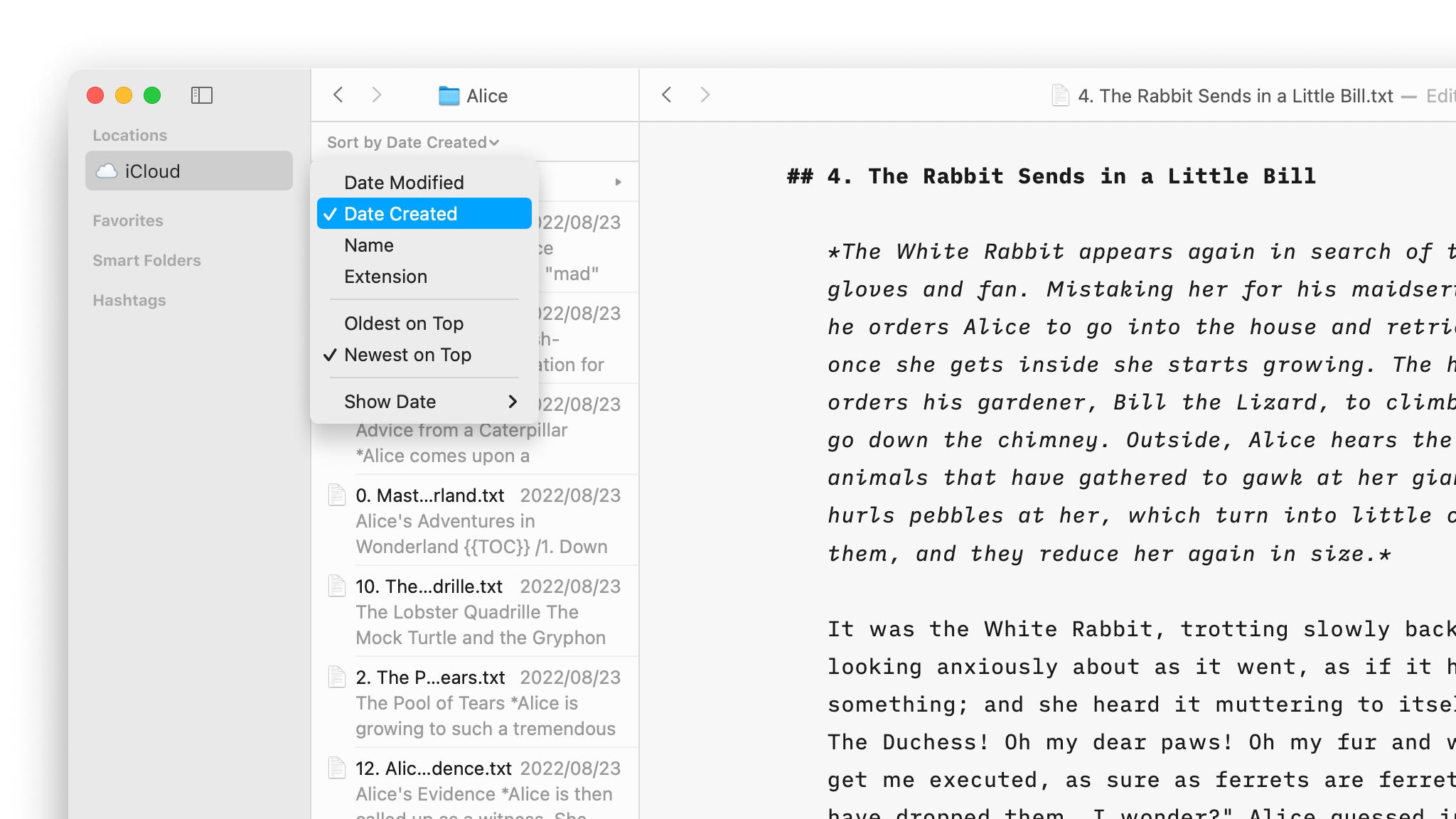
Buttons in the title bar allow navigating forward and backward in the File List.
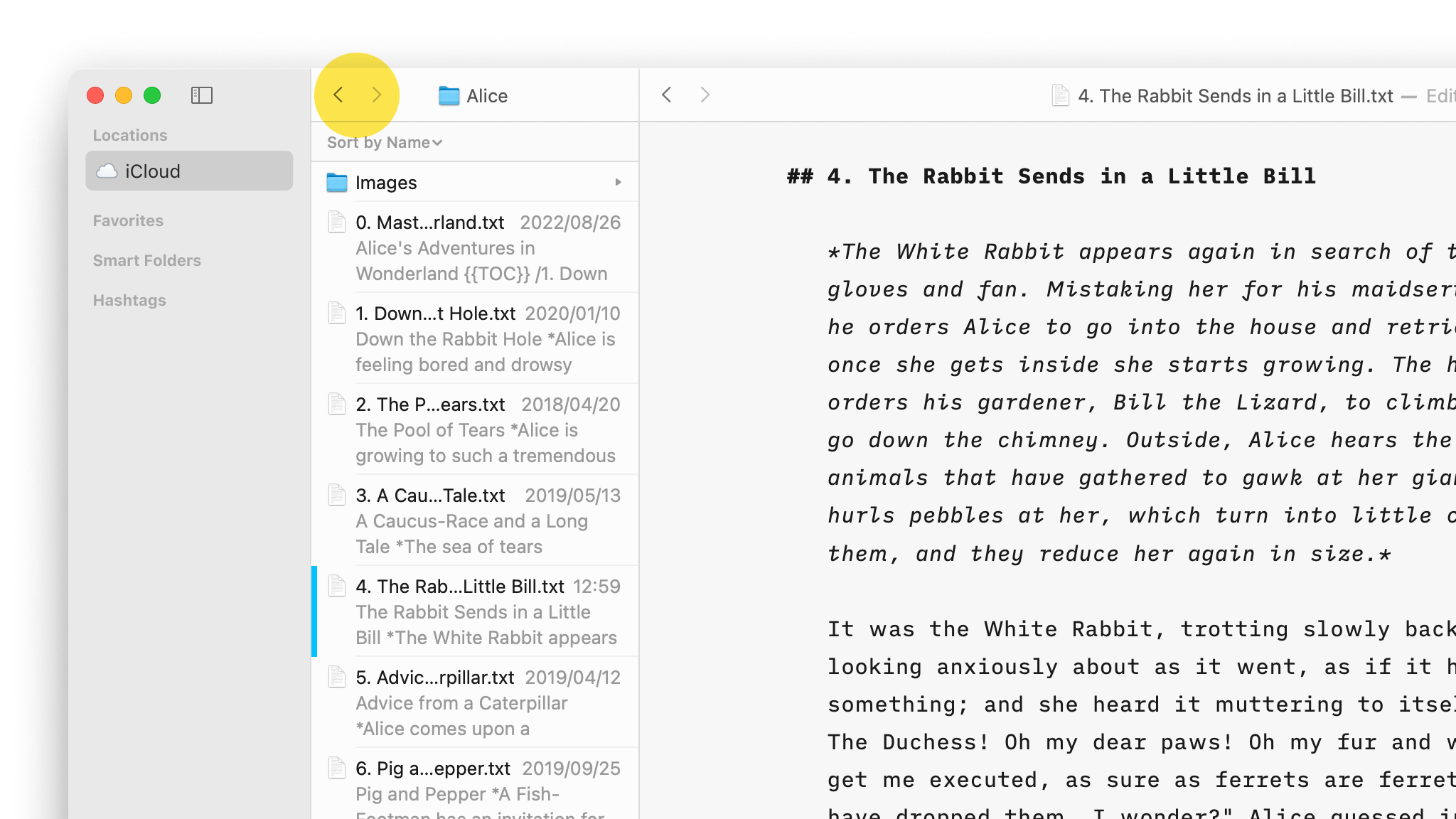
💡 click and hold on a button to display navigate to recently active documents.
You can also trigger these using keyboard shortcuts:
⌃⌘←
⌃⌘→
Another powerful tool to search for files is the Quick Search feature:
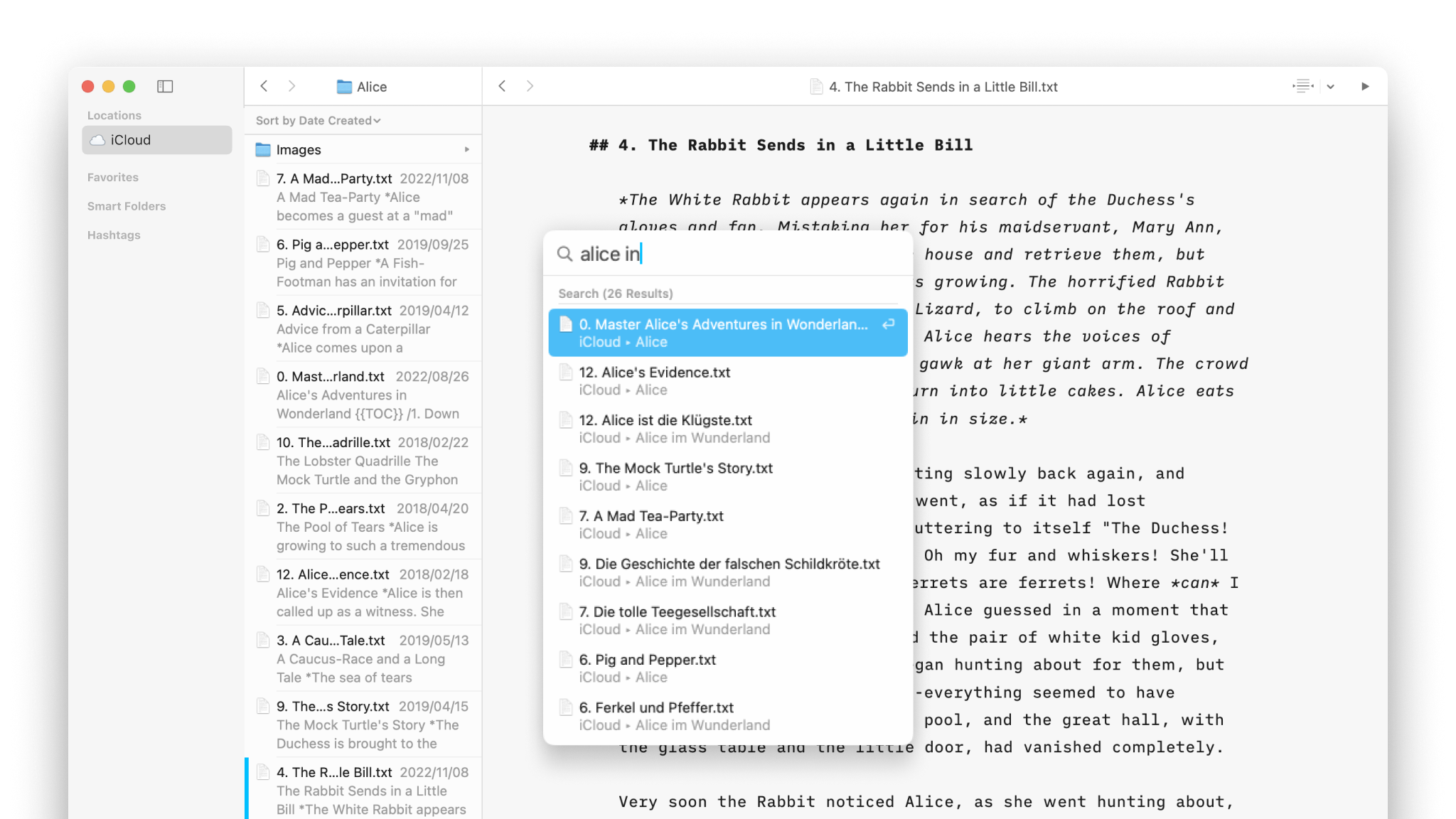
Finally, another powerful way to navigate from a document to another one is by using the wikilinks, you can learn more in this dedicated article: Wikilinks
Learn more about the Library’s possibilities on this video:
If you are experiencing a problem that our support section doesn’t solve please reach out to us. We take a break on the weekends (JST), but during weekdays we aim to reply within 1-2 business days.
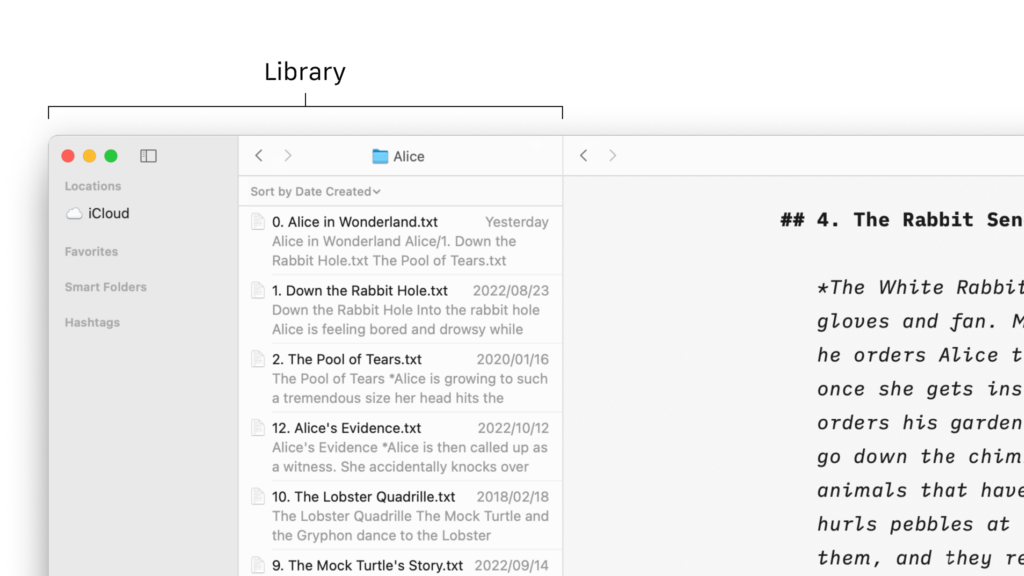
The management of your files in Writer for Mac will be done mostly from the File list of the Library. Files Location In the Library, the File List will show you all the folders and files stored in the selected Location from the Organizer (iCloud for example down below). Documents can be moved to, from,
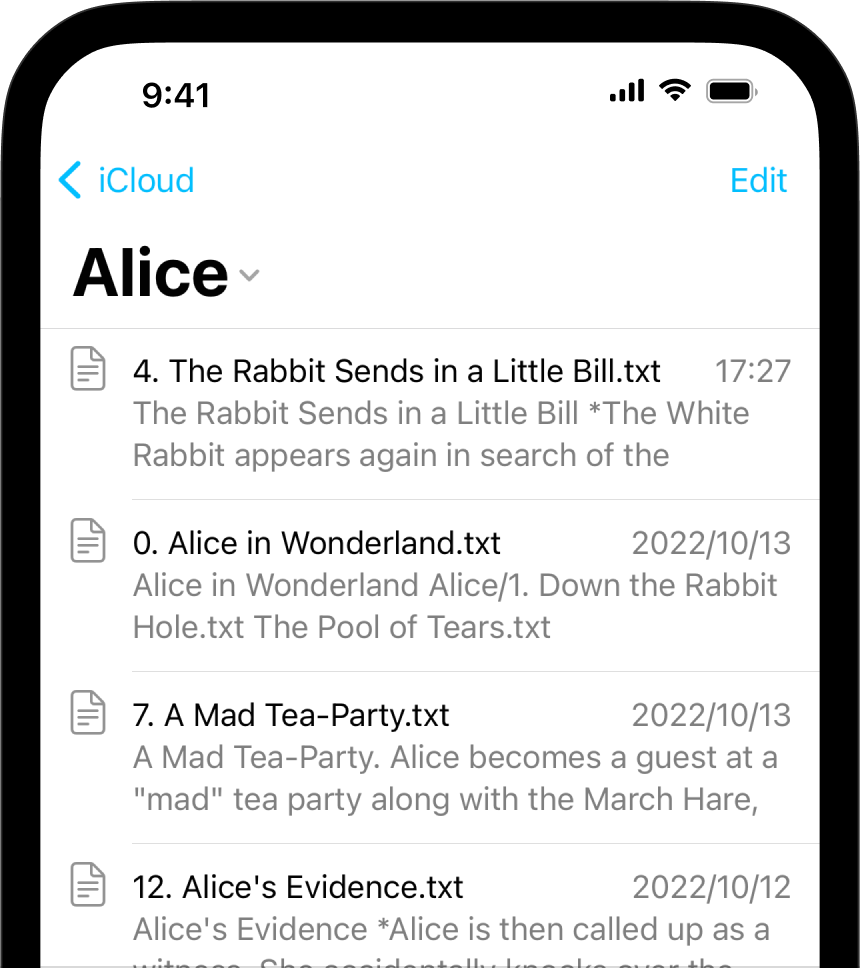
The management of your files in Writer for iOS will be done mostly from the File list of the Library. Files Location The File List will show you all the folders and files stored in the selected Location (iCloud for example). You can: tap a folder to display its contents in the list tap a
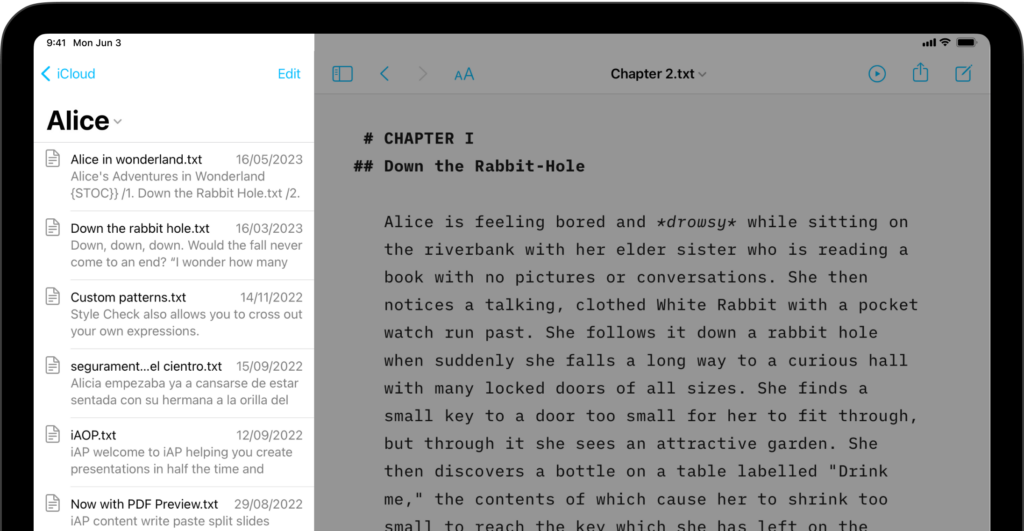
The management of your files in Writer for iPadOS will be done mostly from the File list of the Library. Files Location The File List will show you all the folders and files stored in the selected Location (iCloud for example). You can: tap a folder to display its contents in the list tap a
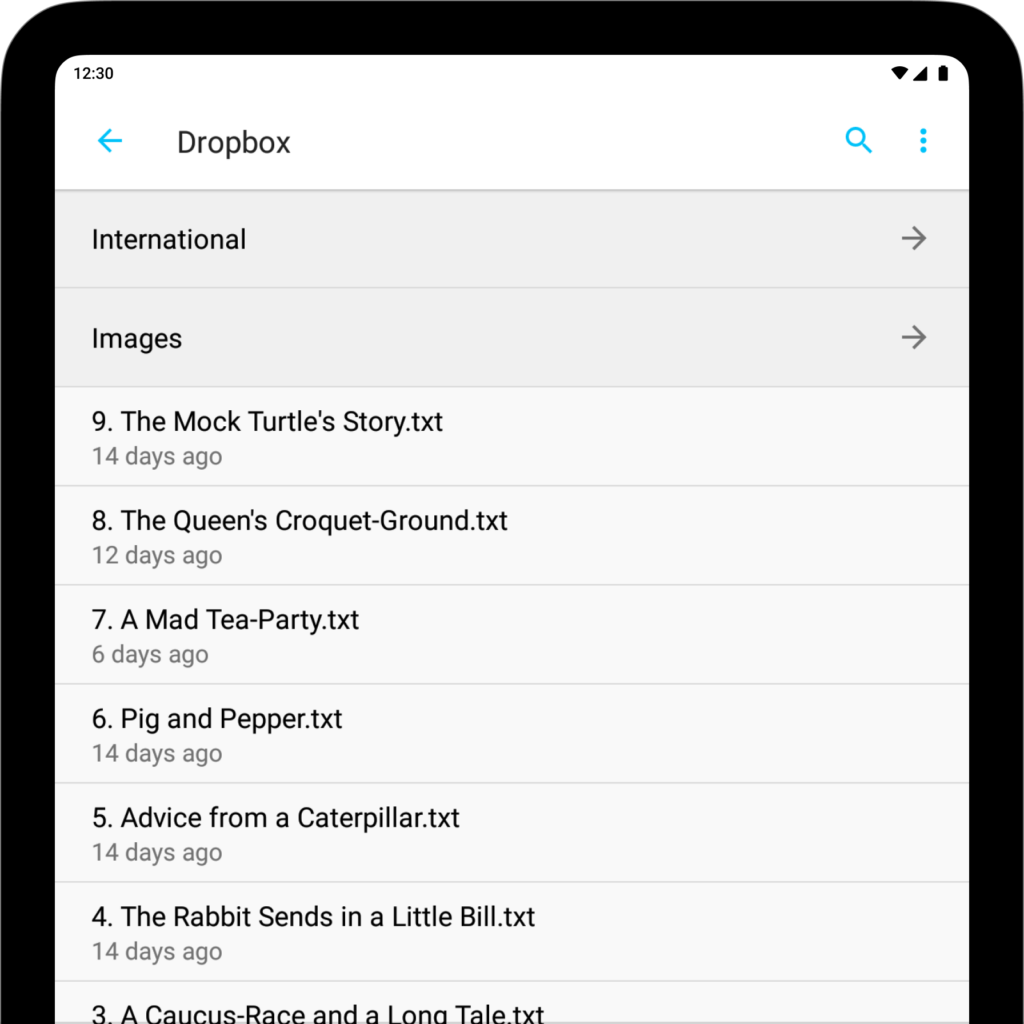
iA Writer for Android is no longer for sale. Here is why. The management of your files in Writer for Android will be done mostly from the Document list of the Library. Where are my files? Storage System Menu The Storage System menu is the root menu of the app, which will appear with the
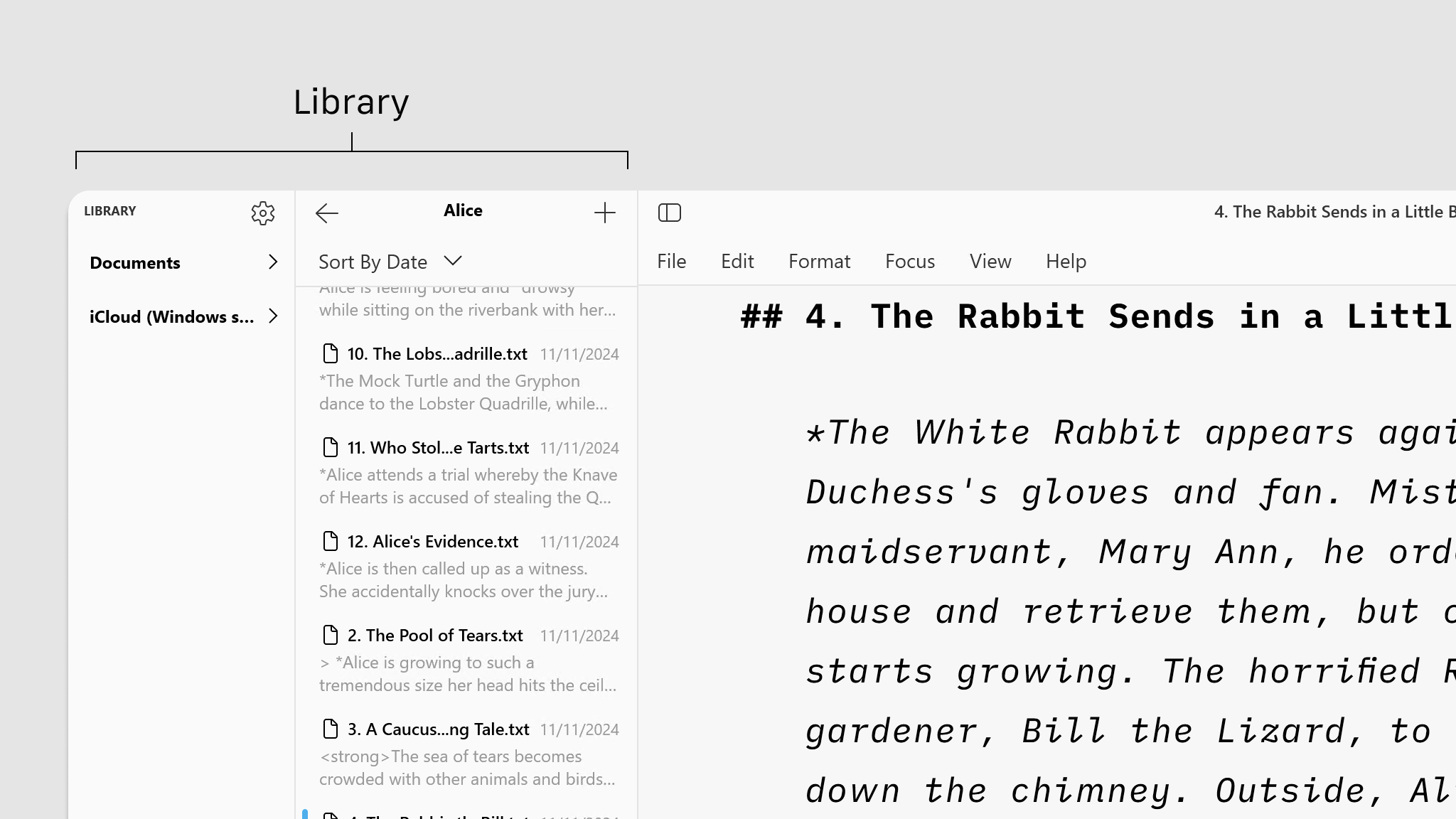
File management in Writer will be done mostly within the File list of your Library. Files Location In the Library, the File List shows all folders and files stored in the selected Location from the Organizer (the folder “Alice” in the example below). You can: Click on a folder to display its contents in the