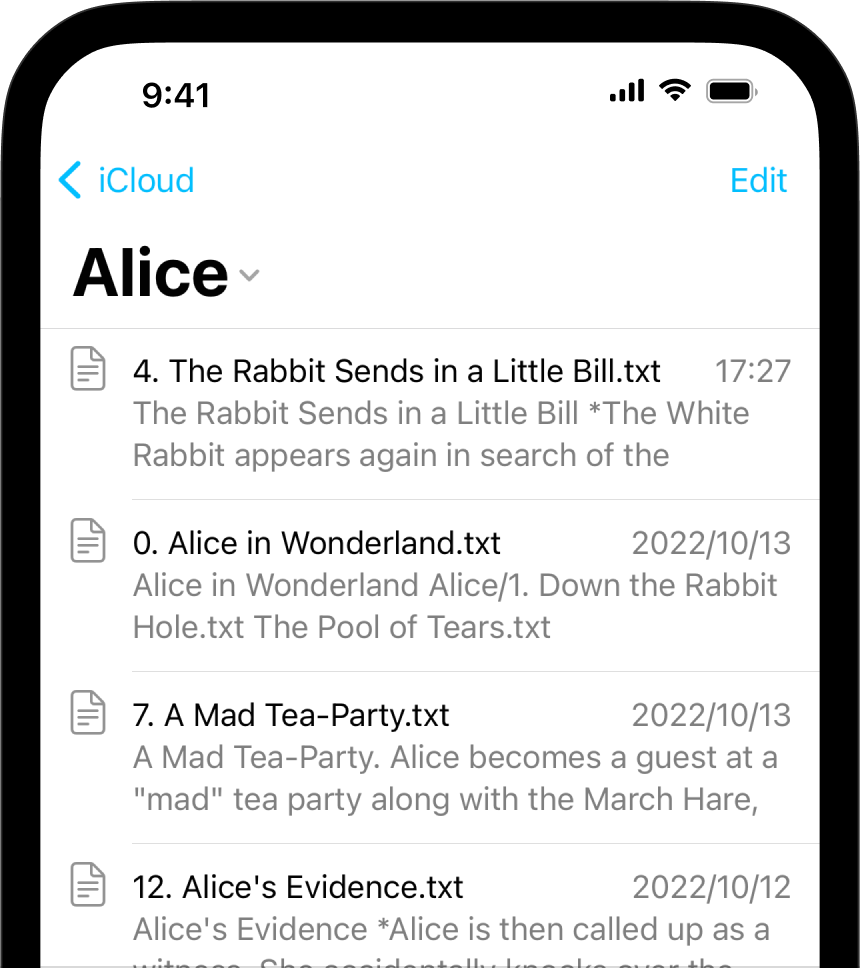
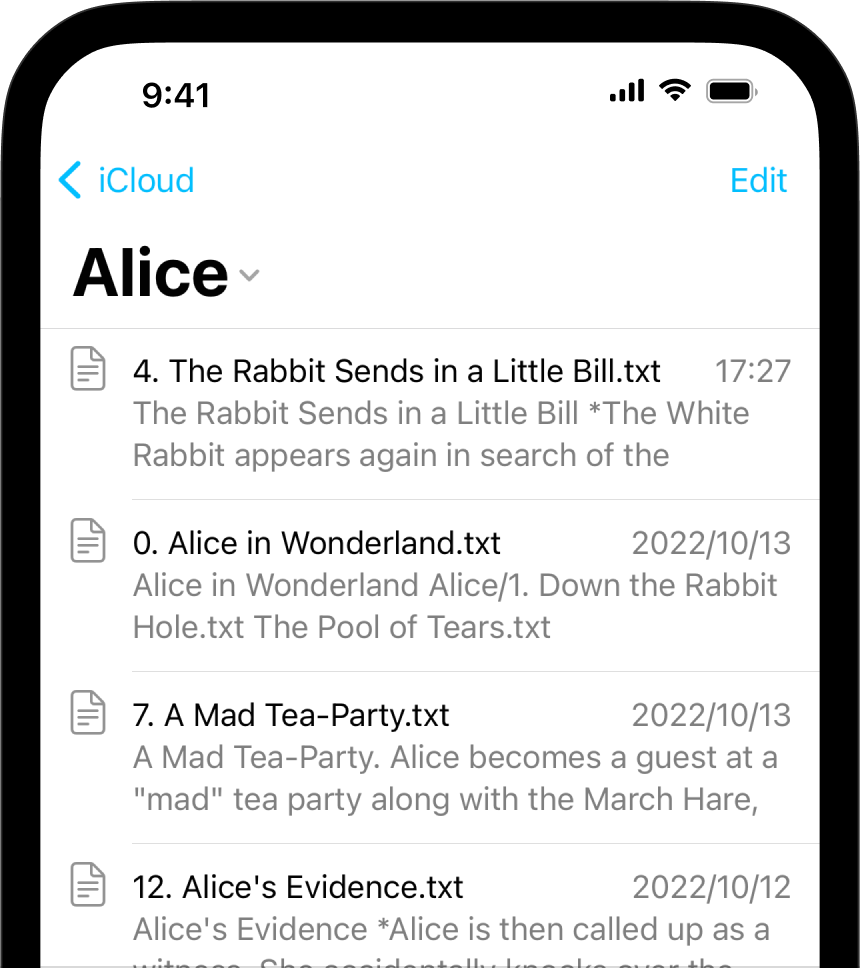
The management of your files in Writer for iOS will be done mostly from the File list of the Library.
The File List will show you all the folders and files stored in the selected Location (iCloud for example). You can:
Swiping a document to the left reveals the following actions:
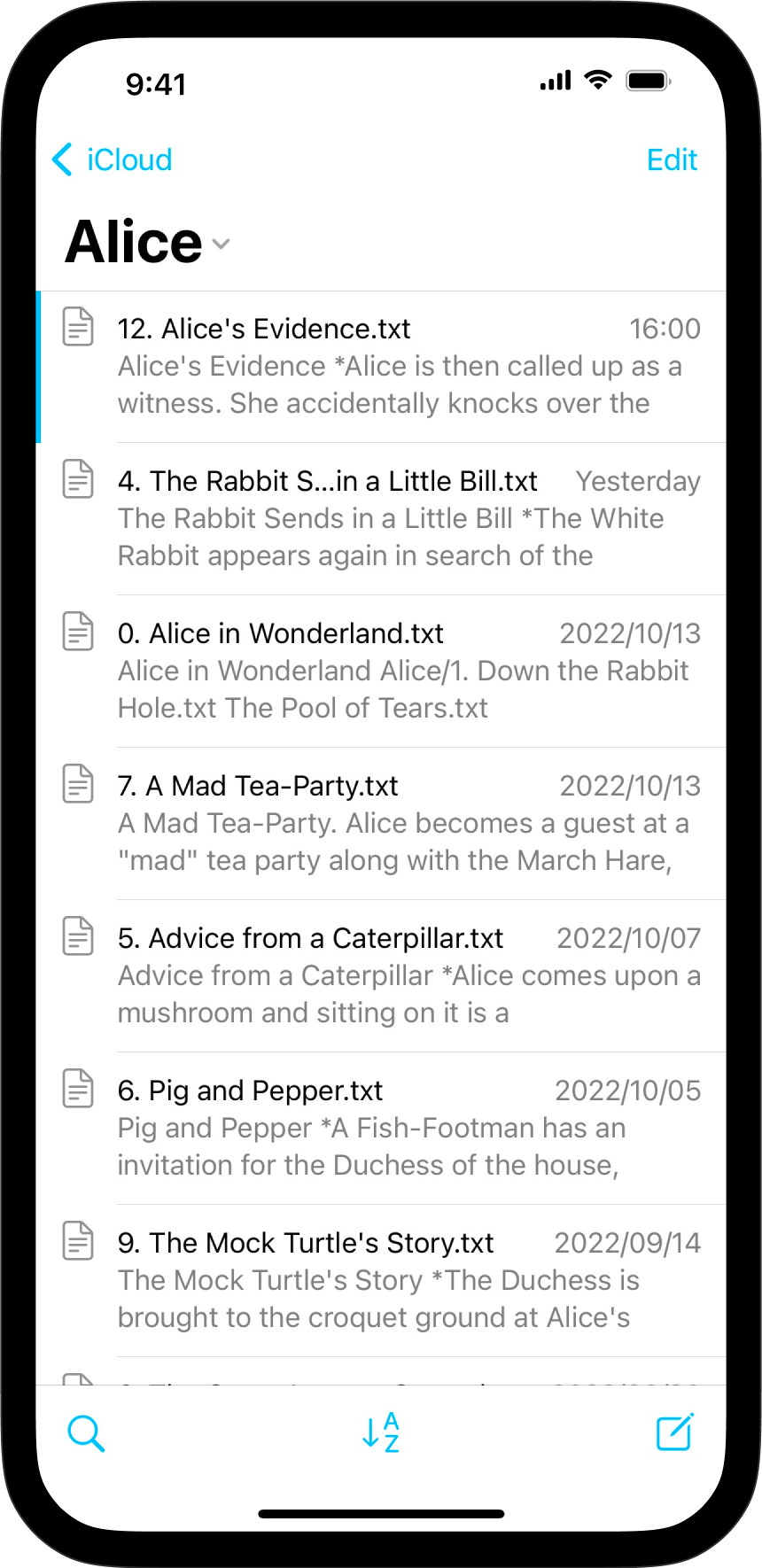
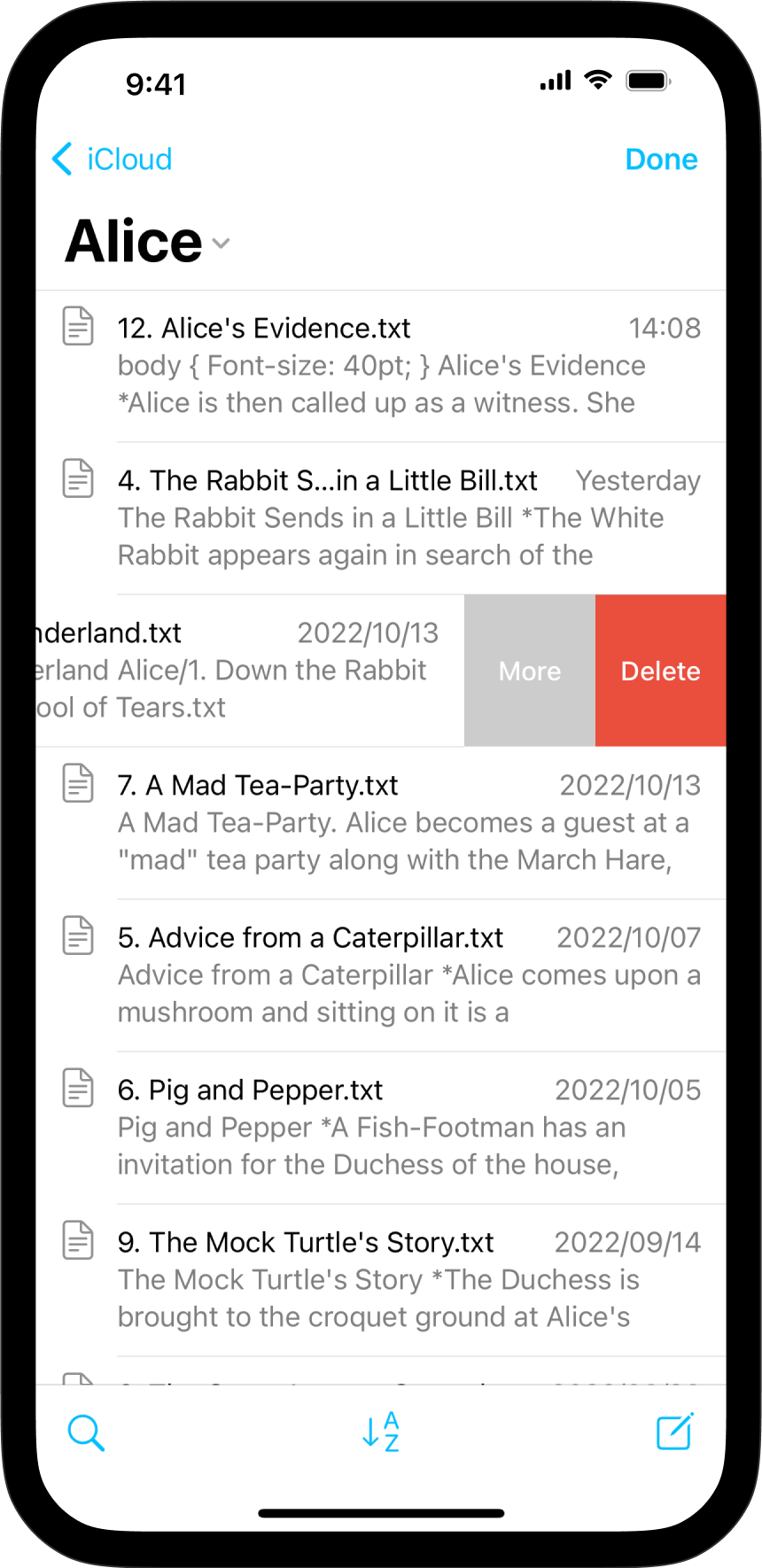
Tap the Edit button in the Library to select multiple files or folders. You can then batch-move, rename or delete them by using the buttons in the bottom bar. Tap Done when completed. Note that if you are using a hardware keyboard, the onscreen keyboard may occlude the bottom row of the Library where these buttons exist. Dismiss it with the arrow on the far right to reveal the button.
You can also create new folders from this function.
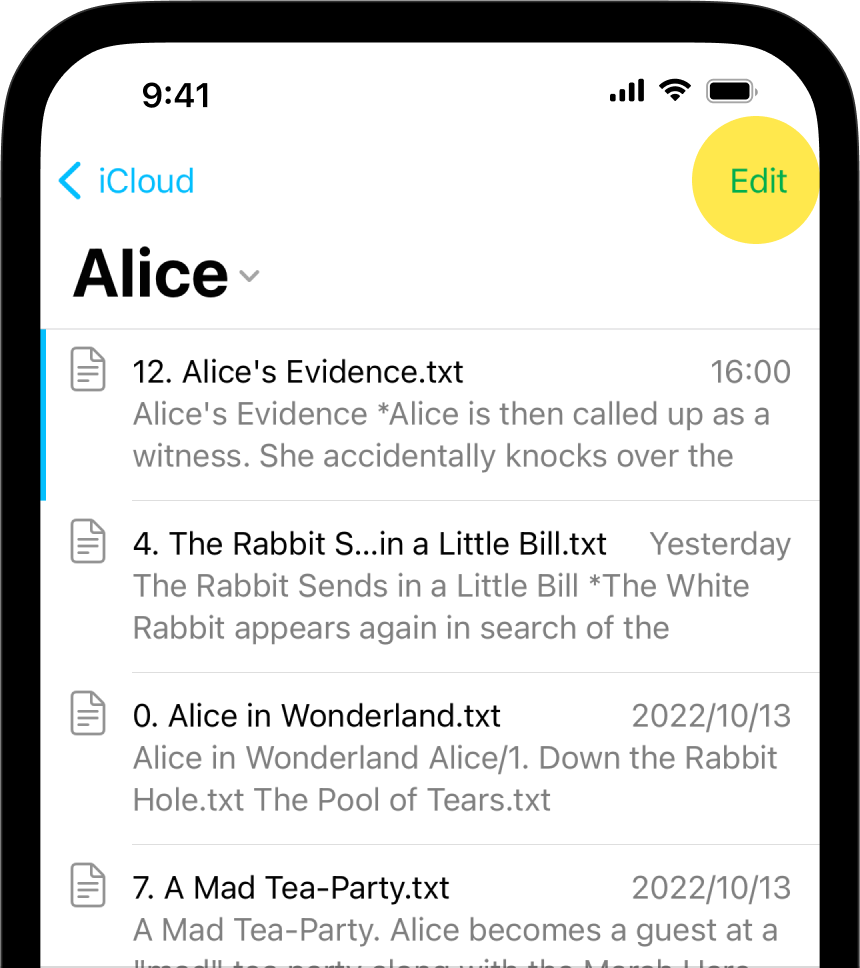
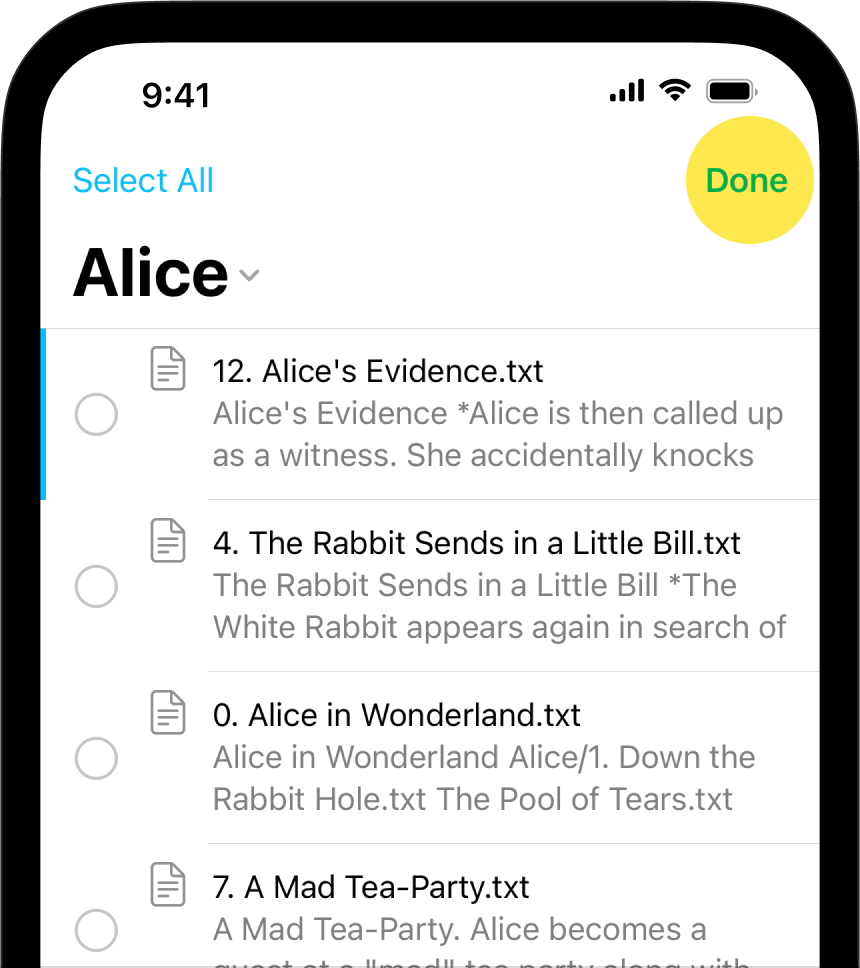
From anywhere in the Library you can tap the < button at the top left to go back to the Organizer.
You can sort your documents in the File List by Name, Date, or Extension.
Another very powerful tool to search for files is Quick Search, you can access it from the 🔍 icon on the bottom-left of the Library.
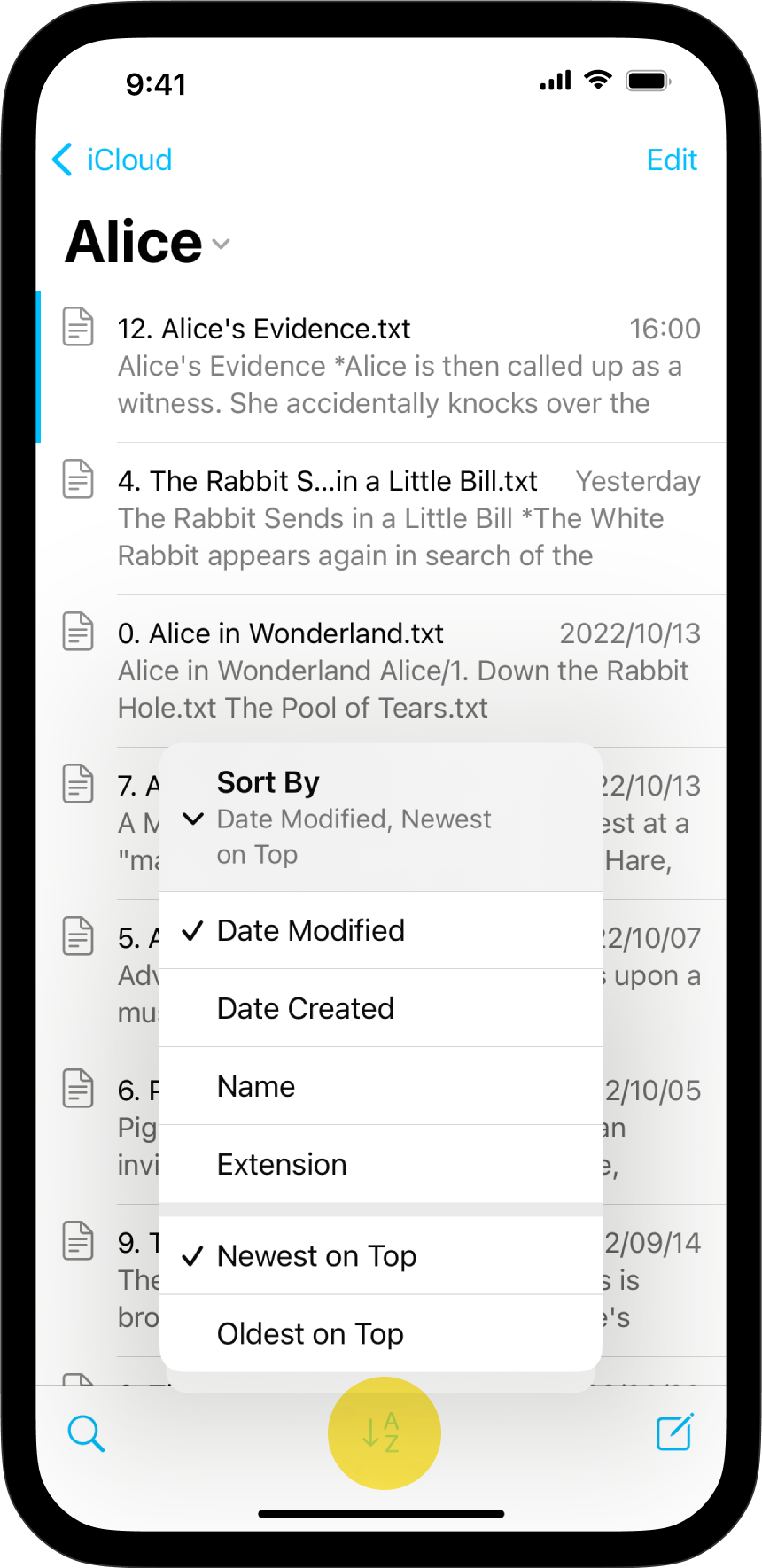
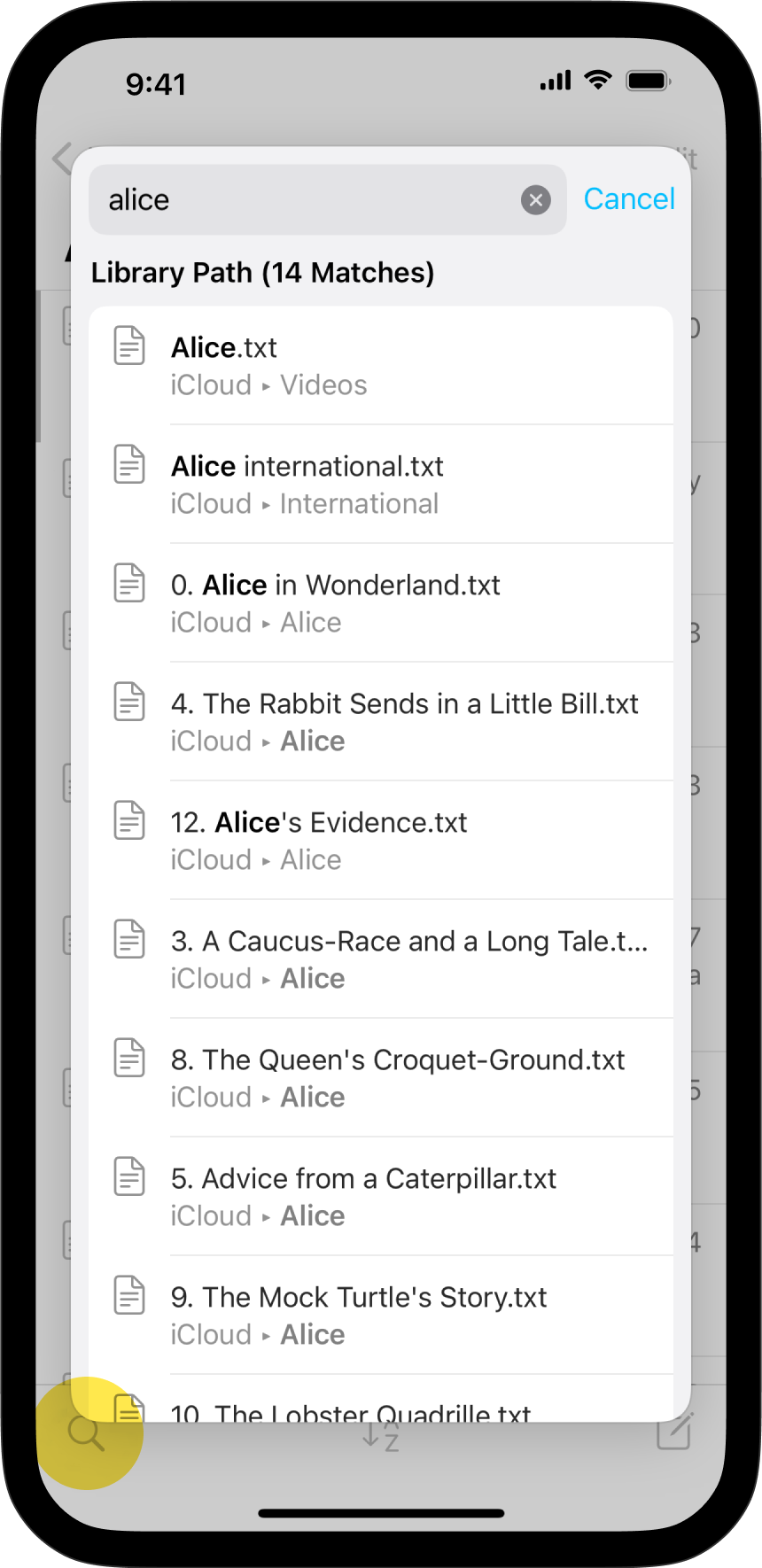
Finally, another powerful way to navigate from a document to another one is by using the wikilinks, you can learn more in this dedicated article: Wikilinks
Learn more about the Library’s possibilities on this video:
If you are experiencing a problem that our support section doesn’t solve please reach out to us. We take a break on the weekends (JST), but during weekdays we aim to reply within 1-2 business days.
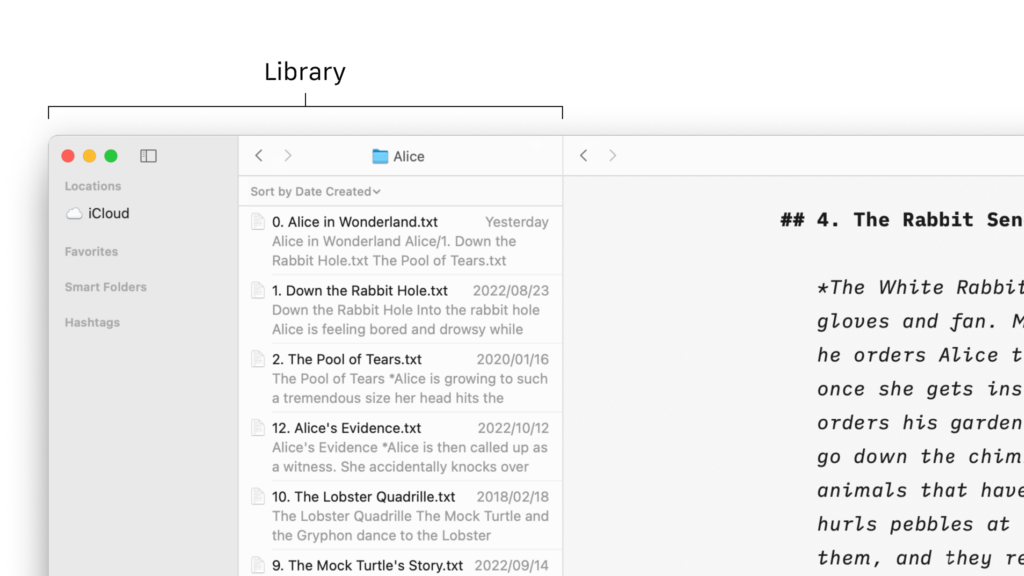
The management of your files in Writer for Mac will be done mostly from the File list of the Library. Files Location In the Library, the File List will show you all the folders and files stored in the selected Location from the Organizer (iCloud for example down below). Documents can be moved to, from,
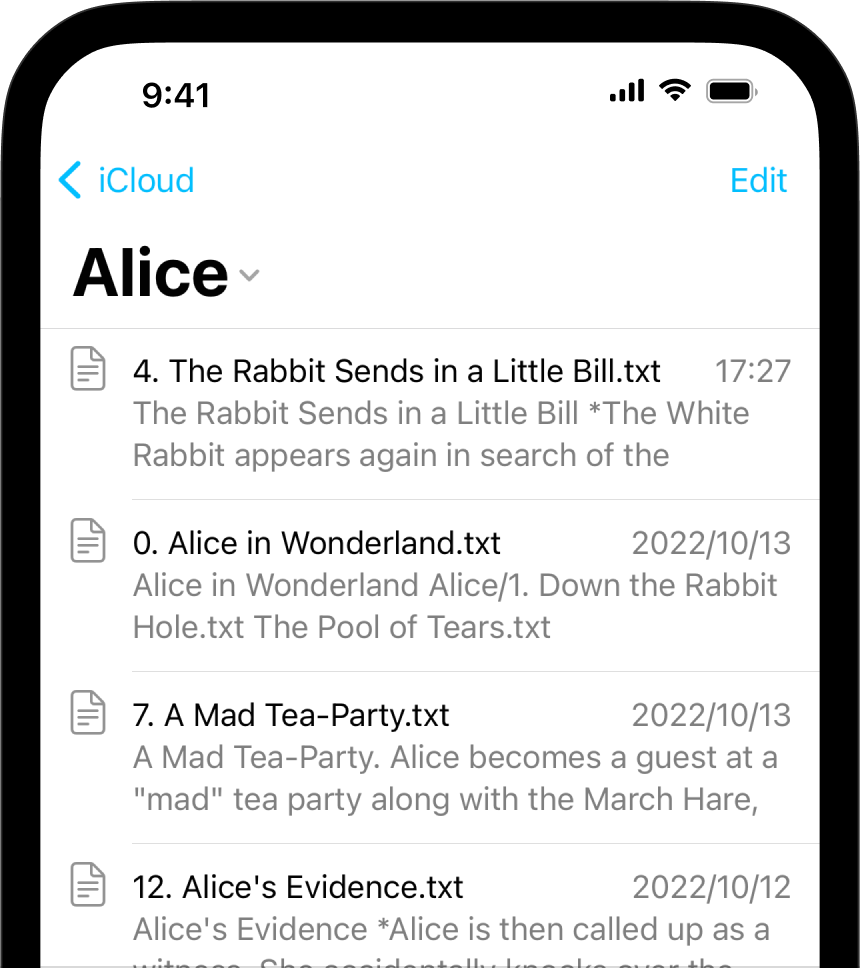
The management of your files in Writer for iOS will be done mostly from the File list of the Library. Files Location The File List will show you all the folders and files stored in the selected Location (iCloud for example). You can: tap a folder to display its contents in the list tap a
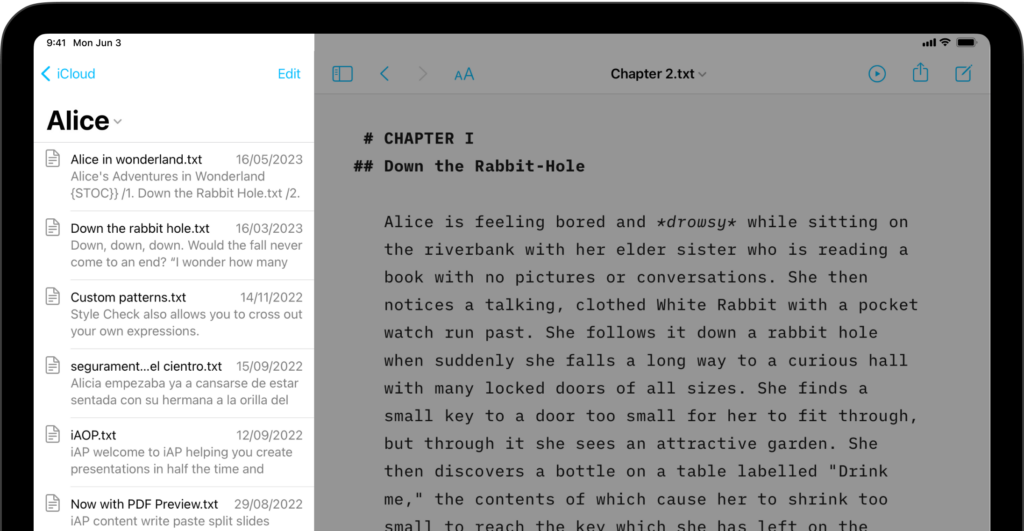
The management of your files in Writer for iPadOS will be done mostly from the File list of the Library. Files Location The File List will show you all the folders and files stored in the selected Location (iCloud for example). You can: tap a folder to display its contents in the list tap a
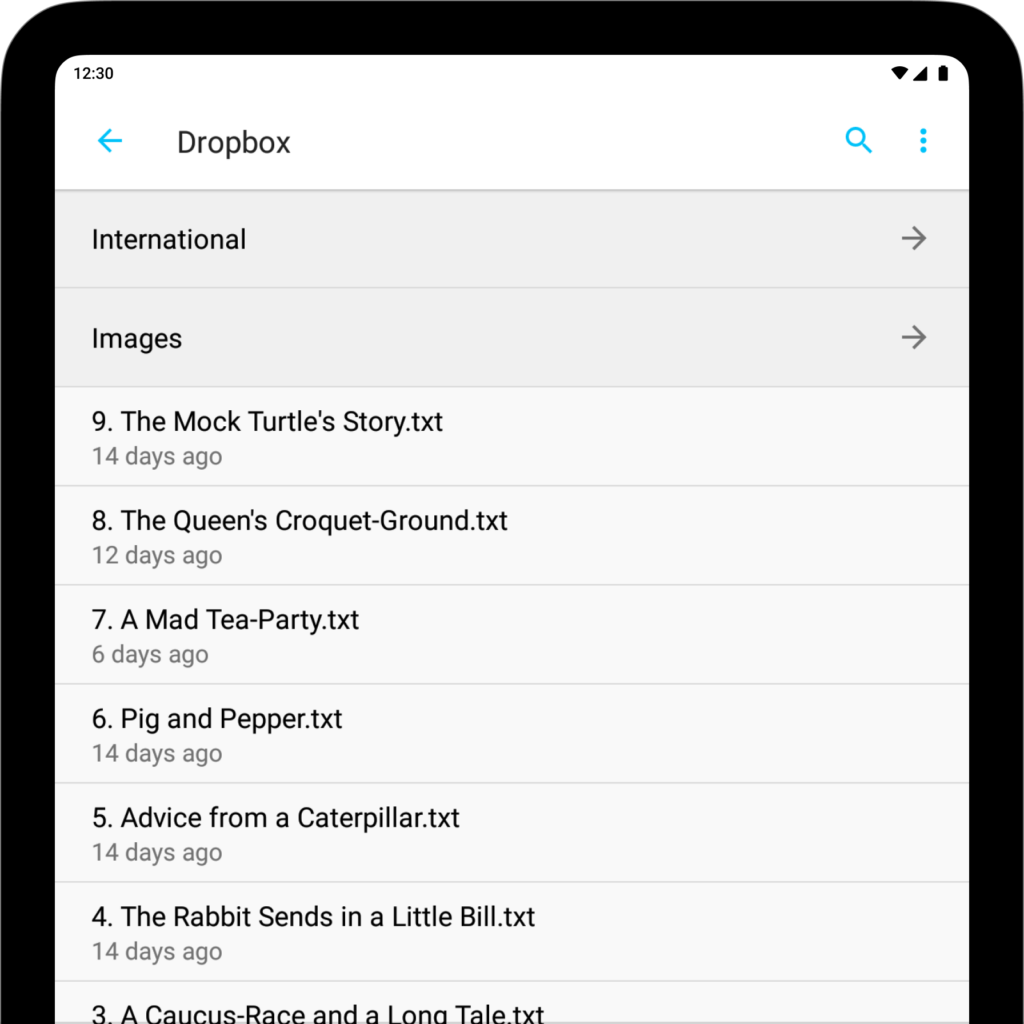
iA Writer for Android is no longer for sale. Here is why. The management of your files in Writer for Android will be done mostly from the Document list of the Library. Where are my files? Storage System Menu The Storage System menu is the root menu of the app, which will appear with the
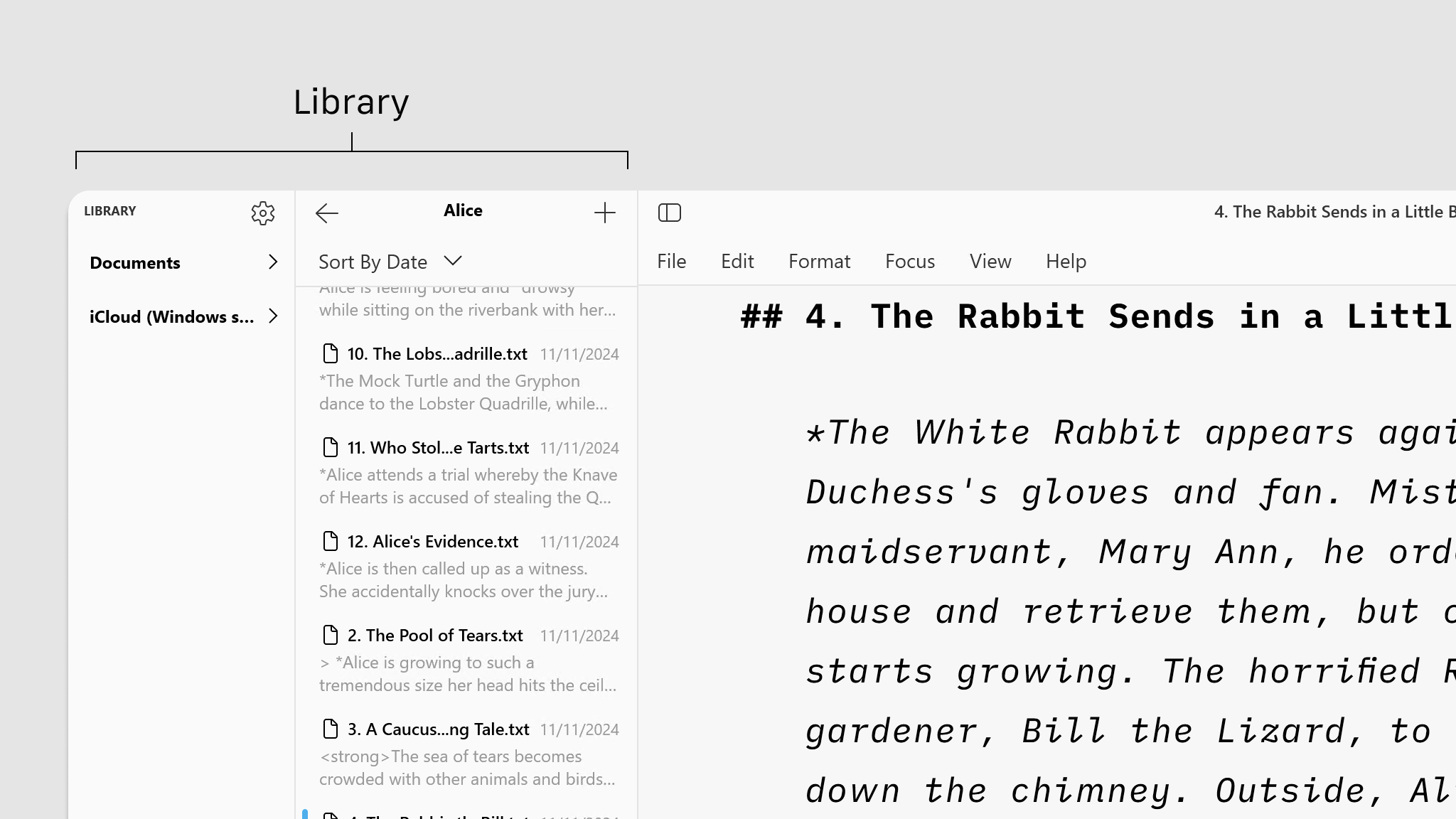
File management in Writer will be done mostly within the File list of your Library. Files Location In the Library, the File List shows all folders and files stored in the selected Location from the Organizer (the folder “Alice” in the example below). You can: Click on a folder to display its contents in the