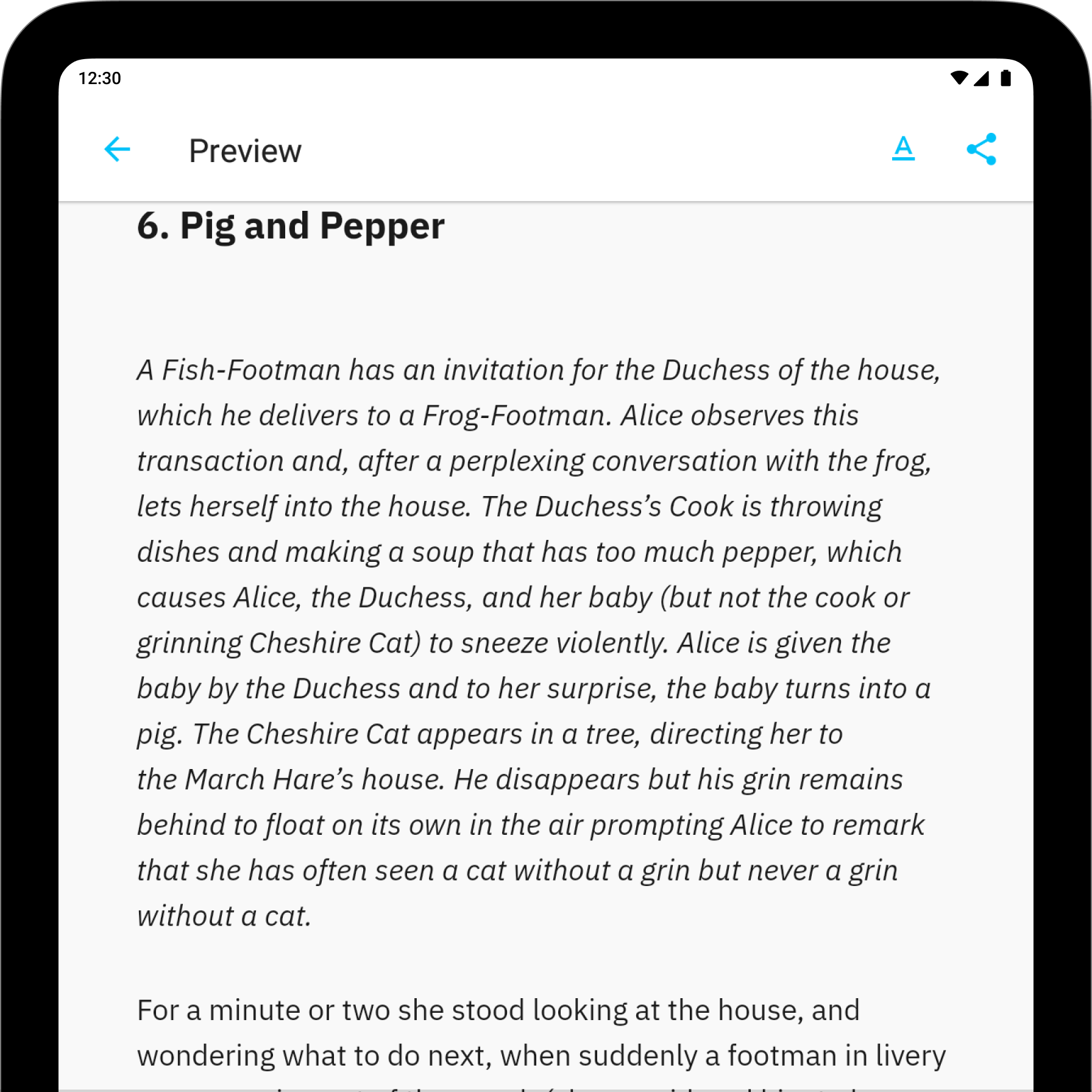
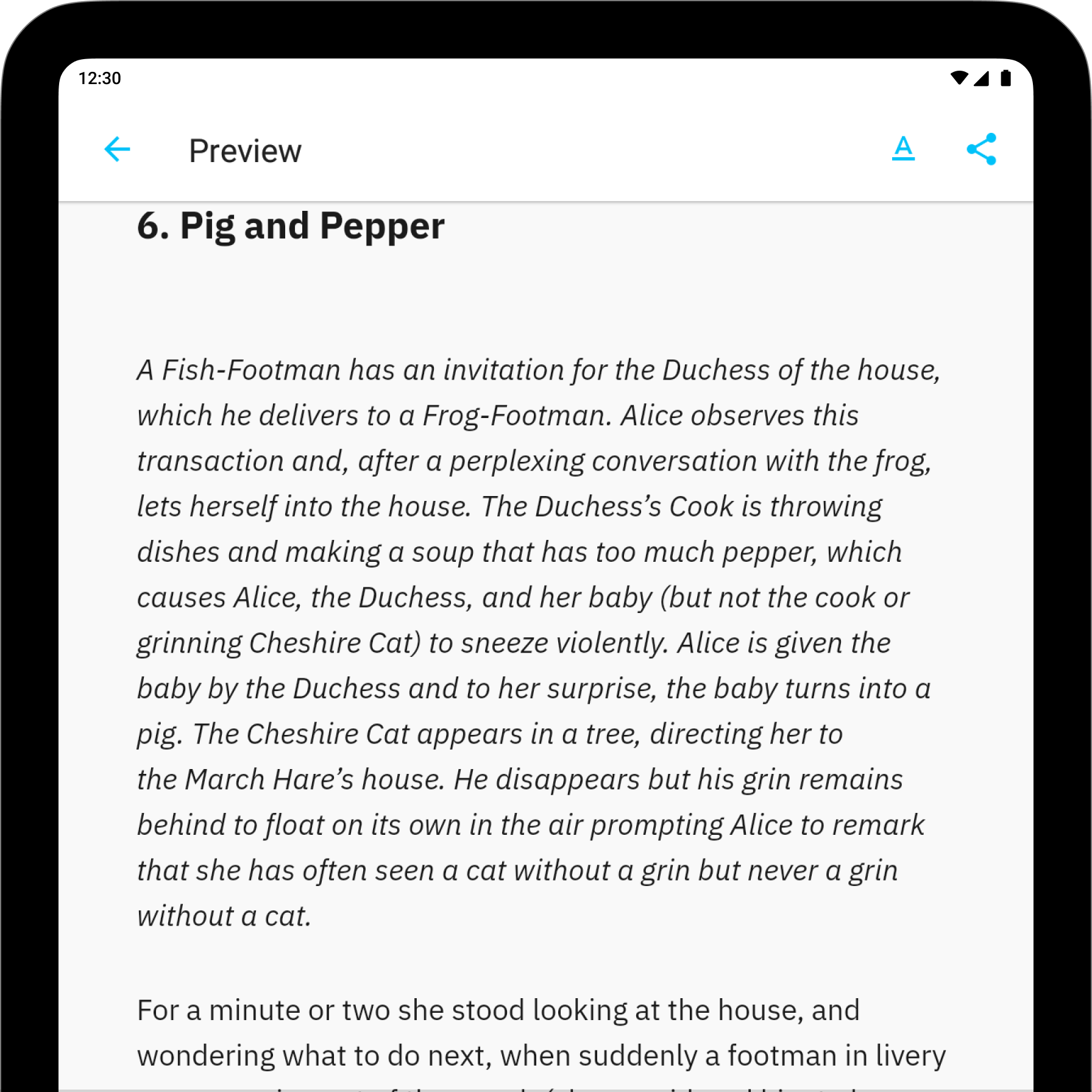
In Writer for Android, you can utilize Preview to visualize how your document will appear when exported or printed.
To open Preview, simply click on ⋮ → Preview within a open document. Go back to the Editor by clicking the arrow ⬅ on the top left.
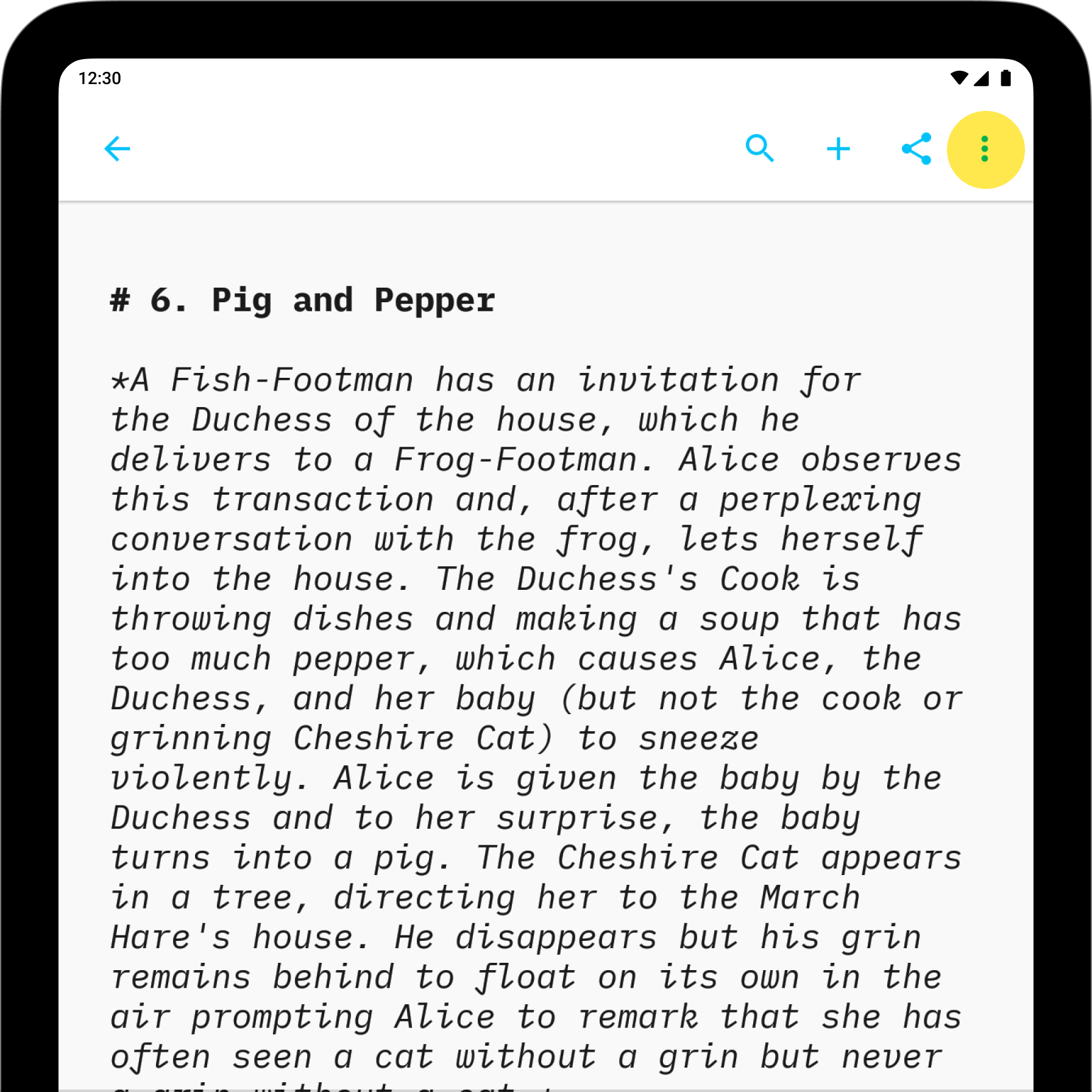
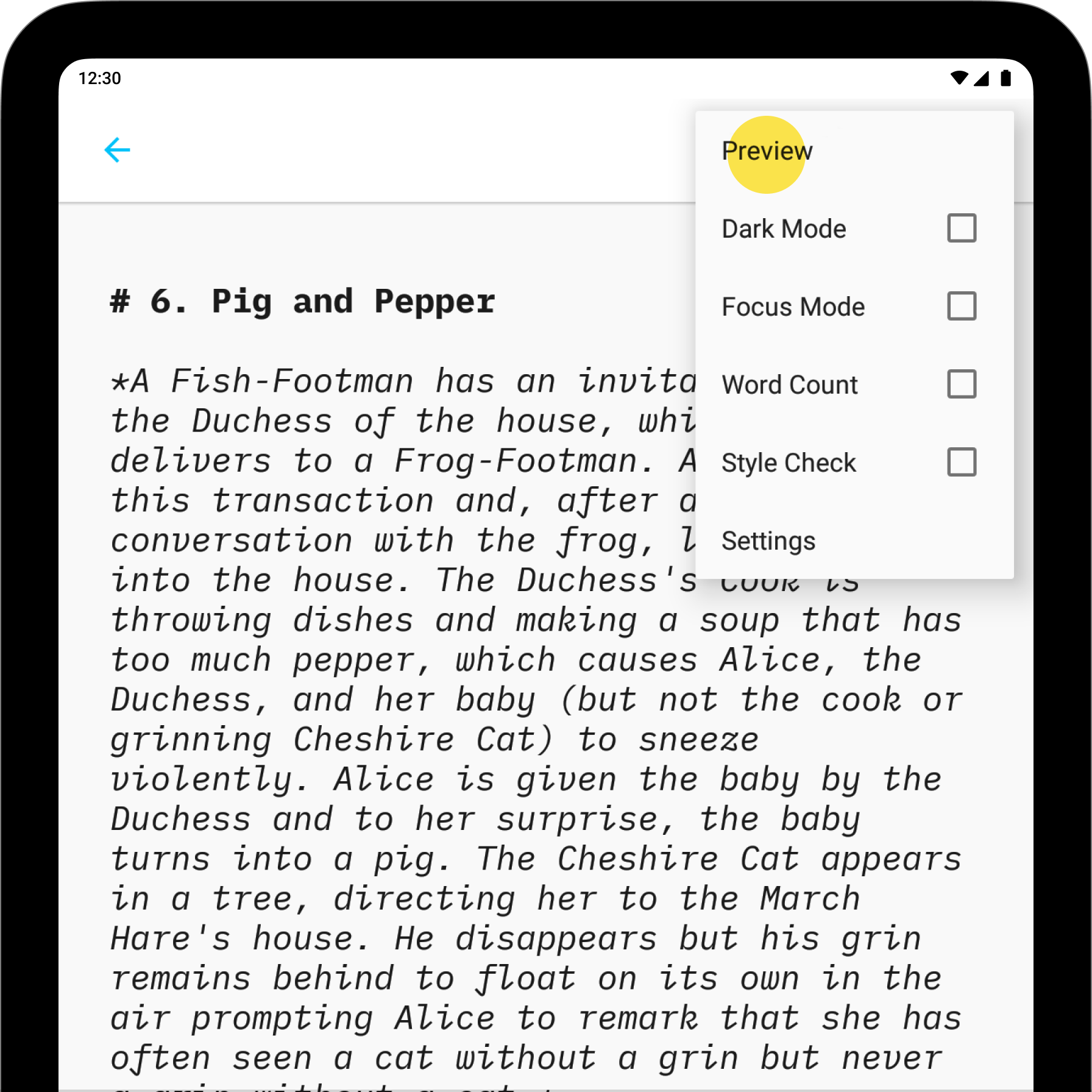
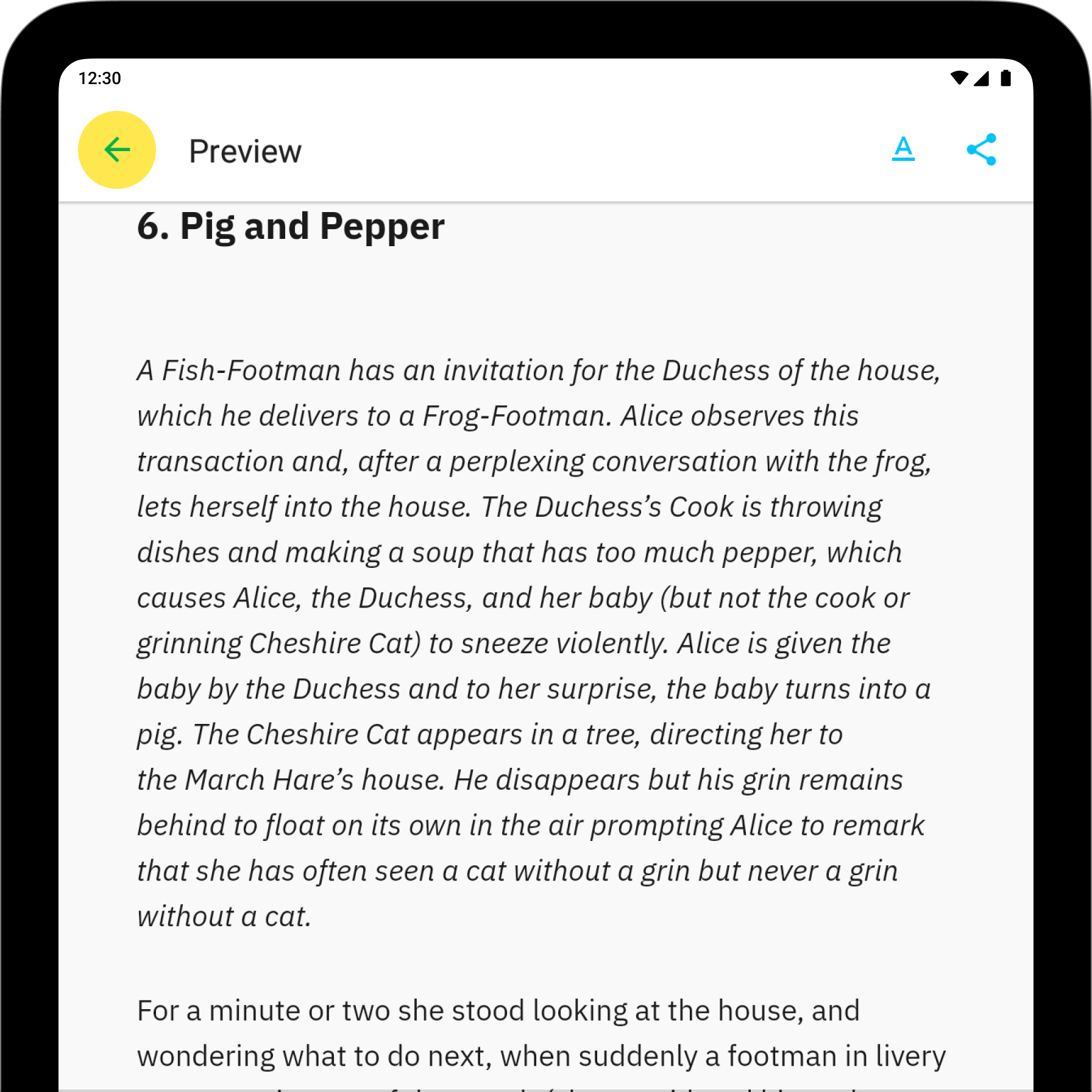
Preview determines what Export will look like. You can change the rendering of Preview by switching Templates.
The ”template” button let you change the currently selected template. Thanks to those templates, you can modify the font and layout of the rendered document.
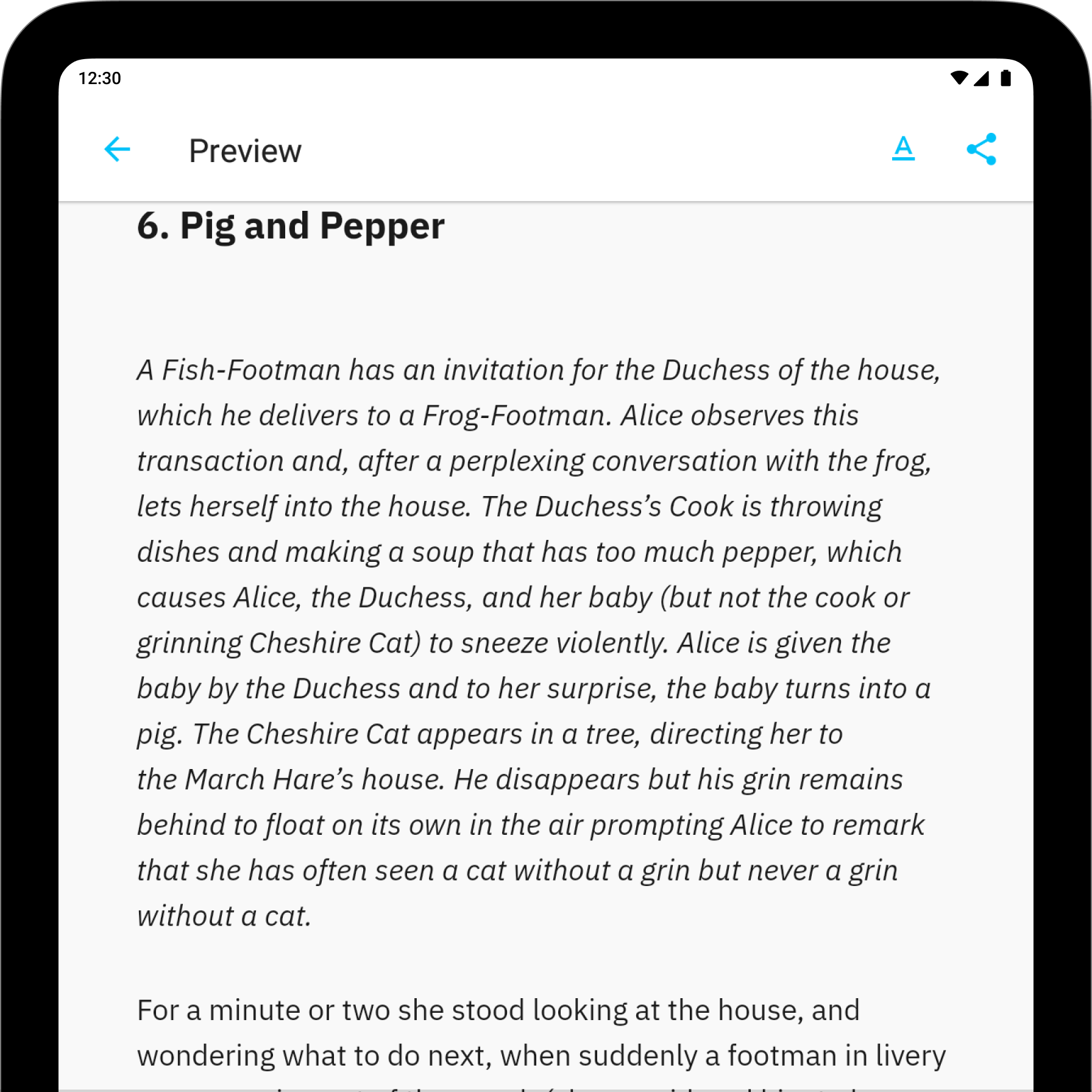
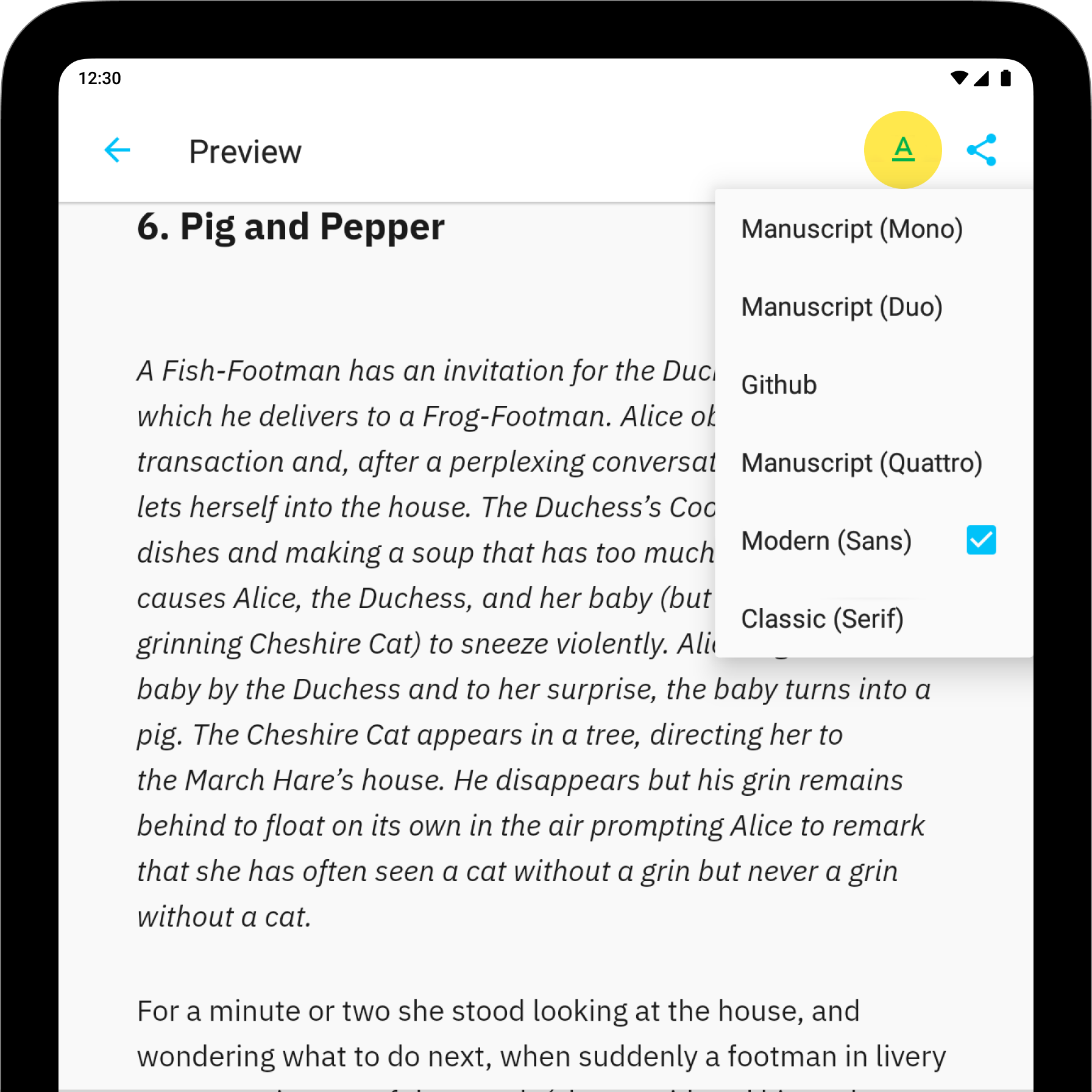
If you are experiencing a problem that our support section doesn’t solve please reach out to us. We take a break on the weekends (JST), but during weekdays we aim to reply within 1-2 business days.
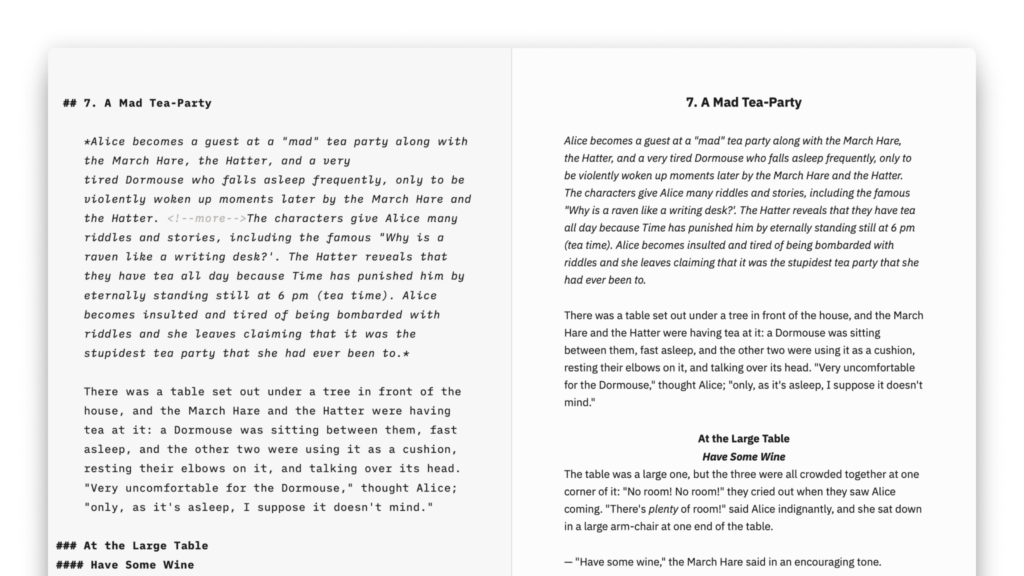
In Writer for Mac, you can utilize Preview to visualize how your document will appear when exported or printed. This feature allows you to view the rendering in various Templates. From Preview, you have the options to adjust the fonts, layout, and background color. You can open Preview from: the top-right arrow ▶️ on the
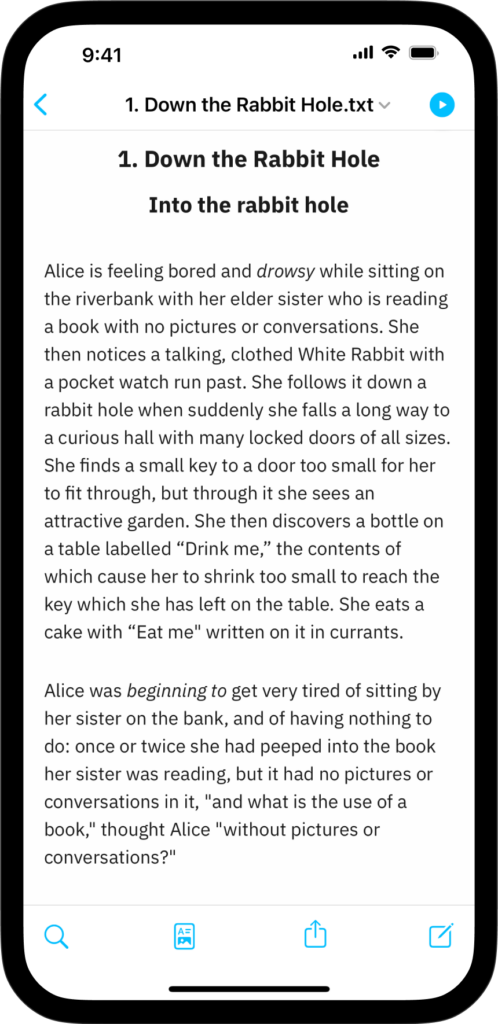
In Writer for iPhone, you can utilize Preview to visualize how your document will appear when exported or printed. This feature allows you to view the rendering in various Templates. From Preview, you have the options to adjust the fonts, layout, and background color. You can open Preview from: the top-right arrow ▶️ on the
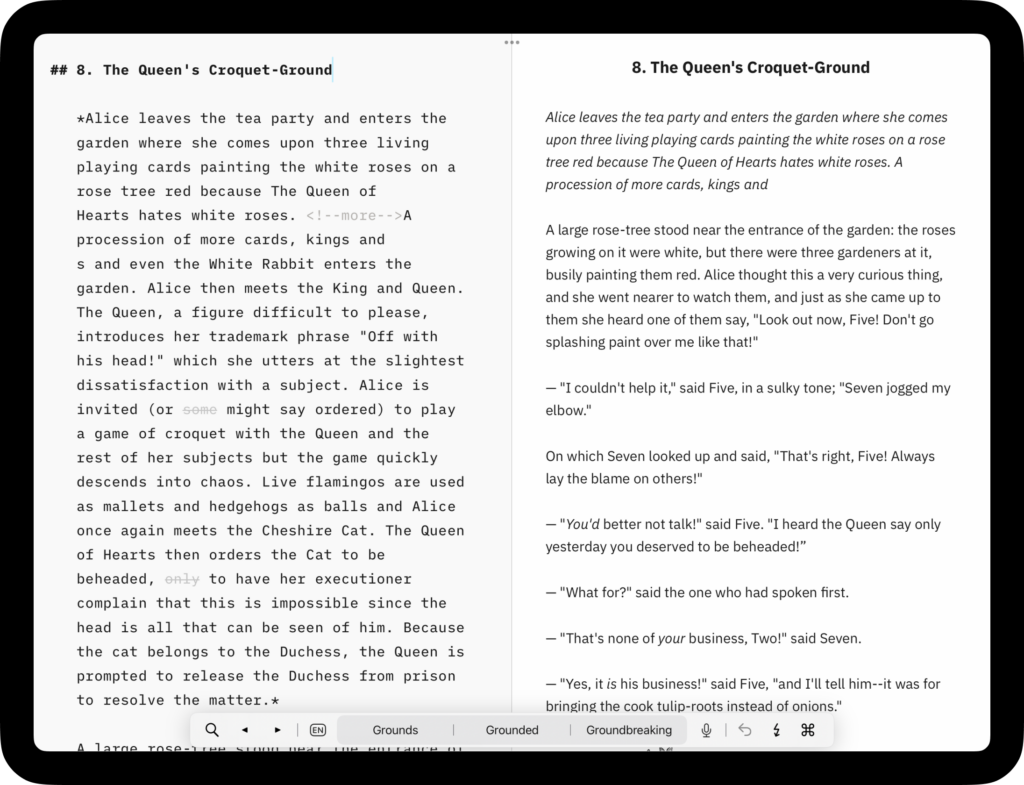
In Writer for iPad, you can utilize Preview to visualize how your document will appear when exported or printed. This feature allows you to view the rendering in various Templates. From Preview, you have the options to adjust the fonts, layout, and background color. You can open Preview from: the top-right arrow ▶️ on the
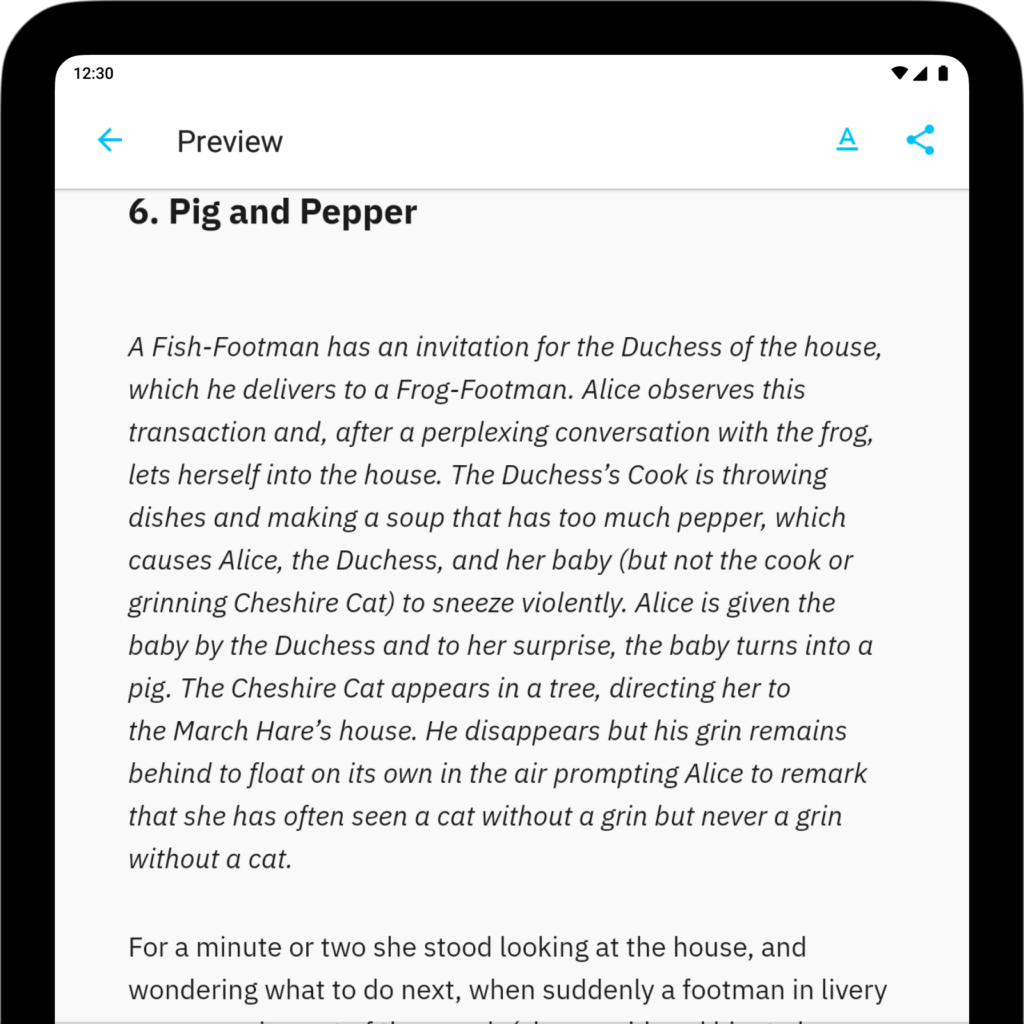
iA Writer for Android is no longer for sale. Here is why. In Writer for Android, you can utilize Preview to visualize how your document will appear when exported or printed. To open Preview, simply click on ⋮ → Preview within a open document. Go back to the Editor by clicking the arrow ⬅ on
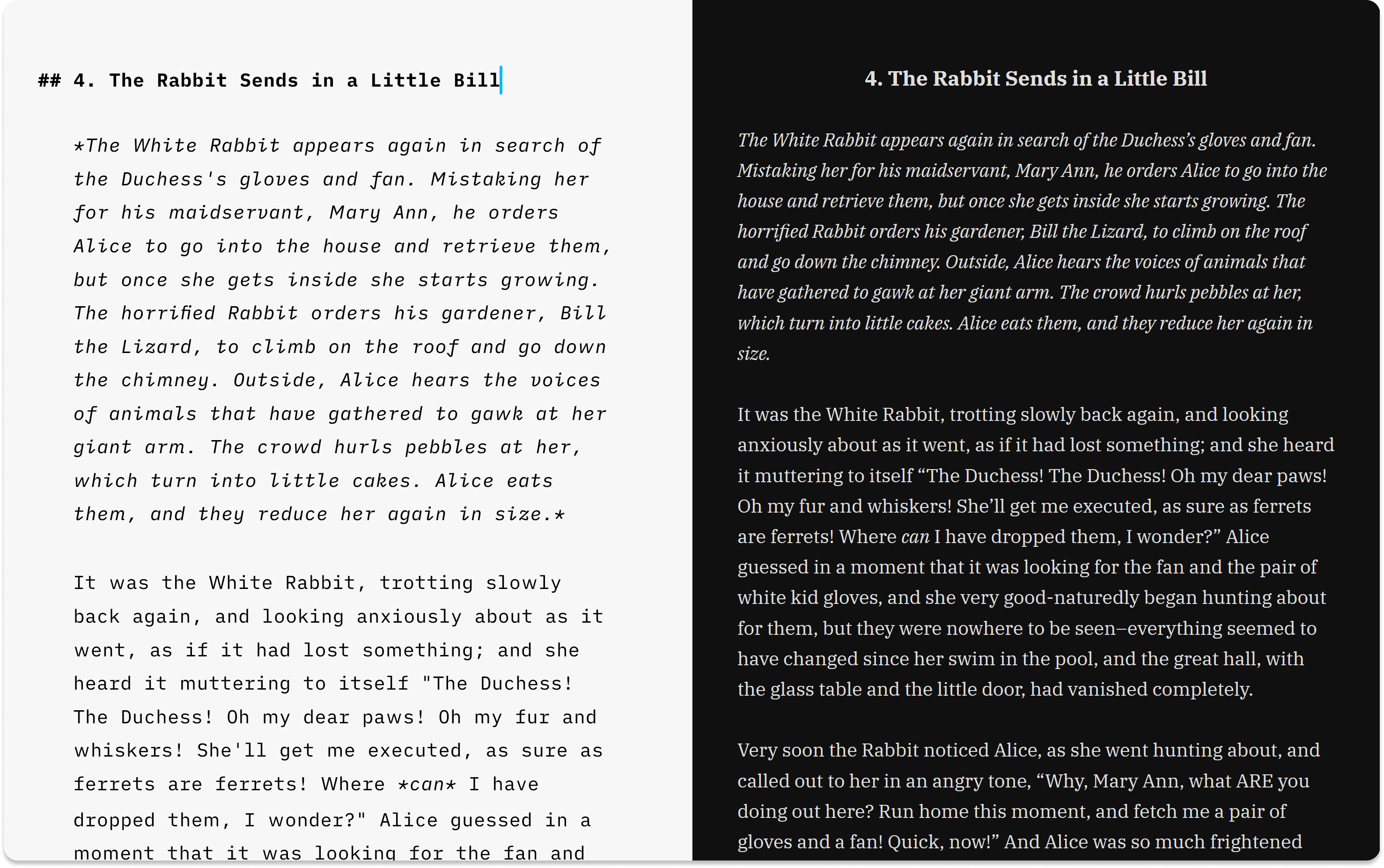
In Preview you can visualize how your document will appear when exported or printed. This feature allows you to view rendering in various Templates. From Preview, you have the options to adjust the fonts, layout, and background color. You can open Preview via: Menu View → Preview Keyboard shortcut CtrlR Preview play button Web &