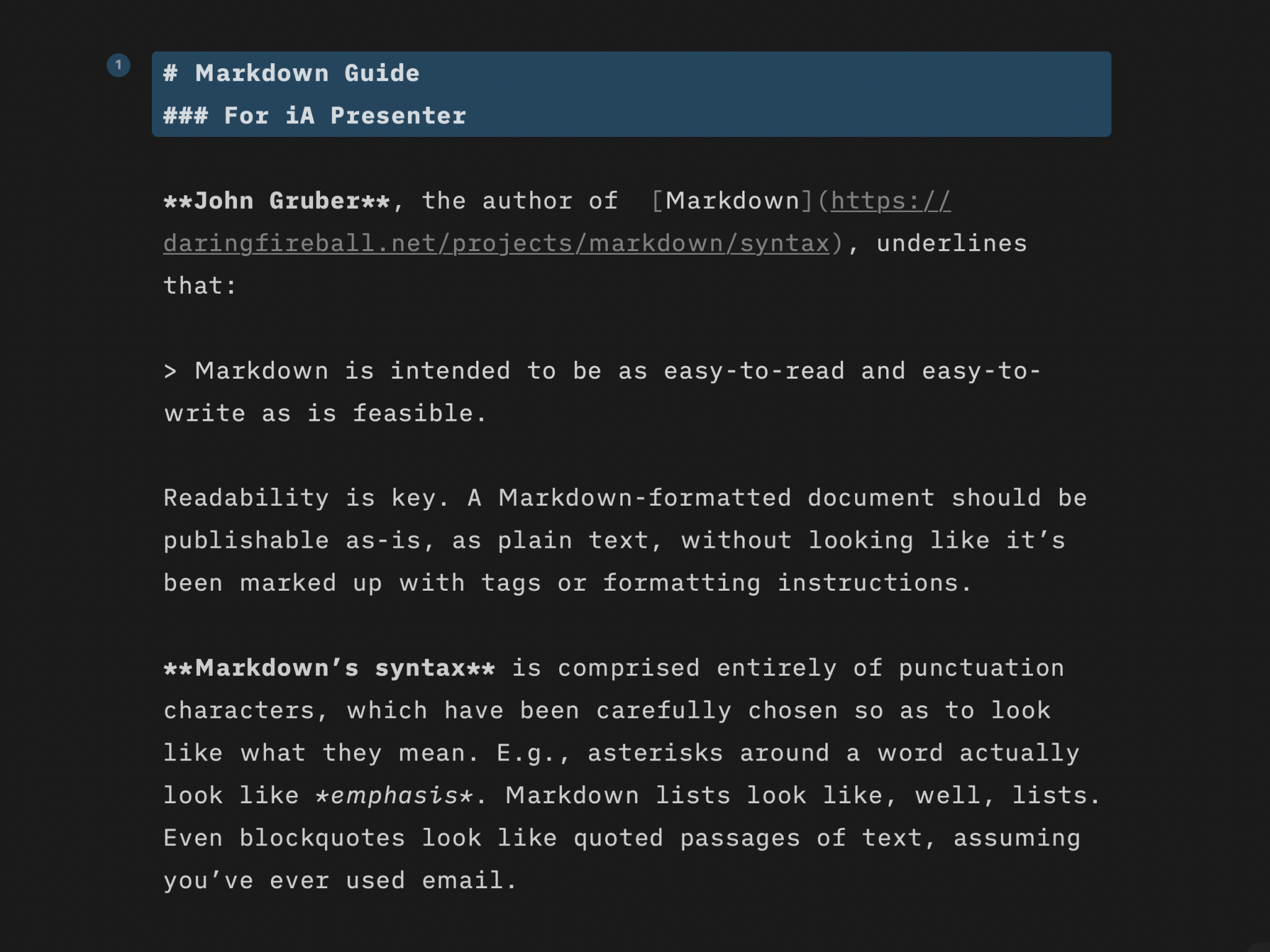
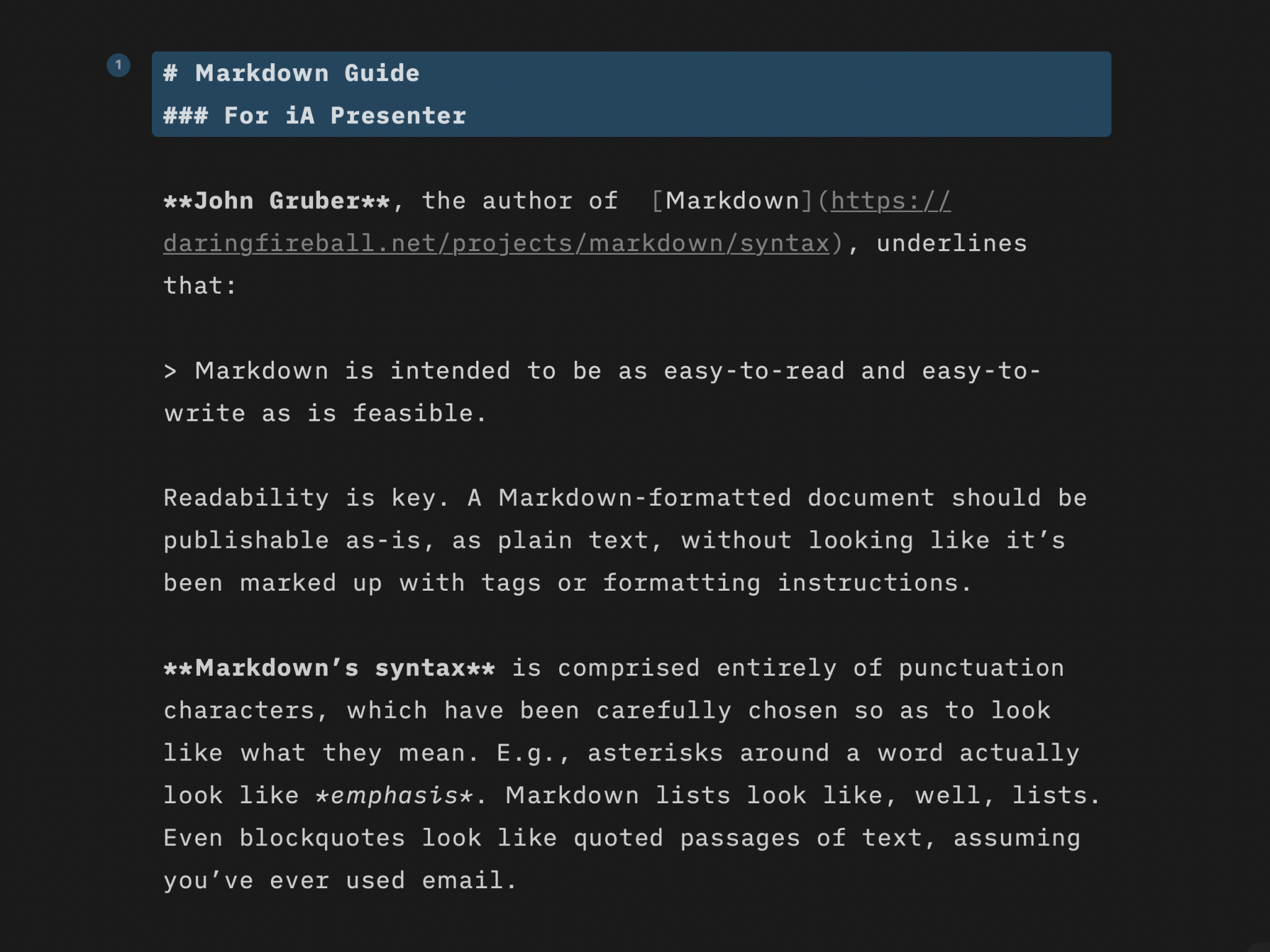
iA Presenter uses Markdown syntax to format documents. Learn the basics of Markdown in minutes—or dive in to discover more complex formatting.
John Gruber, the author of Markdown, underlines that “Markdown is intended to be as easy-to-read and easy-to-write as is feasible.” Readability is key:
A Markdown-formatted document should be publishable as-is, as plain text, without looking like it’s been marked up with tags or formatting instructions.
Markdown’s syntax is comprised entirely of punctuation characters, which have been carefully chosen so as to look like what they mean. E.g., asterisks around a word actually look like emphasis. Markdown lists look like, well, lists. Even blockquotes look like quoted passages of text, assuming you’ve ever used email.
Built-in formatting commands are quicker and easier to use than manually typing the Markdown punctuation characters.
A paragraph is one or more lines of text separated by one or more blank lines.
First paragraph.
Second paragraph.
By default, iA Presenter keeps normal paragraphs as spoken text in your presentation. When you indent paragraphs in the Editor, they appear on your slides instead.
You can allow a single return to start a new paragraph in Markdown settings. However, this behavior is incompatible with other websites and apps that use Markdown and is available mainly to make it compatibile with older versions of iA Writer. We recommend always separating paragraphs with a blank line.
To insert a line break within a paragraph, write two spaces or a backslash \ at the end of the line.
Twinkle, Twinkle Little Bat\
How I wonder what you’re at!
# Heading 1
## Heading 2
### Heading 3
#### Heading 4
##### Heading 5
###### Heading 6
Unordered lists can use hyphens, pluses, and asterisks as list markers interchangeably:
- Red
+ Green
* Blue
Ordered lists use numbers followed by periods:
1. Red
2. Green
3. Blue
To make a task list, add a space or the letter x between square brackets after a list marker:
- [ ] Milk
- [x] Bread
To make nested lists, indent list items with a tab or at least four spaces:
- Groceries
- [ ] Milk
To make a list item with more than one paragraph, indent additional paragraphs with a tab or four spaces. You can use extra spaces after a list marker to align the first paragraph with subsequent paragraphs:
- First paragraph.
Second paragraph.
- First paragraph.
To make lists visible in the slide, prefix the items with a tab:
⇥- [ ] Milk
⇥- Green
⇥1. Red
Blockquotes are spoken text without a tab prefix:
> First level, first paragraph.
>
> > Second level, first paragraph.
>
> First level, second paragraph.
To make block quotes visible to the audience, add a tab prefix:
⇥> First level, first paragraph.
⇥>
⇥> > Second level, first paragraph.
⇥>
⇥> First level, second paragraph.
⇥Markdown
⇥: A lightweight markup language with plain text formatting syntax.
⇥: A deliberate reduction in the selling price of retail merchandise.
To split slides, use horizontal rules.
---
Use double asterisks or underscores to make bold text:
**bold**
__bold__
Use single asterisks or underscores to make italic text:
*italic*
_italic_
Use double tildes to ~~strikethrough~~ text:
~~strikethrough~~
Use double equals signs to ==highlight== text:
==highlight==
Use a caret for simple superscript without any whitespace or punctuation:
100m^2
More complicated superscript:
y^(a+b)^
Use a tilde for simple subscript without any whitespace or punctuation:
x~z
More complicated subscript:
x~y,z~
Markdown supports inline and reference links:
This is an [inline link](https://example.com).
This is a [reference link][id].
[id]: https://example.com
You can omit a reference link identifier too:
[Google][]
[Google]: https://google.com
Markdown supports inline and reference footnotes:
This is an inline[^Footnote text.] footnote.
This is a reference[^id] footnote.
[^id]: Footnote text.
Footnotes are grouped at the end of a slide. They’ll only be visible if the layout allows for them.
This is a statement with an attributed source[p. 23][#Doe:2006].
[#Doe:2006]: John Doe. *Some Big Fancy Book*. Vanity Press, 2006.
Use any text you want for the locator, such as p. 23, or omit it. You can use any citation key format (e.g. #Doe:2006) as long as it begins with a hash sign:
This is a statement with an attributed source[][#Doe, 2006].
Use Not Cited or notcited as the locator to include an uncited source:
[Not Cited][#Doe, 2006]
Add two forward slashes at the beginning of a line to change it into a comment that only you can see:
// This is a commentIn addition to Content Blocks, iA Presenter supports Markdown image syntax and HTML image tags:

<img src="Flowchart.png">
When using local images, they must be first added to the Media Manager. This gives iA Presenter permission to use the file.
Note: Markdown image syntax and HTML image tag filename rules are different from Content Blocks. Encode spaces as %20. Omit the leading slash, because it refers to the device’s root directory.
| Name | Price | Tax |
|:--|--:|--:|
| Widget | 10$ | 1$ |
| Gift | 0$ ||
[Recent Transactions]
| per line|| : - and spaces:--, right --:, or center :-:| at the end of the cellUse single backticks to indicate code within a line:
Keyword `func` indicates a function in Swift programming language.
Use three or more backticks with an optional code language on the first line on a line create a fenced code block:
```swift
class Shape {
var numberOfSides = 0
}
```
Indented code blocks are not supported.
iA Presenter supports $\LaTeX$ math expressions, which are typeset using $\KaTeX$ (see supported features to learn more).
Place equations inside a paragraph using $…$ or \\(…\\):
An example of math within a paragraph $x+y^2$.
An example of math within a paragraph \(x+y^2\).
Equations can placed on their own using $$…$$ or \\[…\\]:
$$\displaystyle \frac{1}{\Bigl(\sqrt{\phi \sqrt{5}}-\phi\Bigr) e^{\frac25 \pi}} = 1+\frac{e^{-2\pi}} {1+\frac{e^{-4\pi}} {1+\frac{e^{-6\pi}} {1+\frac{e^{-8\pi}} {1+\cdots} } } }$$
\[\displaystyle \frac{1}{\Bigl(\sqrt{\phi \sqrt{5}}-\phi\Bigr) e^{\frac25 \pi}} = 1+\frac{e^{-2\pi}} {1+\frac{e^{-4\pi}} {1+\frac{e^{-6\pi}} {1+\frac{e^{-8\pi}} {1+\cdots} } } }\]
If you use the dollar sign syntax, leave no space between the $ and the expressions’s contents. Add a space on the outside.
If you are experiencing a problem that our support section doesn’t solve please reach out to us. We take a break on the weekends (JST), but during weekdays we aim to reply within 1-2 business days.
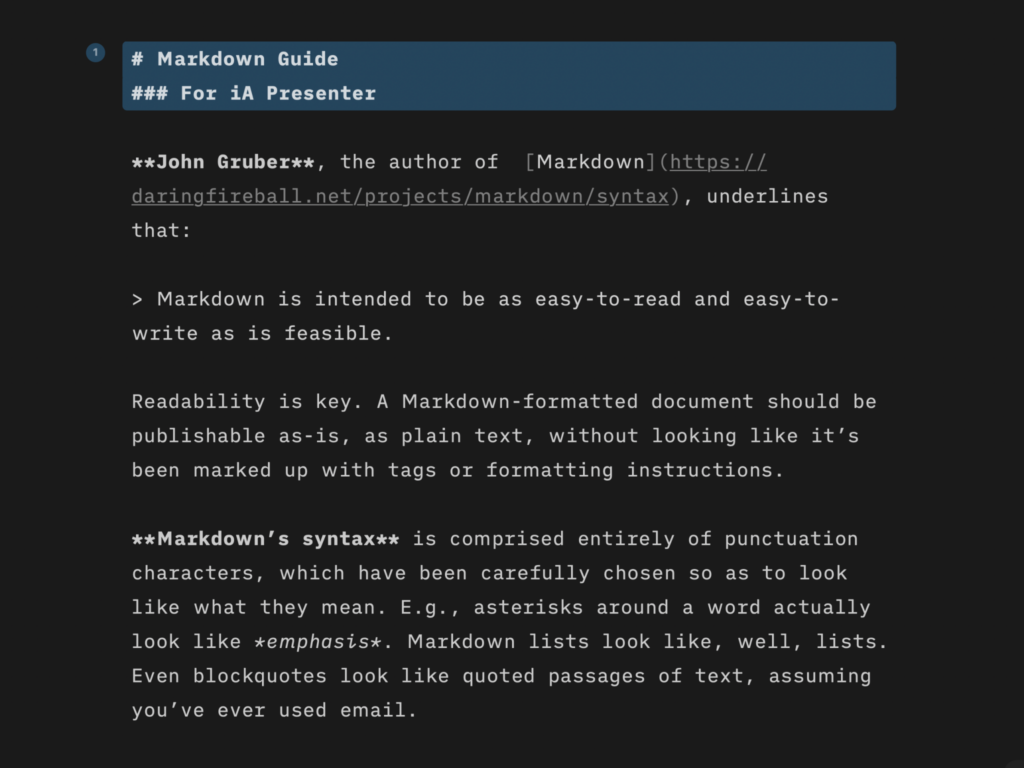
Learn quickly the basics of Markdown—or dive in to discover more complex formatting.
Find out what you get with iA Presenter, and how it helps you tell a story they’ll remember.
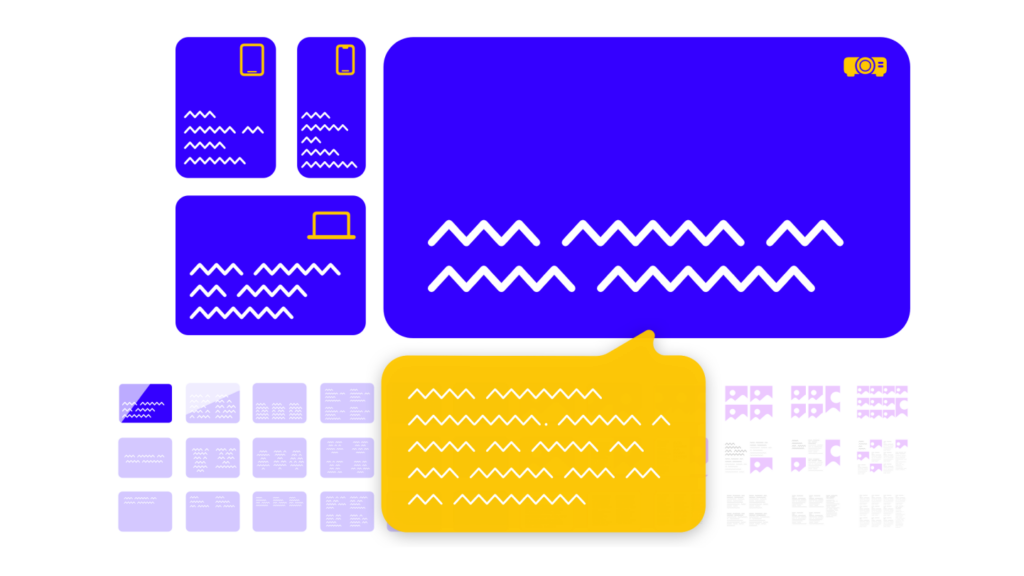
How tell your story without boring the audience to death.
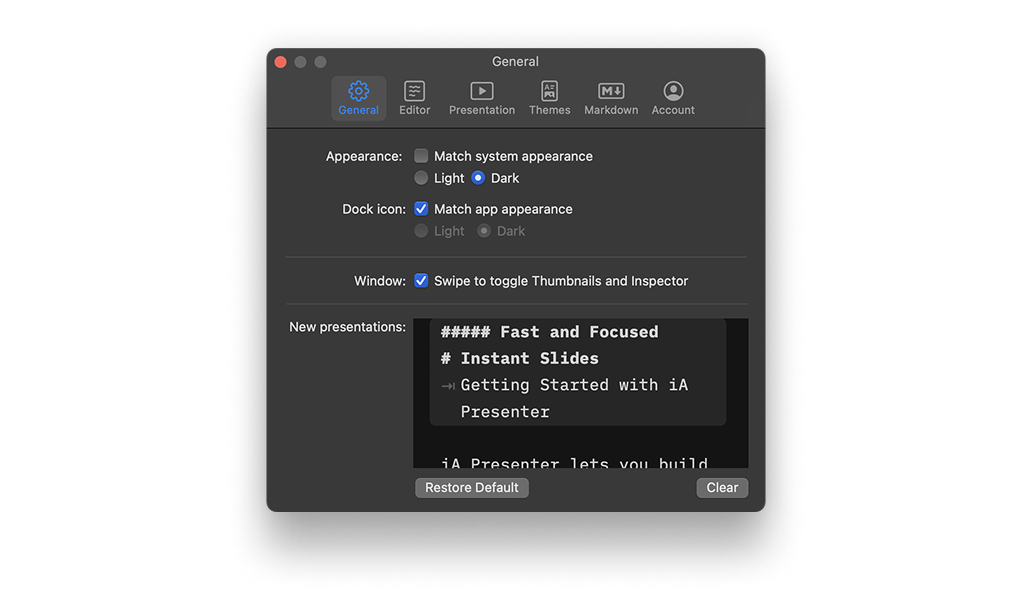
A wide range of options to fit the various use cases, professional and personal needs.

iA Presenter’s user interface is currently available in English, while presentation content supports left-to-right language text.