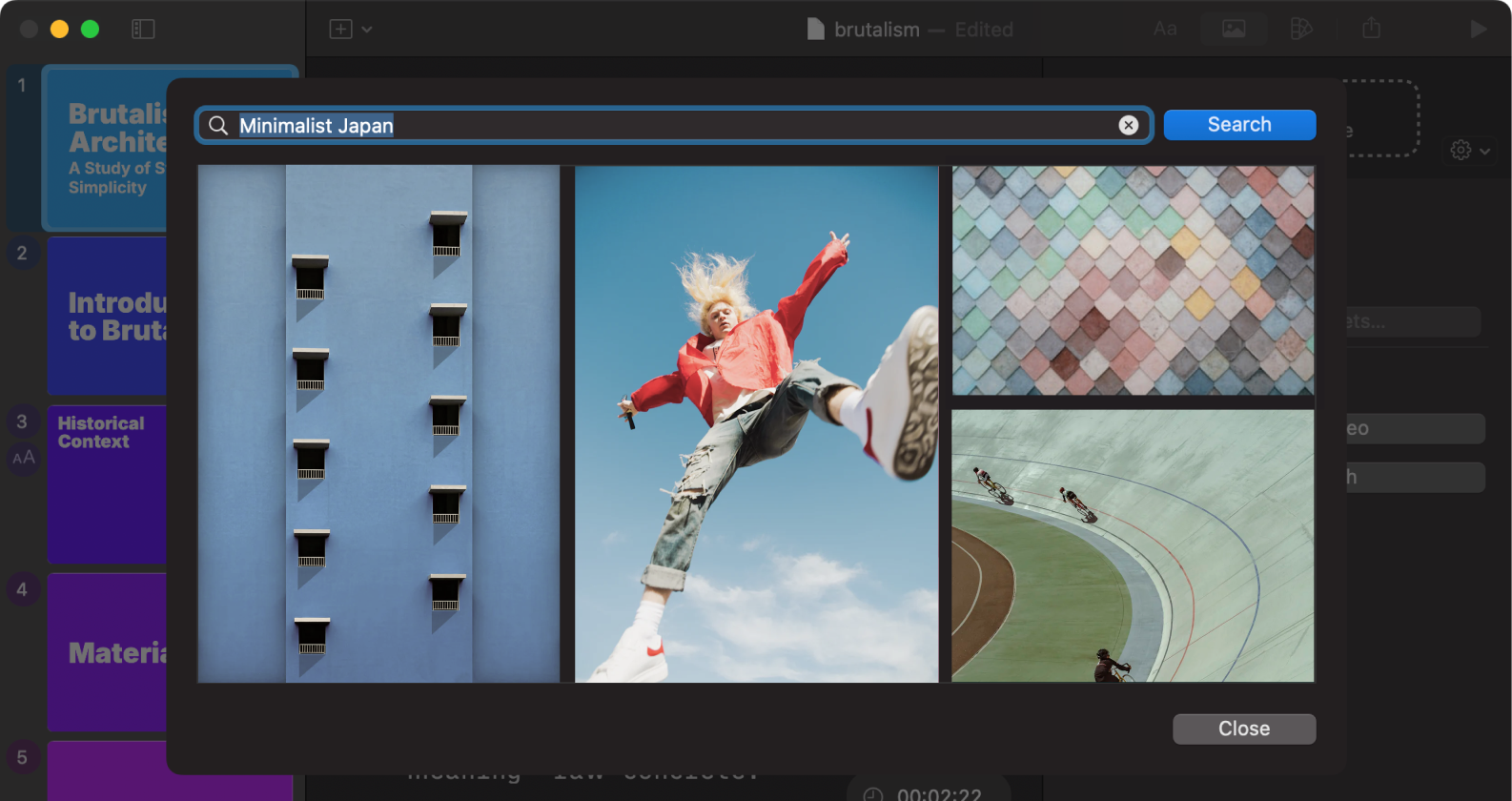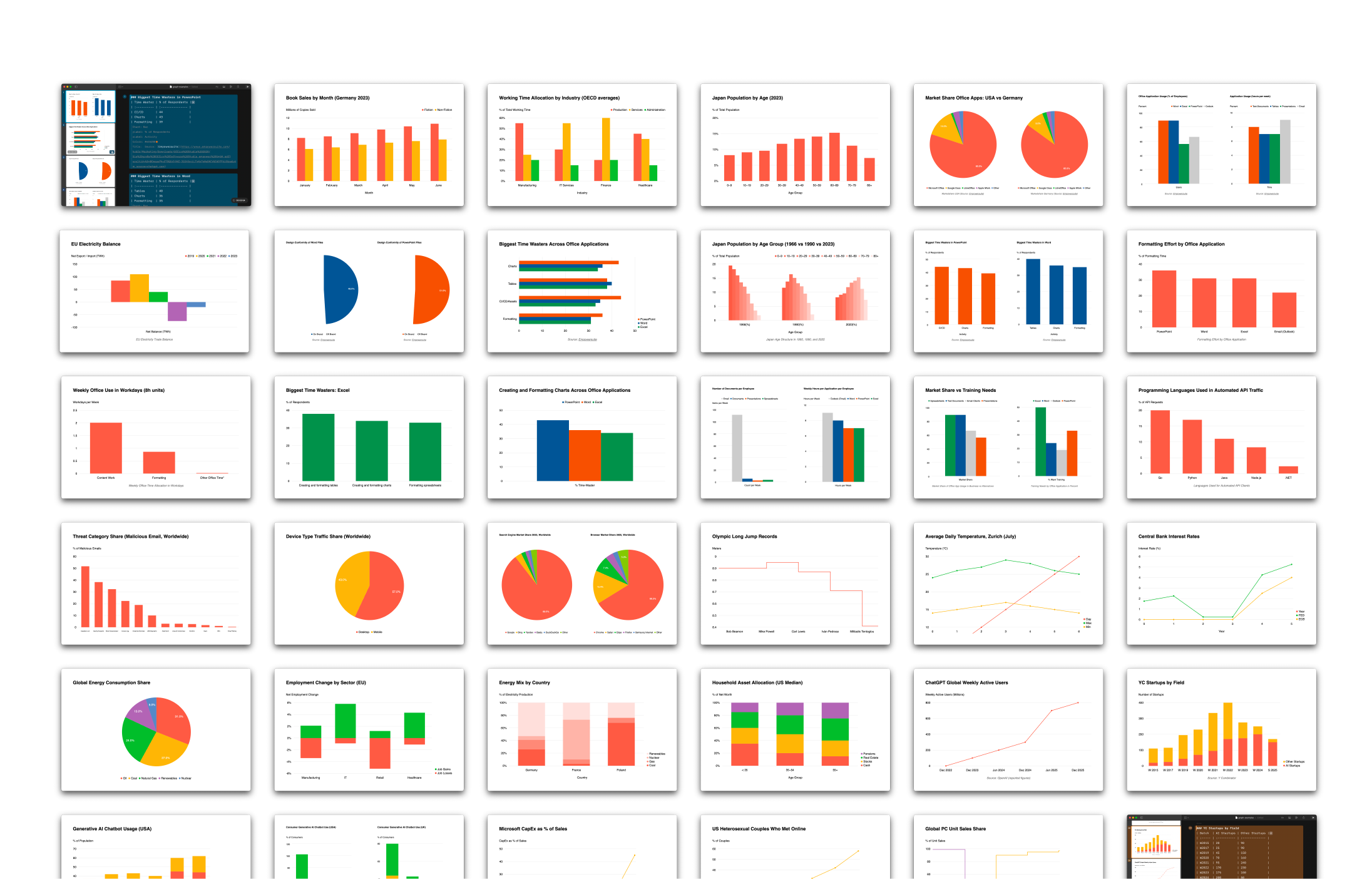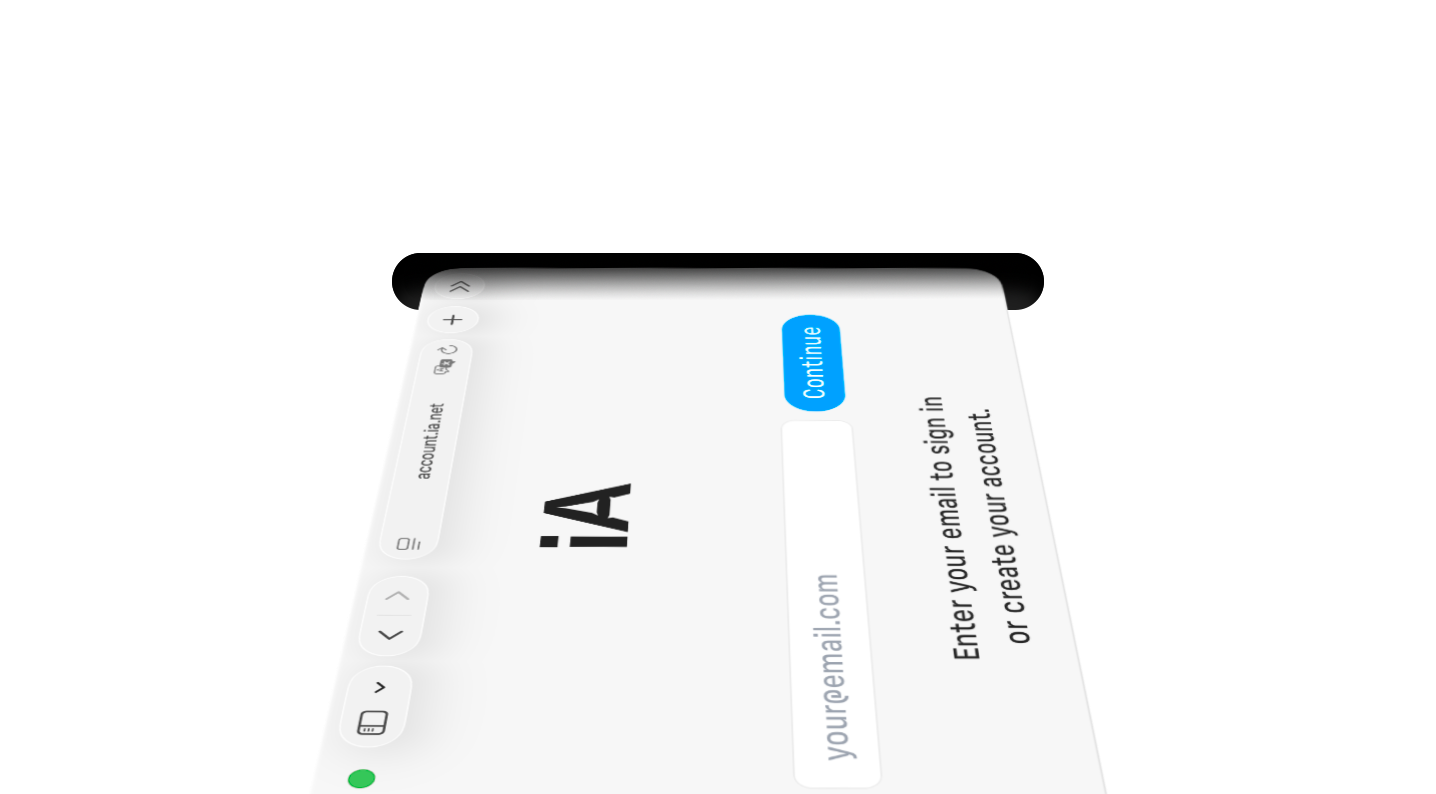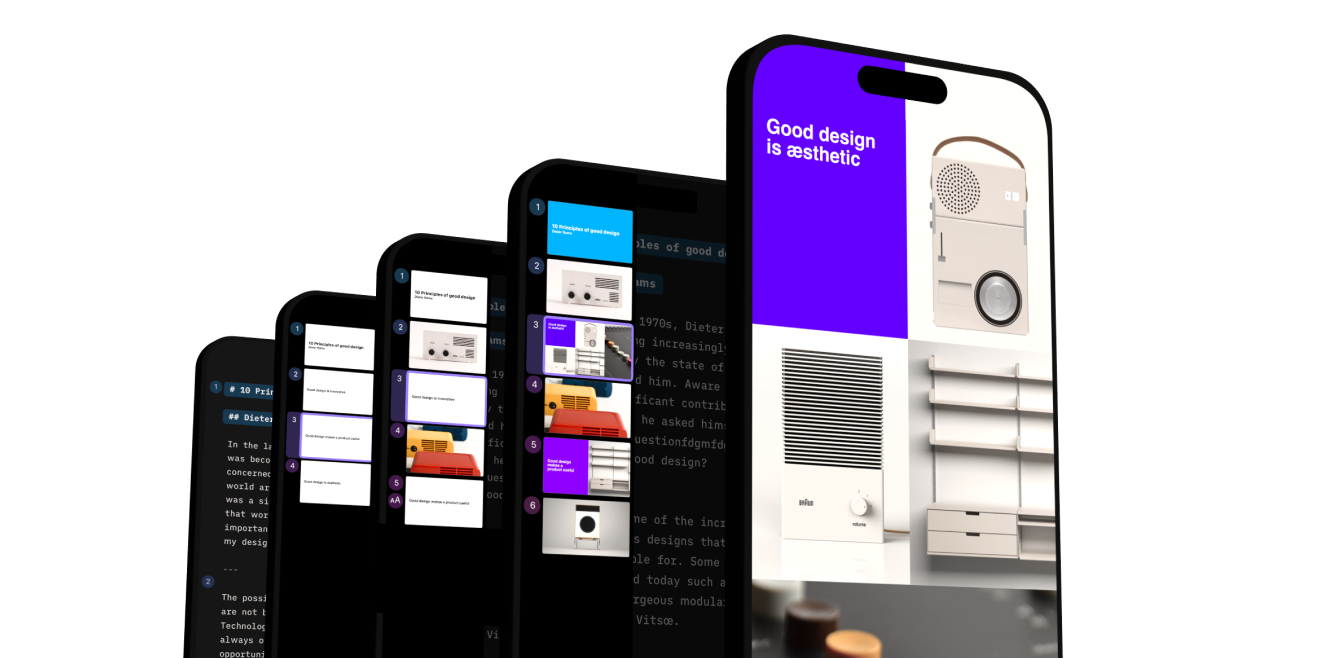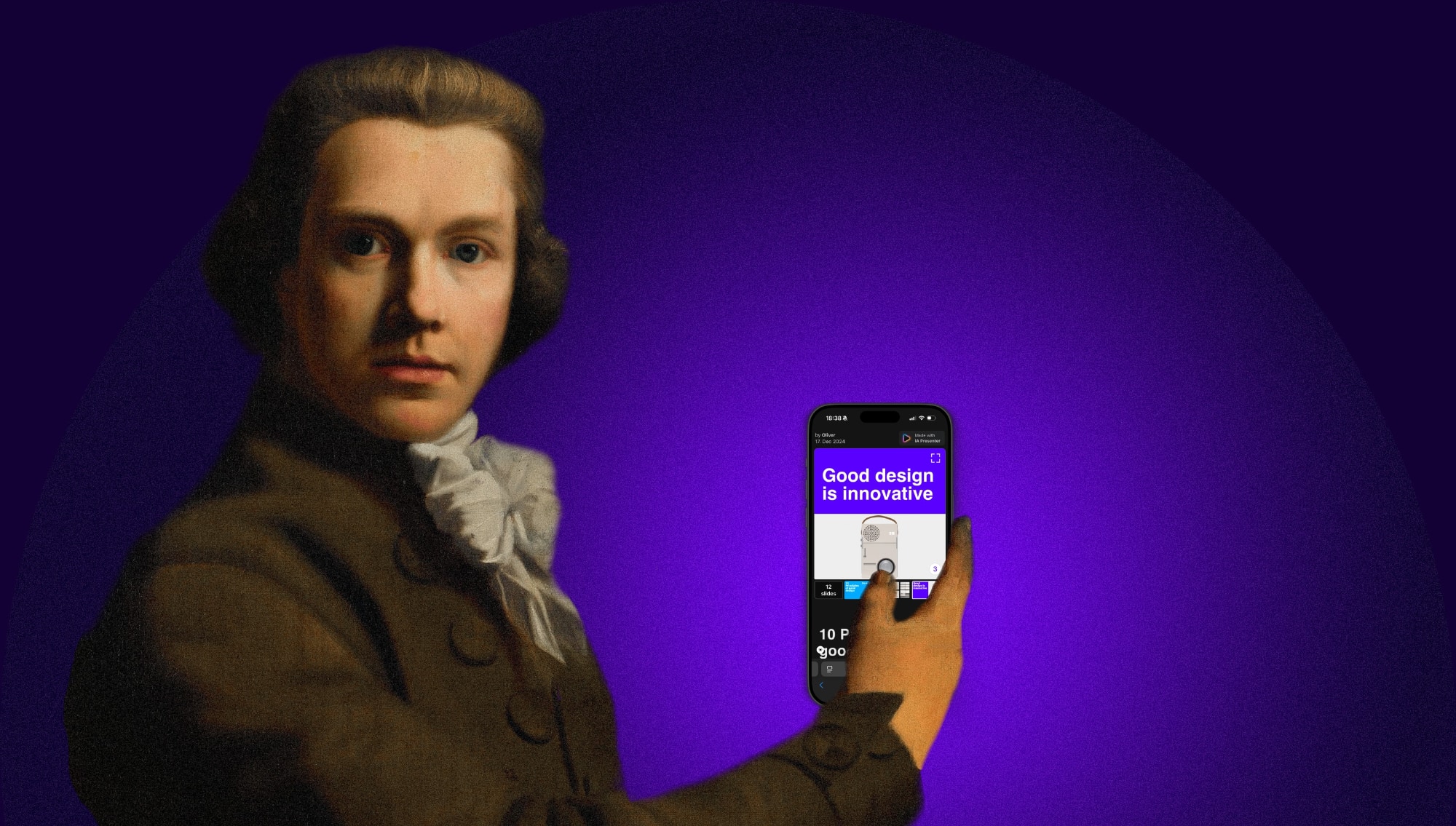You can now add high-quality pictures directly from iA Presenter. Finding, placing and crediting pictures is now as fast and easy as it should be.
Finding the right image for your deck usually means a lot of back and forth between the app and the browser. With Presenter, you can now access Unsplash, a high quality, free picture database, right inside the app.
Presenter also fetches the image’s metadata, and automatically adds attributions and captions directly to your slides.
How it Works
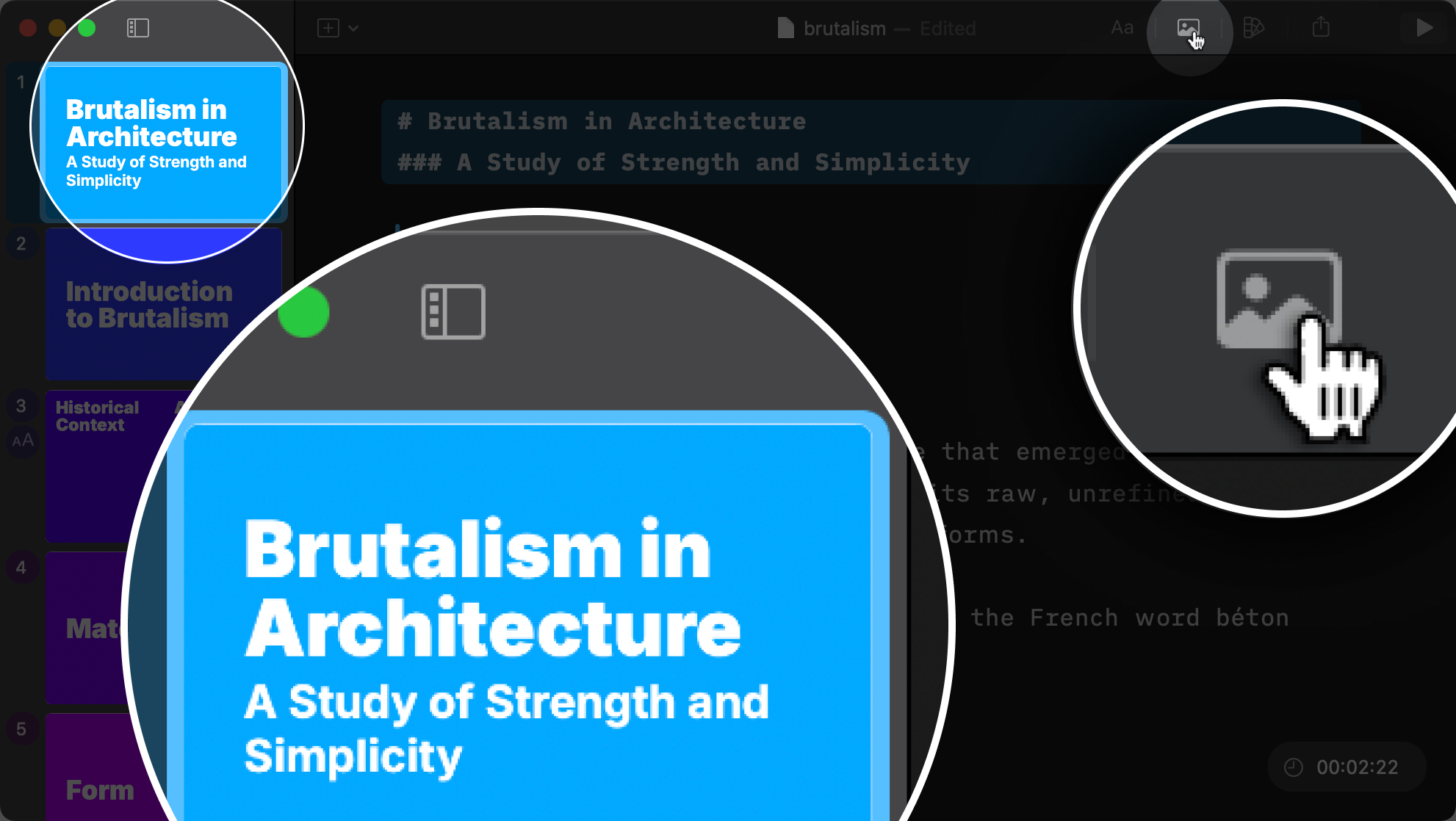
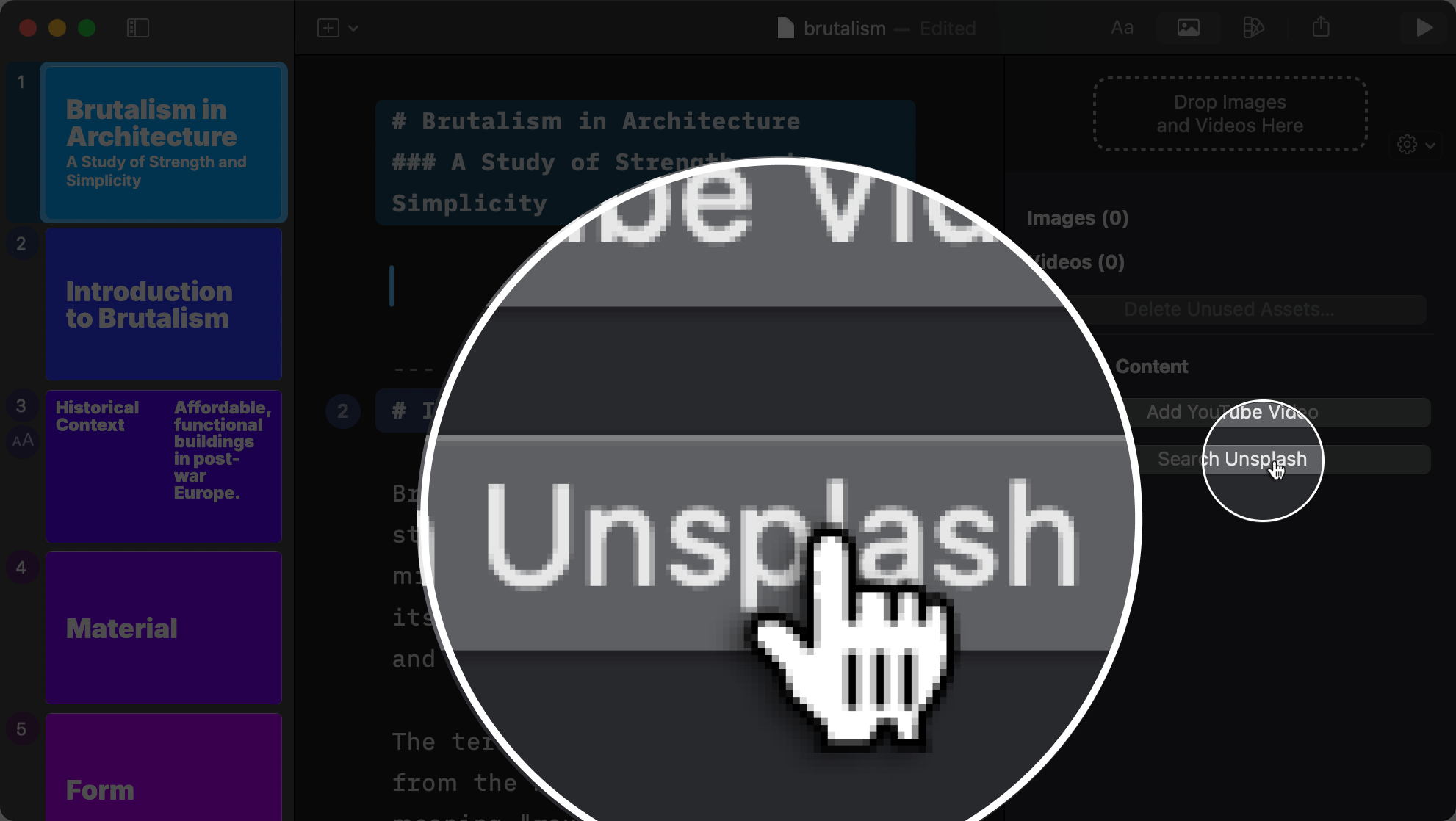
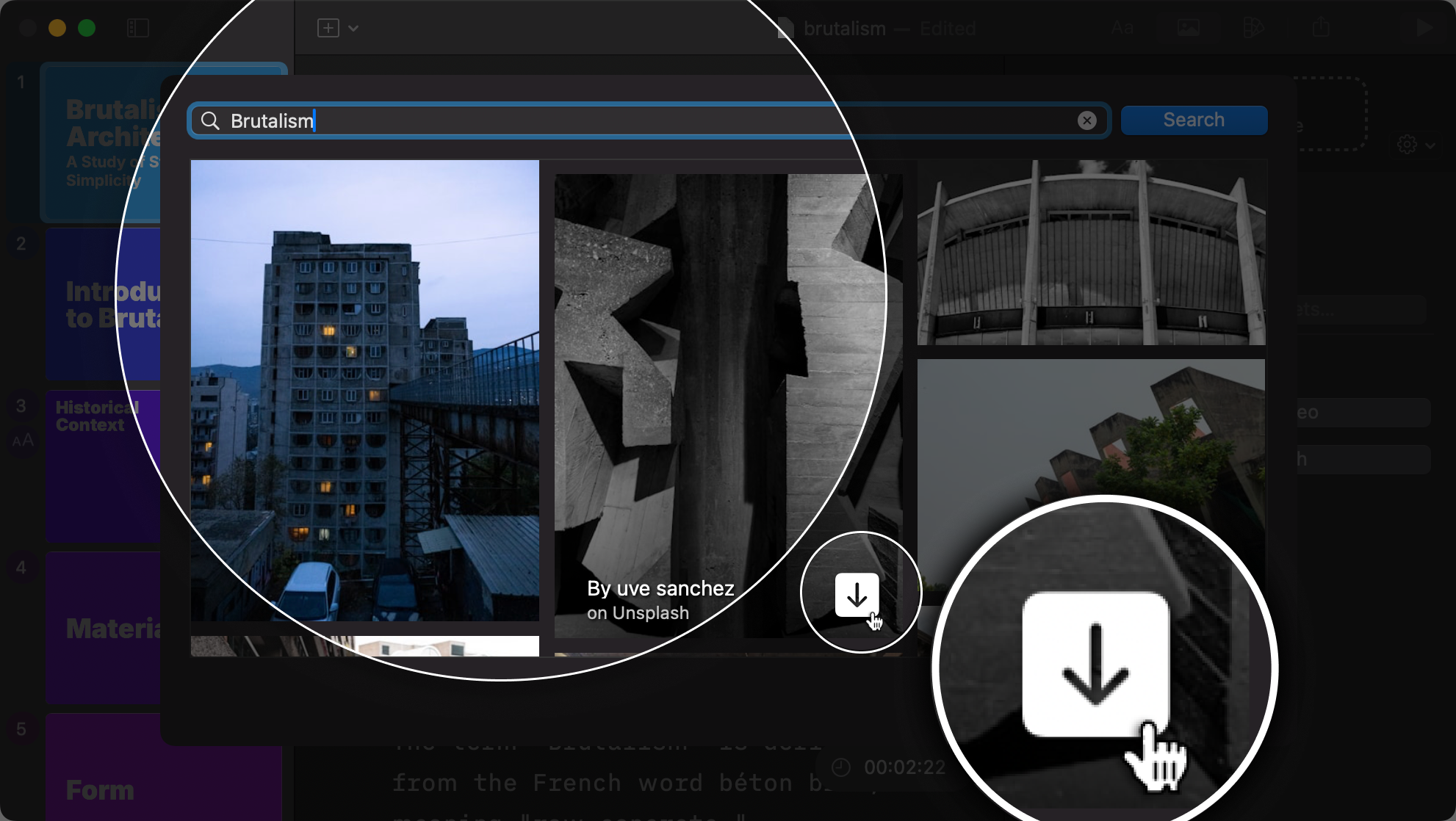
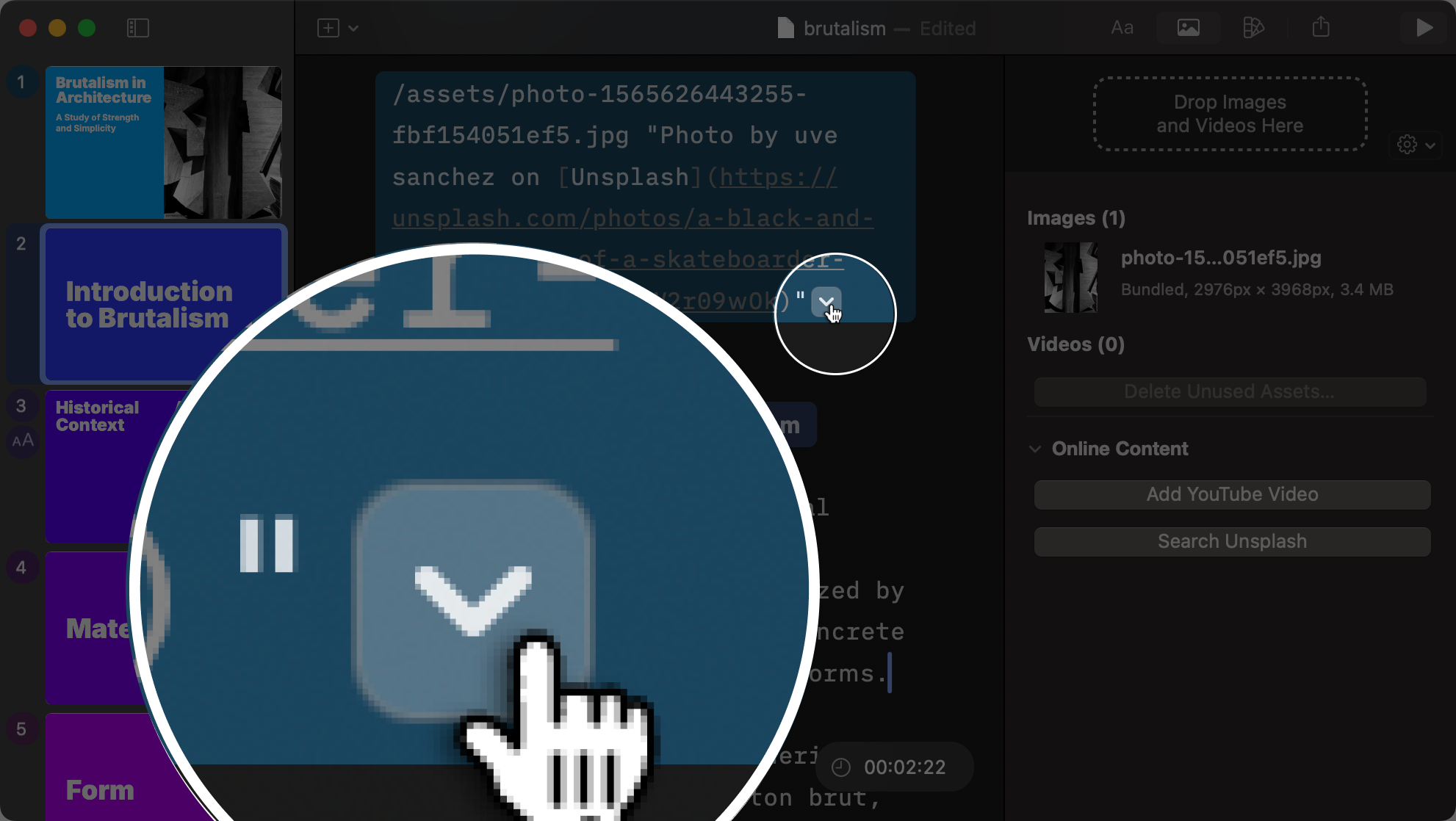
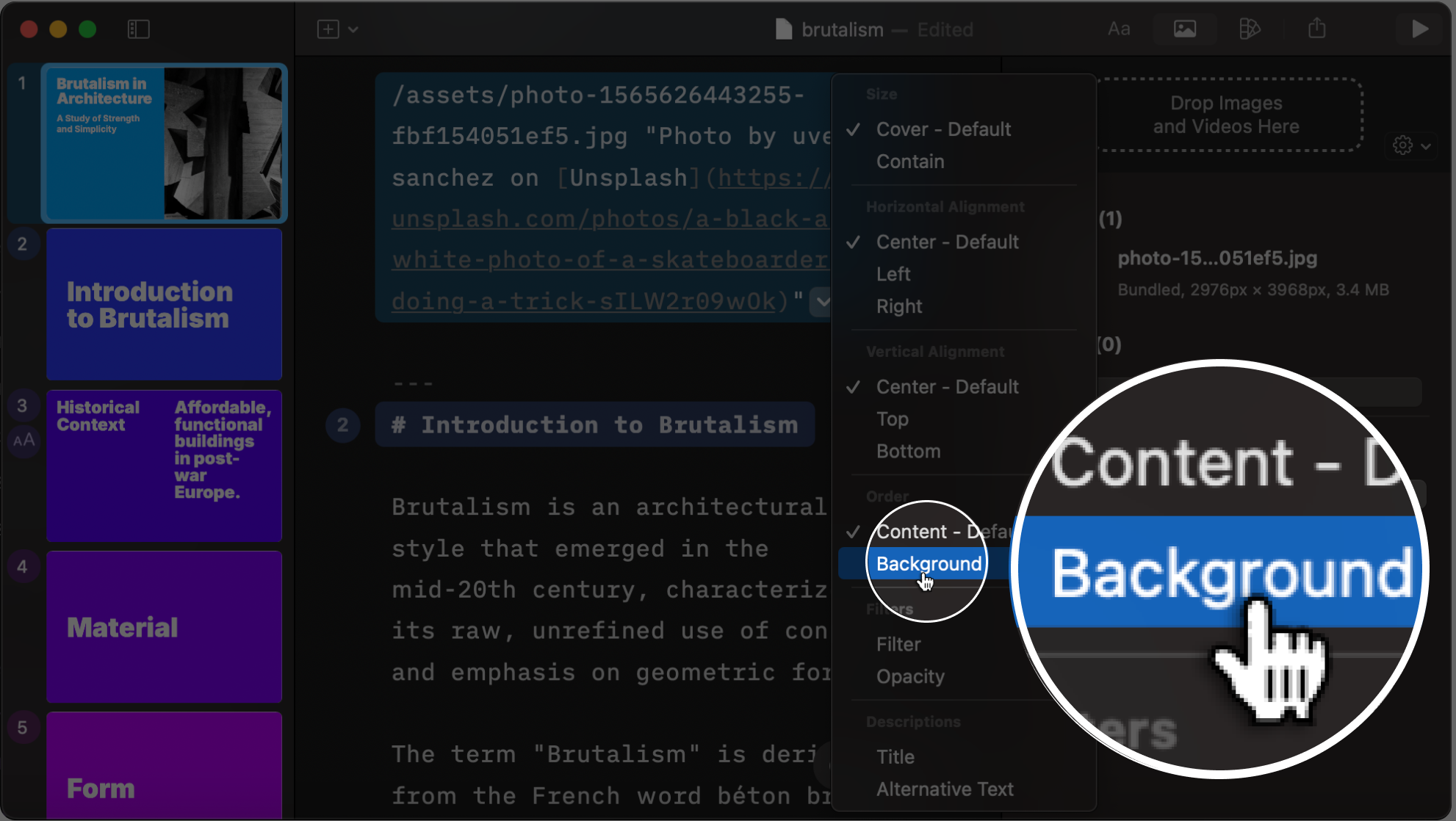
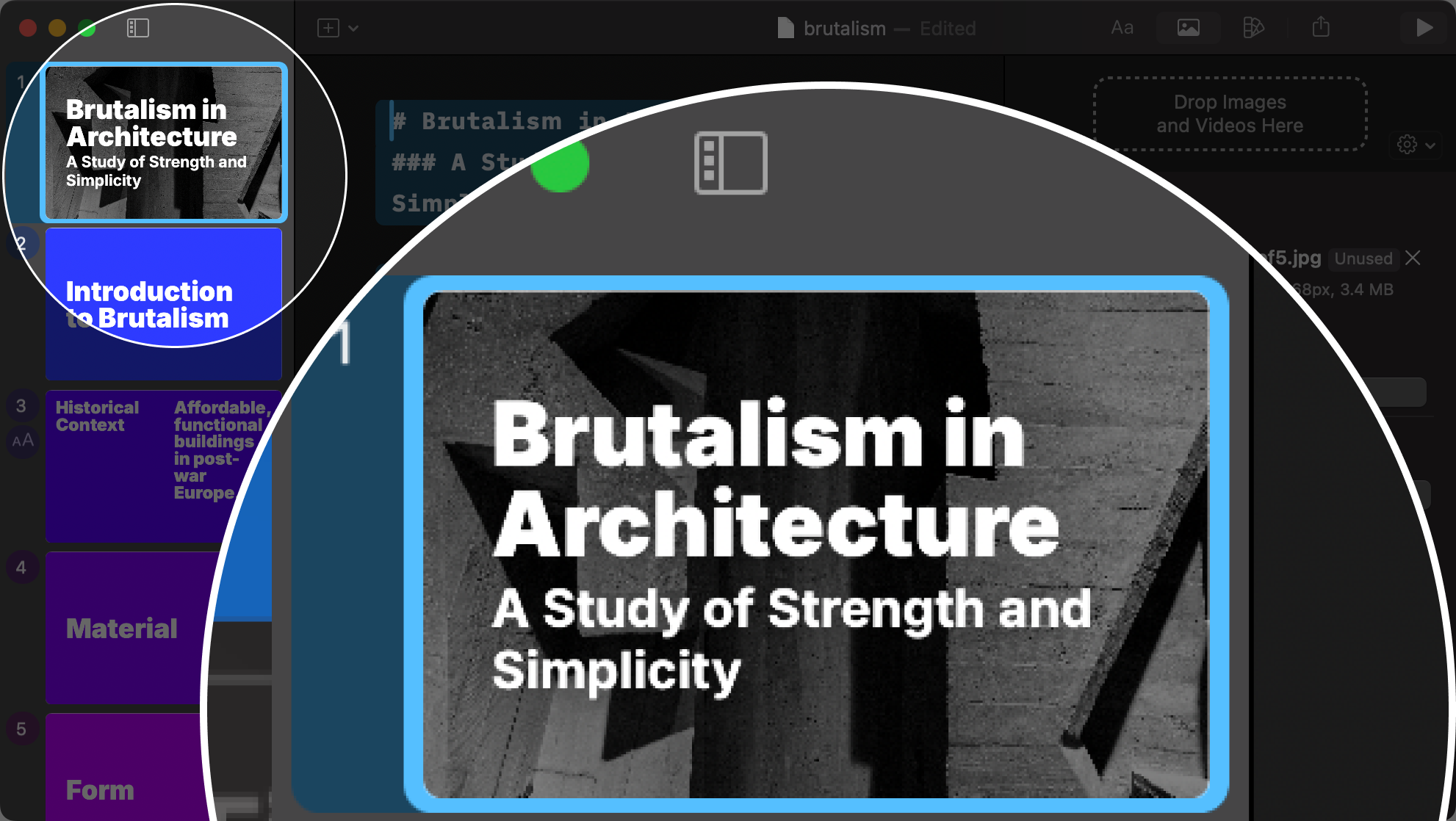
Easier Image Exports
You may also notice the new image and PDF export options to make them more discoverable and easier to use. You’ll find all the export options grouped together in one place. Open the new Share Presentation tab. Here you can specify aspect ratios and format for your slides before exporting them: Handout, visual or both.
Presenter’s image export options can help speed up your workflow, especially if you share your work on social media platforms. Learn more about using images in Presenter, and how to get your story across.
Oh yes, and the icon is brand new, too—more about that later.
- Mac Trial