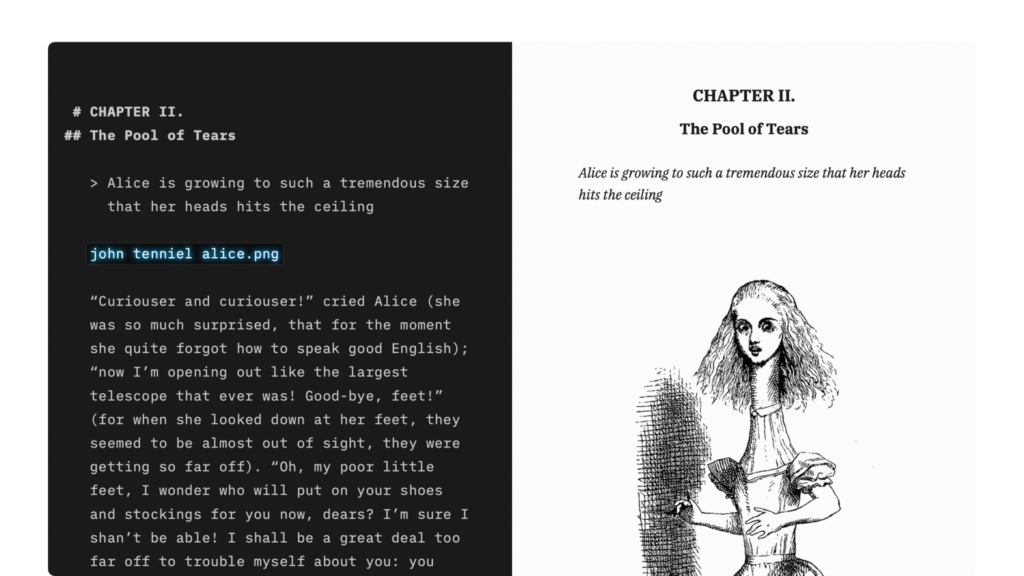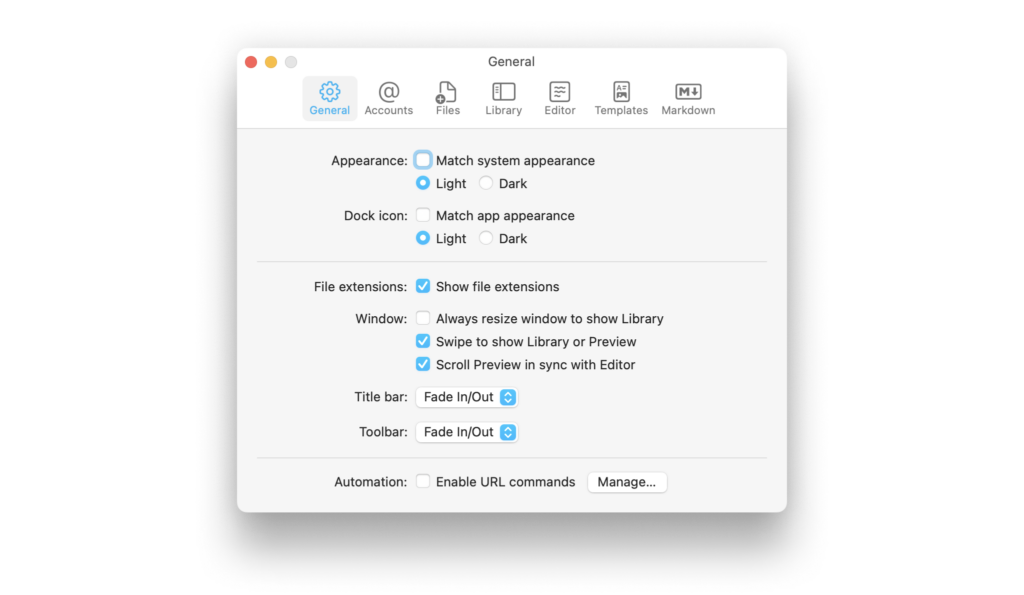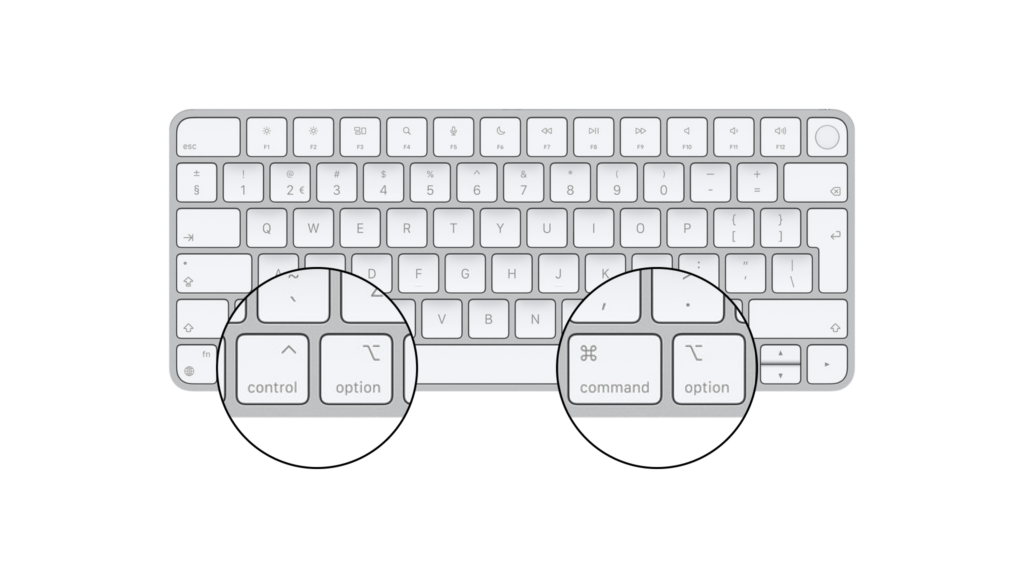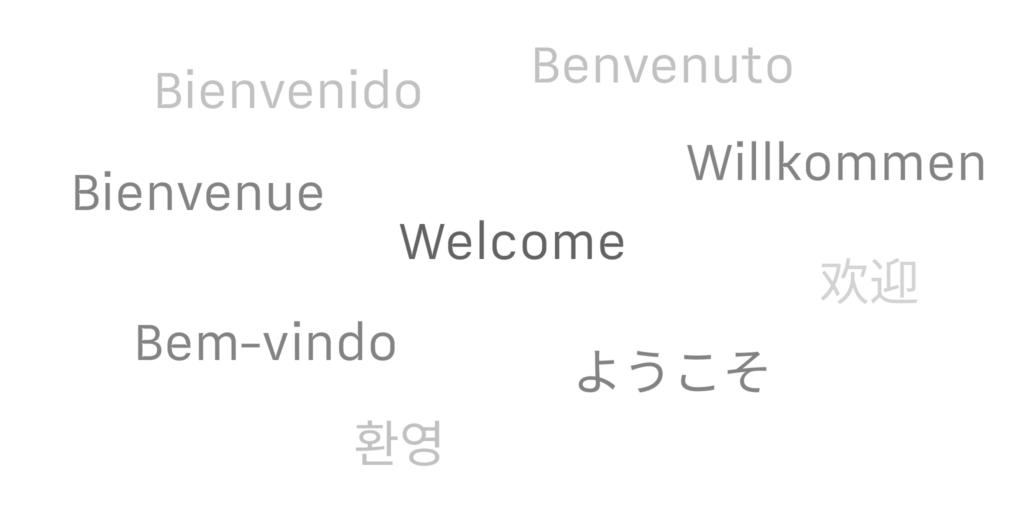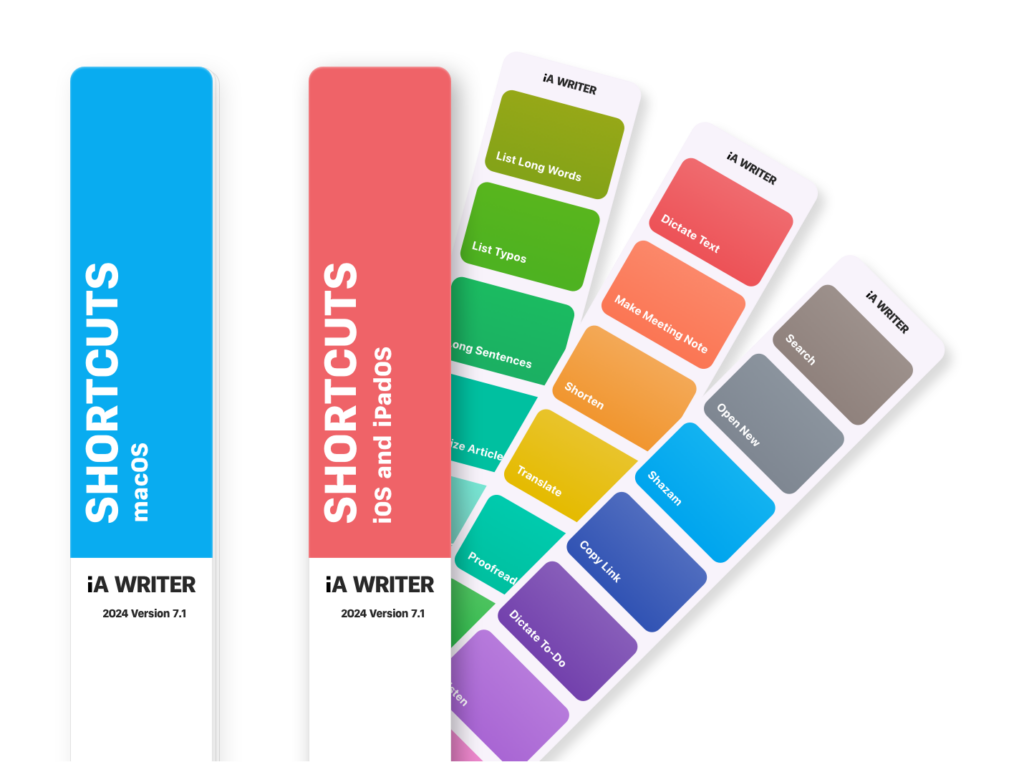Language availability of iA Writer varies across platforms and features. Below is a detailed breakthrough for Mac.
Menus & Interface
The languages in which you can customize the app’s interface –also known as “localization”– include:
En |
English |
English |
De |
Deutsch |
German |
Jp |
日本語 |
Japanese |
Fr |
Français |
French |
Es |
Español |
Spanish |
It |
Italiano |
Italian |
Ru |
Pусский |
Russian |
Zh |
简体中文 |
Chinese, Simplified |
Zh-Hant |
繁體中文 |
Chinese, Traditional |
Kr |
한국인 |
Korean |
Pt |
Português |
Portuguese |
iA Writer will automatically use the system settings, but you can designate a different language for the app.
To do so, go to your Mac Settings: → System Settings → General → Languages & Region → Applications
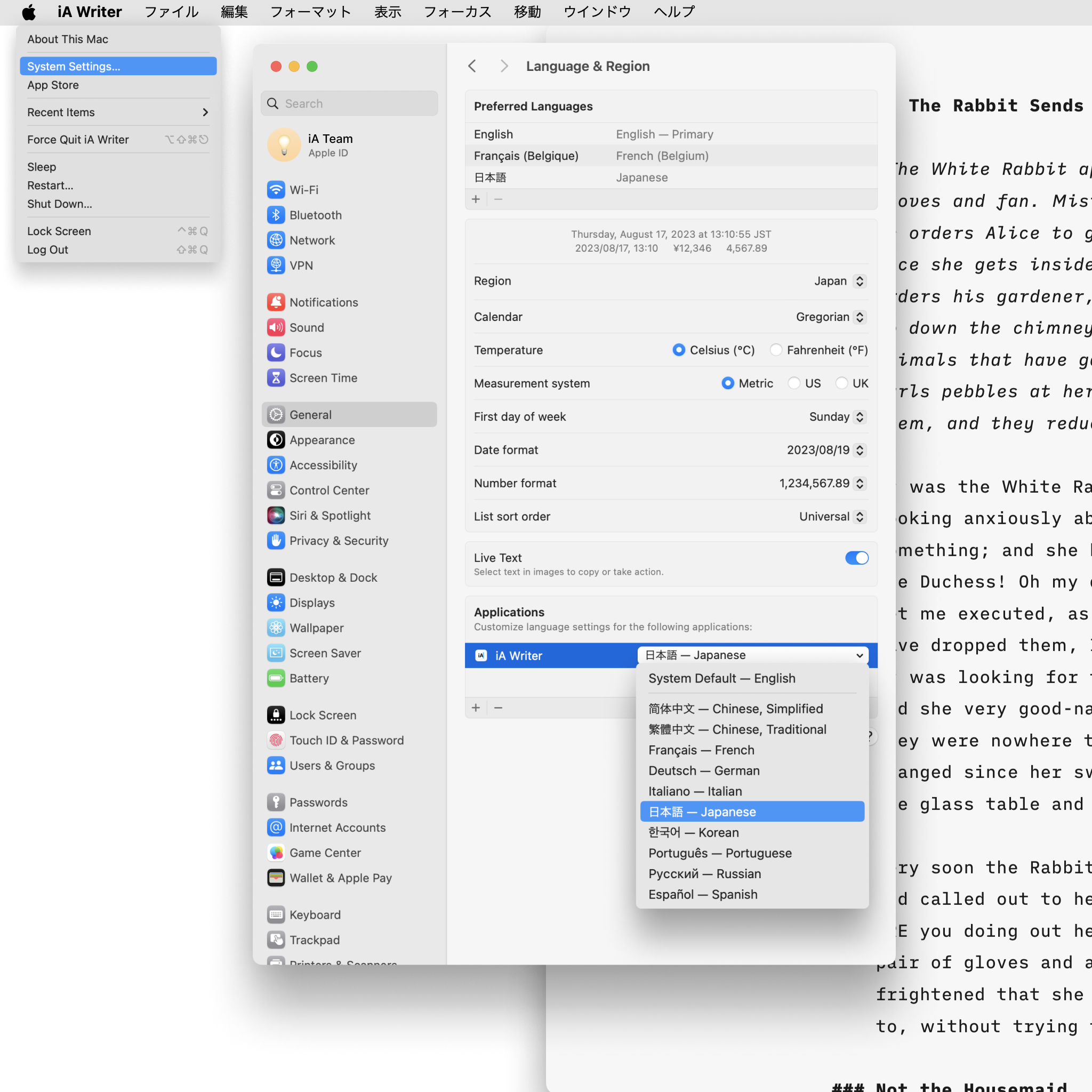
Spelling, Autocorrect, and Grammar
On macOS iA Writer will automatically use the system settings defined in Language & Region. Here as well, you can designate a different language for the app (see above).
💡 Presence of 3rd party spelling and grammar tools/ plugins (i.e. Antidote, Grammarly) may impair the functionality of system options. If you notice an issue with spell check, try first to deactivate tools such as Grammarly.
Syntax Highlight
Syntax Highlight provides a structured view of your document. It helps in improving your writing style by using different colors to highlight various parts of speech.
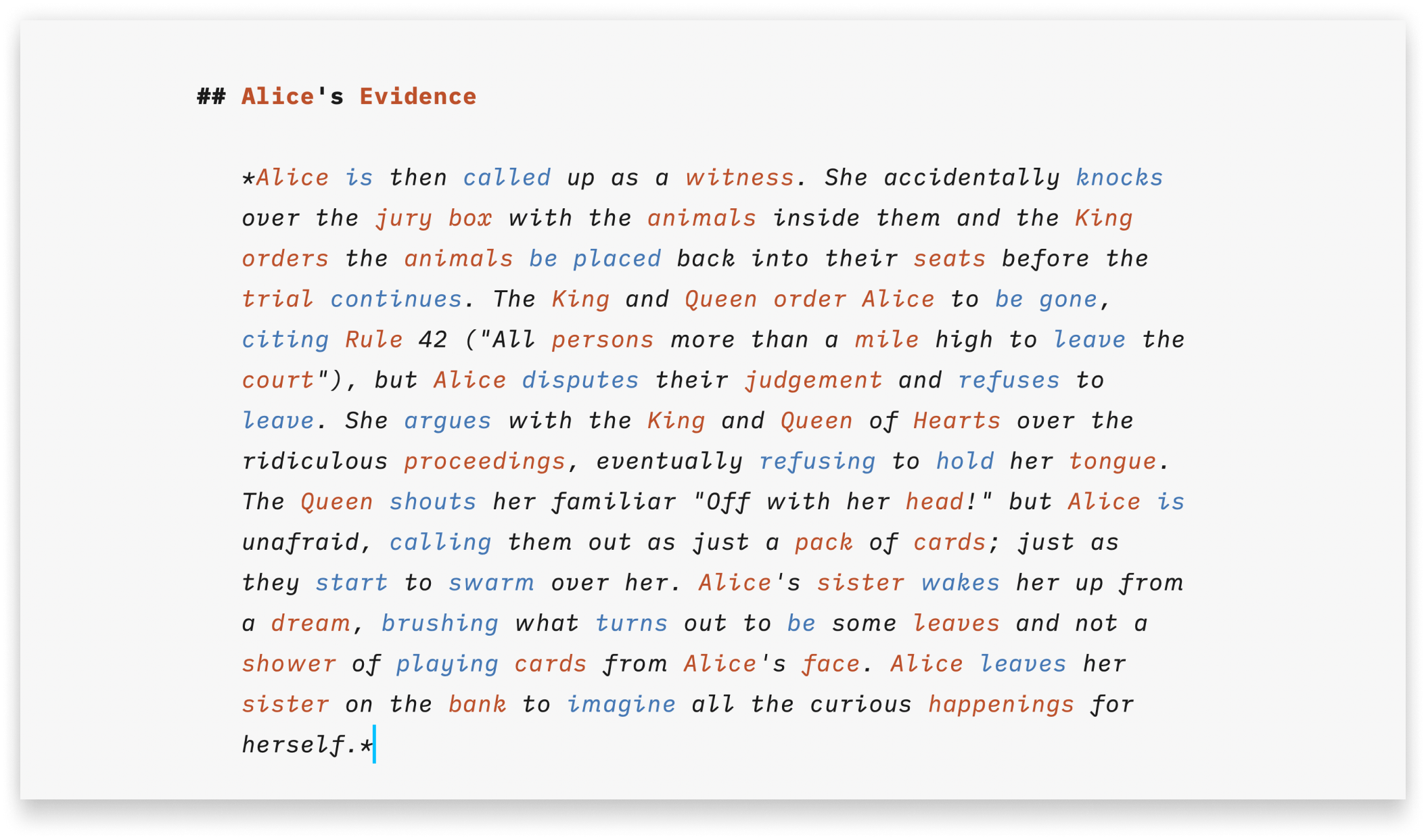
Supported languages for Syntax Highlight :
En |
English |
English |
De |
Deutsch |
German |
Fr |
Français |
French |
Es |
Español |
Spanish |
It |
Italiano |
Italian |
Ru |
Pусский |
Russian |
Style Check
Style Check acts as your personal editor-in-chief, detecting redundancies, clichés, and filler words as you type.
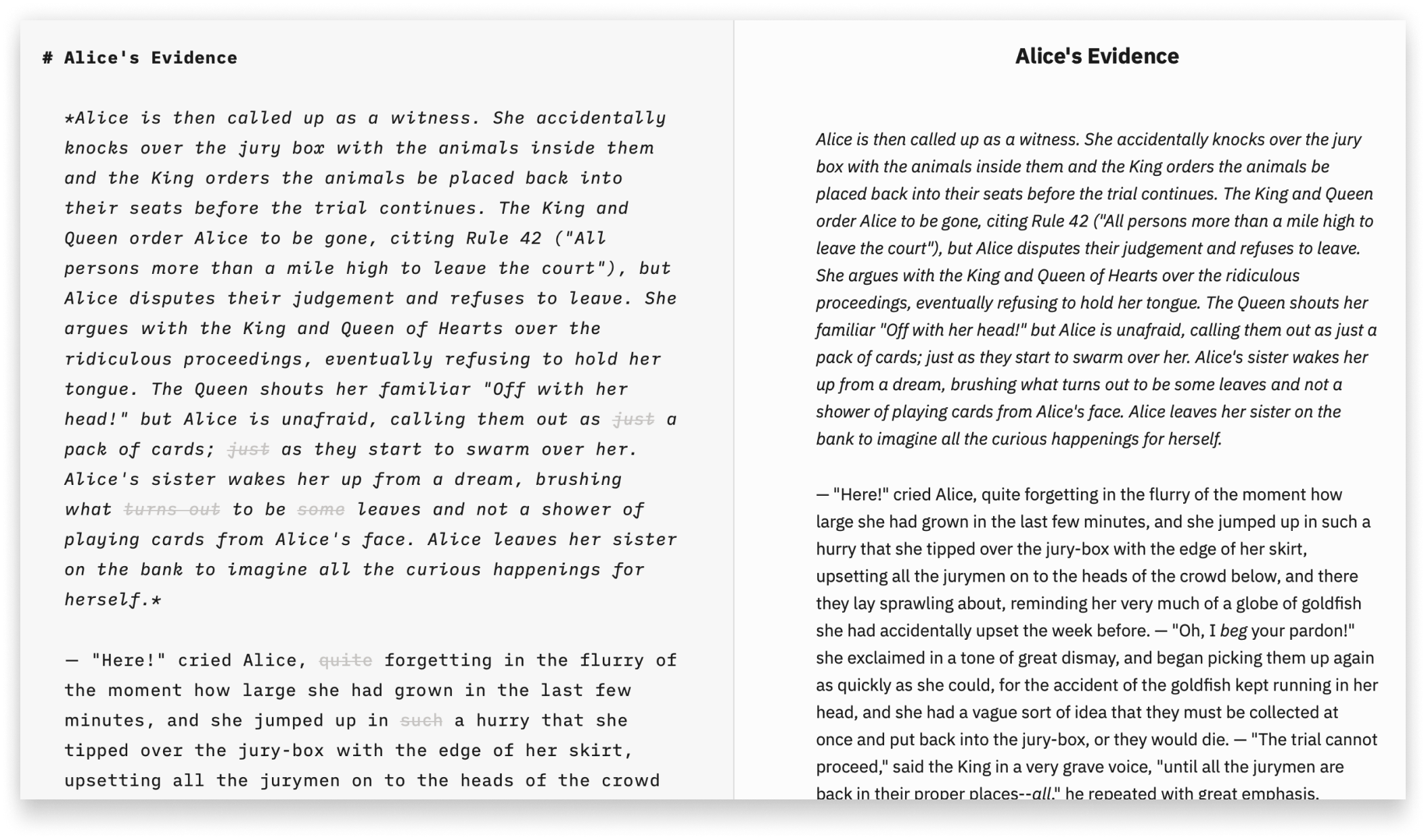
Supported languages for Style Check :
En |
English |
English |
De |
Deutsch |
German |
Fr |
Français |
French |
Es |
Español |
Spanish |
Language availability of iA Writer varies across platforms and features. Below is a detailed breakthrough for iOS.
Menus & Interface
The languages in which you can customize the app’s interface –also known as “localization”– include:
En |
English |
English |
De |
Deutsch |
German |
Jp |
日本語 |
Japanese |
Fr |
Français |
French |
Es |
Español |
Spanish |
It |
Italiano |
Italian |
Ru |
Pусский |
Russian |
Zh |
简体中文 |
Chinese, Simplified |
Zh-Hant |
繁體中文 |
Chinese, Traditional |
Kr |
한국인 |
Korean |
Pt |
Português |
Portuguese |
iA Writer will automatically use the system settings, but you can designate a different language for the app.
To do so, go to your iOS Settings: System Settings → iA Writer → Language

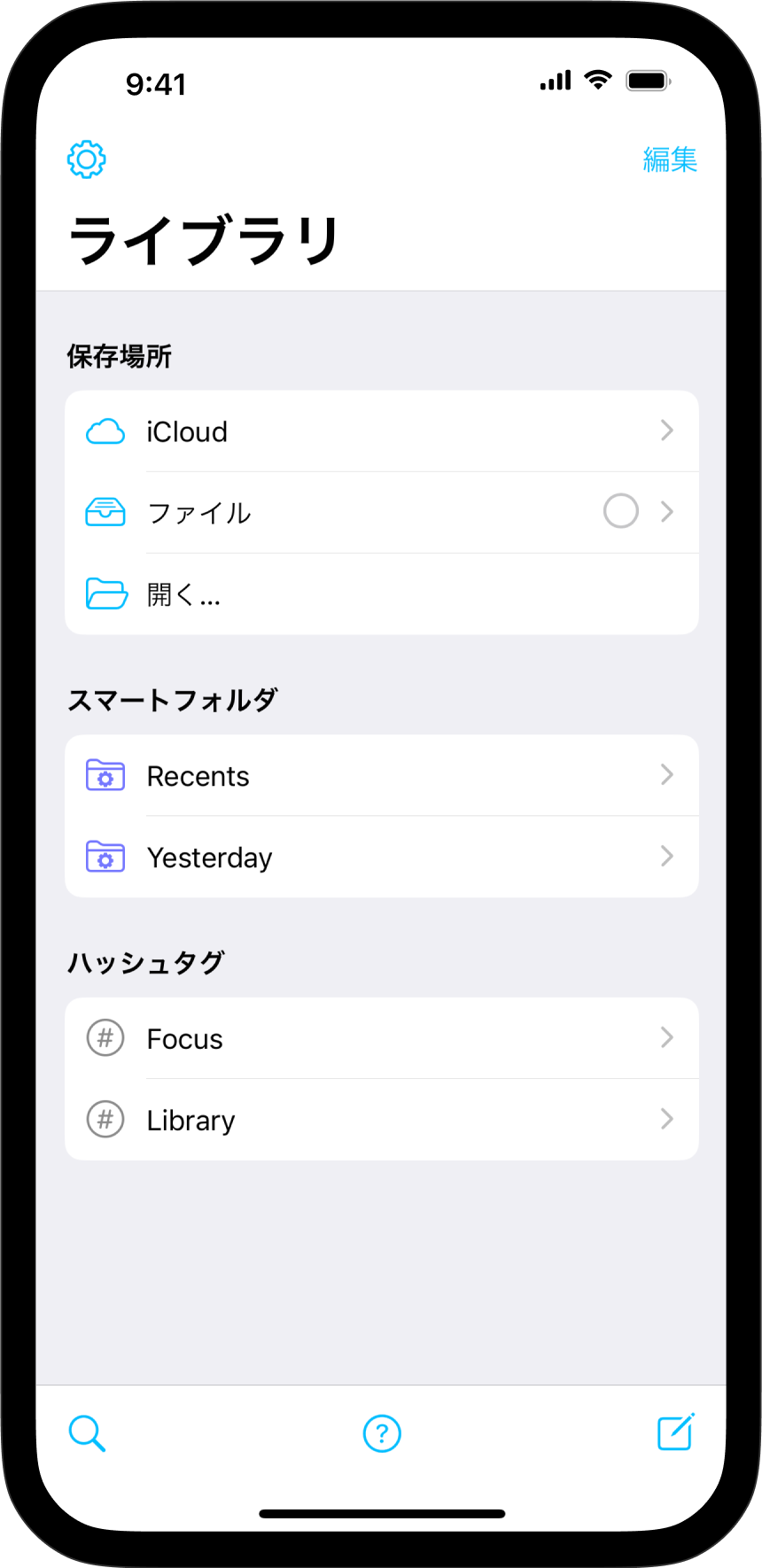
Spelling, Autocorrect, and Grammar
iA Writer will automatically use the system settings defined in Language & Region. Here as well, you can designate a different language for the app (see above).
💡 Presence of 3rd party spelling and grammar tools/ plugins (i.e. Antidote, Grammarly) may impair the functionality of system options. If you notice an issue with spell check, try first to deactivate tools such as Grammarly.
Syntax Highlight
Syntax Highlight provides a structured view of your document. It helps in improving your writing style by using different colors to highlight various parts of speech.
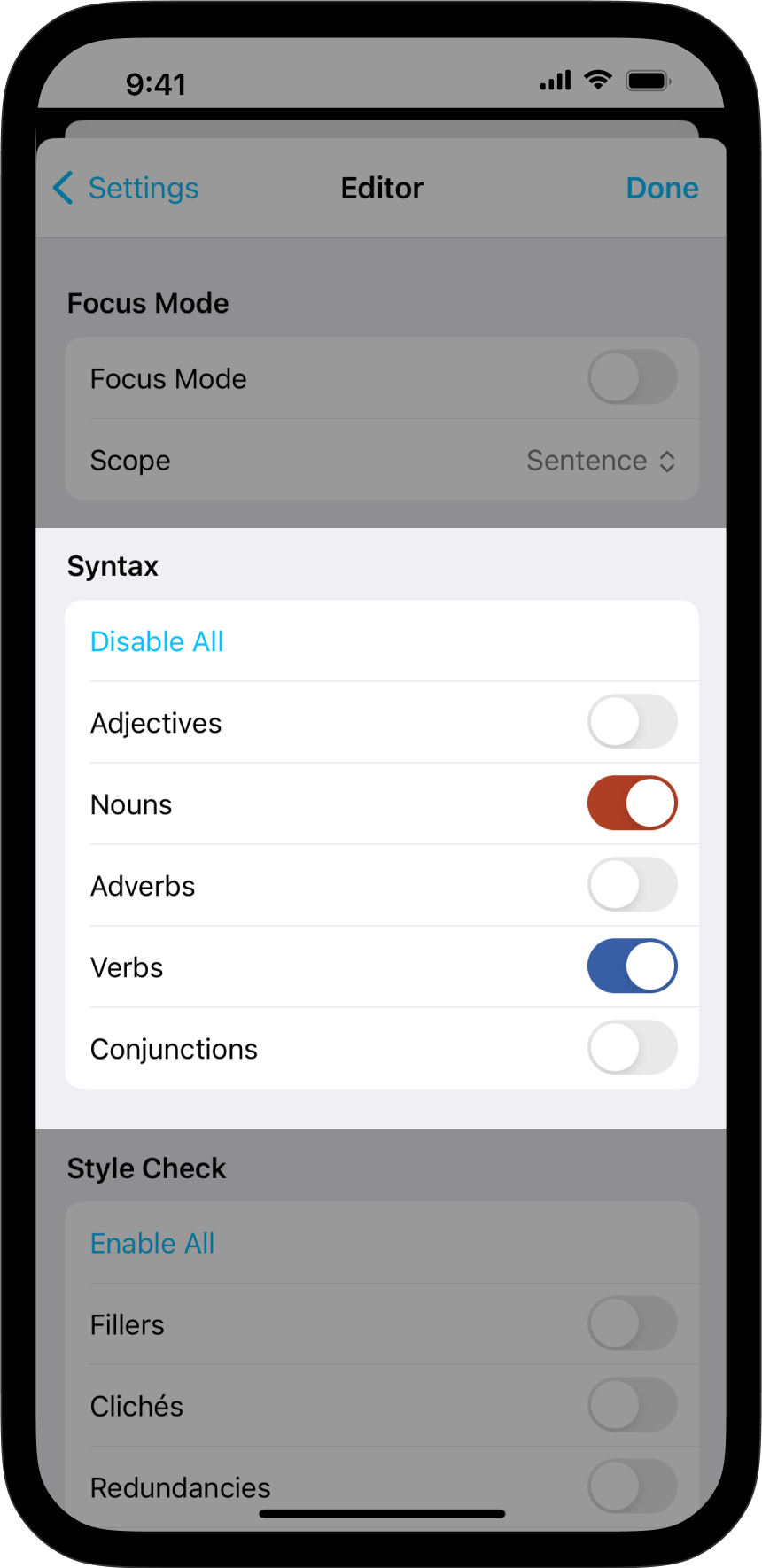
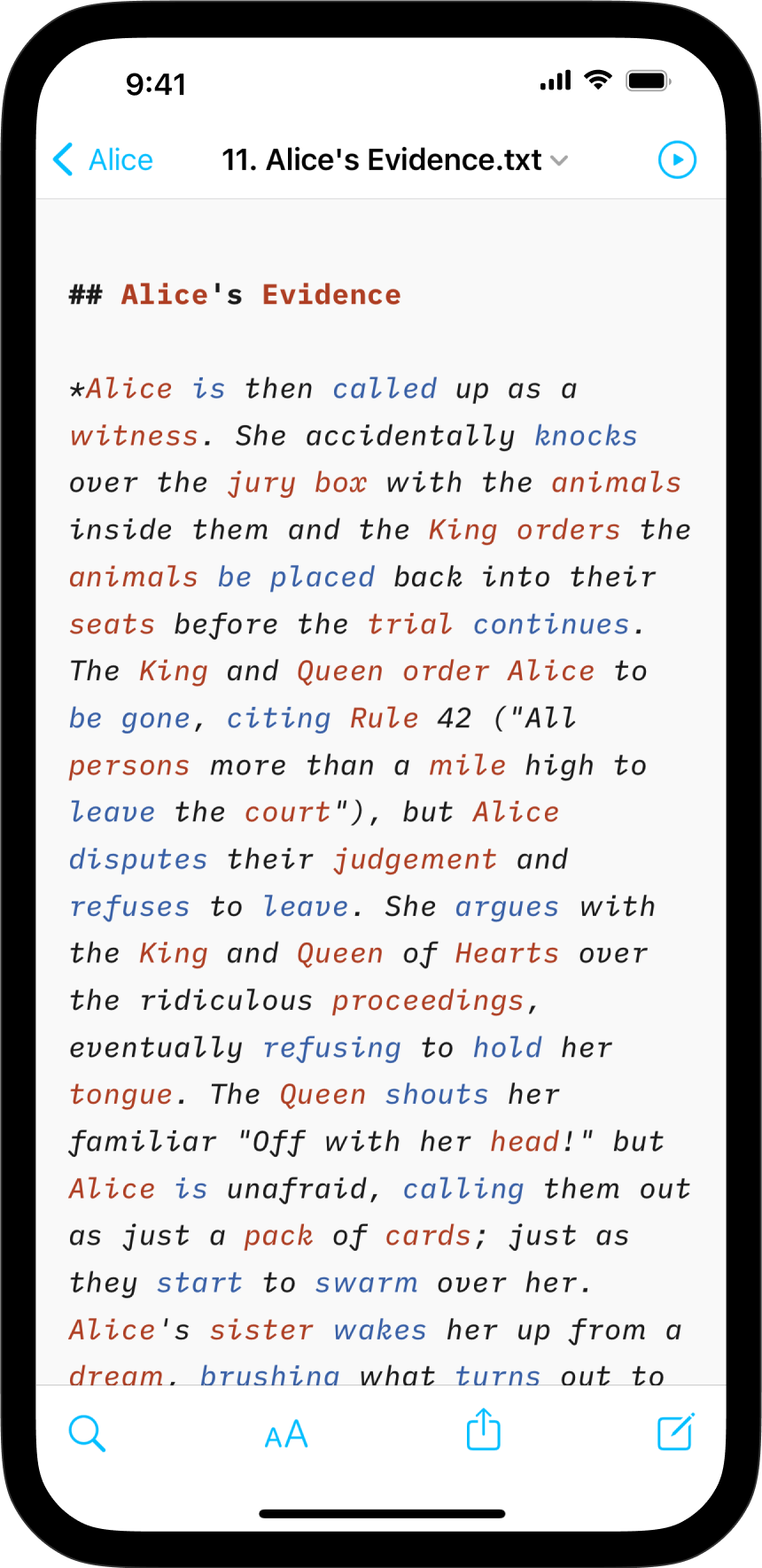
Supported languages for Syntax Highlight :
En |
English |
English |
De |
Deutsch |
German |
Fr |
Français |
French |
Es |
Español |
Spanish |
It |
Italiano |
Italian |
Ru |
Pусский |
Russian |
Style Check
Style Check acts as your personal editor-in-chief, detecting redundancies, clichés, and filler words as you type.
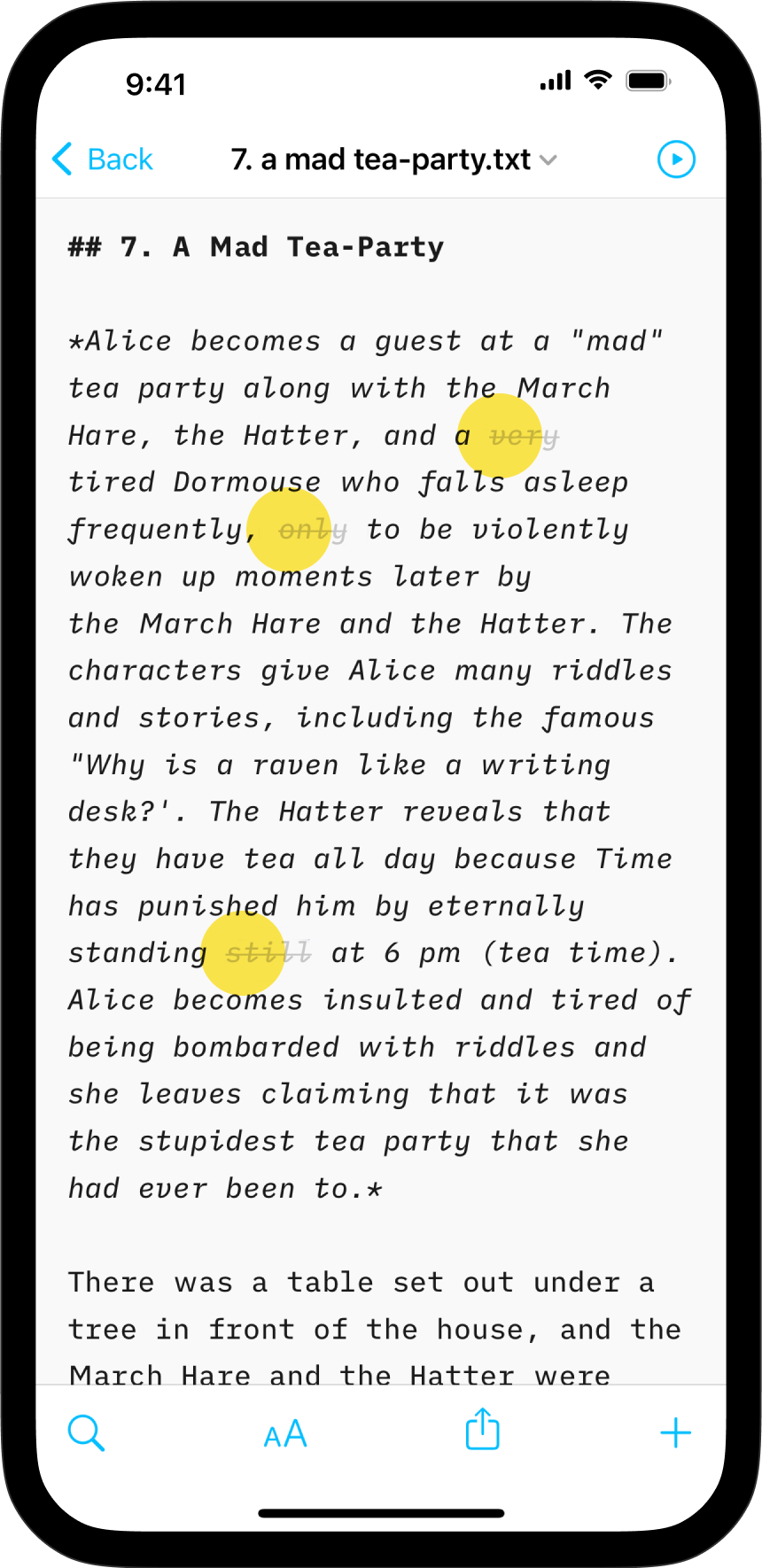
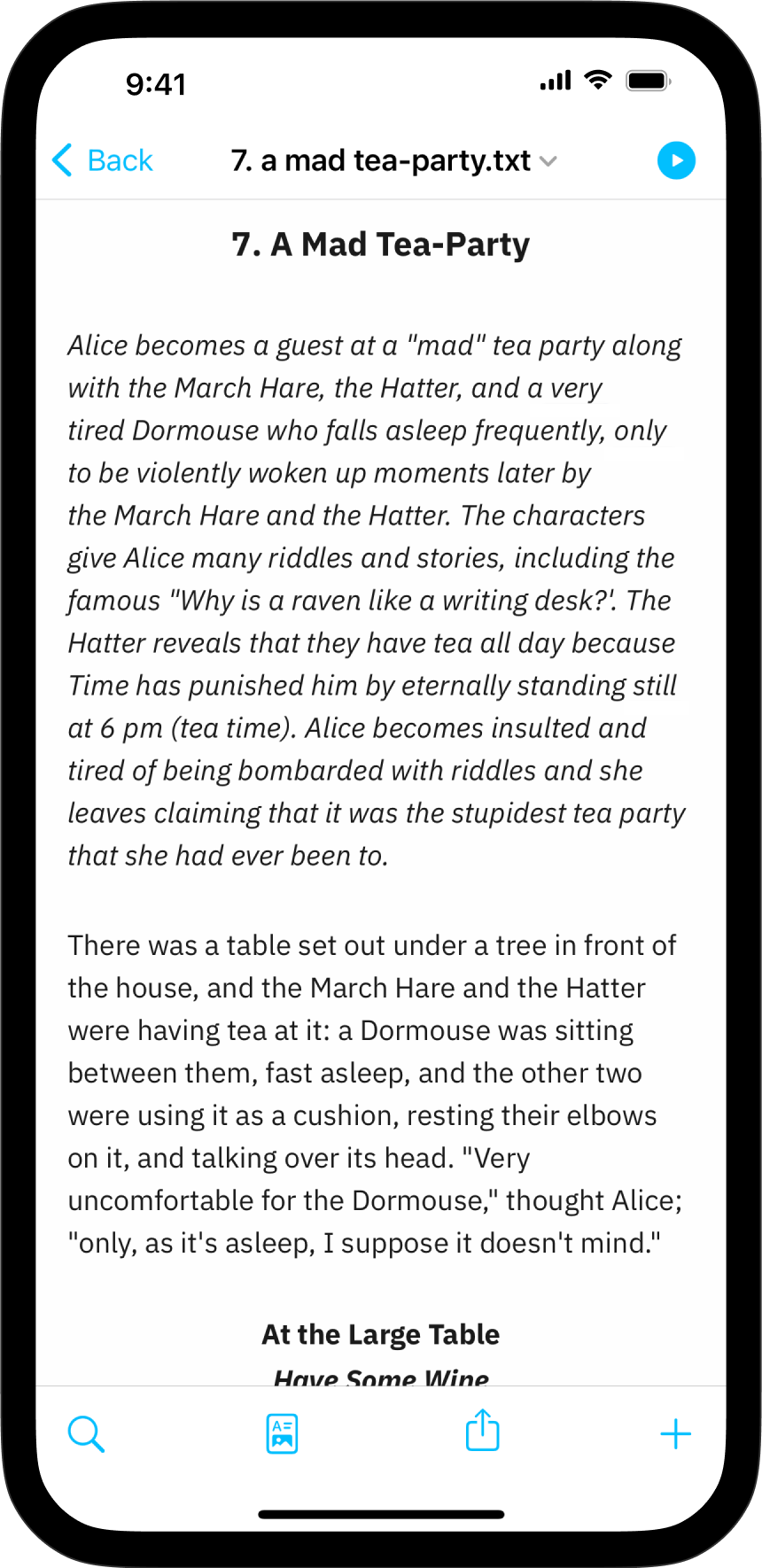
Supported languages for Style Check :
En |
English |
English |
De |
Deutsch |
German |
Fr |
Français |
French |
Es |
Español |
Spanish |
Language availability of iA Writer varies across platforms and features. Below is a detailed breakthrough for iPadOS.
Menus & Interface
The languages in which you can customize the app’s interface –also known as “localization”– include:
En |
English |
English |
De |
Deutsch |
German |
Jp |
日本語 |
Japanese |
Fr |
Français |
French |
Es |
Español |
Spanish |
It |
Italiano |
Italian |
Ru |
Pусский |
Russian |
Zh |
简体中文 |
Chinese, Simplified |
Zh-Hant |
繁體中文 |
Chinese, Traditional |
Kr |
한국인 |
Korean |
Pt |
Português |
Portuguese |
iA Writer will automatically use the system settings, but you can designate a different language for the app.
To do so, go to your iPadOS Settings: System Settings → iA Writer → Language
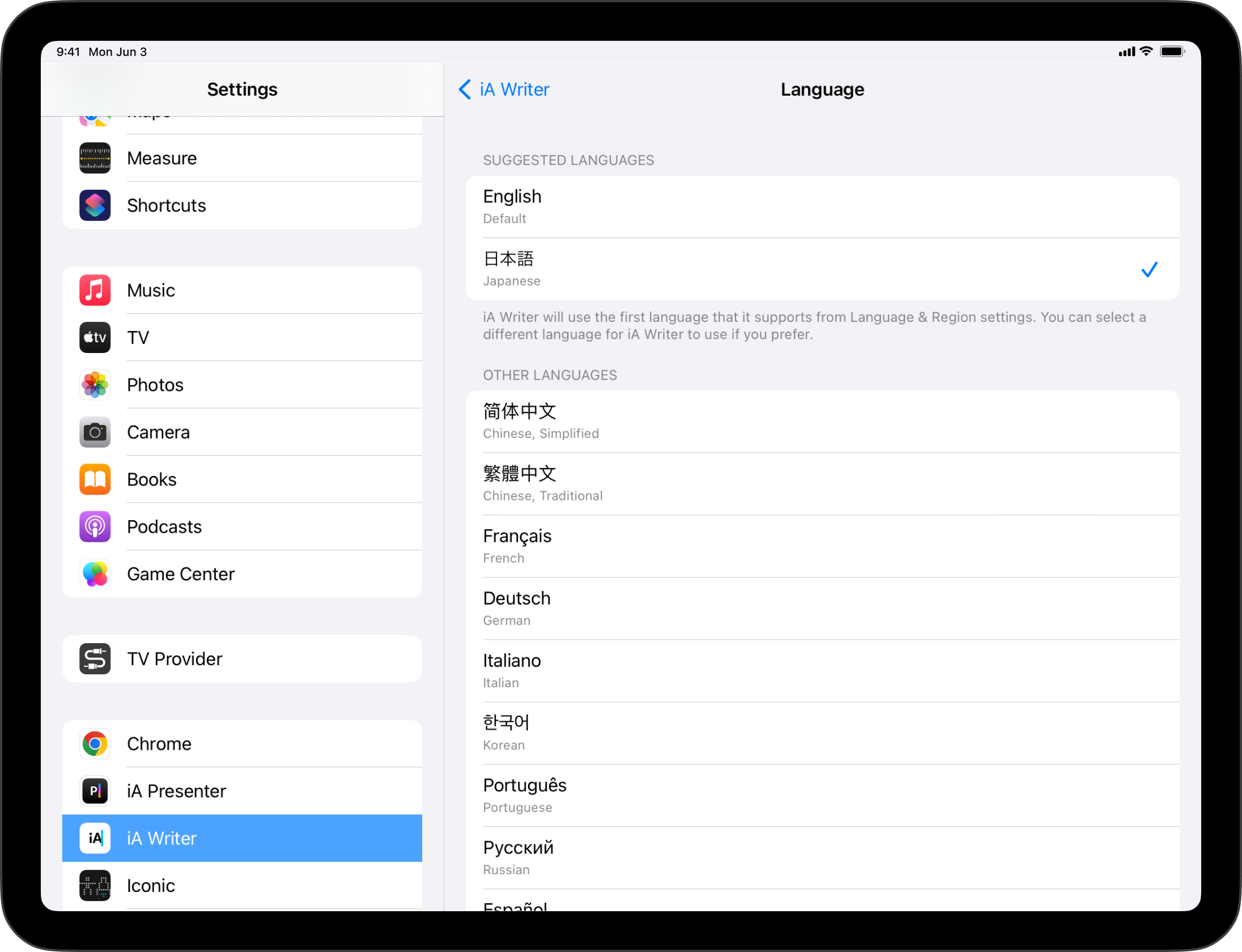
Spelling, Autocorrect, and Grammar
iA Writer will automatically use the system settings defined in Language & Region. Here as well, you can designate a different language for the app (see above).
💡 Presence of 3rd party spelling and grammar tools/ plugins (i.e. Antidote, Grammarly) may impair the functionality of system options. If you notice an issue with spell check, try first to deactivate tools such as Grammarly.
Syntax Highlight
Syntax Highlight provides a structured view of your document. It helps in improving your writing style by using different colors to highlight various parts of speech.
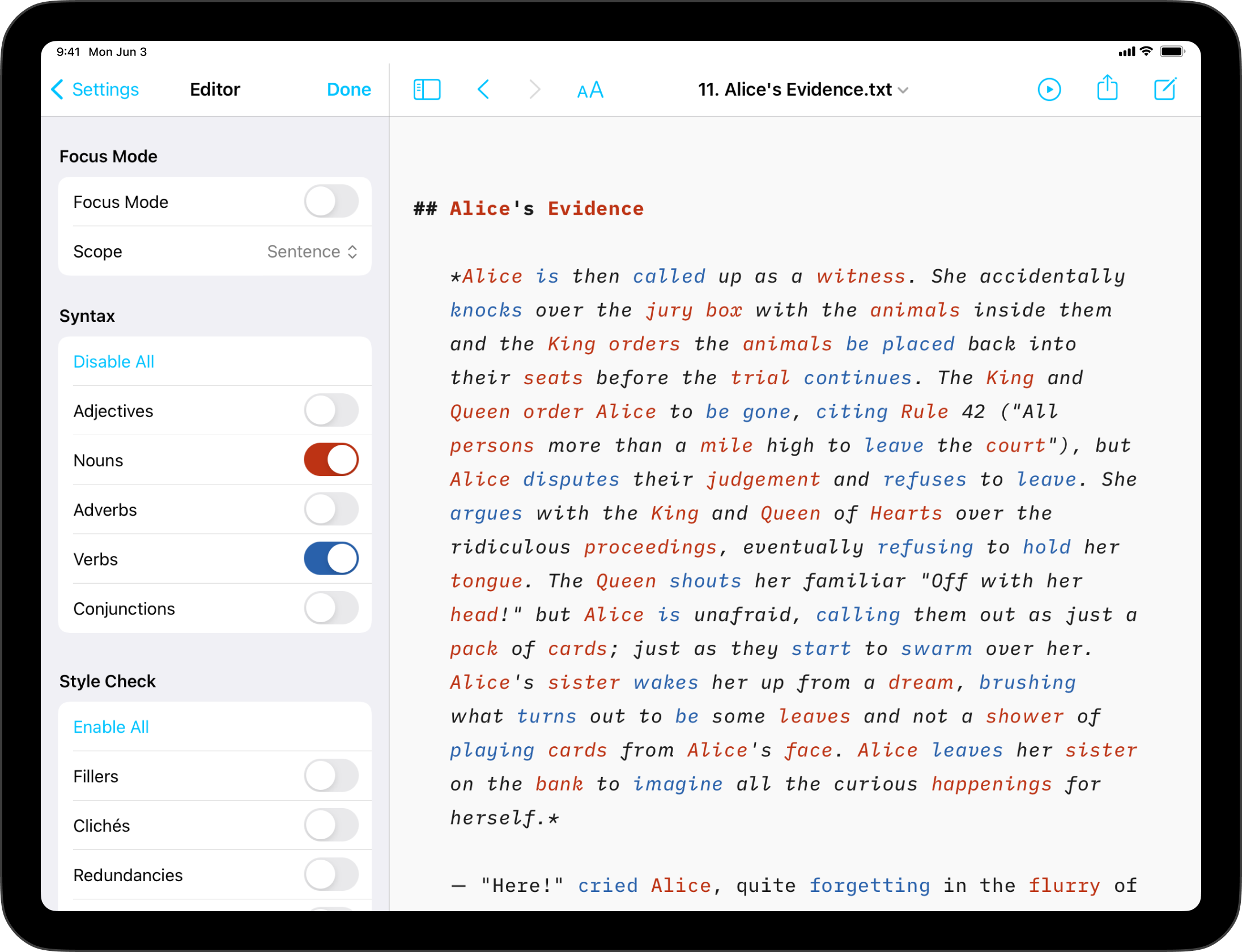
Supported languages for Syntax Highlight :
En |
English |
English |
De |
Deutsch |
German |
Fr |
Français |
French |
Es |
Español |
Spanish |
It |
Italiano |
Italian |
Ru |
Pусский |
Russian |
Style Check
Style Check acts as your personal editor-in-chief, detecting redundancies, clichés, and filler words as you type.
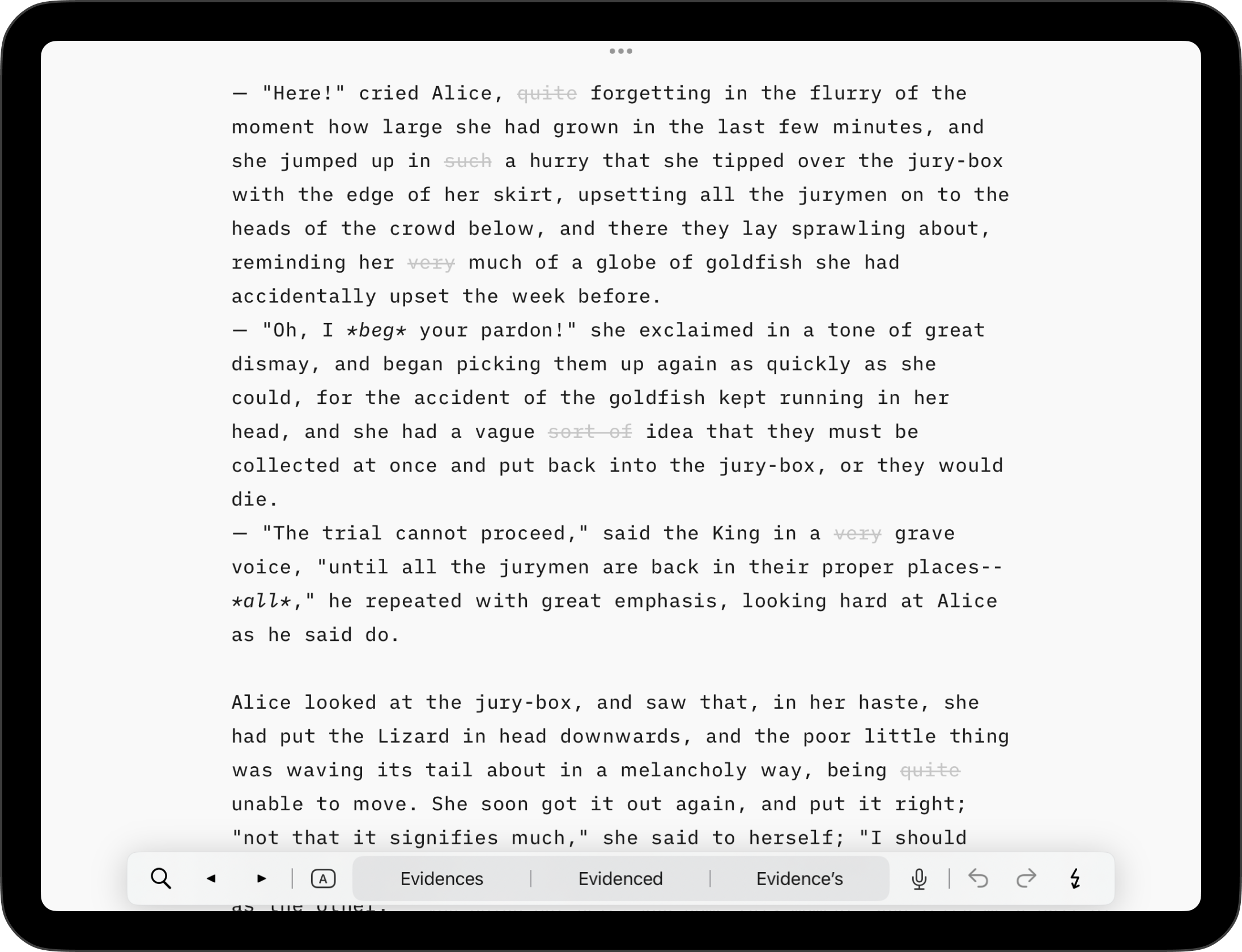
Supported languages for Style Check :
En |
English |
English |
De |
Deutsch |
German |
Fr |
Français |
French |
Es |
Español |
Spanish |
The UI for iA Writer for Android currently supports
- English
- German
- Portuguese
We’re working hard to expand Writer’s language support, and will add more languages in future updates.
Language availability of iA Writer varies across platforms and features. Below is a detailed breakdown for Windows.
Menus & Interface
iA Writer will automatically use the Windows system settings to display the the app’s interface –also known as “localization”.
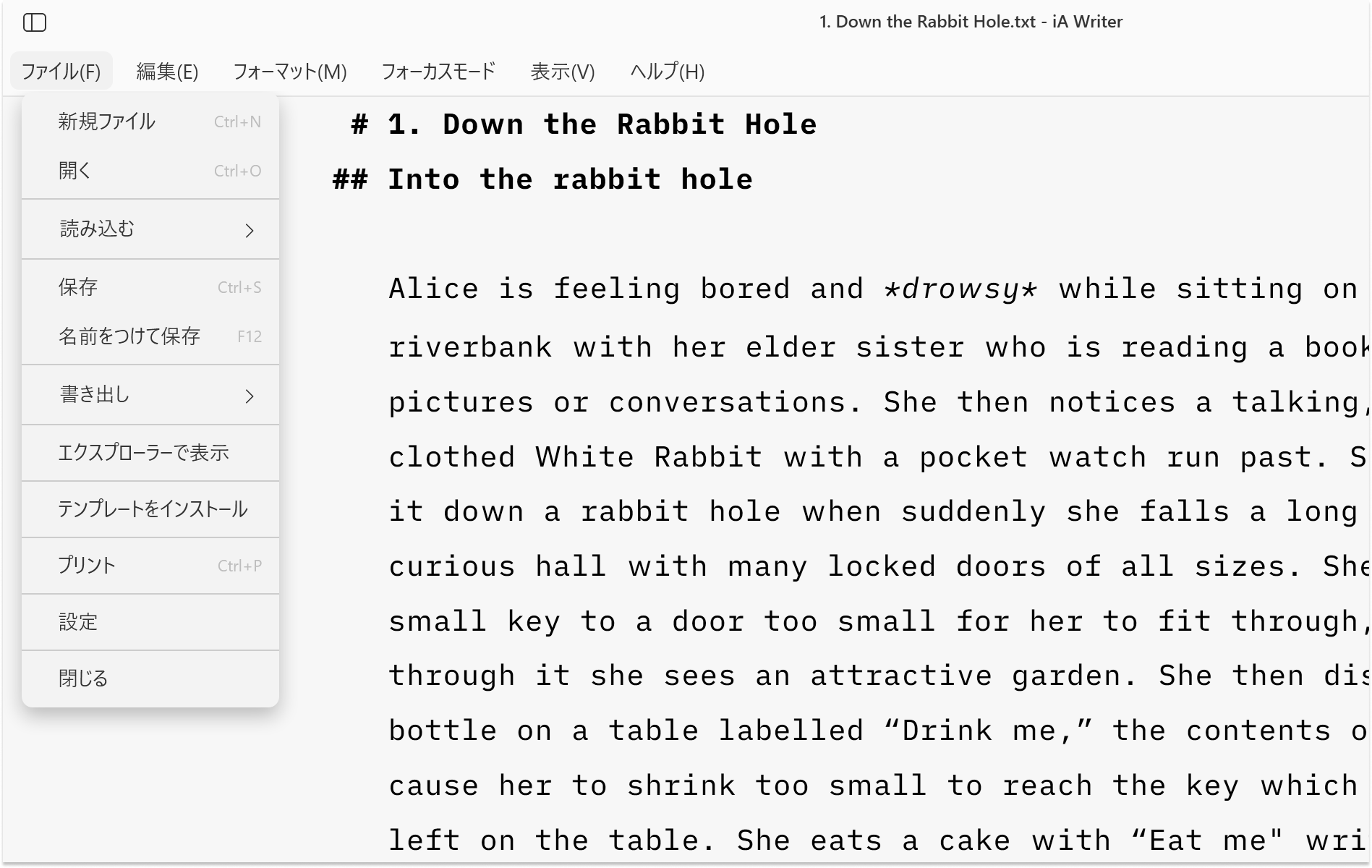
Supported languages include:
En |
English |
English |
De |
Deutsch |
German |
Fr |
Français |
French |
Es |
Español |
Spanish |
Jp |
日本語 |
Japanese |
Syntax Control
Syntax Highlight provides a structured view of your document. It helps in improving your writing style by using different colors to highlight various parts of speech.
iA Writer for Windows supports Syntax Control for English.
If your document contains non-English text, you may see the following warning dialog box at the bottom of the Editor:
The language of the current file does not seem to be supported by Syntax Control.
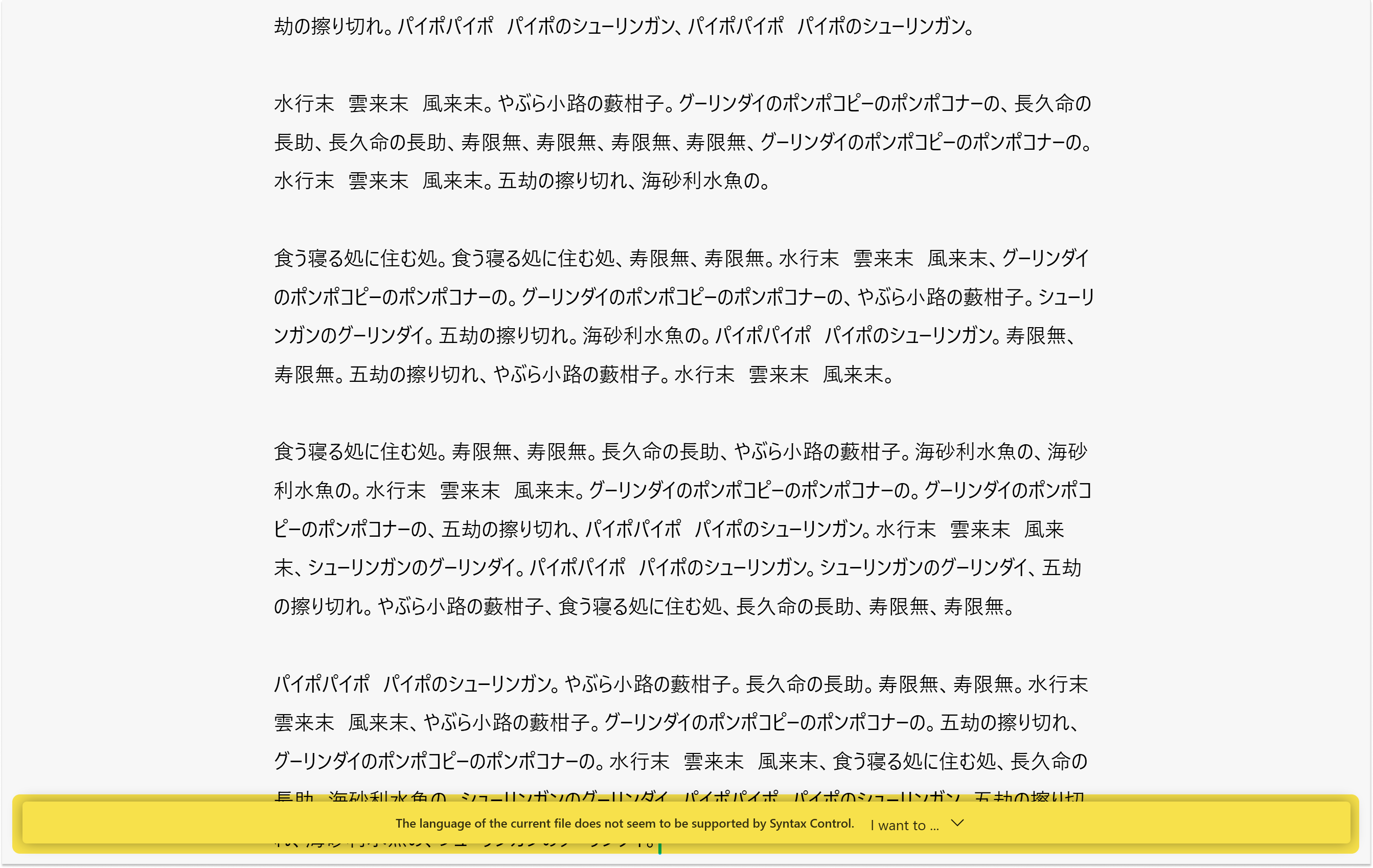
Style Check
Style Check acts as your personal editor-in-chief, detecting redundancies, clichés, and filler words as you type.
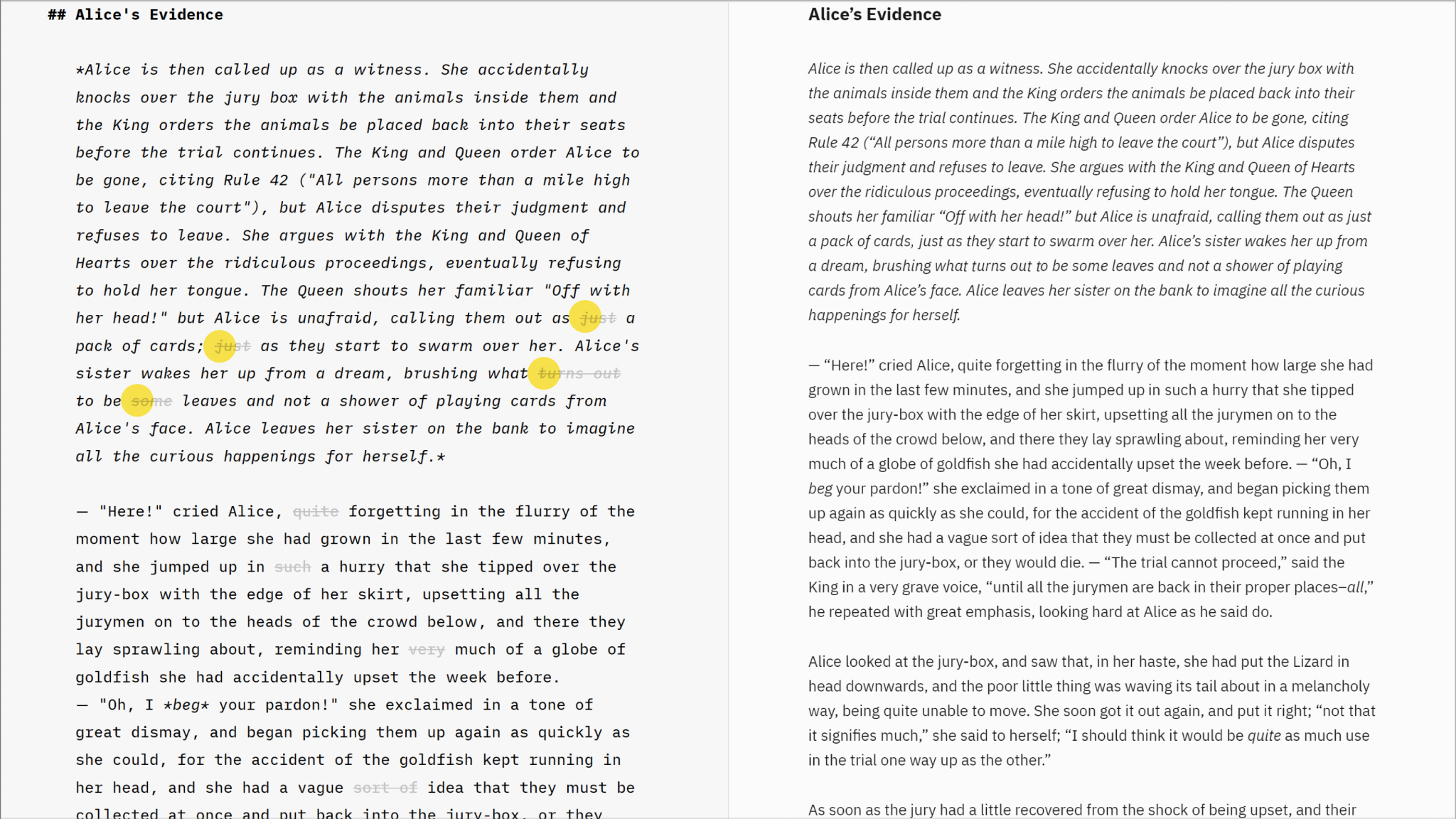
Supported languages for Style Check :
En |
English |
English |
De |
Deutsch |
German |
Fr |
Français |
French |
Spellcheck
iA Writer uses hunspell dictionaries which can be found all over the web. It comes installed with the following languages:
En |
English |
English |
De |
Deutsch |
German |
Fr |
Français |
French |
Es |
Español |
Spanish |
It |
Italiano |
Italian |
However, you can add additional dictionaries. The example below details adding a Brazilian Portuguese dictionary from the OpenOffice website. You can also search online resources like the LibreOffice Extensions Repository.
Downloading a Dictionary
- Navigate to the OpenOffice (Portuguese) dictionary website here.
- Click on “Download extension“.
This will download the file
vero_pt_br_v208aoc.oxt. Note: some browsers may present a warning when downloading files with .oxt extension. This is ok.

💡 For additional languages – go to Search and type in the language in the Search box. Repeat steps 1 & 2 above.
Installing
- Launch iA Writer
- Navigate to View → Spellcheck → Install Dictionary
- Select dowloaded
.oxt or .zip file
- Click Open
On some systems you may need to grant Admin rights and restart the app to complete this process. After selecting Install Dictionary in step 2, follow the prompts as shown below:
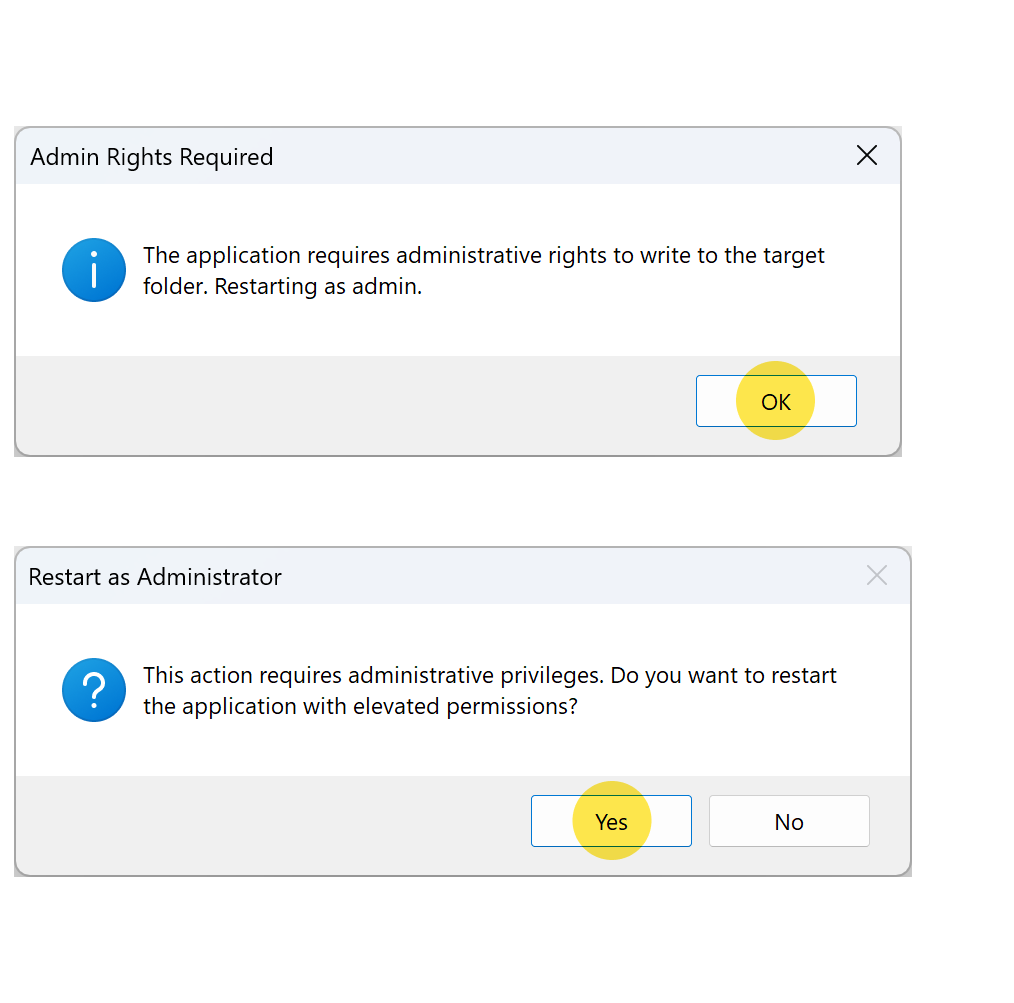
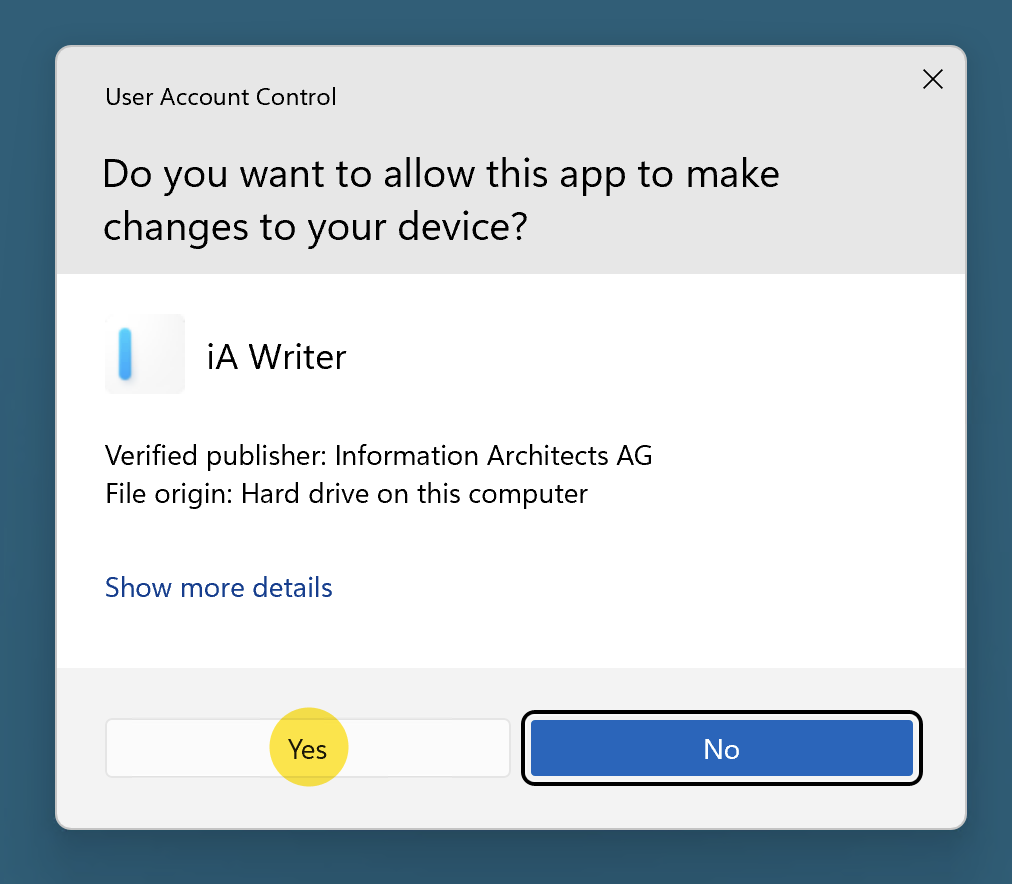
Once right are granted, iA Writer will restart. Repeat the installing steps to add your downloaded dictionary.
Enable Spellchecking
Spellcheck can be enabled in one of two ways:
- File → Settings → Editor → Spellcheck
- View → Spellcheck