

iA Writer for Mac helps you to distinguish between Human, AI-generated, or reference text sources.
When the feature is enabled you can quickly see the difference in a document:
When you make edits to text as the primary author, your text remains in full focus and you can clearly see where your text ends and externally sourced content starts.
Note: Authorship does not modify your content in anyway and your text is not sent to a server to detect authors. Everything happens locally on your device: Your data is yours, in compliance with our privacy policy.
Want to learn more about our thoughts on AI and how we recommend using it to improve rather than replace your writing? Check out our blogpost Turning The Tables on AI.
You can always mark a selection or paste as any type of author into a document. To see the distinction in the Editor you need to enable the appropriate Editor settings.
You can enable Authorship in one of three ways:
| Settings pane | Editor → Authors: |
| Focus Menu | Show Authors |
| Editor’s Title Bar | Select the Focus dropdown |
| Keyboard shortcut | ⇧ ⌘ A |
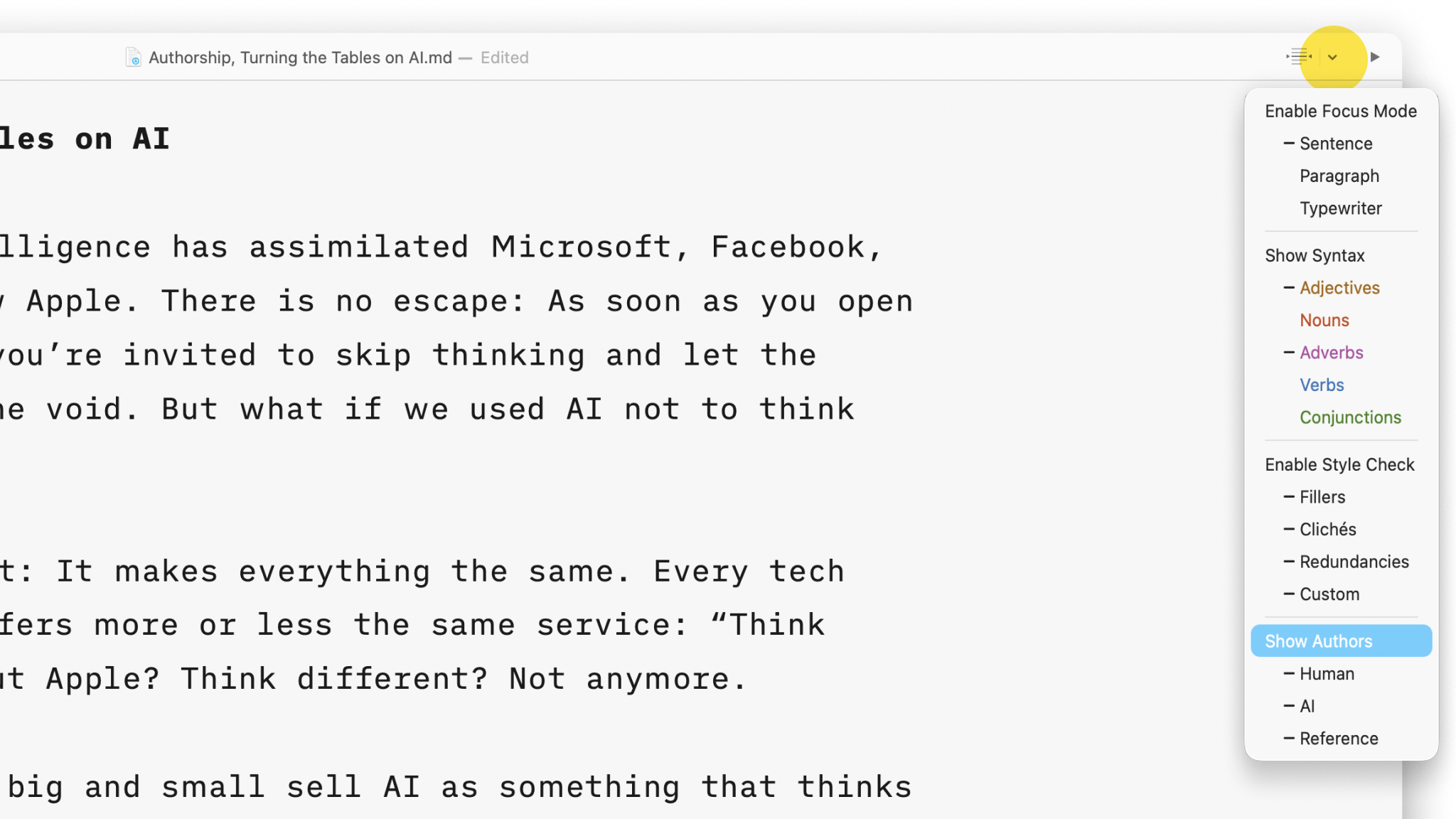
Writer relies on you defining the authorship by yourself. Pasting content from an external source with Authorship attribution is easy.
With some text on clipboard:
| Right-Click | Right-click in Editor and select Authors → {desired author} → Paste | |
| Authors Menu | Navigate to menu bar Authors → {desired author} → Paste as {desired author} | |
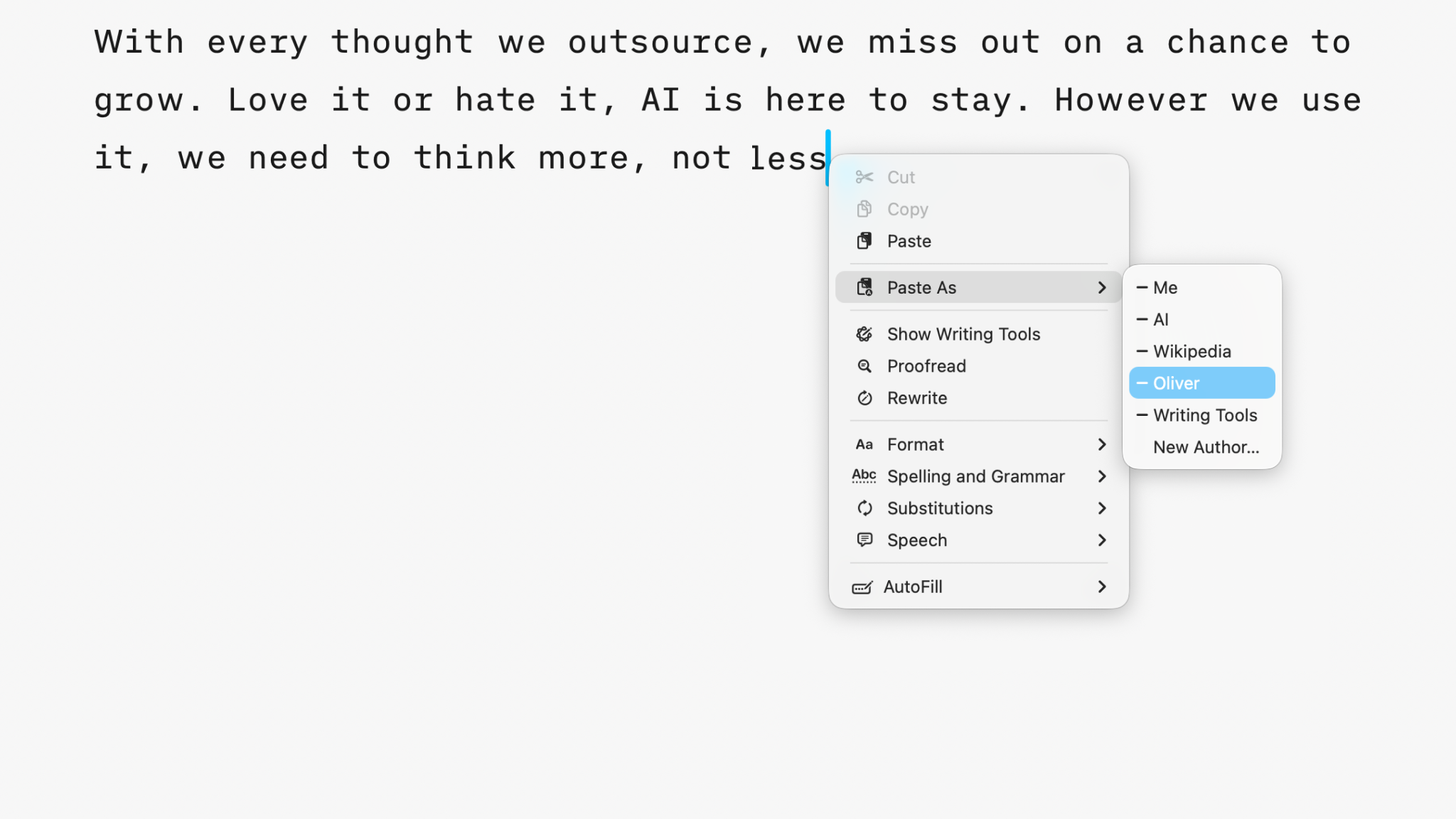
💡 You can map any menu item including Authors functions. To learn more please see the support article for Shortcuts
Sometimes you may want to copy/move text from one document to another/ a new one. If your selected text contains author data, iA Writer will give you the option to Paste With Annotations or Paste:
| Paste With Annotations | Authorship information is retained and added at the end of the of the receiving document. | |
| Paste | Text is pasted without Authorship data. | |
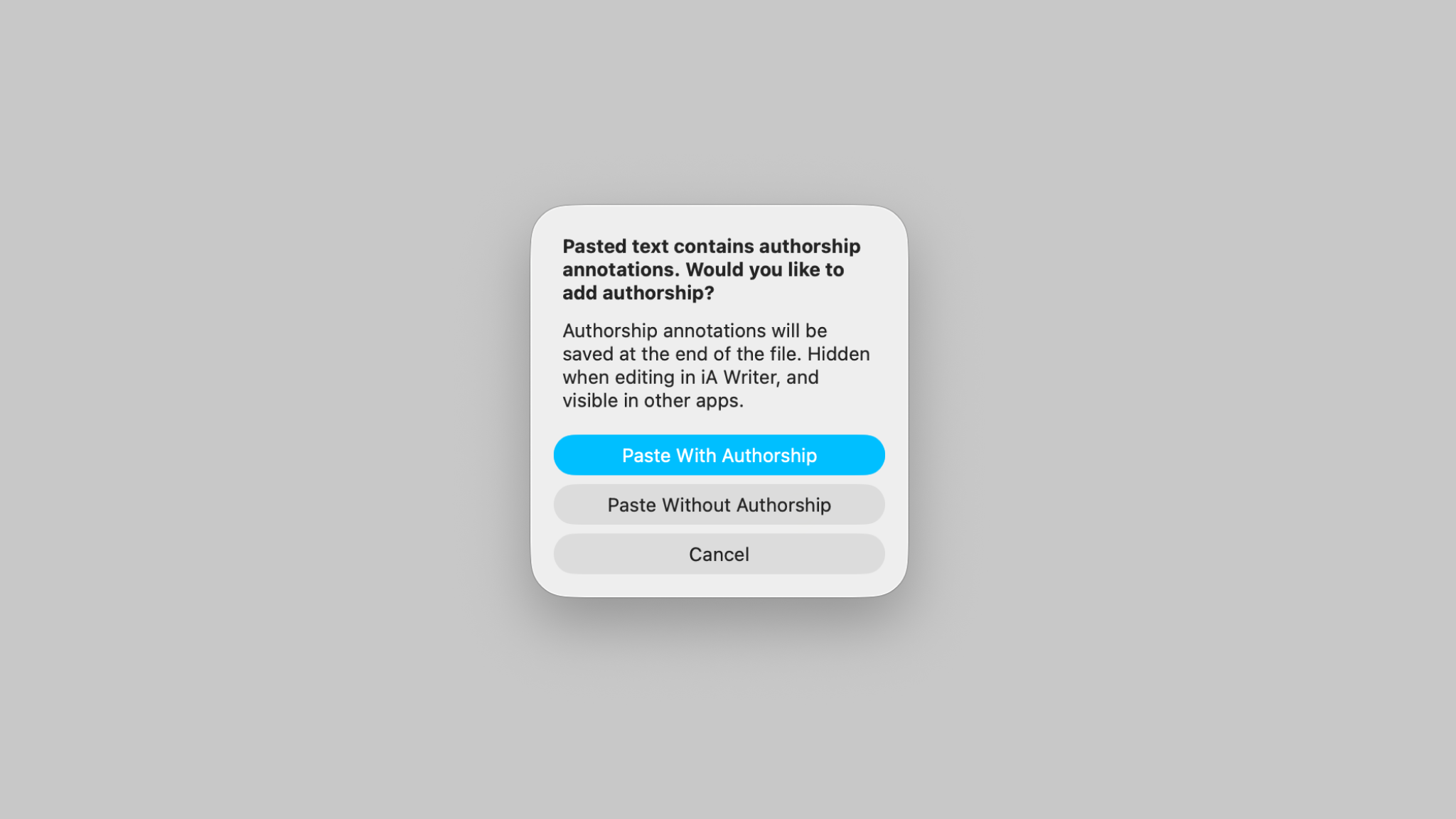
When editing documents you can attribute existing text to a specific author. This is helpful not only for your own documents but also for shared/collaborative documents when you wish to clearly discern between authors. Of course this is also useful to distinguish what is coming from an AI source.
After selecting a range or ranges of text:
| Right-Click | Right-click in Editor and select Authors → {desired author} → Mark Selection | |
| Authors Menu | navigate to menu bar Authors → {desired author} → Mark Selection as {desired author} | |
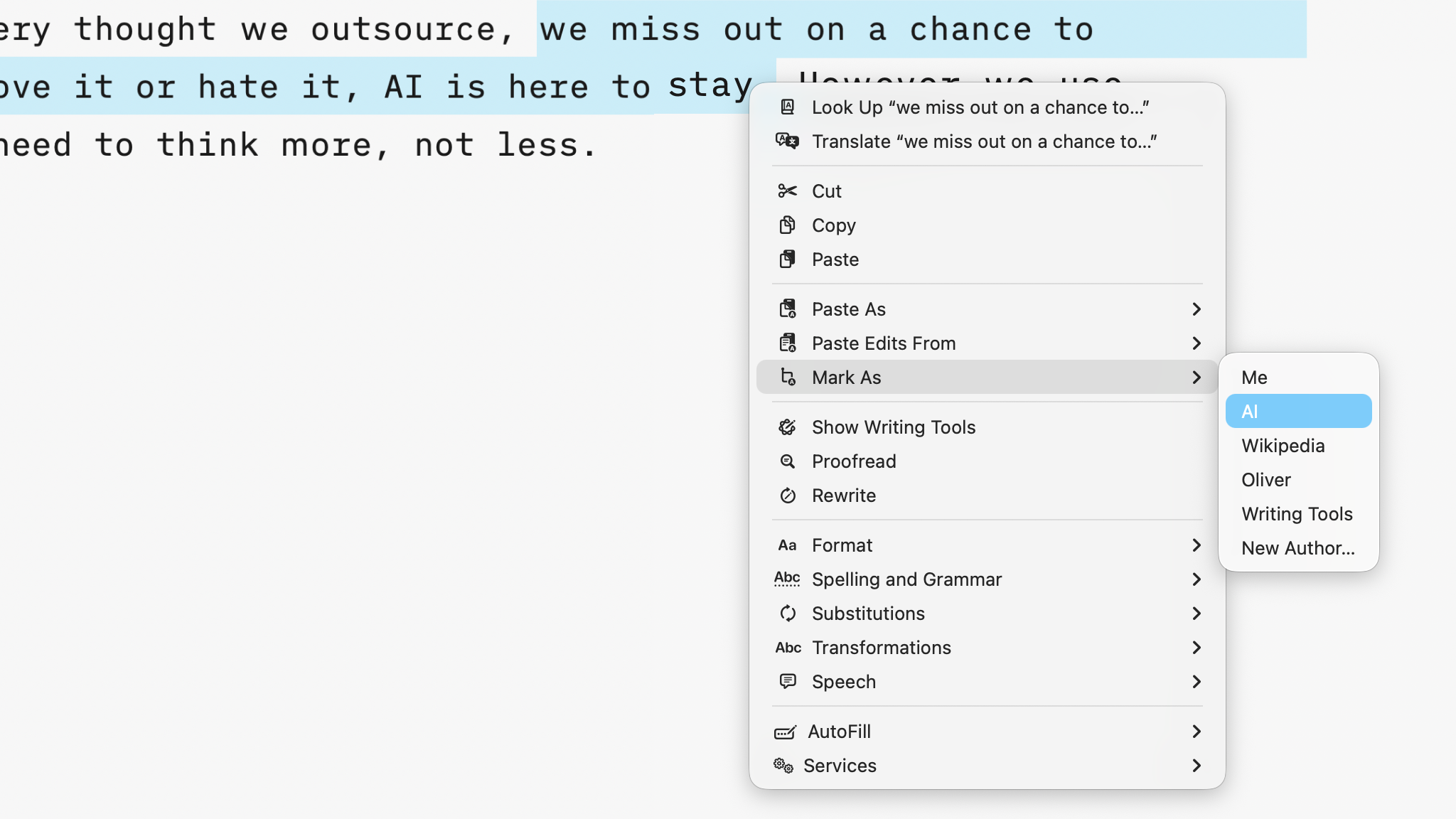
Managing a list of authors is easy in Writer. You can access this function in: Settings → Authors
In Authors settings you can:
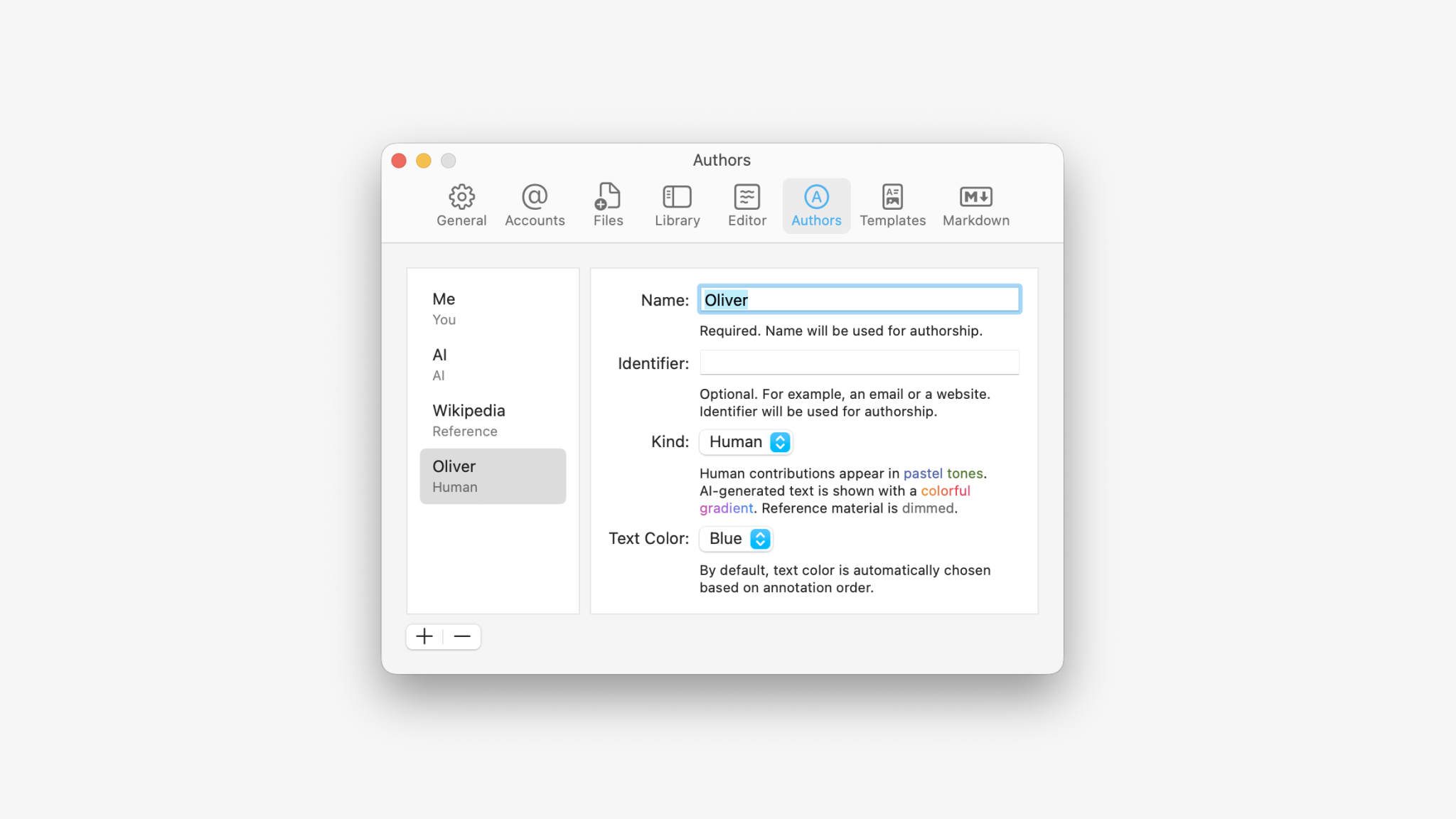
💡 Note that removing an author does not remove authorship assigned in existing documents. Authors sync to Writer on other devices with iCloud. If you add an author on one device, you’ll see it added everywhere, automatically.
You can quickly access and manage the list of authors for any active document. With the document open in Editor navigate to Authors → Edit Authorship…:
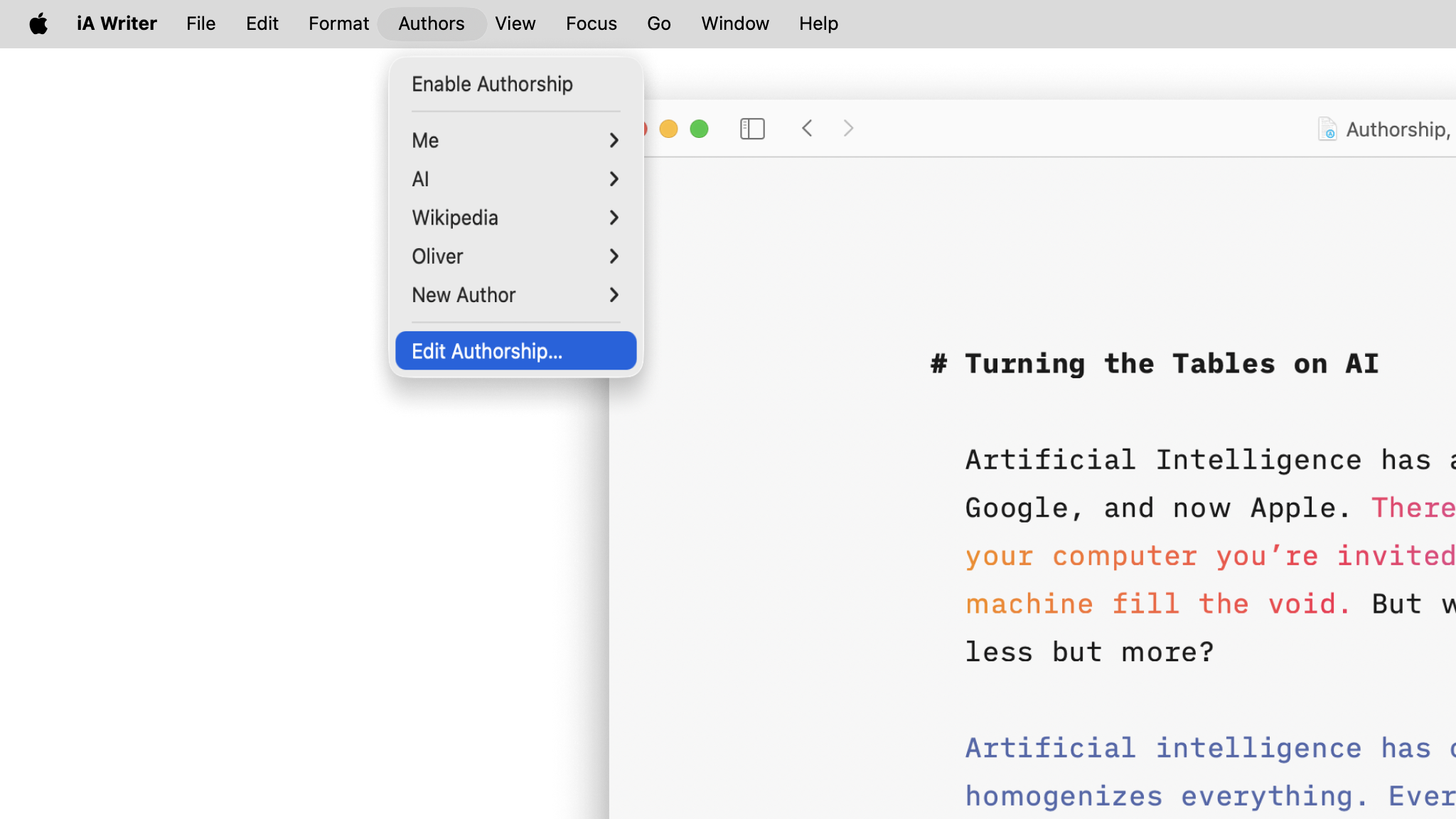
This will present a popup with the list of authors for the document as well as a character count for each author.
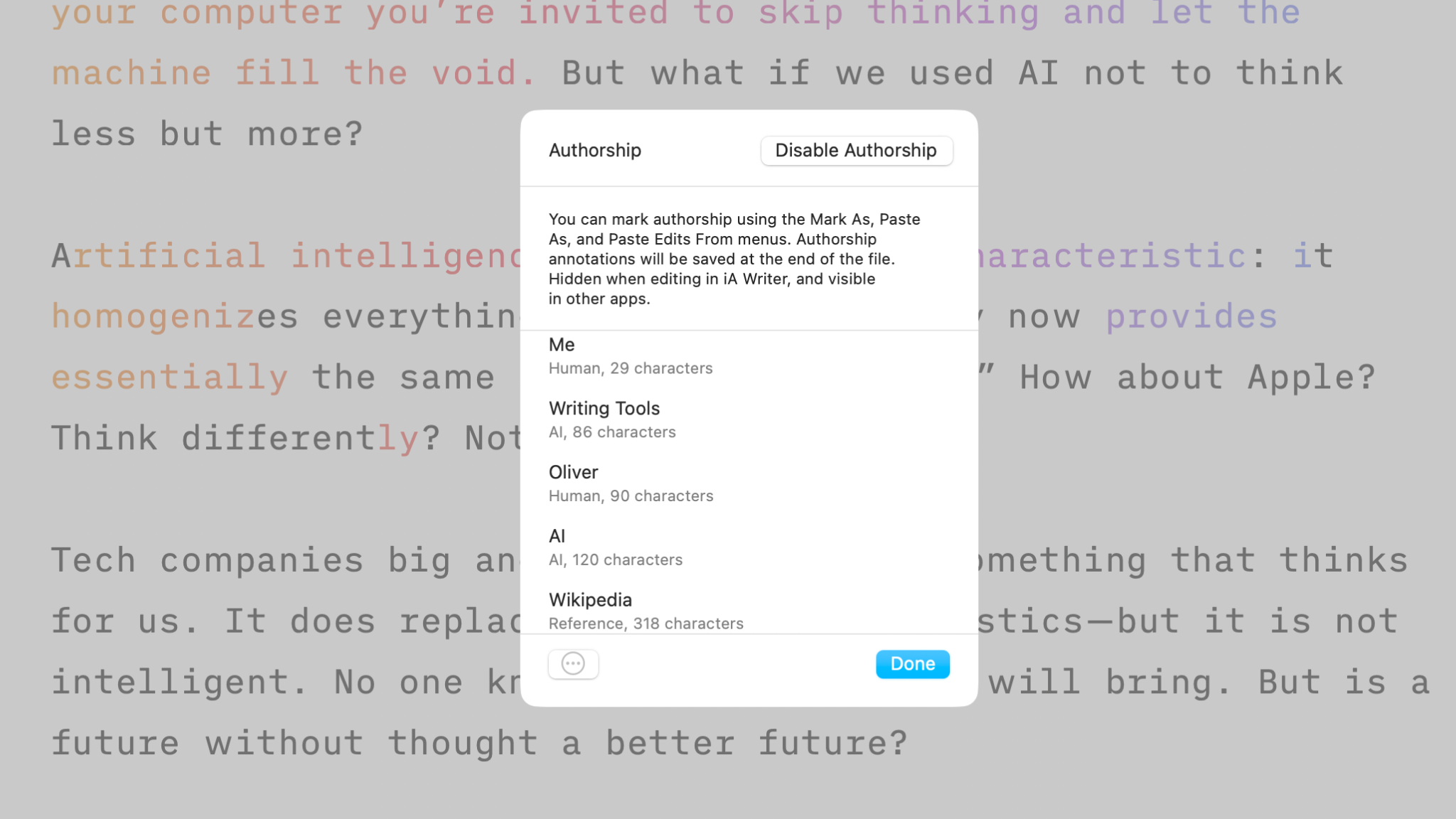
You can also:
| Enable | Attributes subsequently typed text to you and allows for pasting or marking sections with authorship. | |
| Disable | Removes all authorship data from the file. | |
In a document with existing authors you can select an author and right-click or press ••• :
| Edit | Modify information such as name, identifies and kind for selected author. | |
| Replace | Allows you to transfer authorship to another author. | |
| Delete | Removes the author and associated data from file. Note: This does not remove Author from the app Settings. | |
You can quickly distinguish between files including authorship data and those without. When a file has authorship annotations added, the file icon shows a blue Ⓐ.
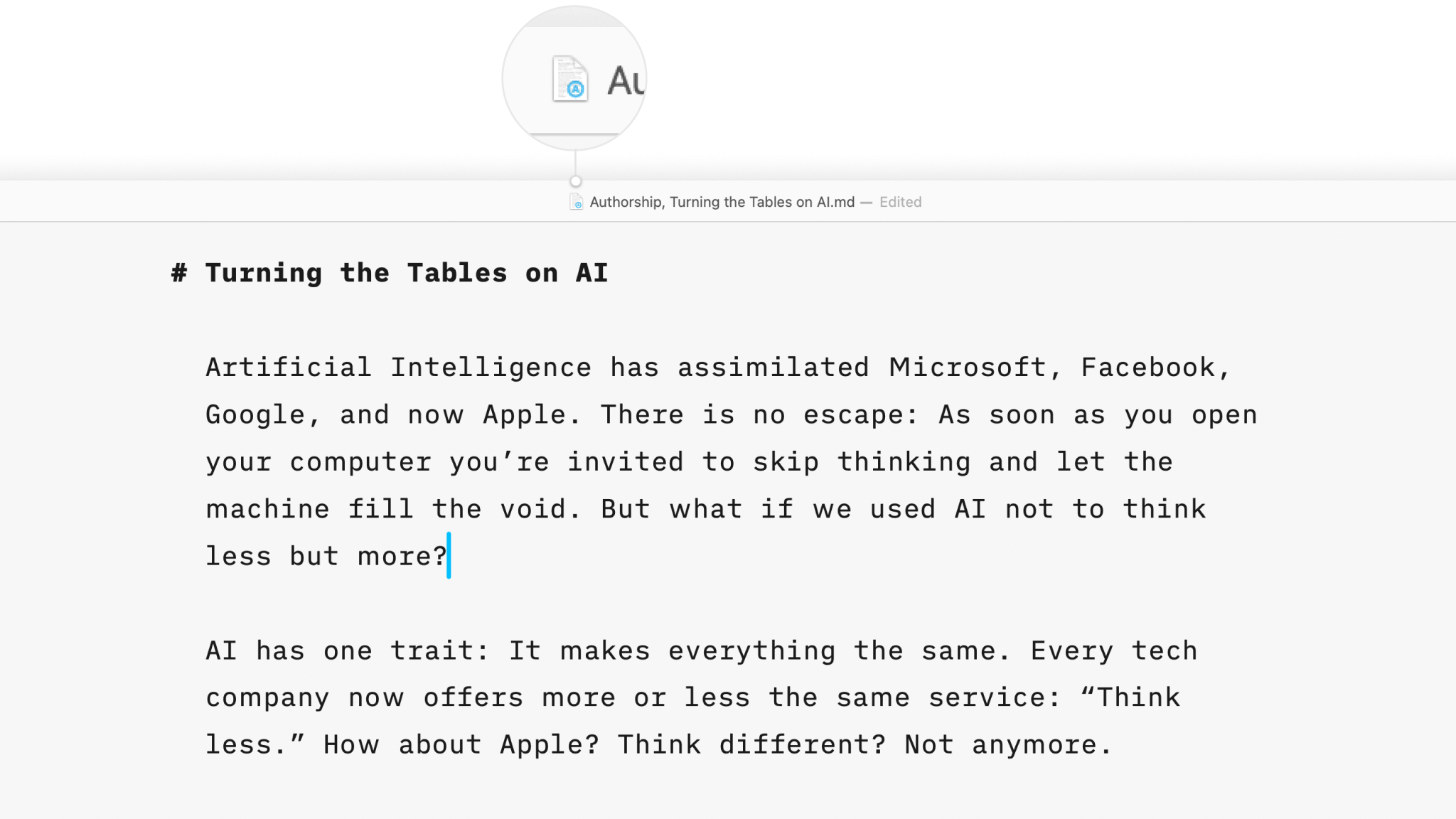
iA Writer stores author related metadata at the end of a file. This metadata is tucked out of view in Writer’s editor, but is visible when the file is opened in other text editors/apps.
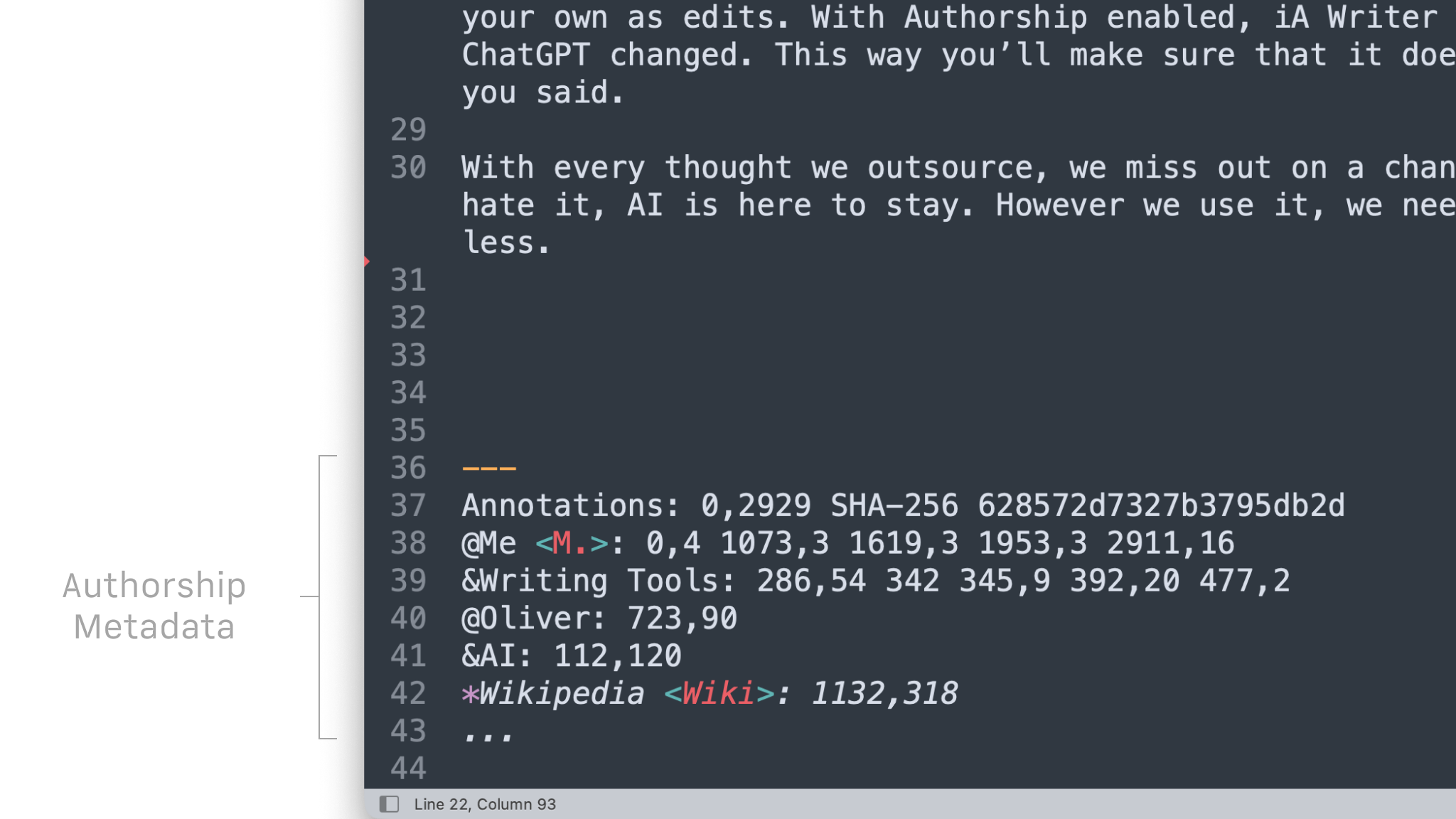
iA Writer automatically strips author metadata on export to Markdown, HTML, PDF and MS Word.
When sharing annotated files via macOS sharing options (AirDrop, email, from Finder, etc.), all file information including author metadata is shared.
If you are experiencing a problem that our support section doesn’t solve please reach out to us. We take a break on the weekends (JST), but during weekdays we aim to reply within 1-2 business days.

Highlight the text you craft yourself and keep track of your sources, artificial or natural.
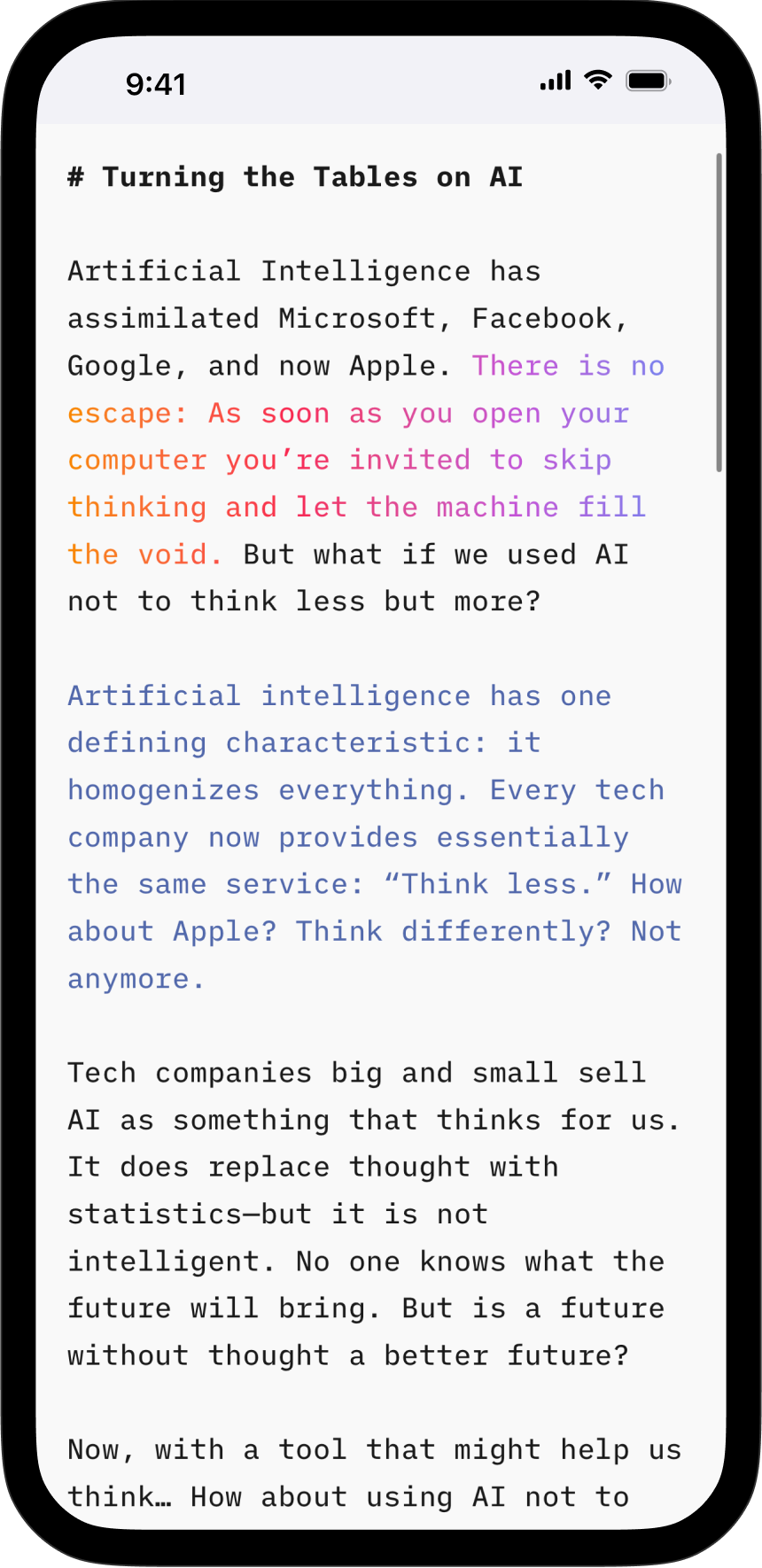
Highlight the text you craft yourself and keep track of your sources, artificial or natural.
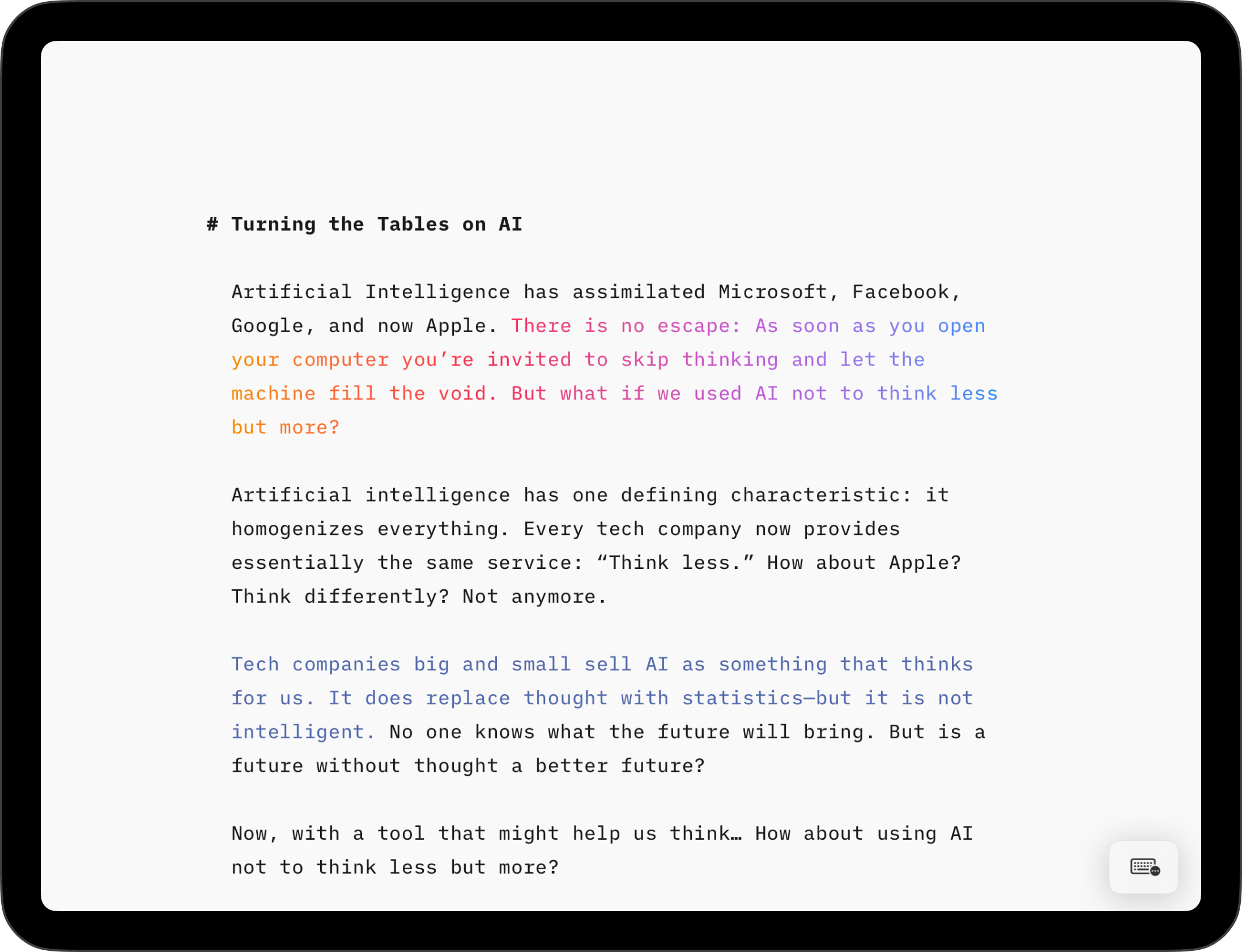
Highlight the text you craft yourself and keep track of your sources, artificial or natural.