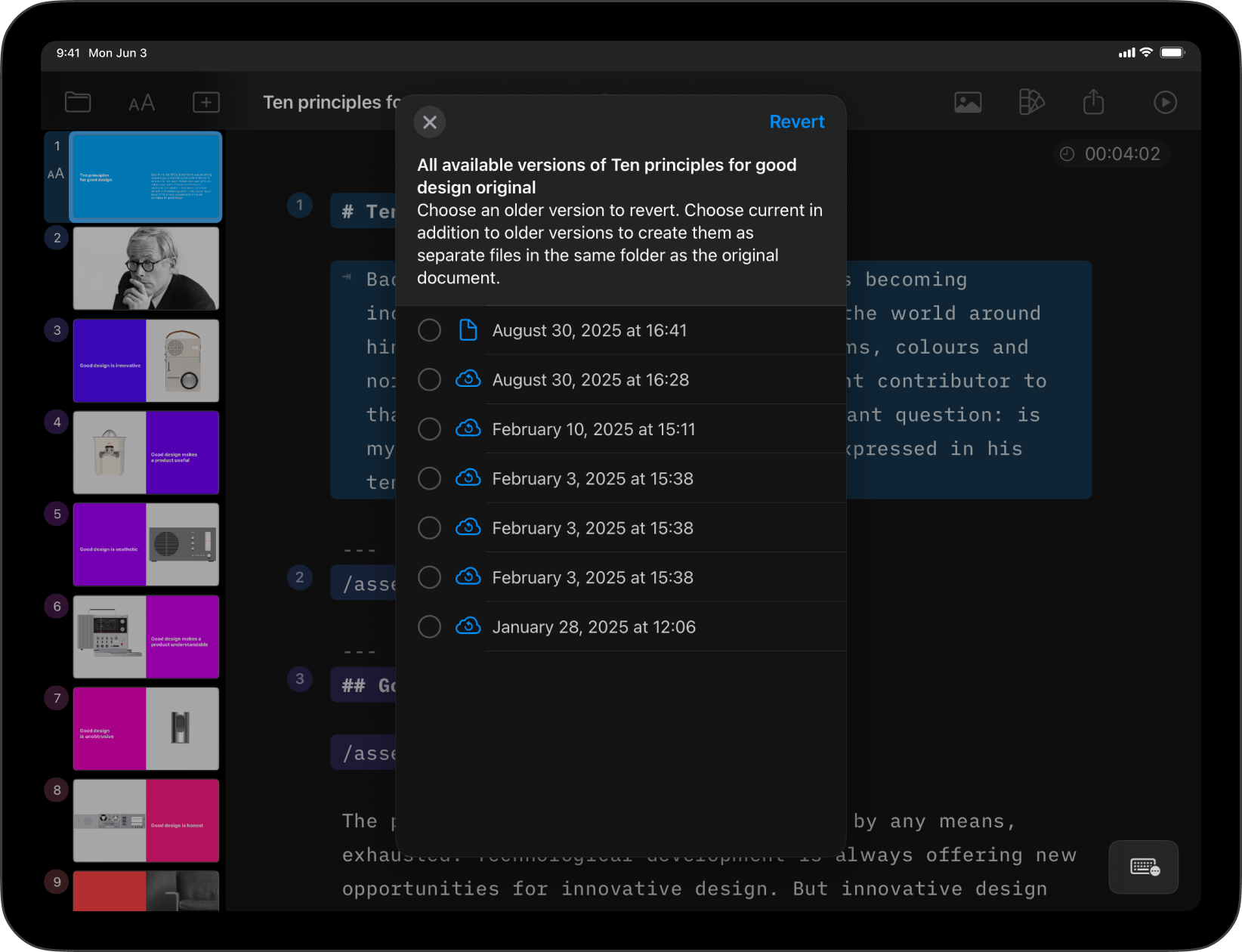
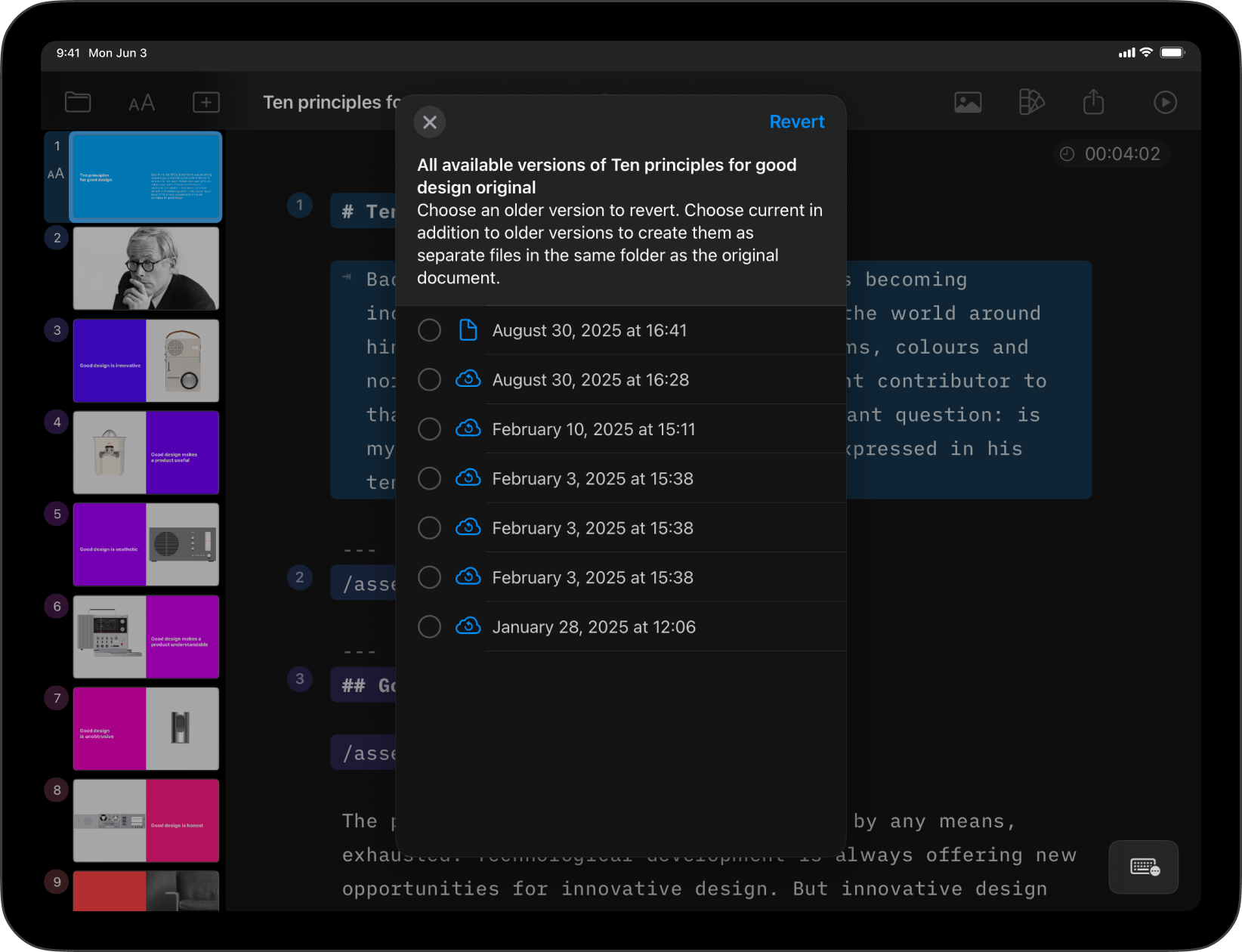
If you’ve deleted a presentation or want to reverse recent changes from an existing one, restoring a previous version of your document is a simple process on Presenter for iPad.
You have various options for recovering your previous work, such as through the iA Presenter app or iCloud. iA Presenter for iPadOS comes with built-in support for iCloud Drive. In addition to having your documents synchronize across devices, you’ll also benefit from iCloud online recovery tools.
The first step you should try to revert recent changes is to use the iPadOS Undo function.
While you’re in your document, shake your iPad from left to right to undo the most recent action you’ve taken, such as deleting a paragraph.
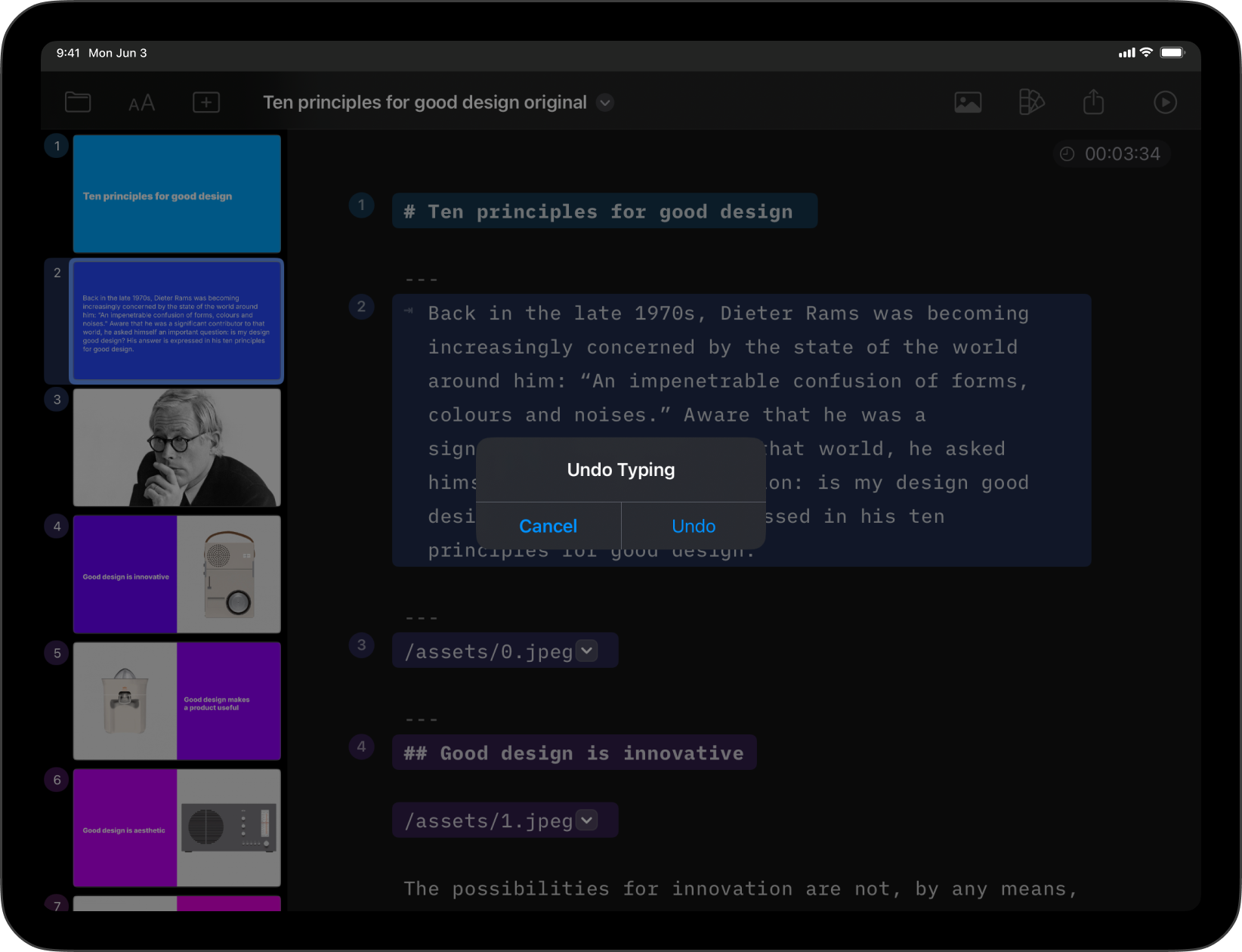
If you use iCloud, you can access previous versions by using the Browse Versions feature.
Simply tap on the file’s name in the Toolbar (center), then select Browse Versions.
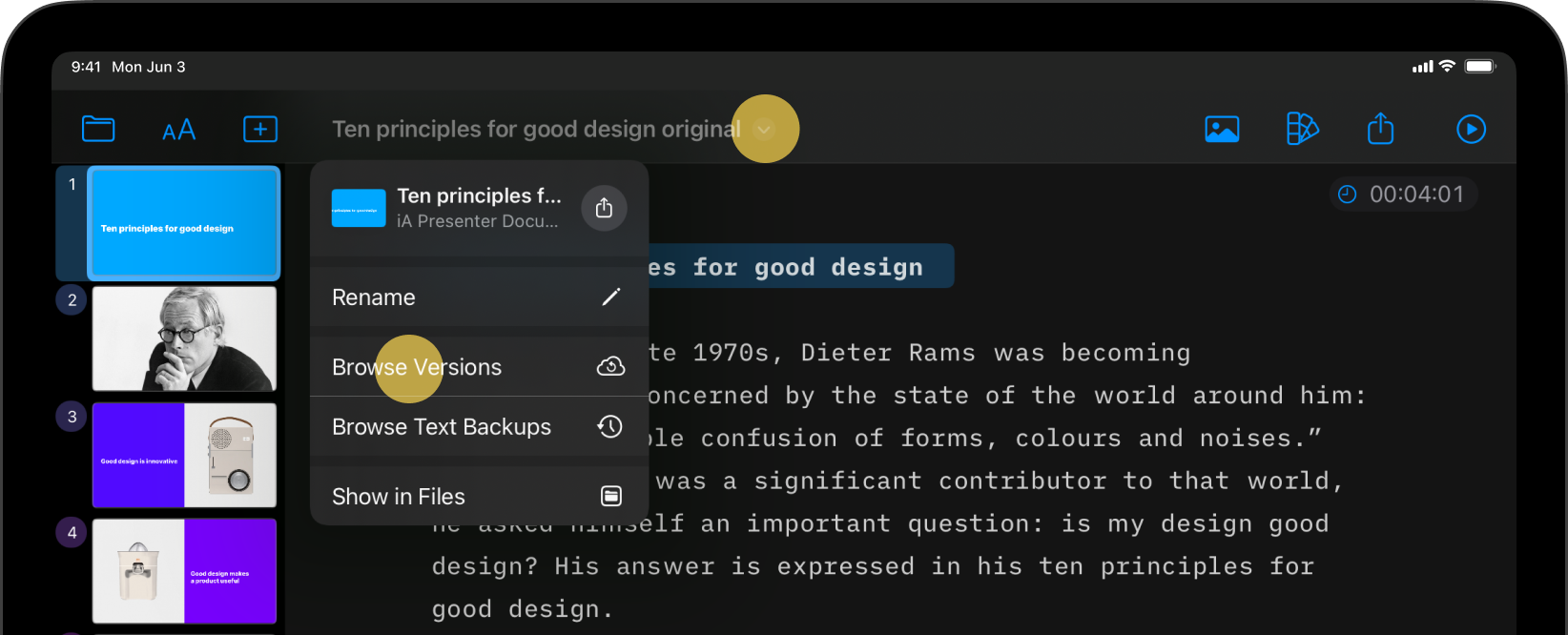
Choose the one you wish to retrieve and press Revert.
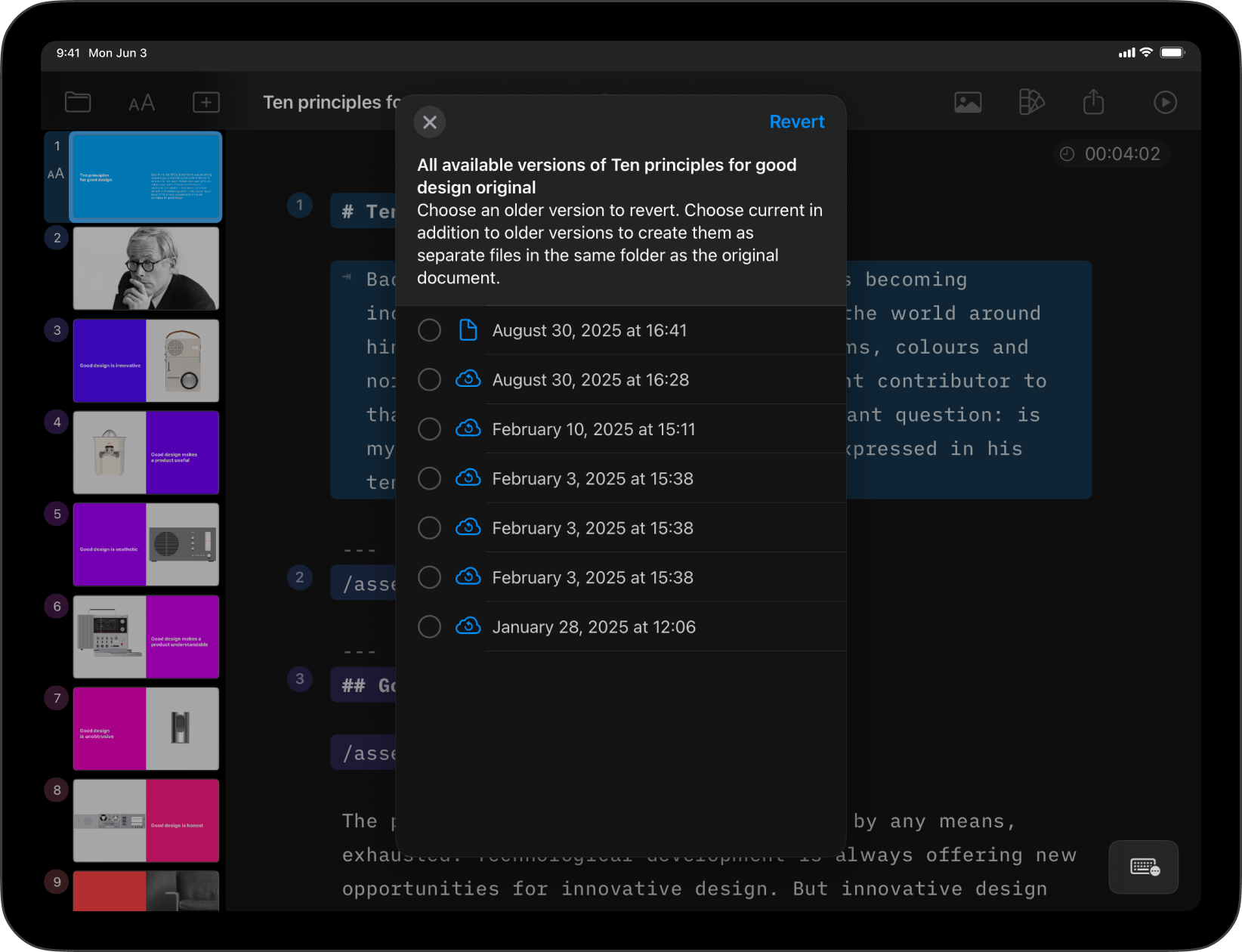
Another way to recover your previous elements in a document is via the Browse Backups function.
To locate a backup, just like for versions, tap on the file’s name in the Toolbar (center), then select Browse Text Backups.
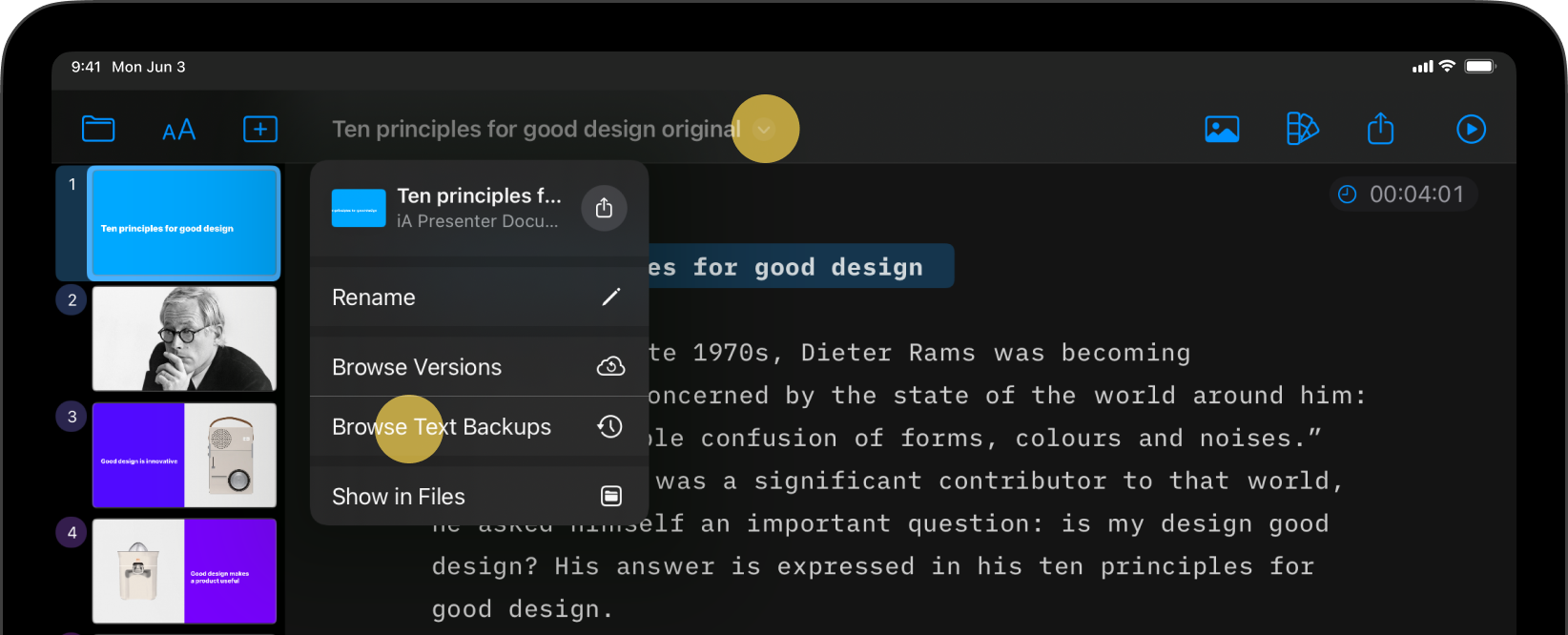
Select the desired backup from the list, then press Restore.
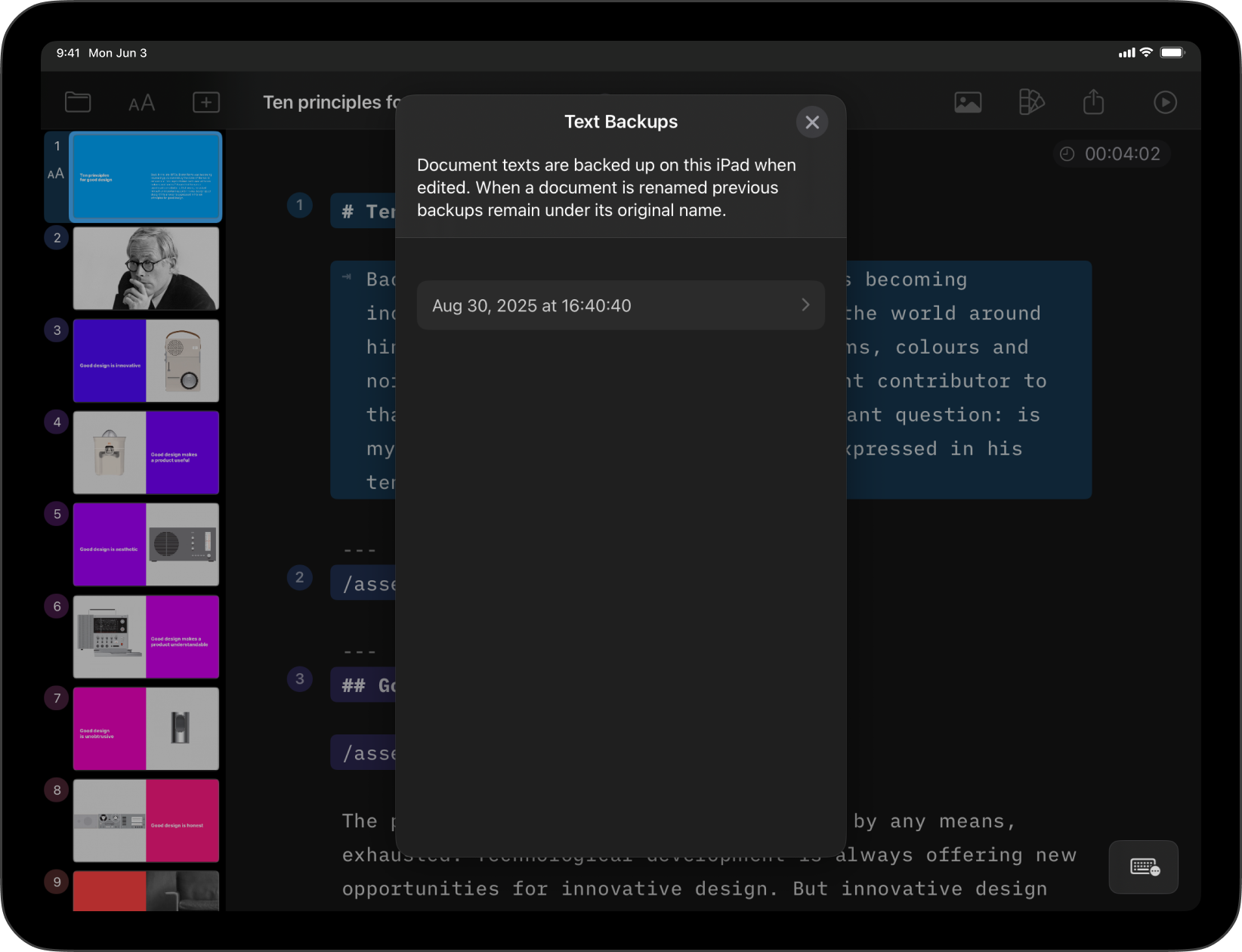
Find out more on the Apple Support Site.
You can restore deleted iCloud files from up to 30 days earlier, from either the iCloud’s Restore Files (1) or the Recently Deleted folder (2).
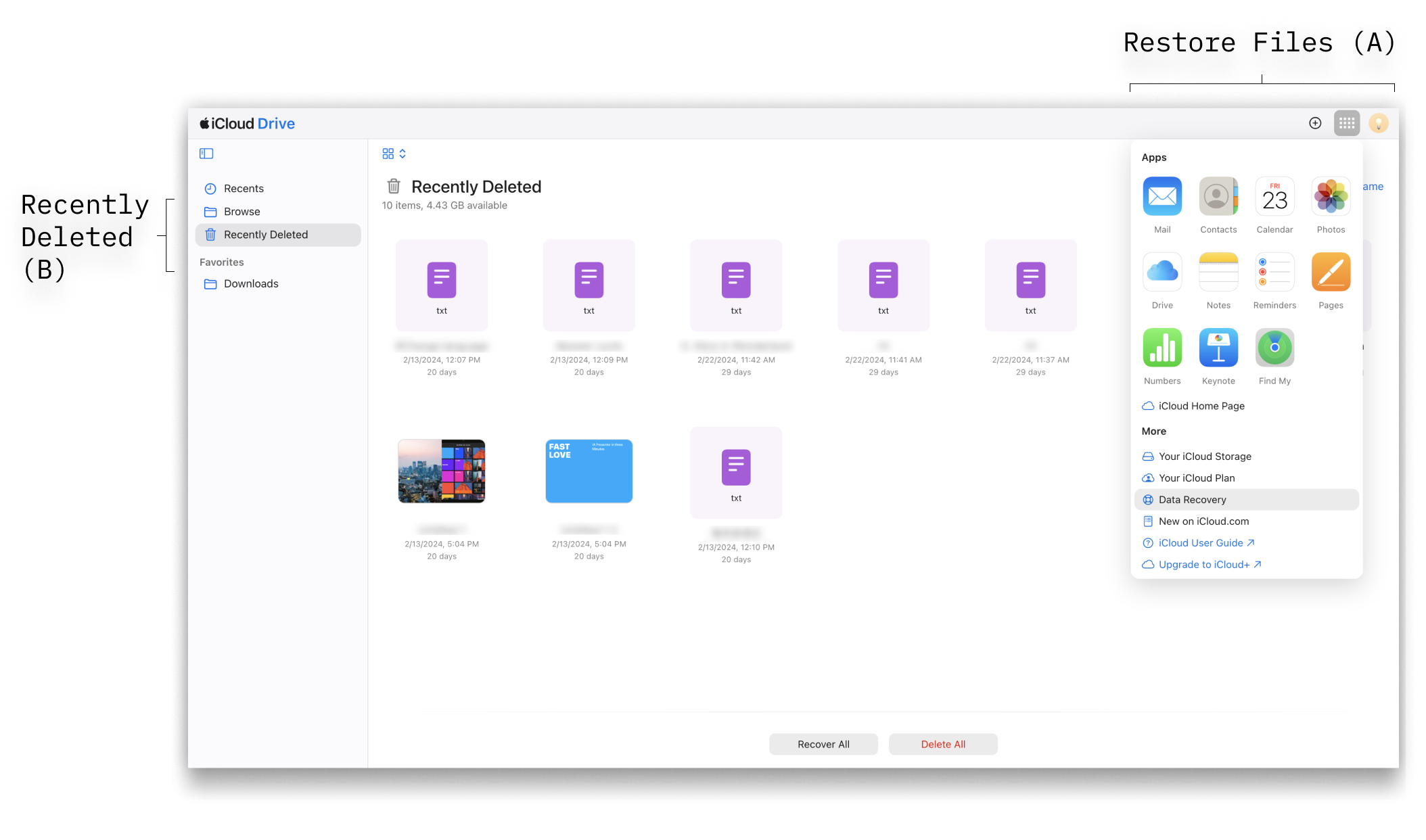
Files deleted within the app are sent to the Recently Deleted folder. To recover these files:
For the most up-to-date instructions on using iCloud recovery tools, head over to Apple Support.
Many cloud storage providers preserve multiple versions and backups of your documents for up to 30 days.
Visit your cloud storage provider’s desktop or web console to see what options are available. Some of the more popular options are:
Dropbox | Google Drive | OneDrive
If you are experiencing a problem that our support section doesn’t solve please reach out to us. We take a break on the weekends (JST), but during weekdays we aim to reply within 1-2 business days.
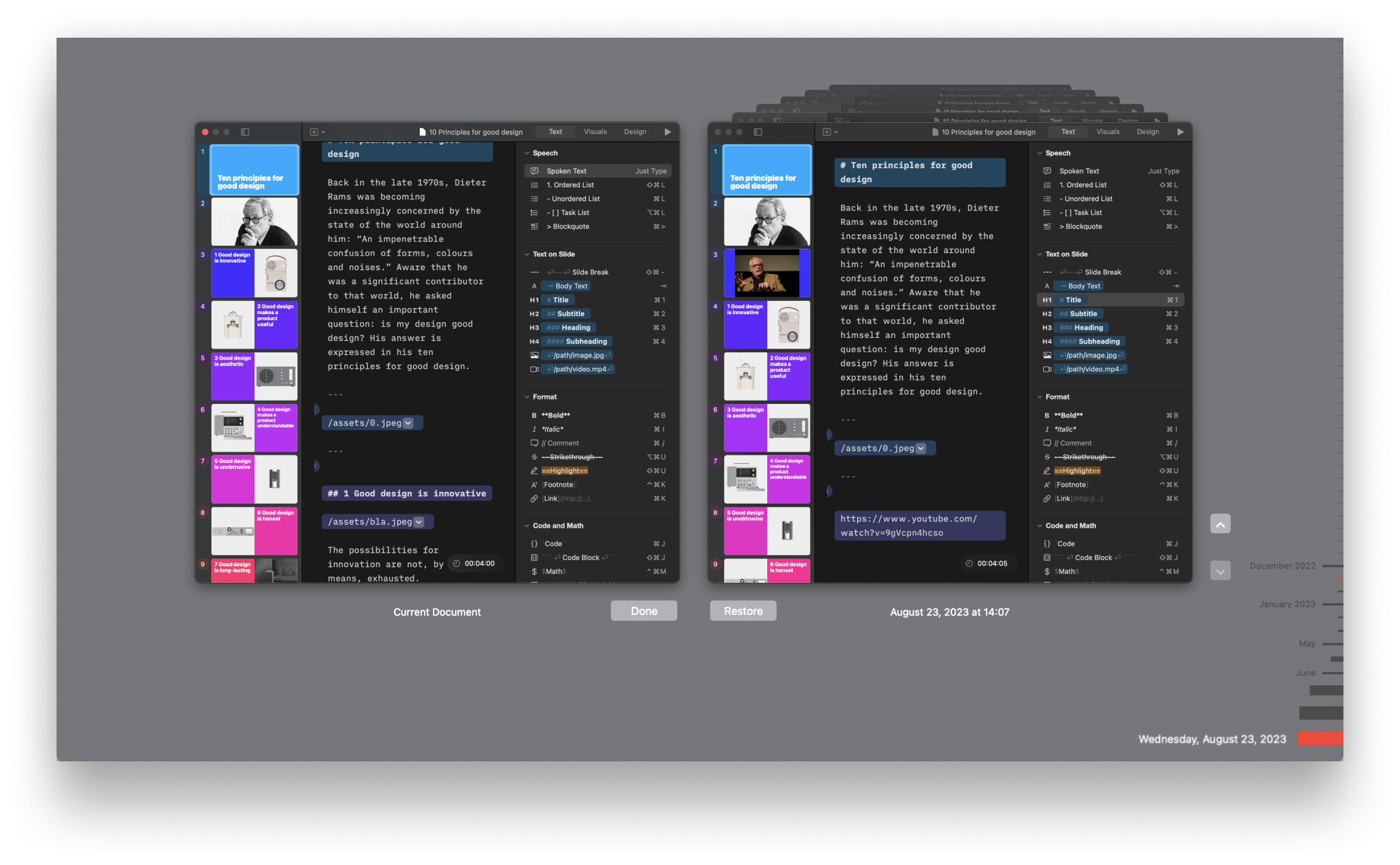
If you’ve deleted a presentation or want to reverse recent changes from an existing one, restoring a previous version of your document is a simple process on Presenter for Mac. You have various options to recover your previous work, either through the iA Presenter app or iCloud. iA Presenter for Mac comes with built-in support
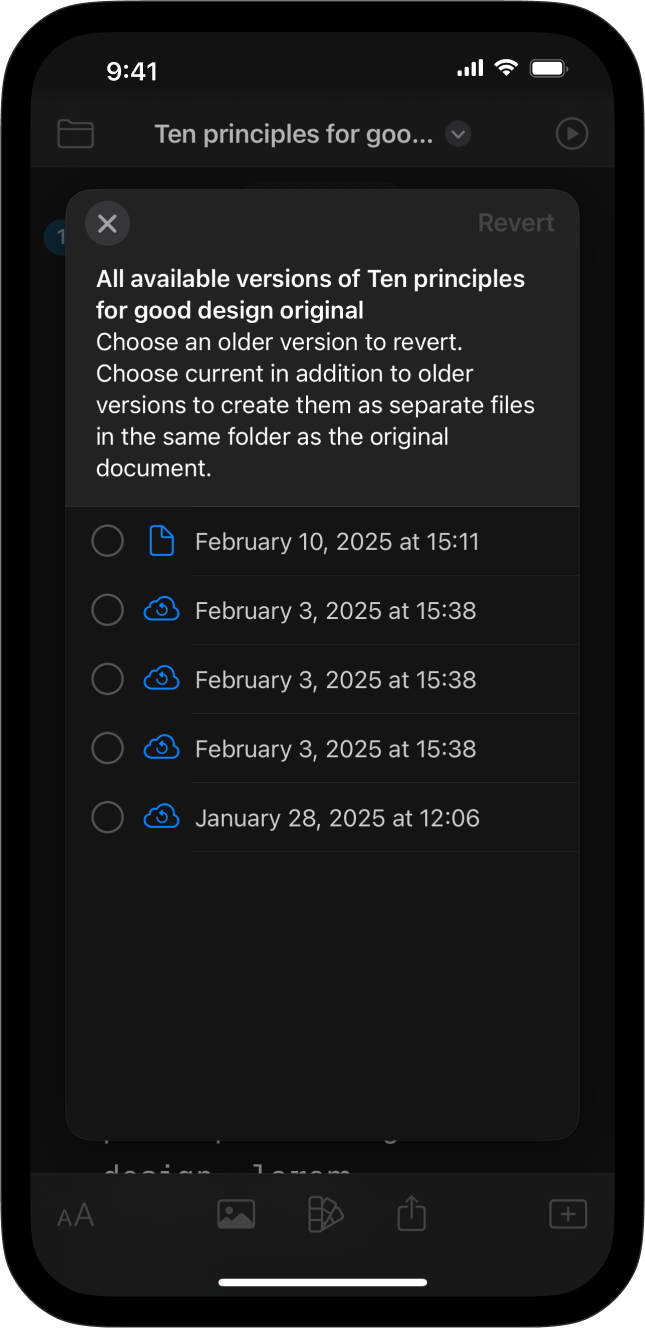
If you’ve deleted a presentation or want to reverse recent changes from an existing one, restoring a previous version of your document is a simple process on Presenter for iPhone. You have various options for recovering your previous work, such as through the iA Presenter app or iCloud. iA Presenter for iOS comes with built-in
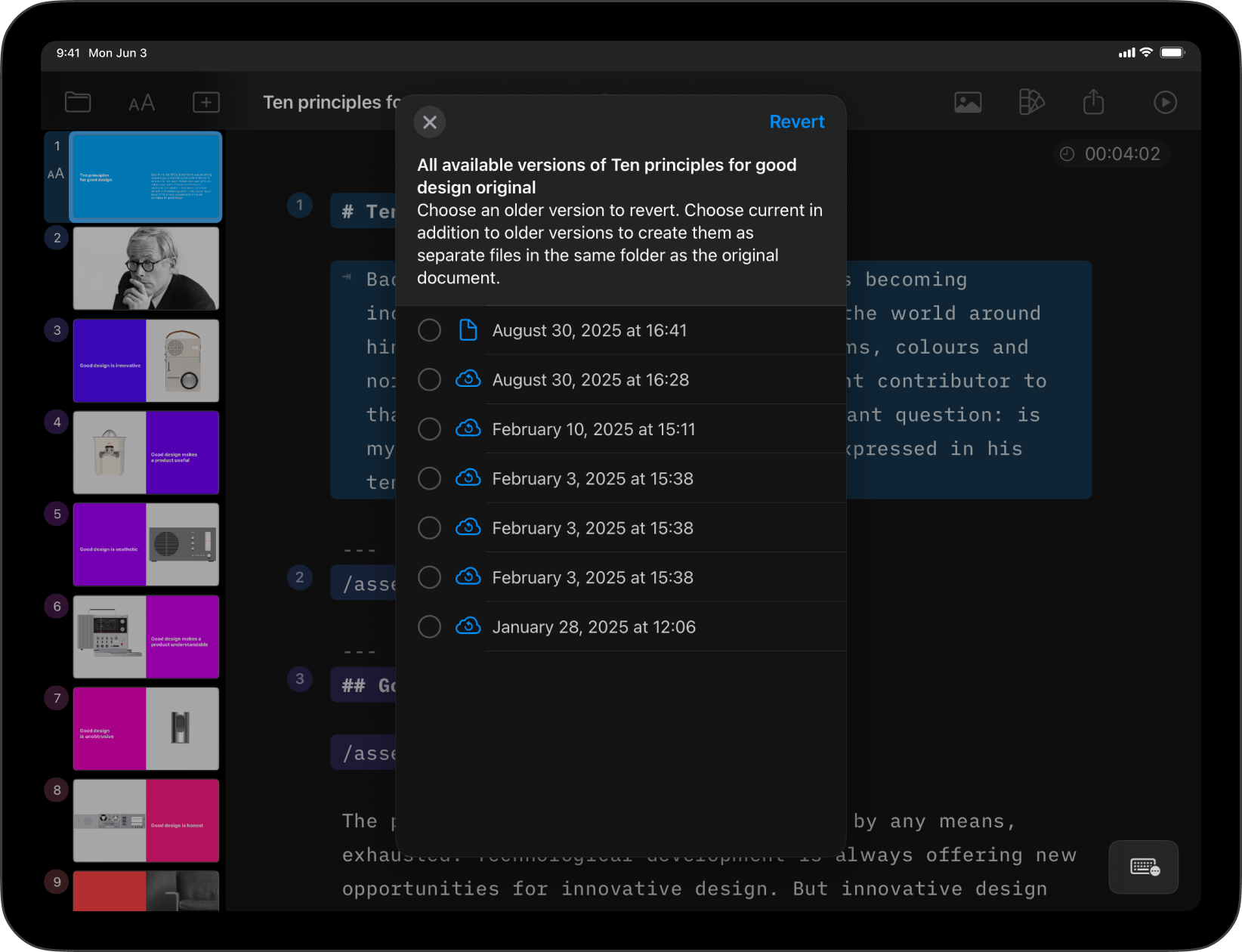
If you’ve deleted a presentation or want to reverse recent changes from an existing one, restoring a previous version of your document is a simple process on Presenter for iPad. You have various options for recovering your previous work, such as through the iA Presenter app or iCloud. iA Presenter for iPadOS comes with built-in