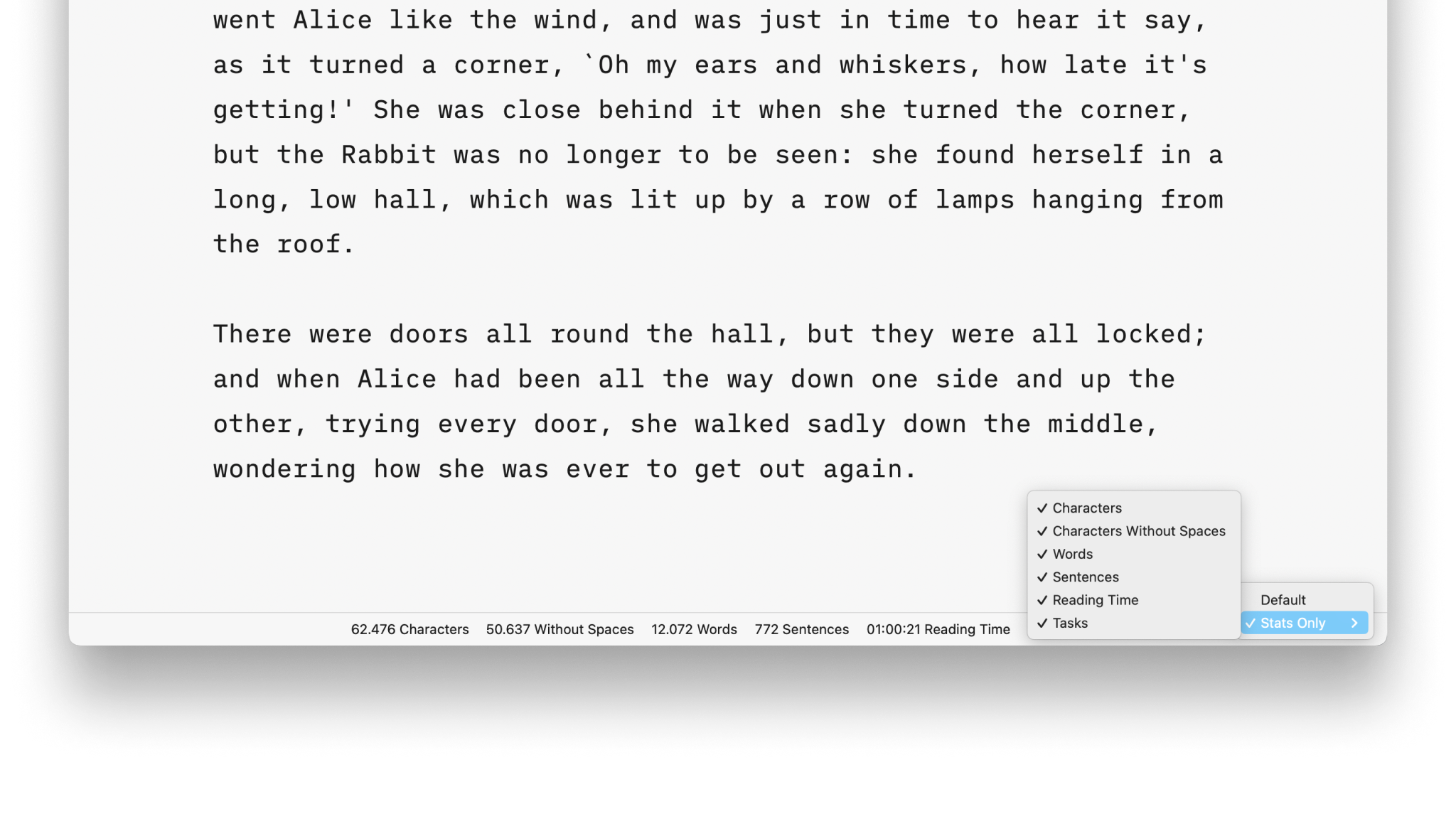
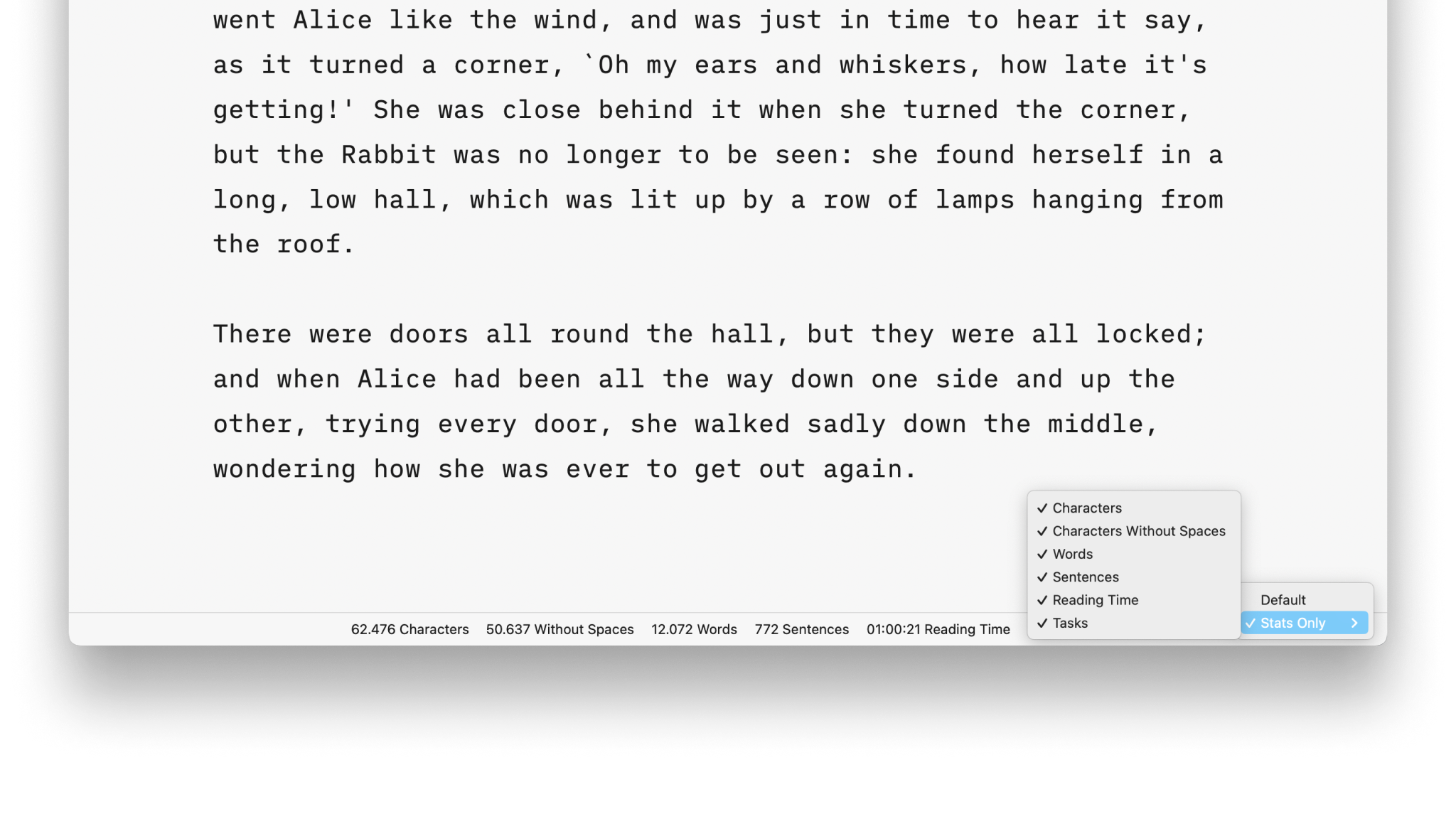
iA Writer for Mac provides comprehensive statistics on your document, including character, sentence or task counts, and estimated reading time.
These comprehensive statistics will help you monitor your writing progress, which is particularly valuable for writers paid per word, or those eager to take part in writing challenges like the ones from NYC Midnight.
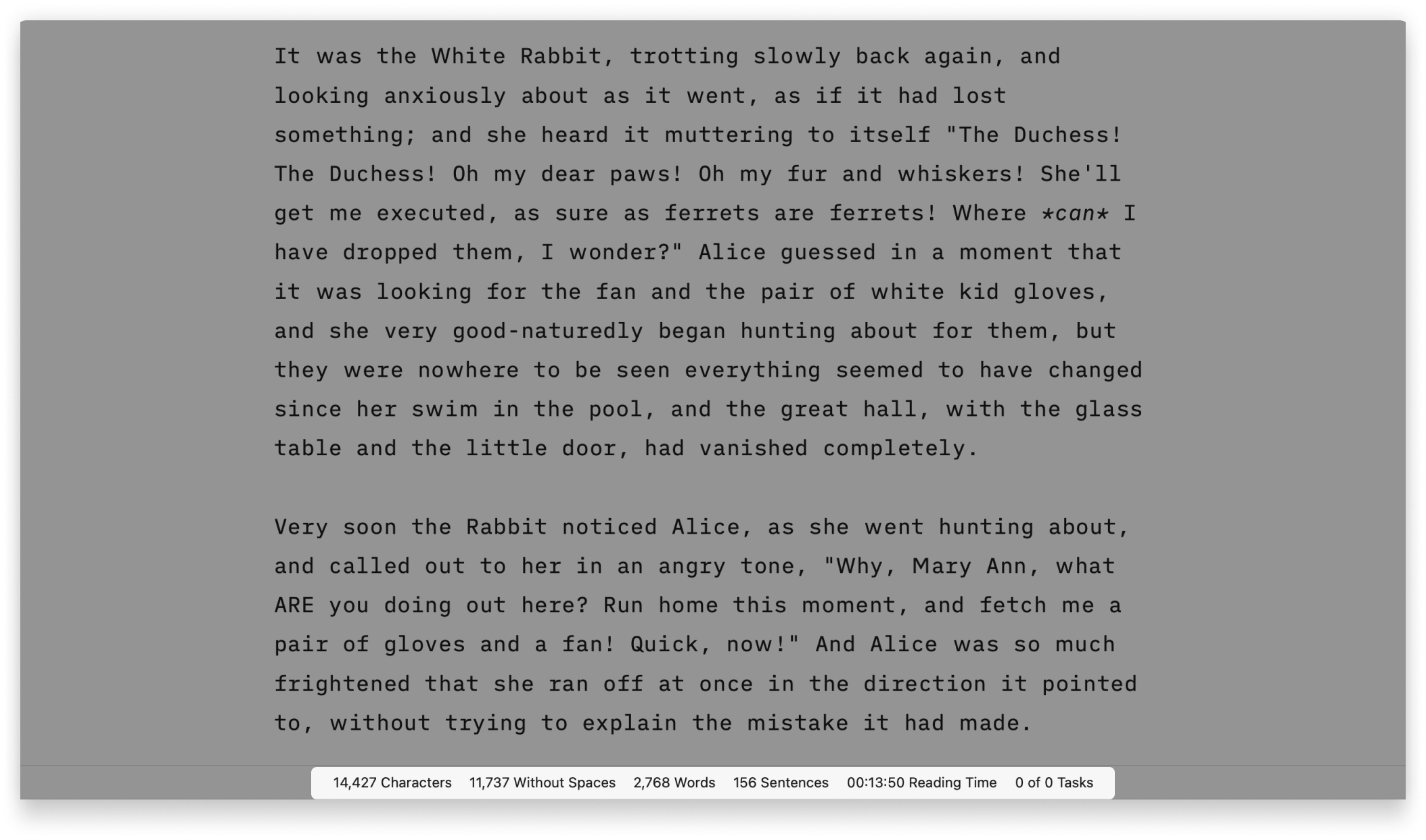
The document’s stats are displayed in the Toolbar found at the bottom of the Editor. The Toolbar has three possible states:
If you do not see the Toolbar on the Editor, go change its settings in the menu View → Toolbar
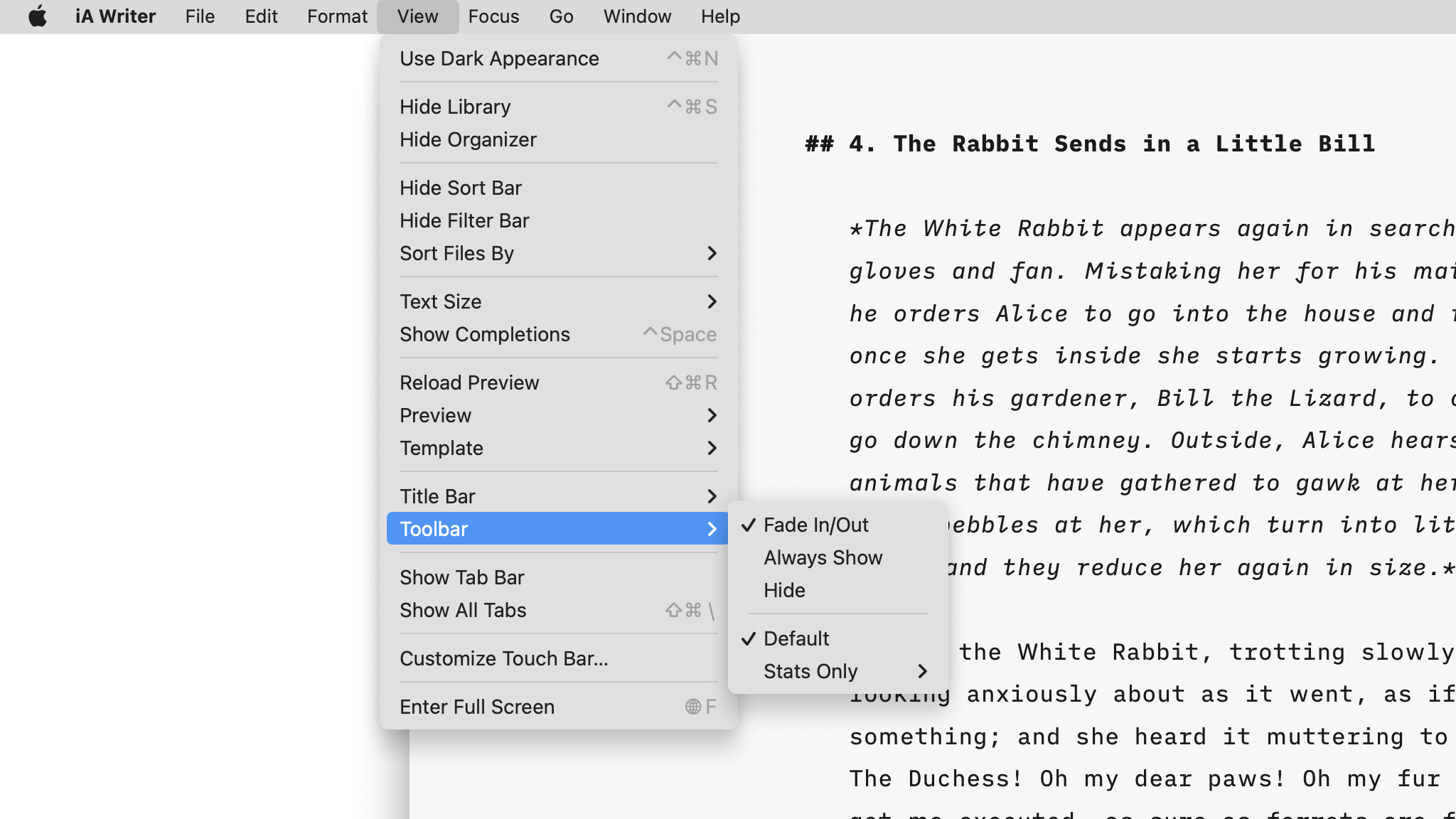
In the same menu View, you can choose how to display the stats in the Toolbar: either on the right corner (Default), or having the Toolbar filled with Stats Only.
The statistics will appear in the right corner of the Toolbar, along with the regular quick actions (bold, headings, tables, etc.). Among the various options for stats, only one will be visible.

If you want to switch the displayed stat, simply click on the currently shown one to expand a list of other available stats. Then, click on the desired stat to have it displayed at all times.
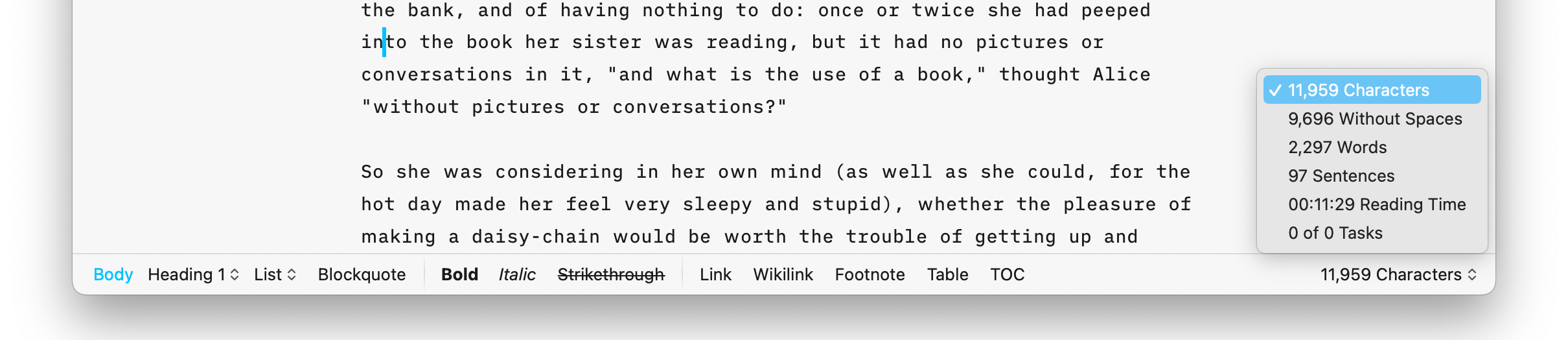
If you select Stats Only instead of Default, the whole toolbar will be used to display the statistics

If you do not want to see all the statistics, right-click anywhere in the Toolbar, and hover over Stats Only > to show the list of available options. Select the stats you want to see and deselect those you’d like to hide.
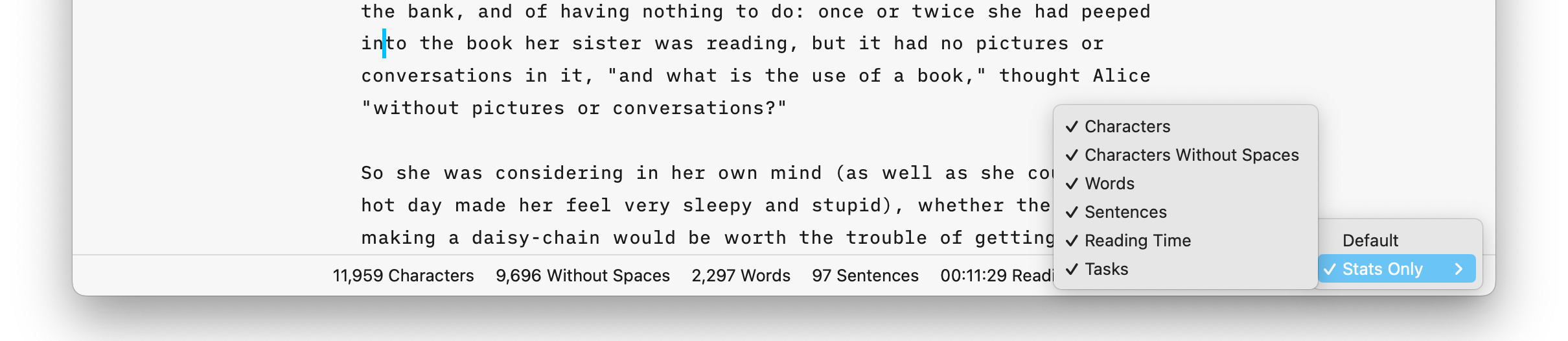
The statistics adapt to the selected text. If no text is selected, the stats for the entire document will be displayed. When text is selected, the stats specifically for that selection will be shown.
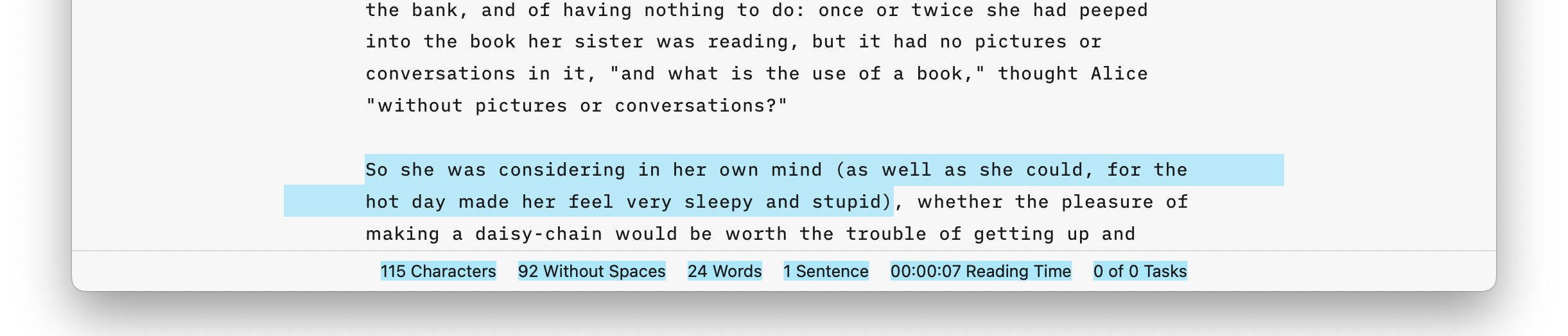
If you are experiencing a problem that our support section doesn’t solve please reach out to us. We take a break on the weekends (JST), but during weekdays we aim to reply within 1-2 business days.
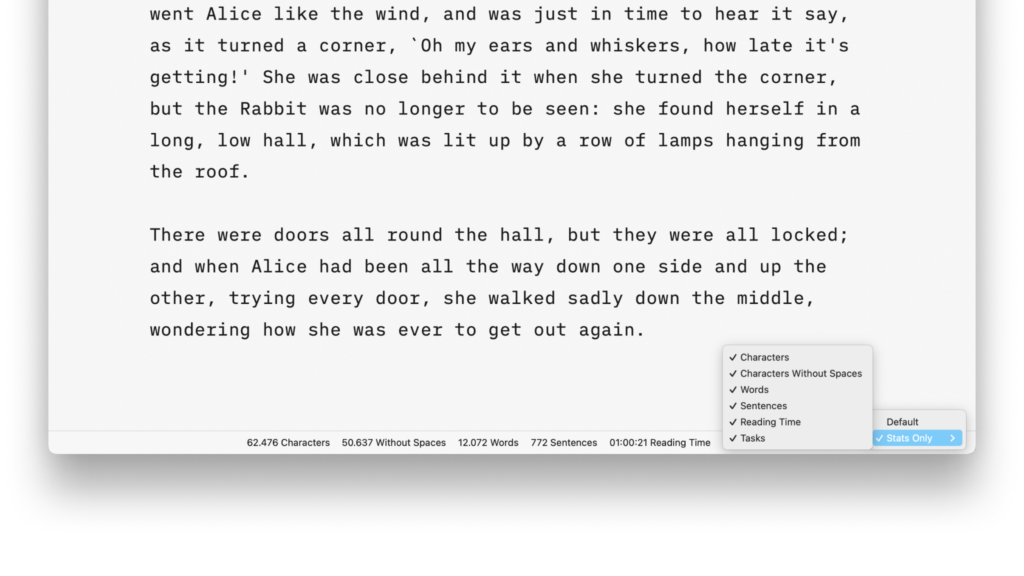
iA Writer for Mac provides comprehensive statistics on your document, including character, sentence or task counts, and estimated reading time. These comprehensive statistics will help you monitor your writing progress, which is particularly valuable for writers paid per word, or those eager to take part in writing challenges like the ones from NYC Midnight. How
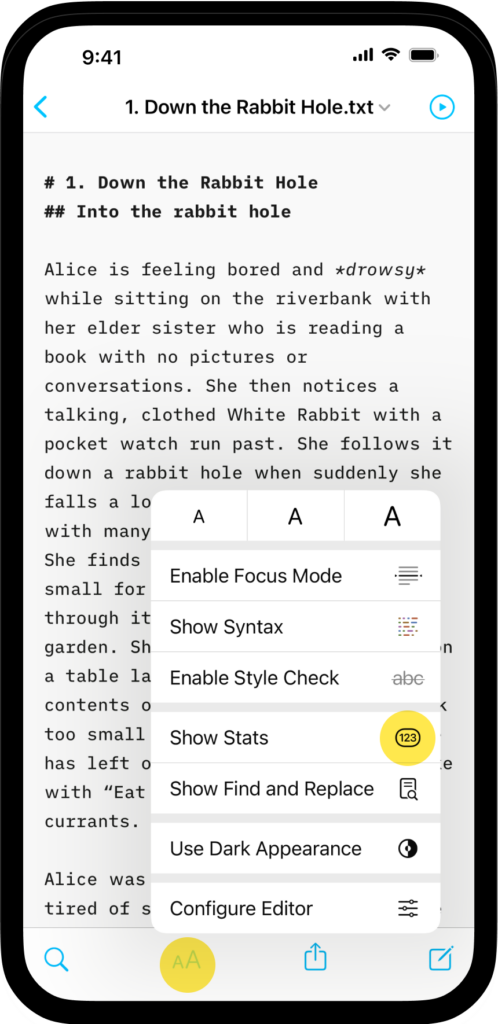
iA Writer for iPhone provides comprehensive statistics on your document, including character, sentence or task counts, and estimated reading time. These comprehensive statistics will help you monitor your writing progress, which is particularly valuable for writers paid per word, or those eager to take part in writing challenges like the ones from NYC Midnight. How
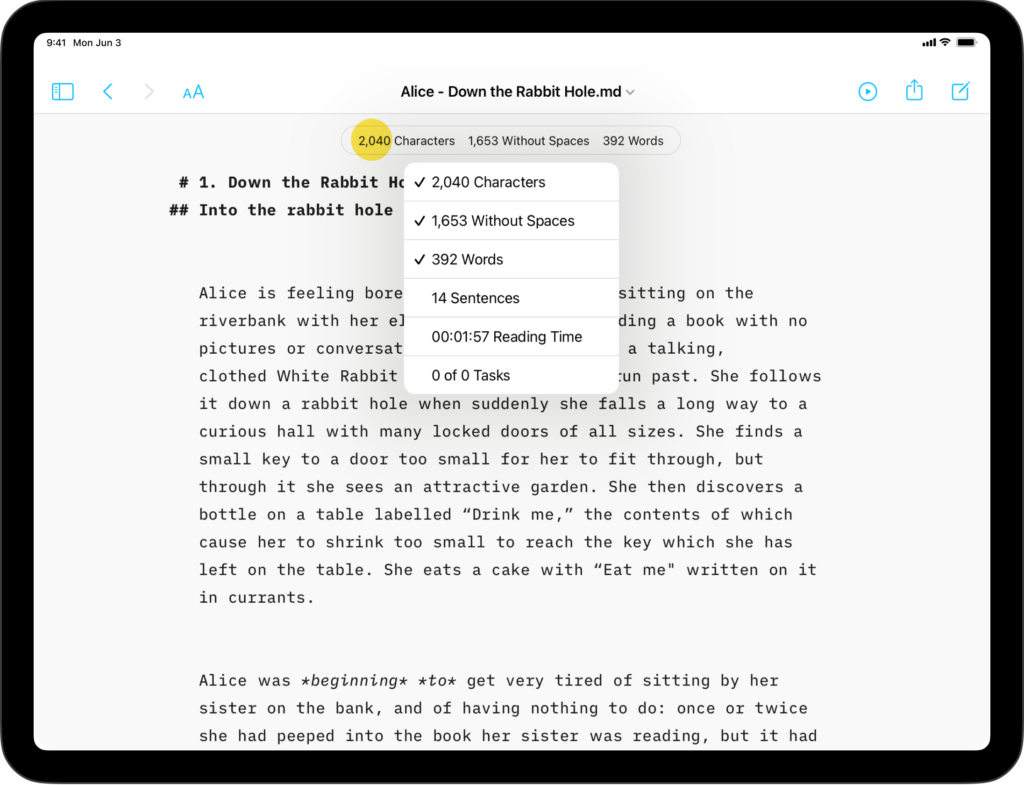
iA Writer for iPad provides comprehensive statistics on your document, including character, sentence or task counts, and estimated reading time. These comprehensive statistics will help you monitor your writing progress, which is particularly valuable for writers paid per word, or those eager to take part in writing challenges like the ones from NYC Midnight. How
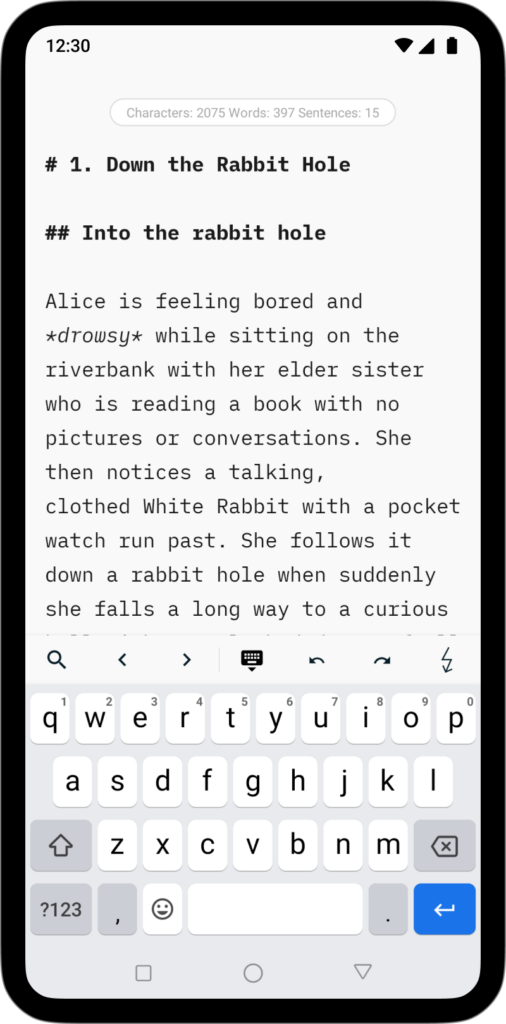
iA Writer for Android is no longer for sale. Here is why. iA Writer for Android provides comprehensive statistics on your document, including character, word and sentence counts. These comprehensive statistics will help you monitor your writing progress, which is particularly valuable for writers paid per word, or those eager to take part in writing
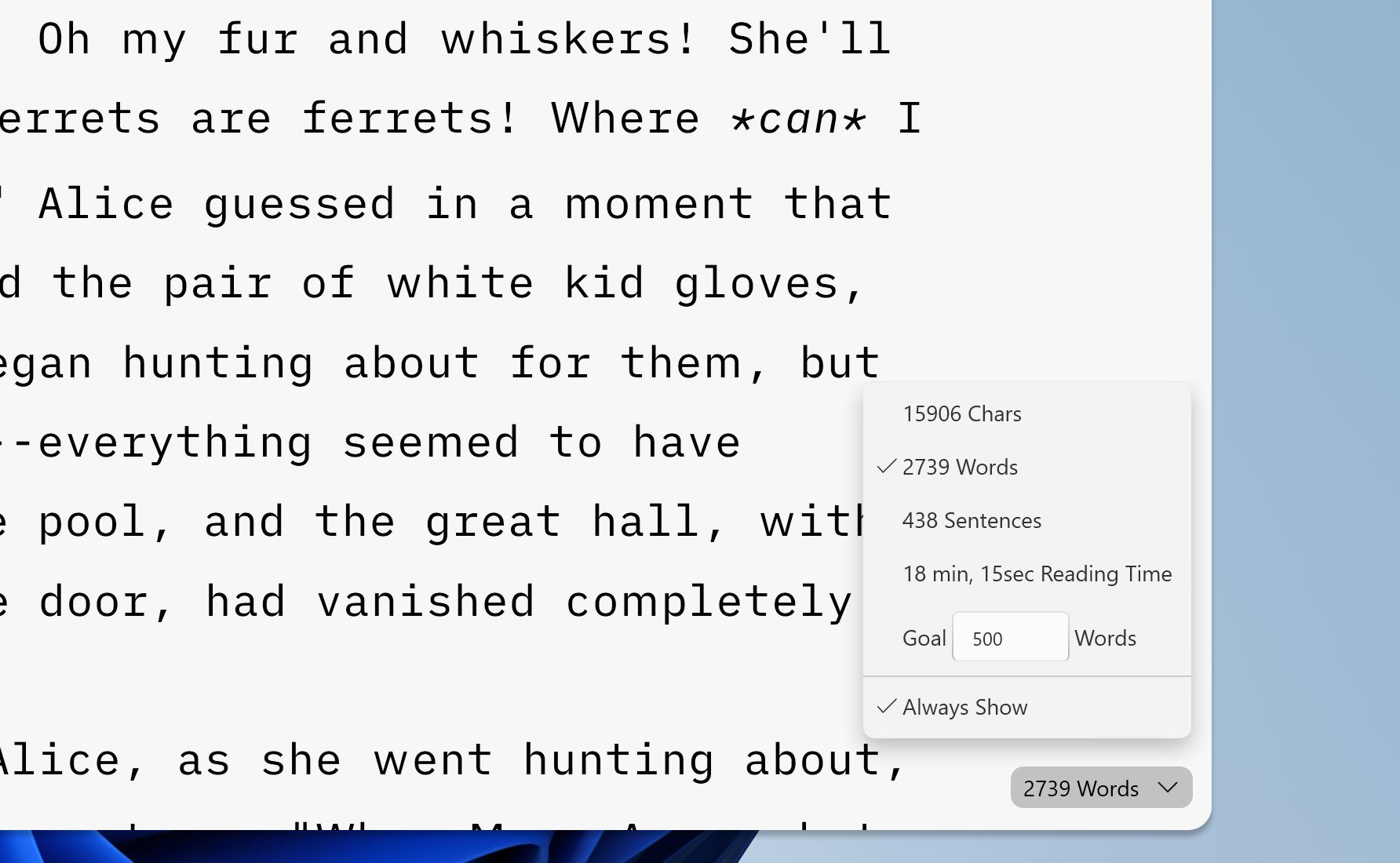
iA Writer for Windows provides comprehensive statistics of your document, including character, word or sentence counts, estimated reading time, and word goal. These stats help you monitor your writing progress, which is particularly valuable for writers paid per word, or those eager to take part in writing challenges like the ones from NYC Midnight. How