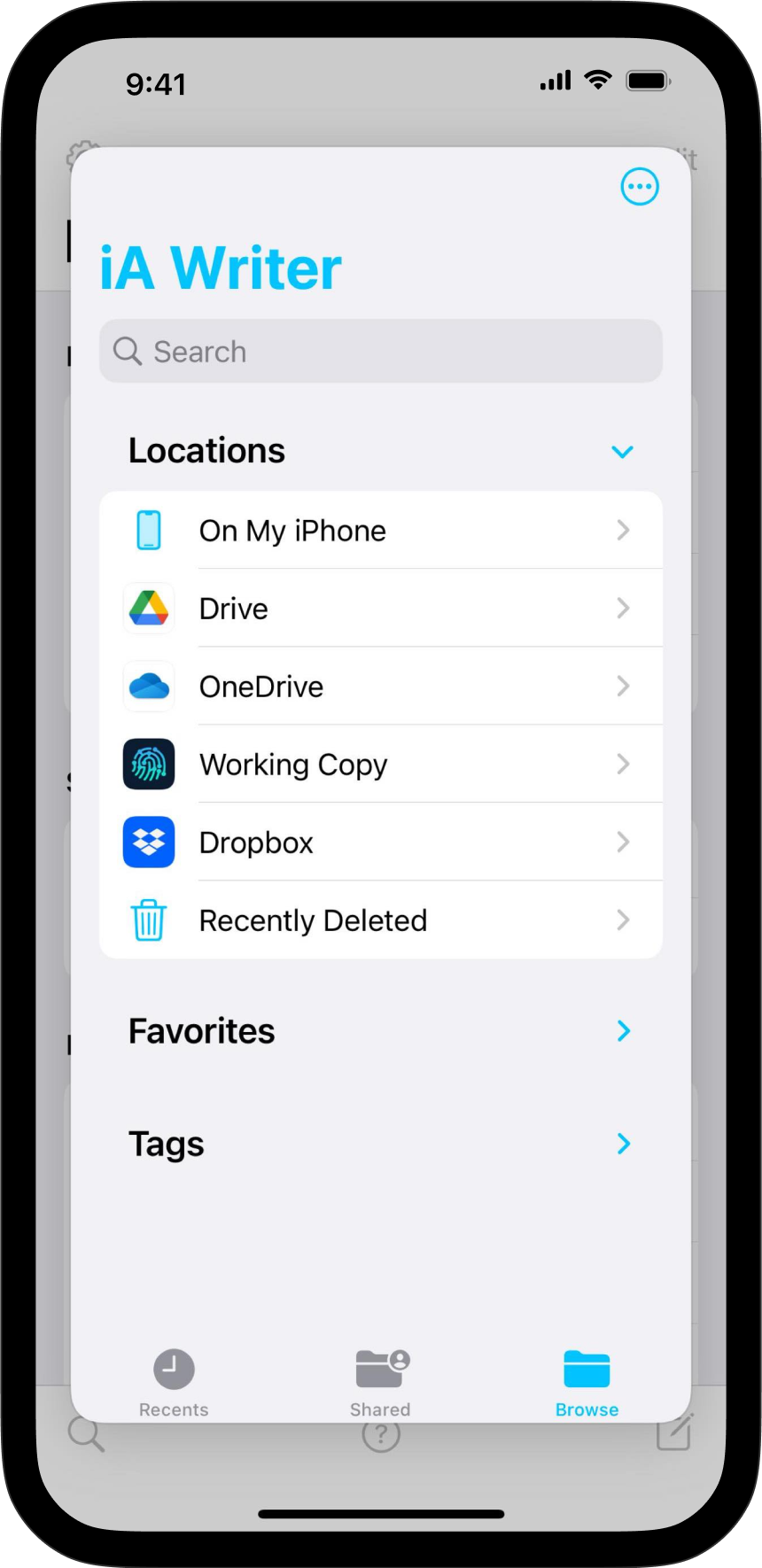
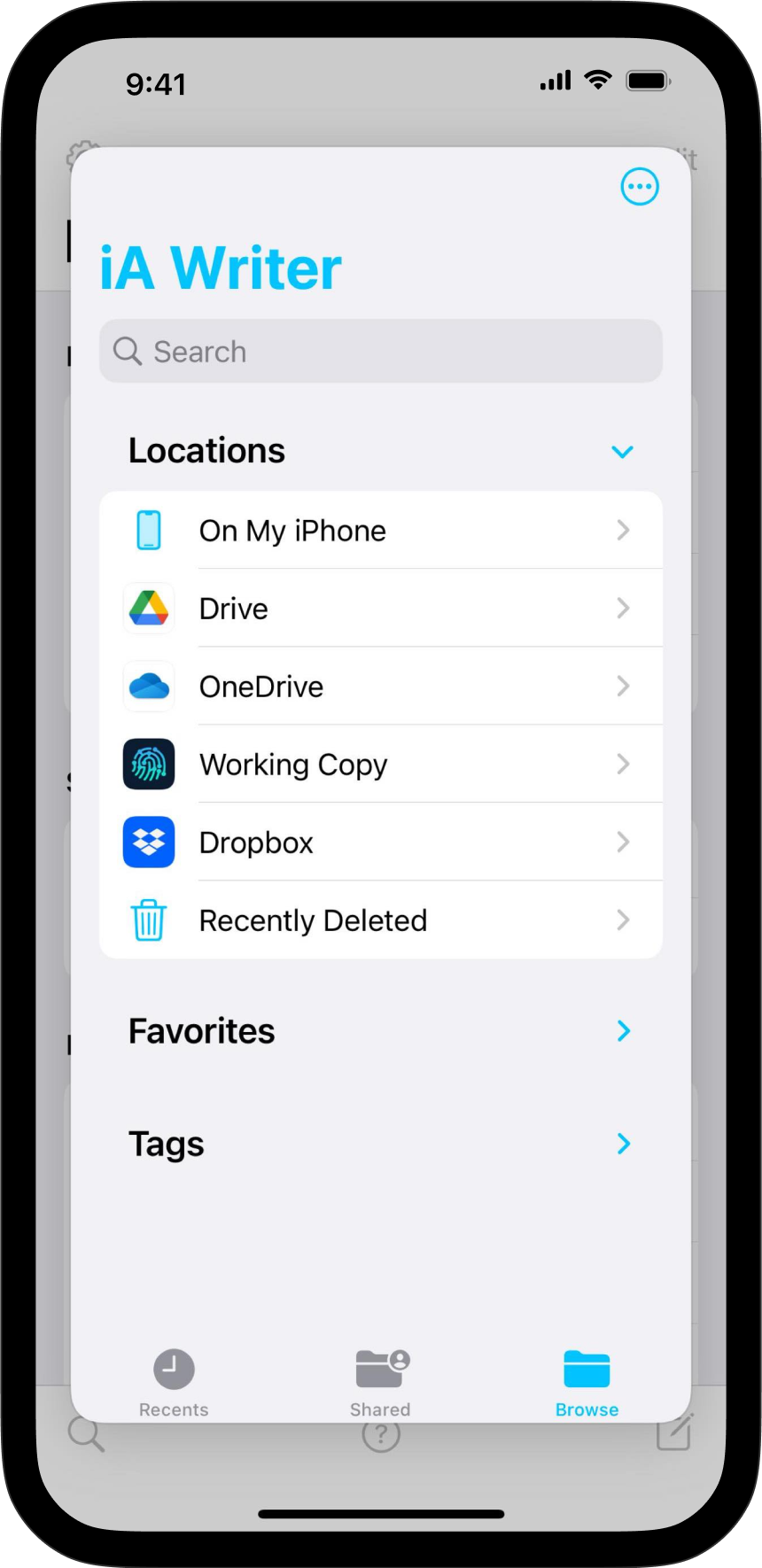
Having access to your documents on multiple devices makes life easier. Storing and working with documents in iCloud is easy in iA Writer for iPhone.
iA Writer for iOS includes native integration for iCloud.
If iCloud Drive is enabled on your iPhone, iA Writer will automatically use this as the default storage location, giving you the ease and security you’ve come to expect from iCloud.
If you are not already using iCloud or need to enable iA Writer for iCloud Drive, please follow these steps:
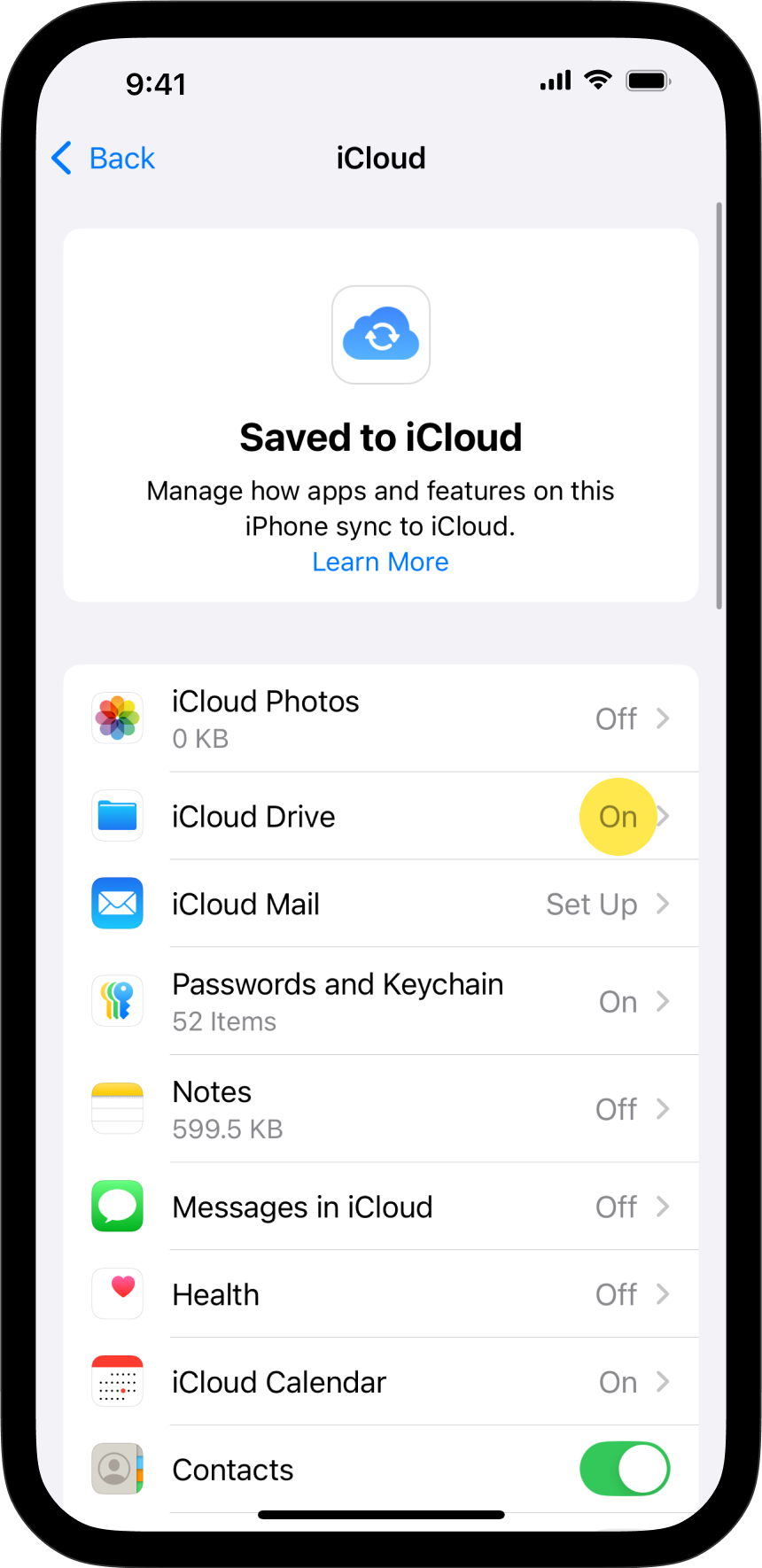
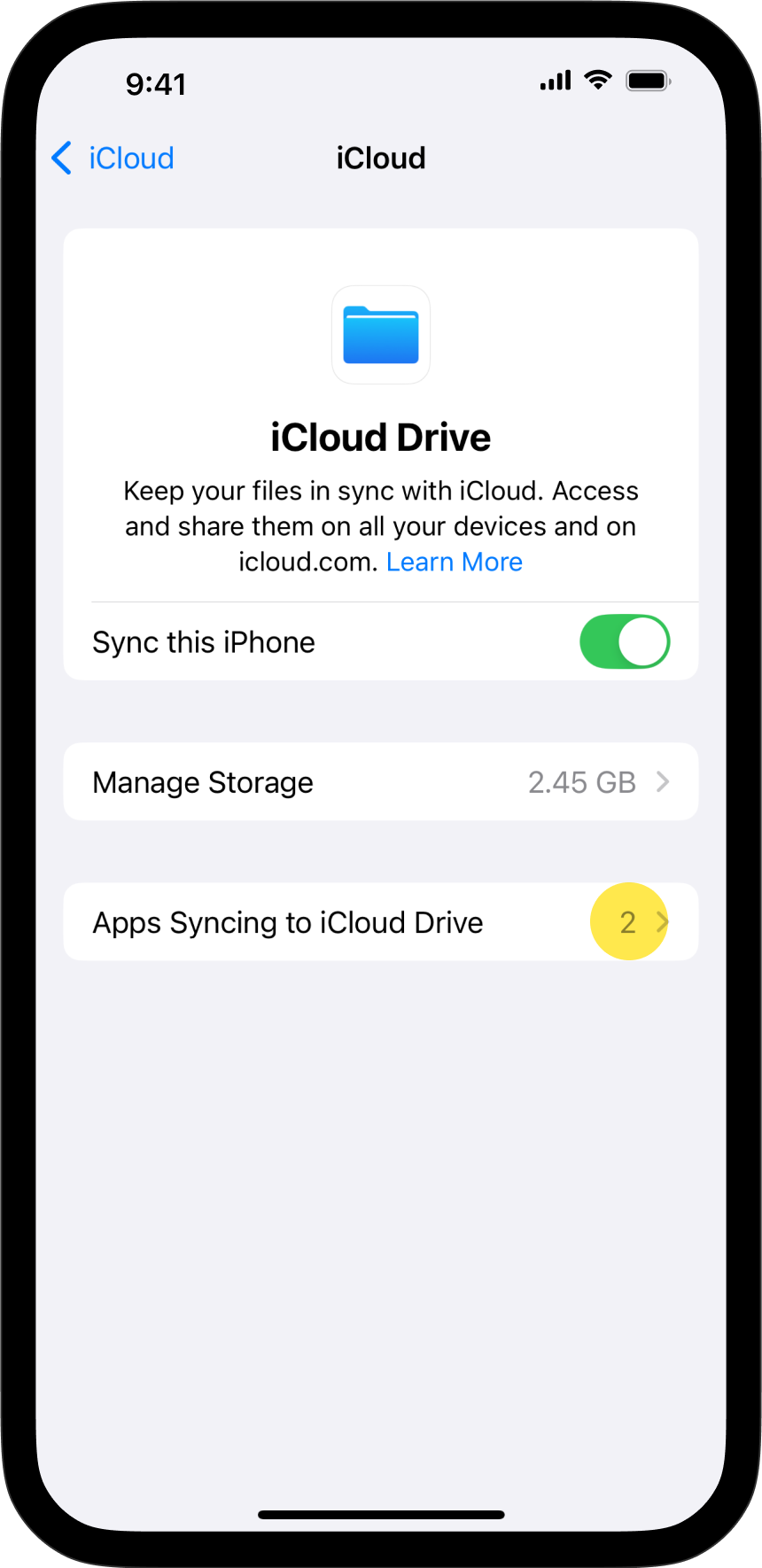
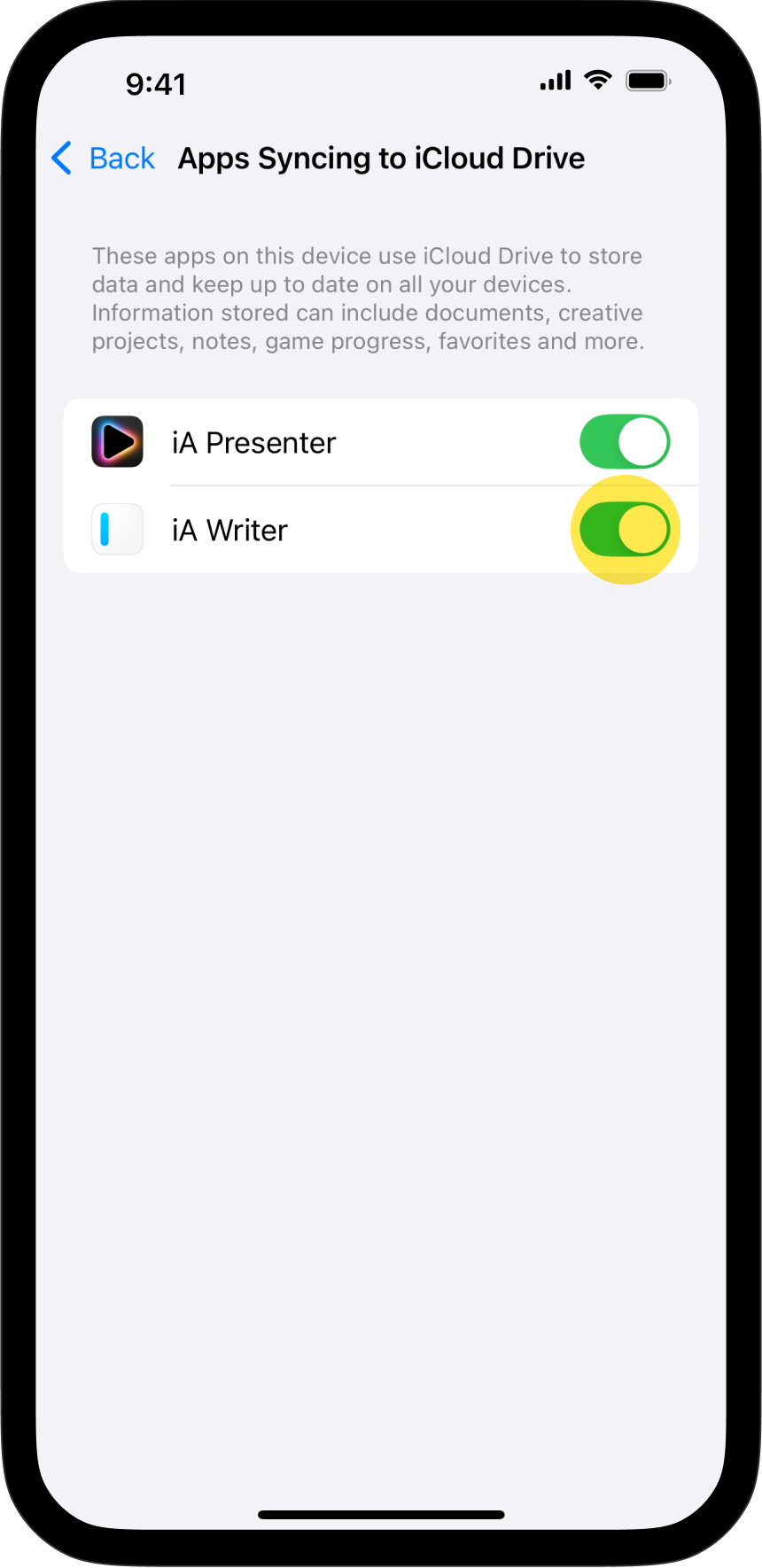
As of May, 2024 Dropbox has updated their app to implement a fully-featured iOS Files integration. Provided you’re running the latest available version of the Dropbox app, you should be able to add Dropbox folders in Writer.
Here’s how:
iA Writer for iOS supports adding Locations to the Library provided the full folder can be accessed via the iOS Files API. Despite Apple’s best intentions, many major file storage providers (FSP) still do not support this functionality (as of May 2024).
Using the Open… function in the Library, you can quickly access and work on individual documents.
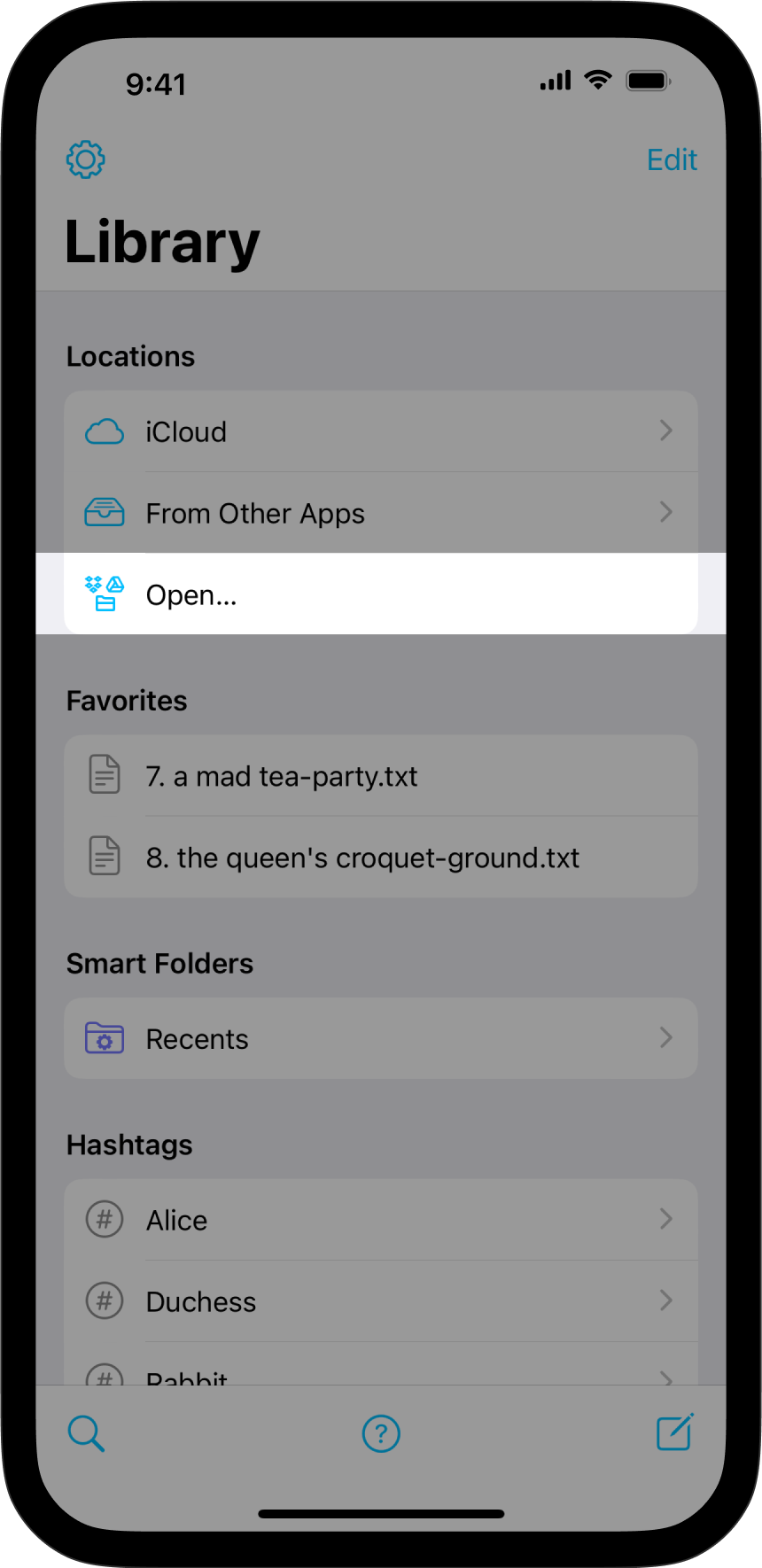
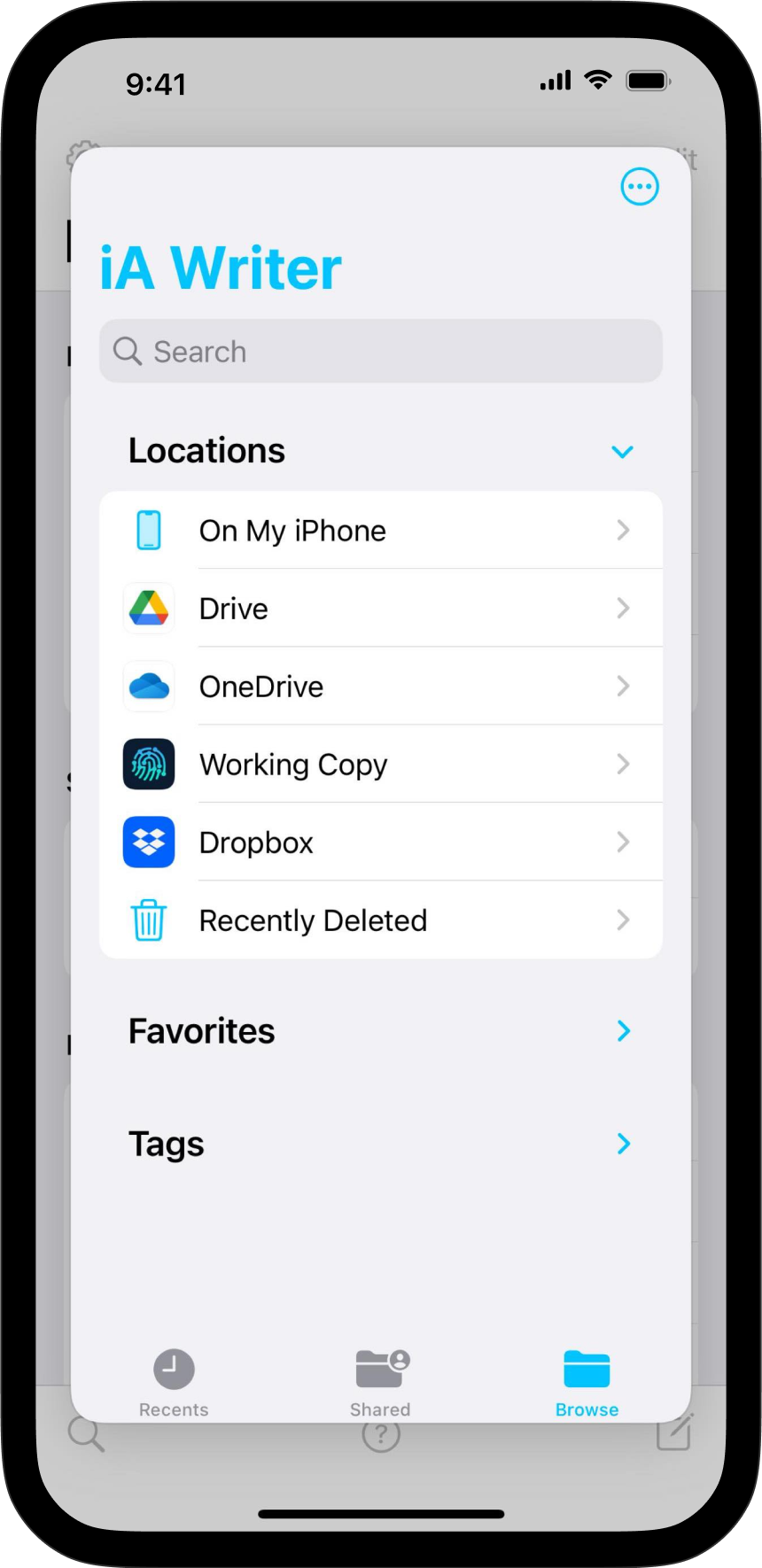
If you do not see your file storage provider’s folder in the popup Files window, please ensure it is enabled directly in the Files app.
If you are experiencing a problem that our support section doesn’t solve please reach out to us. We take a break on the weekends (JST), but during weekdays we aim to reply within 1-2 business days.
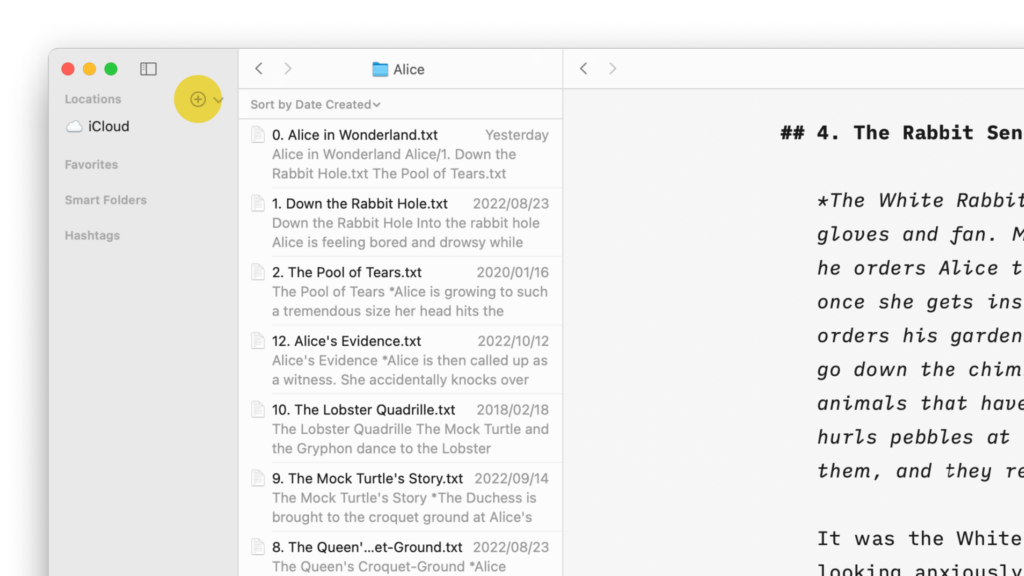
Having access to your documents on multiple devices makes life easier. Storing and working with documents in the cloud is easy in iA Writer for Mac. Enabling iCloud iA Writer for Mac includes native integration for iCloud. If iCloud Drive is enabled on your Mac, iA Writer will automatically use this as the default storage

Having access to your documents on multiple devices makes life easier. Storing and working with documents in iCloud is easy in iA Writer for iPhone. Enabling iCloud iA Writer for iOS includes native integration for iCloud. If iCloud Drive is enabled on your iPhone, iA Writer will automatically use this as the default storage location,
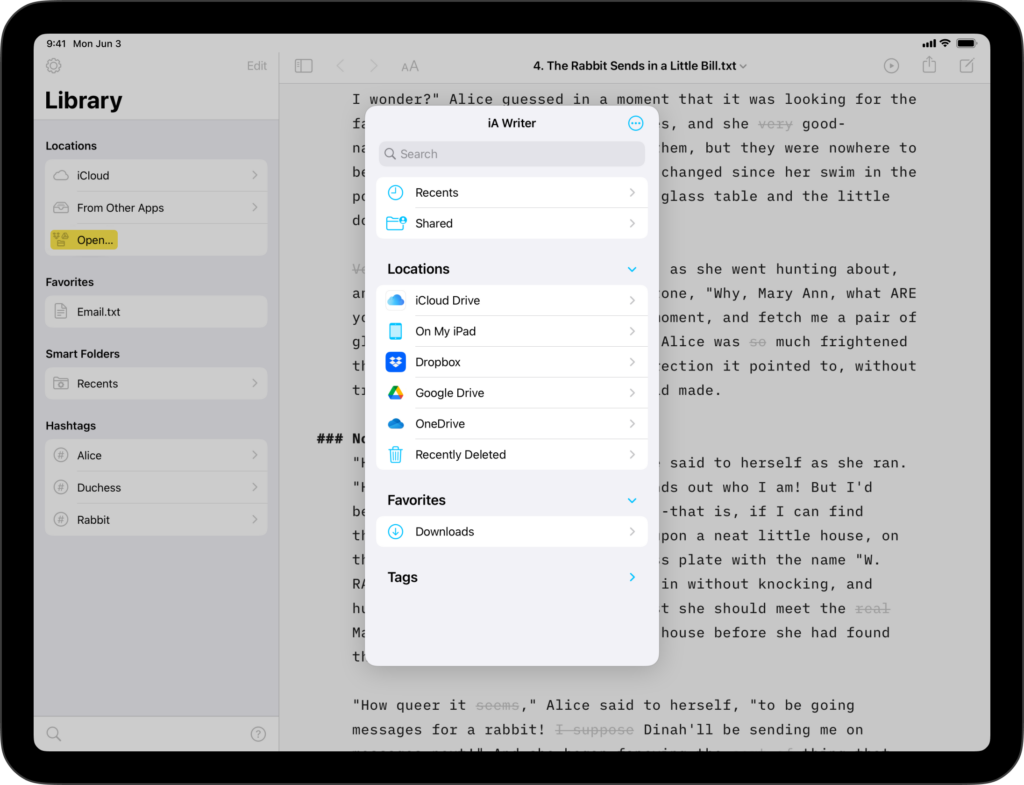
Having access to your documents on multiple devices makes life easier. Storing and working with documents in iCloud is easy in iA Writer for iPad. Enabling iCloud iA Writer for iPadOS includes native integration for iCloud. If iCloud Drive is enabled on your iPad, iA Writer will automatically use this as the default storage location,
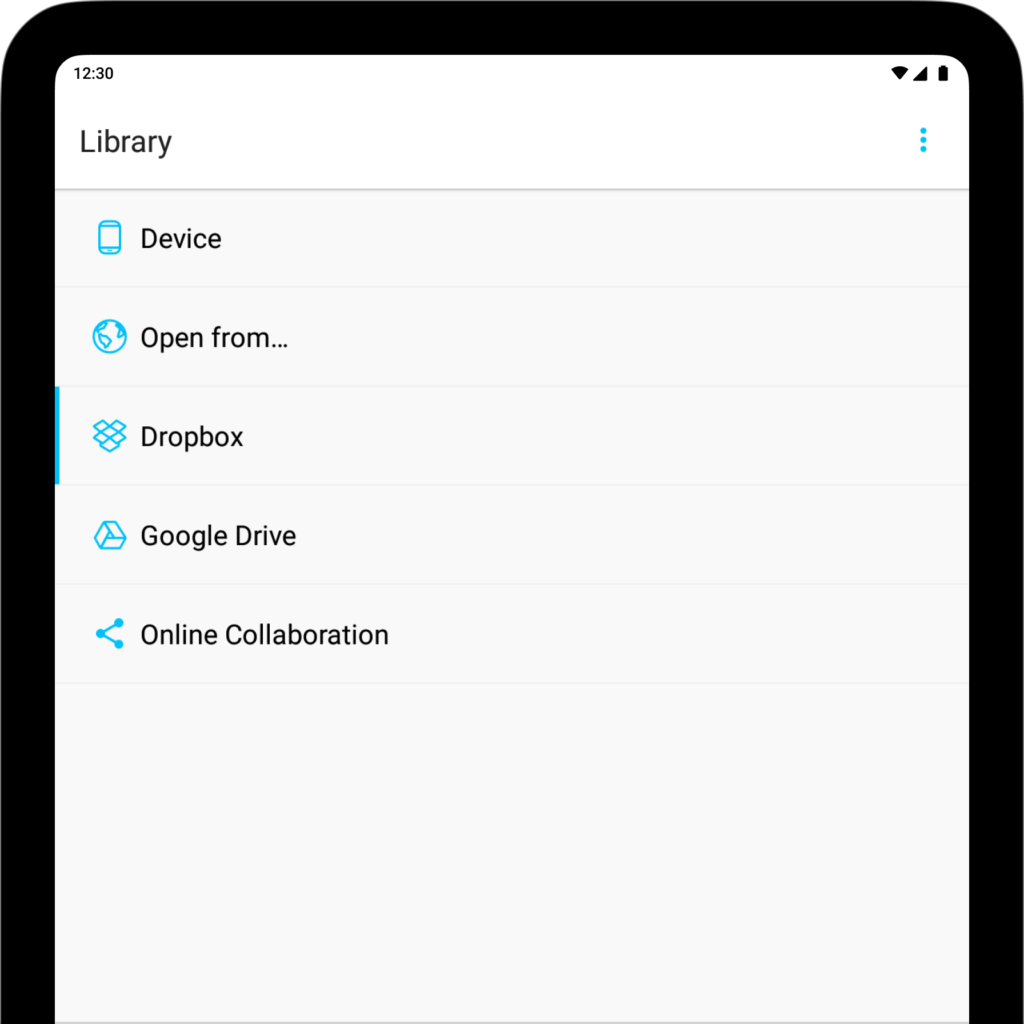
iA Writer for Android is no longer for sale. Here is why. Having access to your documents on multiple devices makes life easier. iA Writer for Android offers the Dropbox and Google Drive services for storing your data in the cloud. Dropbox Effortlessly sync your documents using Dropbox. As long as you have an internet
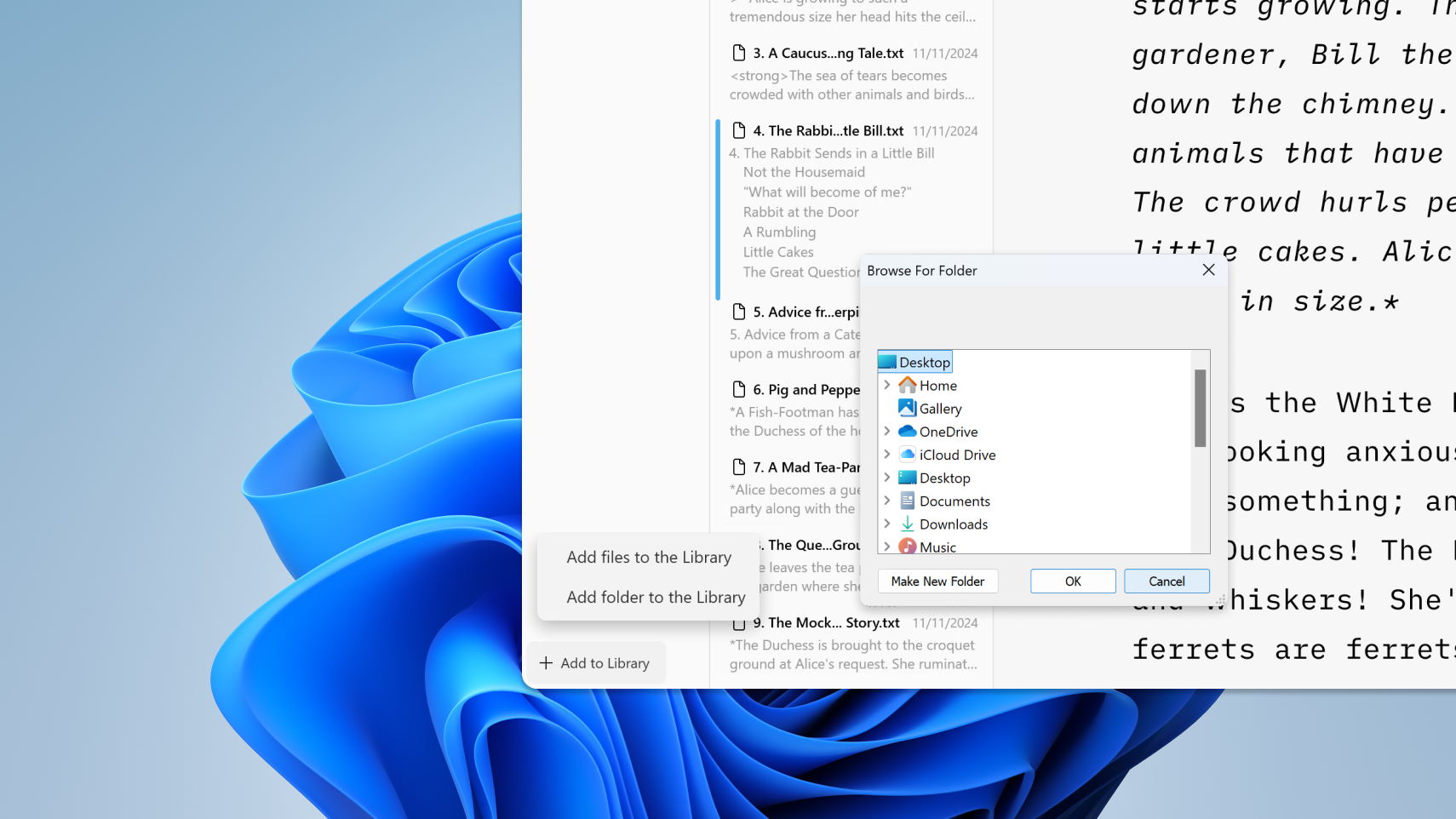
Having access to your documents on multiple devices makes life easier. Here is a quick look at working with compatible cloud storage providers in iA Writer for Windows. Adding Cloud Storages Open the left panel (Library) of iA Writer with Ctrl+E. Click on Add to Library at the bottom-left and then choose Add folder to