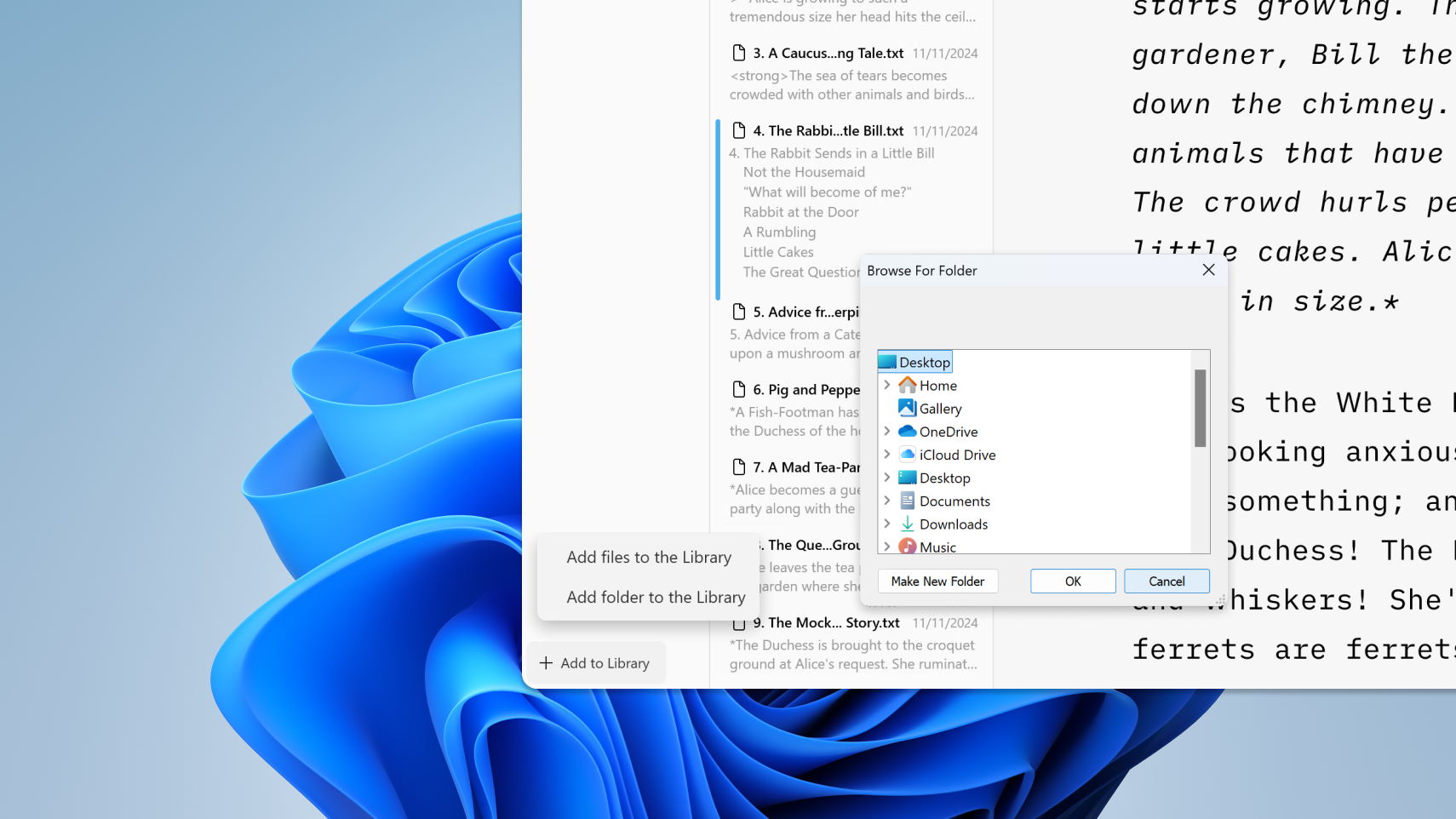
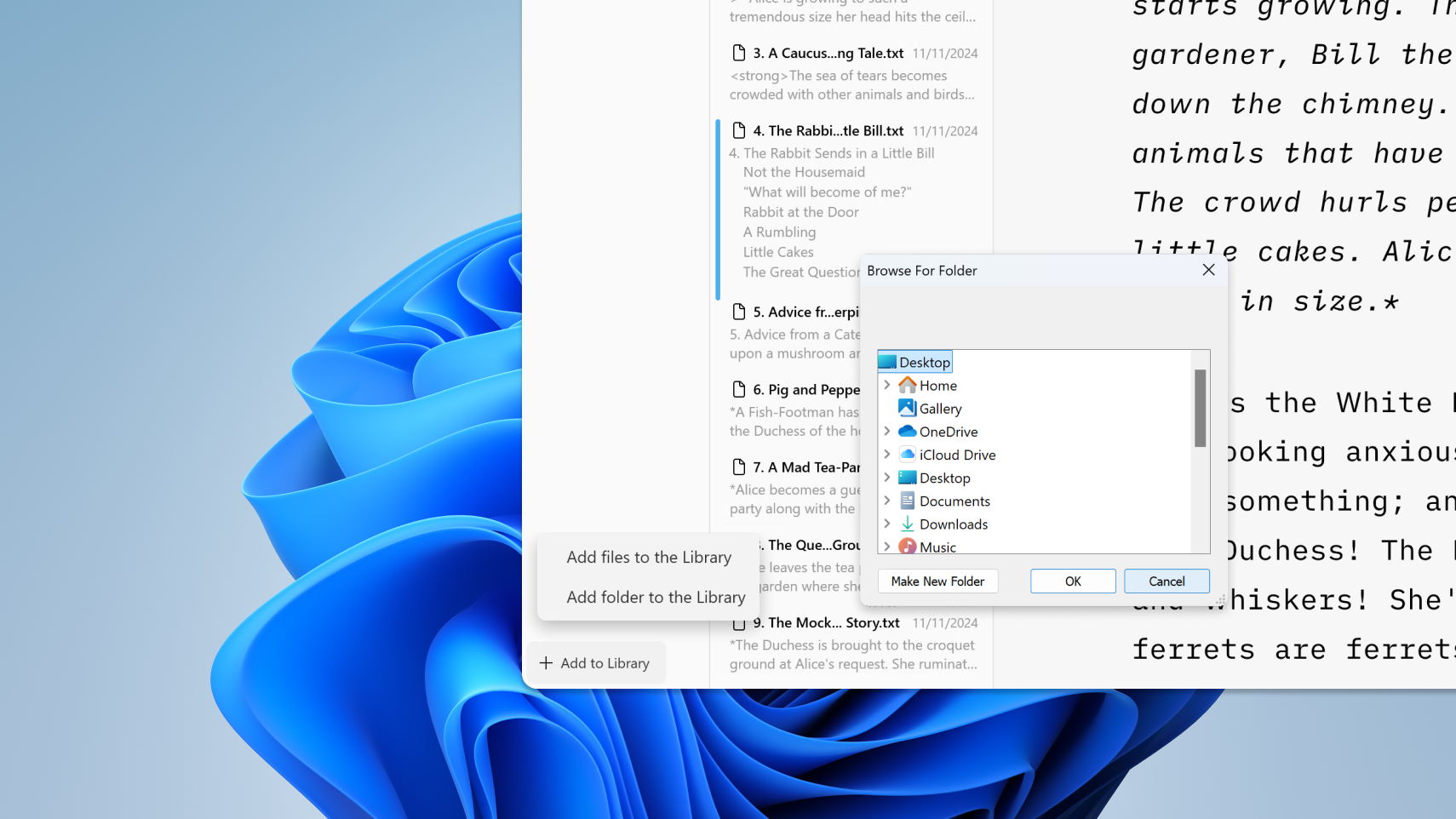
Having access to your documents on multiple devices makes life easier.
Here is a quick look at working with compatible cloud storage providers in iA Writer for Windows.
Open the left panel (Library) of iA Writer with Ctrl+E. Click on Add to Library at the bottom-left and then choose Add folder to the Library.
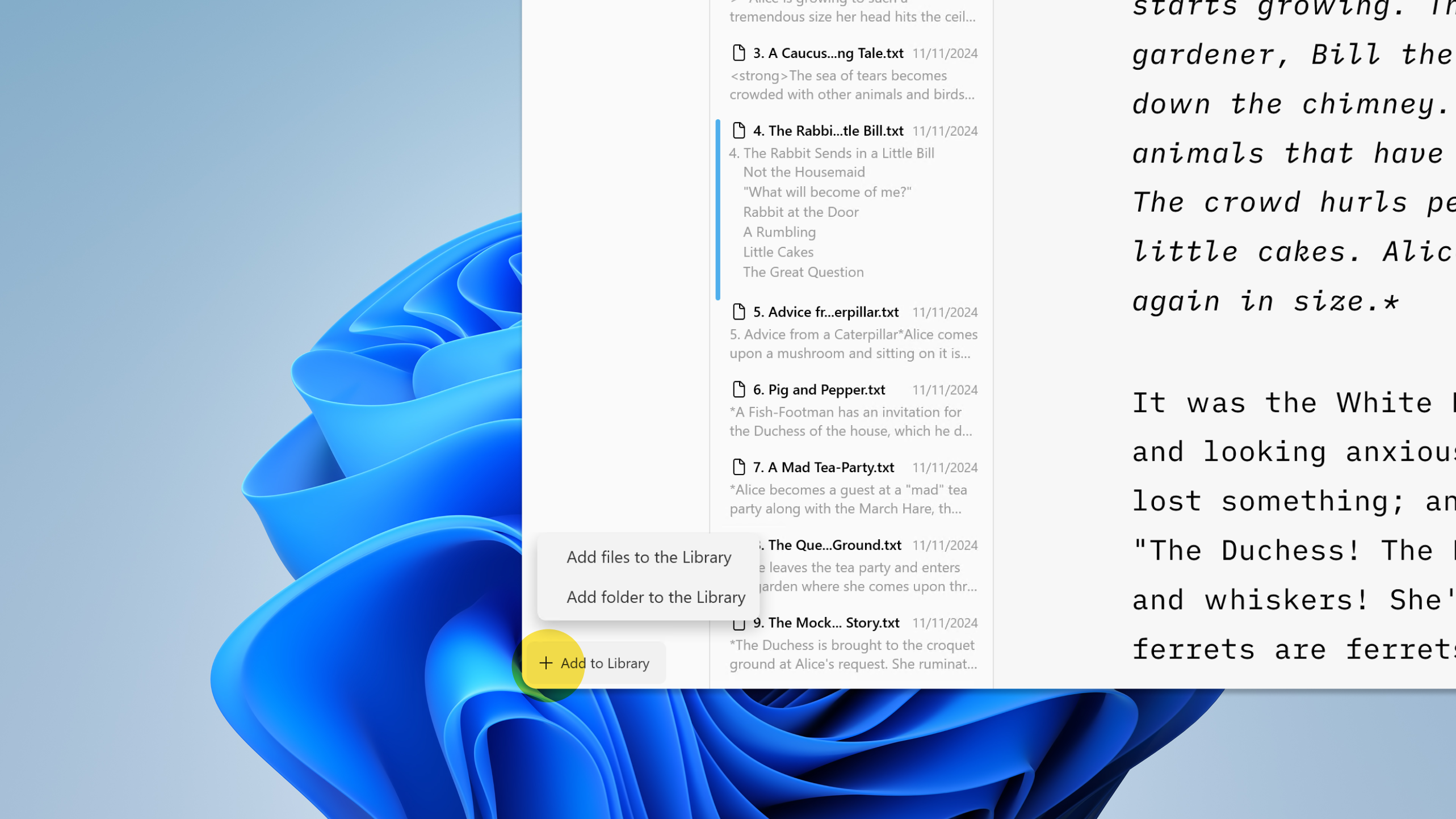
Supported storage folders (both cloud and local) will will be displayed in a popup window allowing you to select and add to your Library.

The native/default cloud storage from Microsoft. Usually this is automatically installed on your PC and thus, could be your first choice for a cloud provider.
If you are using iA Writer on Apple products, chances are iCloud Drive is your primary storage.
The good news is you can keep using this storage provider on your PC by downloading iCloud for Windows.
Note that older versions of iCloud for Windows suffer from a number of compatibility issues. Updating to the most recent version of iCloud for Windows before adding iCloud folders to Writer is highly recommended. You can find the most recent version here: https://support.apple.com/HT204283
Effortlessly sync your documents using Dropbox. As long as you have an internet connection, any documents stored in Dropbox will be synced automatically.
iA Writer for Windows supports linking Google Drive in the same intuitive manner as Dropbox.
An internet connection is required to access or synchronize files stored in cloud locations. Please ensure that your device has a proper internet connection.
If you run into issues with your cloud storage, check our Troubleshooting section prior to contacting our Support Team.
If you are experiencing a problem that our support section doesn’t solve please reach out to us. We take a break on the weekends (JST), but during weekdays we aim to reply within 1-2 business days.
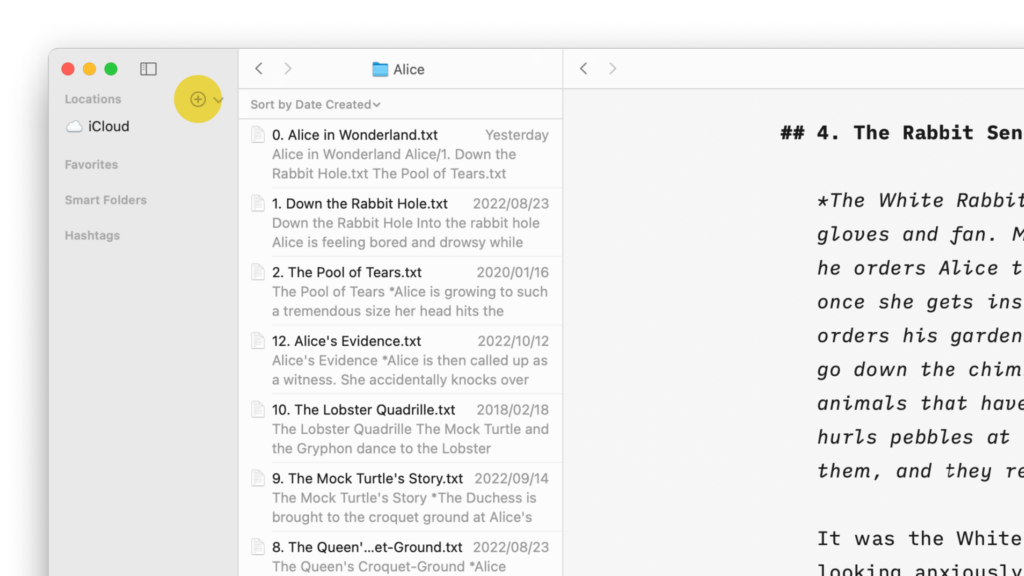
Having access to your documents on multiple devices makes life easier. Storing and working with documents in the cloud is easy in iA Writer for Mac. Enabling iCloud iA Writer for Mac includes native integration for iCloud. If iCloud Drive is enabled on your Mac, iA Writer will automatically use this as the default storage

Having access to your documents on multiple devices makes life easier. Storing and working with documents in iCloud is easy in iA Writer for iPhone. Enabling iCloud iA Writer for iOS includes native integration for iCloud. If iCloud Drive is enabled on your iPhone, iA Writer will automatically use this as the default storage location,
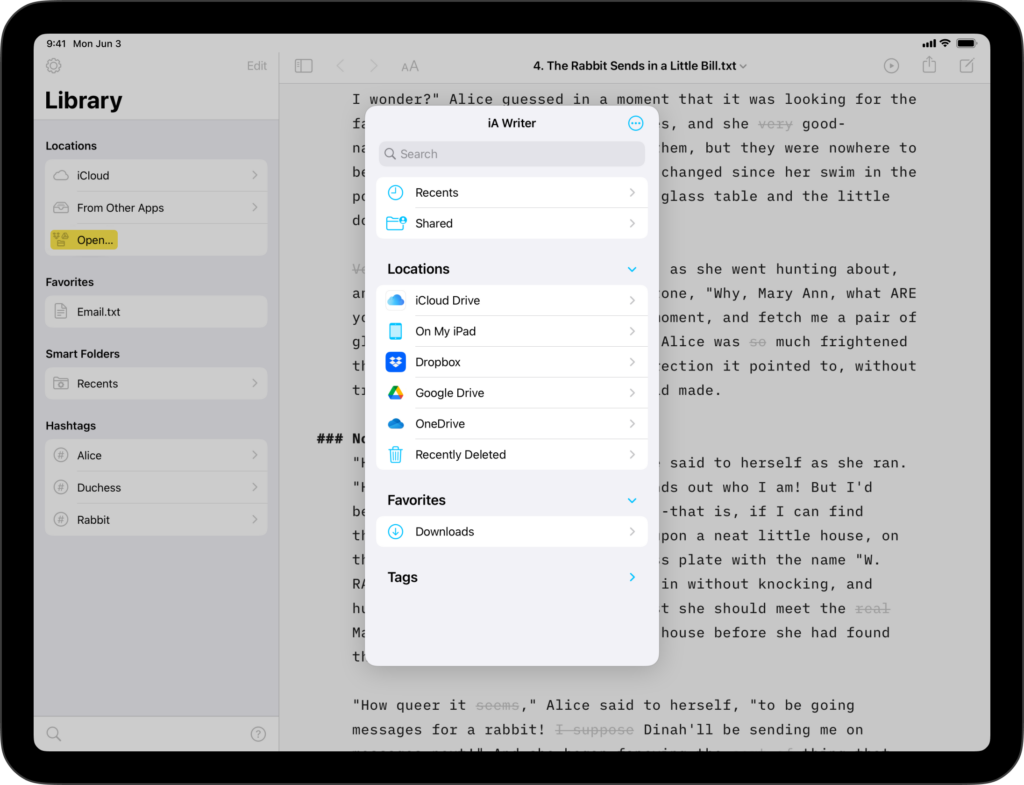
Having access to your documents on multiple devices makes life easier. Storing and working with documents in iCloud is easy in iA Writer for iPad. Enabling iCloud iA Writer for iPadOS includes native integration for iCloud. If iCloud Drive is enabled on your iPad, iA Writer will automatically use this as the default storage location,
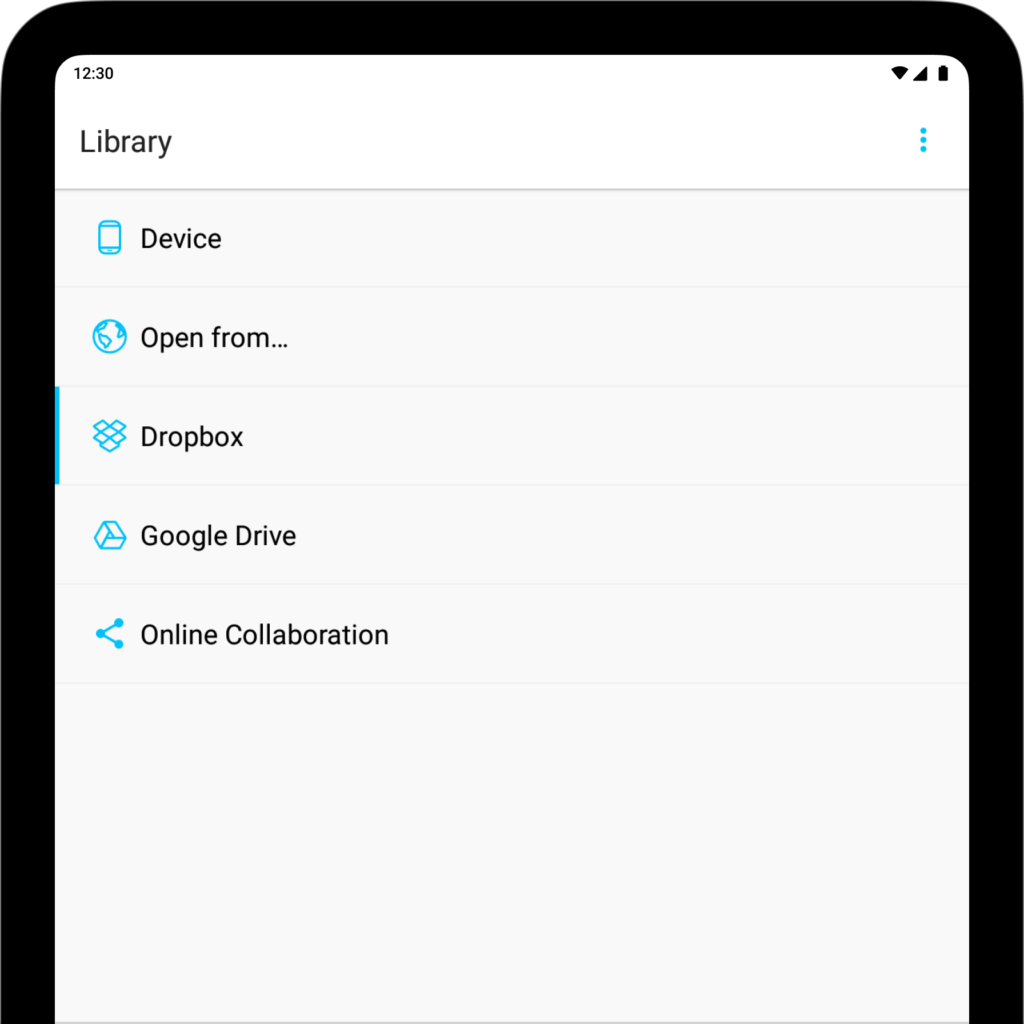
iA Writer for Android is no longer for sale. Here is why. Having access to your documents on multiple devices makes life easier. iA Writer for Android offers the Dropbox and Google Drive services for storing your data in the cloud. Dropbox Effortlessly sync your documents using Dropbox. As long as you have an internet
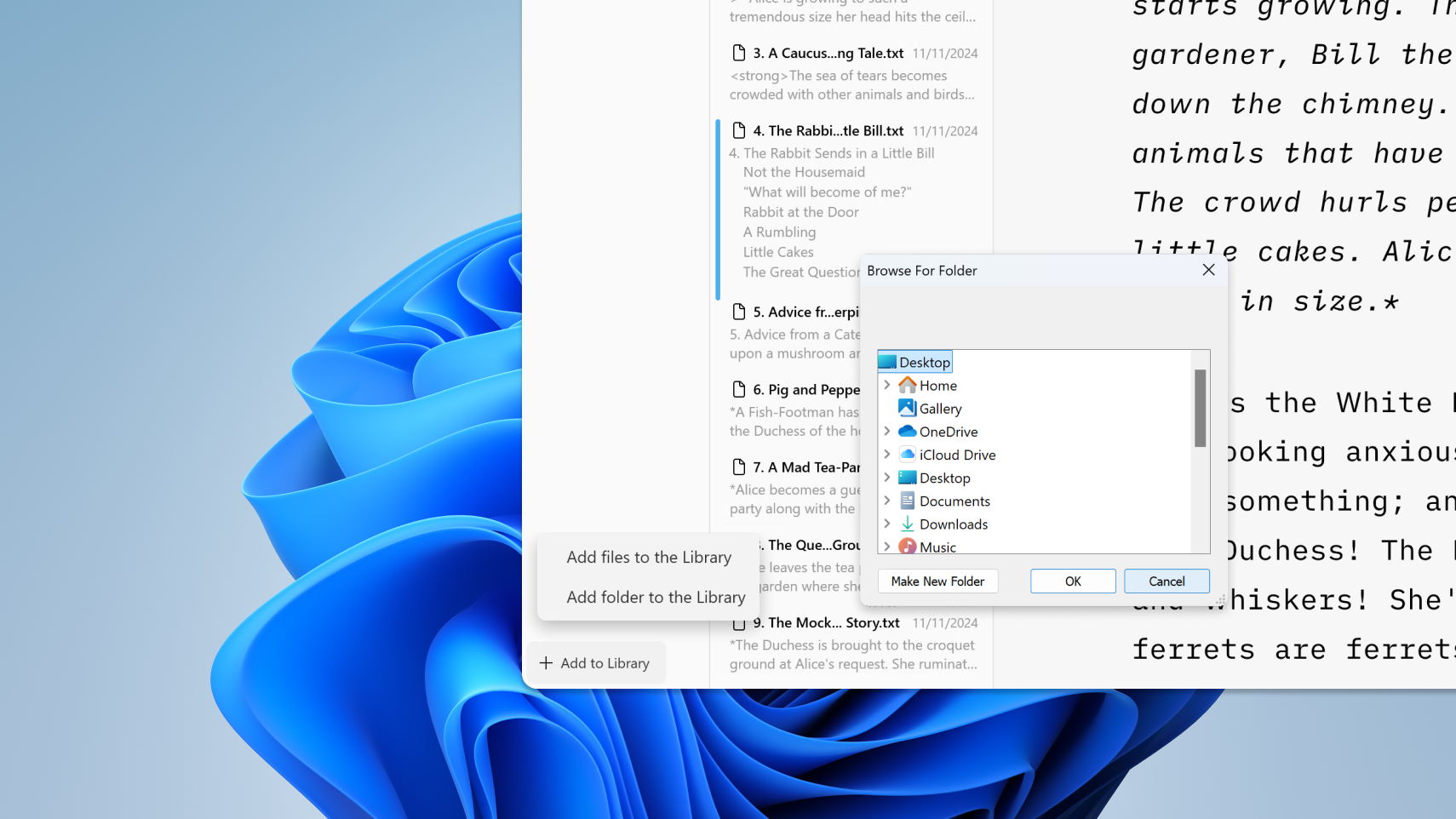
Having access to your documents on multiple devices makes life easier. Here is a quick look at working with compatible cloud storage providers in iA Writer for Windows. Adding Cloud Storages Open the left panel (Library) of iA Writer with Ctrl+E. Click on Add to Library at the bottom-left and then choose Add folder to