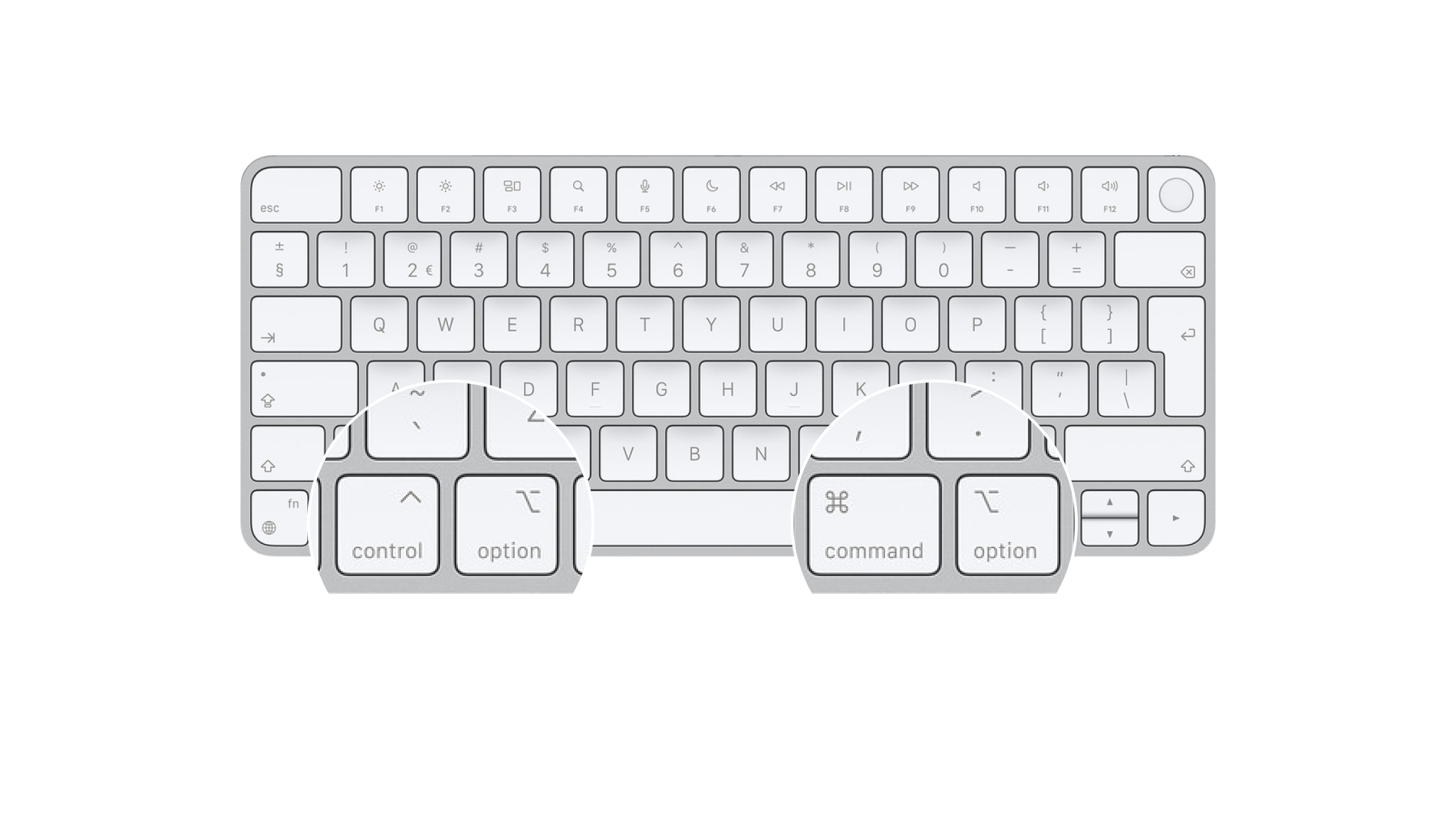
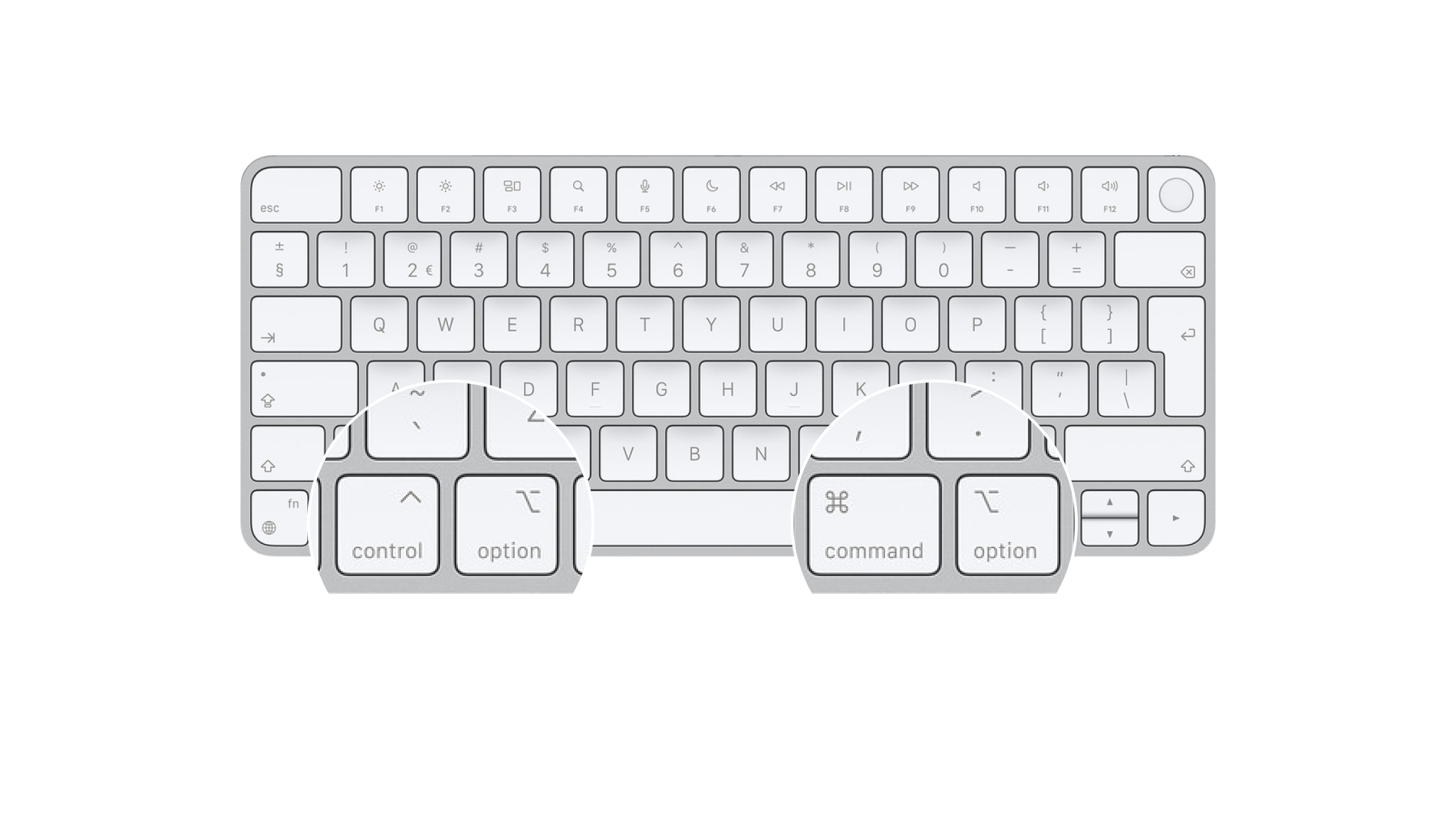
Presenter comes with some keyboard shortcuts—learning just a few of them can help you put together presentations even faster.
On iOS devices with connected keyboards, you can press and hold ⌘ button at any time to see all available keyboard shortcuts for current screen.
| Shortcut | Action |
|---|---|
| ⌘B | Bold text |
| ⌘I | Italic |
| ⌘/ | Comment |
| ⌥⌘U | Strikethrough |
| ⇧⌘U | Highlight |
| ⌃⌘K | Footnote |
| ⌘K | Link |
| ⇧⌘L | Ordered list |
| ⌘L | Unordered list |
| ⌥ ⌘L | Task list |
| ⌘> | Blockquote |
| ⇧⌘- | Slide break |
| ⌘1 | Title |
| ⌘2 | Subtitle |
| ⌘3 | Heading |
| ⌘4 | Subheading |
| ⌘J | Inline code |
| ⇧⌘J | Code Block |
| ⇥ | Body text |
| Shortcut | Action |
|---|---|
| ⌘Z | Undo Typing |
| ⌘C | Copy |
| ⌘V | Paste |
| ⌥ ⇧⌘V | Paste and Match Style |
| ⌘A | Select All |
| 🌐︎D | Dictation |
| 🌐︎E | Emoji |
| ⌘W | Close presentation |
If you are experiencing a problem that our support section doesn’t solve please reach out to us. We take a break on the weekends (JST), but during weekdays we aim to reply within 1-2 business days.

Presenter comes with many keyboard shortcuts—learning just a few of them can help you put together presentations even faster. You’ll find most shortcuts on the main menu, next to their actions. File Shortcuts These shortcuts deal with the File menu and work alongside default macOS shortcuts) such as copy/paste and select all. Shortcut Action ⌘N

Presenter comes with some keyboard shortcuts—learning just a few of them can help you put together presentations even faster. On iOS devices with connected keyboards, you can press and hold ⌘ button at any time to see all available keyboard shortcuts for current screen. iA Presenter Shortcuts Shortcut Action ⌘B Bold text ⌘I Italic ⌘/

Presenter comes with some keyboard shortcuts—learning just a few of them can help you put together presentations even faster. On iPadOS devices with connected keyboards, you can press and hold ⌘ button at any time to see all available keyboard shortcuts for current screen. iA Presenter Shortcuts Shortcut Action ⌘B Bold text ⌘I Italic ⌘/