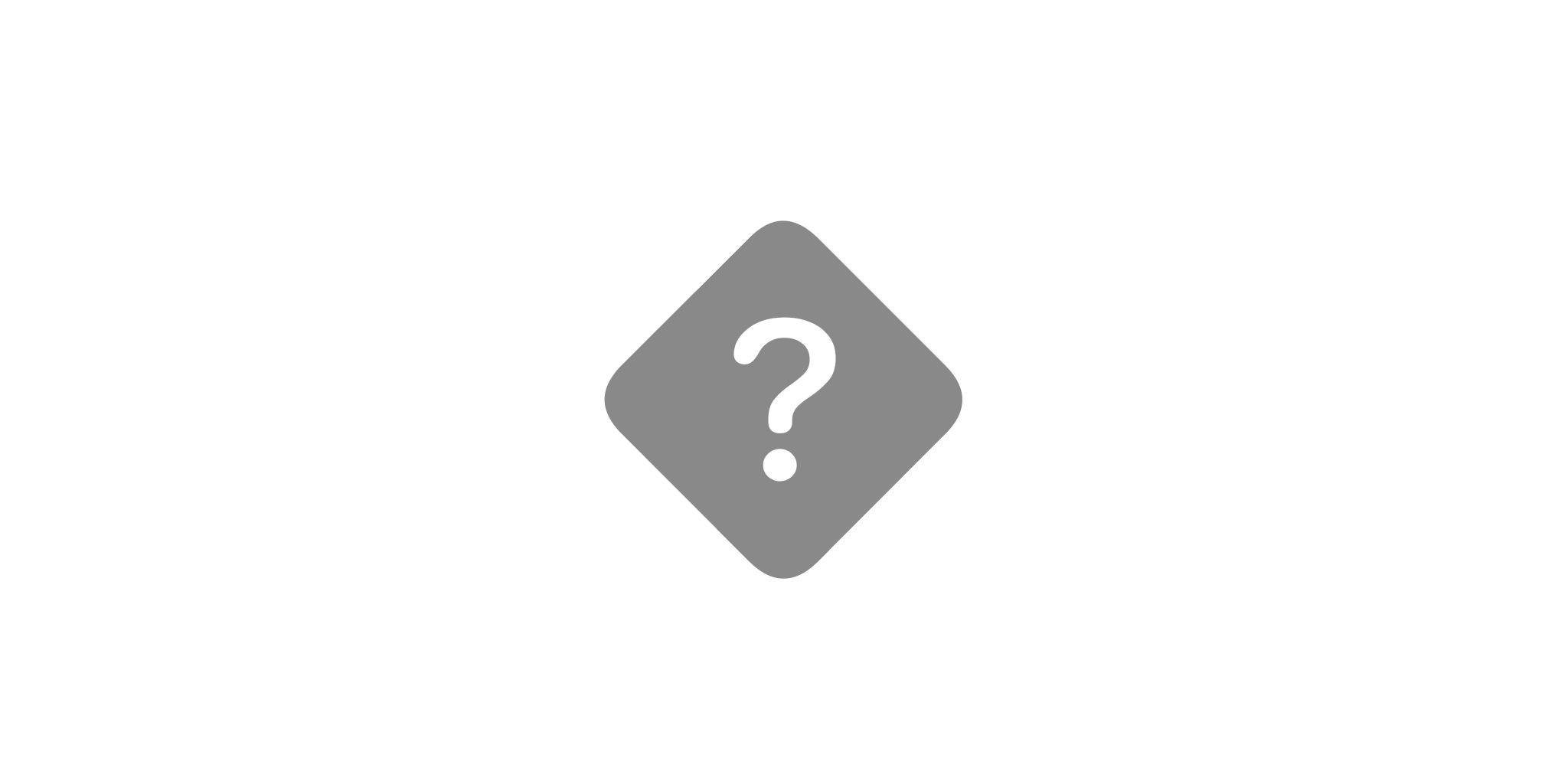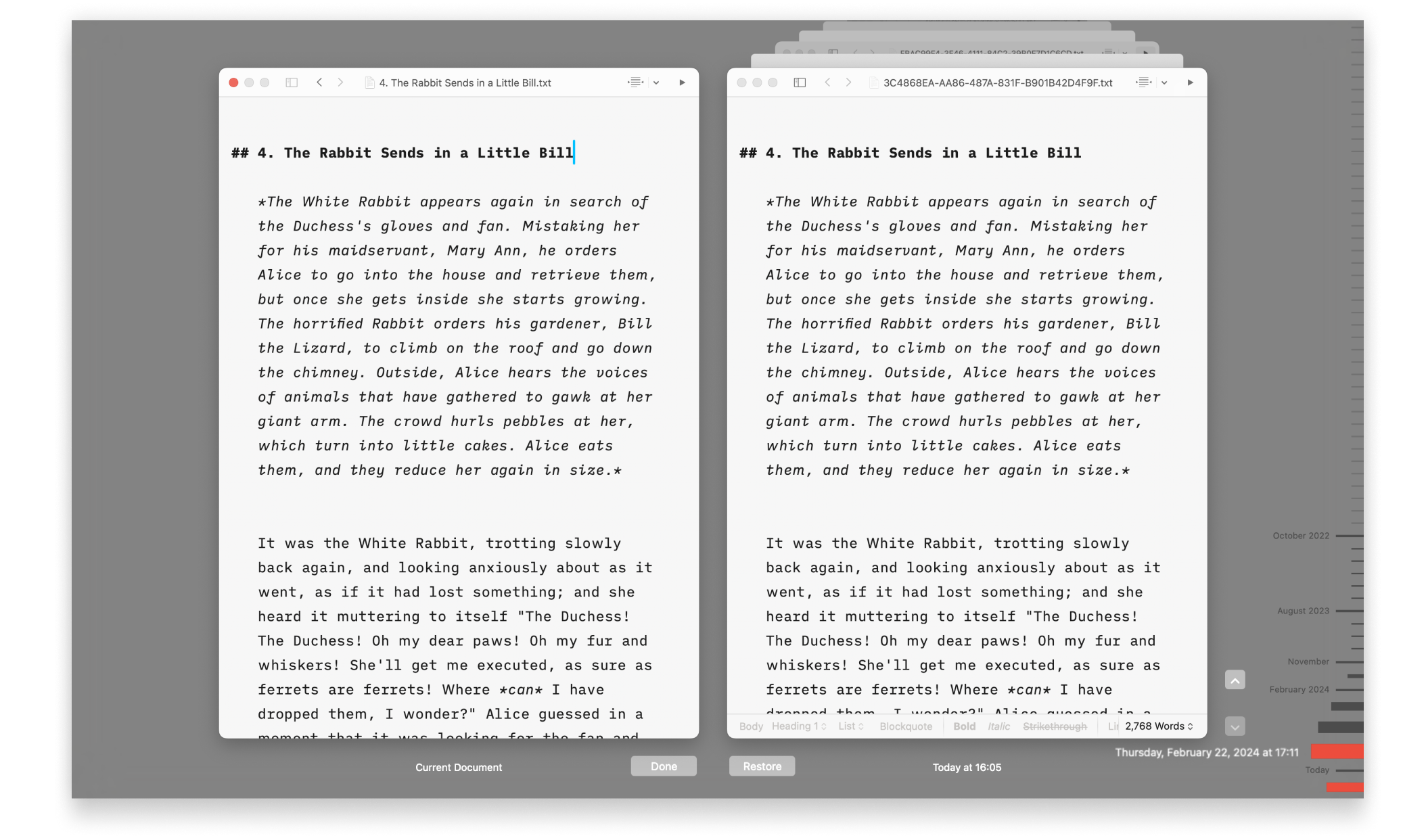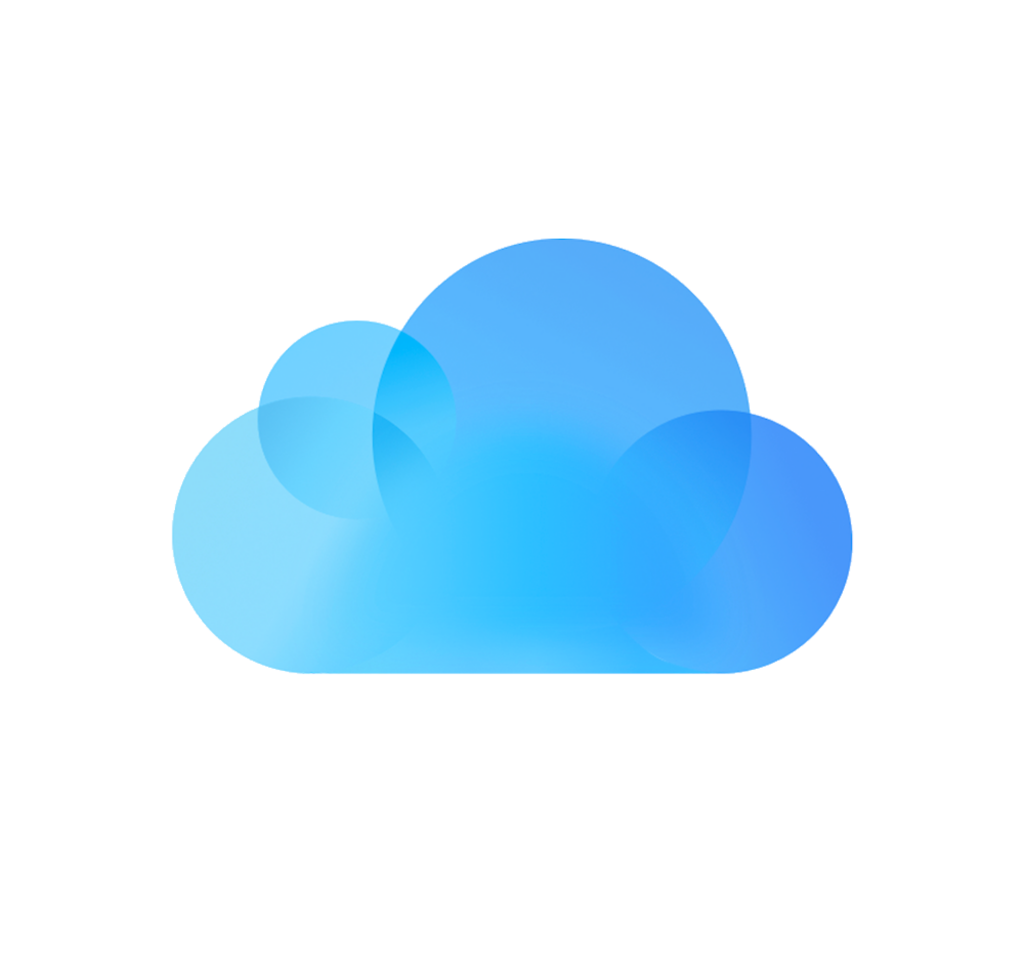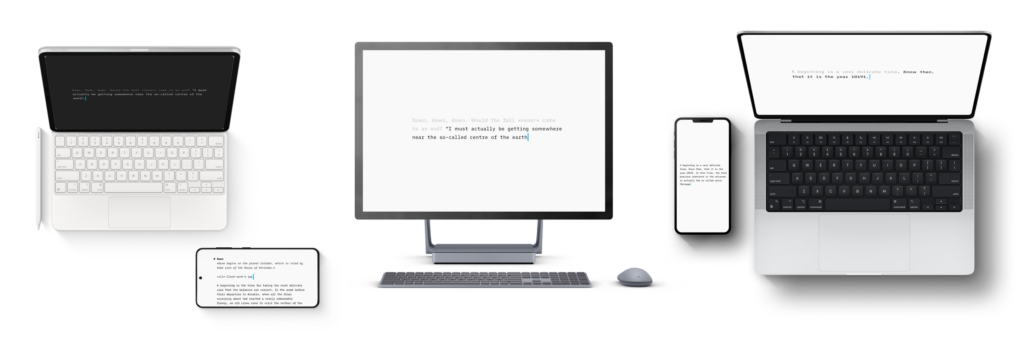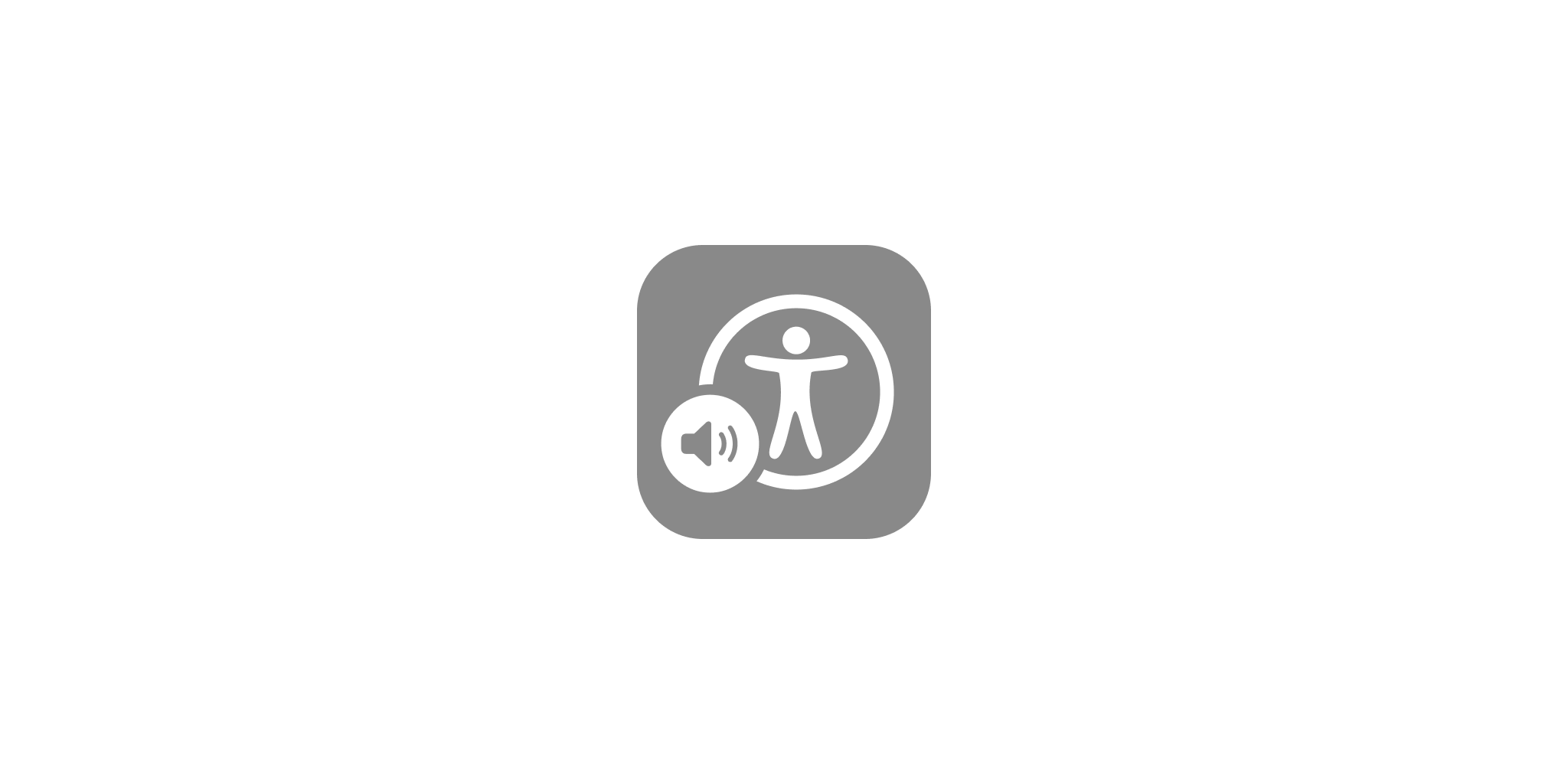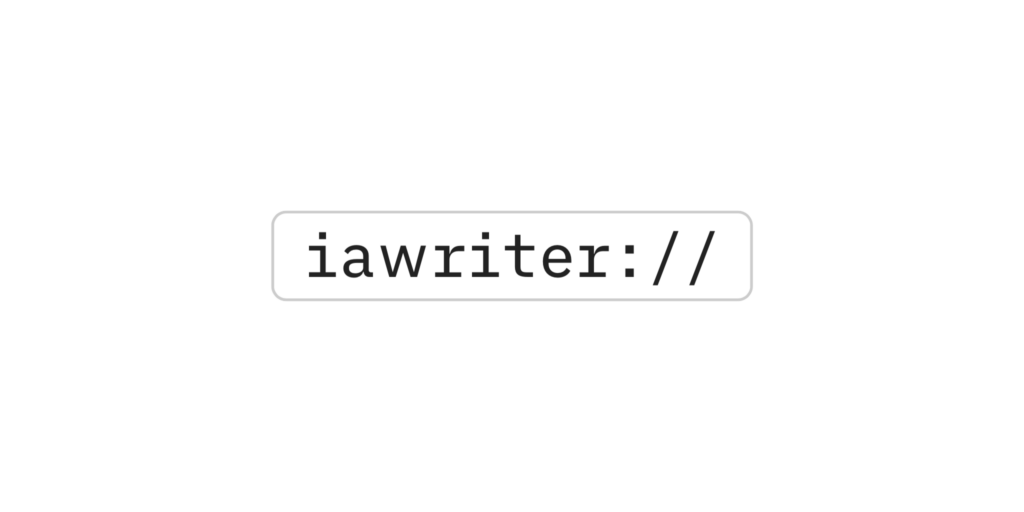iA Writer Classic (2.1.6) was launched in 2010 and was under active development until 2016. Upon its retirement from further development and sale, the app was thoroughly tested for full compatibility with the macOS 10.11 (El Capitan) operating system and hardware up to 2016.
Since 2016, there have been significant changes to macOS and the underlying frameworks on which the app was originally built.
The app is no longer actively developed and is susceptible to potential issues arising from macOS updates. The risk of encountering functionality impairments increases with each new system update.
Potential Issues
Users on devices running macOS 10.11 (El Capitan) or higher may encounter issues using iA Writer Classic. Users of the iOS version can already observe the notification below when attempting to launch the app:
“iA Writer” needs to be updated. The developer of this app needs to update it to work with this version of macOS.
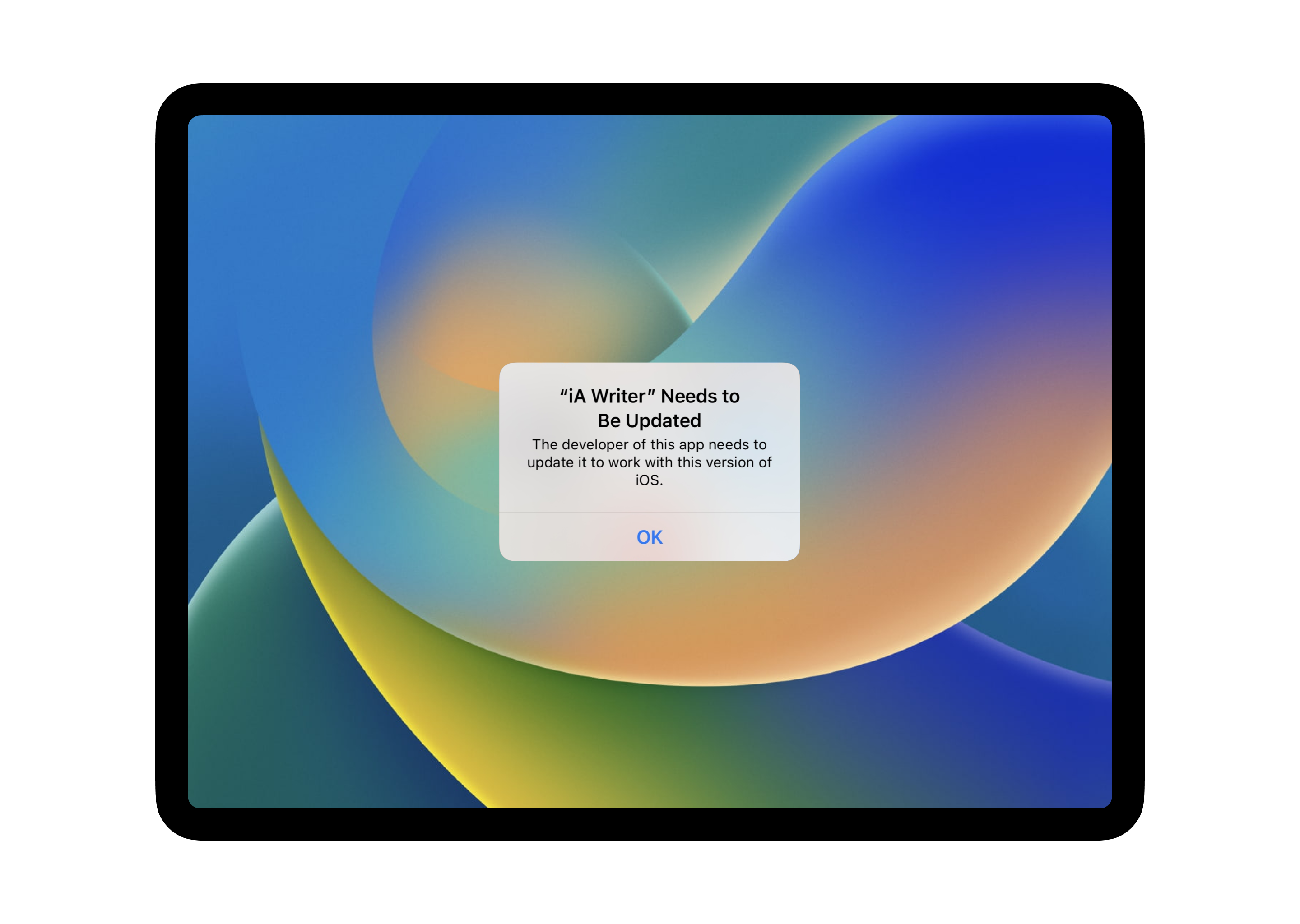
You may also encounter this message when attempting to use the app on devices restored from iCloud or iTunes backups. This indicates that the current hardware and/or OS of the device you are using is no longer compatible with the legacy app.
Some users can restore functionality by following the steps listed below. It’s essential to follow these steps before attempting to restore the app to prevent data loss.
Backing Up Files
Before undertaking any troubleshooting steps, users should back up documents to prevent any potential data loss. In the case of a legacy app that might cease functioning, frequent backups and/or enabling iCloud is a must.
Local (On Device)
Any file stored locally will be erased when deleting the app. Users should back up their files on their desktop, or to a Cloud Storage Provider.
iCloud Enabled
- log in at icloud.com with a desktop browser
- navigate to iCloud Drive → iA Writer Classic
- select and download files
Restore Functionality
For compatible devices (macOS 10.11 or lower), reinstalling the app from the App Store should restore functionality.
Before Uninstalling
- launch App Store → Account → Purchased
- verify iA Writer Classic is listed in purchase history
- proceed to backup/extract documents following previous instructions
Reinstalling
Once you have backed up your documents, you can then delete the app from your device and reinstall it from the App Store ‘Purchased’ section.
💡 You’ll need to be logged in with the same Apple ID and in the same country/region as at the time of the original purchase. However at some point, the app may no longer be available for download from purchase history.
Going Forward
iA Writer Classic is now unsupported and no longer receives updates. As time goes on, it will become incompatible with newer OS versions and Apple hardware.
For users who are still using iA Writer Classic, we highly advise enabling iCloud for the app or regularly backing up locally stored documents. This precaution is essential before attempting any macOS updates, to ensure the safety of your data.
Our latest app, iA Writer is currently available for sale and fully supported.
iA Writer Classic (2.1.6) was launched in 2010 and was under active development until 2016. Upon its retirement from further development and sale, the app was thoroughly tested for full compatibility with the iOS 10 operating system and iOS hardware up to 2016.
Since 2016, there have been significant changes to iOS and the underlying frameworks on which the app was originally built. Notably, the app was created before the introduction of the iOS Files app in 2017.
The app is no longer actively developed and is susceptible to potential issues arising from iOS updates. The risk of encountering functionality impairments increases with each new system update.
Potential Issues
Users on devices running iOS 10 or higher may encounter issues using iA Writer Classic, or observe the notification below when attempting to launch the app:
“iA Writer” needs to be updated. The developer of this app needs to update it to work with this version of iOS.
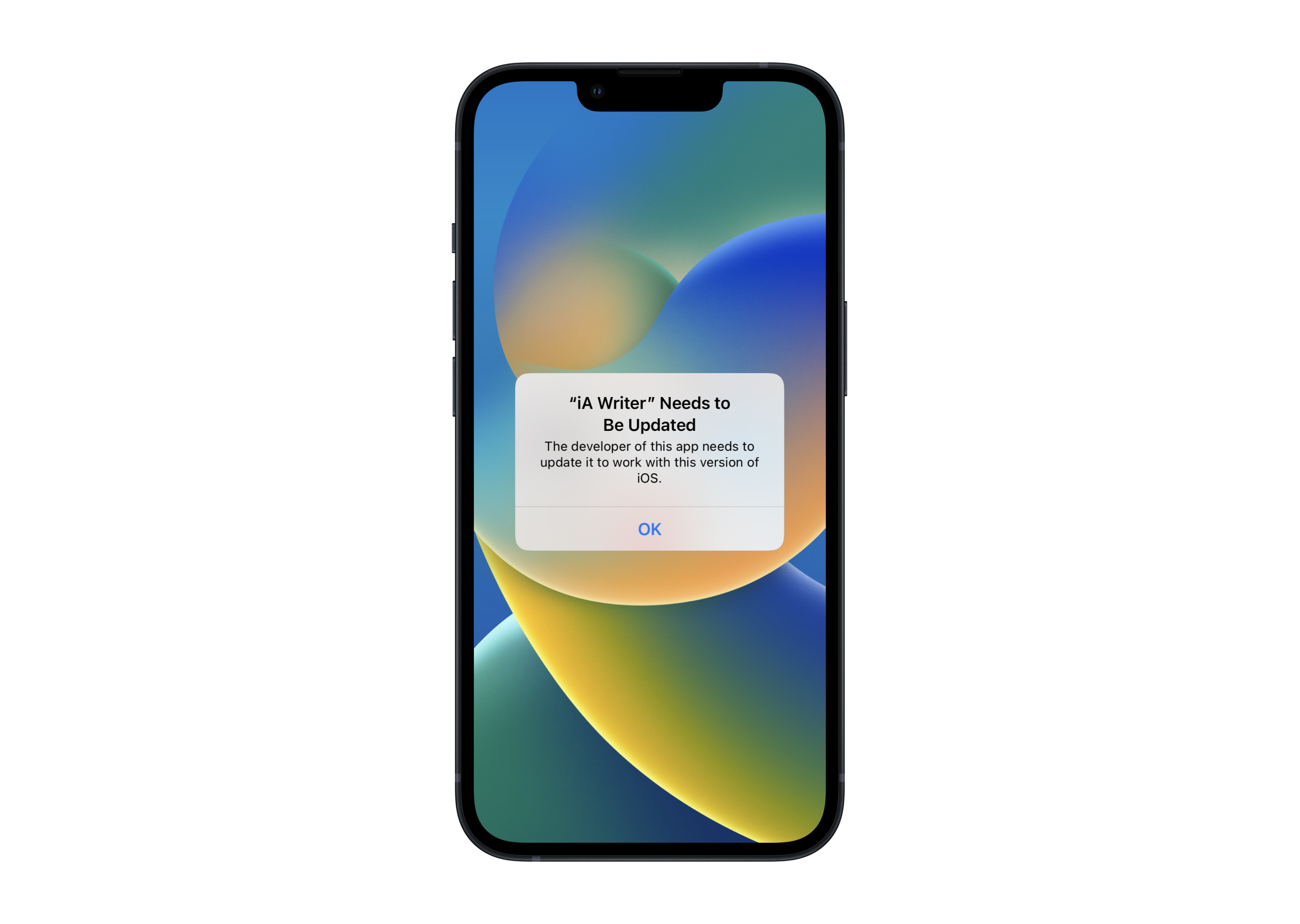
You may also encounter this message when attempting to use the app on devices restored from iCloud or iTunes backups. This indicates that the current hardware and/or OS of the device you are using is no longer compatible with the legacy app.
Some users can restore functionality by following the steps listed below. It’s essential to follow these steps before attempting to restore the app to prevent data loss.
Backing Up Files
Before undertaking any troubleshooting steps, users should back up documents to prevent any potential data loss. In the case of a legacy app that might cease functioning, frequent backups and/or enabling iCloud is a must.
Local (On Device)
iA Writer Classic supports transfer of locally stored documents via iTunes File Sharing protocol.
To extract files:
- connect your device to a computer running iTunes
- click on the device and then ‘File Sharing’ to access the apps on your device
- choose iA Writer and then select which files to transfer to your computer
💡 If you are using macOS Catalina or newer, then your device will show up in the Finder and you can simply drag and drop the files from the device to another location on your computer.
iCloud Enabled
- log in at icloud.com with a desktop browser
- navigate to iCloud Drive → iA Writer Classic
- select and download files
Restore Functionality
For compatible devices (iOS 10 or lower), reinstalling the app from the App Store should restore functionality.
Before Uninstalling
- launch App Store → Account → Purchased
- verify iA Writer Classic is listed in purchase history
- proceed to backup/extract documents following previous instructions
Reinstalling
Once you have backed up your documents, you can then delete the app from your device and reinstall it from the App Store ‘Purchased’ section.
💡 You’ll need to be logged in with the same Apple ID and in the same country/region as at the time of the original purchase. However at some point, the app may no longer be available for download from purchase history.
Going Forward
iA Writer Classic is now unsupported and no longer receives updates. As time goes on, it will become incompatible with newer OS versions and Apple hardware.
For users who are still using iA Writer Classic, we highly advise enabling iCloud for the app or regularly backing up locally stored documents. This precaution is essential before attempting any iOS updates, to ensure the safety of your data.
Our latest app, iA Writer is currently available for sale and fully supported.
iA Writer Classic (2.1.6) was launched in 2010 and was under active development until 2016. Upon its retirement from further development and sale, the app was thoroughly tested for full compatibility with the iOS 10 operating system and iPadOS hardware up to 2016.
Since 2016, there have been significant changes to iOS and the underlying frameworks on which the app was originally built. Notably, the app was created before the introduction of the iOS Files app in 2017.
The app is no longer actively developed and is susceptible to potential issues arising from iPadOS updates. The risk of encountering functionality impairments increases with each new system update.
Potential Issues
Users on devices running iOS 10 or higher may encounter issues using iA Writer Classic, or observe the notification below when attempting to launch the app:
“iA Writer” needs to be updated. The developer of this app needs to update it to work with this version of iOS.
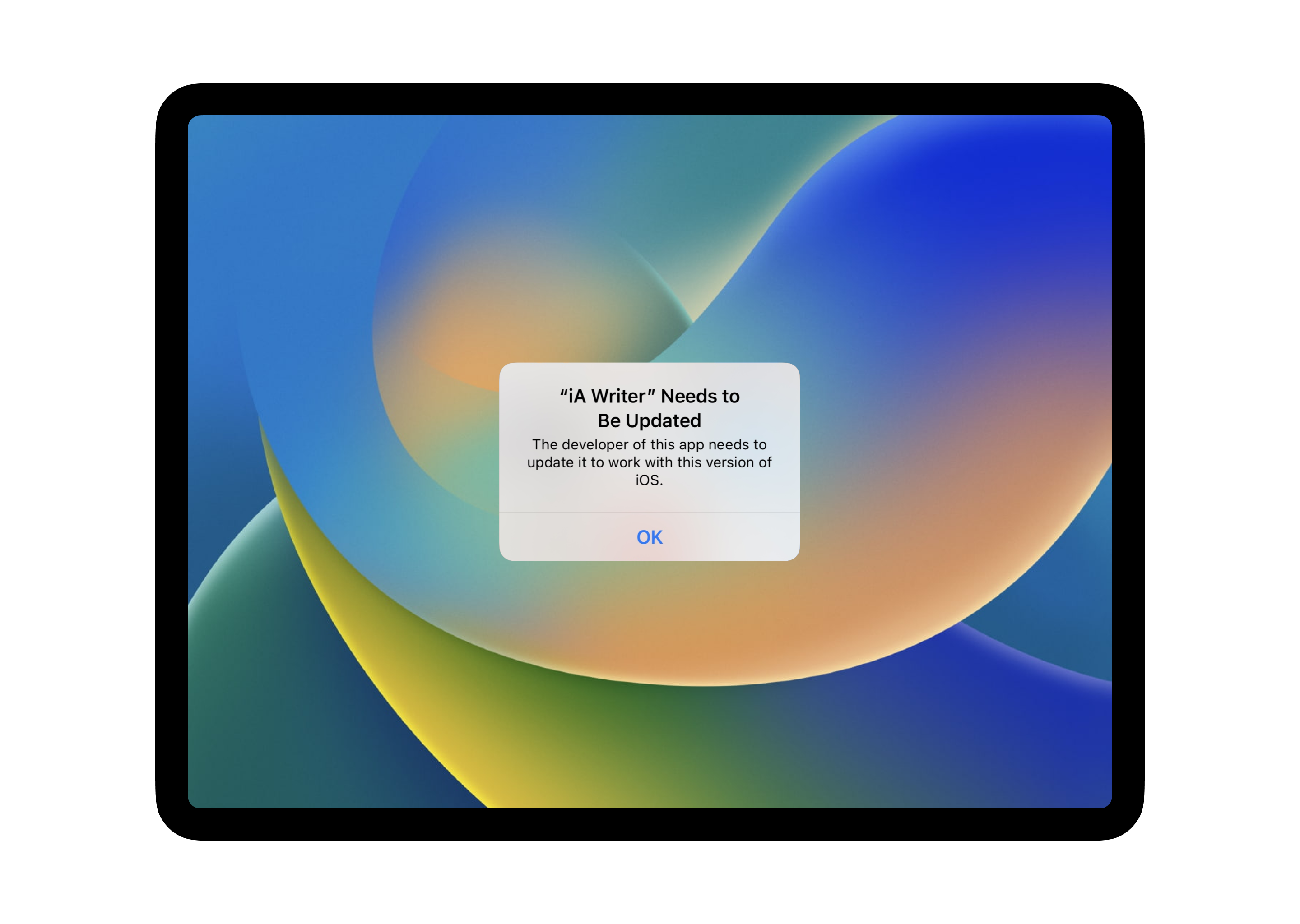
You may also encounter this message when attempting to use the app on devices restored from iCloud or iTunes backups. This indicates that the current hardware and/or OS of the device you are using is no longer compatible with the legacy app.
Some users can restore functionality by following the steps listed below. It’s essential to follow these steps before attempting to restore the app to prevent data loss.
Backing Up Files
Before undertaking any troubleshooting steps, users should back up documents to prevent any potential data loss. In the case of a legacy app that might cease functioning, frequent backups and/or enabling iCloud is a must.
Local (On Device)
iA Writer Classic supports transfer of locally stored documents via iTunes File Sharing protocol.
To extract files:
- connect your device to a computer running iTunes
- click on the device and then ‘File Sharing’ to access the apps on your device
- choose iA Writer and then select which files to transfer to your computer
💡 If you are using macOS Catalina or newer, then your device will show up in the Finder and you can simply drag and drop the files from the device to another location on your computer.
iCloud Enabled
- log in at icloud.com with a desktop browser
- navigate to iCloud Drive → iA Writer Classic
- select and download files
Restore Functionality
For compatible devices (iOS 10 or lower), reinstalling the app from the App Store should restore functionality.
Before Uninstalling
- launch App Store → Account → Purchased
- verify iA Writer Classic is listed in purchase history
- proceed to backup/extract documents following previous instructions
Reinstalling
Once you have backed up your documents, you can then delete the app from your device and reinstall it from the App Store ‘Purchased’ section.
💡 You’ll need to be logged in with the same Apple ID and in the same country/region as at the time of the original purchase. However at some point, the app may no longer be available for download from purchase history.
Going Forward
iA Writer Classic is now unsupported and no longer receives updates. As time goes on, it will become incompatible with newer OS versions and Apple hardware.
For users who are still using iA Writer Classic, we highly advise enabling iCloud for the app or regularly backing up locally stored documents. This precaution is essential before attempting any iOS updates, to ensure the safety of your data.
Our latest app, iA Writer is currently available for sale and fully supported.
As announced (Sept. 2024) iA Writer for Android 3.1.4 has been removed from sale.
iA Writer for Android 1.5.2 has been retired from development and distribution since 2020. While the app may continue to function on legacy devices and OS for which it was developed and tested for, it is no longer supported.
Since the creation of the app, there have been significant changes to Android versions and the underlying frameworks on which iA Writer 1.5.2 was originally built.
Potential Issues
iA Writer 1.5.2 is no longer updated and is susceptible to potential issues arising from Android updates. The risk of encountering functionality impairments increases with each new system update.
From user’s reports, we know that some 3rd party integrations (like Dropbox file storage) are no longer compatible with recent Android versions and have ceased functioning.
Backing Up Files
In the case of a legacy, non-supported app that might cease functioning, frequent backups and/or enabling Cloud Storage Provider is a must.
Private
In-app storage.
As long as the app is not removed/reinstalled, you should be able to access in-app files as you did before.
Public
Files stored in this Location may no longer be accessible in-app due to Android restrictions. These files remain accessible outside of the app in your device’s file system’s Documents folder. This is the folder path: /storage/emulated/0/Documents/iA Writer
Going Forward
At the moment development is frozen for iA Writer for Android 3.1.4.
iA Writer for Android 1.5.2 is unsupported and no longer receives updates. As time goes on, it will become incompatible with newer Android versions and hardware.
Removal/uninstall of either app without exporting, backing up or transfering documents will result in documents being deleted. We highly advise regularly backing up documents, especially before attempting any system updates.