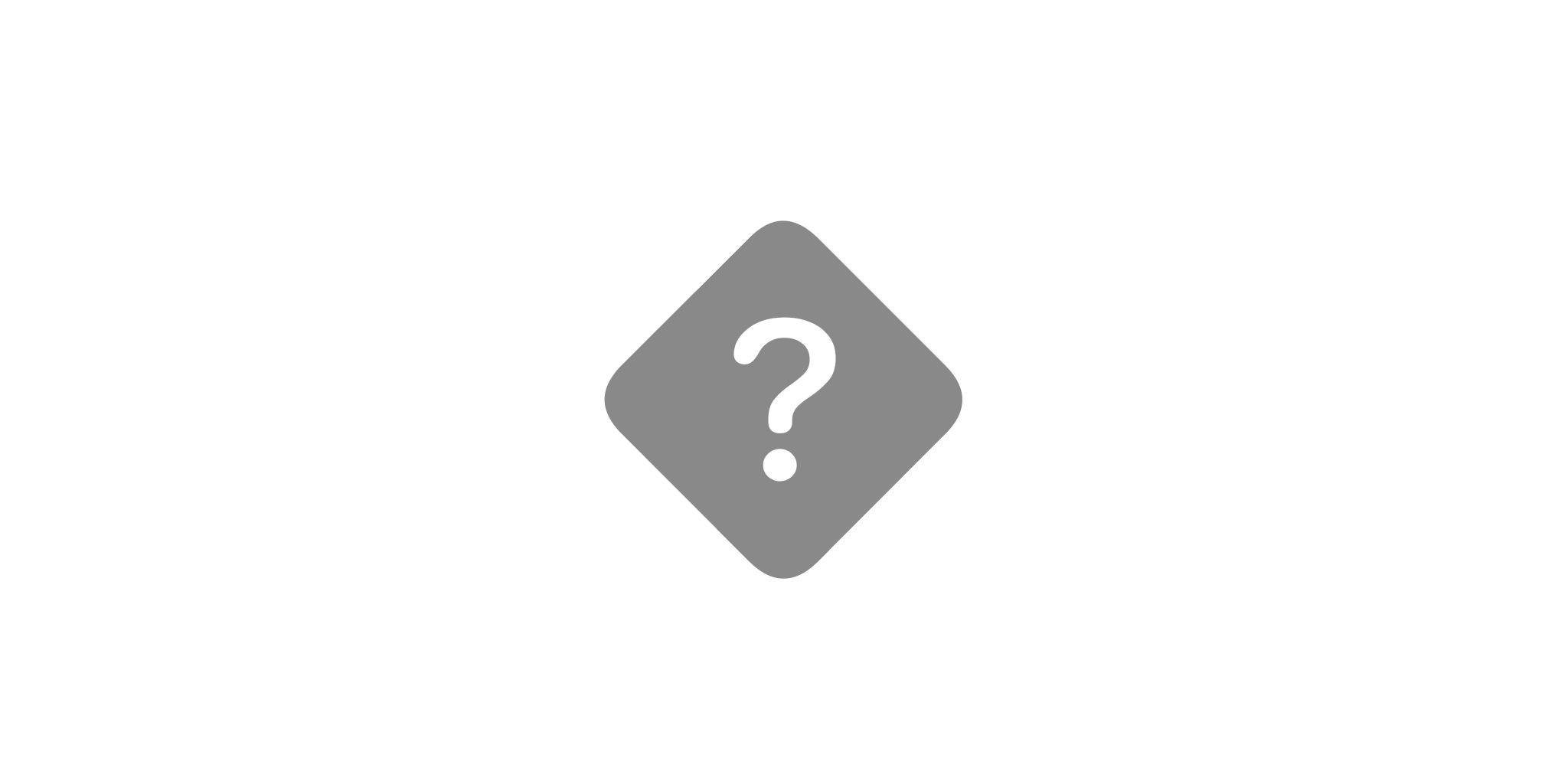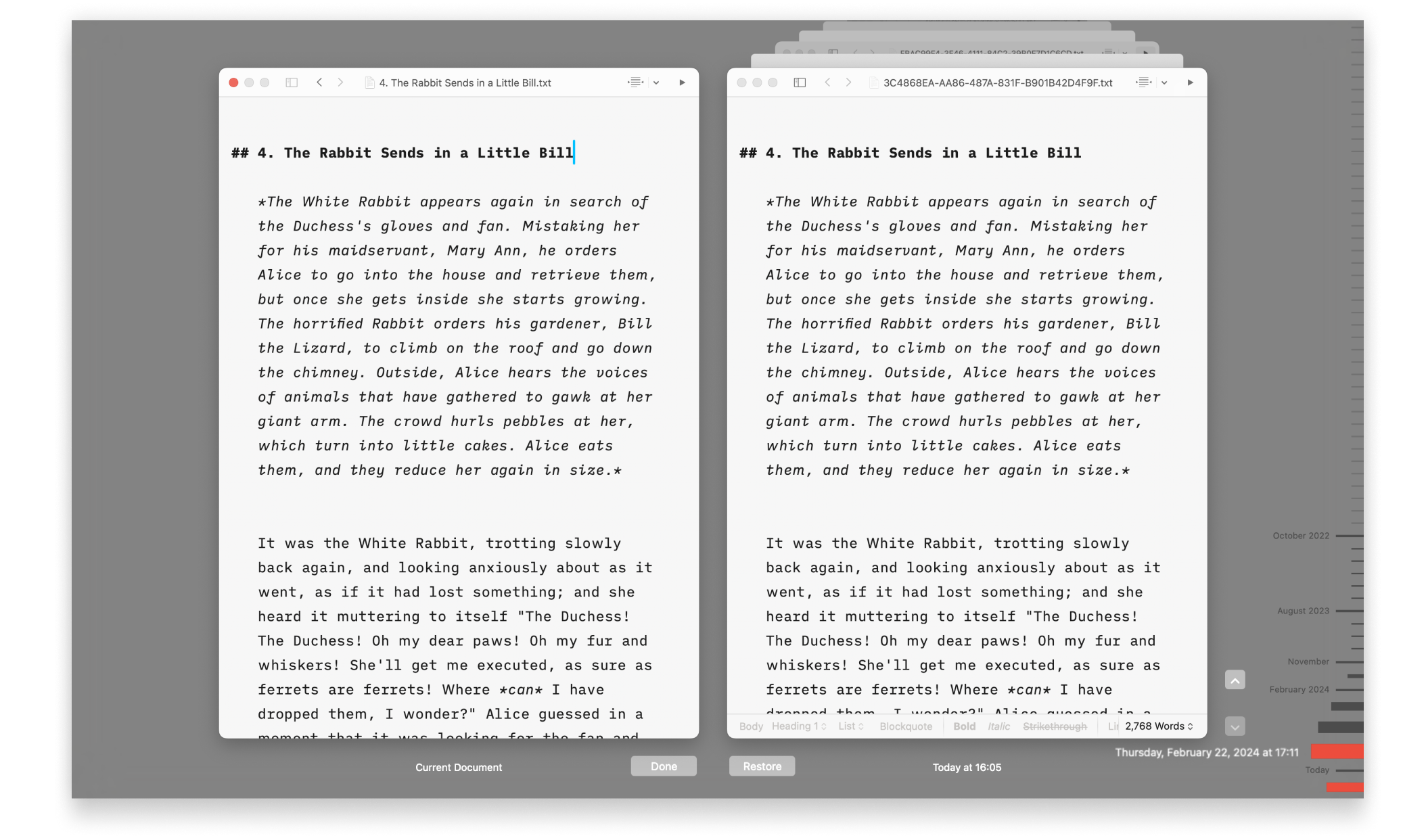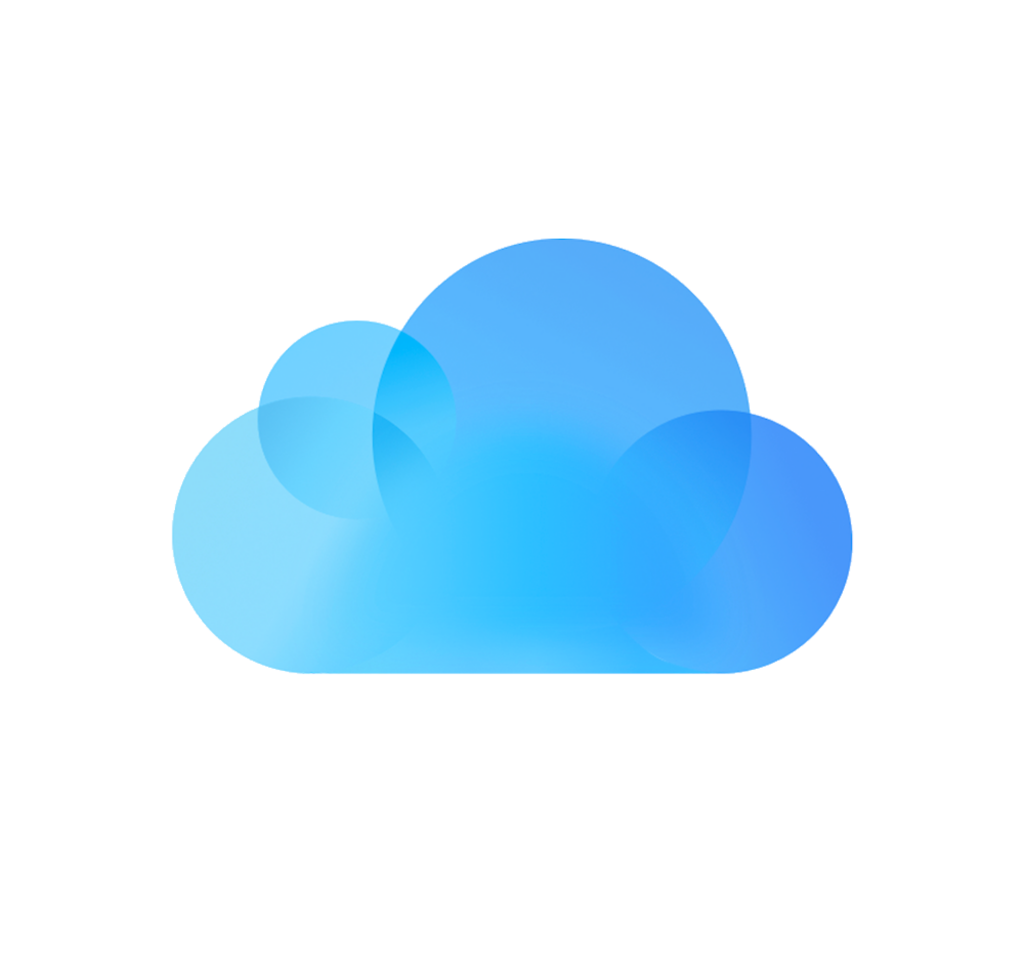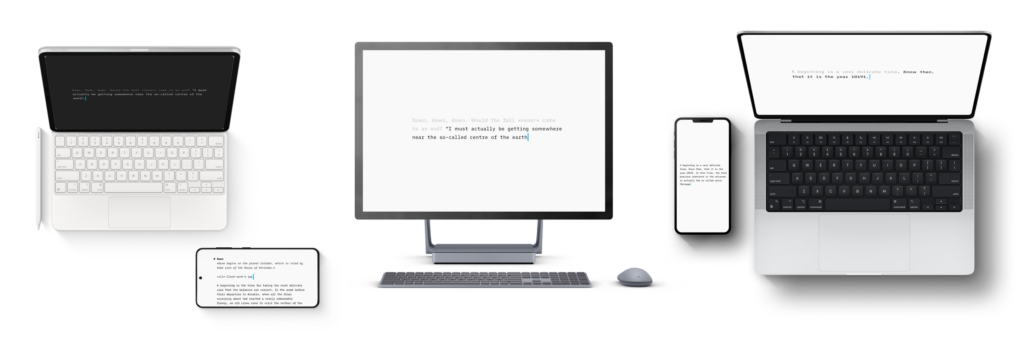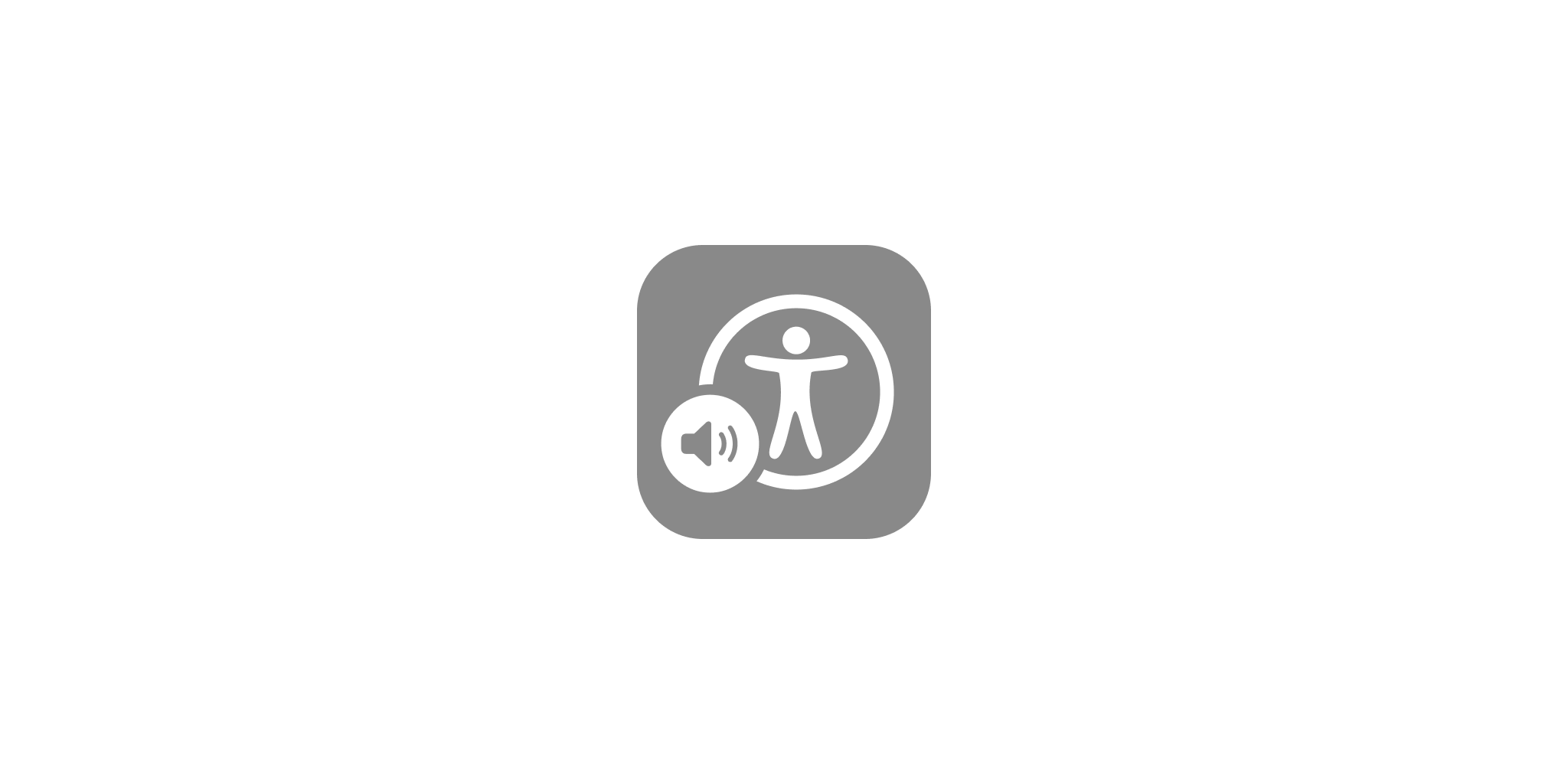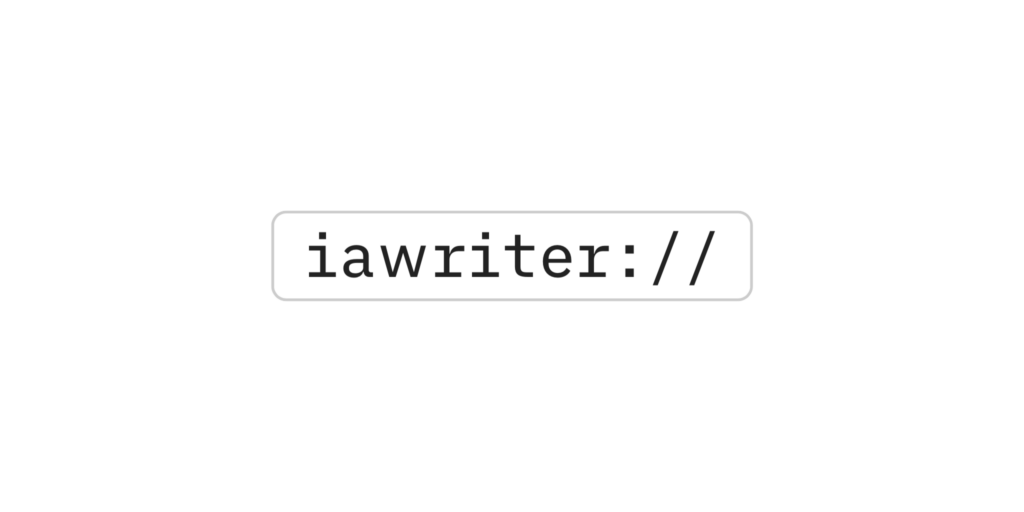iA Writer is file storage provider agnostic but we recommend iCloud for the best experience on Mac:
Set Up iCloud
iCloud is on by default, but you can check with the following steps:
- Open macOS System Settings
- Click on your name (Apple ID) → iCloud → iCloud Drive → Apps syncing to iCloud Drive
- Ensure iA Writer toggle is on
iCloud Drive
This is the latest version of iCloud, and is not compatible with the previous “Documents & Data” iCloud system. It requires iOS 8+ or OS X 10.10+ (Yosemite). Make sure to upgrade all your devices to iCloud Drive at the same time.
iCloud Security
In most global markets (c. 2023), Apple has rolled out a new iCloud feature called Advanced Data Protection.
What This Means for iA Writer for Mac
iA Writer’s default folder in iCloud Drive is end-to-end encrypted when Advanced Data Protection is enabled. This means your files are protected with end-to-end encryption when working in iCloud.
Per Apple: Some metadata and usage information stored in iCloud remains under standard data protection, even when Advanced Data Protection is enabled. This metadata is always encrypted, but the encryption keys are still stored by Apple. Specifically, this applies to the following features in iA Writer:
| Smart Folders |
Smart Folder rules which are synced to Writer on all devices. Note the content of your files remains under end-to-end encryption. |
| Style Check |
Custom Patterns which are synced to all devices. |
| Global Metadata |
Global Metadata which is synced to all devices. |
💡 Writer’s document index (used for features like Quick Search, wikilinks and tags) is stored locally and never leaves your device!
iCloud and its features are products and services of Apple. For the latest and most accurate information on availability and how you can enable features, please see the following Apple resource: https://support.apple.com/guide/mac-help/mh36817/mac
iCloud Troubleshooting
Apple changed from iCloud “Documents & Data” to “iCloud Drive” in macOS 10.10 (Yosemite). These two storages cannot be used at the same time, and documents cannot be synced between them. Make sure to upgrade all your devices to iCloud Drive at the same time.
Due to the nature of online storage systems, from time to time syncing issues can occur. Problems include single documents not syncing, being unable to open iCloud documents, devices becoming out of sync, etc. We suggest trying the following:
1. Restart your devices
Typically, problems with iCloud sync can be resolved by restarting affected devices since this will kickstart/reset the system-level processes responsible.
2. Is iCloud Working on Apple’s Side
Check Apple’s System Status page, for the status of either iCloud Backup or iCloud Drive.
3. Update
iCloud works nicely, but there are annoying cases where it just fails. Apple is continuously improving iCloud with every version of their Operating Systems. We suggest in general that you update the operating system and iA Writer on all your devices.
4. Set The Time Automatically on All Your Devices
System Settings → Date & Time → Set date and time automatically
5. Check That iA Writer Is Enabled in the iCloud Drive Settings ¹
System Settings → Apple ID →iCloud → iCloud Drive (Options…)
6. Check That You Can See Your iA Writer Documents on Apple’s Servers
- On a computer, navigate to http://www.icloud.com.
- Sign in with your Apple ID
- Click on iCloud Drive and then the iA Writer folder
If you can see your files here, but they don’t download to your device, it is possible firewall software such as Little Snitch, VPN and/or antivirus use can be preventing your files from downloading to your device.
7. Please confirm you have full internet access
Corporate firewalls and privacy programs such as TCPBlock can block traffic to iCloud’s servers.
iCloud syncing and versioning is handled by Apple
We use Apple’s APIs for all Writer apps to sync through iCloud, so all iCloud syncing and versioning is handled by Apple. That means there’s very little we can do about sync problems. However, we’re relieved to report that serious iCloud issues are now rare, and can almost always be fixed with the steps above. If this doesn’t address your problem, please email us, and we’ll do our best to help.
¹ The requirements to see documents here are:
(i) That iCloud is active and using the same Apple ID.
(ii) Your device must be connected to the internet.
(iii) If your device is managed by your company, they may have disabled iCloud Drive syncing. In this case iCloud → iCloud Drive won’t appear, and iCloud document syncing is not possible. ↑
iCloud FAQ
I upgraded to the new iA Writer and now I don’t see my documents from iA Writer Classic. Why?
iA Writer and iA Writer Classic are separate applications so they use different folders in iCloud. The Classic folder has writer| as the icon, whereas the new iA Writer uses the iA| logo.
To migrate your documents on Mac: We recommend copying your documents from iA Writer Classic’s iCloud folder to that of iA Writer using the Finder. When finished you can remove iA Writer Classic.
Your files are also accessible online at the iCloud Drive website.
I want to back up Writer files stored in iCloud locally
In Writer for Mac, copy the contents of your iA Writer iCloud Drive folder to a different, local folder.
If I choose to use iCloud, can I view or create documents while offline?
Yes. All your Writer documents in iCloud are saved on your device for offline use. iCloud syncs any documents you create offline — and any changes you’ve made — with your other devices the next time you use Writer while connected to the internet. If you edited the same iCloud document on two different devices, iCloud will determine which one is newer. If there’s a conflict, Writer will ask you to choose one or more versions to keep.
Can I recover deleted files?
You can restore deleted files for up to 30 days at icloud.com. Sign in with your Apple ID, then:
- Click Data Recovery → Restore Files
or;
- Click Drive icon → Recently Deleted
For the most up to date instructions on using iCloud recovery, please see the following Apple resource.
Can I access my files on the web?
Yes. You can access iCloud Drive in a web browser at icloud.com.
What are the terms of service and privacy policy for Apple’s iCloud?
iCloud requires iOS 5 or later on iPhone 3GS or later, iPod touch (3rd generation or later), iPad, or iPad mini; or a Mac computer with OS X Lion or later. For more information please see www.apple.com/icloud.
iA Writer is file storage provider agnostic but we recommend iCloud for the best experience on iPhone:
Set up iCloud
iCloud is on by default, but you can check with the following steps:
- Open iPhone Settings app
- Tap on your name (Apple ID) → iCloud → iCloud Drive → Apps syncing to iCloud Drive
- Ensure iA Writer toggle is on
iCloud Drive
This is the latest version of iCloud, and is not compatible with the previous “Documents & Data” iCloud system. It requires iOS 8+ or OS X 10.10+ (Yosemite). Make sure to upgrade all your devices to iCloud Drive at the same time.
iCloud Security
In most global markets (c.2023), Apple has rolled out a new iCloud feature called Advanced Data Protection.
What this means for iA Writer for iOS
iA Writer’s default folder in iCloud Drive is end-to-end encrypted when Advanced Data Protection is enabled. This means your files are protected with end-to-end encryption when working in iCloud.
Per Apple: Some metadata and usage information stored in iCloud remains under standard data protection, even when Advanced Data Protection is enabled. This metadata is always encrypted, but the encryption keys are still stored by Apple. Specifically, this applies to the following features in iA Writer:
| Smart Folders |
Smart Folder rules which are synced to Writer on all devices. Note the content of your files remains under end-to-end encryption. |
| Style Check |
Custom Patterns which are synced to all devices. |
| Global Metadata |
Global Metadata which is synced to all devices. |
Regardless of your iCloud settings, some items remain unencrypted. On iPhone this applies to the following:
| Backups |
Local backups of your files are stored locally and never leave your device. |
| Index |
The document index (used for features like Quick Search and hashtags) is stored locally and never leaves your device. |
These items are excluded from iTunes and iCloud backups.
iCloud and its features are products and services of Apple. For the latest and most accurate information on availability and how you can enable features, please see the following Apple resource: https://support.apple.com/guide/iphone/use-advanced-data-protection-iph584ea27f5/ios
iCloud Troubleshooting
Apple changed from iCloud “Documents & Data” to “iCloud Drive” in iOS 8. These two storages cannot be used at the same time, and documents cannot be synced between them. Make sure to upgrade all your devices to iCloud Drive at the same time.
Due to the nature of online storage systems, from time to time syncing issues can occur. Problems include single documents not syncing, being unable to open iCloud documents, devices becoming out of sync, etc. We suggest trying the following:
1. Is iCloud working on Apple’s side?
Check Apple’s System Status page, for the status of either iCloud Backup or iCloud Drive.
2. Update
iCloud works nicely, but there are annoying cases where it just fails. Apple is continuously improving iCloud with every version of their Operating Systems. We suggest in general that you update the operating system and iA Writer on all your devices.
3. Set the time automatically on all your devices
Settings → General → Date & Time → Set Automatically
4. Check that iA Writer is enabled in the iCloud Drive settings ¹:
Settings → iCloud → iCloud Drive (on) → iA Writer (on)
5. Check that you can see your iA Writer documents on Apple’s servers
- On a computer, navigate to http://www.icloud.com.
- Sign in with your Apple ID
- Click on iCloud Drive and then the iA Writer folder
If you can see your files here, but they don’t download to your device, it is possible firewall software, VPN and/or antivirus use can be preventing your files from downloading to your device.
6. Try the common fixes
Follow the steps on our website under trouble shooting.
7. Please confirm you have full internet access
Corporate firewalls and privacy programs such as TCPBlock can block traffic to iCloud’s servers. Also check if you’ve turned “Use Cellular Data” on in Apple’s Settings → iCloud → iCloud Drive.
8. Finally, some users reported that backing up your device, restoring it, then reapplying the backup might finally get iCloud running.
If backing up using iTunes, make sure to use “Encrypt local backup” to save your passwords.
iCloud syncing and versioning is handled by Apple
We use Apple’s APIs for all Writer apps to sync through iCloud, so all iCloud syncing and versioning is handled by Apple. That means there’s very little we can do about sync problems. However, we’re relieved to report that serious iCloud issues are now rare, and can almost always be fixed with the steps above. If this doesn’t address your problem, please email us, and we’ll do our best to help.
¹ The requirements to see documents here are:
(i) That iCloud is active and using the same Apple ID.
(ii) Your device must be connected to the internet. Settings → iA Writer → Use Cellular Data must be turned on if you’re not connected to WiFi
(iii) If your device is managed by your company, they may have disabled iCloud Drive syncing. In this case iCloud → iCloud Drive won’t appear, and iCloud document syncing is not possible. ↑
iCloud FAQ
I upgraded to the new iA Writer and now I don’t see my documents from iA Writer Classic. Why?
iA Writer and iA Writer Classic are separate applications so they use different folders in iCloud. The Classic folder has writer| as the icon, whereas the new iA Writer uses the iA| logo.To migrate your documents on iOS:
- Tap on the folder icon on the top-left corner of iA Writer Classic
- Tap on iA Writer on the top-left corner
- Tap on Export to iA Writer at the bottom-left corner
- Tap on Copy to iA Writer
Your files are also accessible online at the iCloud Drive website.
I want to back up Writer files stored in iCloud locally
On iOS, copy files to On My iPhone folder using Files app.
If I choose to use iCloud, can I view or create documents while offline?
Yes. All your Writer documents in iCloud are saved on your device for offline use. iCloud syncs any documents you create offline — and any changes you’ve made — with your other devices the next time you use Writer while connected to the internet. If you edited the same iCloud document on two different devices, iCloud will determine which one is newer. If there’s a conflict, Writer will ask you to choose one or more versions to keep.
Can I recover deleted files?
You can restore deleted files for up to 30 days at icloud.com. Sign in with your Apple ID, then:
- Click Data Recovery → Restore Files
or;
- Click Drive icon → Recently Deleted
For the most up to date instructions on using iCloud recovery, please see the following Apple resource.
Can I access my files on the web?
Yes. You can access iCloud Drive in a web browser at icloud.com.
What are the terms of service and privacy policy for Apple’s iCloud?
iCloud requires iOS 5 or later on iPhone 3GS or later, iPod touch (3rd generation or later), iPad, or iPad mini; or a Mac computer with OS X Lion or later. For more information please see www.apple.com/icloud.
iA Writer is file storage provider agnostic but we recommend iCloud for the best experience on iPad:
Set up iCloud
iCloud is on by default, but you can check with the following steps:
- Open iPad Settings app
- Tap on your name (Apple ID) → iCloud → iCloud Drive → Apps syncing to iCloud Drive
- Ensure iA Writer toggle is on
iCloud Drive
This is the latest version of iCloud, and is not compatible with the previous “Documents & Data” iCloud system. It requires iOS 8+ or OS X 10.10+ (Yosemite). Make sure to upgrade all your devices to iCloud Drive at the same time.
iCloud Security
In most global markets (c.2023), Apple has rolled out a new iCloud feature called Advanced Data Protection.
What this means for iA Writer for iOS
iA Writer’s default folder in iCloud Drive is end-to-end encrypted when Advanced Data Protection is enabled. This means your files are protected with end-to-end encryption when working in iCloud.
Per Apple: Some metadata and usage information stored in iCloud remains under standard data protection, even when Advanced Data Protection is enabled. This metadata is always encrypted, but the encryption keys are still stored by Apple. Specifically, this applies to the following features in iA Writer:
| Smart Folders |
Smart Folder rules which are synced to Writer on all devices. Note the content of your files remains under end-to-end encryption. |
| Style Check |
Custom Patterns which are synced to all devices. |
| Global Metadata |
Global Metadata which is synced to all devices. |
Regardless of your iCloud settings, some items remain unencrypted. On iPad this applies to the following:
| Backups |
Local backups of your files are stored locally and never leave your device. |
| Index |
The document index (used for features like Quick Search and hashtags) is stored locally and never leaves your device. |
These items are excluded from iTunes and iCloud backups.
iCloud and its features are products and services of Apple. For the latest and most accurate information on availability and how you can enable features, please see the following Apple resource: https://support.apple.com/guide/ipad/use-advanced-data-protection-ipad86f9c540/ipados
iCloud Troubleshooting
Apple changed from iCloud “Documents & Data” to “iCloud Drive” in iOS 8. These two storages cannot be used at the same time, and documents cannot be synced between them. Make sure to upgrade all your devices to iCloud Drive at the same time.
Due to the nature of online storage systems, from time to time syncing issues can occur. Problems include single documents not syncing, being unable to open iCloud documents, devices becoming out of sync, etc. We suggest trying the following:
1. Is iCloud working on Apple’s side?
Check Apple’s System Status page, for the status of either iCloud Backup or iCloud Drive.
2. Update
iCloud works nicely, but there are annoying cases where it just fails. Apple is continuously improving iCloud with every version of their Operating Systems. We suggest in general that you update the operating system and iA Writer on all your devices.
3. Set the time automatically on all your devices
Settings → General → Date & Time → Set Automatically
4. Check that iA Writer is enabled in the iCloud Drive settings ¹:
Settings → iCloud → iCloud Drive (on) → iA Writer (on)
5. Check that you can see your iA Writer documents on Apple’s servers
- On a computer, navigate to http://www.icloud.com.
- Sign in with your Apple ID
- Click on iCloud Drive and then the iA Writer folder
If you can see your files here, but they don’t download to your device, it is possible firewall software, VPN and/or antivirus use can be preventing your files from downloading to your device.
6. Try the common fixes
Follow the steps on our website under trouble shooting.
7. Please confirm you have full internet access
Corporate firewalls and privacy programs such as TCPBlock can block traffic to iCloud’s servers. Also check if you’ve turned “Use Cellular Data” on in Apple’s Settings → iCloud → iCloud Drive.
8. Finally, some users reported that backing up your device, restoring it, then reapplying the backup might finally get iCloud running.
If backing up using iTunes, make sure to use “Encrypt local backup” to save your passwords.
iCloud syncing and versioning is handled by Apple
We use Apple’s APIs for all Writer apps to sync through iCloud, so all iCloud syncing and versioning is handled by Apple. That means there’s very little we can do about sync problems. However, we’re relieved to report that serious iCloud issues are now rare, and can almost always be fixed with the steps above. If this doesn’t address your problem, please email us, and we’ll do our best to help.
¹ The requirements to see documents here are:
(i) That iCloud is active and using the same Apple ID.
(ii) Your device must be connected to the internet. Settings → iA Writer → Use Cellular Data must be turned on if you’re not connected to WiFi
(iii) If your device is managed by your company, they may have disabled iCloud Drive syncing. In this case iCloud → iCloud Drive won’t appear, and iCloud document syncing is not possible. ↑
iCloud FAQ
I upgraded to the new iA Writer and now I don’t see my documents from iA Writer Classic. Why?
iA Writer and iA Writer Classic are separate applications so they use different folders in iCloud. The Classic folder has writer| as the icon, whereas the new iA Writer uses the iA| logo.To migrate your documents on iPadOS:
- Tap on the folder icon on the top-left corner of iA Writer Classic
- Tap on iA Writer on the top-left corner
- Tap on Export to iA Writer at the bottom-left corner
- Tap on Copy to iA Writer
Your files are also accessible online at the iCloud Drive website.
I want to back up Writer files stored in iCloud locally
On iPadOS, copy files to On My iPad folder using Files app.
If I choose to use iCloud, can I view or create documents while offline?
Yes. All your Writer documents in iCloud are saved on your device for offline use. iCloud syncs any documents you create offline — and any changes you’ve made — with your other devices the next time you use Writer while connected to the internet. If you edited the same iCloud document on two different devices, iCloud will determine which one is newer. If there’s a conflict, Writer will ask you to choose one or more versions to keep.
Can I recover deleted files?
You can restore deleted files for up to 30 days at icloud.com. Sign in with your Apple ID, then:
- Click Data Recovery → Restore Files
or;
- Click Drive icon → Recently Deleted
For the most up to date instructions on using iCloud recovery, please see the following Apple resource.
Can I access my files on the web?
Yes. You can access iCloud Drive in a web browser at icloud.com.
What are the terms of service and privacy policy for Apple’s iCloud?
iCloud requires iOS 5 or later on iPhone 3GS or later, iPod touch (3rd generation or later), iPad, or iPad mini; or a Mac computer with OS X Lion or later. For more information please see www.apple.com/icloud.
iA Writer is file storage provider agnostic but we recommend iCloud for the best experience across most devices.
If you are already using Writer for iOS or Writer for Mac apps and have enabled iCloud, you’ll find a dedicated iA Writer folder in your iCloud Drive. To access this on a Windows device you can download and install iCloud for Windows.
Note that prior versions of iCloud for Windows suffer from a number of compatibility issues. Updating to the most recent version of iCloud for Windows before adding iCloud folders to Writer is highly recommended.
Download Latest Version
Apple
https://support.apple.com/HT204283
Microsoft Store
https://apps.microsoft.com/store/detail/icloud/9PKTQ5699M62