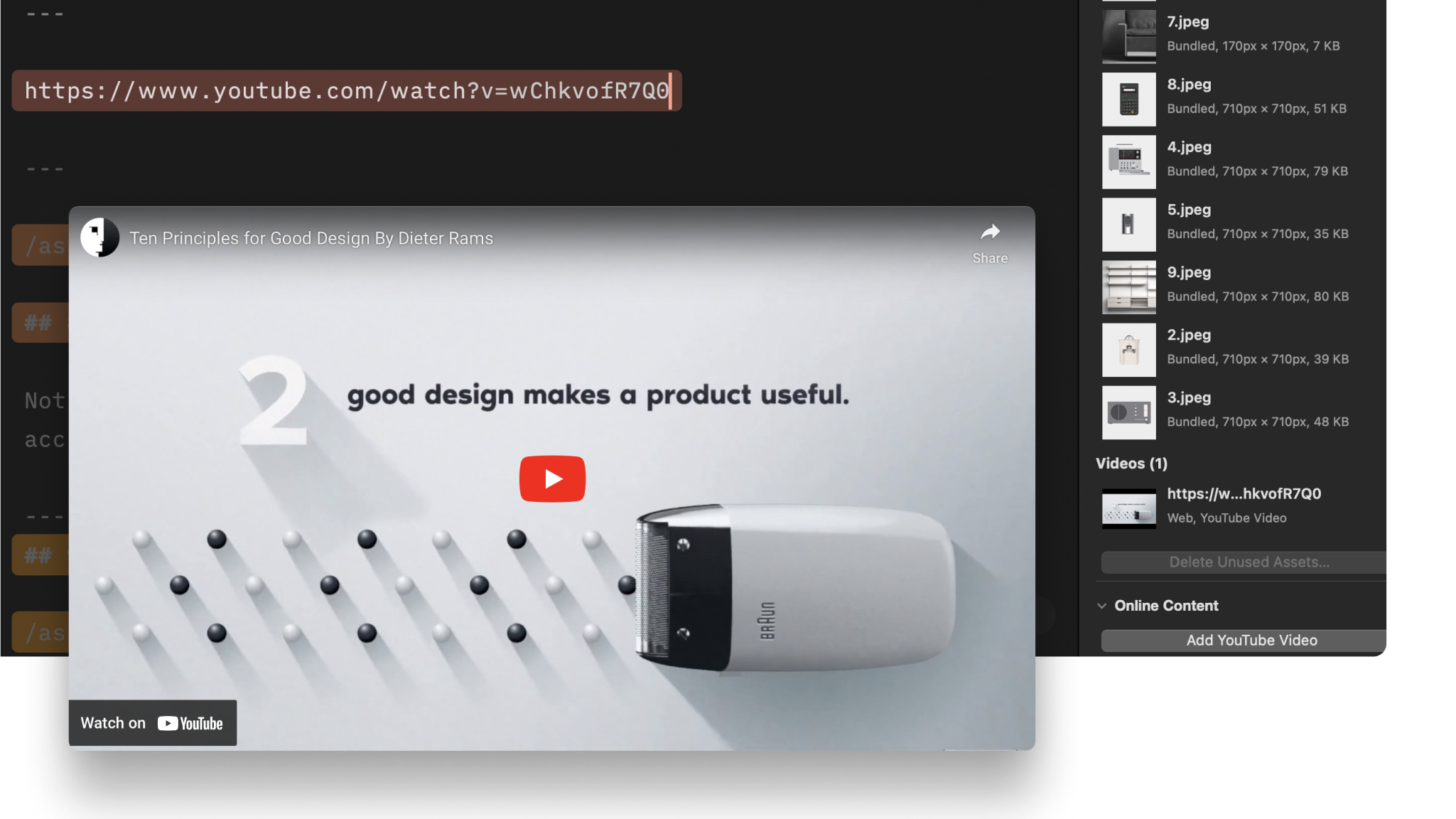
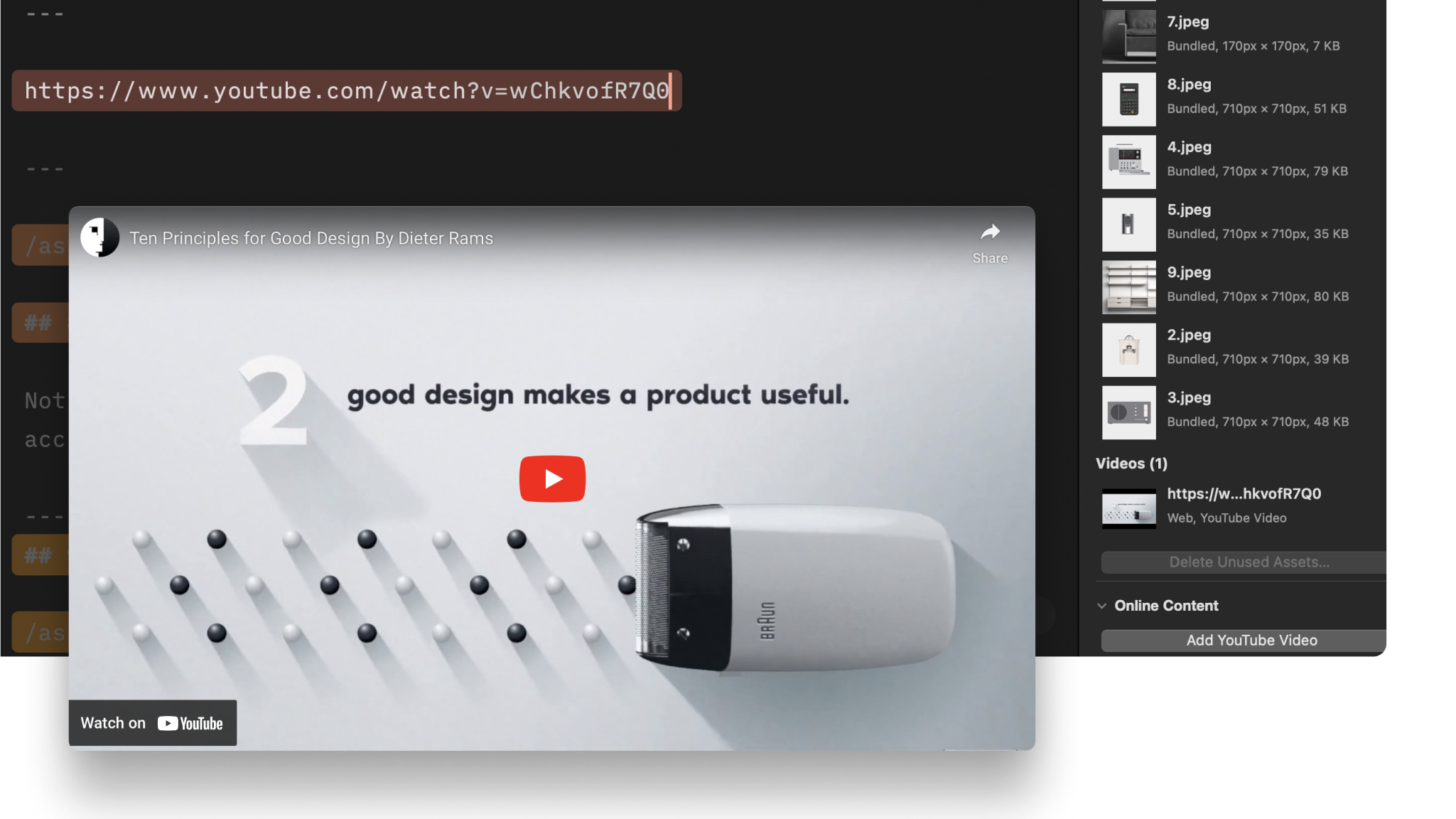
Adding local videos to your presentation is as easy as drag-and-dropping local files into the Editor—or linking directly to a YouTube video.
Presenter supports these video formats:
| Format | Extension |
|---|---|
| M4V | .m4v |
| Moving Picture Expert Group 4 | .mp4 |
| Quicktime | .mov |
Open the Media Manager tab in the Inspector on the upper right. From here, you can:
.mp4)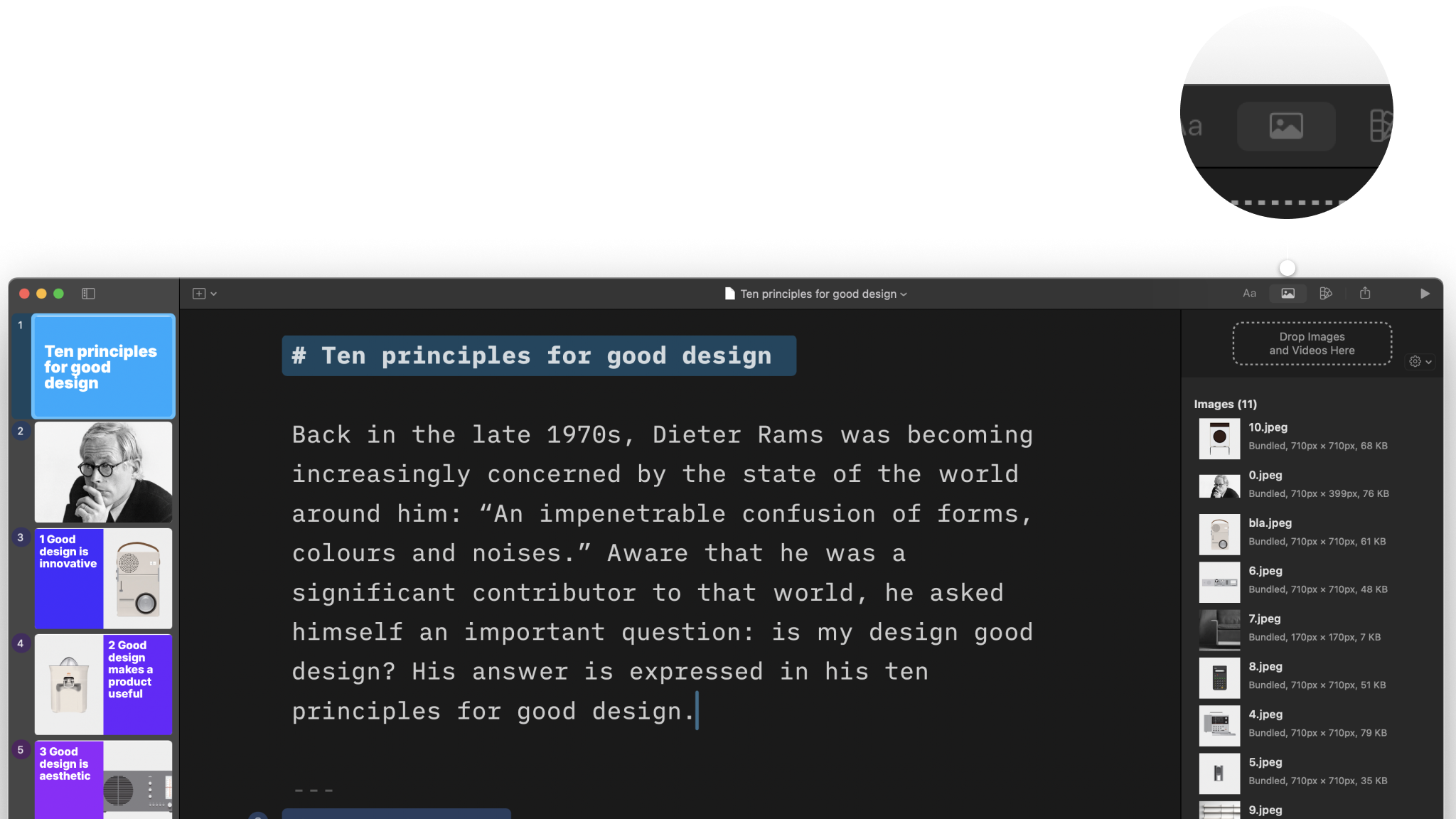
To add a YouTube video, copy the URL from your browser, click the Add YouTube Video button in the Inspector’s Media Manager tab, and paste.
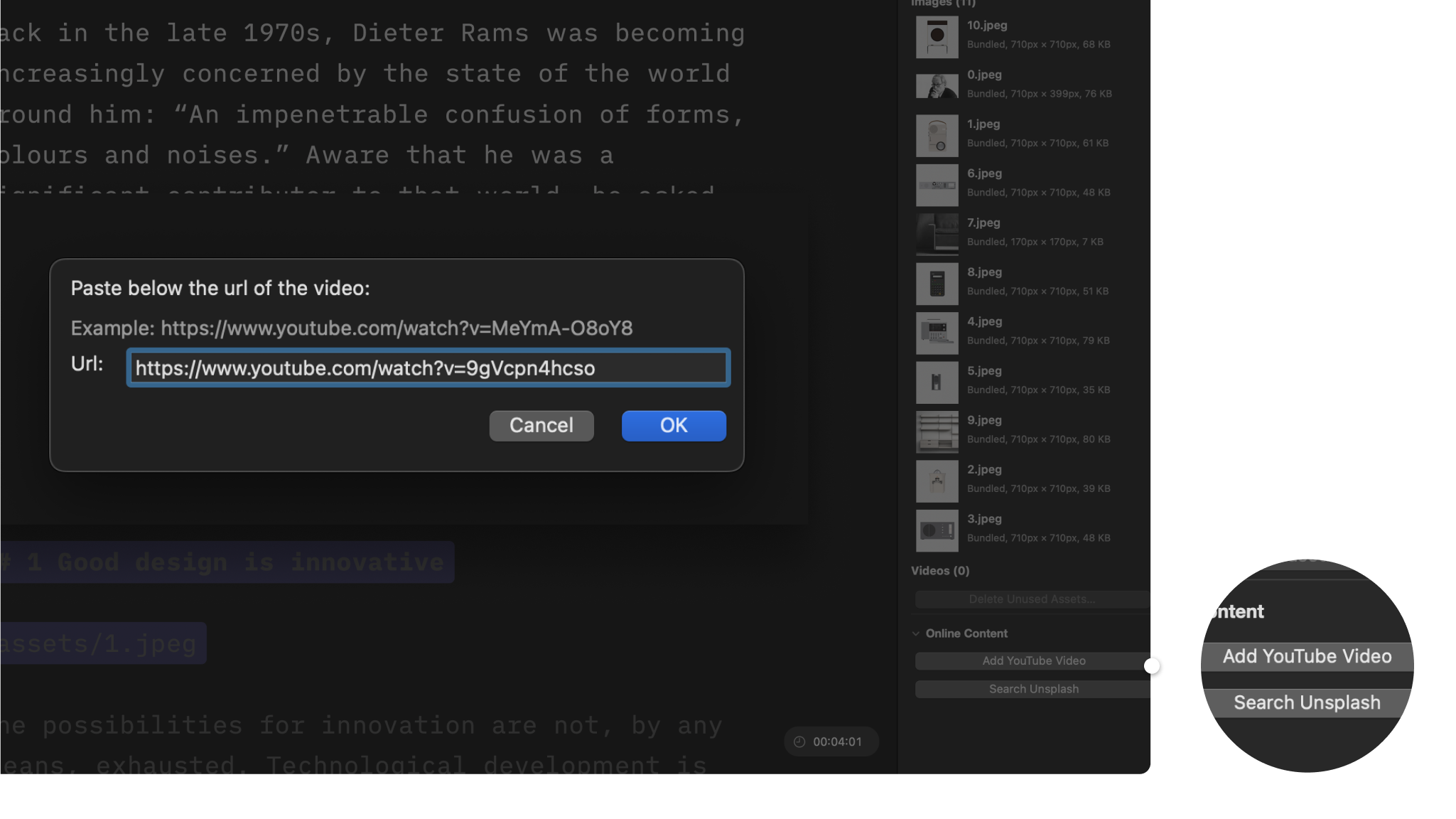
Presenter supports Markdown syntax for images and videos , but you’ll find it’s easier to use Content Blocks Syntax instead.
Enter the video’s path in Presenter. Presenter uses two virtual folders:
Assets for graphics added to the presentation, e.g. /assets/video.movTheme to reference graphics bundled with a theme, e.g. /Theme/video.mov You can change a local video’s (and image’s) size, position and other settings with Content Blocks Syntax metadata. To do so, click the dropdown chevron V at the end of the video’s path and select your layout preference.
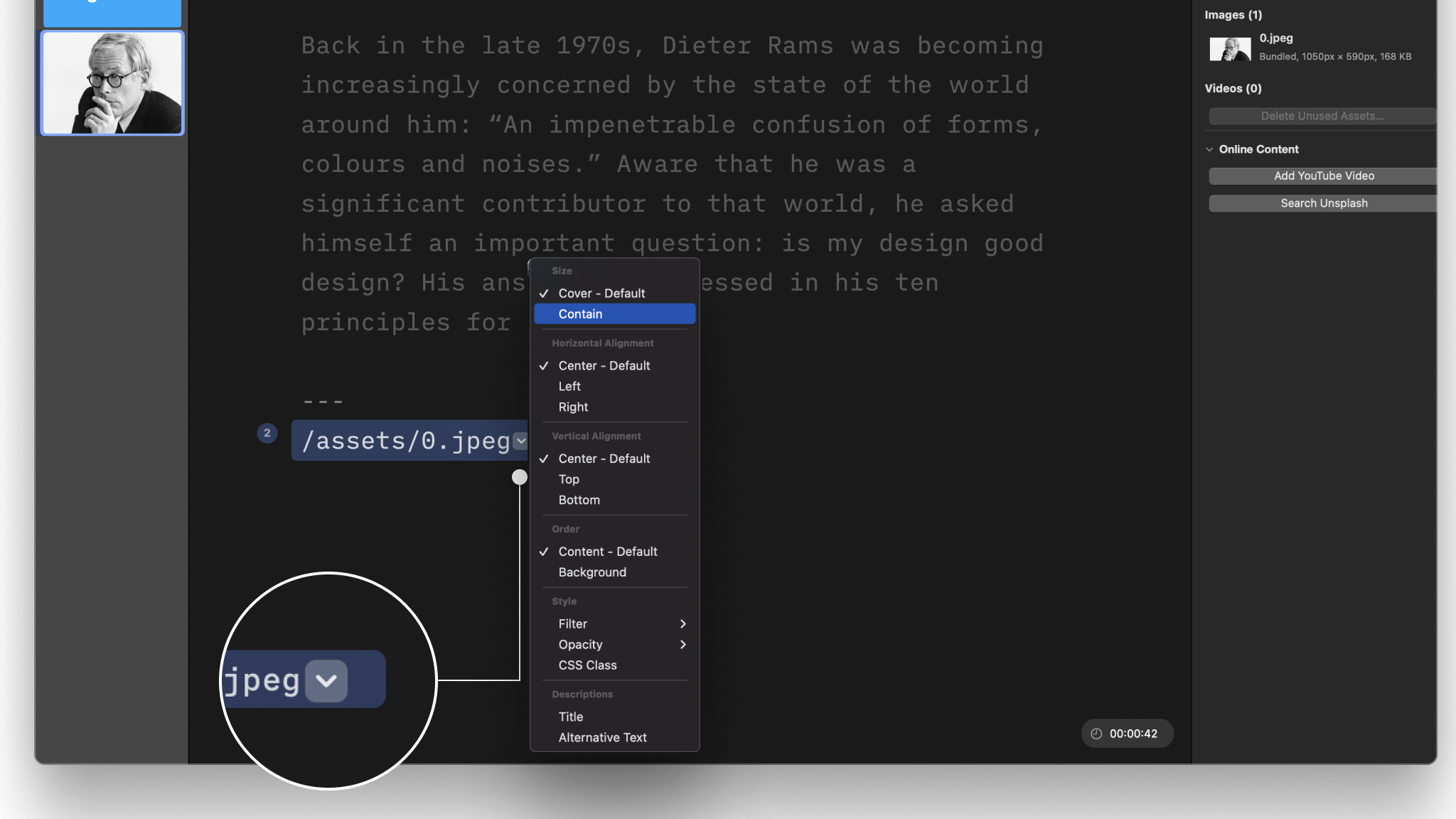
Select this option to have the video fill all available space while preserving its aspect ratio. Note that the video will be clipped if it doesn’t exactly match the container’s aspect ratio.
Presenter videos live in a space called containers. Depending on the layout, a container can be the full slide, a column, or just a cell if you’re using a grid layout.
A video will fill all available space while preserving its aspect ratio, so it will appear letterboxed if its aspect ratio doesn’t match that of the container.
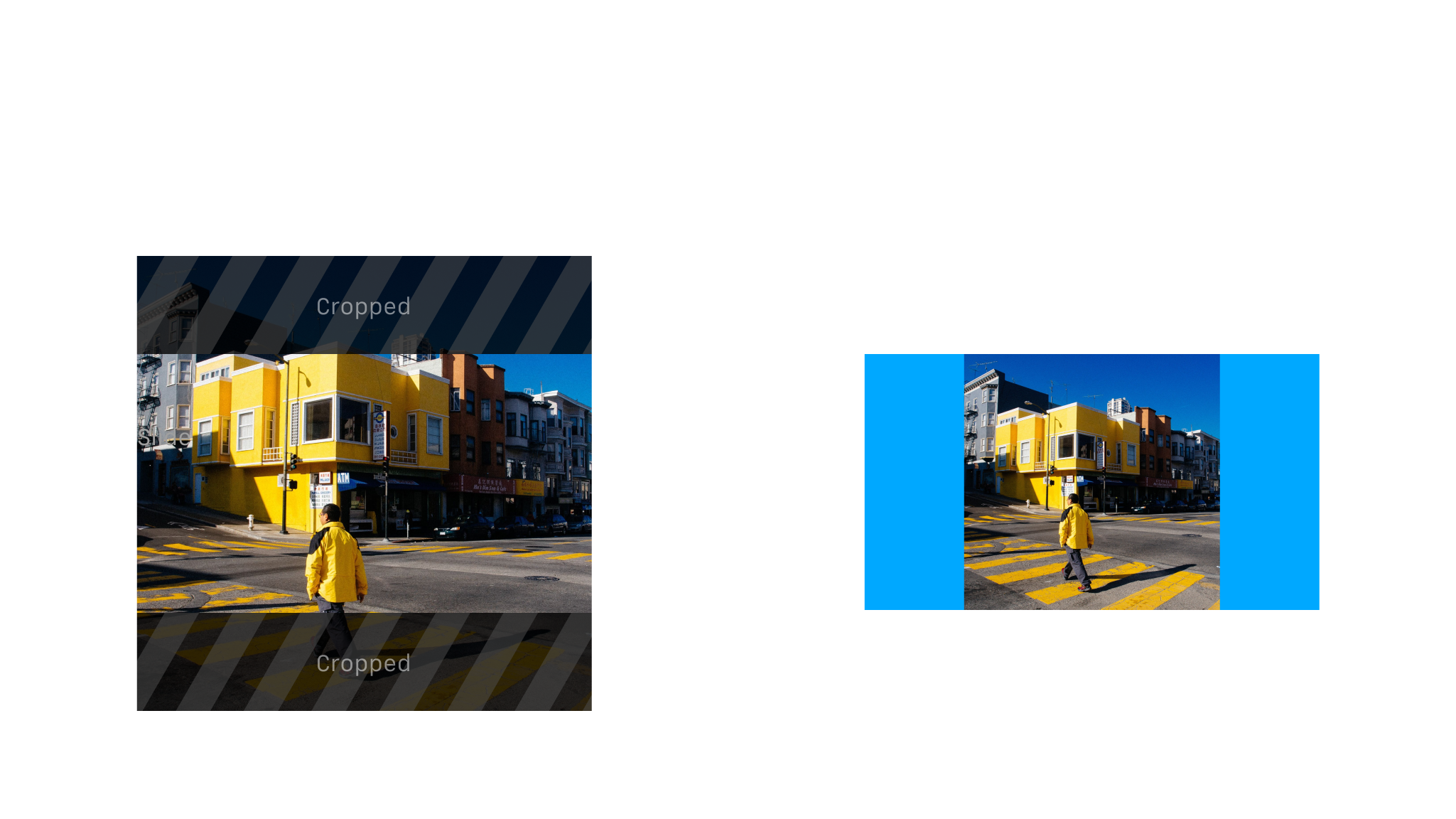
You have the choice between:
Vertical and horizontal positions depend on the video’s aspect ratio and the container it’s in.
For local videos, you can add filters (Lighten, Darken, Grayscale, Sepia, Blur) and change a video’s opacity, but you’ll find these options work better with images instead of videos.
Filter and opacity options are not available for videos that link directly from YouTube.
We recommend adding YouTube videos to an empty slide, which will make them display at maximum size during playback.
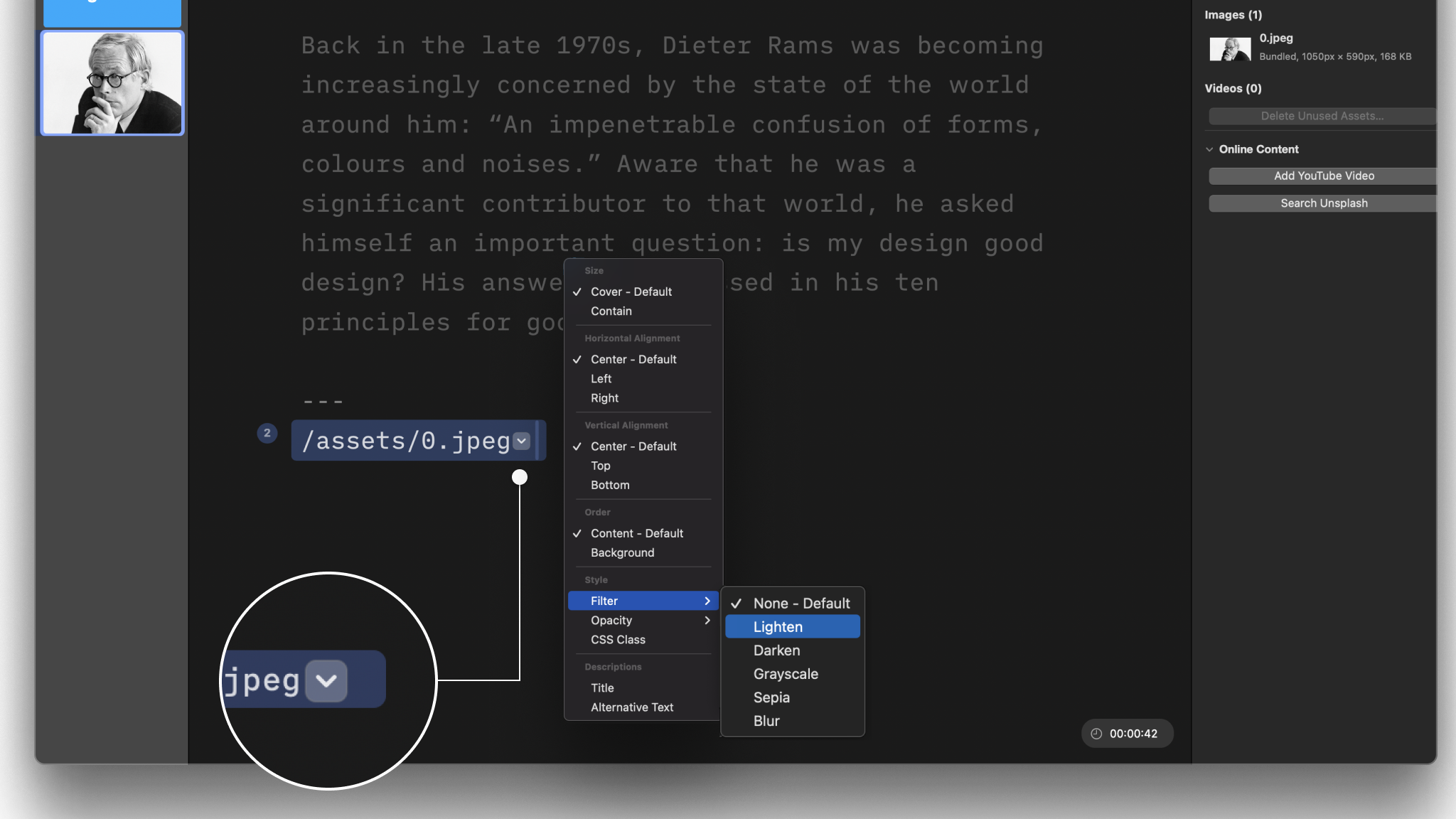
If you’re comfortable using CSS, you can create a CSS Class within a Custom Theme and apply it to a content block in the presentation, as here, an image or a video.
When calling the CSS Class from your Custom Theme in the Editor, use this syntax: Class: your css class name
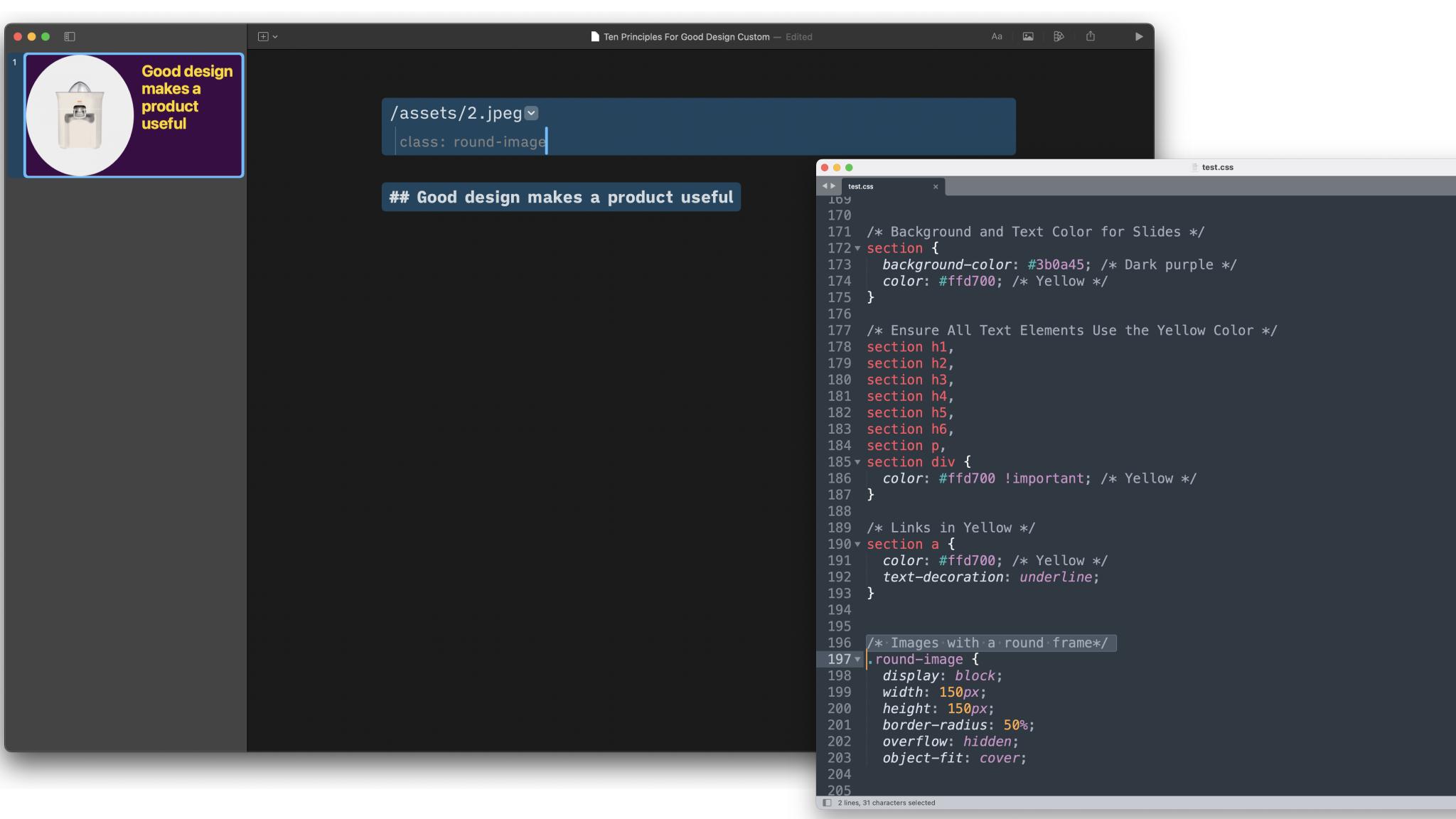
💡 Responsively rendering images in iA Presenter is a complex process. We generally don’t recommend adding CSS classes or other adjustments to force graphic placement, as this could lead to unexpected results depending on the devices your audience uses.
From the main menu, click iA Presenter, select Settings, and open the Presentation tab for further video options:
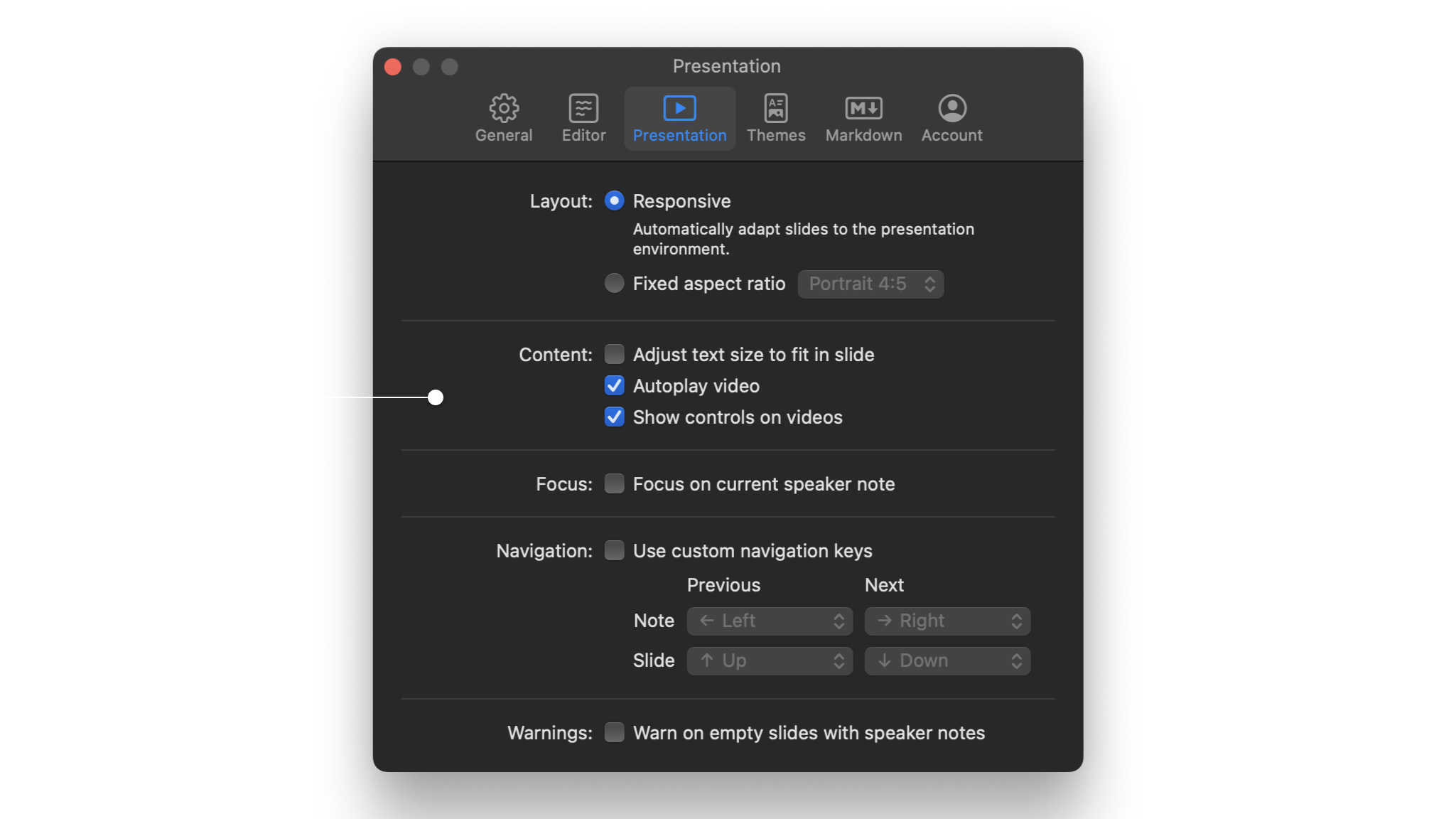
If you are experiencing a problem that our support section doesn’t solve please reach out to us. We take a break on the weekends (JST), but during weekdays we aim to reply within 1-2 business days.
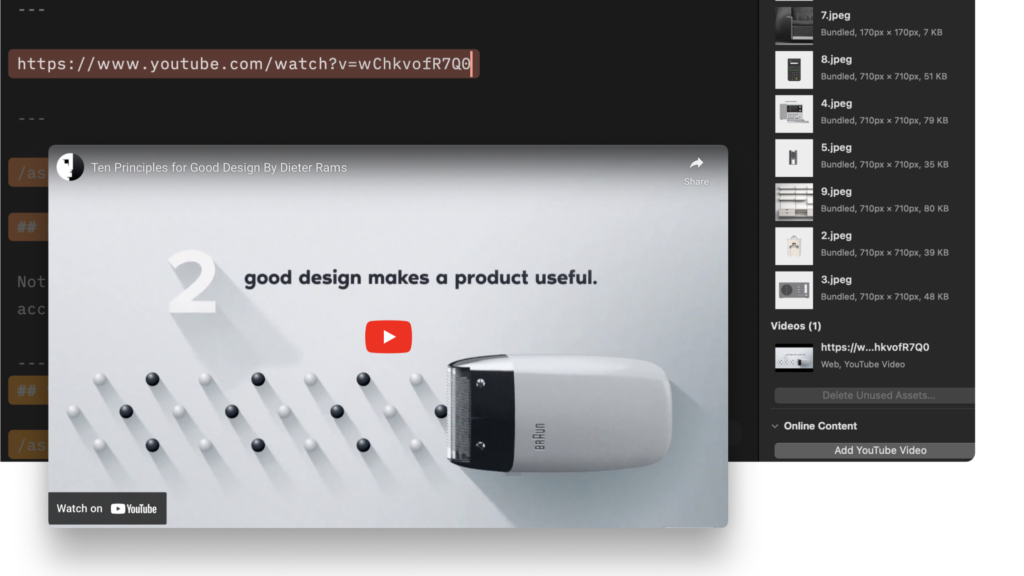
Adding local videos to your presentation is as easy as drag-and-dropping local files into the Editor—or linking directly to a YouTube video. Supported Formats Presenter supports these video formats: Format Extension M4V .m4v Moving Picture Expert Group 4 .mp4 Quicktime .mov The Media Manager Open the Media Manager tab in the Inspector on the upper
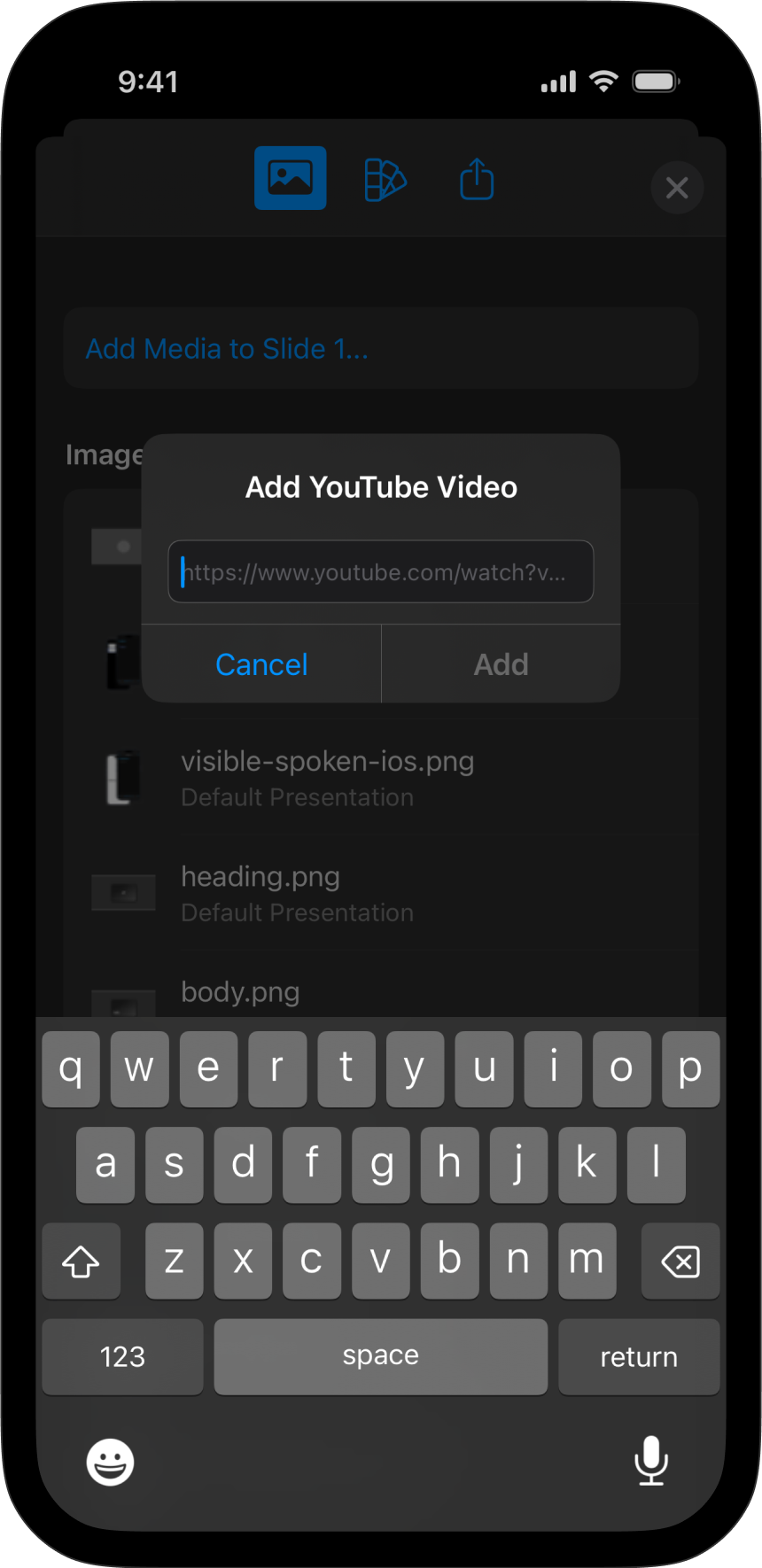
Like images, videos help tell a story. Local videos, videos from the web or from YouTube are just a click away in Presenter. Adding Videos Presenter supports multiple video formats: Format Extension M4V .m4v Moving Picture Expert Group 4 .mp4 Quicktime .mov With Presenter for iOS you can add both local videos, or link directly
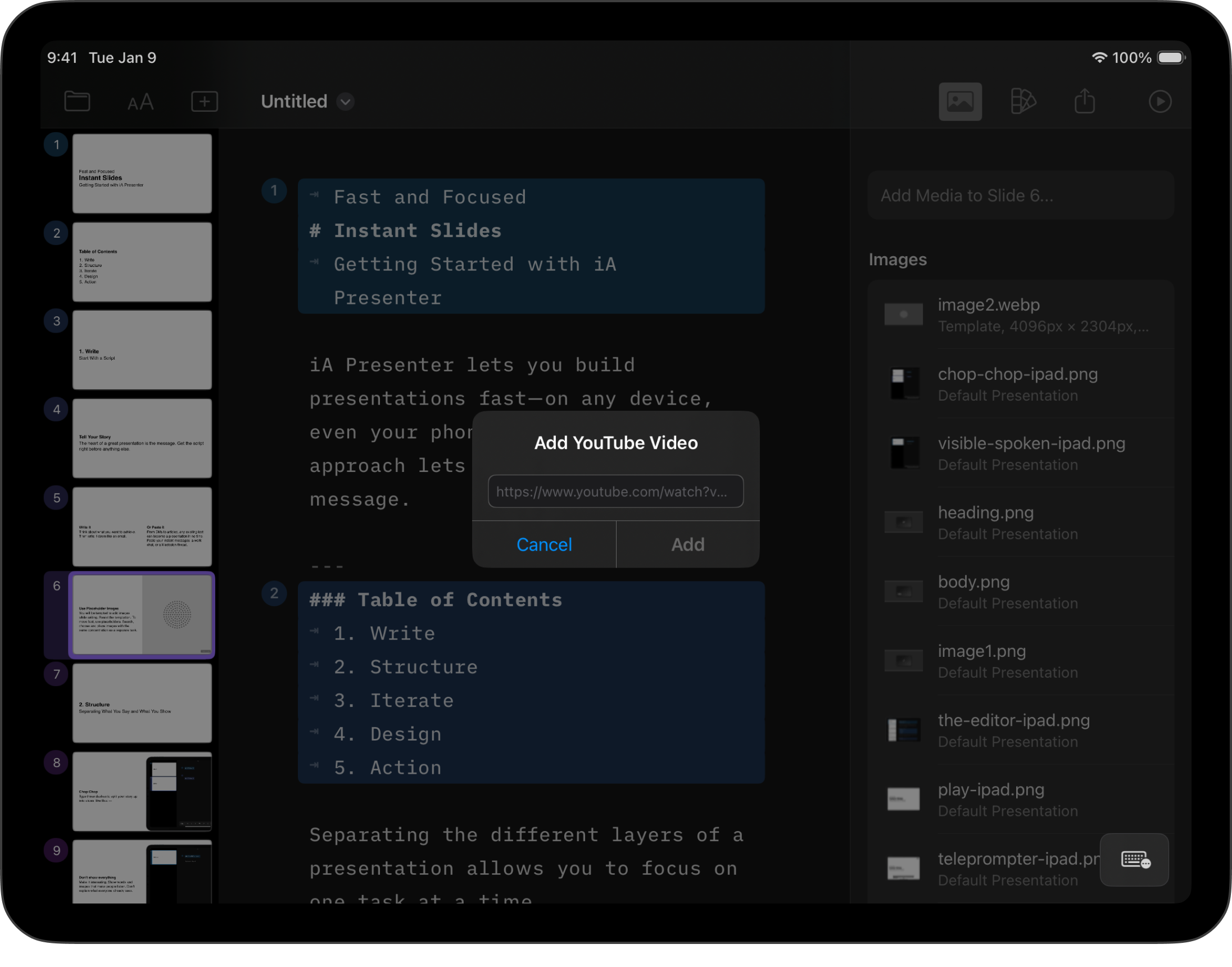
Like images, videos help tell a story. Local videos, videos from the web or from YouTube are just a tap away in Presenter. Adding Videos Presenter supports multiple video formats: Format Extension M4V .m4v Moving Picture Expert Group 4 .mp4 Quicktime .mov With Presenter for iOS you can add both local videos, or link directly