 Settings
Settings
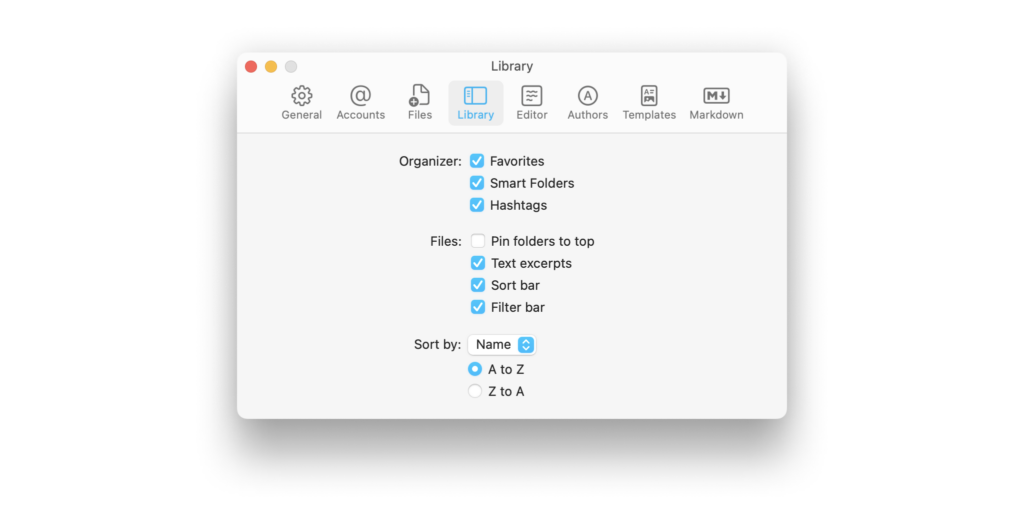
Settings Mac
iA Writer for Mac is a minimalist app with streamlined settings that create a focused experience. While keeping to a minimum, there is still some flexibility to adjust certain features for an improved user experience. You can access Settings from: The Menu iA Writer → Settings The keyboard shortcut ⌘, General Appearance Choose between Light
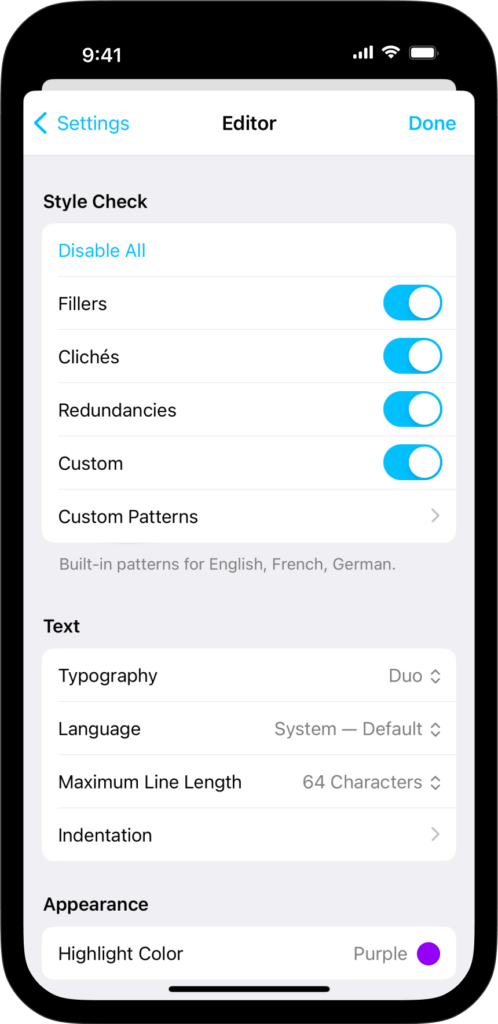
Settings iPhone
iA Writer is a minimalist app with streamlined settings that create a focused experience. While keeping to a minimum, there is still some flexibility to adjust certain features for an improved user experience. On iPhone, tap the ⚙️ icon at the top-left of the Library to modify settings. The Settings can be divided in the
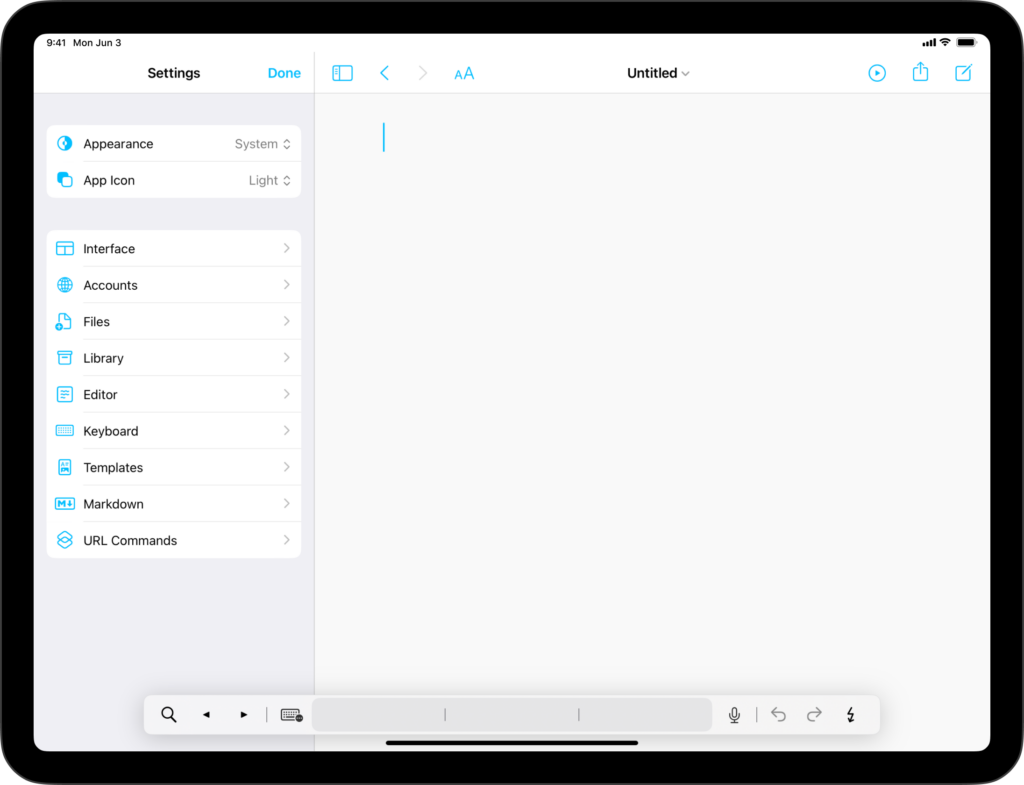
Settings iPad
iA Writer is a minimalist app with streamlined settings that create a focused experience. While keeping to a minimum, there is still some flexibility to adjust certain features for an improved user experience. On iPad, tap the ⚙️ icon at the top-left of the Library to modify settings. The Settings can be divided in the
Settings Android
iA Writer for Android is no longer for sale. Here is why. Users can find Editor settings by clicking on the ⋮ → Settings within a open document in iA Writer for Android. The settings are divided into the following sections: General Horizontal Swipes When switched on, you can swipe between the Library, Editor and
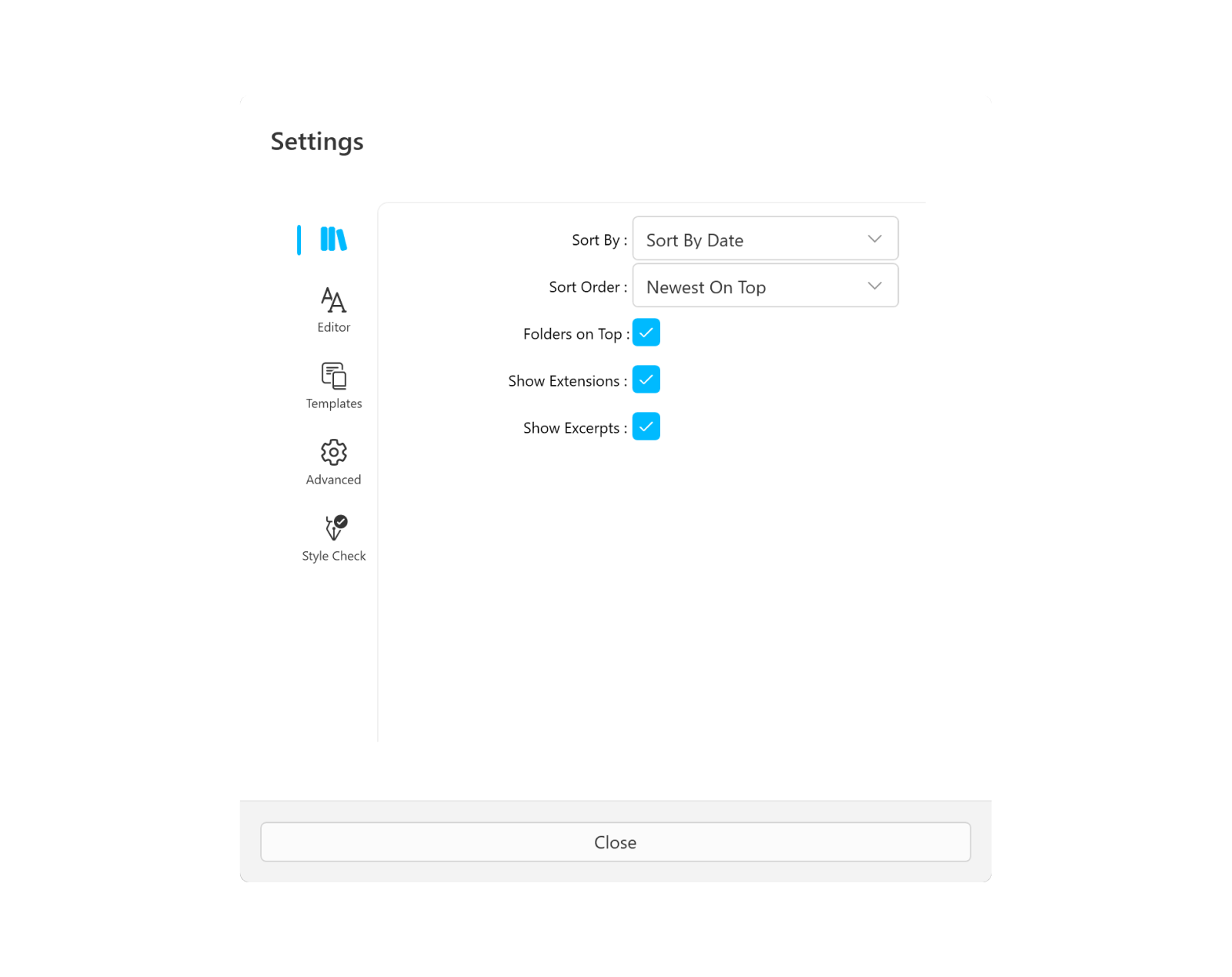
Settings Windows
iA Writer for Windows is a minimalist app with streamlined settings that create a focused experience. While keeping to a minimum, there is still some flexibility to adjust certain features for an improved user experience. You can access Settings by: The ⚙️ at the top of the Library From the Menu File → Settings Library

