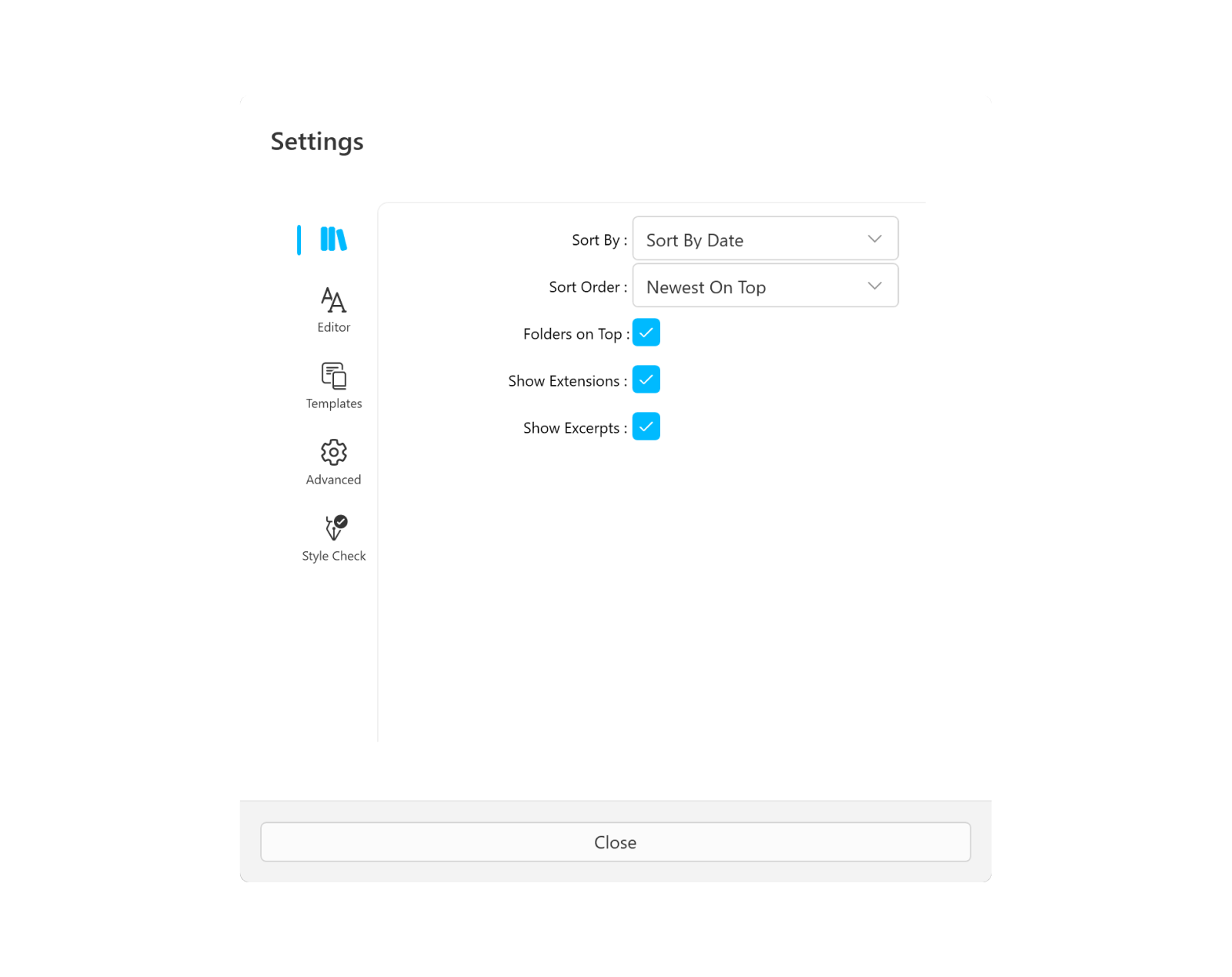
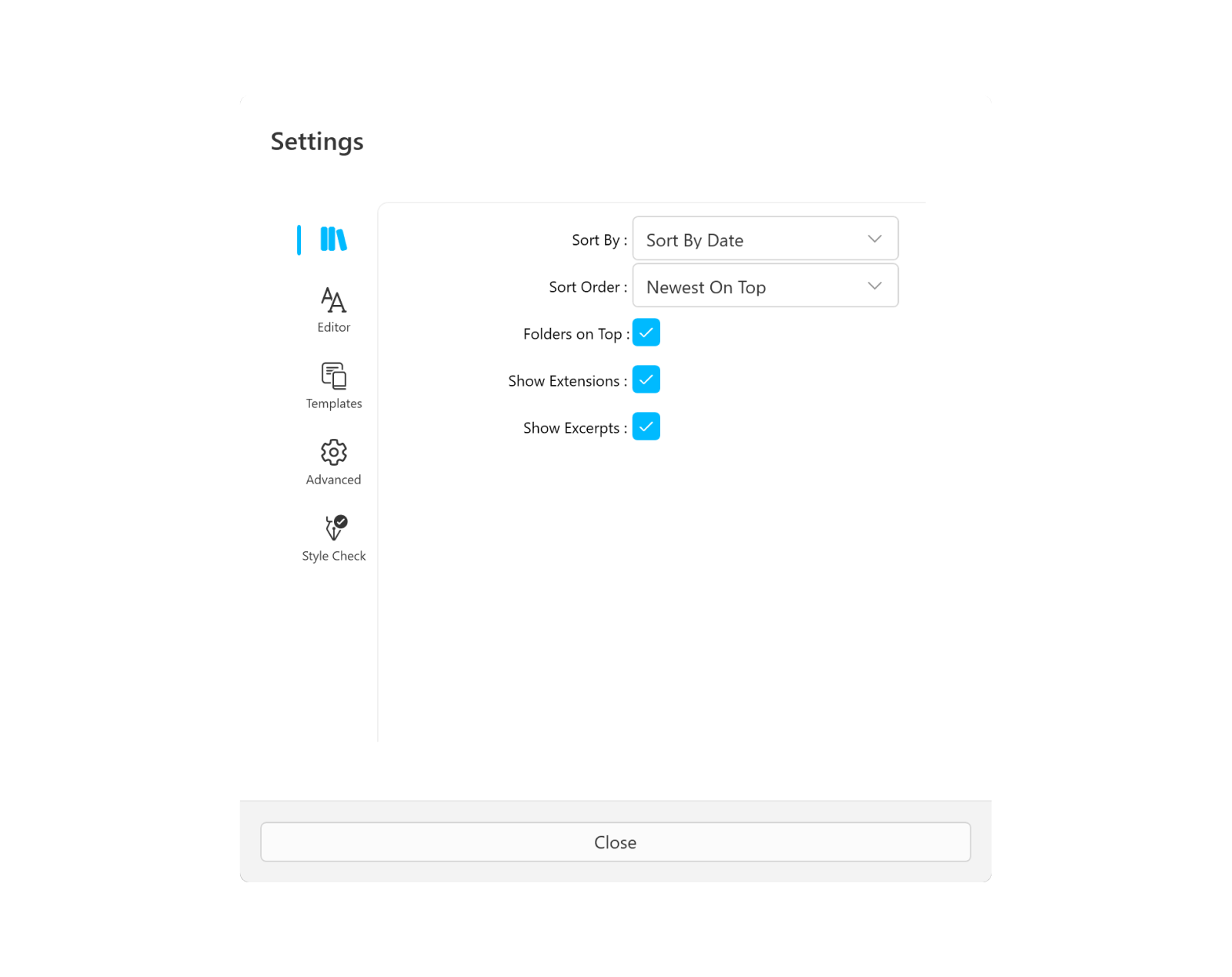
iA Writer for Windows is a minimalist app with streamlined settings that create a focused experience.
While keeping to a minimum, there is still some flexibility to adjust certain features for an improved user experience. You can access Settings by:
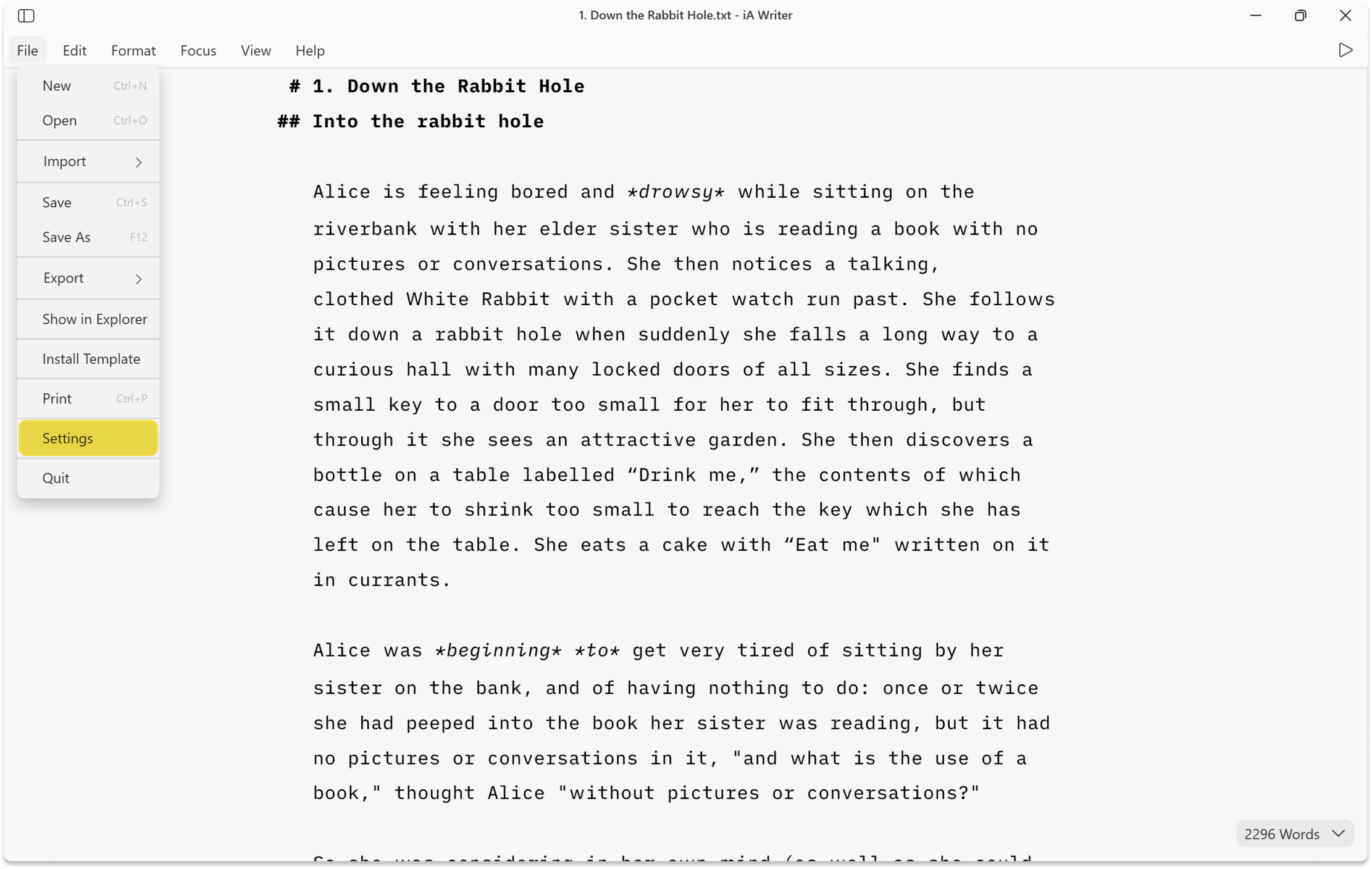
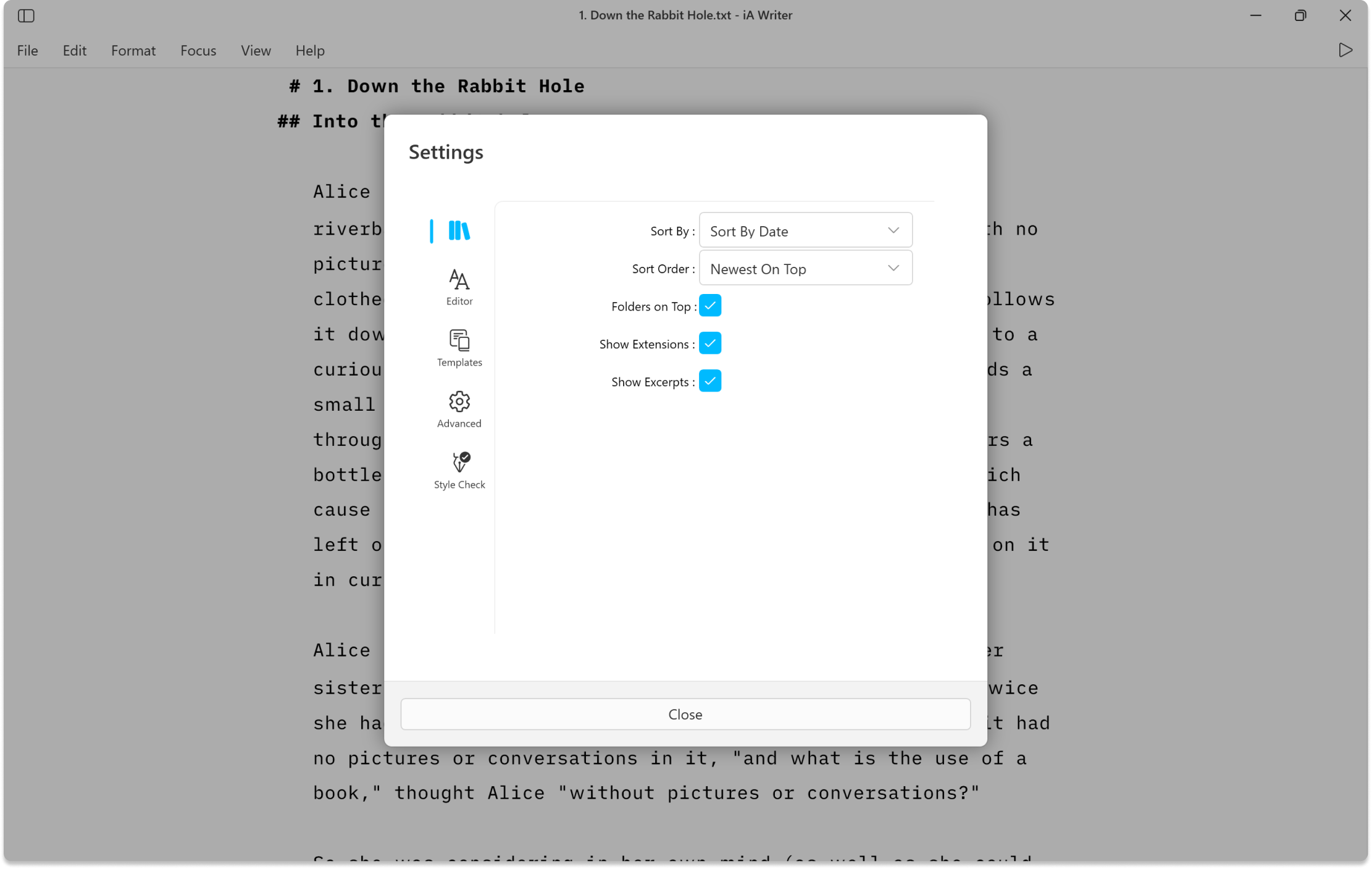
Choose whether to sort files by Name or Date.
Choose ascending or descending order for files.
Check this box to keep folders pinned to the top of the File list instead of sorted among regular files.
Check this box to display file extensions in the Library list.
Check this box to display an outline of your file in the Library list.
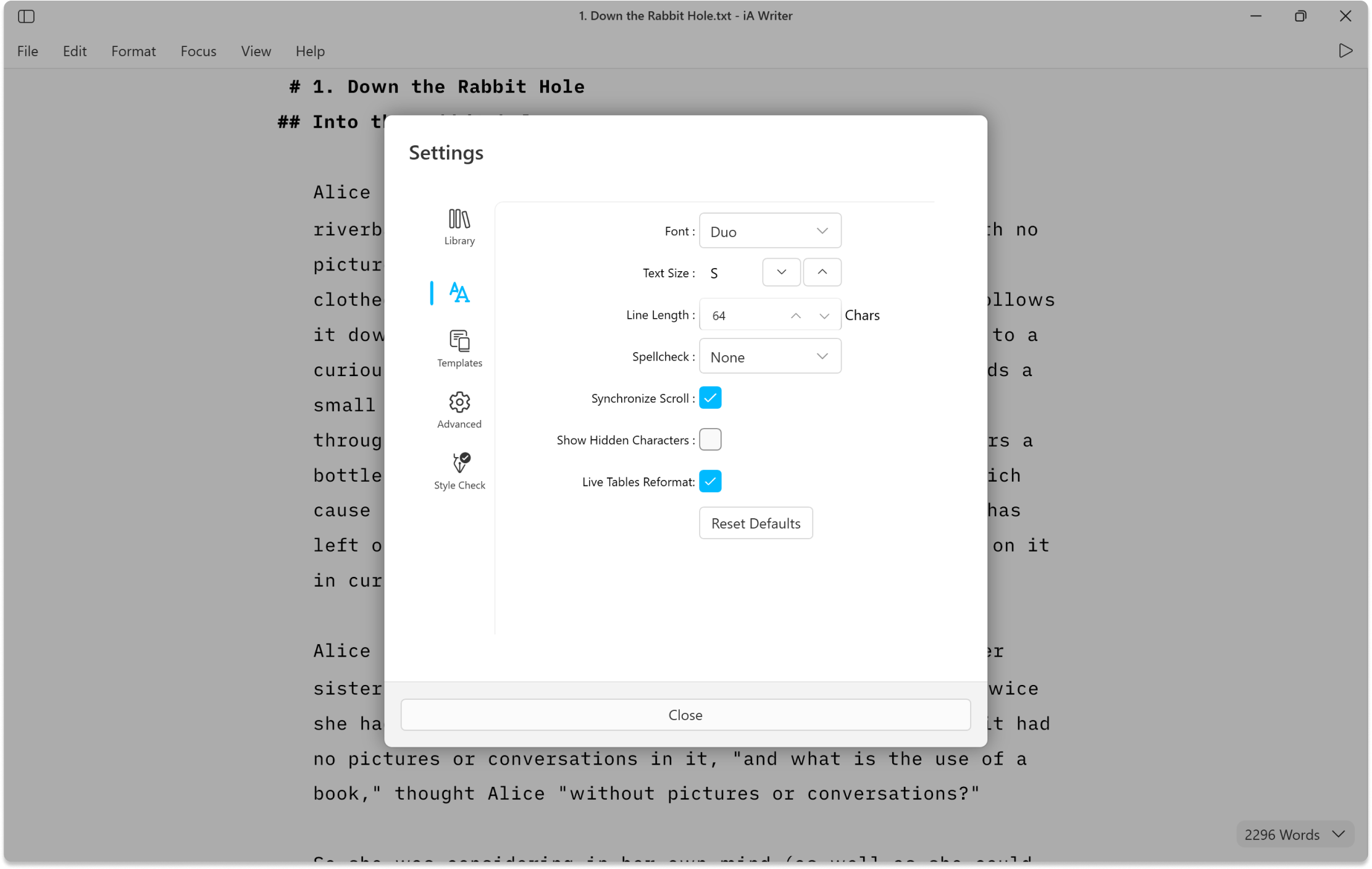
Choose between iA Writer Mono, Duo, or Quattro fonts.
Size Increase or decrease font size in the Editor (this won’t affect Preview).
The default width allows for 64 characters on a single line before it wraps.
Choose the language to be used for the spellcheck. Additional dictionaries can be added too.
Scroll Toggle to keep Preview and Editor aligned or scroll them independently.
Characters Toggle to show invisible characters in the Editor, like spaces or tabs.
Toggle for automatic reformatting (spacing) of Markdown tables.
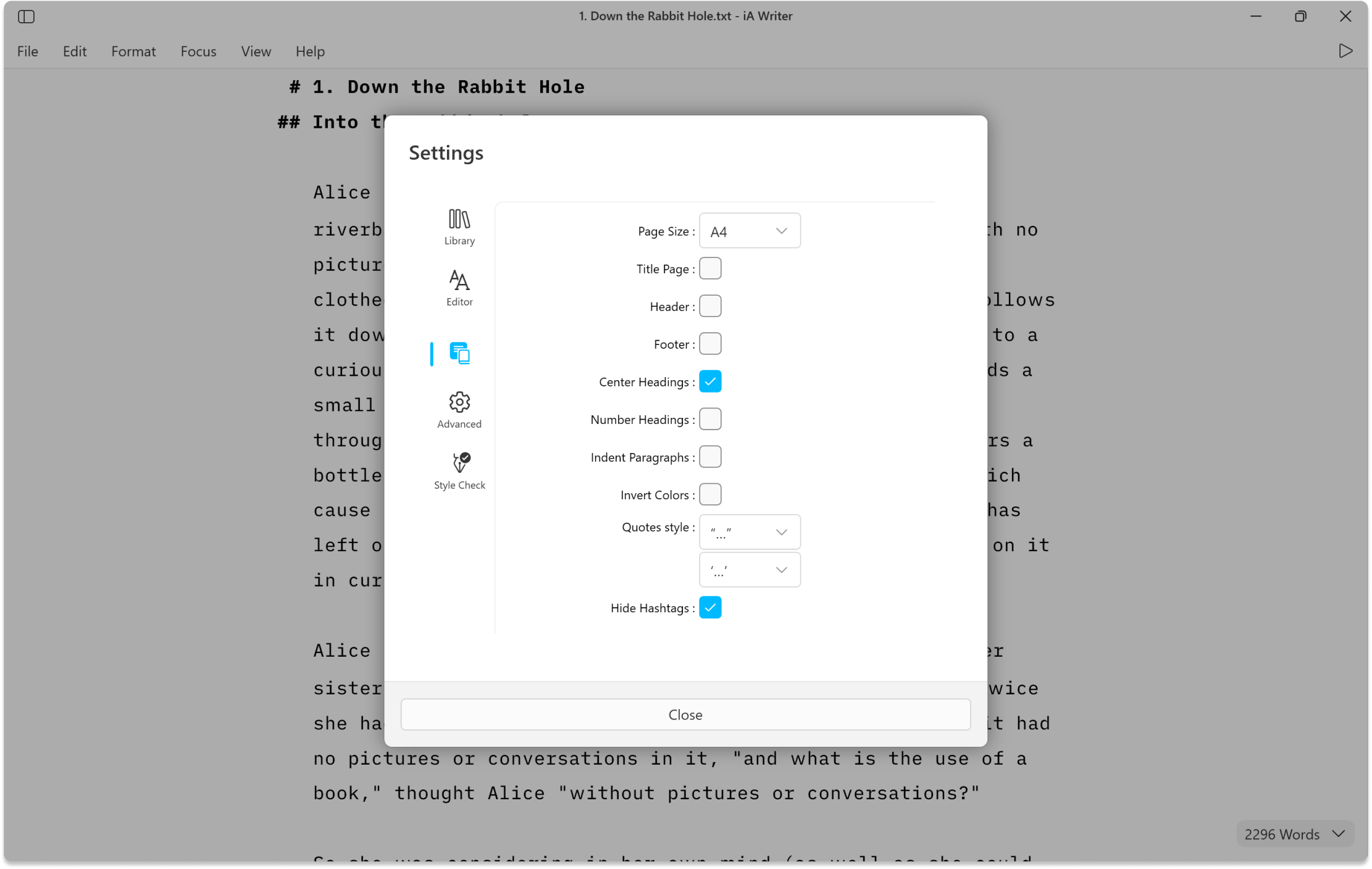
Choose between A4 or Letter for PDF export.
Choose to include a title page for your exported PDF.
Toggle to include headers in your exported PDF.
Toggle to include footers in your exported PDF.
Centers all headings instead of positioning them flush left.
Numbers headings beginning with H2.
Use indentation to indicate new paragraphs instead of vertical space.
Preview will show as Day Mode while the Editor is in Night Mode and vice-versa.
Straight quotes will be automatically converted to whichever style is selected for formatted output.
Hashtags written in the Editor will not appear in the Preview/Export.
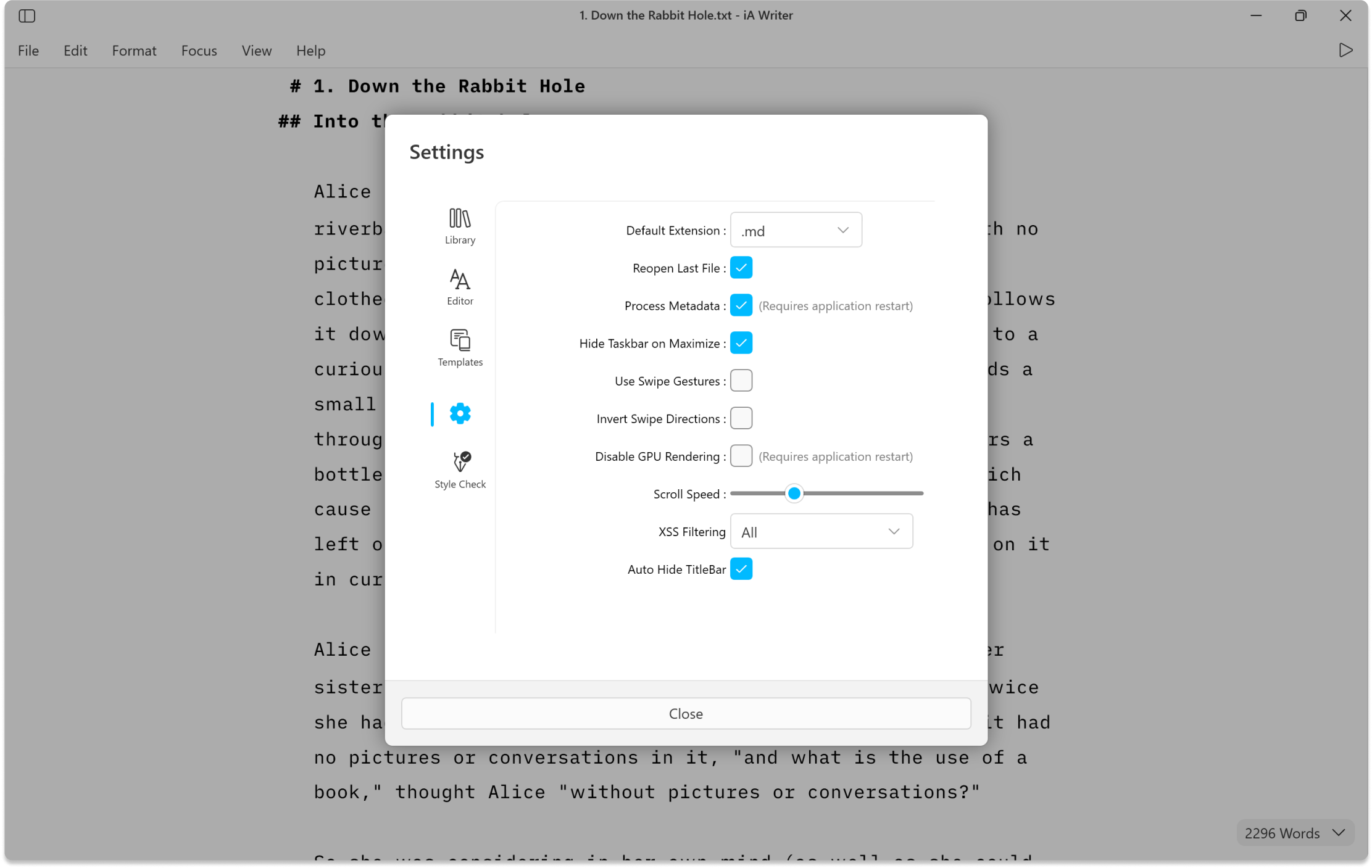
iA Writer will create new files using this file extension.
If ON, when relaunching iA Writer, this will reopen the last used document; if OFF, an empty file is presented.
YAML metadata at the top of a file will be processed and hidden from the Preview/Export.
Check this option to get the true full-screen experience.
A trackpad or mouse wheel with a tilt function can be used to swipe in/out the Library and the Preview.
If the swipe gesture feels unnatural to you, it can be inverted to the other direction.
Some graphics cards and HiDPI monitors can cause issues with refresh rates or dialog visibility—use this function to render everything through software.
You can adapt the speed of scrolling in iA Writer to your needs.
To protect your file against Cross-site scripting attacks.
Toggle to control TitleBar’s persistence. When enabled TitleBar hides when you start typing or scrolling within a document.
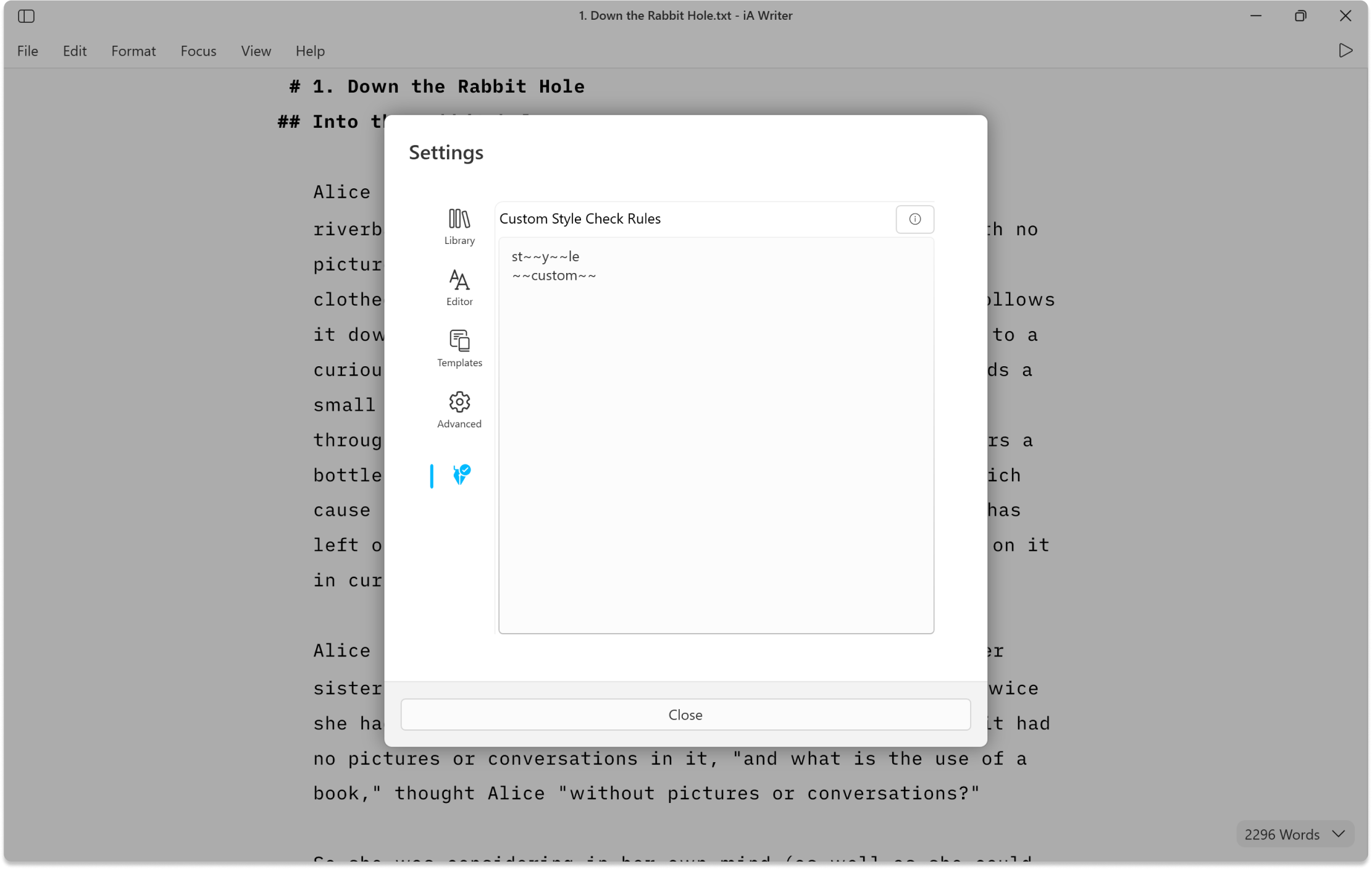
Check Rules You can add custom patterns to Style Check from here. For more about, check our Style Check section.
If you are experiencing a problem that our support section doesn’t solve please reach out to us. We take a break on the weekends (JST), but during weekdays we aim to reply within 1-2 business days.
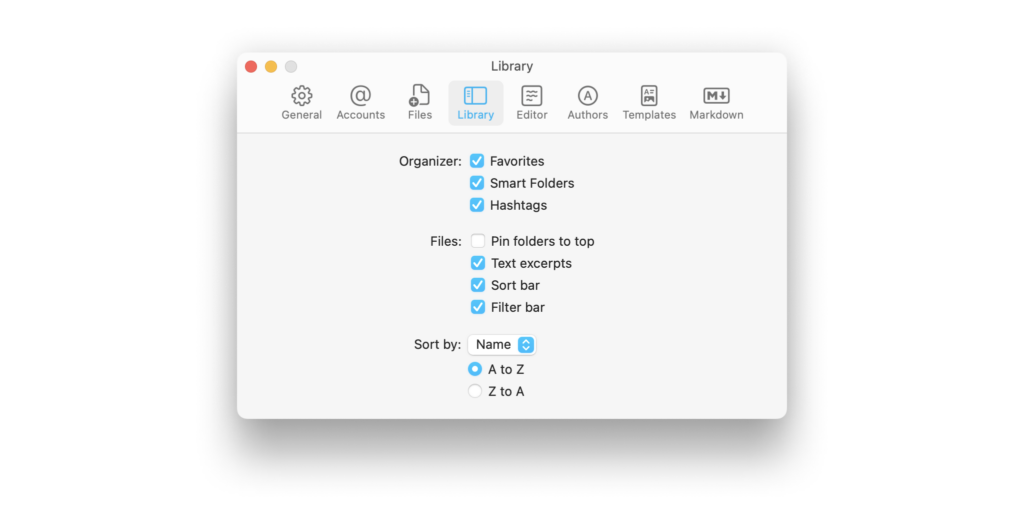
iA Writer for Mac is a minimalist app with streamlined settings that create a focused experience. While keeping to a minimum, there is still some flexibility to adjust certain features for an improved user experience. You can access Settings from: The Menu iA Writer → Settings The keyboard shortcut ⌘, General Appearance Choose between Light
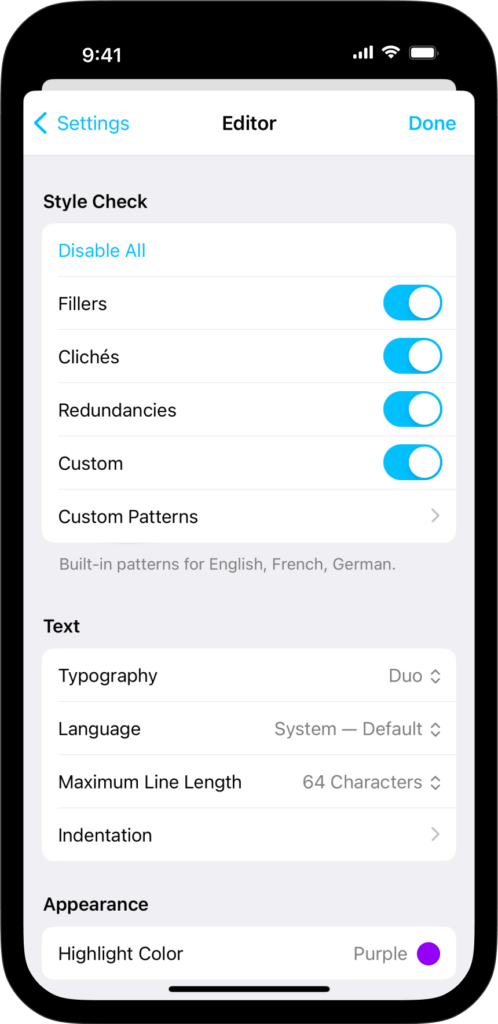
iA Writer is a minimalist app with streamlined settings that create a focused experience. While keeping to a minimum, there is still some flexibility to adjust certain features for an improved user experience. On iPhone, tap the ⚙️ icon at the top-left of the Library to modify settings. The Settings can be divided in the
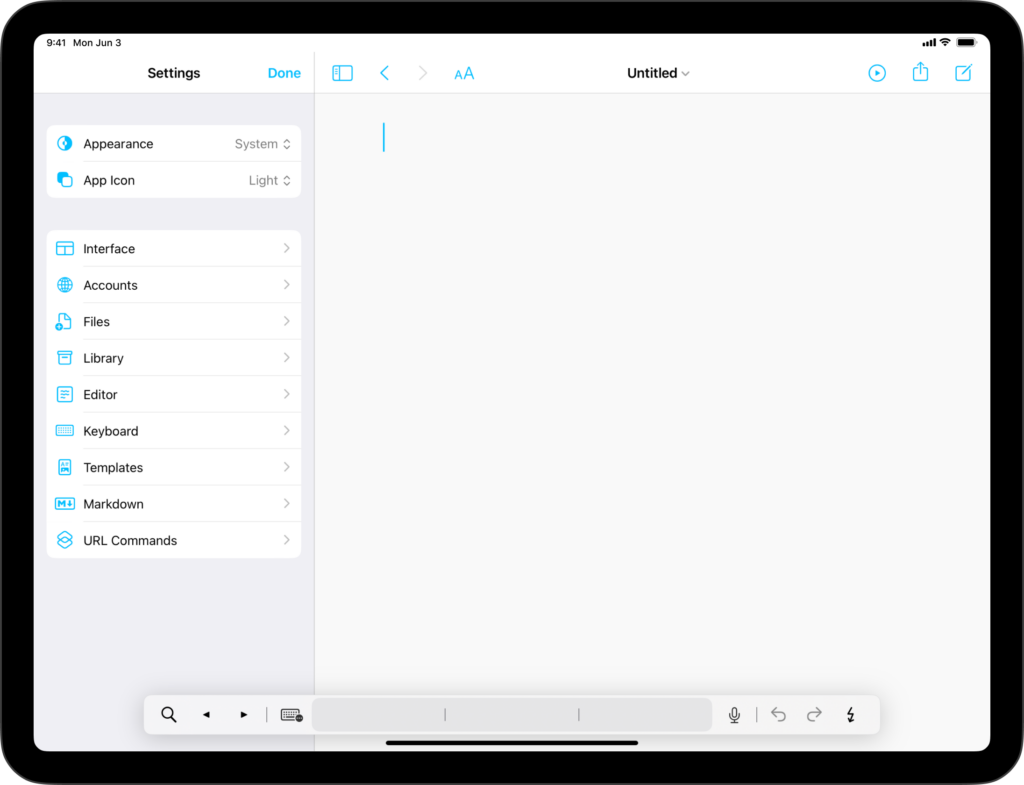
iA Writer is a minimalist app with streamlined settings that create a focused experience. While keeping to a minimum, there is still some flexibility to adjust certain features for an improved user experience. On iPad, tap the ⚙️ icon at the top-left of the Library to modify settings. The Settings can be divided in the
iA Writer for Android is no longer for sale. Here is why. Users can find Editor settings by clicking on the ⋮ → Settings within a open document in iA Writer for Android. The settings are divided into the following sections: General Horizontal Swipes When switched on, you can swipe between the Library, Editor and
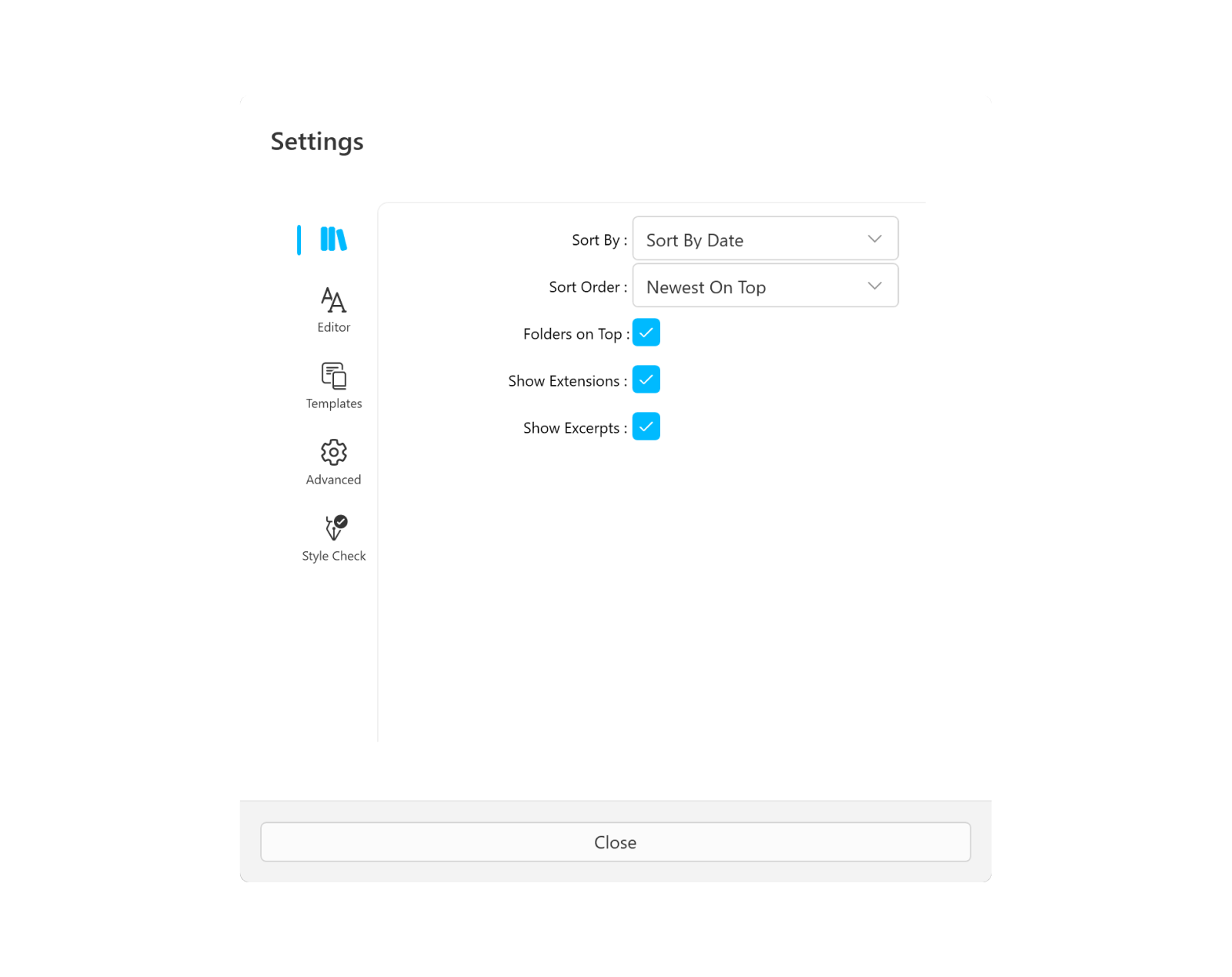
iA Writer for Windows is a minimalist app with streamlined settings that create a focused experience. While keeping to a minimum, there is still some flexibility to adjust certain features for an improved user experience. You can access Settings by: The ⚙️ at the top of the Library From the Menu File → Settings Library