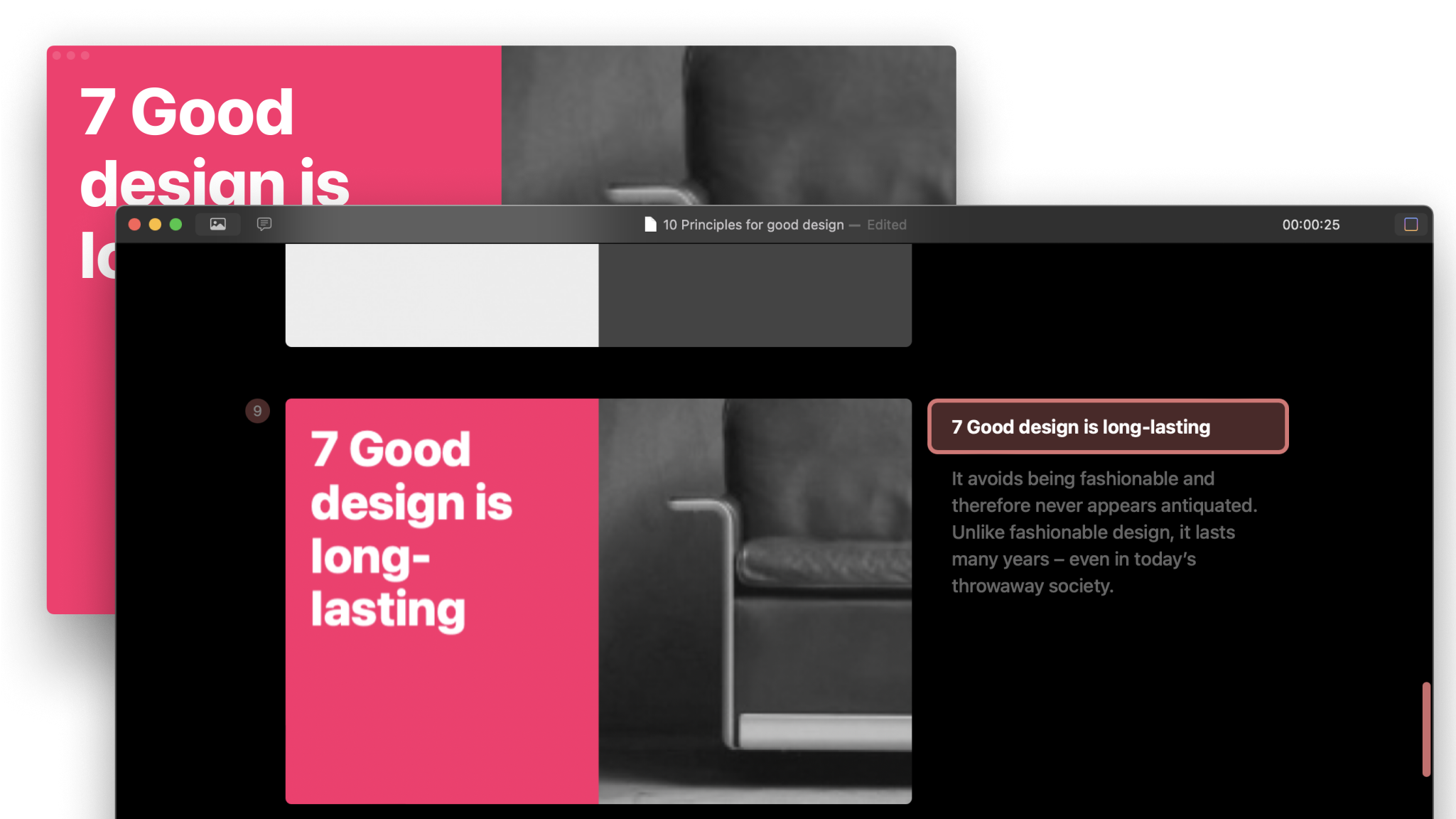
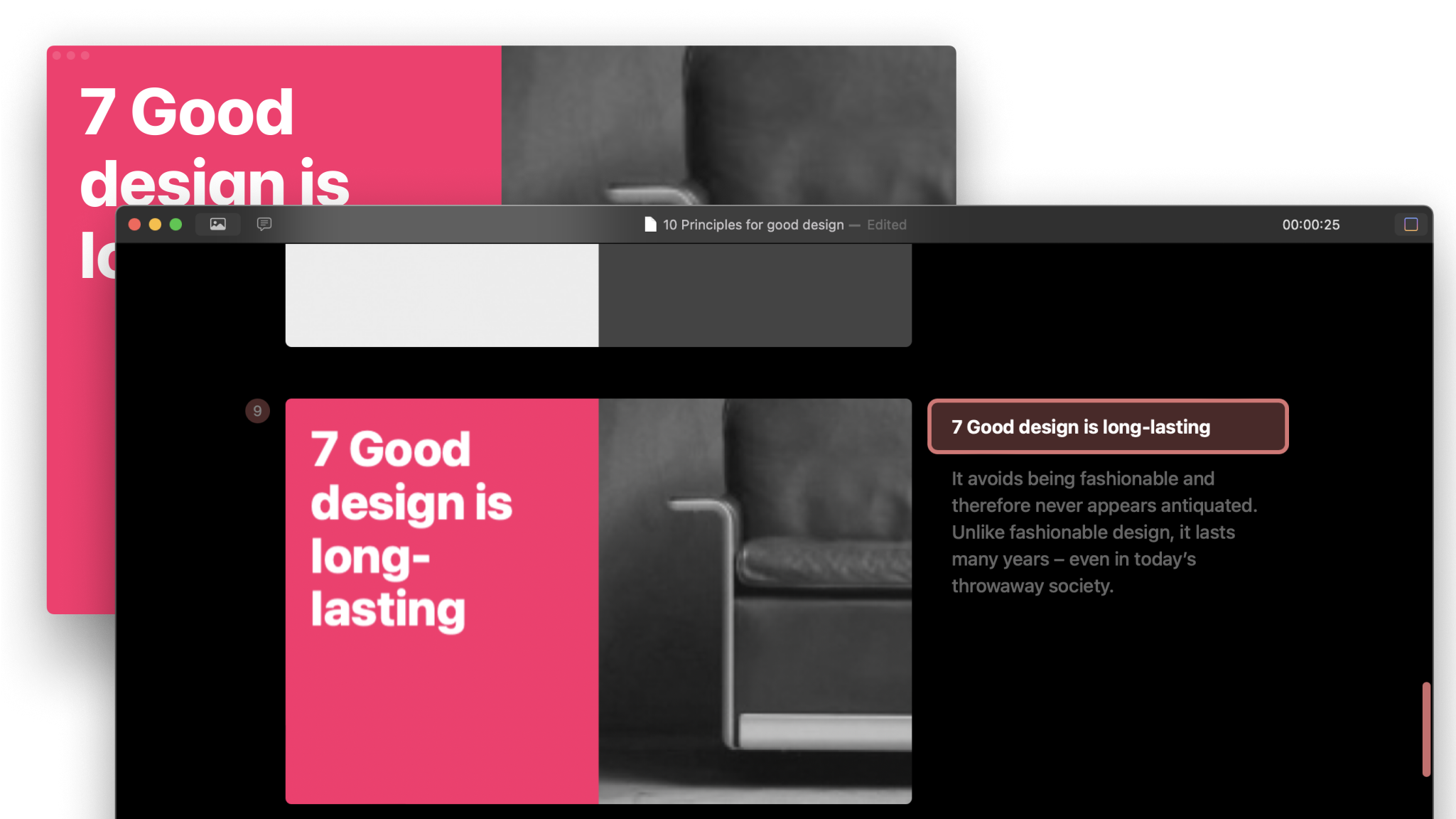
iA Presenter is made of two parts. The Editor is where you create and edit presentations, while Presentation Mode separately shows what you wrote and what you’ll show the audience.
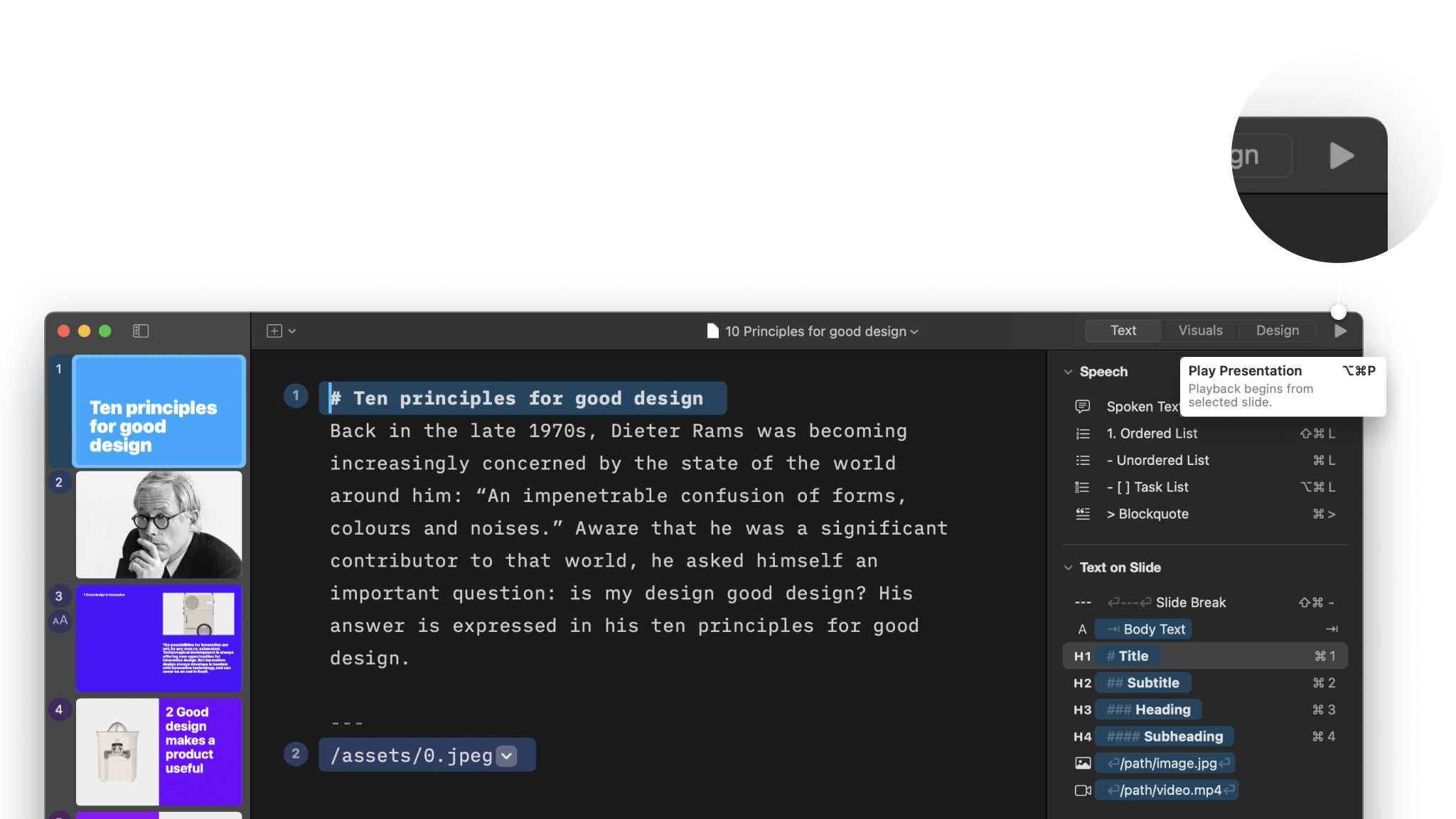
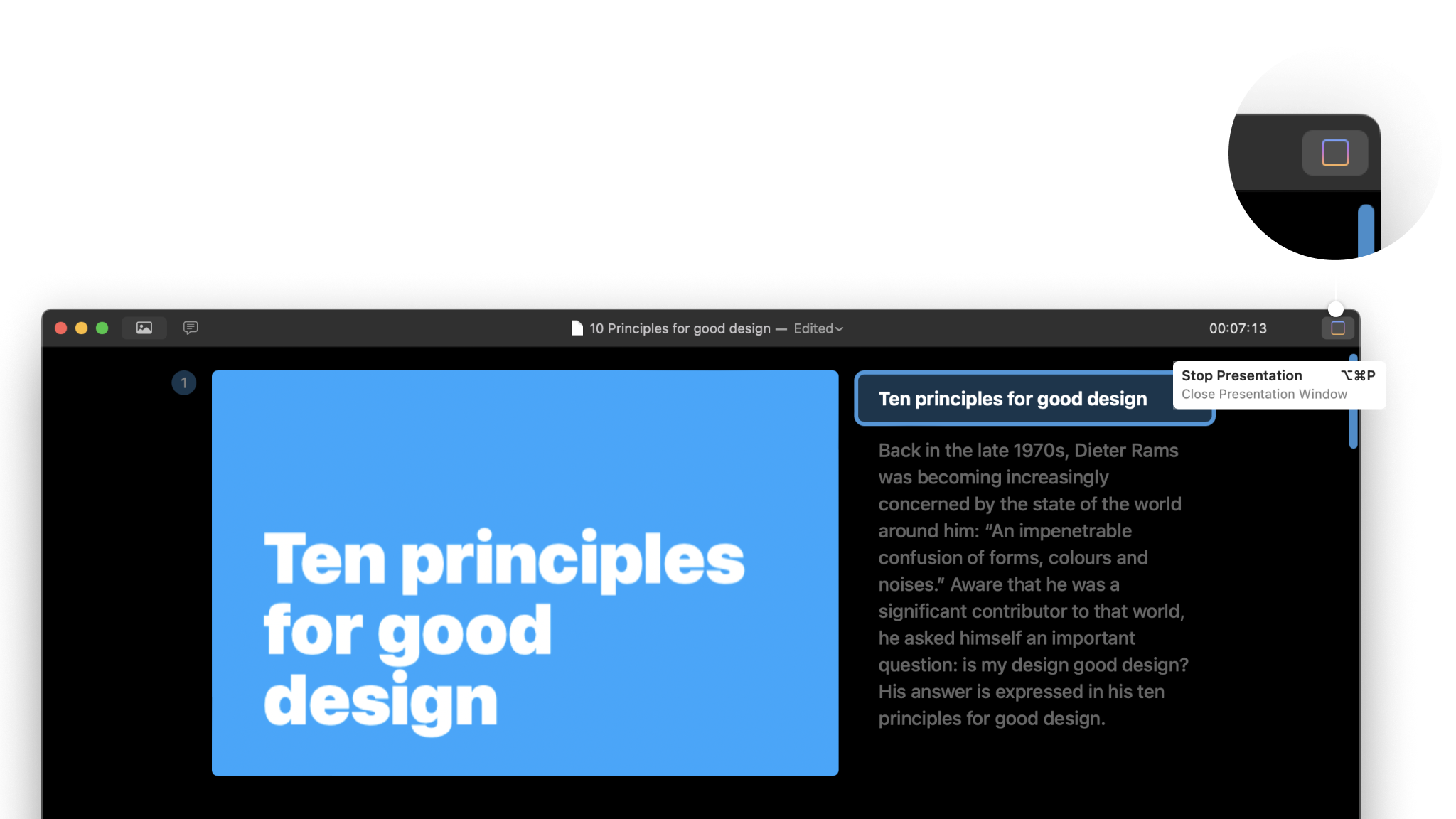
When you open iA Presenter you’ll first see the Editor. That’s where you’ll write, format, and structure your presentation.
If you’re opening iA Presenter for the first time, you’ll see some default text in the Editor. That’s our Fast Love in-app tutorial. You should read it. Edit it to see what changes. Delete it when you’re done.
You’ll also see slide Thumbnails on the left. These update in real-time as you create your presentation.
The Inspector is on the far right. Use it to format your slides, add images, choose Themes and Layouts, and more.
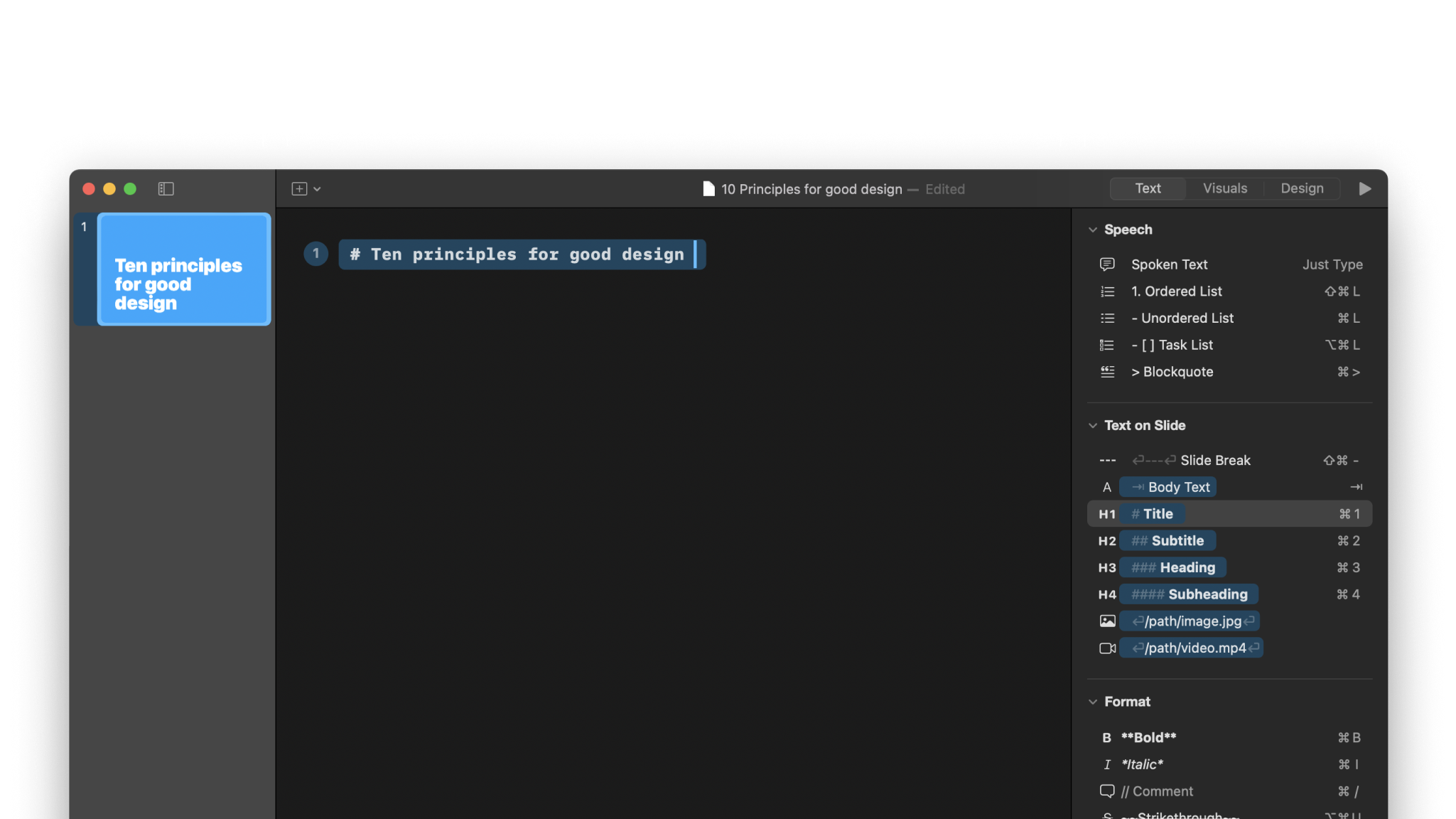
Write your story in the Editor as spoken text. To create a new slide, type ---. Spread your notes across different slides, and add Images or Videos. Choose strong, impactful images that fit nicely into your story.
💡 By default the audience won’t see any body text you add. That’s what you’ll say, the story you tell. You’ll see your spoken text in the teleprompter when you’re in Presentation Mode. More about that further down.
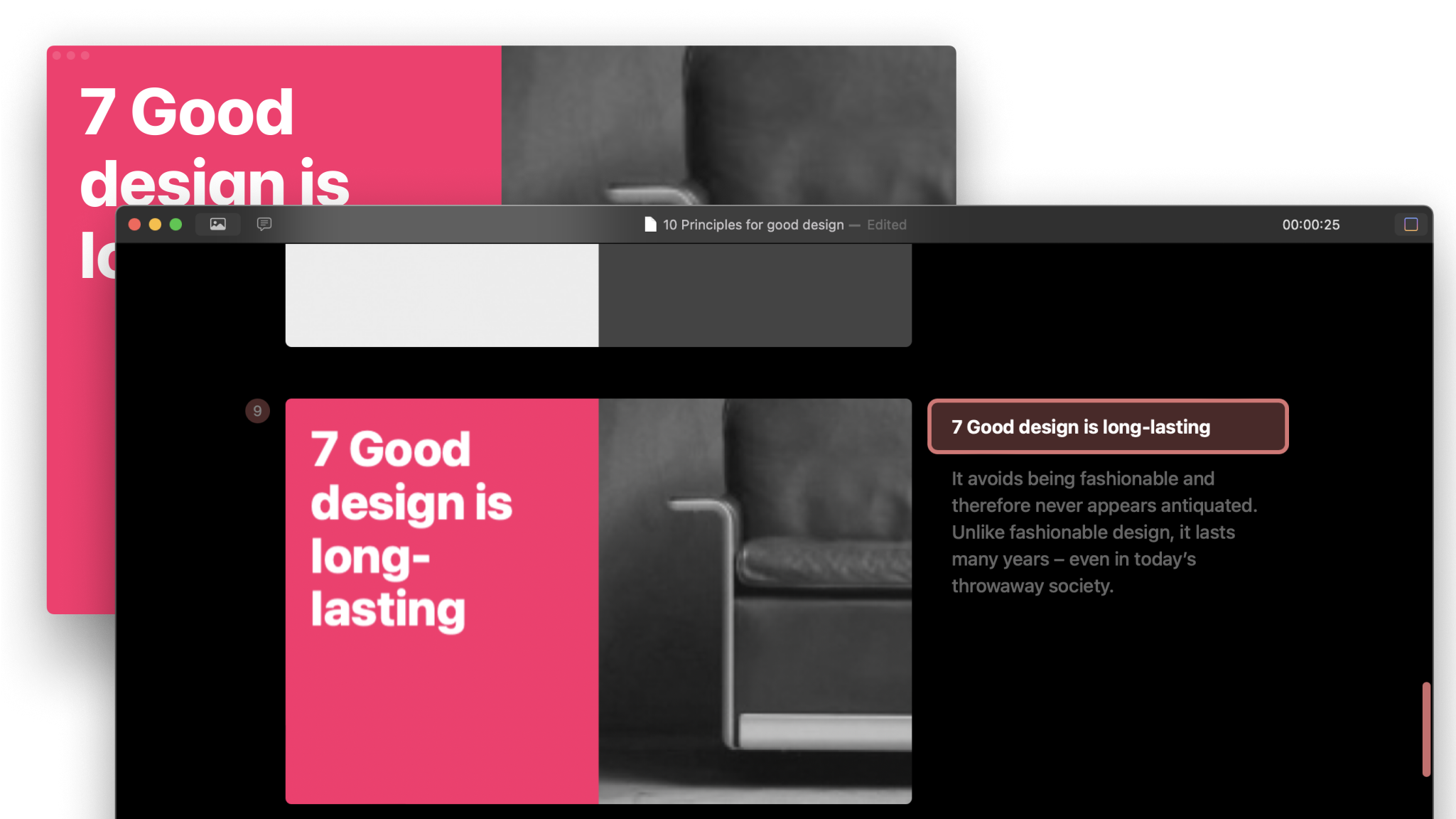
Format your headings and other slide text using Markdown. If you don’t know Markdown, select formatting options from the Inspector‘s Text tab.
As you create slides, keep an eye on the Thumbnails Panel on the left to see how your presentation will look.
The Inspector automatically helps you design your presentation by adjusting the layout based on what you add. Open the Inspector’s Theme & Style panel to try different themes and layouts. You’ll have fun here.
To enter Presentation Mode, press Play ▶️ on the top right, or use the shortcut ⌥⌘P. Or, open the iA Presenter menu and select View → Play Presentation.
Presentation Mode comes with a teleprompter that guides you through your spoken text while showing a preview of the slide your audience is looking at.
💡 Your slides and the teleprompter display in different windows. Your audience will only see presentation slides. Only you can see spoken text.
Use the → and ← keys to navigate between slides, and ↑ ↓ to highlight your spoken text.
To exit Presentation Mode and return to the Editor, press Stop, or use the shortcut ⌥⌘P again.
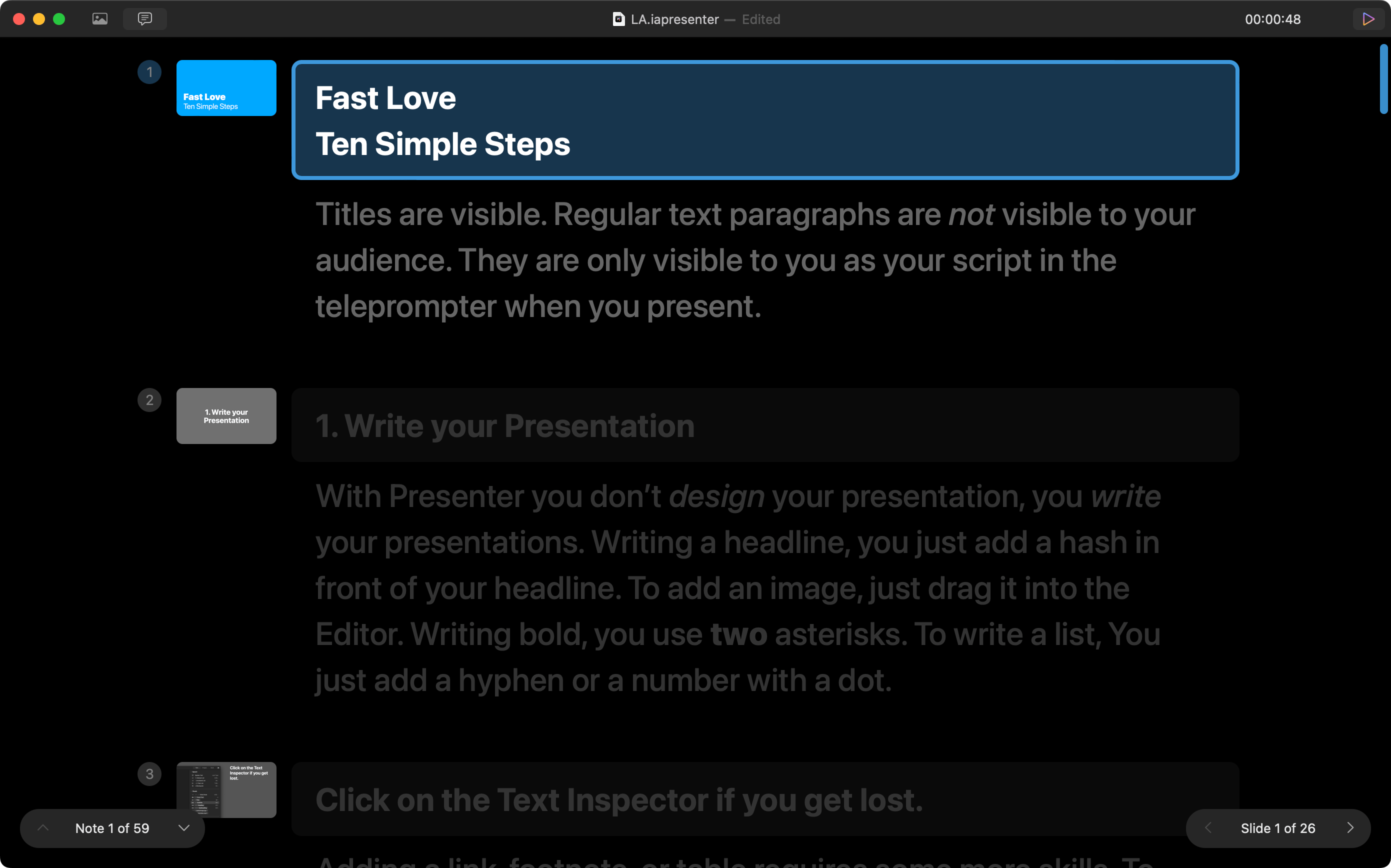
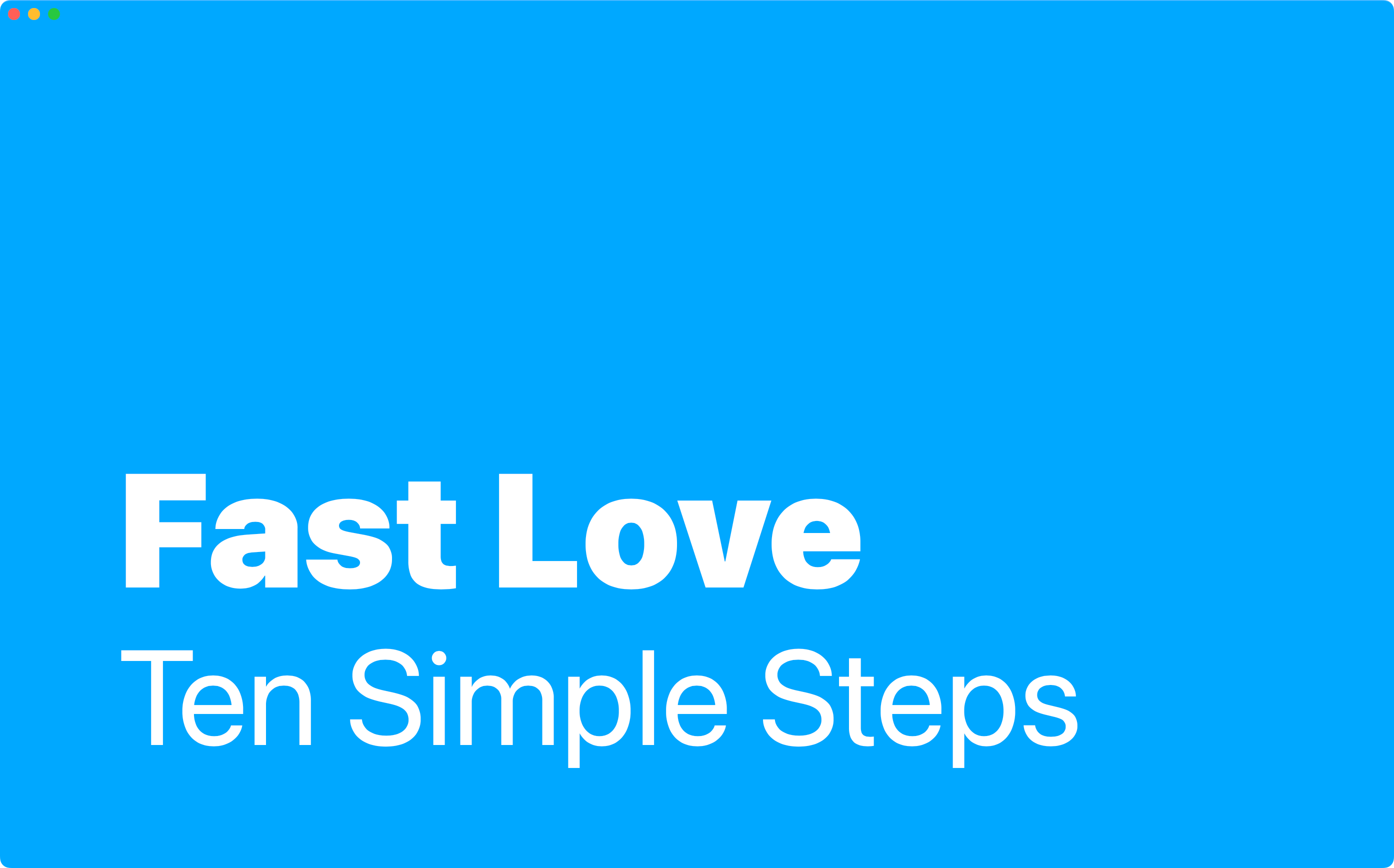
You won’t see many options in Presentation Mode, so as not to distract you from telling your story. You can, however, switch between Thumbnails Mode and Speaker Notes Mode on the upper left. Choose whichever works best for you.
You’ll also see a timer, along with the slide number and which spoken text you’re viewing.
More about Presentation Mode.
After you’re done presenting, you can share your slides and spoken text with your audience in different formats, such as PDF, HTML, or PowerPoint.
Choose either a paper-first format such as PDF with various layouts (with or witout notes, single or multiple slides per page), or a digital-first format such as HTML and PowerPoint.
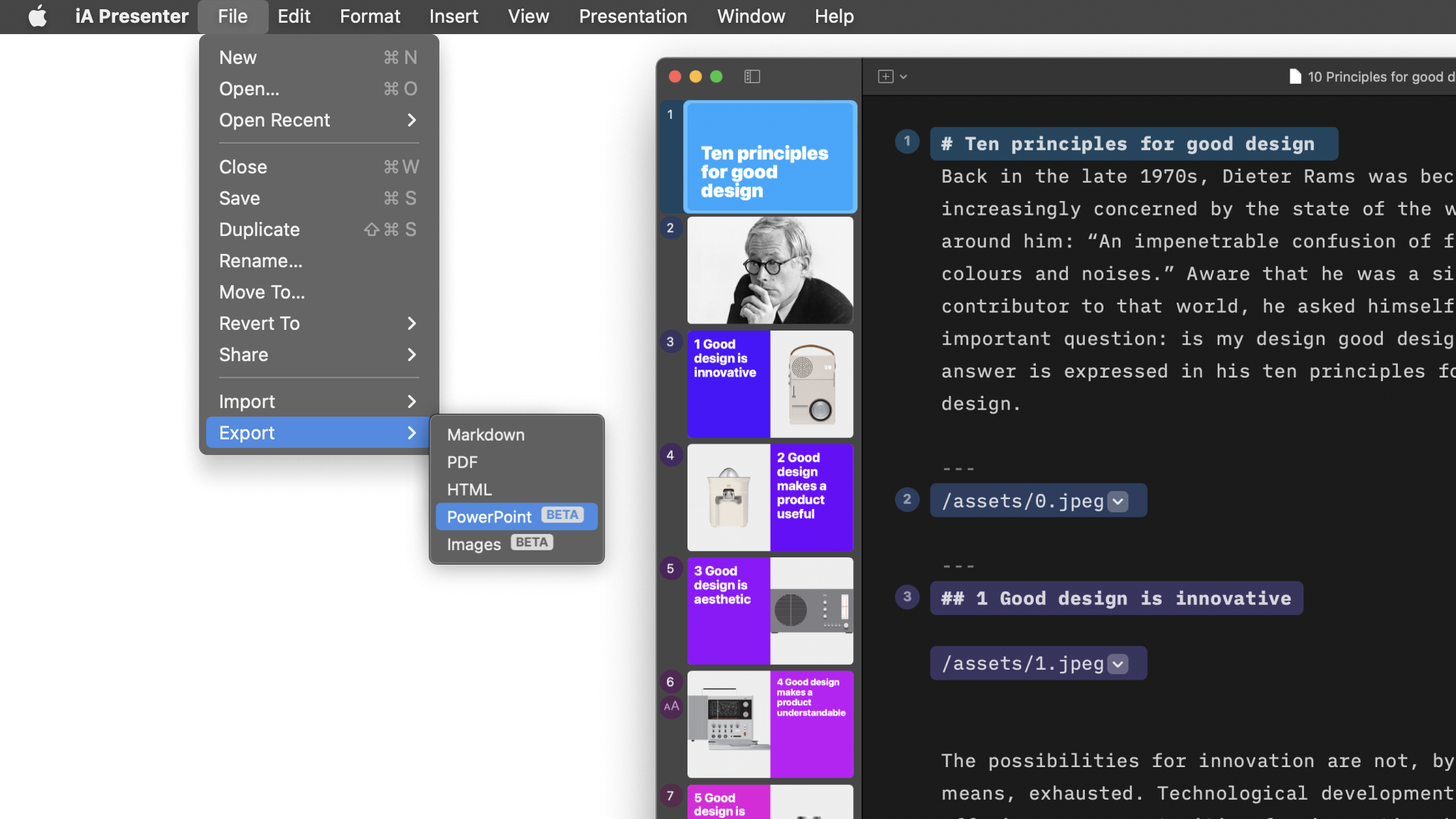
Find out more about sharing options.
If you are experiencing a problem that our support section doesn’t solve please reach out to us. We take a break on the weekends (JST), but during weekdays we aim to reply within 1-2 business days.
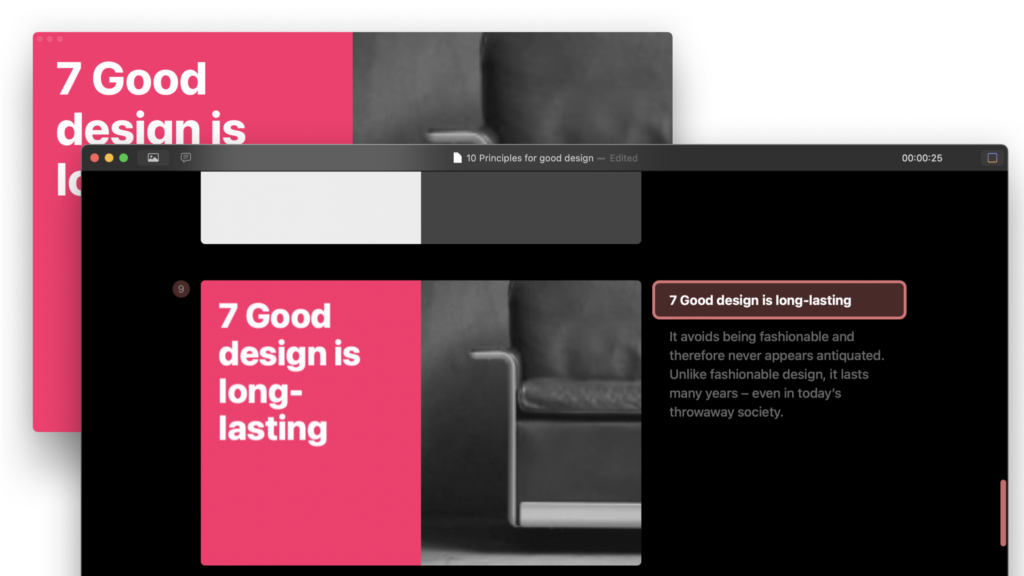
A quick tour of iA Presenter‘s core components for Mac.
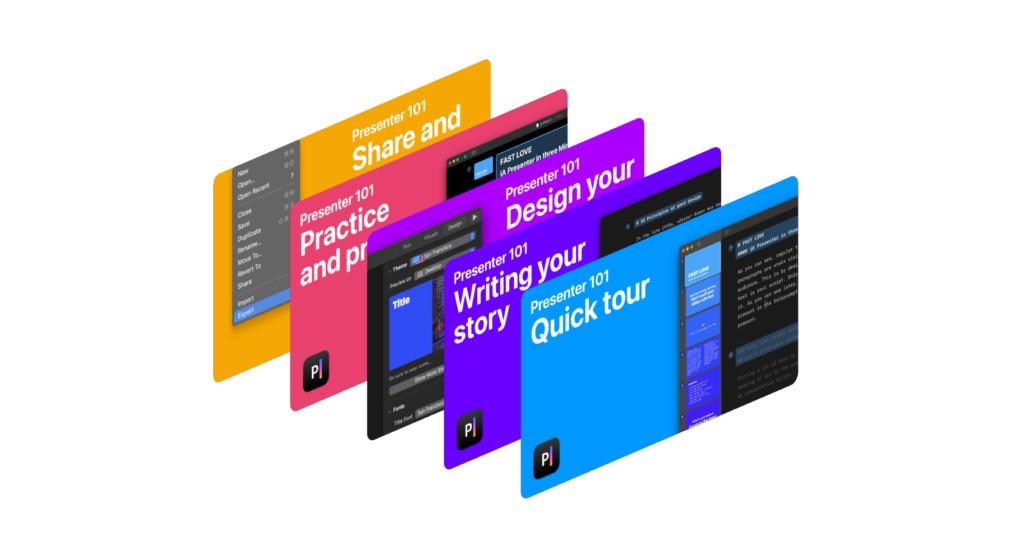
Discover the main features of iA Presenter in under 10 minutes with these short videos.
Find out what you get with iA Presenter, and how it helps you tell a story they’ll remember.
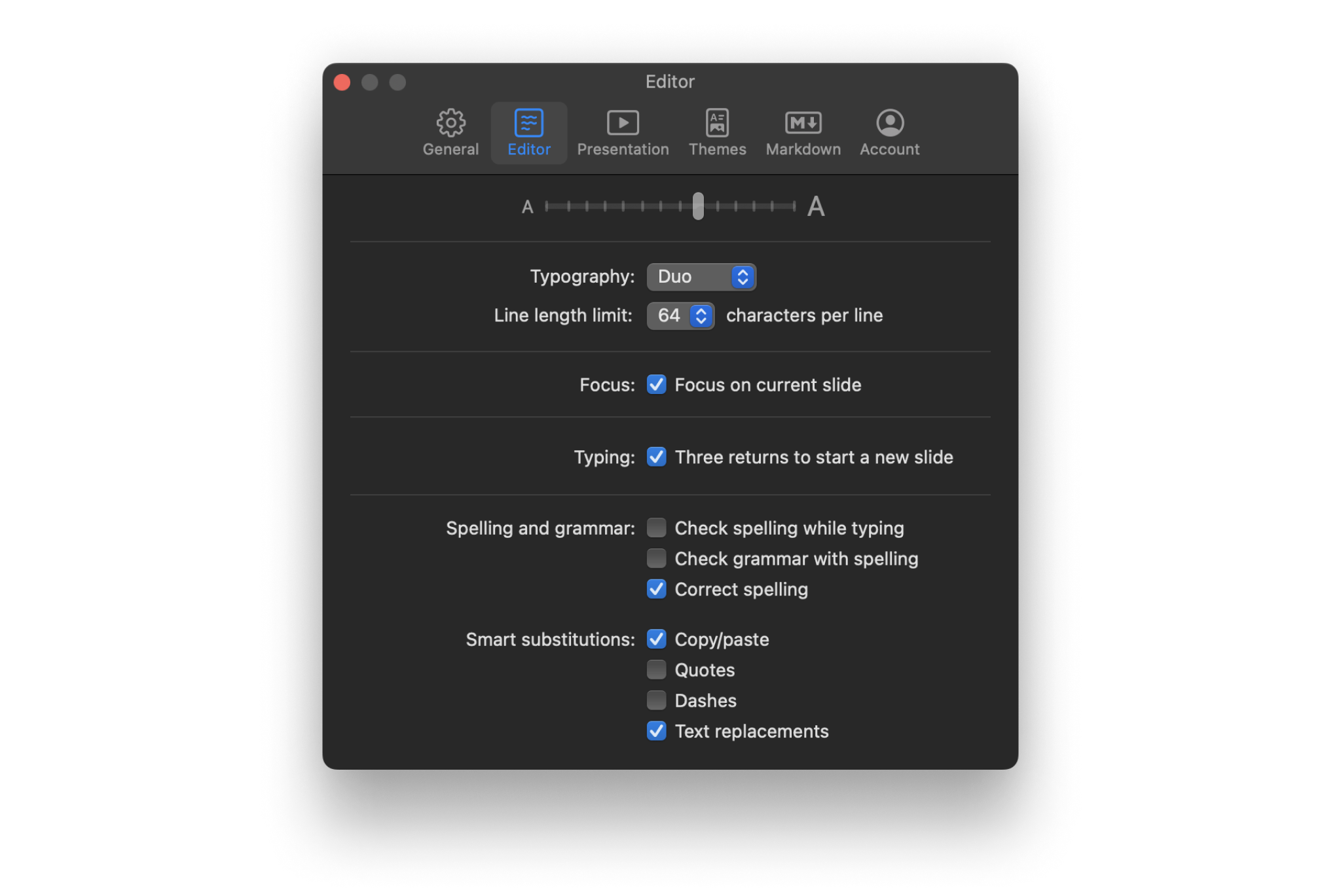
A wide range of options to fit the various use cases, professional and personal needs.
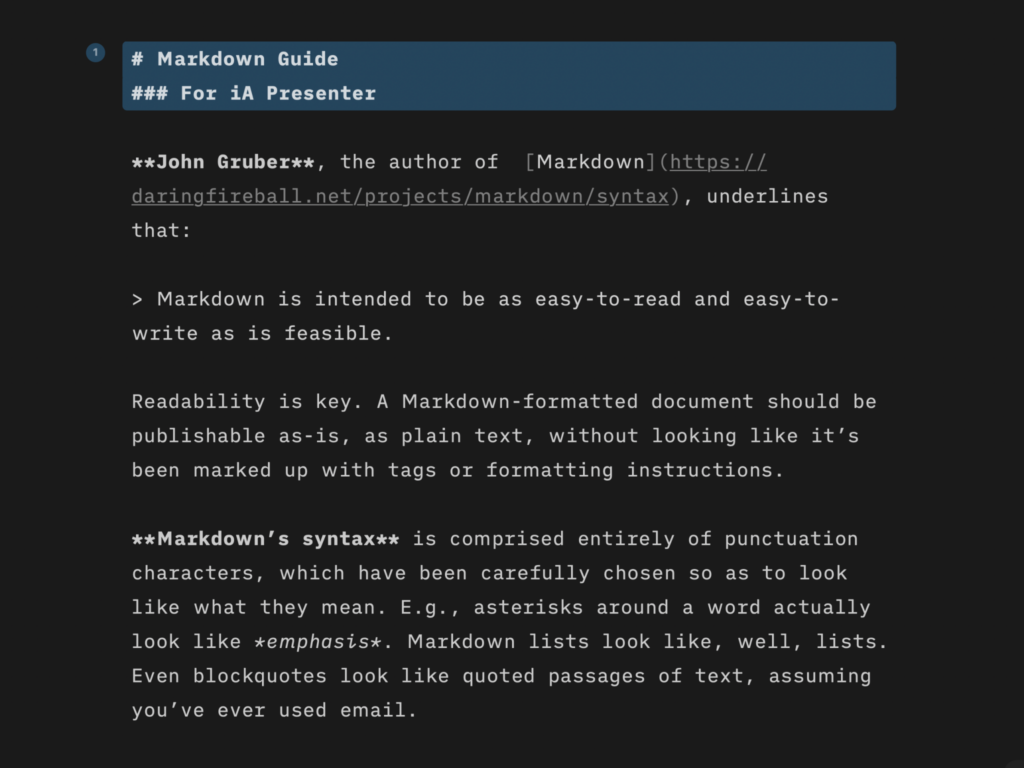
Learn quickly the basics of Markdown—or dive in to discover more complex formatting.
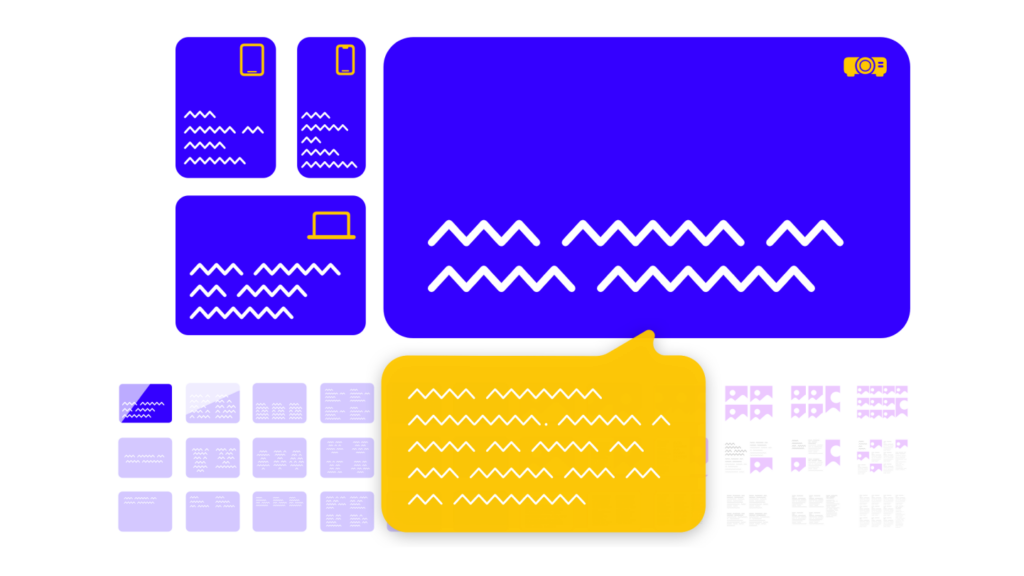
How tell your story without boring the audience to death.

iA Presenter’s user interface is currently available in English, while presentation content supports left-to-right language text.