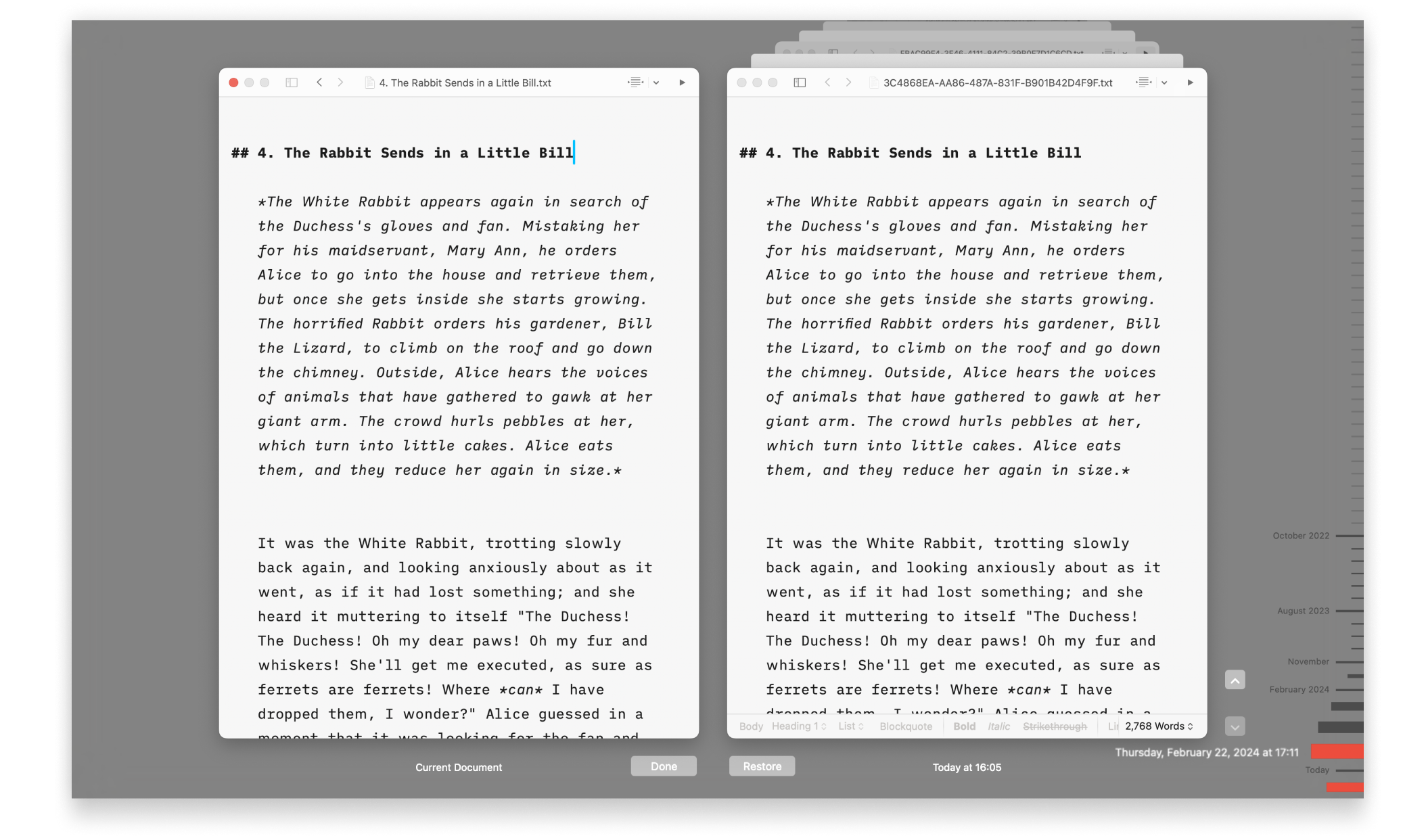
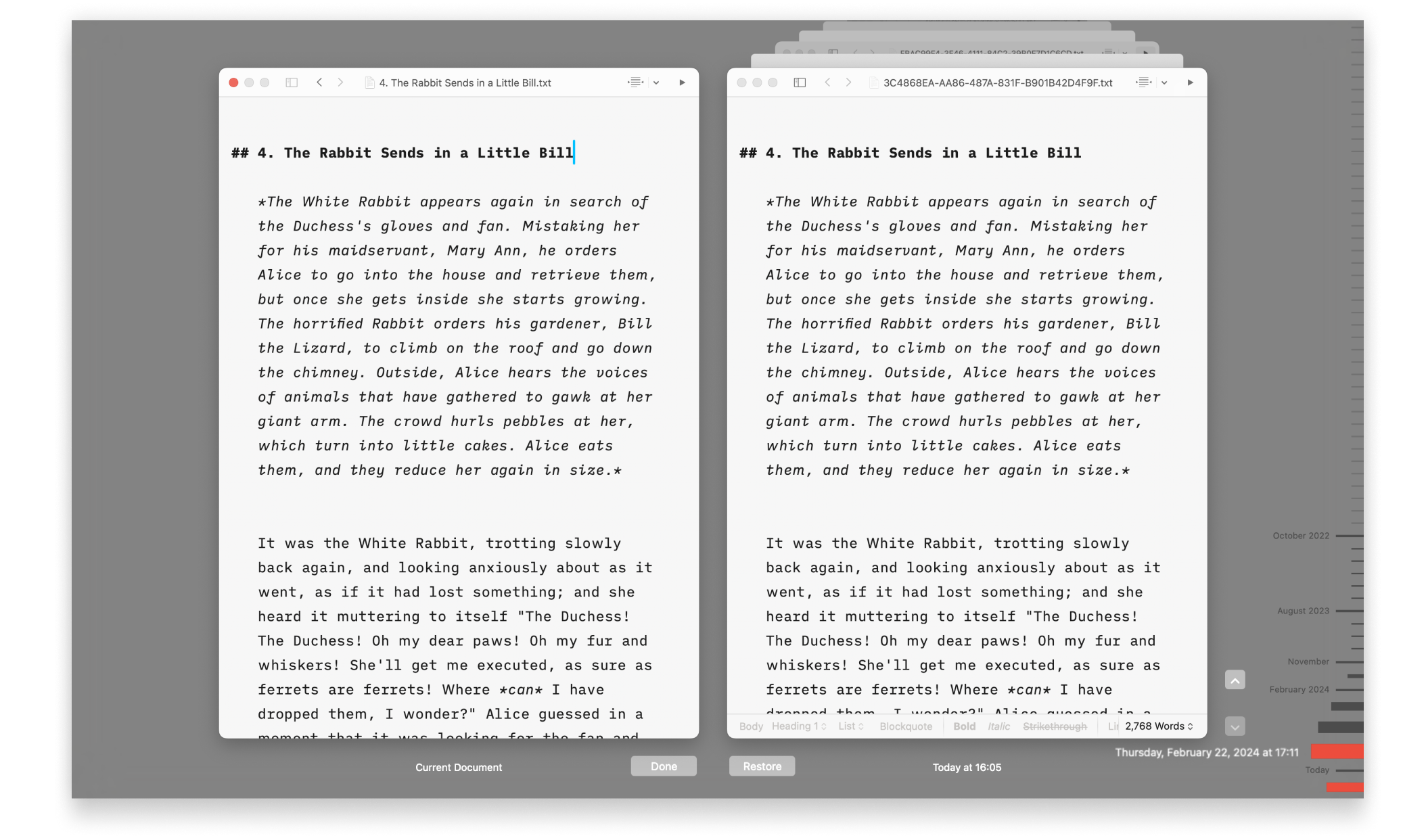
It happens. We’ve all done it. If you’ve mistakenly deleted a file or want to revert to an earlier version, you can easily restore previous versions in Writer—or with iCloud, if you’re using a Mac.
iA Writer for Mac comes with built-in support for iCloud Drive. In addition to syncing documents across devices, you’ll also benefit from online recovery tools that iCloud provides.
You can delete a document in Writer by right-clicking on it in Library and selecting Move to Trash. To recover it, open the Trash on your Mac and drag-and-drop your deleted document to another location, such as your Desktop.
By default, any items you move to the Trash on you Mac will stay there until you manually empty the Trash. You can choose to automatically empty the Trash via Finder’s settings (if you’re confident you won’t lose any important files this way).
Items that you move to the Trash from your iCloud Drive are automatically emptied from the Trash after 30 days, regardless what settings you change in Finder.
Find out more about deleting files on Apple Support.
If you work on important files it’s a good idea to set up Time Machine on your Mac, which periodically backs up your files on an external storage device. Visit Apple Support to find out how to set up Time Machine.
And here’s a step-by-step tutorial on how to restore a document from Time Machine.
If you cannot find the deleted files in Recently Deleted, you may be able to recover them using the Data Recovery feature on iCloud.com:
For more up-to-date instructions on using iCloud Data Recovery, visit Apple’s Support pages.
To revert to a previously saved version of a file, go to File → Revert To, then select Last Opened/Previous Save or to Browse All Versions
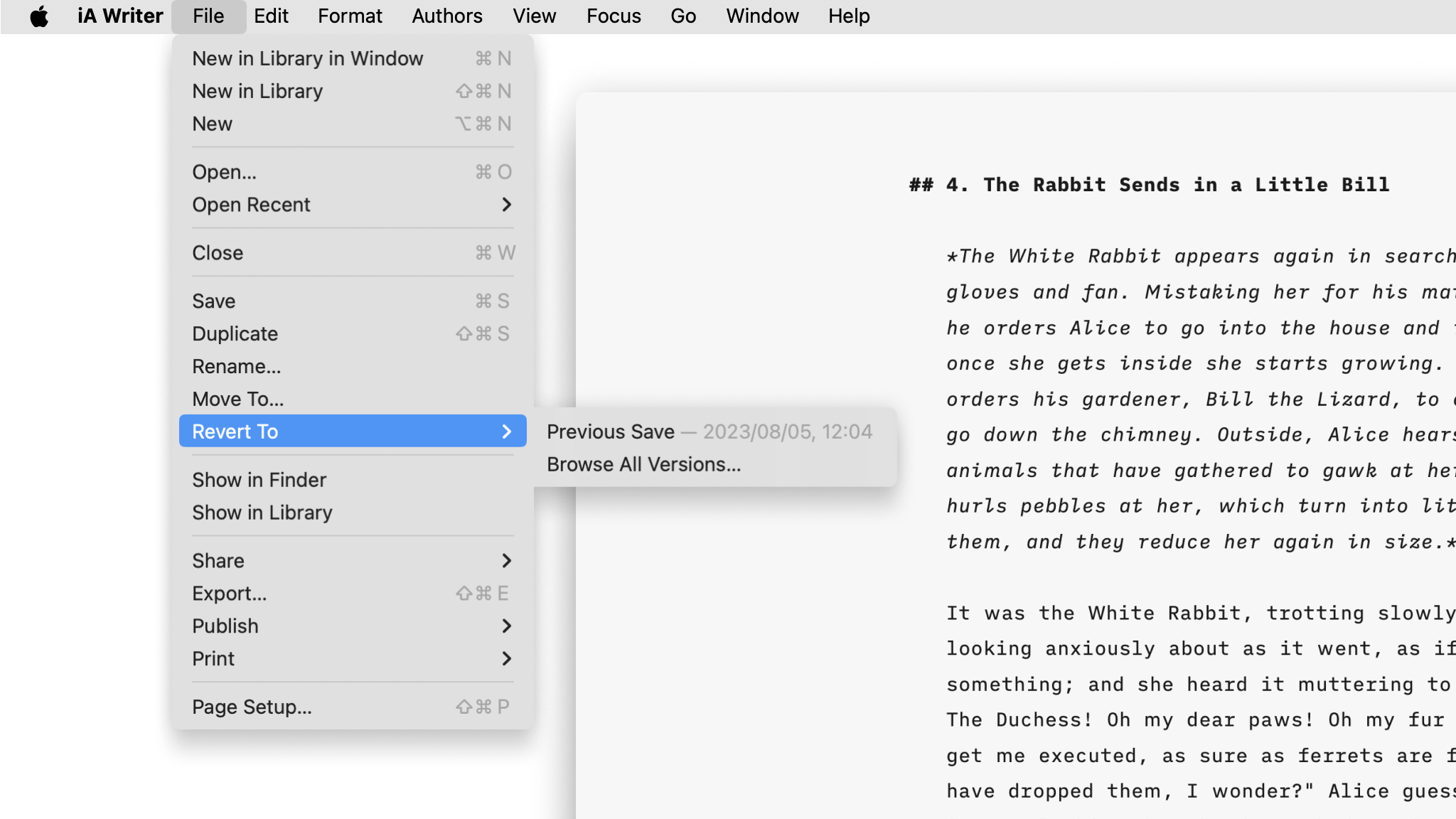
Reverts your document to the last opened version, or the previously saved version.
Opens a new window where you can select from a list of previously archived versions (requires iCloud to be enabled for iA Writer).
Use either the arrow buttons to navigate through the list, or select a date from the timeline, then click Restore to revert to that version.
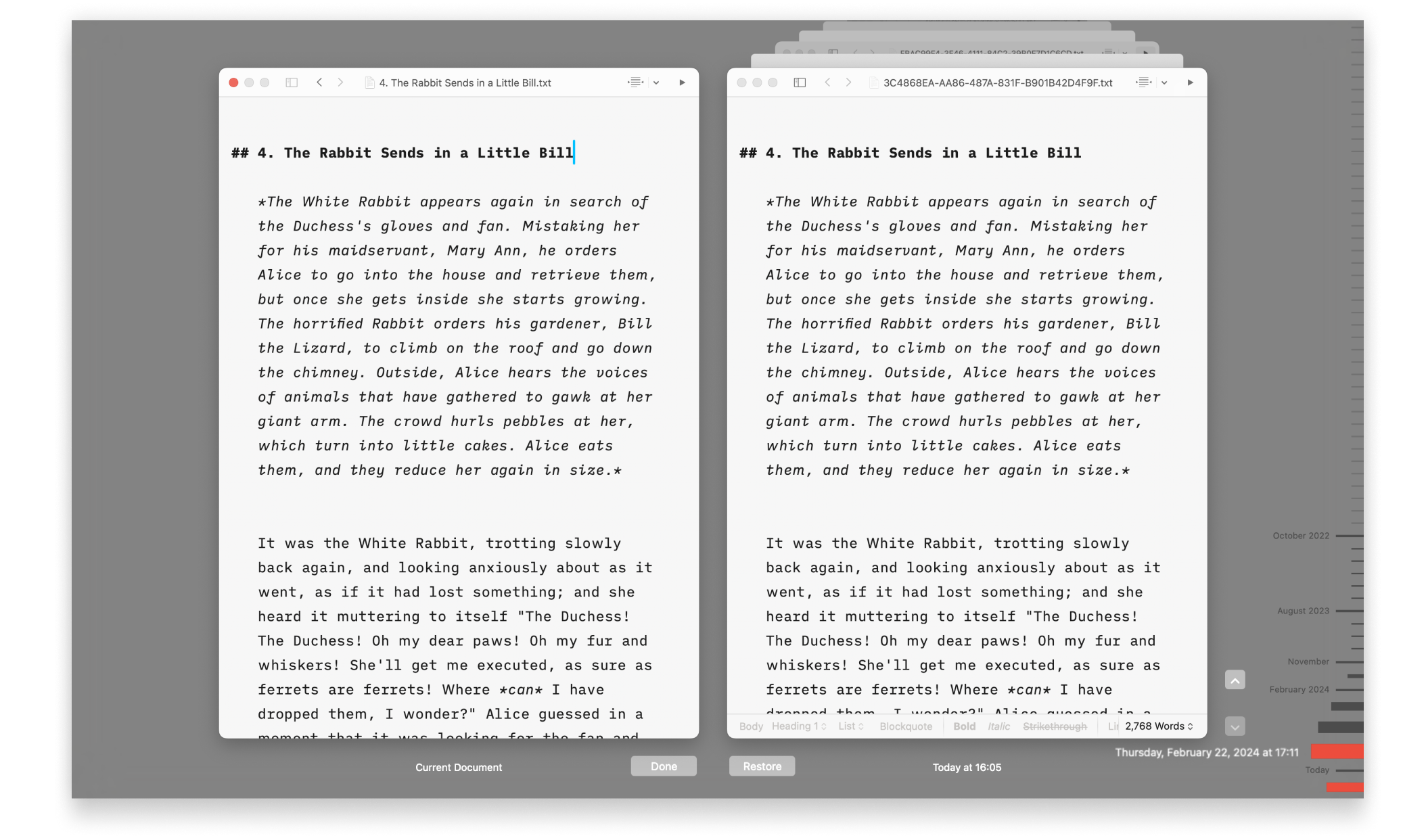
Many cloud storage providers preserve multiple versions and backups of your documents for up to 30 days, including Dropbox, Google Drive, and OneDrive.
If you are experiencing a problem that our support section doesn’t solve please reach out to us. We take a break on the weekends (JST), but during weekdays we aim to reply within 1-2 business days.
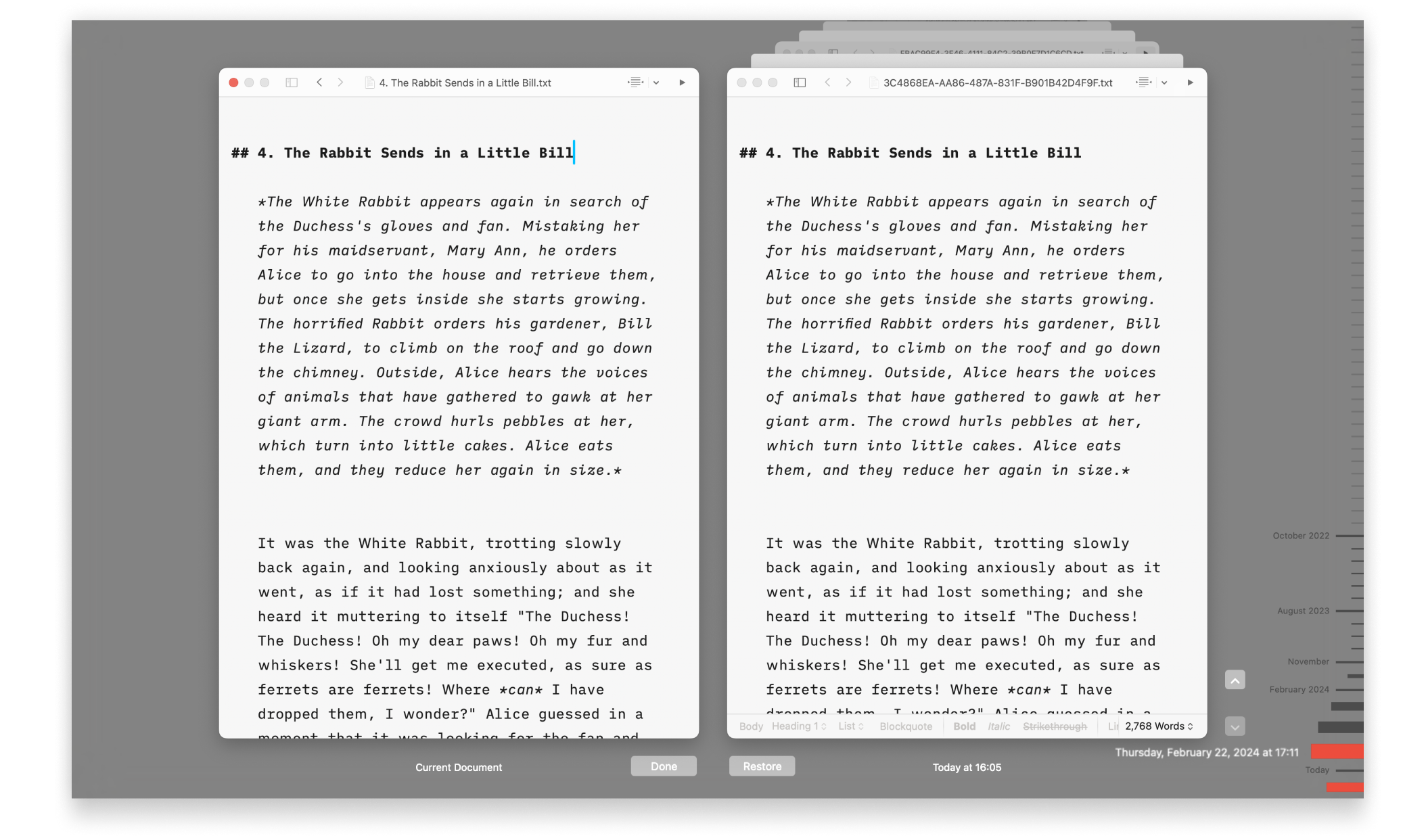
It happens. We’ve all done it. If you’ve mistakenly deleted a file or want to revert to an earlier version, you can easily restore previous versions in Writer—or with iCloud, if you’re using a Mac. iA Writer for Mac comes with built-in support for iCloud Drive. In addition to syncing documents across devices, you’ll also
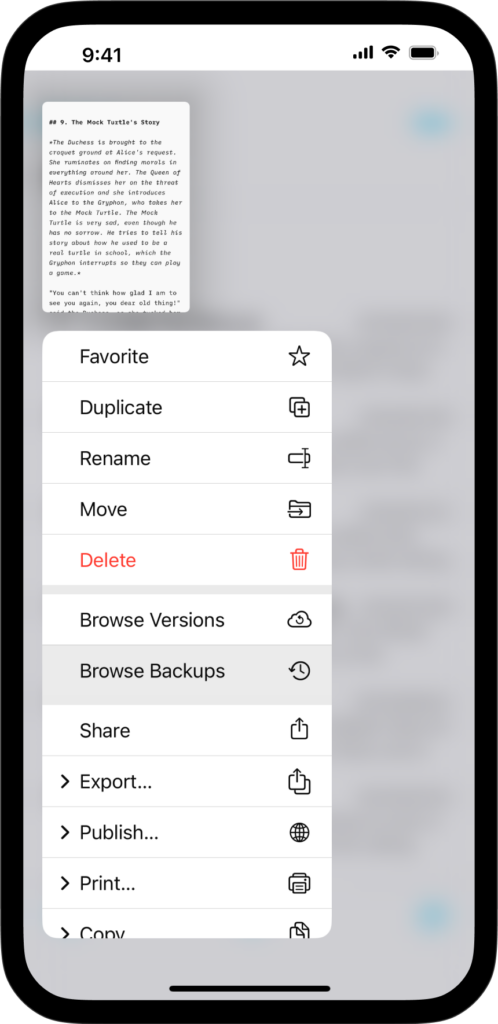
If you’ve deleted a file or want to revert recent changes from an existing one, restoring a previous version of your document is a simple process on Writer for iOS. You have various options to recover your previous work, either through the iA Writer app or iCloud. iA Writer for iOS comes with built-in support
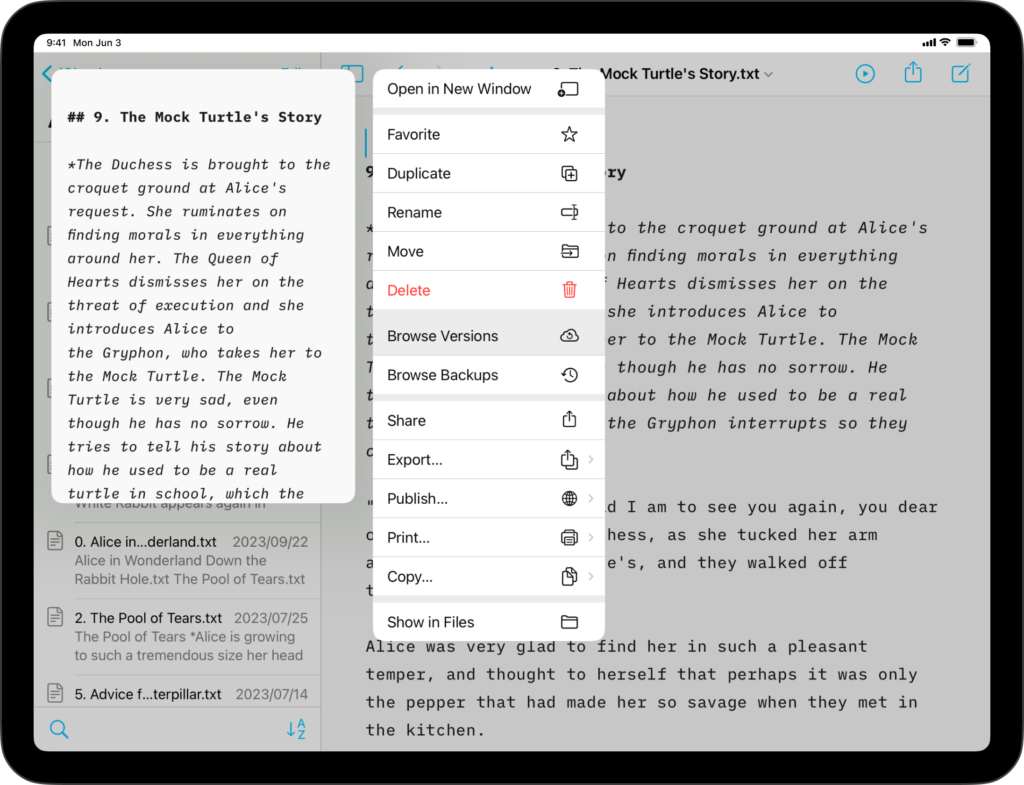
If you’ve deleted a file or want to revert recent changes from an existing one, restoring a previous version of your document is a simple process on Writer for iPadOS. You have various options to recover your previous work, either through the iA Writer app or iCloud. iA Writer for iPadOS comes with built-in support
iA Writer for Android is no longer for sale. Here is why. We’ve all been there. You open a document, only to find that 3 hours of writing progress you made the day before is…nowhere to be found! Be it due to poor cloud sync behaviour or other issue, iA Writer for Android includes a
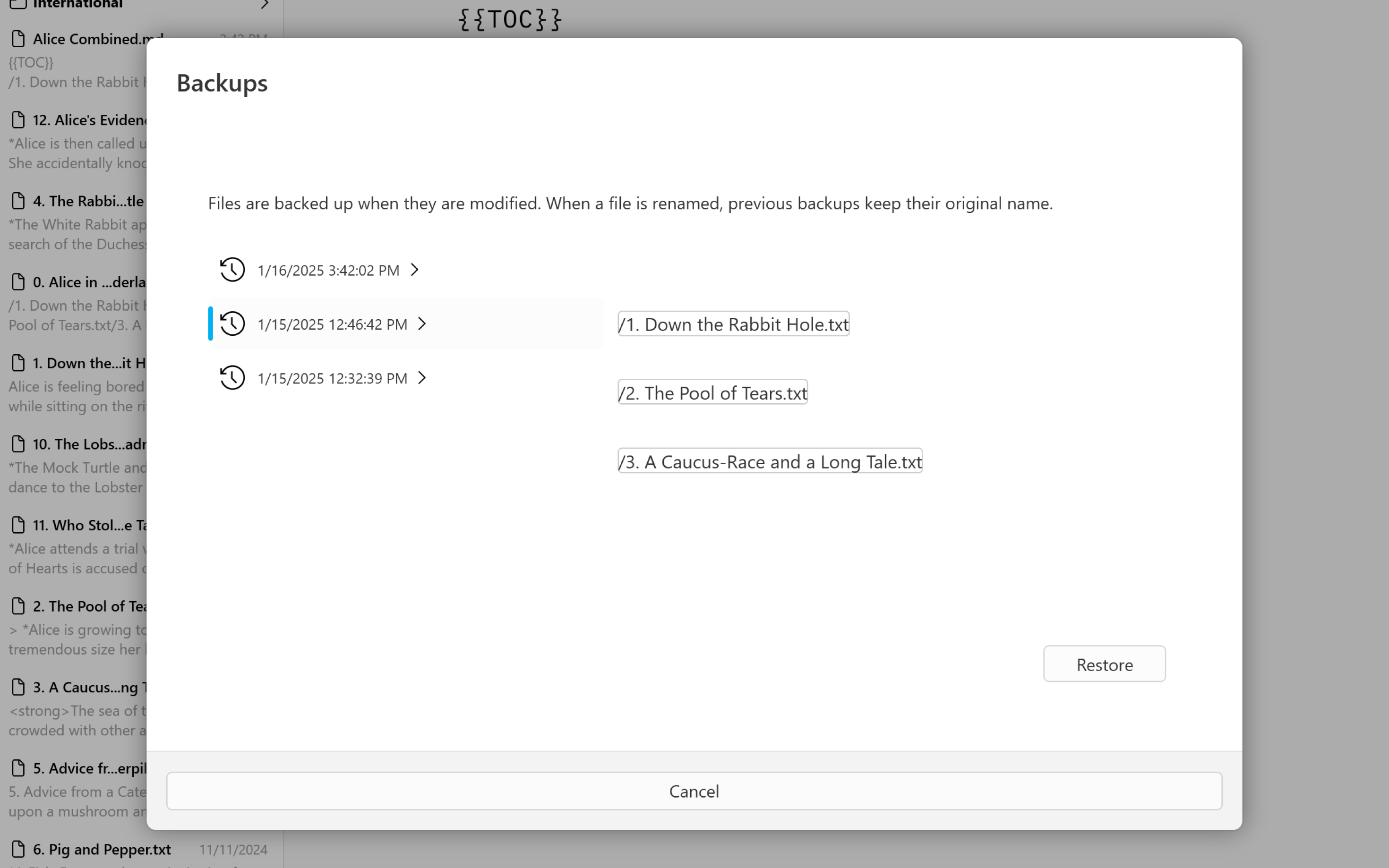
If you’ve deleted a file or want to reverse changes to an existing one, restoring a previous version of your document is a simple process on Writer for Windows. You have various options to recover your previous work, either in-app or via a cloud storage console. Reverse Changes To access a backed up version of