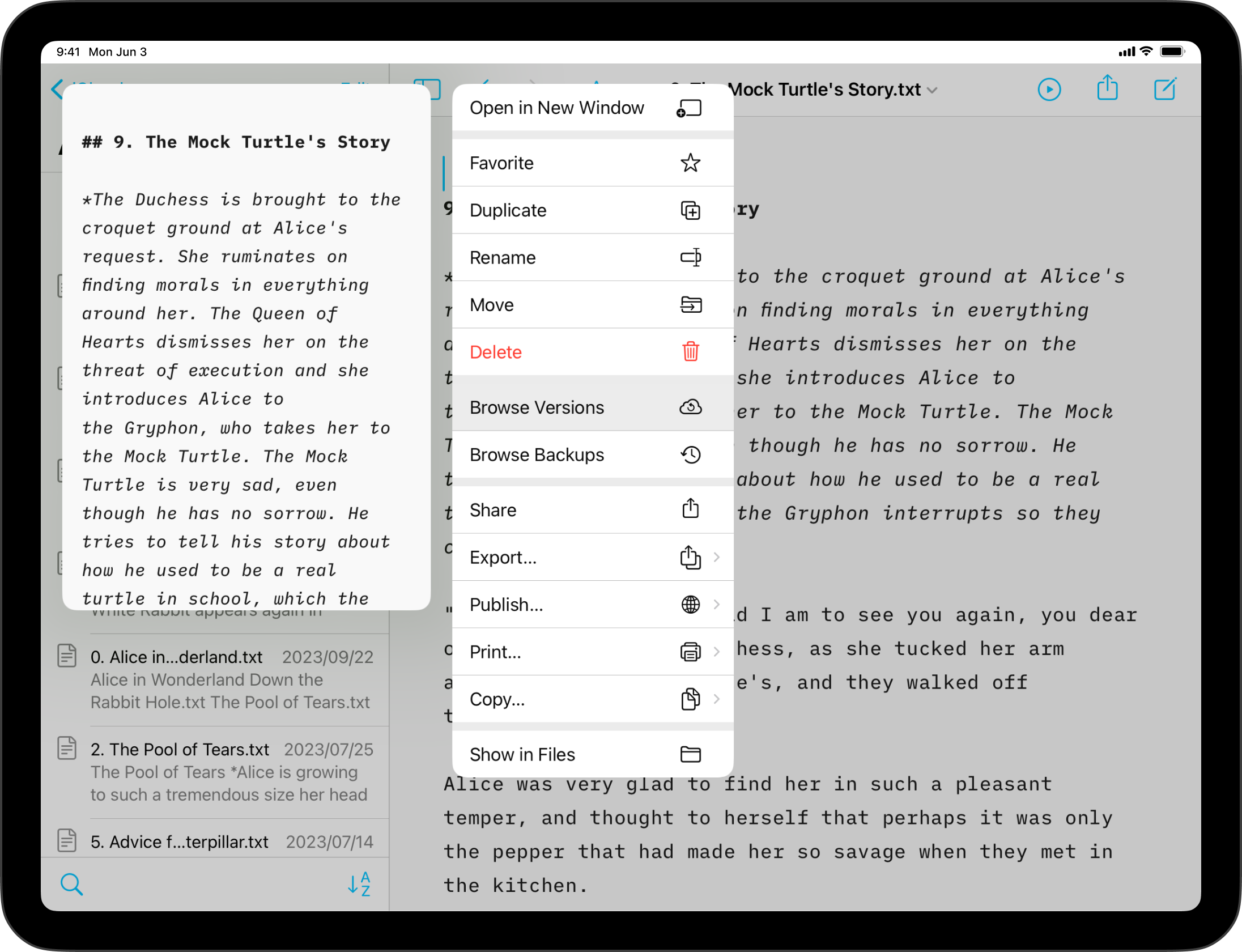
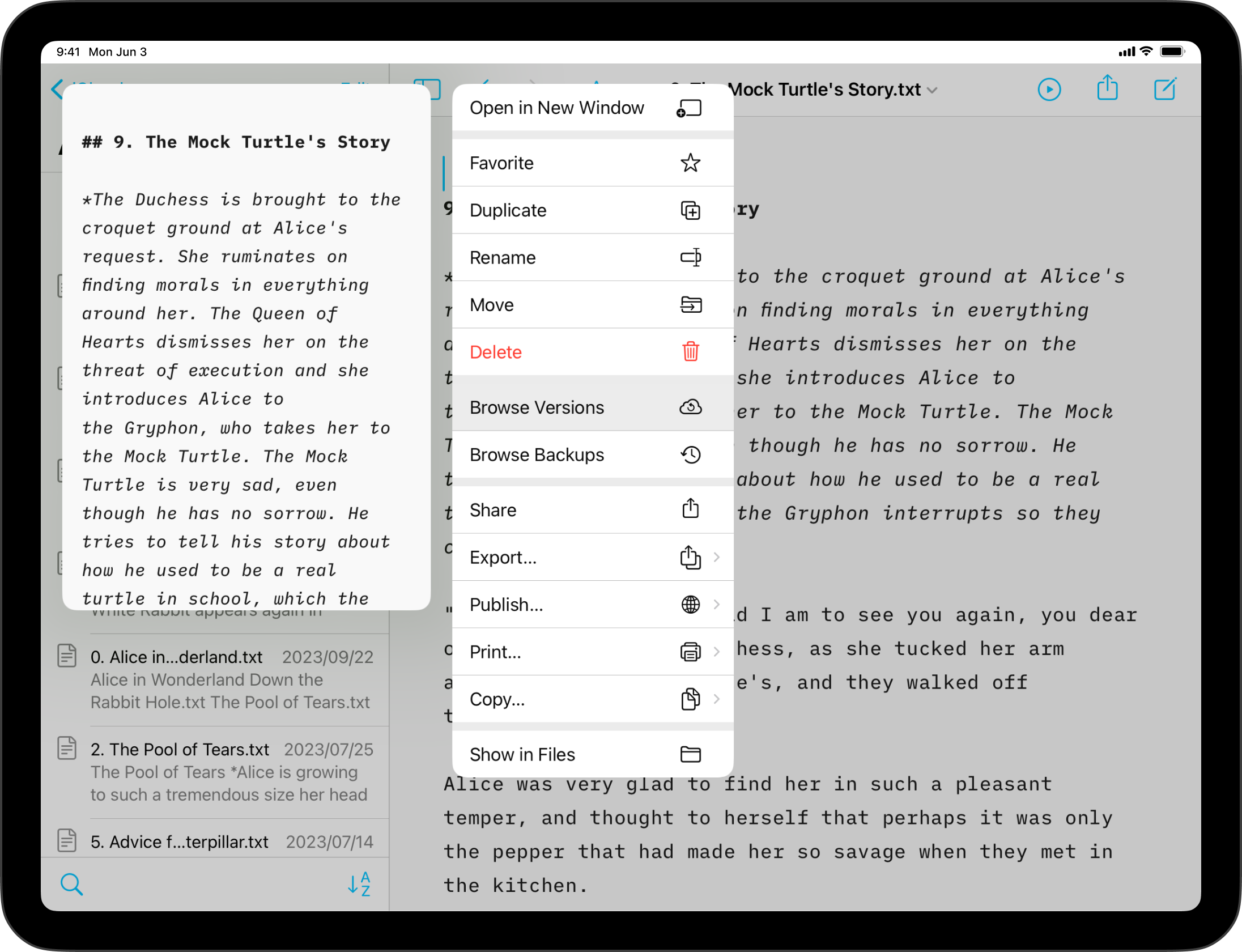
If you’ve deleted a file or want to revert recent changes from an existing one, restoring a previous version of your document is a simple process on Writer for iPadOS.
You have various options to recover your previous work, either through the iA Writer app or iCloud. iA Writer for iPadOS comes with built-in support for iCloud Drive. In addition to the advantages of document synchronization across devices, users also benefit from the extra security provided by online recovery tools available in iCloud.
You can restore files recently deleted from iCloud or your device for up to 30 days.
If you cannot find the deleted files in Recently Deleted, you may be able to recover them using the Data Recovery feature on iCloud.com:
For more up-to-date instructions on using iCloud Data Recovery, visit Apple’s Support pages.
Many cloud storage providers preserve multiple versions and backups of your documents for up to 30 days, including Dropbox, Google Drive, and OneDrive.
For those familiar with the iPad, you might already know the iPadOS Undo function, which is the first step to take to revert recent changes. While you’re in your document, swipe right with three fingers or shake your device to undo the most recent action you’ve taken, such as deleting a paragraph.
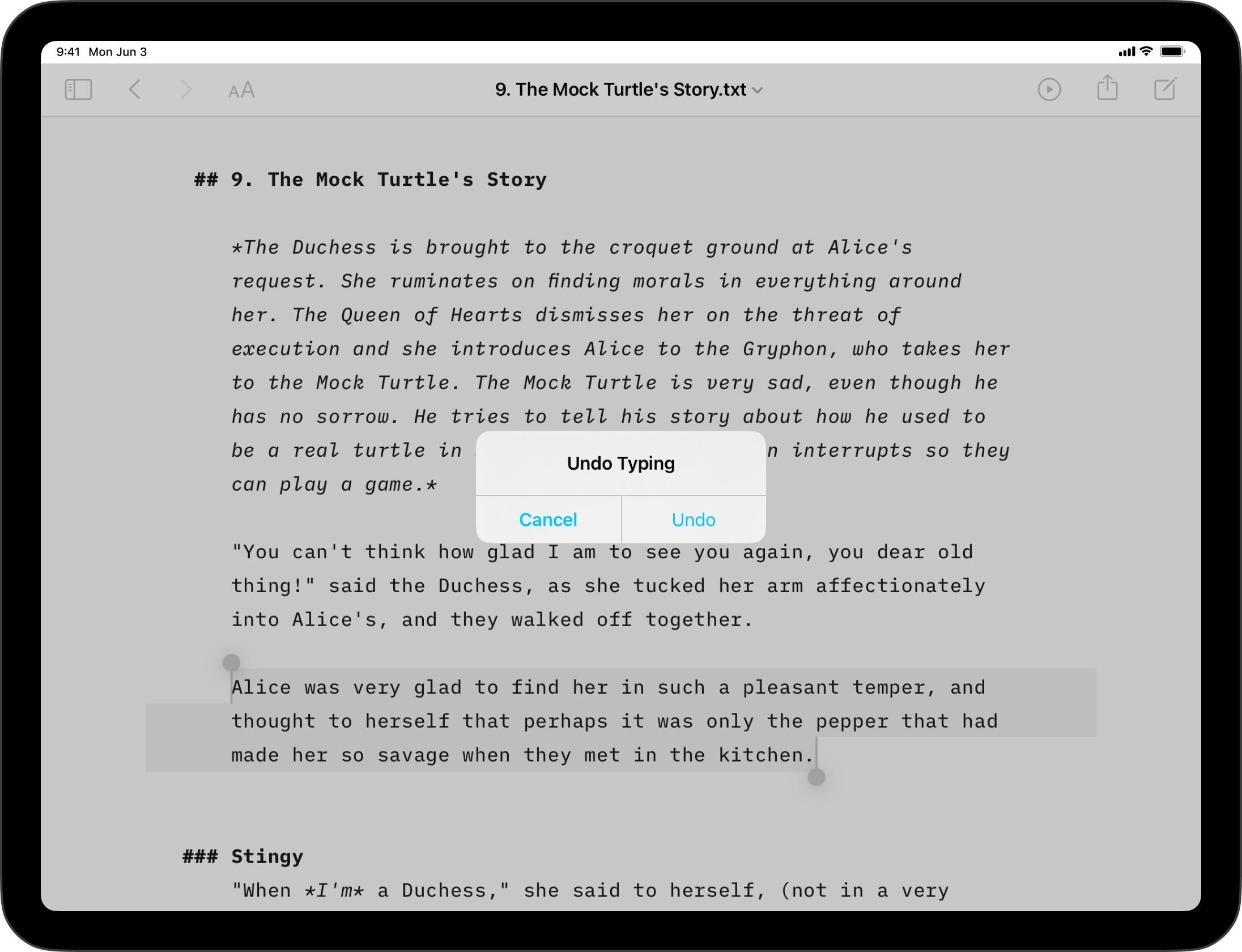
If you are working in iCloud, you can access previous versions by using the Browse Versions function. Simply long-press on a file in the Library’s File List, then select Browse Versions (sweep upwards to reveal the option if necessary).
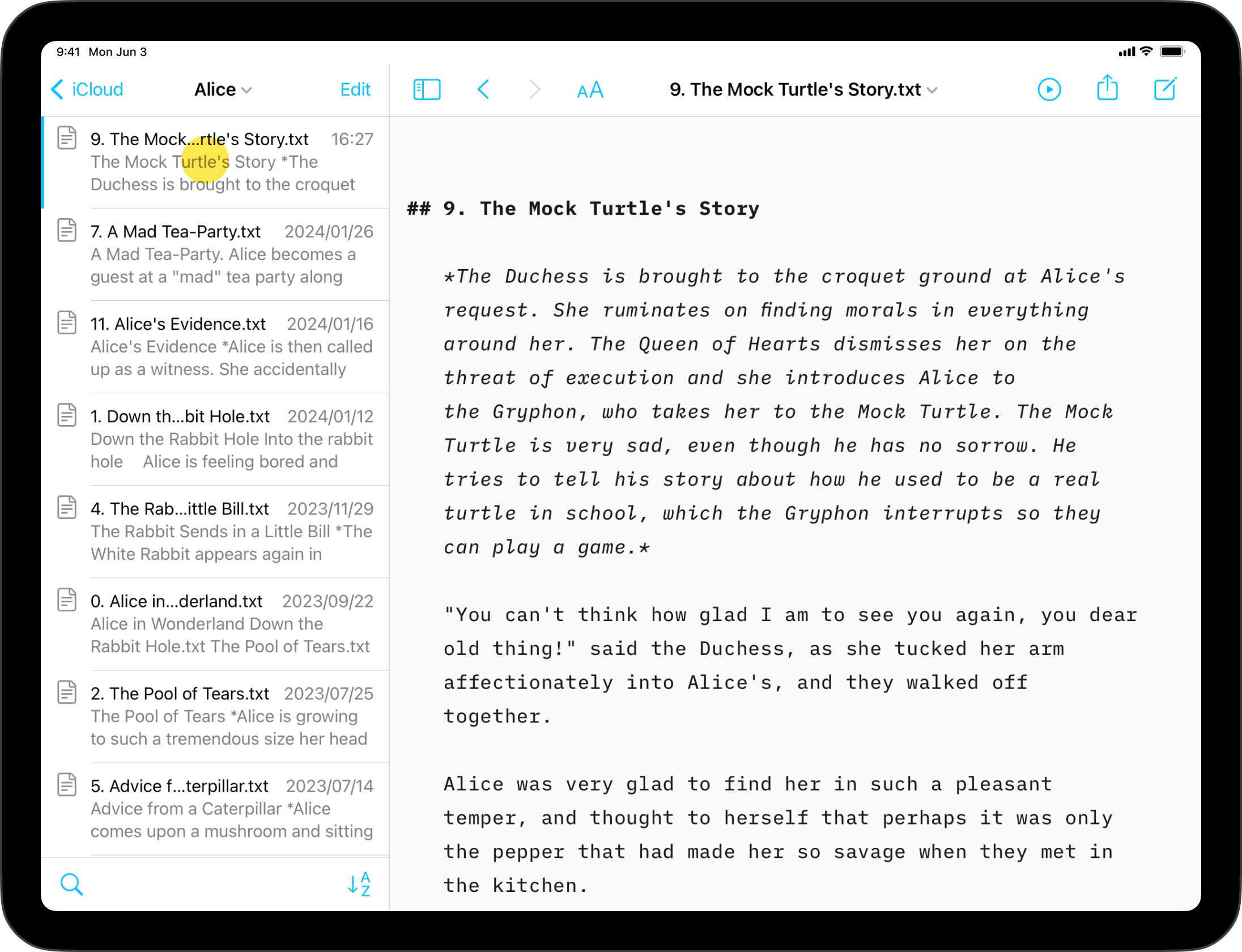
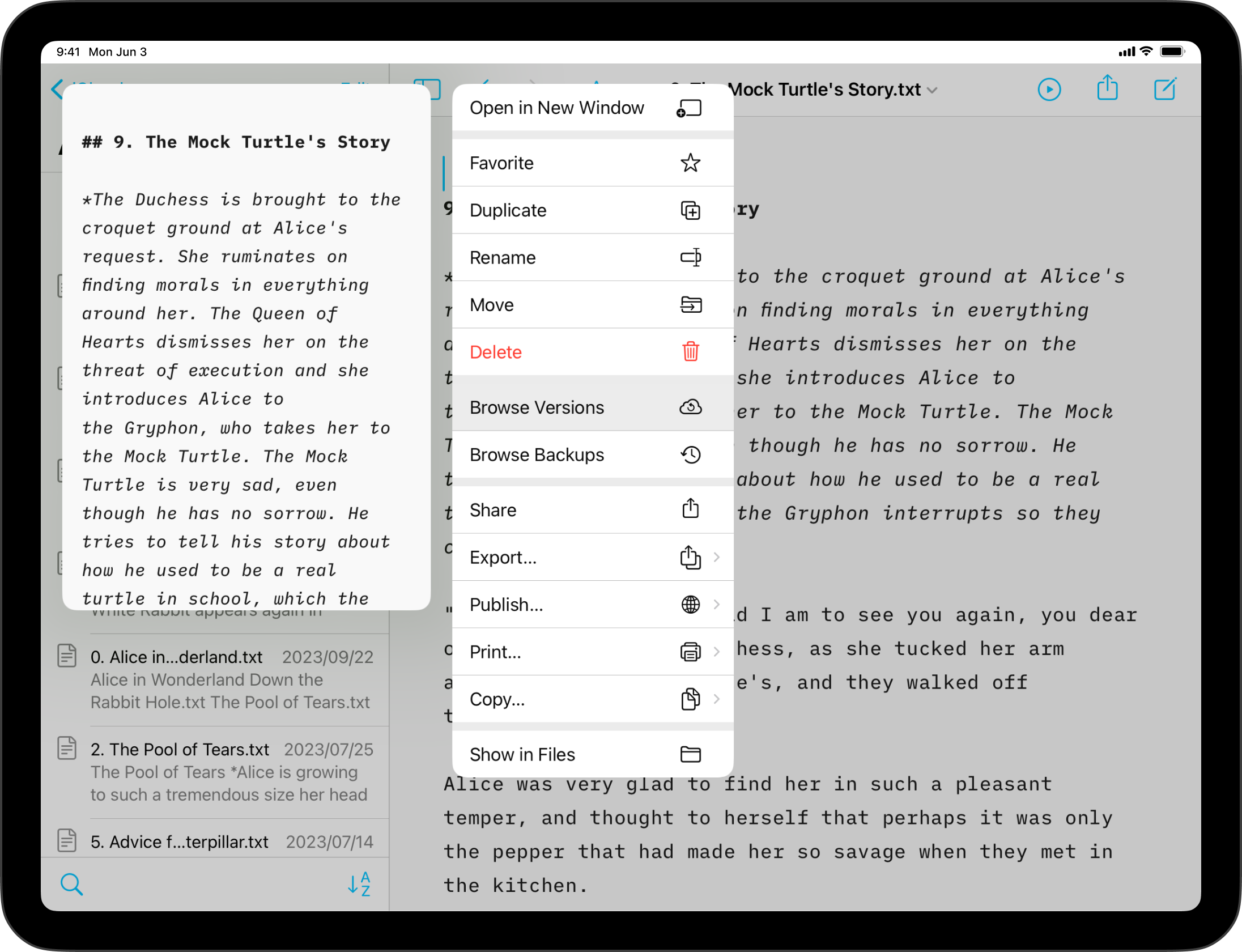
Choose the one you wish to retrieve and press Keep.
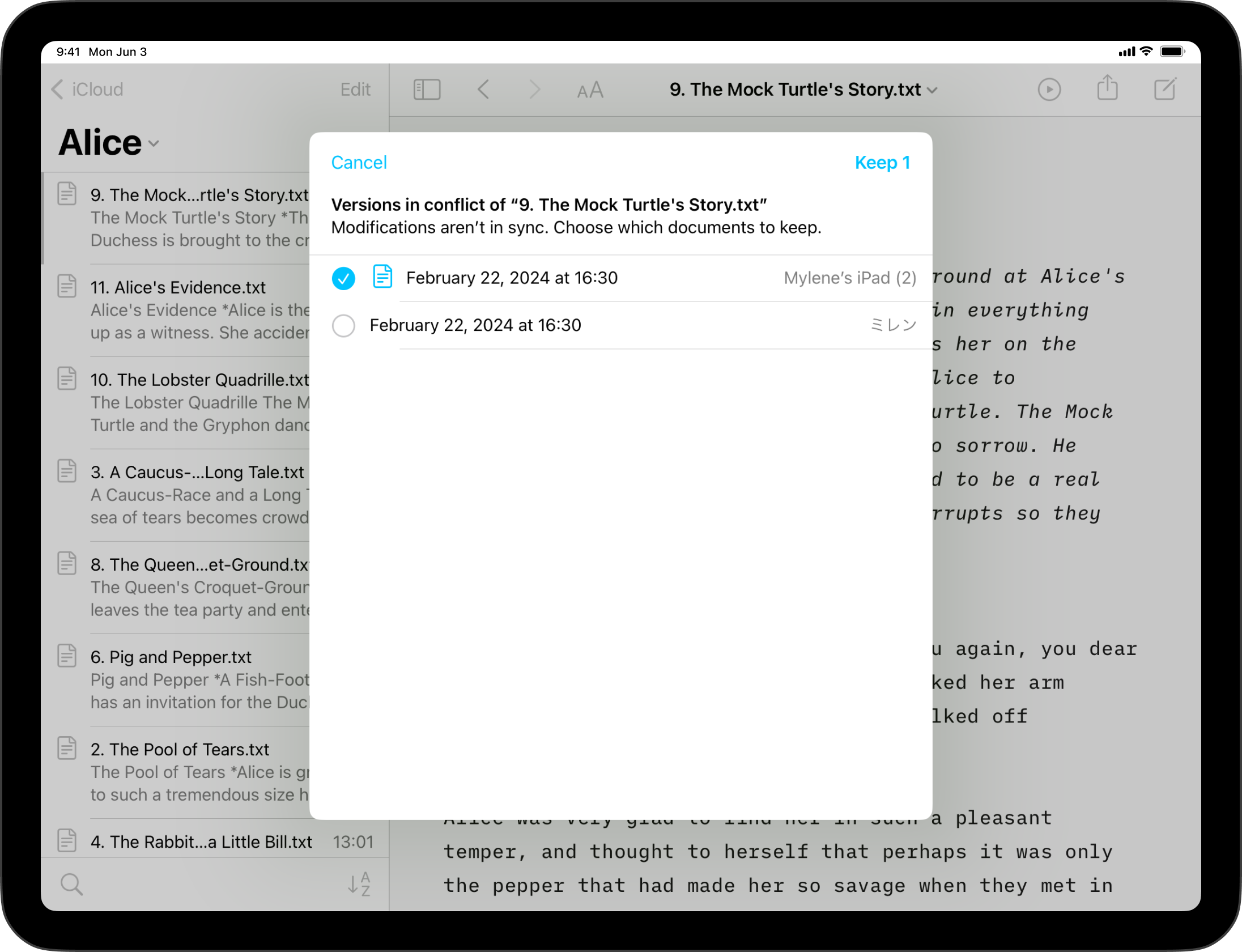
Another way to recover your previous elements in a document is via the Browse Backups function.
To locate a backup, just like for versions, long-press on a file in the Library then select Browse Backups (sweep upwards to reveal the option if necessary). This will give you a list of backups for this document.
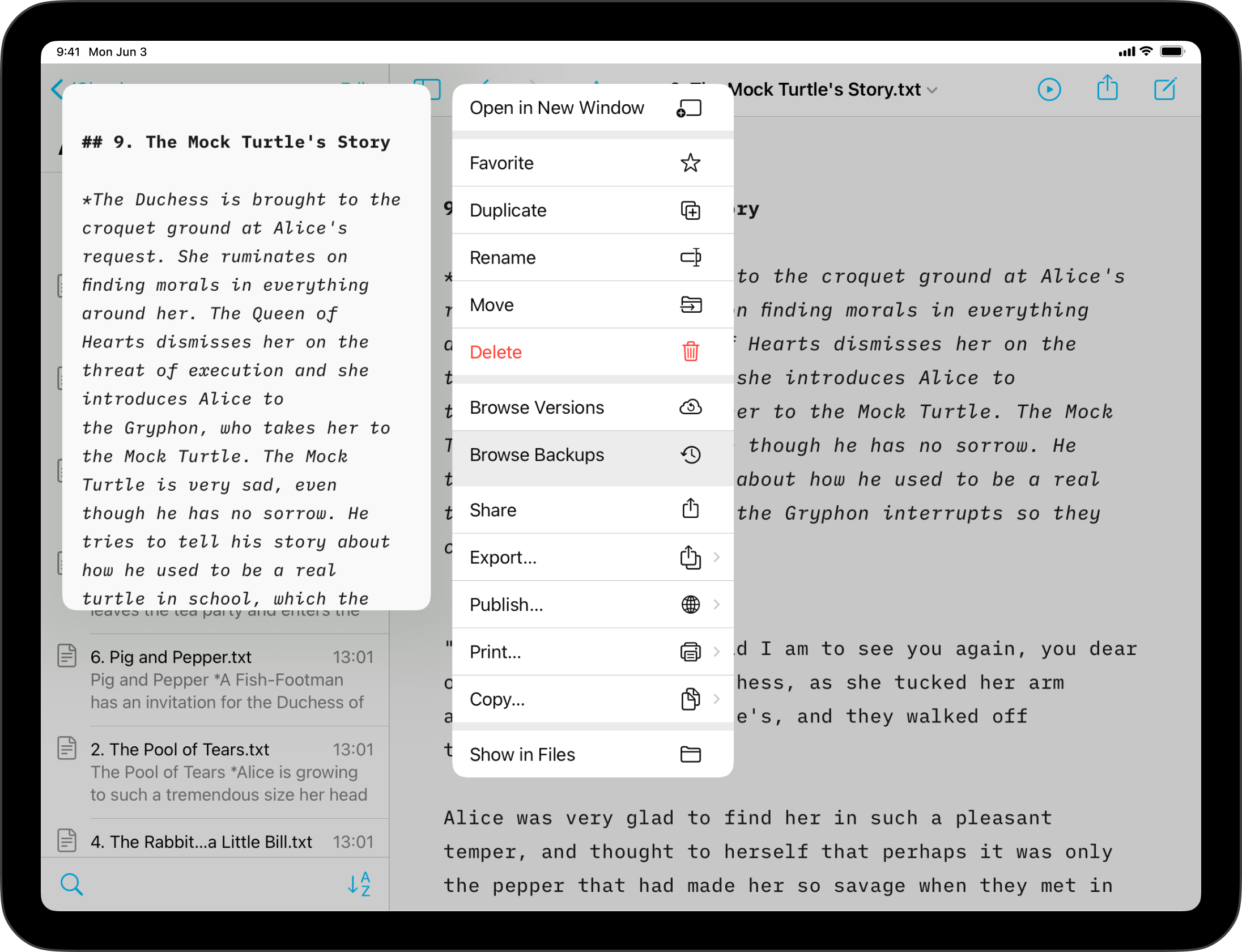
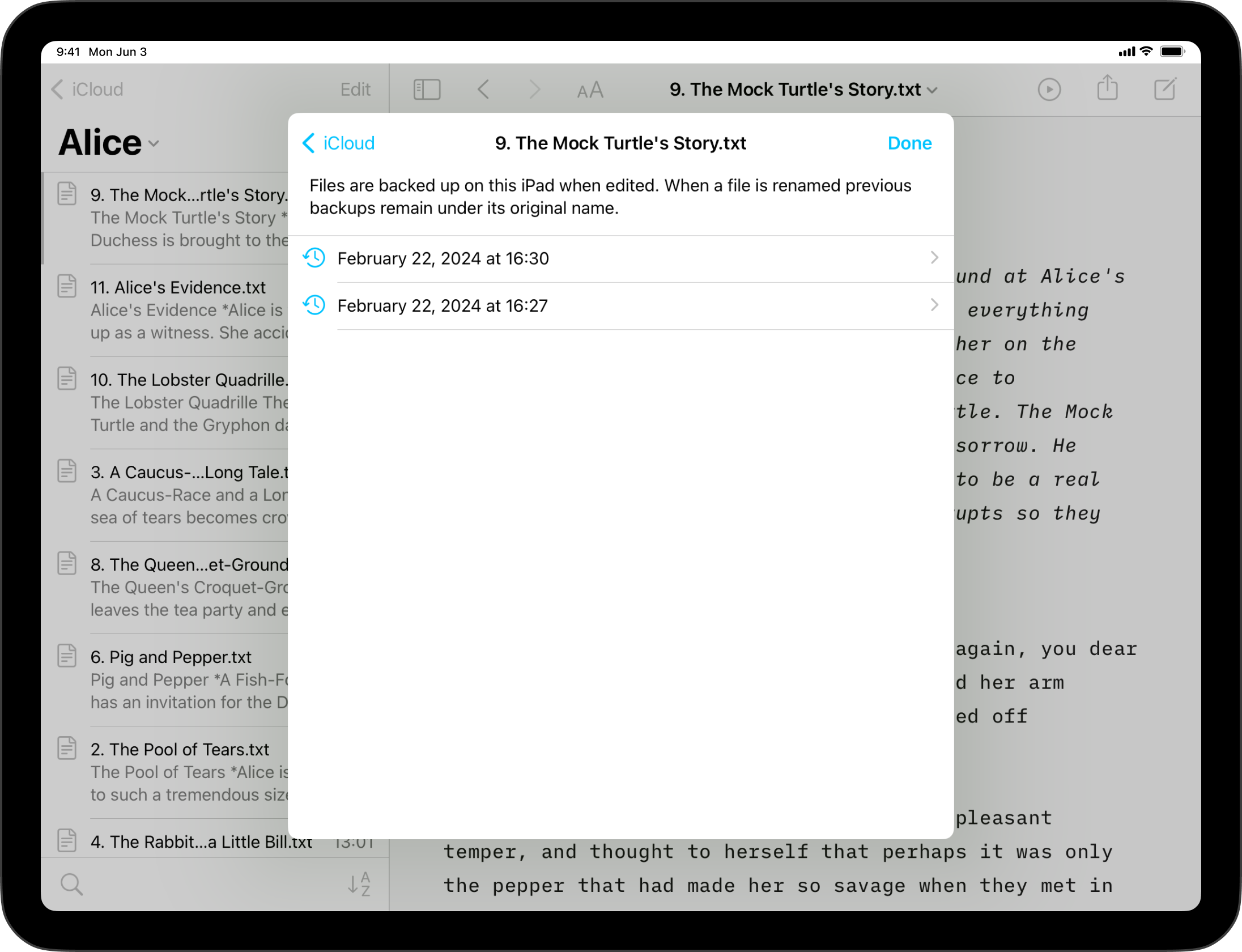
Select the desired backup from the list, and on the next screen press Restore.
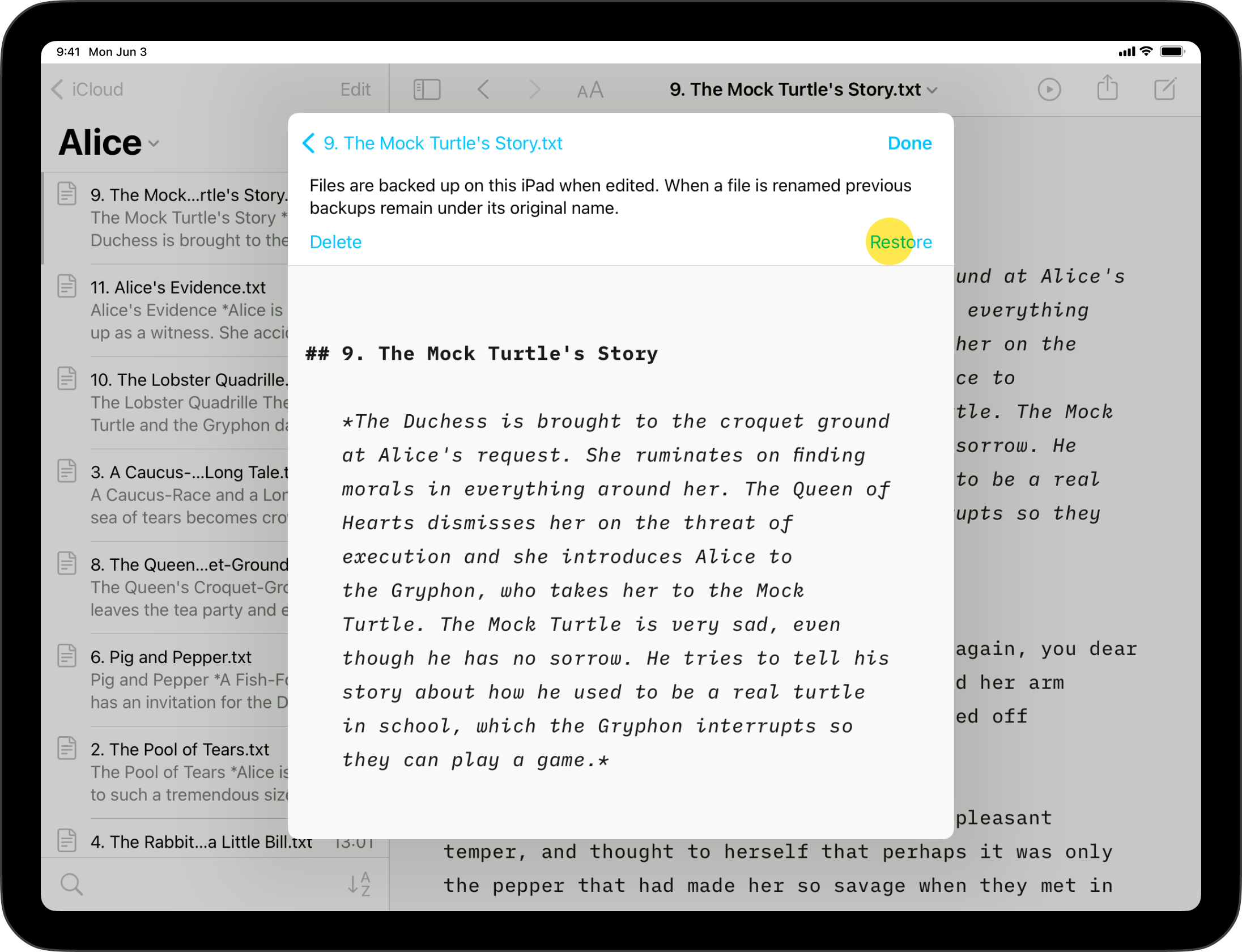
If you’ve deleted a file, you may be able to locate a prior backup by navigating to the top of the Library and long-pressing on a Location.
Down below, we will press on the Location iCloud to access all the recent backups.
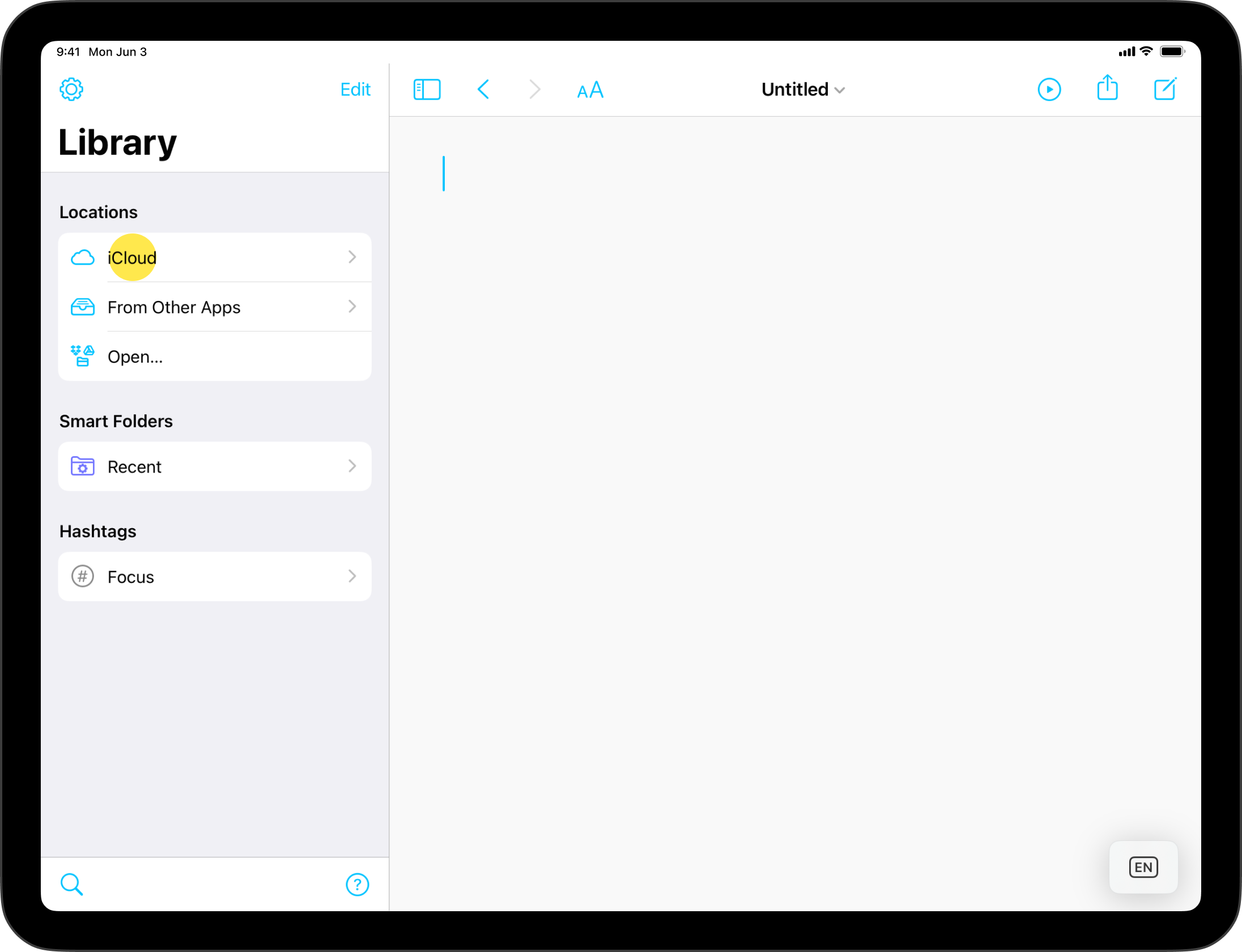
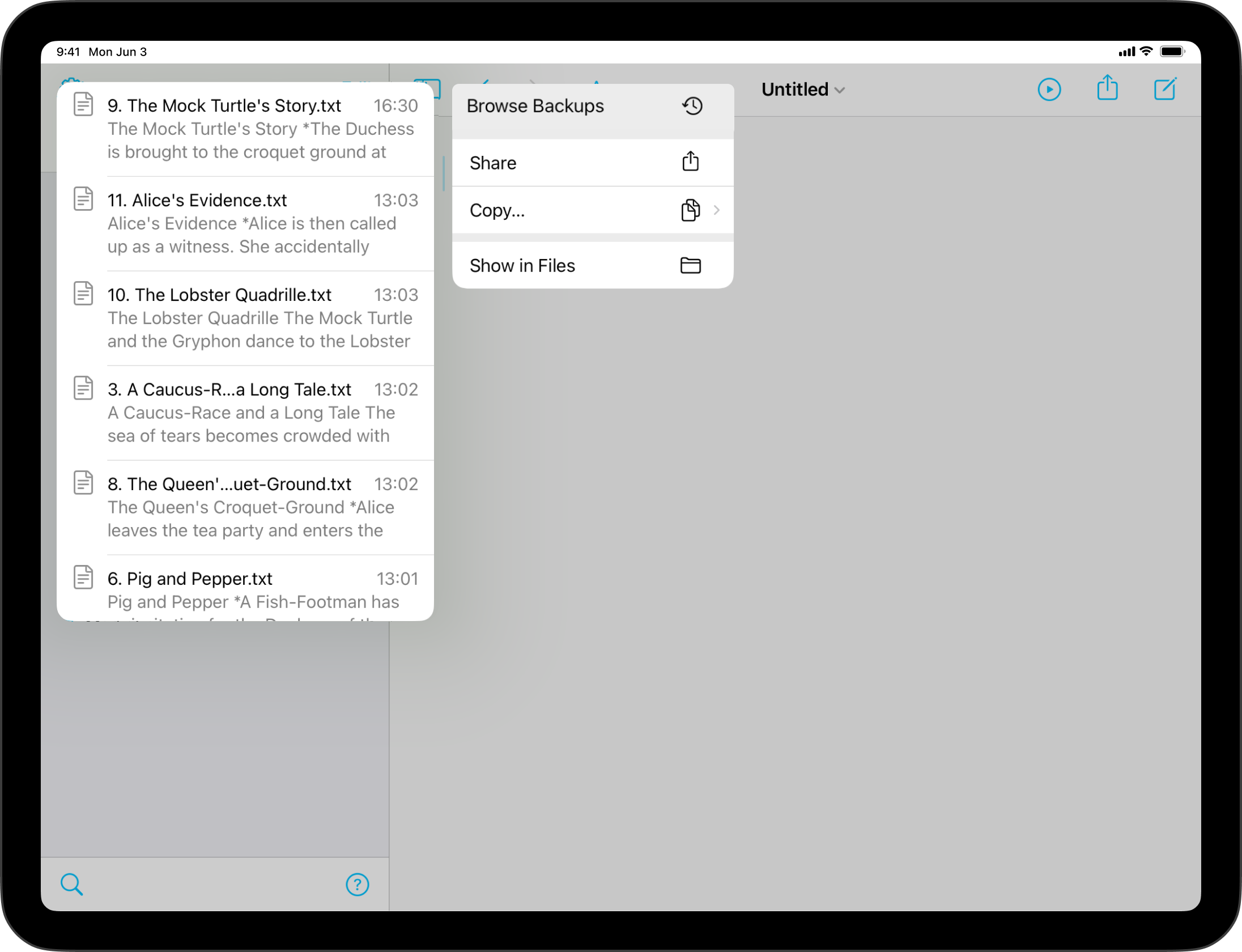
Similar to the process for regular backups, you will see a list of recent backups to choose from.
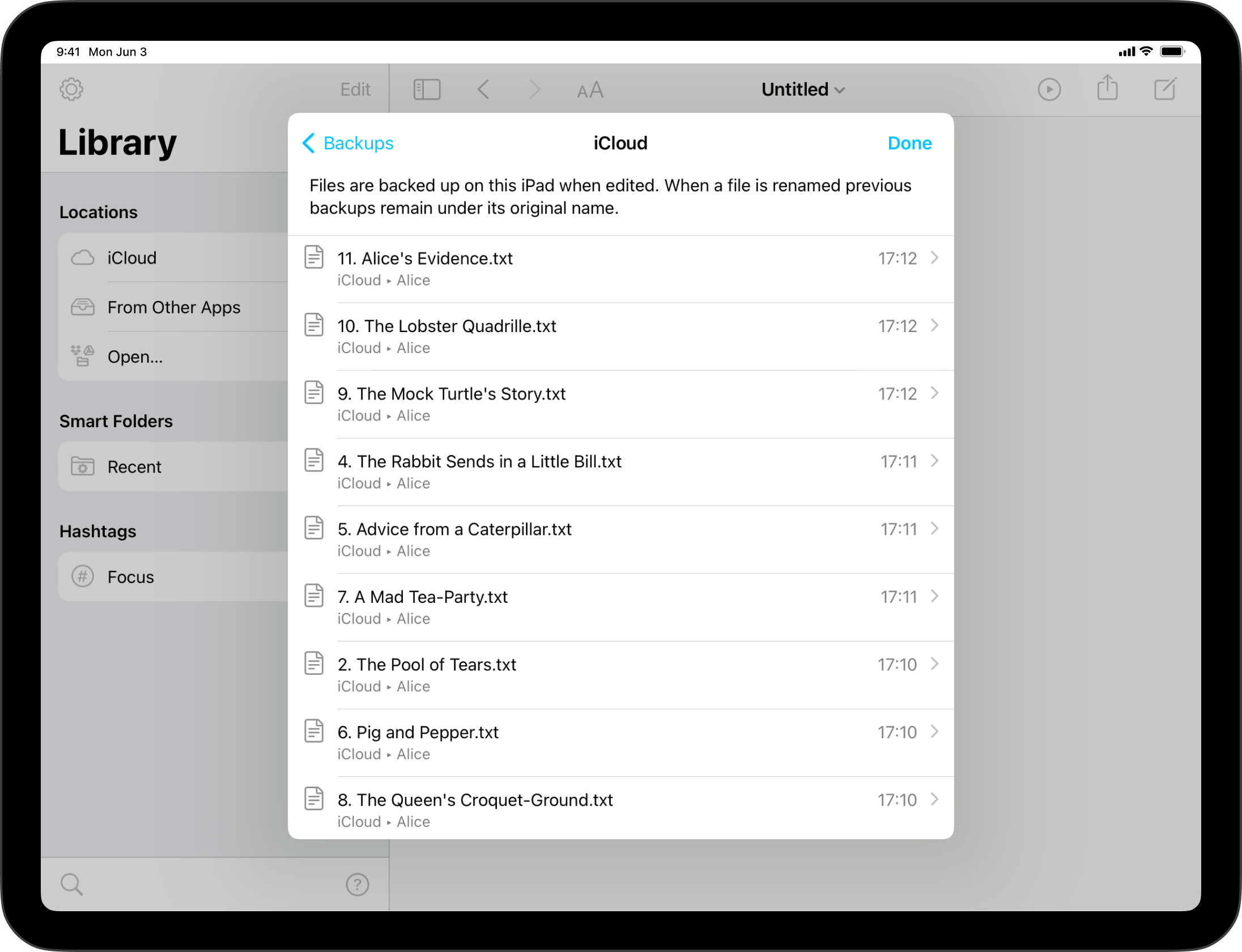
Choose the backup containing the deleted file you wish to recover and on the next screen click on Restore.
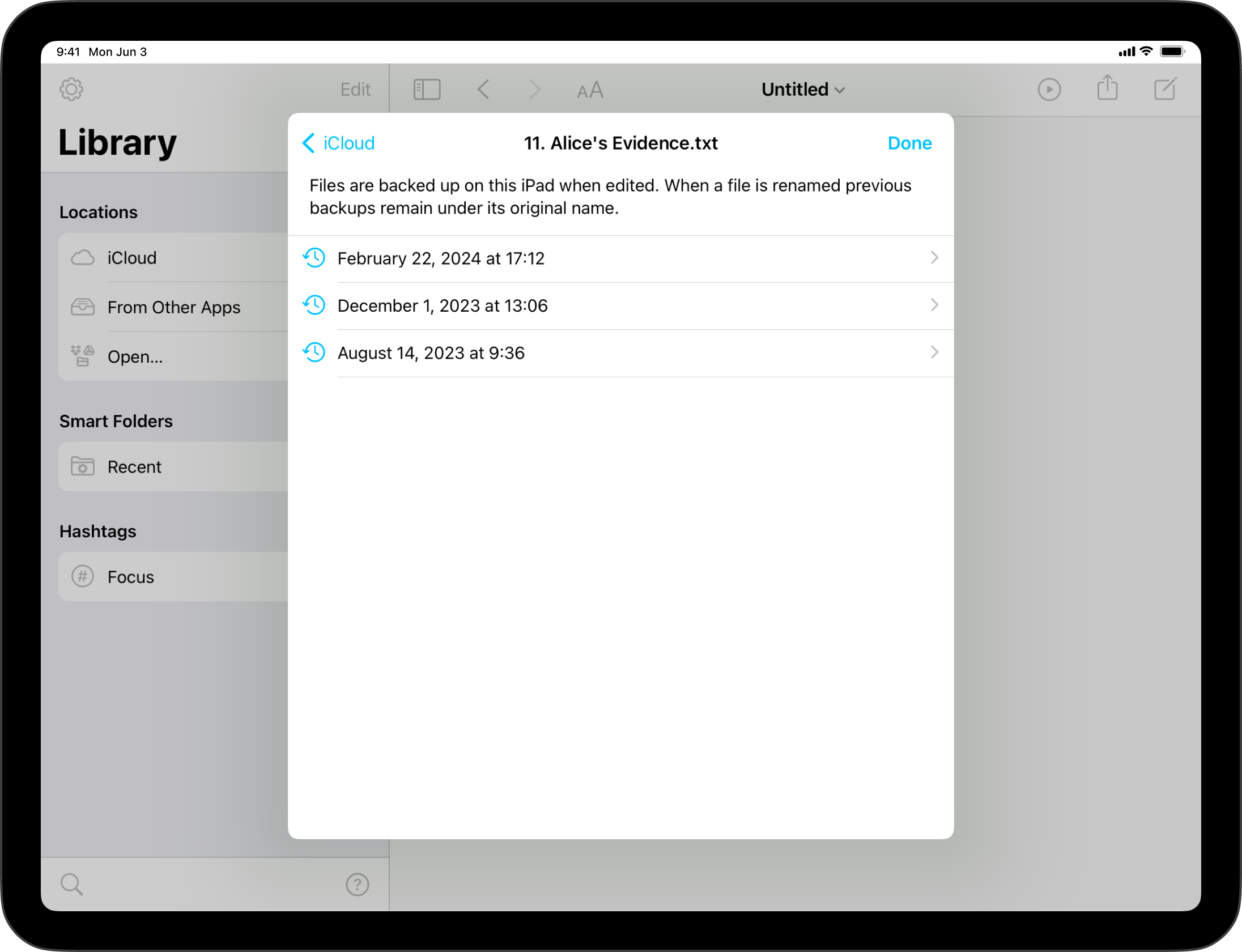
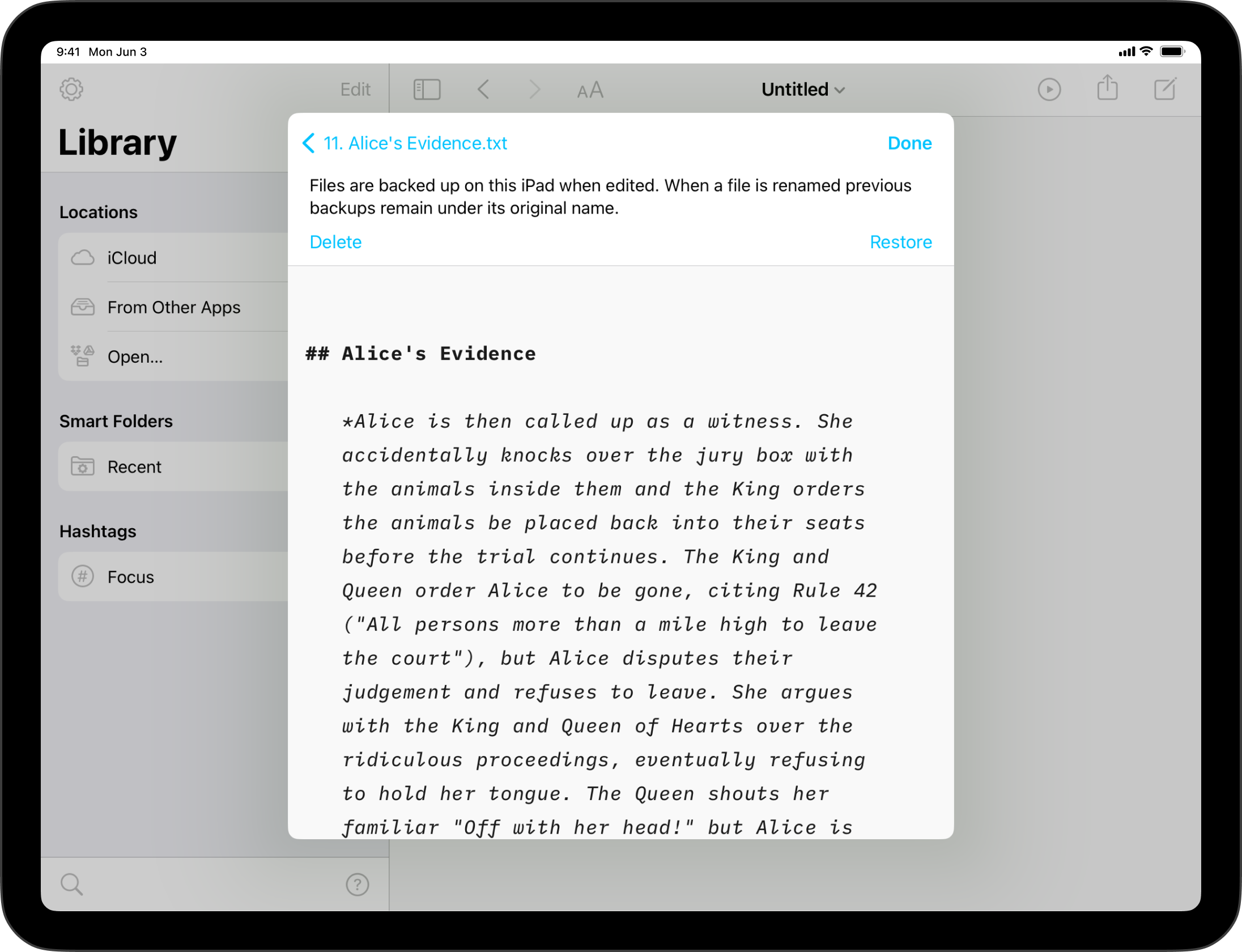
The final screen will allow you to select the location where you want to restore this file, such as iCloud or existing folders used recently.
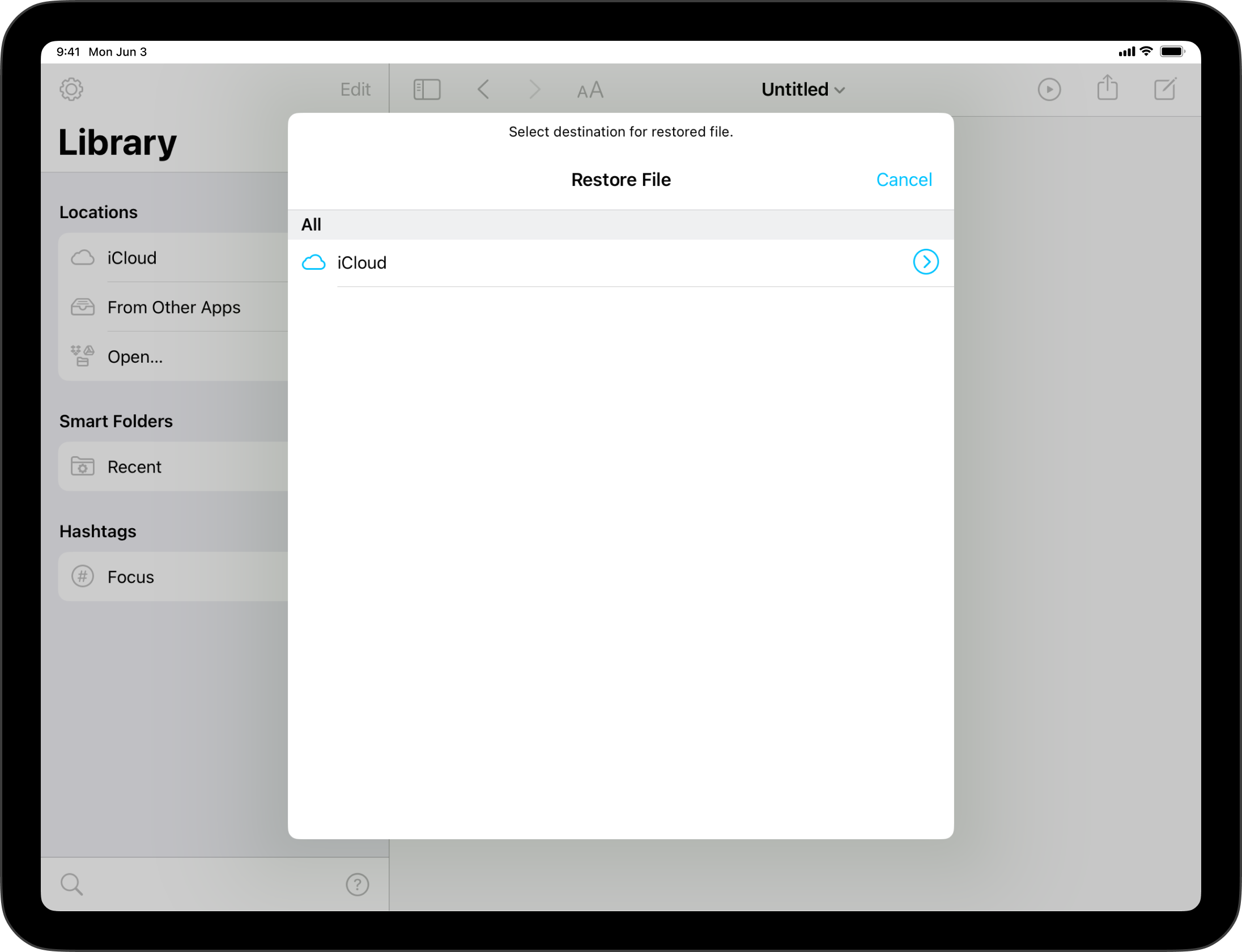
If you are experiencing a problem that our support section doesn’t solve please reach out to us. We take a break on the weekends (JST), but during weekdays we aim to reply within 1-2 business days.
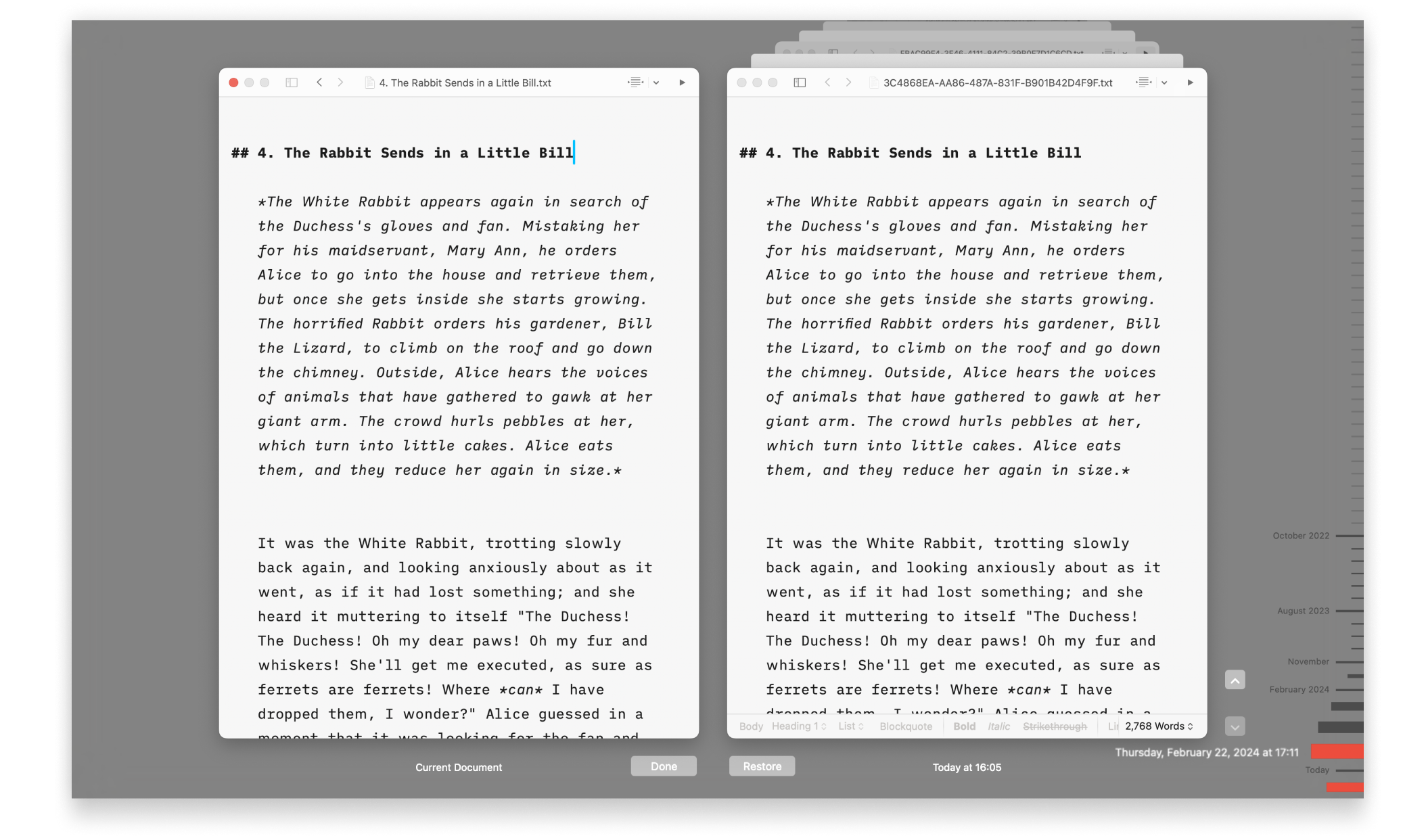
It happens. We’ve all done it. If you’ve mistakenly deleted a file or want to revert to an earlier version, you can easily restore previous versions in Writer—or with iCloud, if you’re using a Mac. iA Writer for Mac comes with built-in support for iCloud Drive. In addition to syncing documents across devices, you’ll also
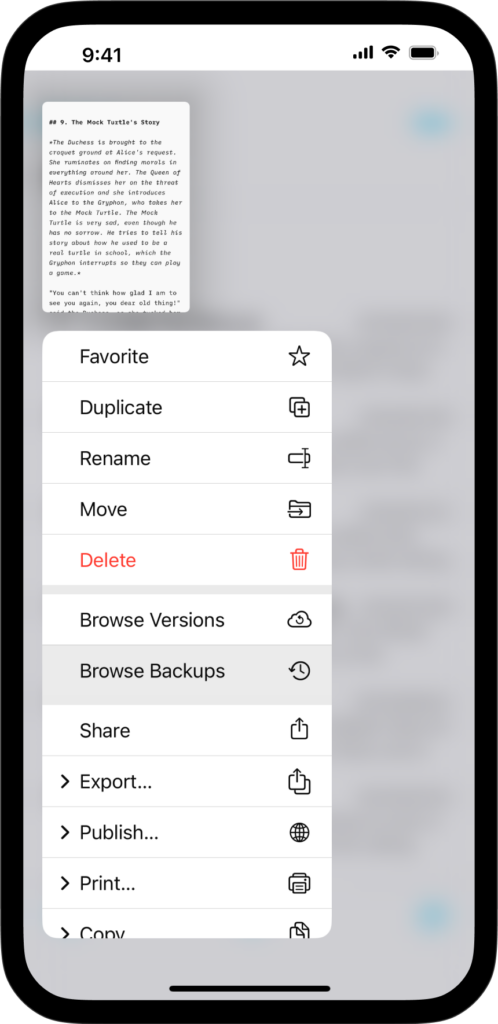
If you’ve deleted a file or want to revert recent changes from an existing one, restoring a previous version of your document is a simple process on Writer for iOS. You have various options to recover your previous work, either through the iA Writer app or iCloud. iA Writer for iOS comes with built-in support
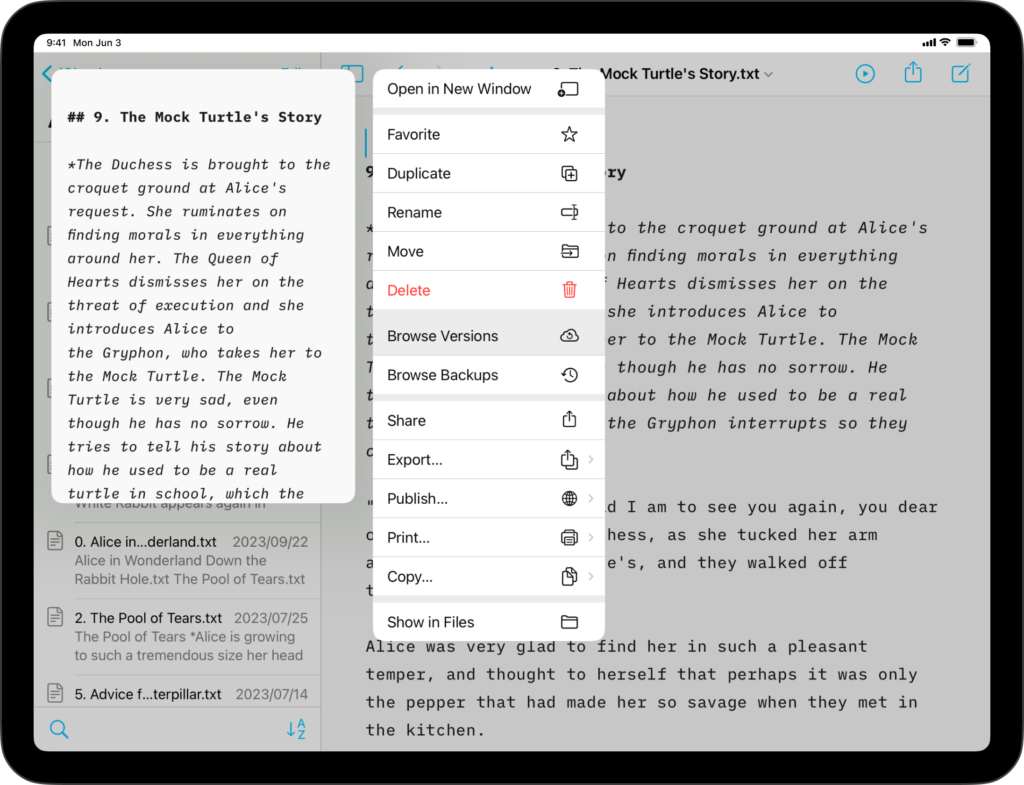
If you’ve deleted a file or want to revert recent changes from an existing one, restoring a previous version of your document is a simple process on Writer for iPadOS. You have various options to recover your previous work, either through the iA Writer app or iCloud. iA Writer for iPadOS comes with built-in support
iA Writer for Android is no longer for sale. Here is why. We’ve all been there. You open a document, only to find that 3 hours of writing progress you made the day before is…nowhere to be found! Be it due to poor cloud sync behaviour or other issue, iA Writer for Android includes a
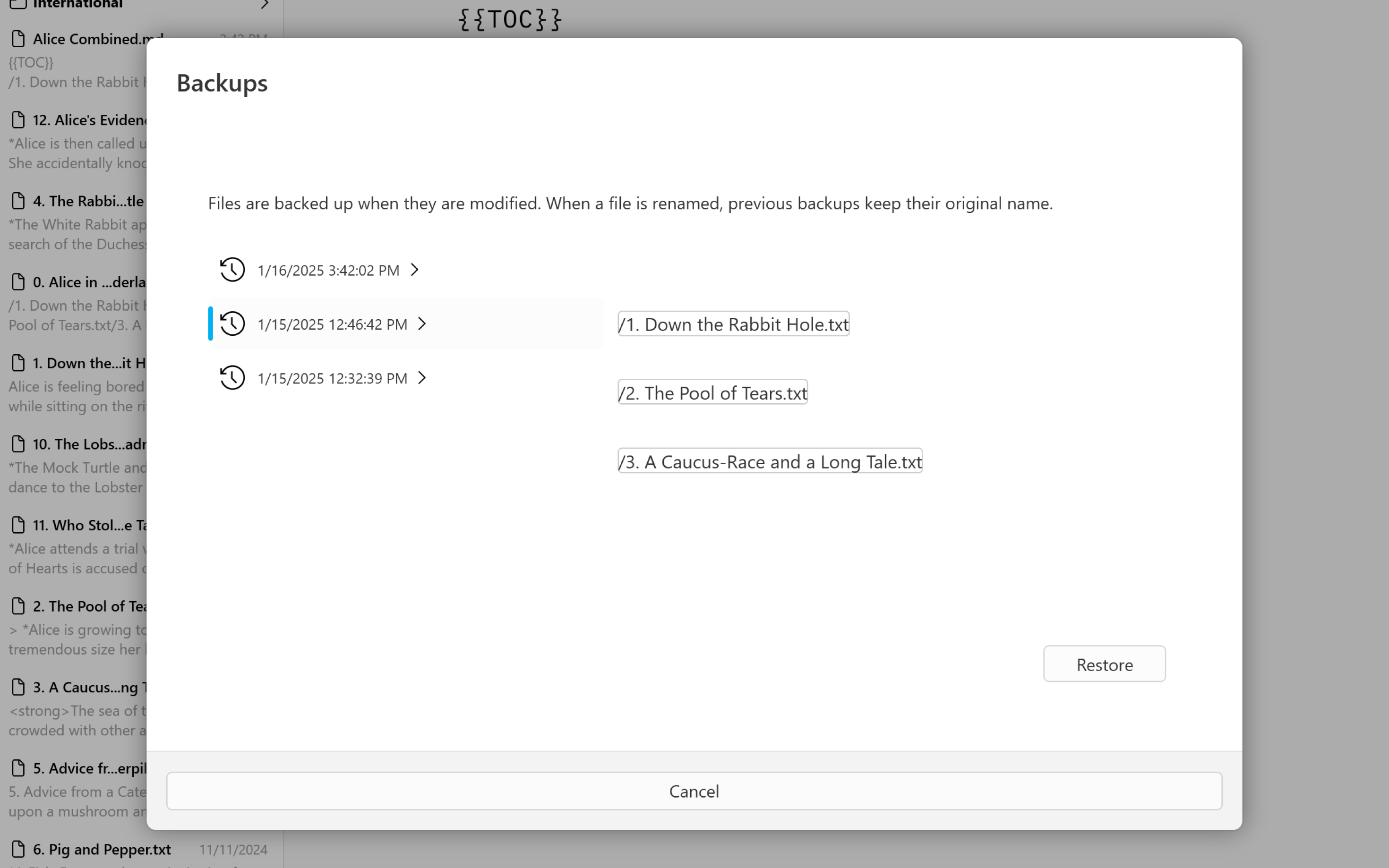
If you’ve deleted a file or want to reverse changes to an existing one, restoring a previous version of your document is a simple process on Writer for Windows. You have various options to recover your previous work, either in-app or via a cloud storage console. Reverse Changes To access a backed up version of