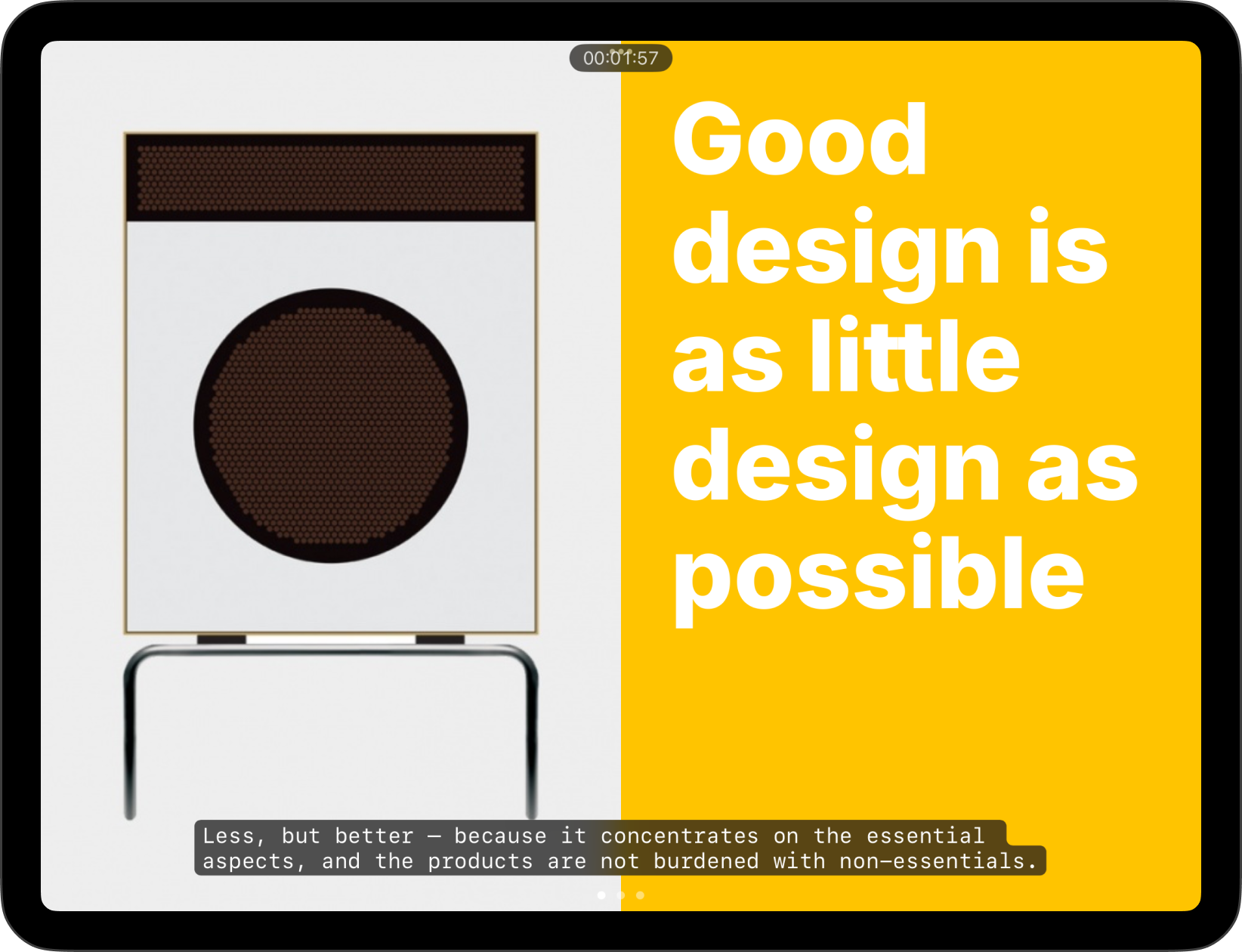
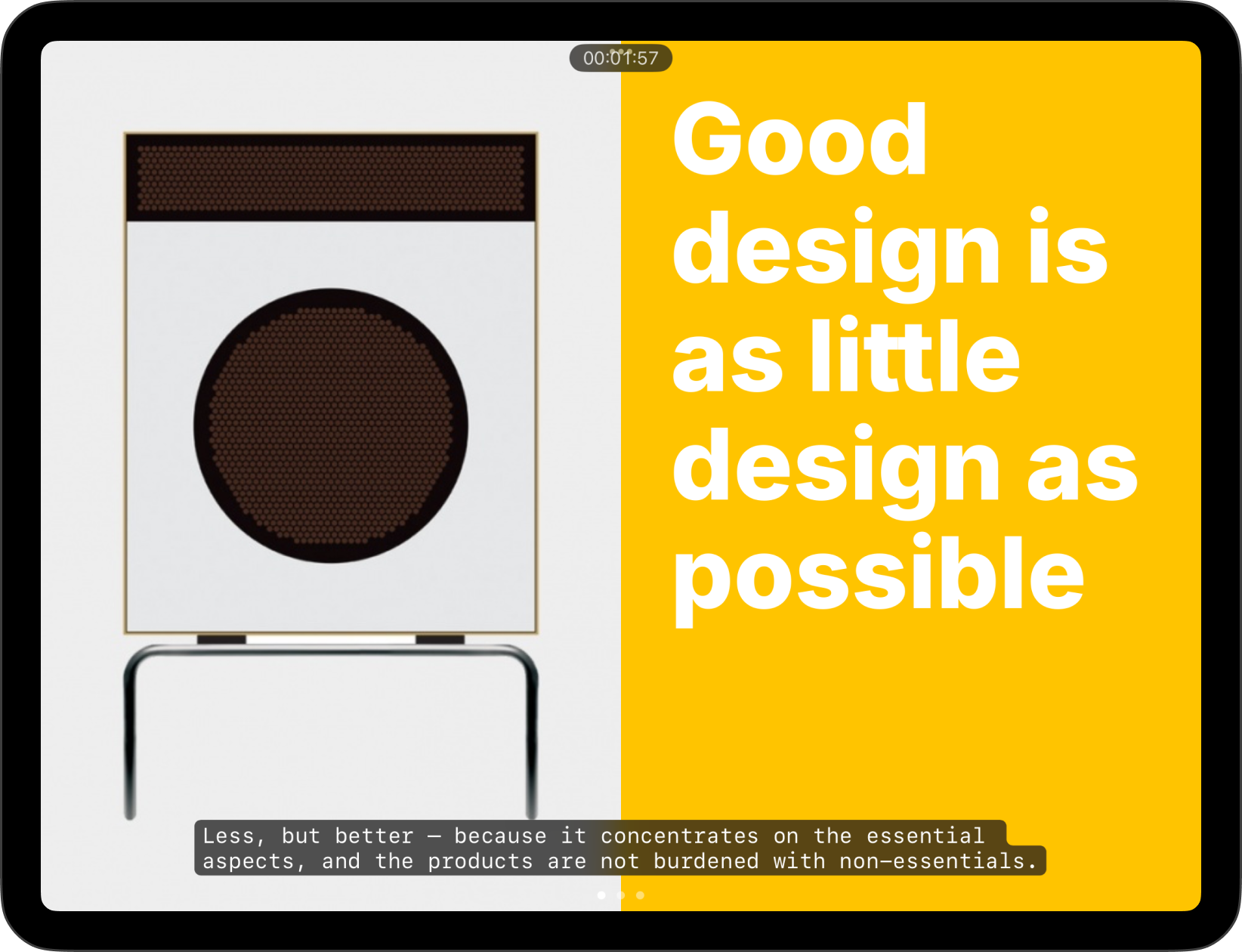
Use Presentation Mode to visualize, practice and deliver your presentation while checking your notes and seeing a preview of your slides.
Also known as the teleprompter, Presentation Mode is the second primary interface in iA Presenter, alongside the Editor. This is where you practice your speech and deliver it during the actual presentation. The teleprompter is like a safety net that shows your notes on top of your slides.
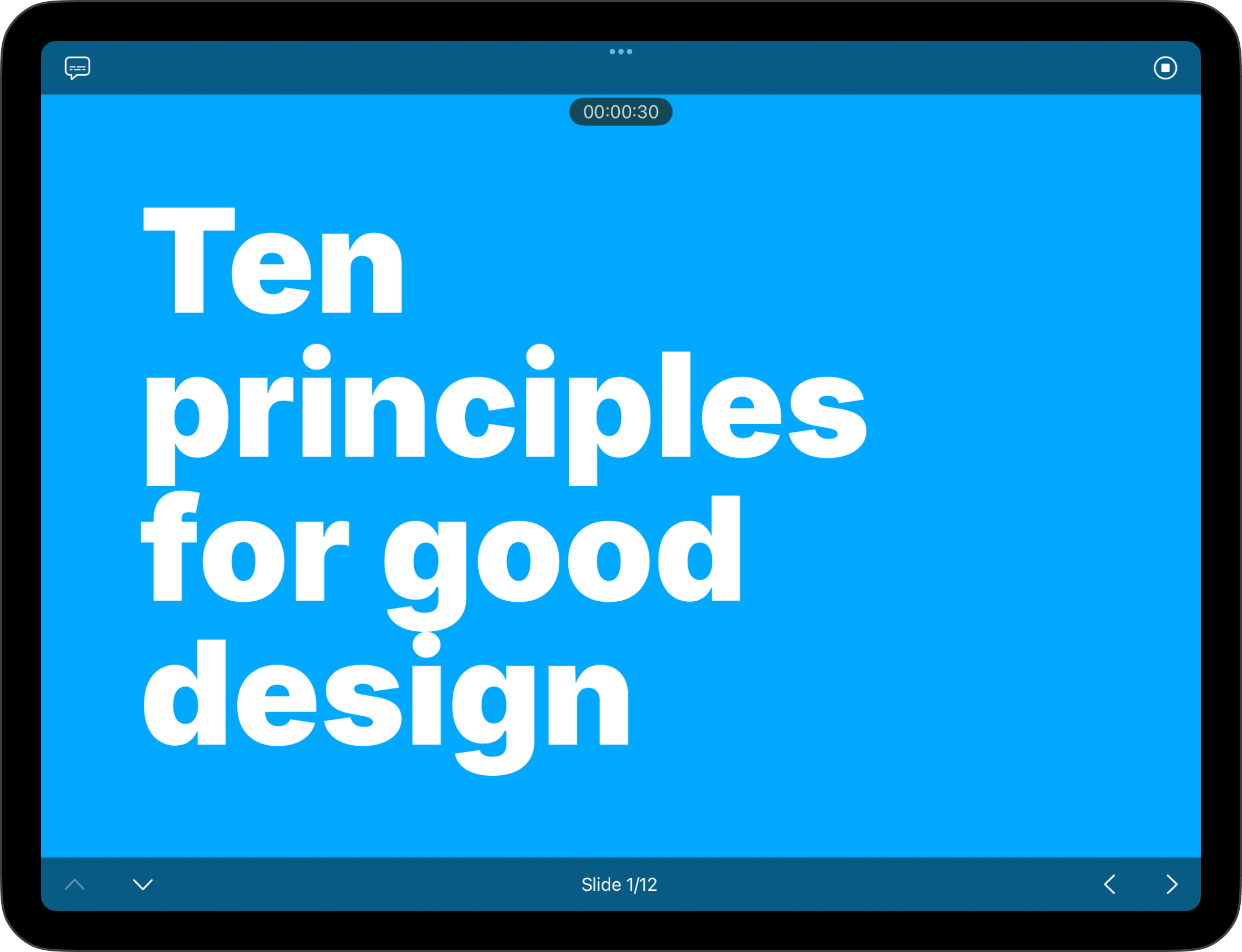
To run Presentation Mode, press the play ▶️ button on the top-right of the Title bar. To stop the presentation and go back to the Editor, click on the top-right stop ⏹ button.
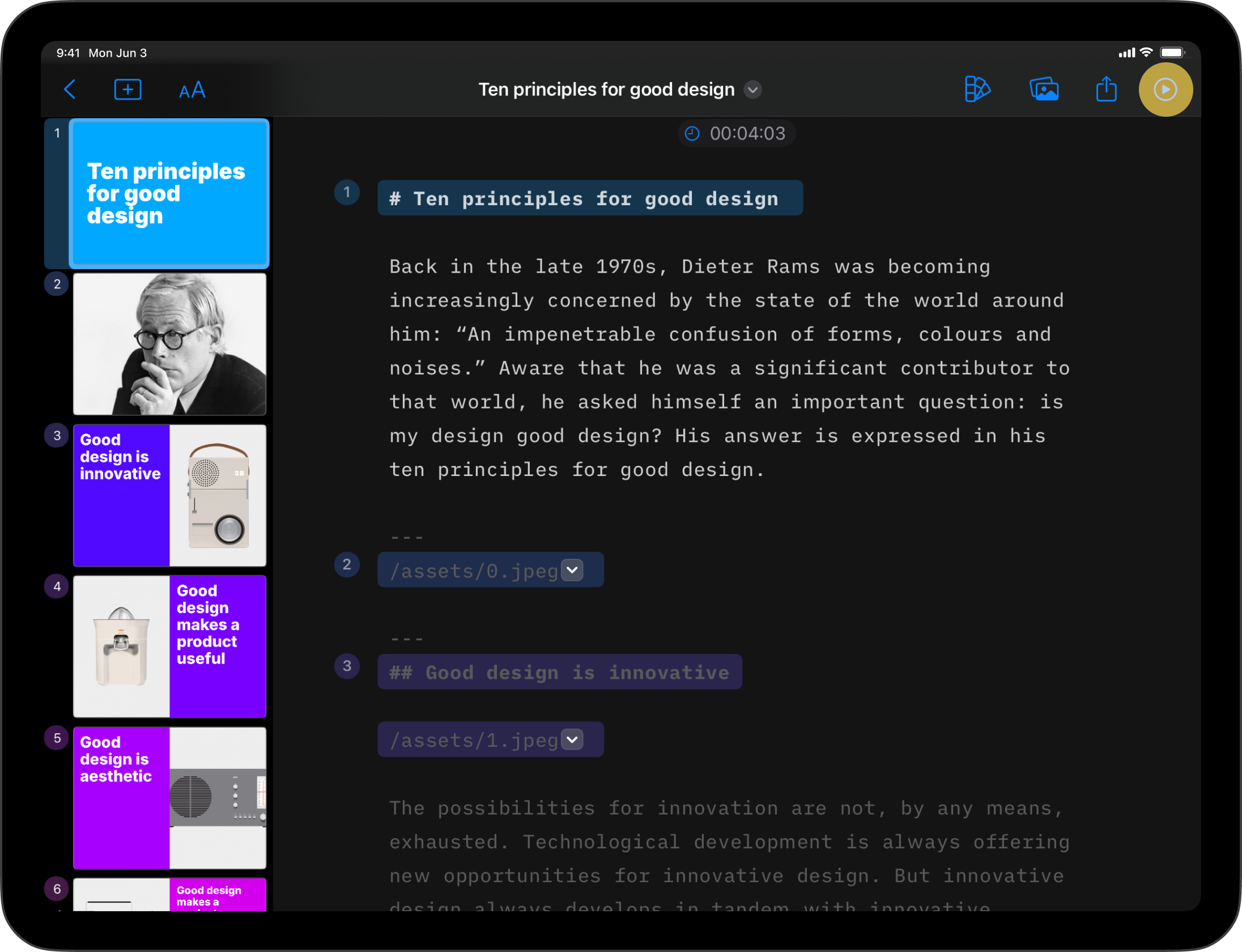
The timer at the top center will show you how long you’ve been presenting. You can reset the timer whenever you like: click on the timer, then select the Reset Timer option.
Scroll up and down to navigate through the slides, or use the navigation arrows on the bottom toolbar.
You can toggle the speaker notes on or off from the top-left corner of the title bar or by tapping on the slide. If there are multiple notes on one slide, they’ll be split into sections, indicated by three dots …. Swipe from right to left to view the rest of your notes.
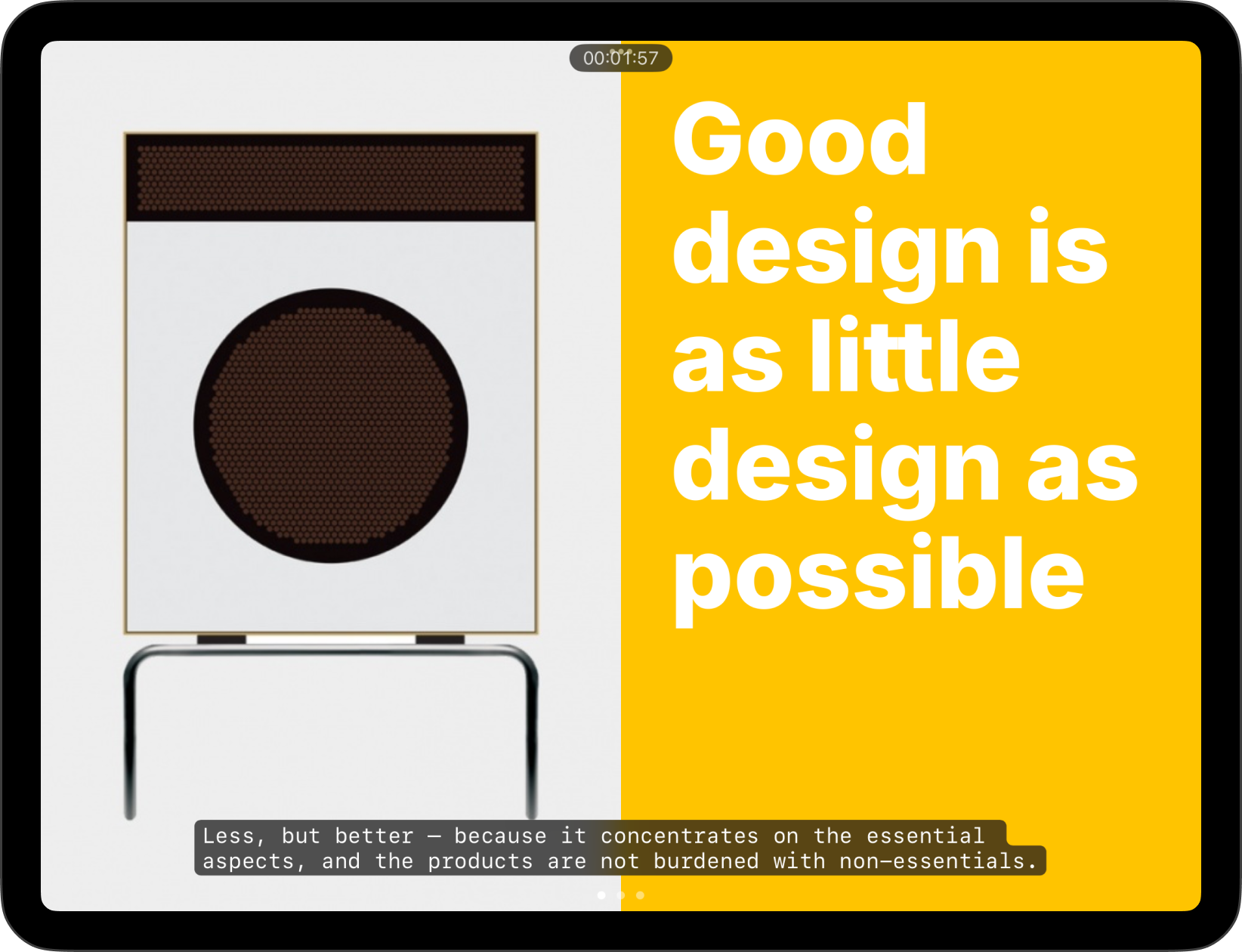
💡 Enabling speaker notes in Presentation Mode will not make them visible to your audience.
Go to Settings to customize your video controls or adjust the slide display ratio. From here, you can also hide the timer, in case you don’t need it.
To change Settings, go to the Files → Settings → Presentation.
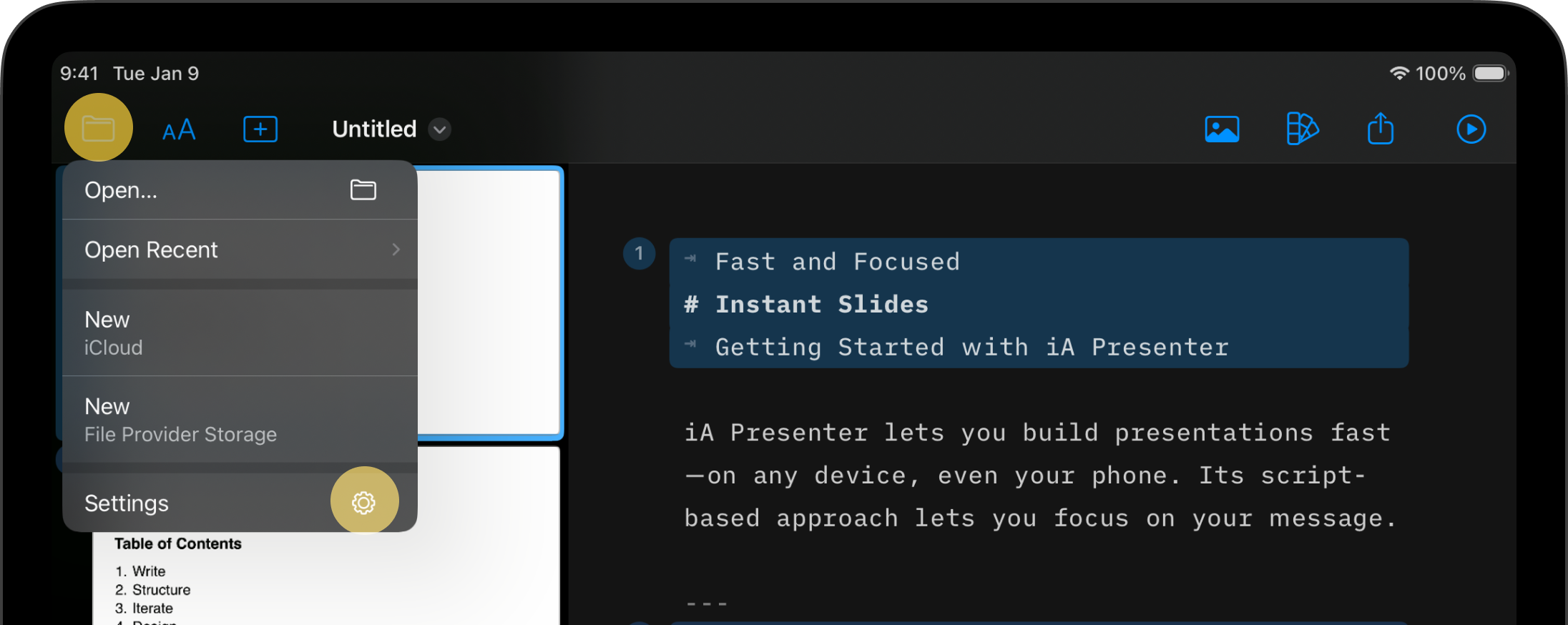
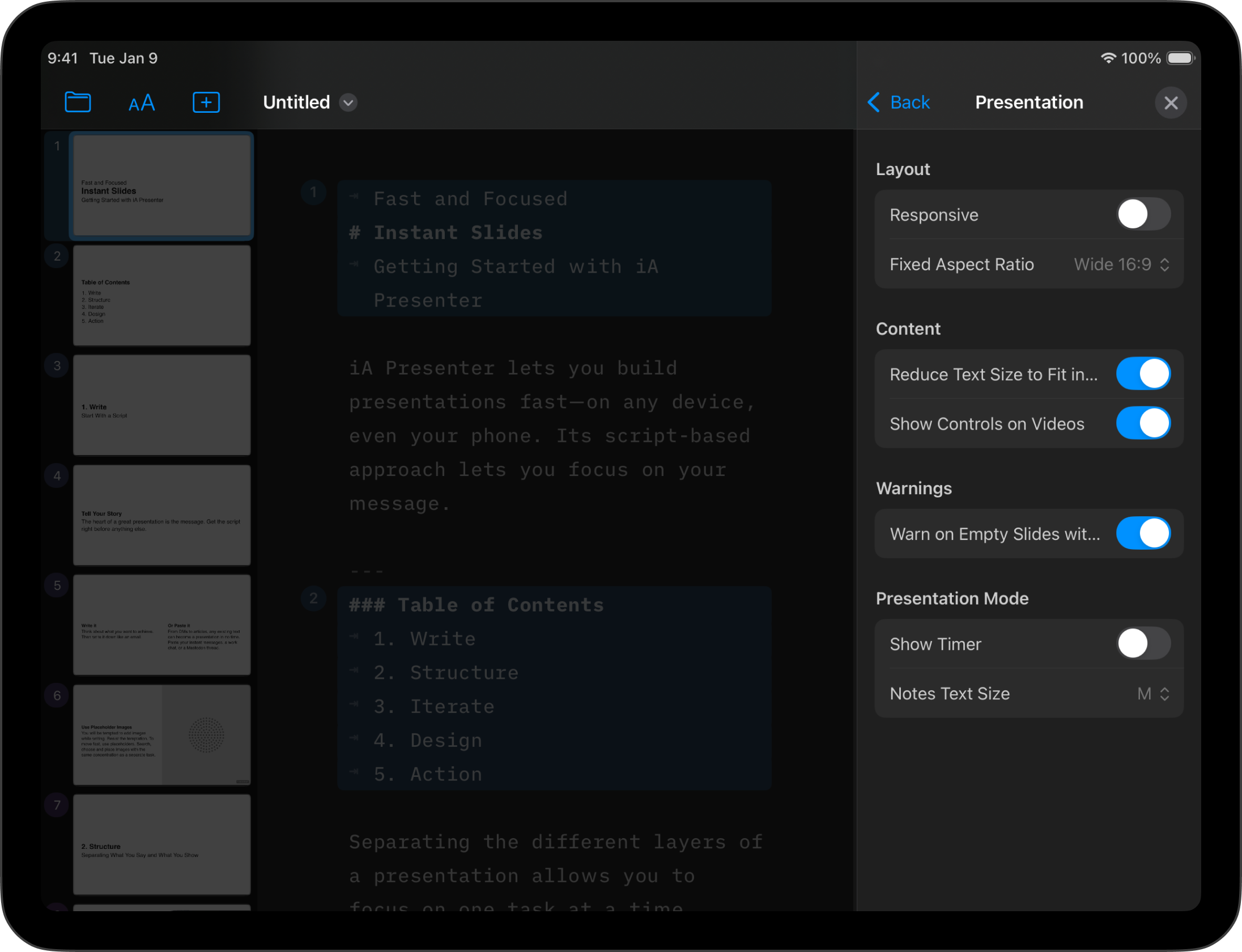
If you are experiencing a problem that our support section doesn’t solve please reach out to us. We take a break on the weekends (JST), but during weekdays we aim to reply within 1-2 business days.
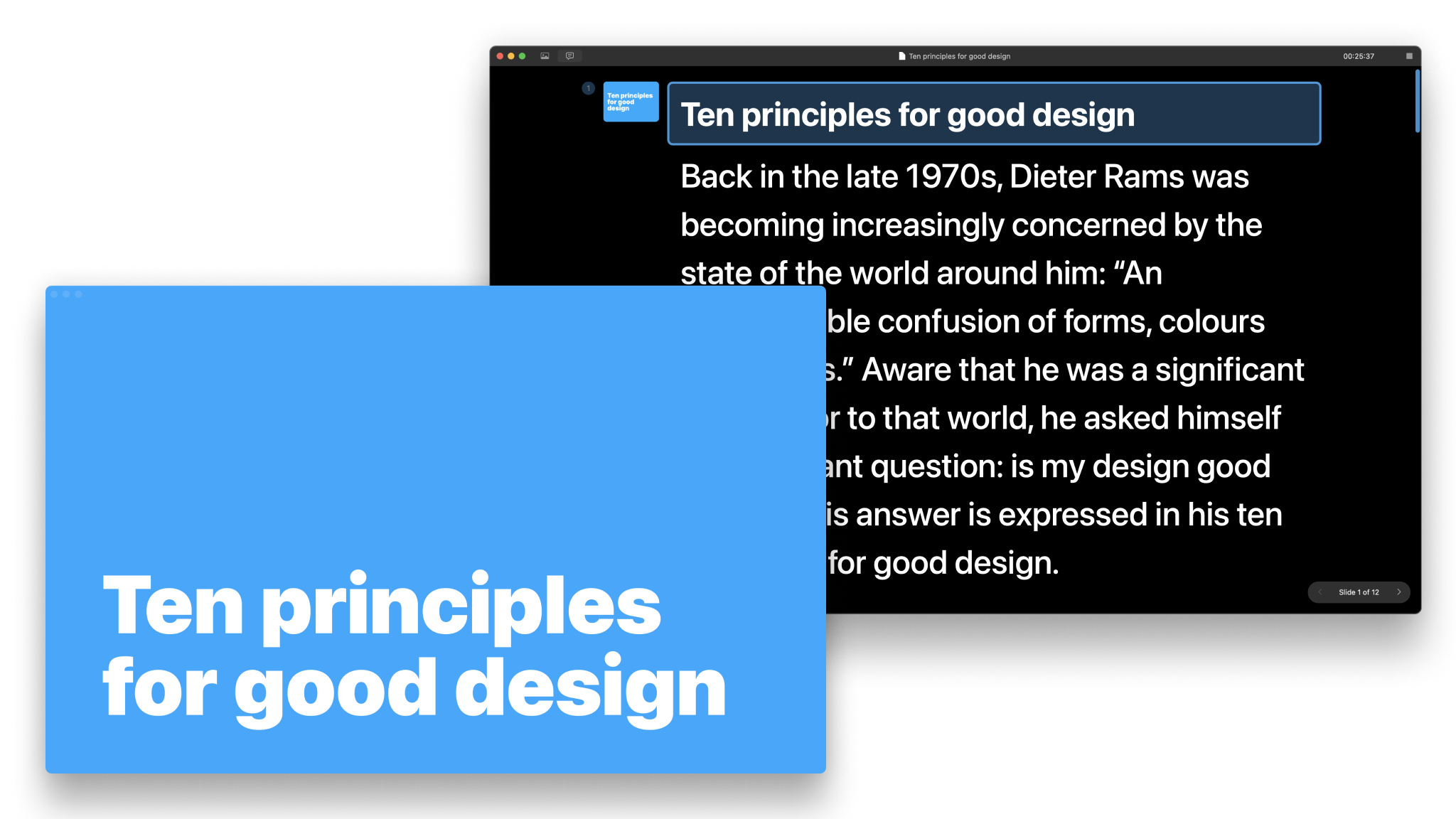
Use Presentation Mode to visualize, practice and deliver your presentation while checking your notes and seeing a preview of your slides. Also known as the teleprompter, Presentation Mode is the second primary interface in iA Presenter, alongside the Editor. This is where you practice your speech and deliver it during the actual presentation. The teleprompter
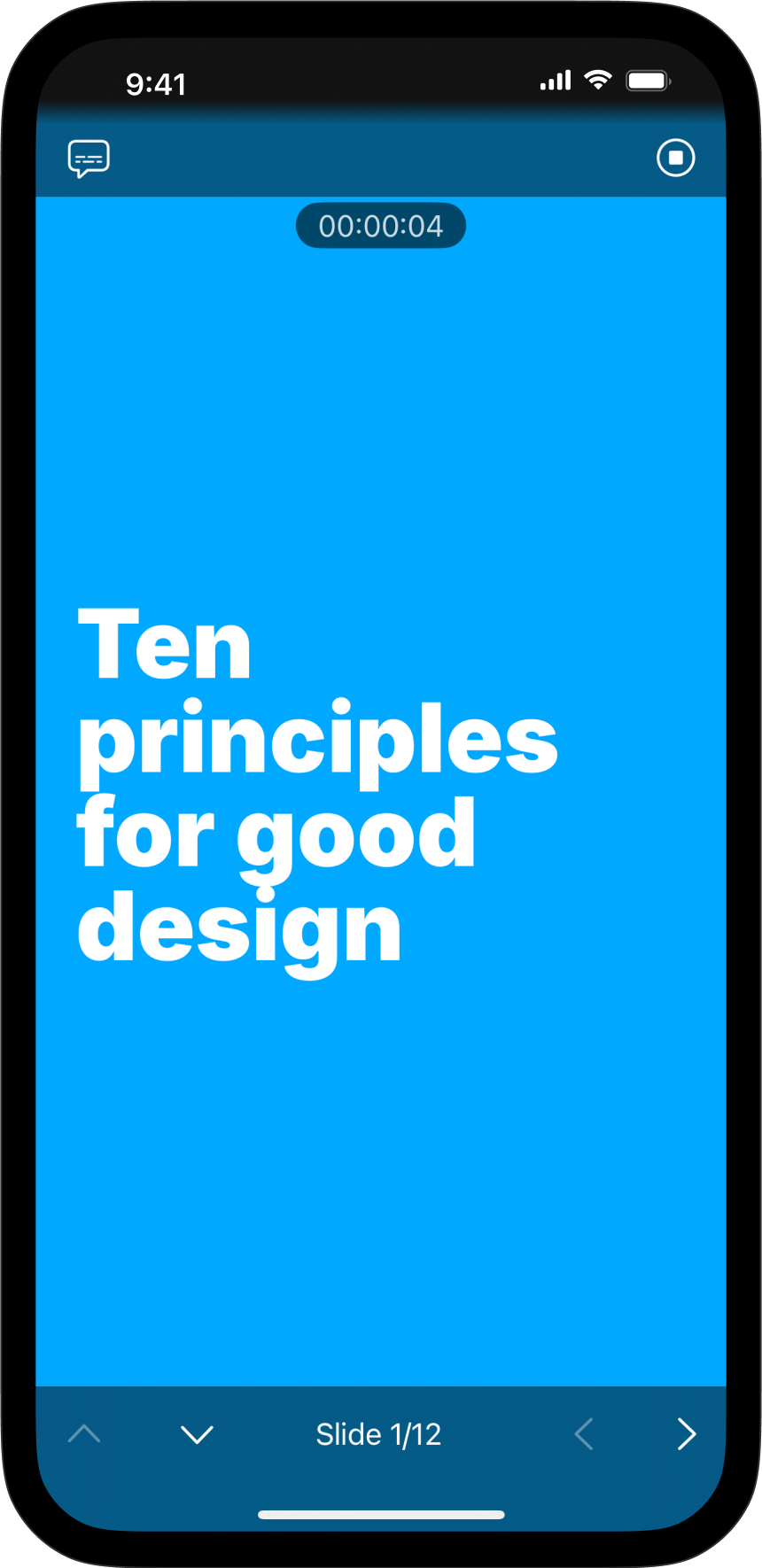
Use Presentation Mode to visualize, practice and deliver your presentation while checking your notes and seeing a preview of your slides. Also known as the teleprompter, Presentation Mode is the second primary interface in iA Presenter, alongside the Editor. This is where you practice your speech and deliver it during the actual presentation. The teleprompter
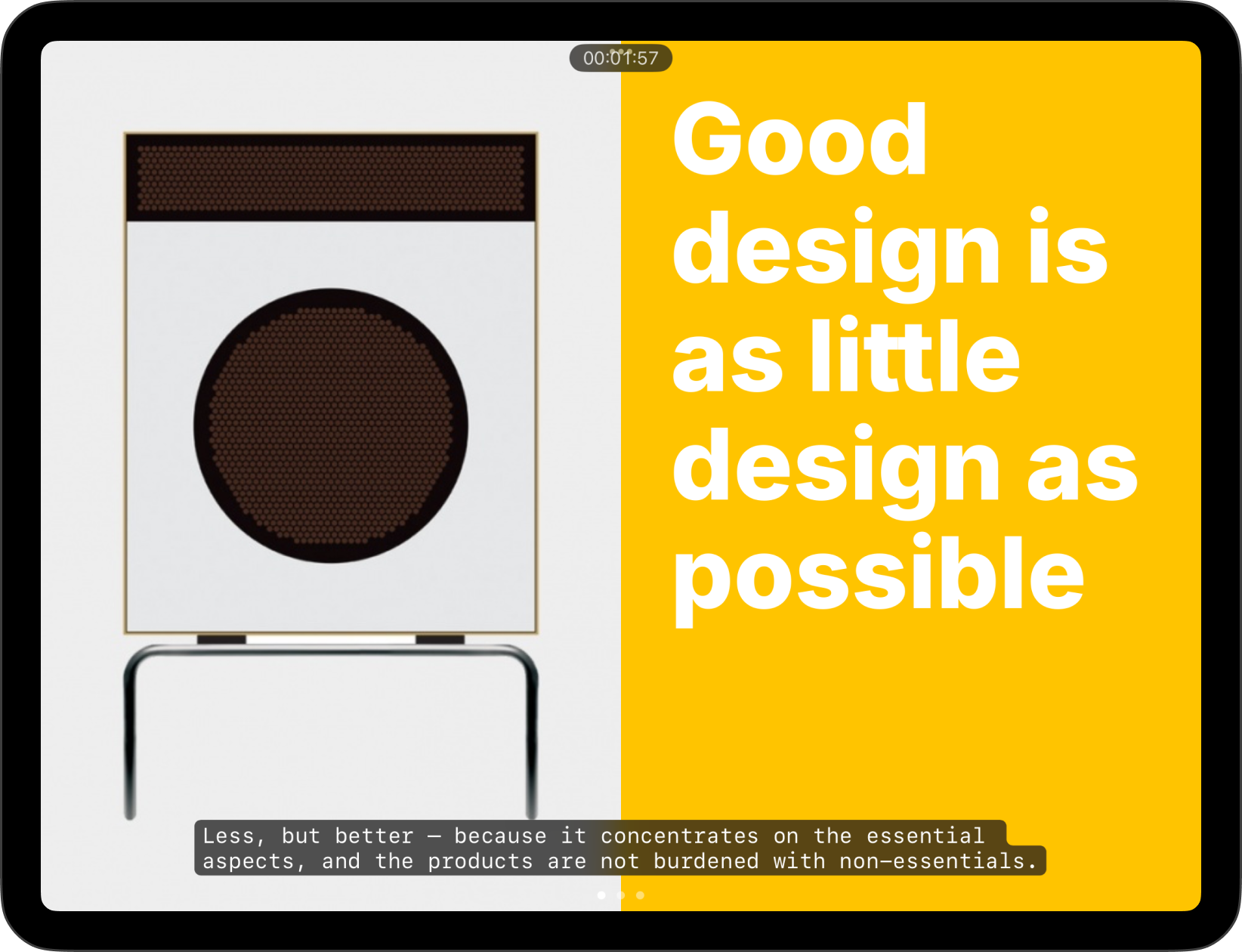
Use Presentation Mode to visualize, practice and deliver your presentation while checking your notes and seeing a preview of your slides. Also known as the teleprompter, Presentation Mode is the second primary interface in iA Presenter, alongside the Editor. This is where you practice your speech and deliver it during the actual presentation. The teleprompter