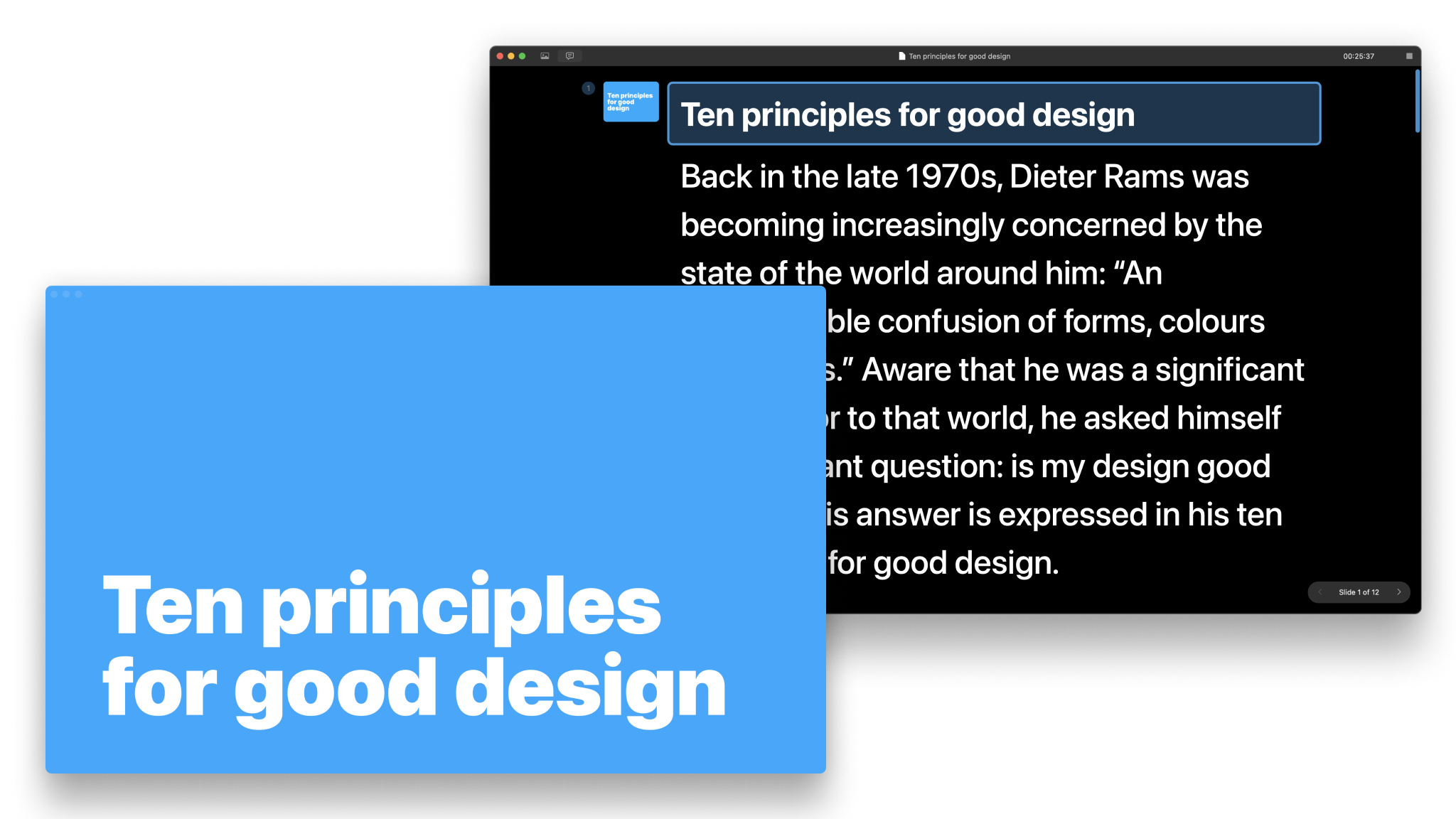
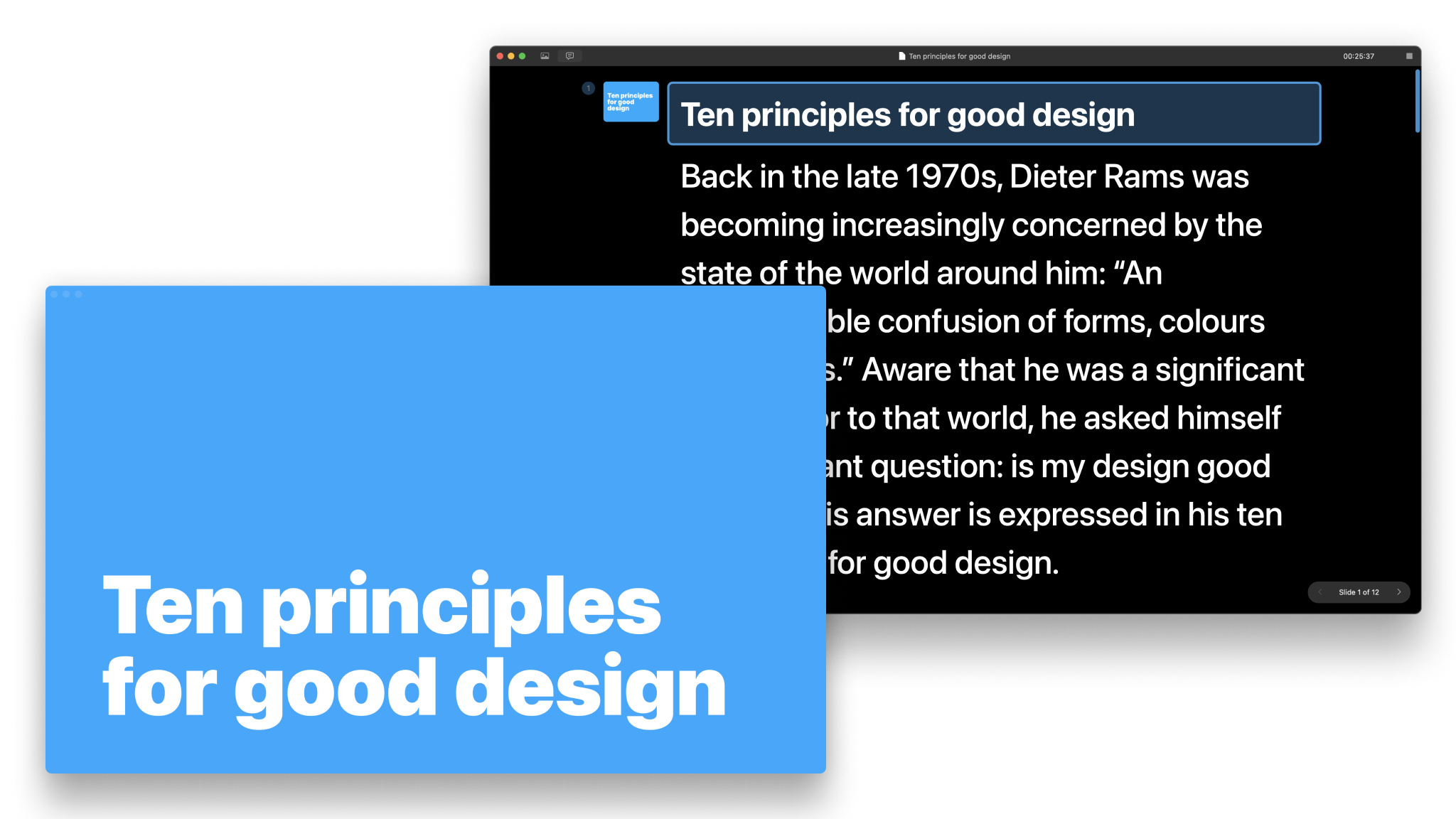
Use Presentation Mode to visualize, practice and deliver your presentation while checking your notes and seeing a preview of your slides.
Also known as the teleprompter, Presentation Mode is the second primary interface in iA Presenter, alongside the Editor. This is where you practice your speech and deliver it during the actual presentation. The teleprompter is like a safety net that shows your notes on top of your slides.
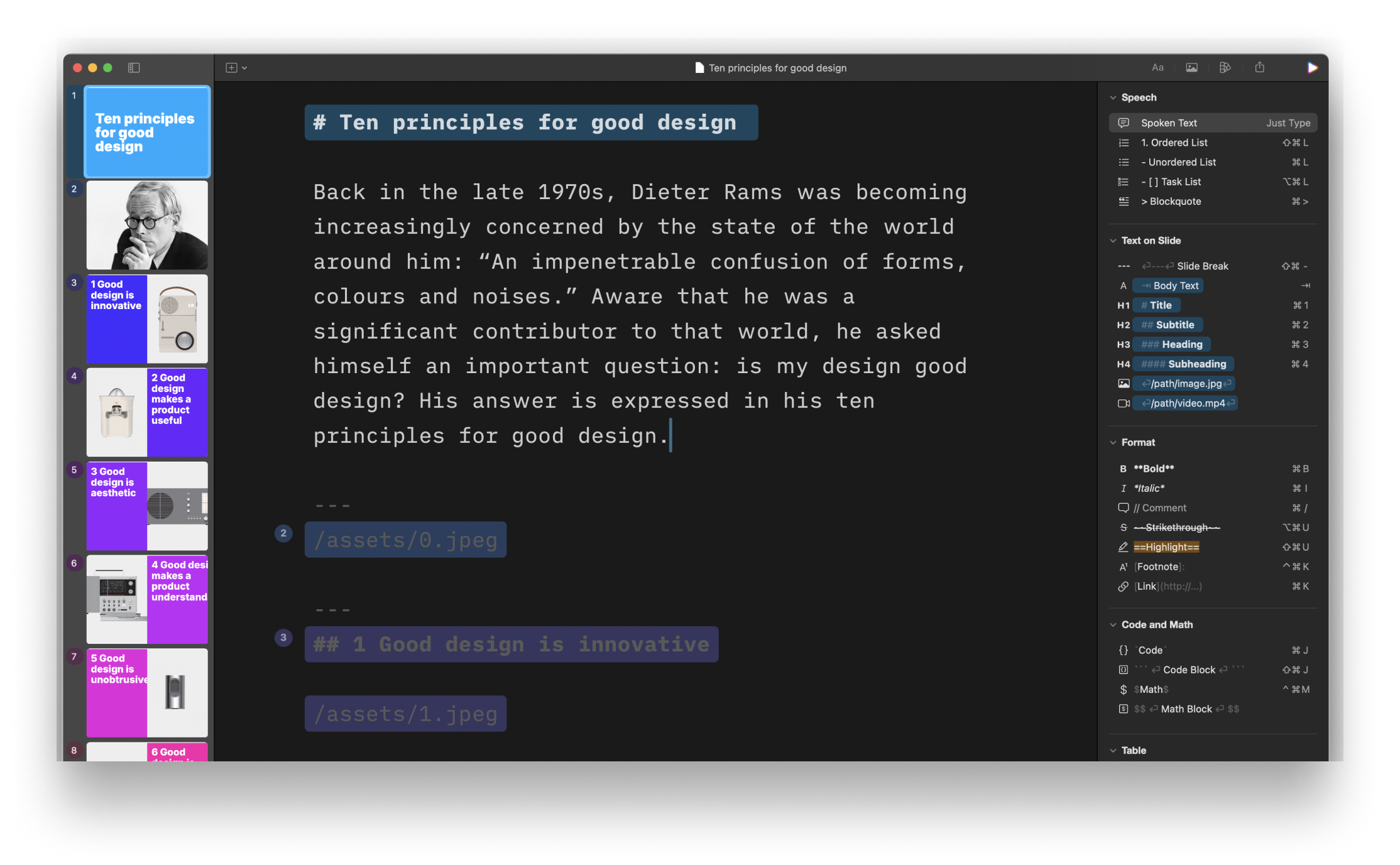
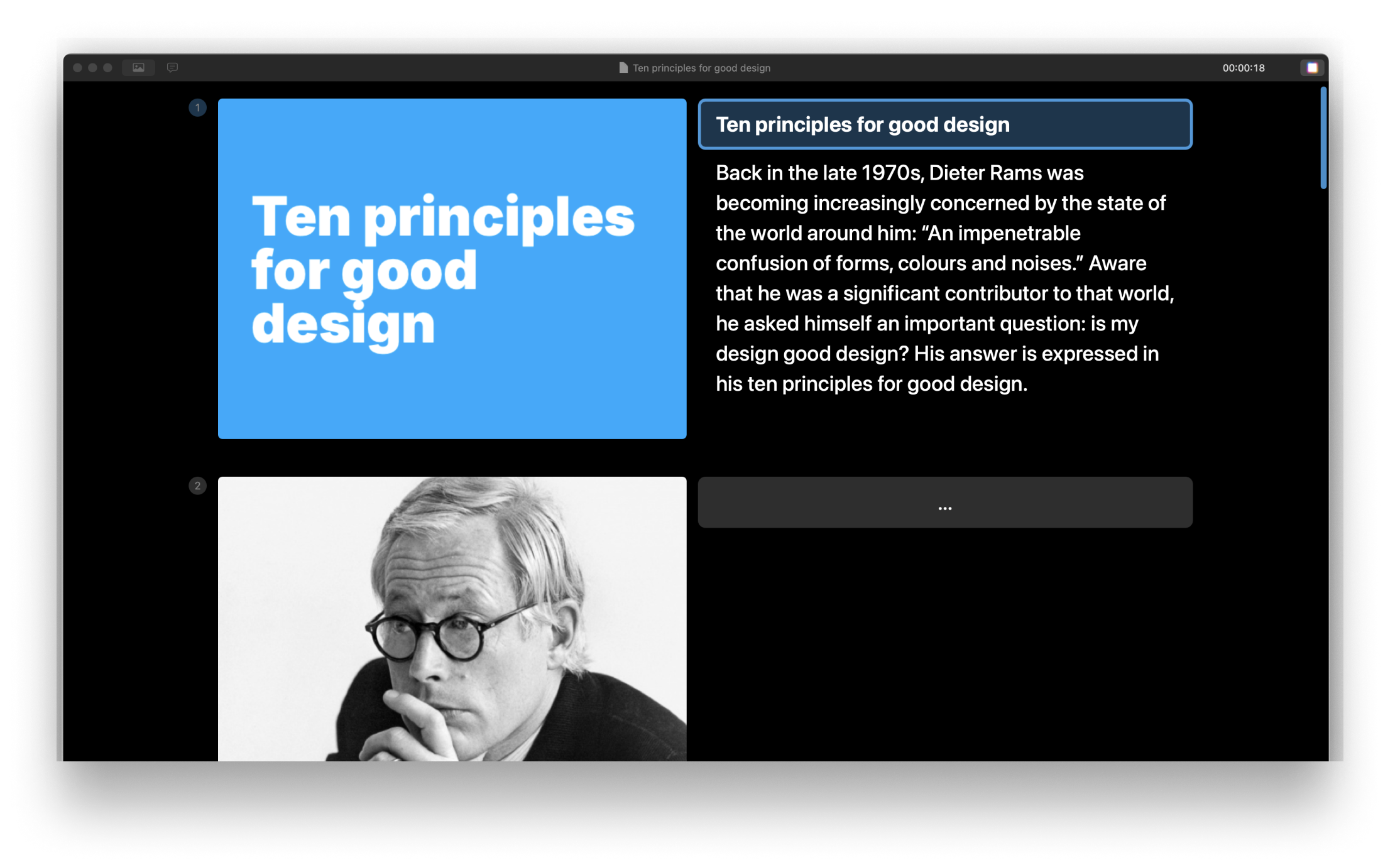
You can open the Presentation Mode in three ways:
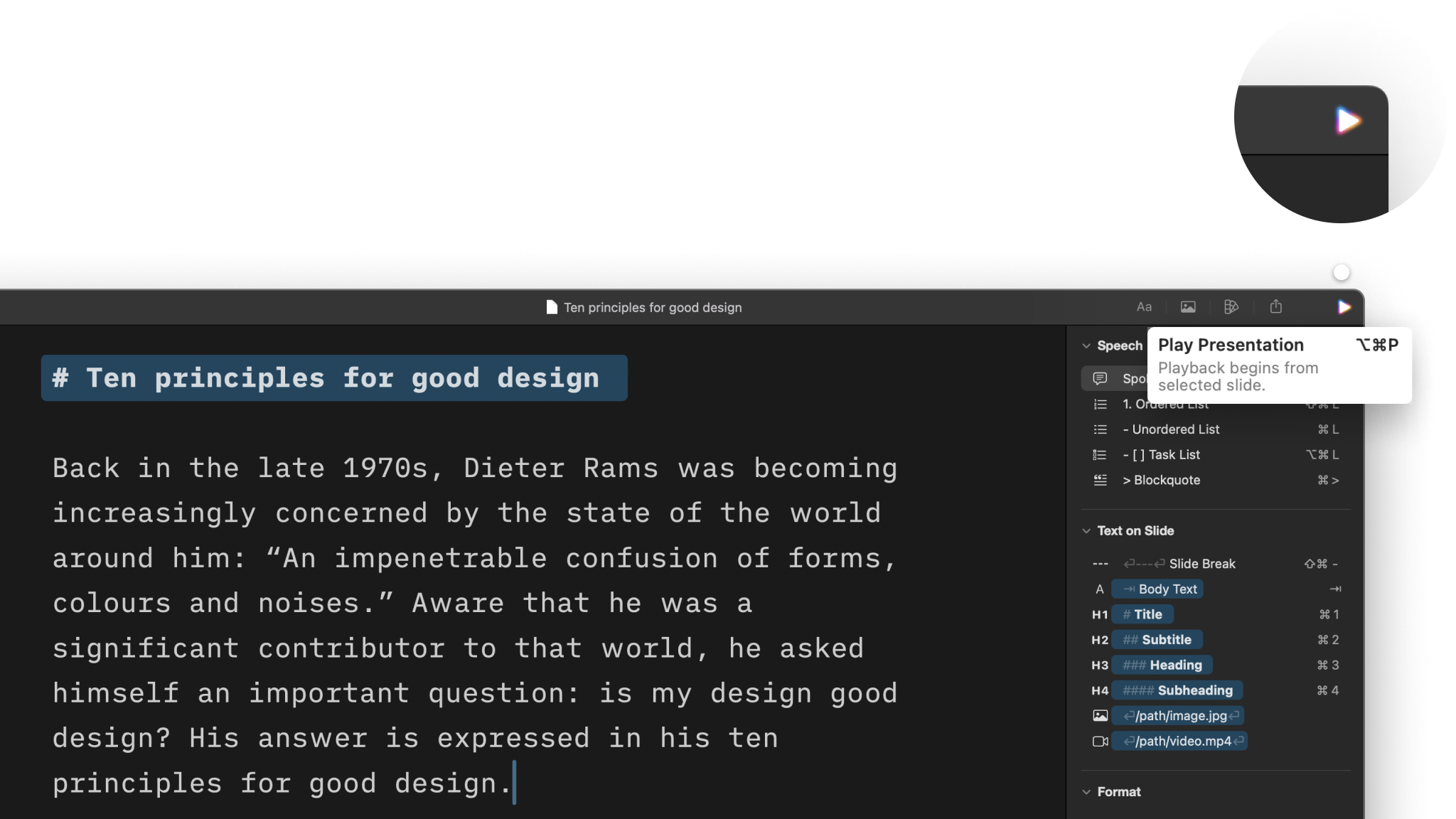
With Presentation Mode open, you now have the option to choose between two display modes: Thumbnails Mode or Speaker Notes Mode.
Press the top-left button on the toolbar to make the thumbnails bigger than your notes. This mode is useful when you cannot clearly see your slides or don’t have many speaker notes.
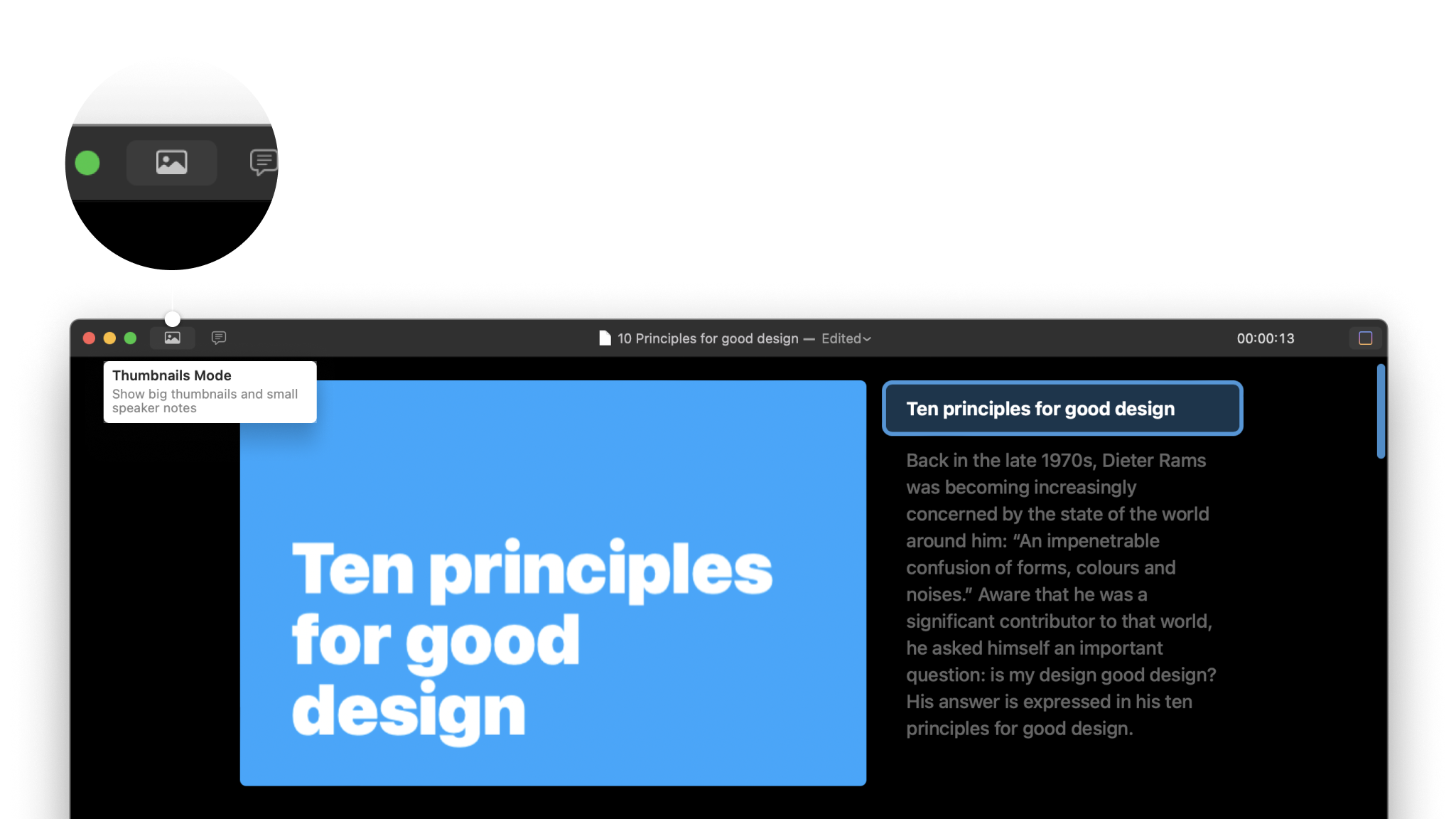
This is Presentation Mode’s default view, where your notes are larger than your preview slides. Activate Speaker Notes Mode via the second top-left button on the toolbar.
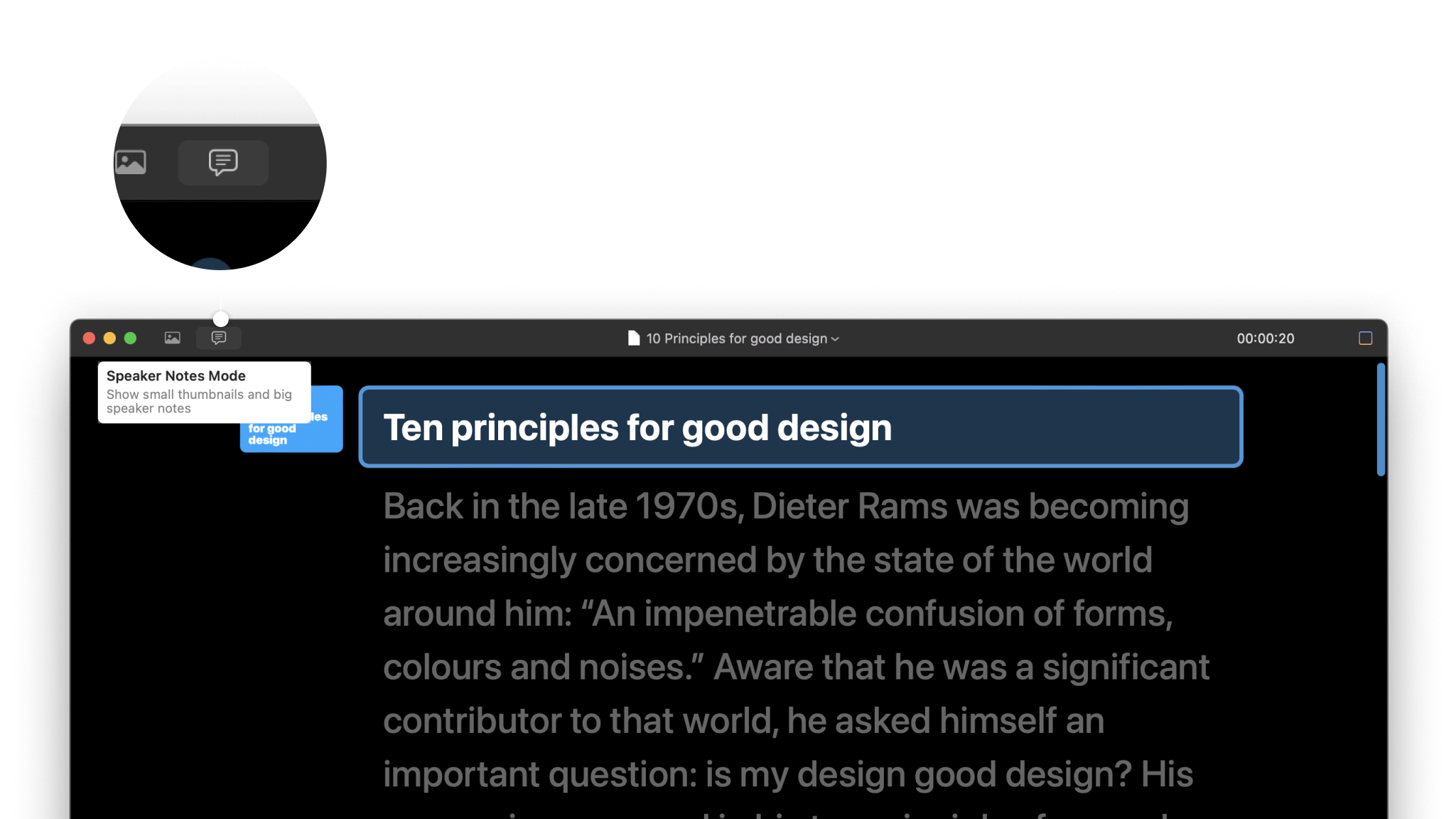
To stop presenting and go back to the Editor, either:
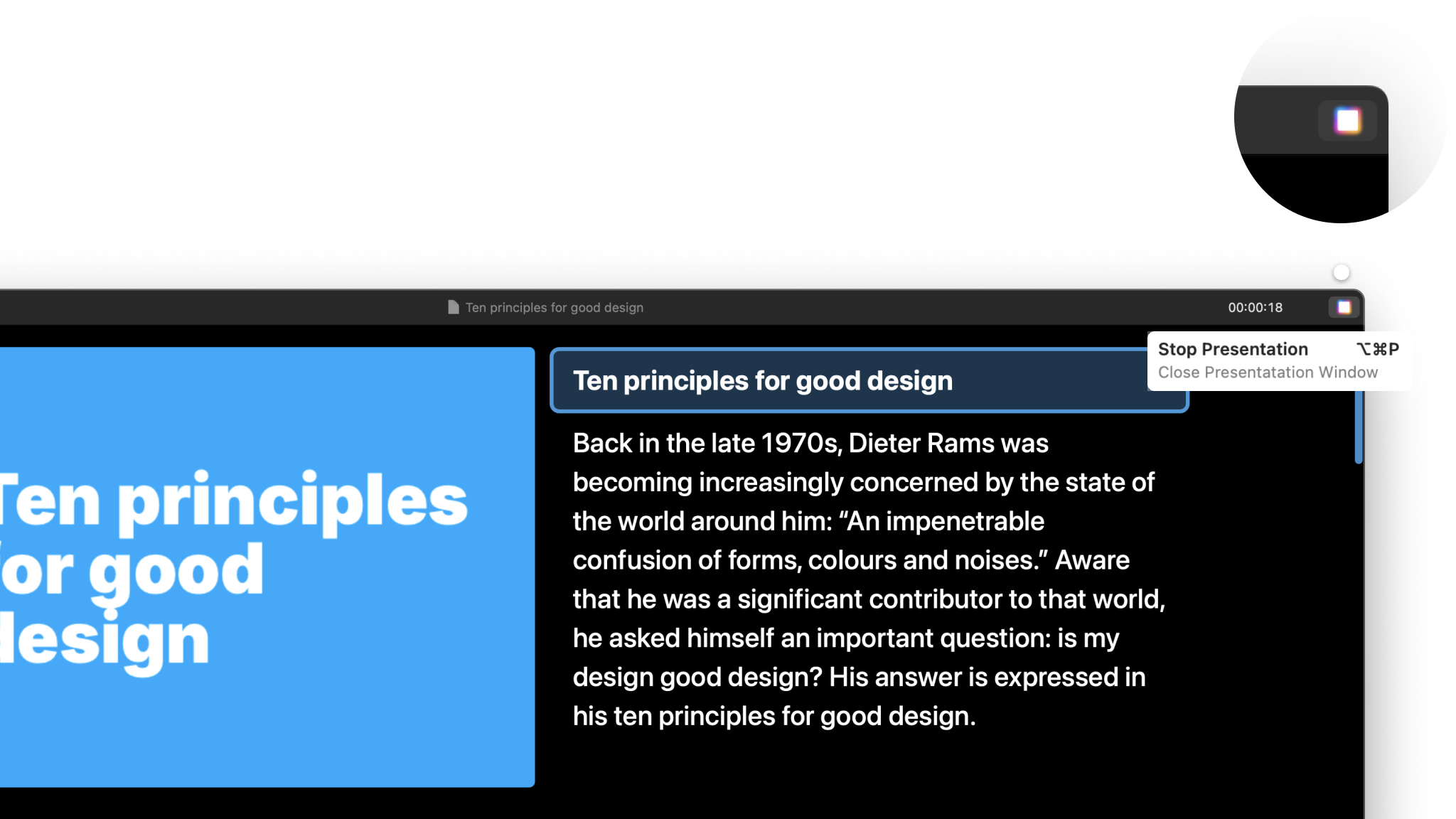
You’ll see how long you have been presenting with the timer on the right side of the toolbar.
You can reset the timer whenever you like. Click on the timer, then click the Reset Timer button.
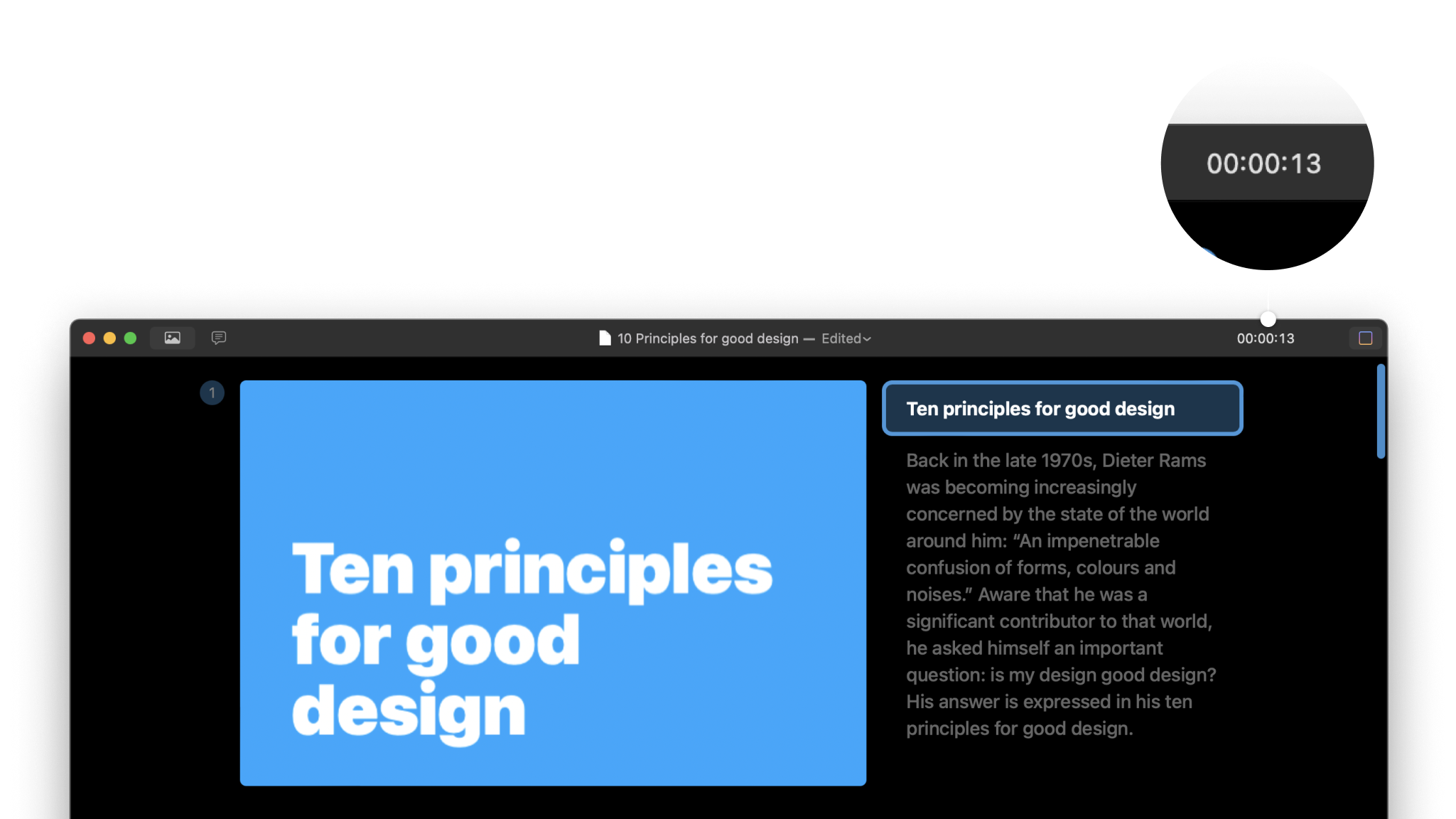
💡 In the Editor you’ll also see your presentation’s total duration, as well as how long it takes per slide. Hover over a slide thumbnail to see the timer.
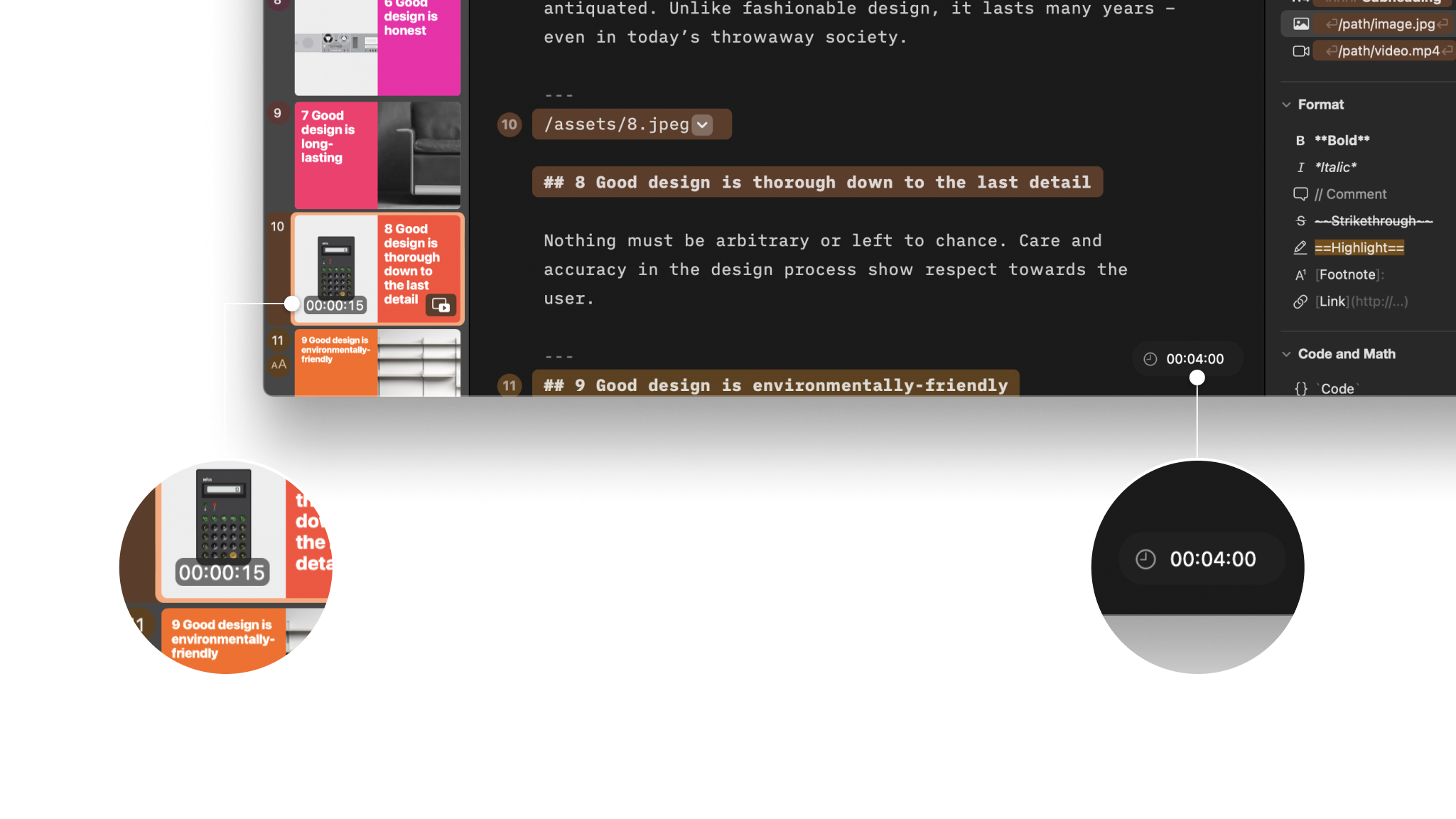
By using these time estimates, you can better anticipate how long your speech will take and pace yourself.
Head to iA Presenter → Settings to customize your video controls, adjust the slide display ratio, and configure navigation keys to suit your preferences.
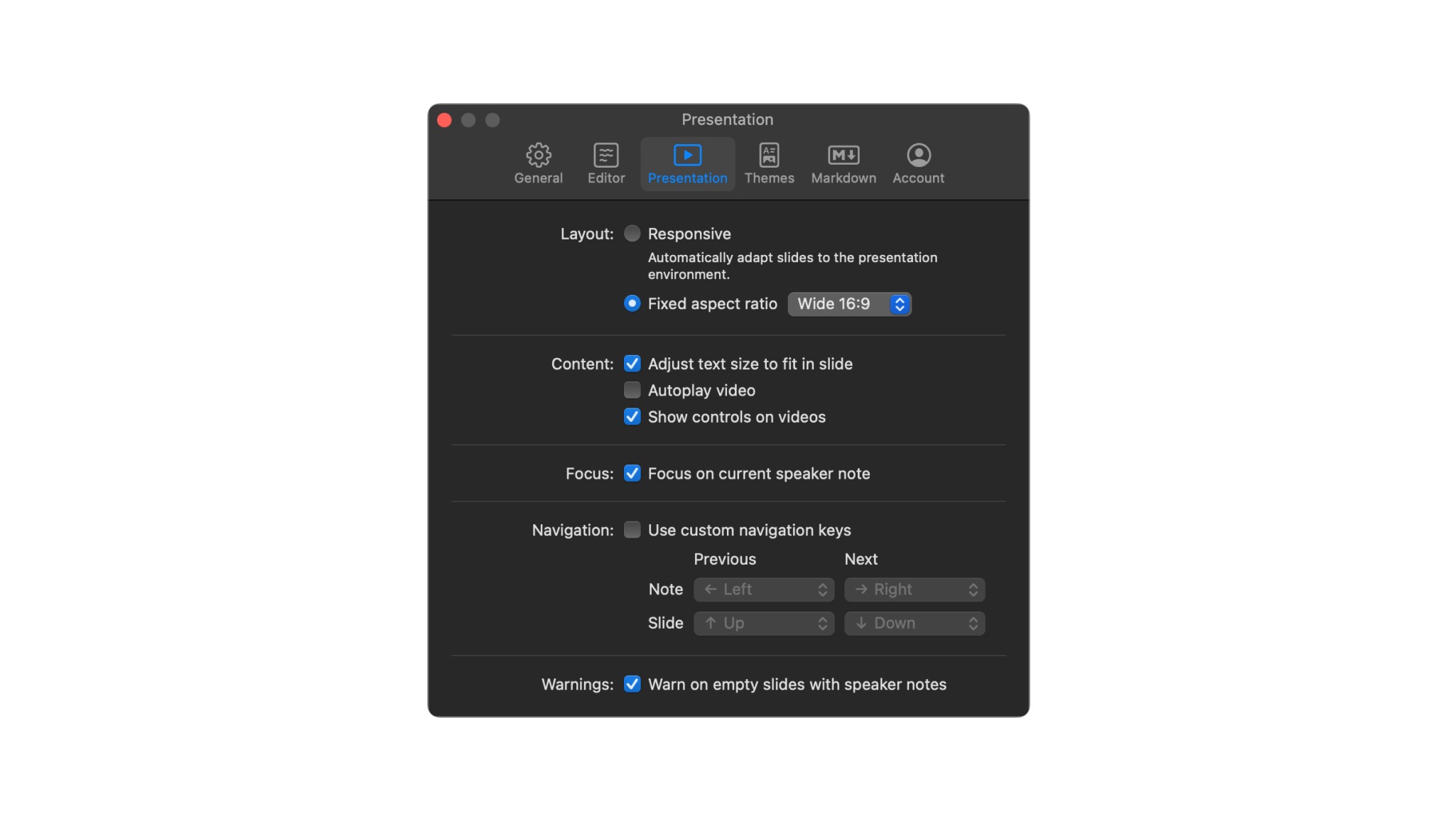
💡 Presenter automatically detects what type of monitor you’re using and shows an adjusted preview of your slides. If you’re using a vertical monitor you will see the thumbnails in portrait mode.
To view slide thumbnails in landscape mode, change the Layout from Responsive to Fixed aspect ratio and select your preferred ratio.
iA Presenter uses color to give you an idea of how far you’re into a presentation. The cursor changes color too!
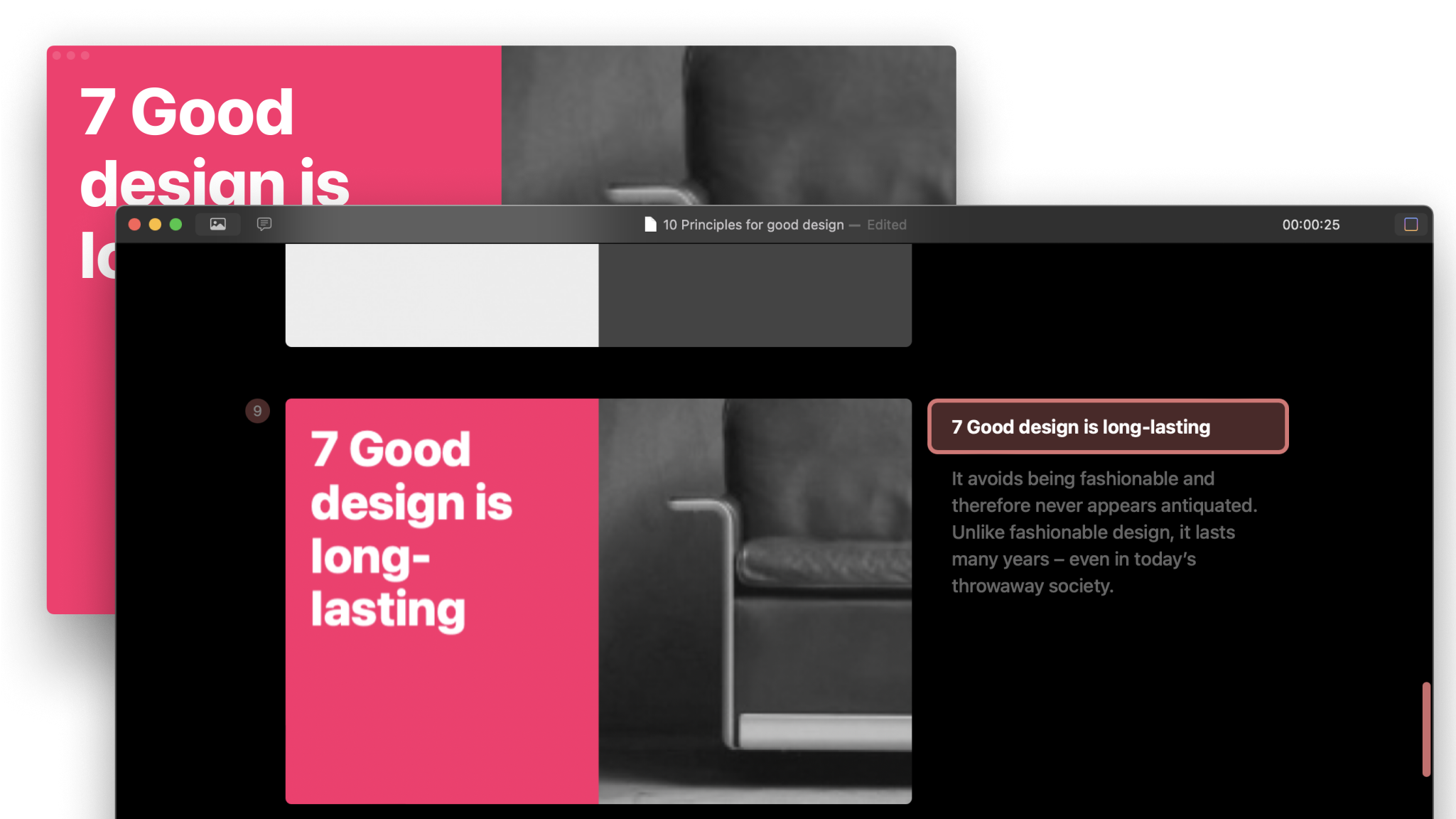
💡 There’s no link between the color of your cursor and the theme you selected. Your cursor will always grafually change from blue to yellow the further you go.
If you are experiencing a problem that our support section doesn’t solve please reach out to us. We take a break on the weekends (JST), but during weekdays we aim to reply within 1-2 business days.
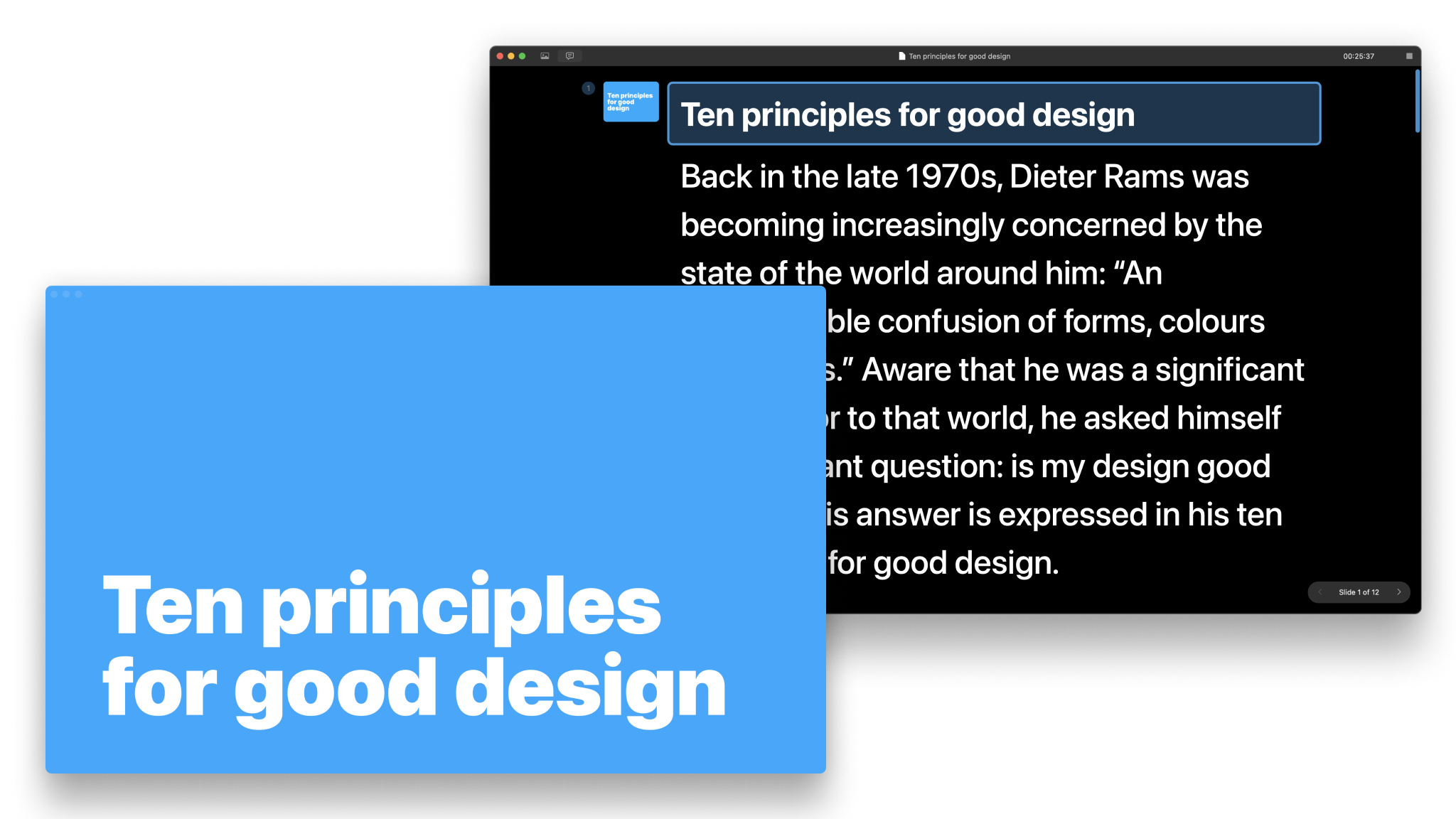
Use Presentation Mode to visualize, practice and deliver your presentation while checking your notes and seeing a preview of your slides. Also known as the teleprompter, Presentation Mode is the second primary interface in iA Presenter, alongside the Editor. This is where you practice your speech and deliver it during the actual presentation. The teleprompter
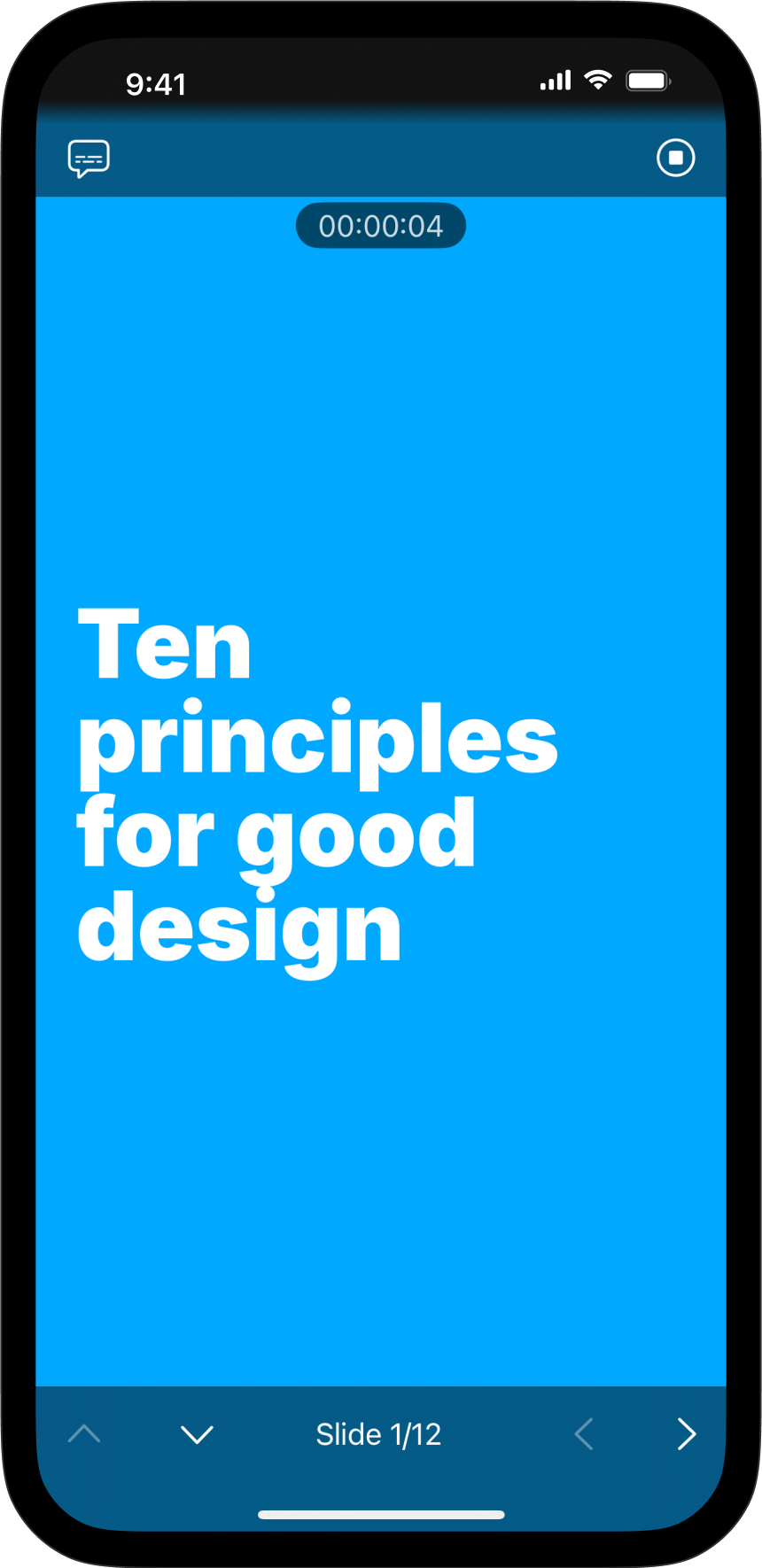
Use Presentation Mode to visualize, practice and deliver your presentation while checking your notes and seeing a preview of your slides. Also known as the teleprompter, Presentation Mode is the second primary interface in iA Presenter, alongside the Editor. This is where you practice your speech and deliver it during the actual presentation. The teleprompter
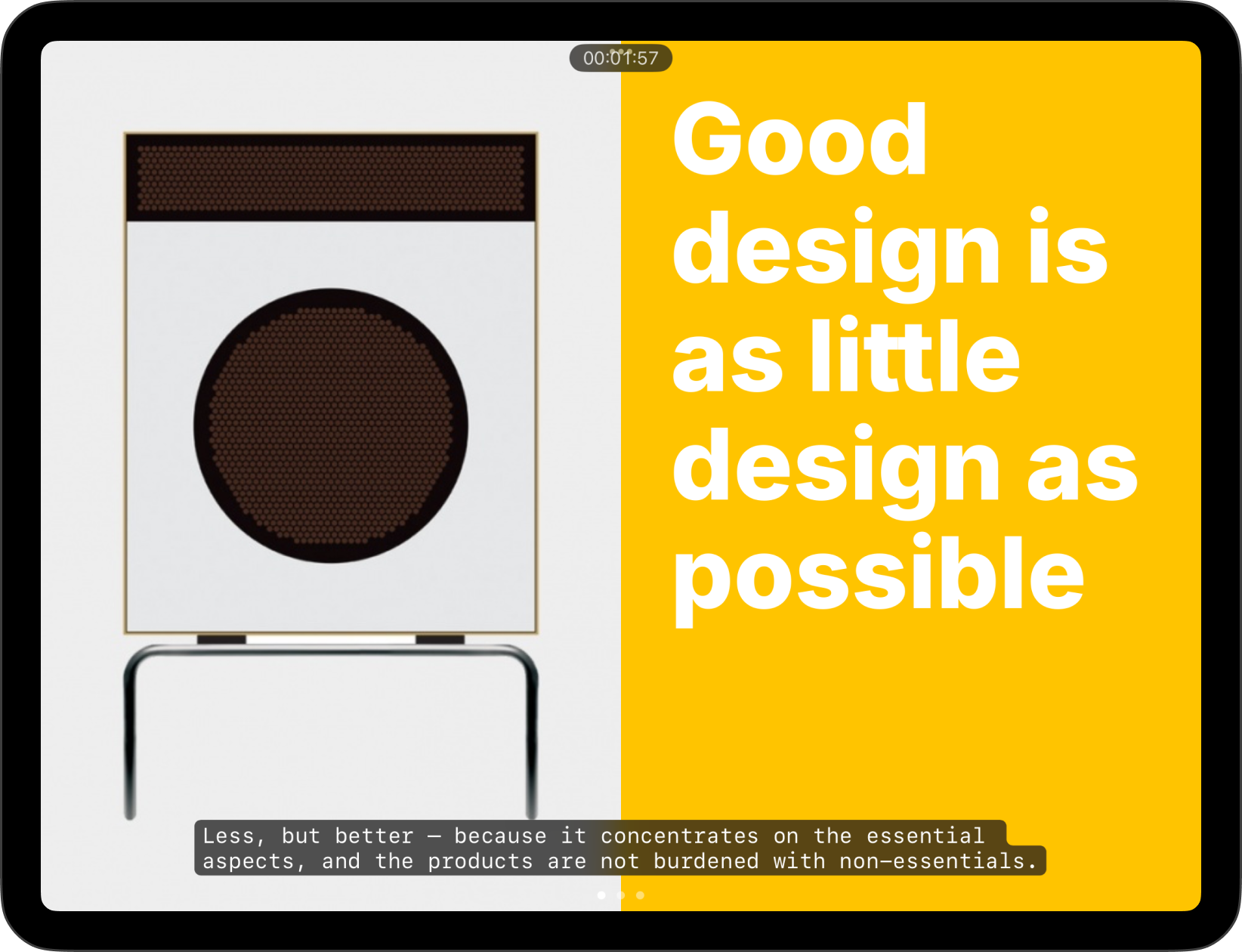
Use Presentation Mode to visualize, practice and deliver your presentation while checking your notes and seeing a preview of your slides. Also known as the teleprompter, Presentation Mode is the second primary interface in iA Presenter, alongside the Editor. This is where you practice your speech and deliver it during the actual presentation. The teleprompter