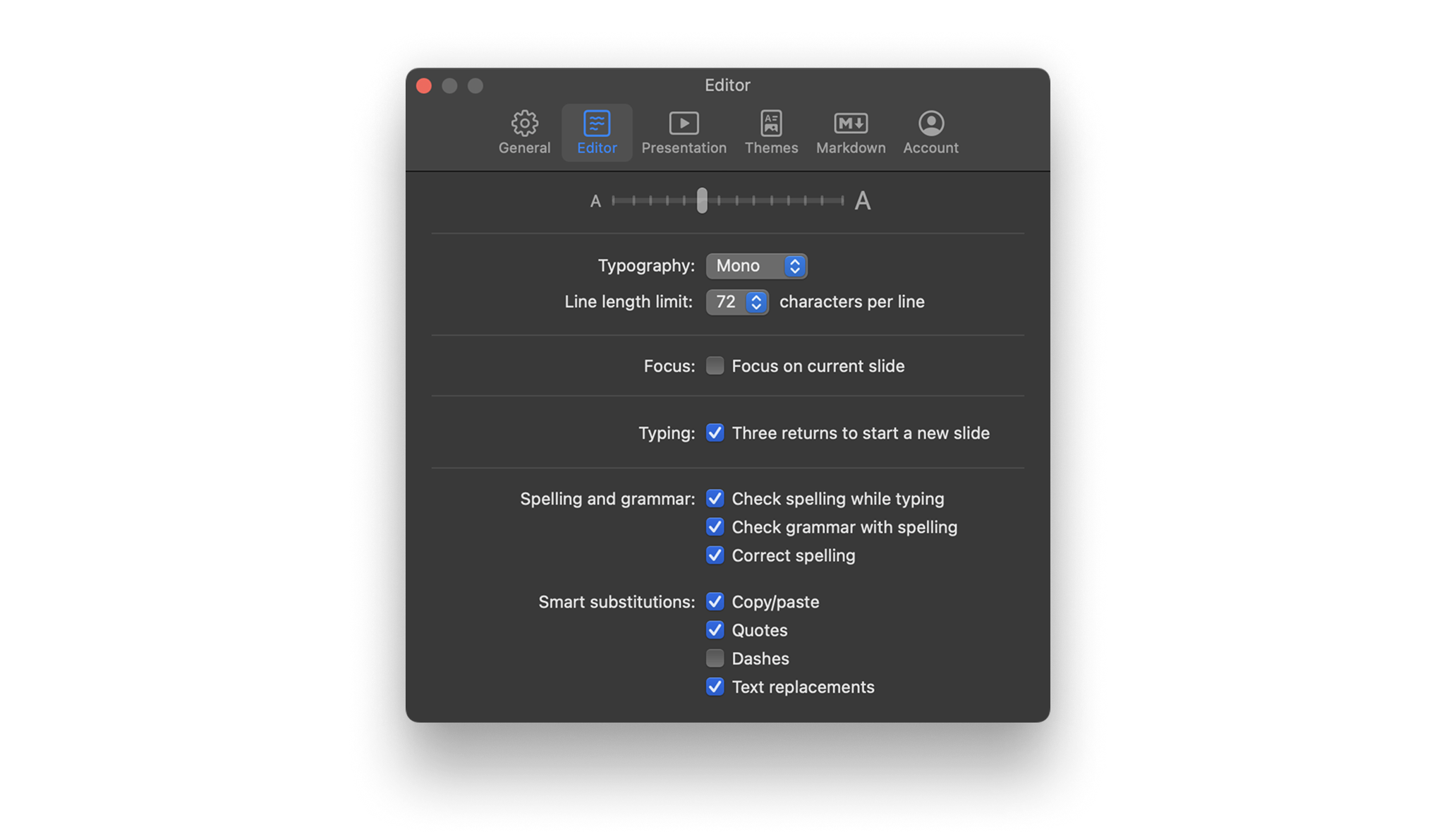
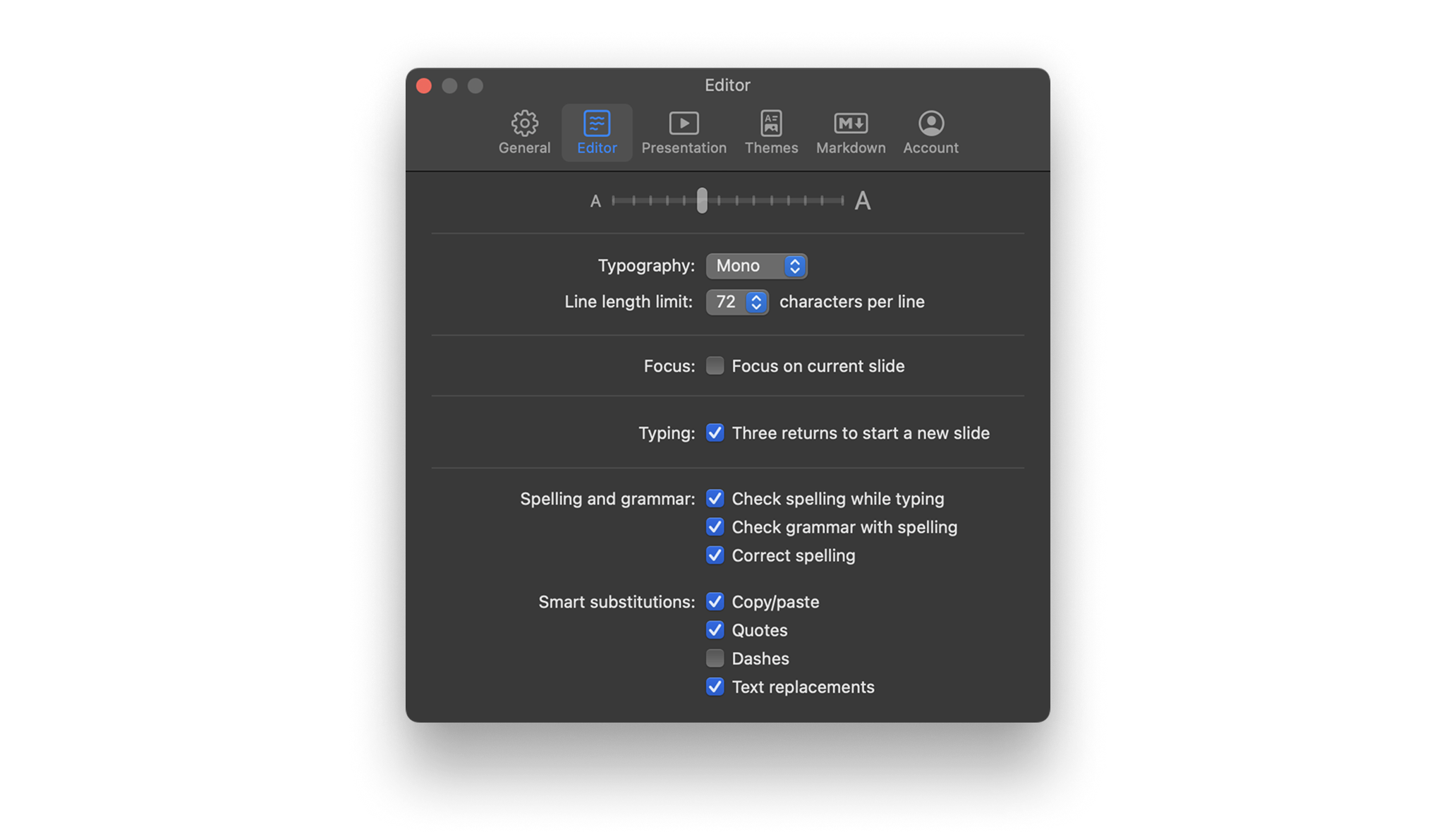
Use iA Presenter’s Settings panel to customize how you create and present slides.
You can access Settings via:
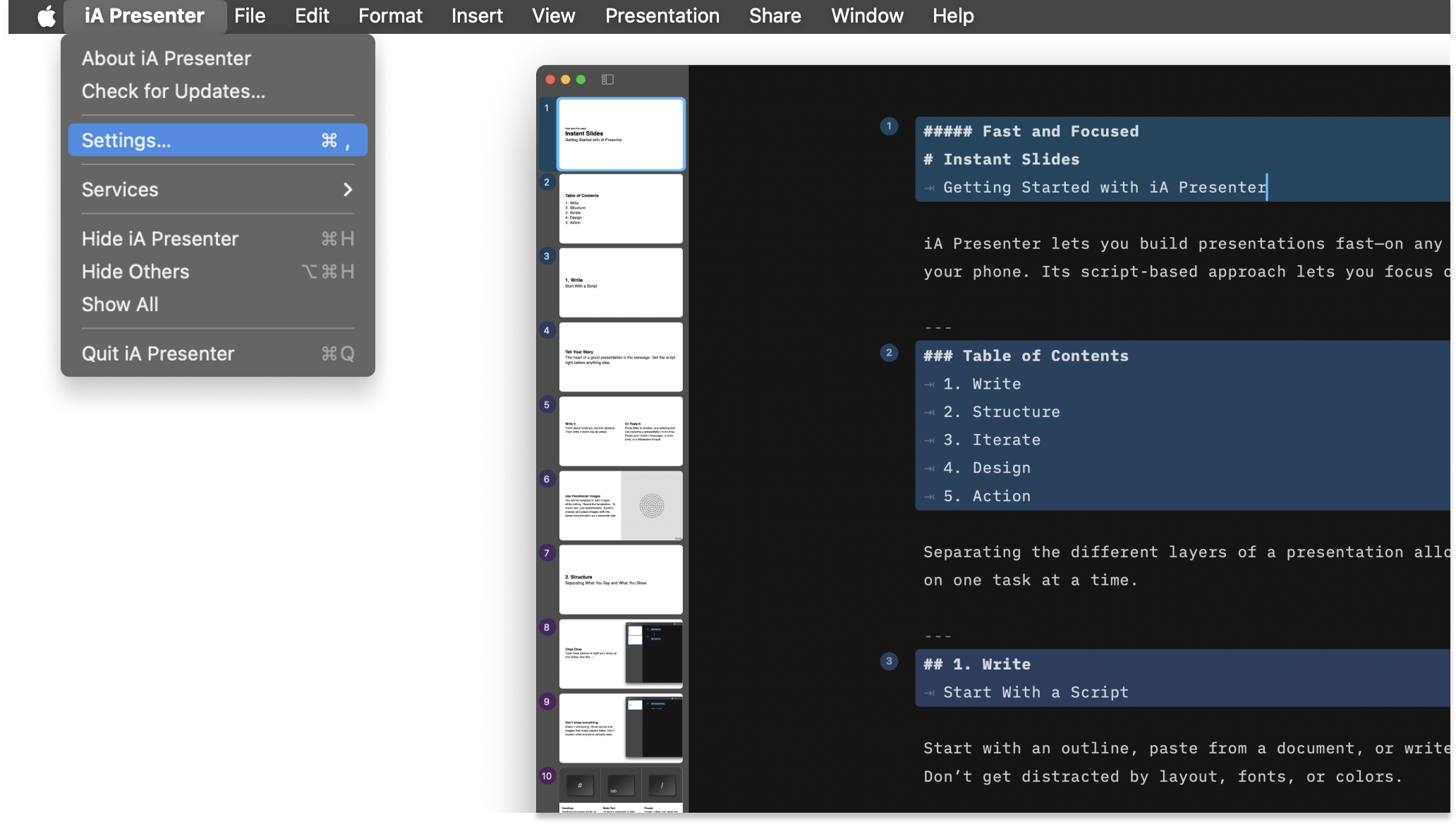
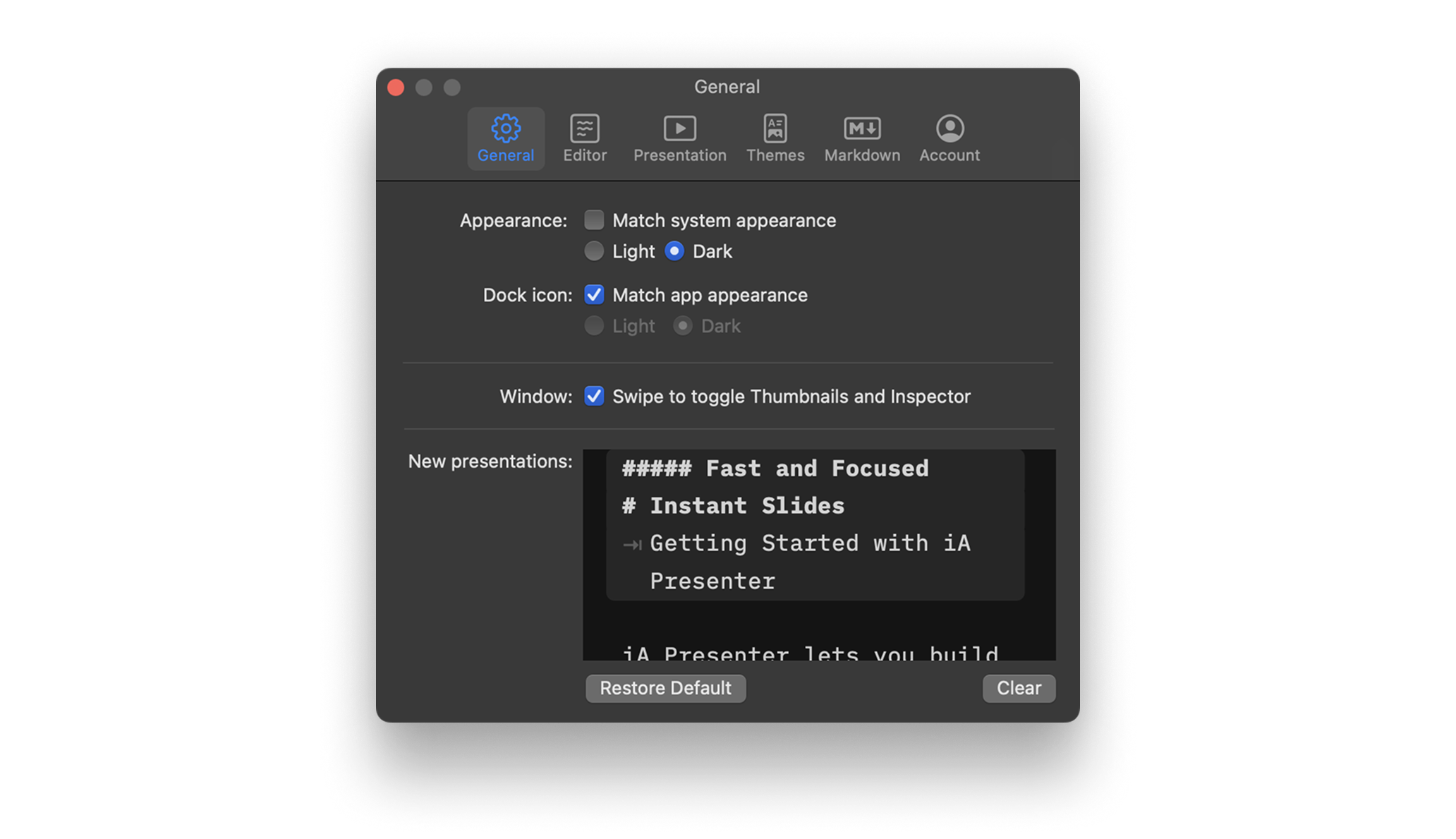
Choose between light and dark appearance for Presenter’s interface, or set it to be the same as your system’s settings.
Choose between the light or dark macOS Dock icon.
Using the trackpad, you can swipe to open or close the Thumbnails on the left, or the Inspector panel on the right. Move your cursor to the left side of the Editor and swipe to the right using two fingers on a trackpad, and vice versa.
This field contains default placeholder text that you’ll see when you open the Editor. The default text is iA’s tutorial, Fast and Focused. Delete the tutorial if you no longer need it—or add your own placeholder text here instead. You can restore the default placeholder anytime.
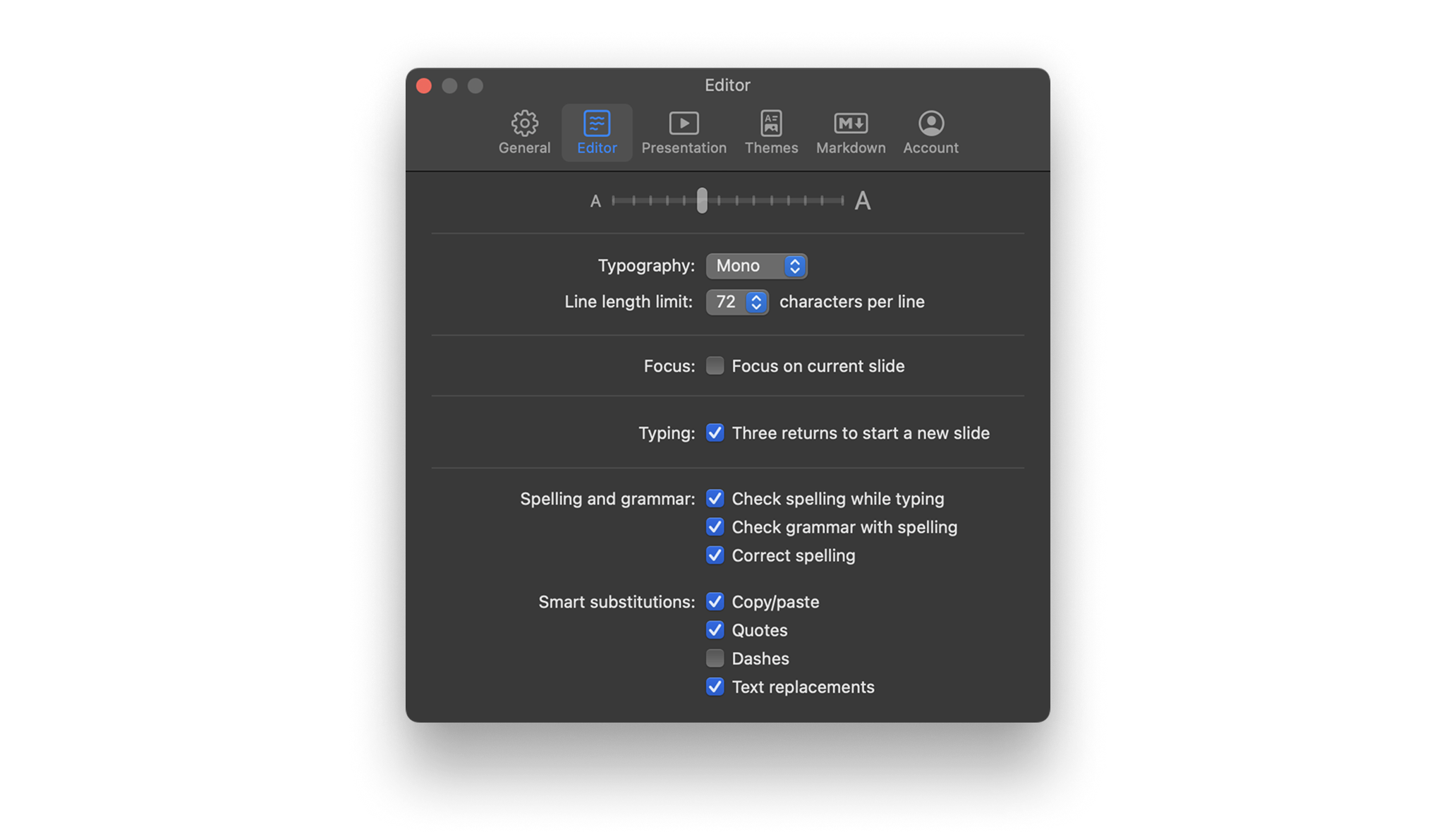
Changes text size in the Editor. Adjust the slider to a size that suits you best.
Changes the Editor’s font. Choose from iA’s Mono, Duo or Quattro fonts.
Select the maximum number of characters per line: 64, 72 or 80.
Activates Focus Mode which dims all text, except for the slide you’re on.
Toggles whether pressing Return key ↵ three times creates a new slide. You can still enter slide breaks from the Text Inspector, or manually enter three dashes ---.
Decide how Presenter checks your spelling and grammar. Learn more in our Languages article.
Copy/Paste: Automatically removes word-bordering whitespace.
Quotes: Replaces straight quotes "" with curly quotes “”
Dashes: Converts two dashes -- into an em dash —
Text replacements: Toggles replacements from → System Settings → Keyboard → Text Input. This is an OS level setting—find out more on the Apple Support Page.
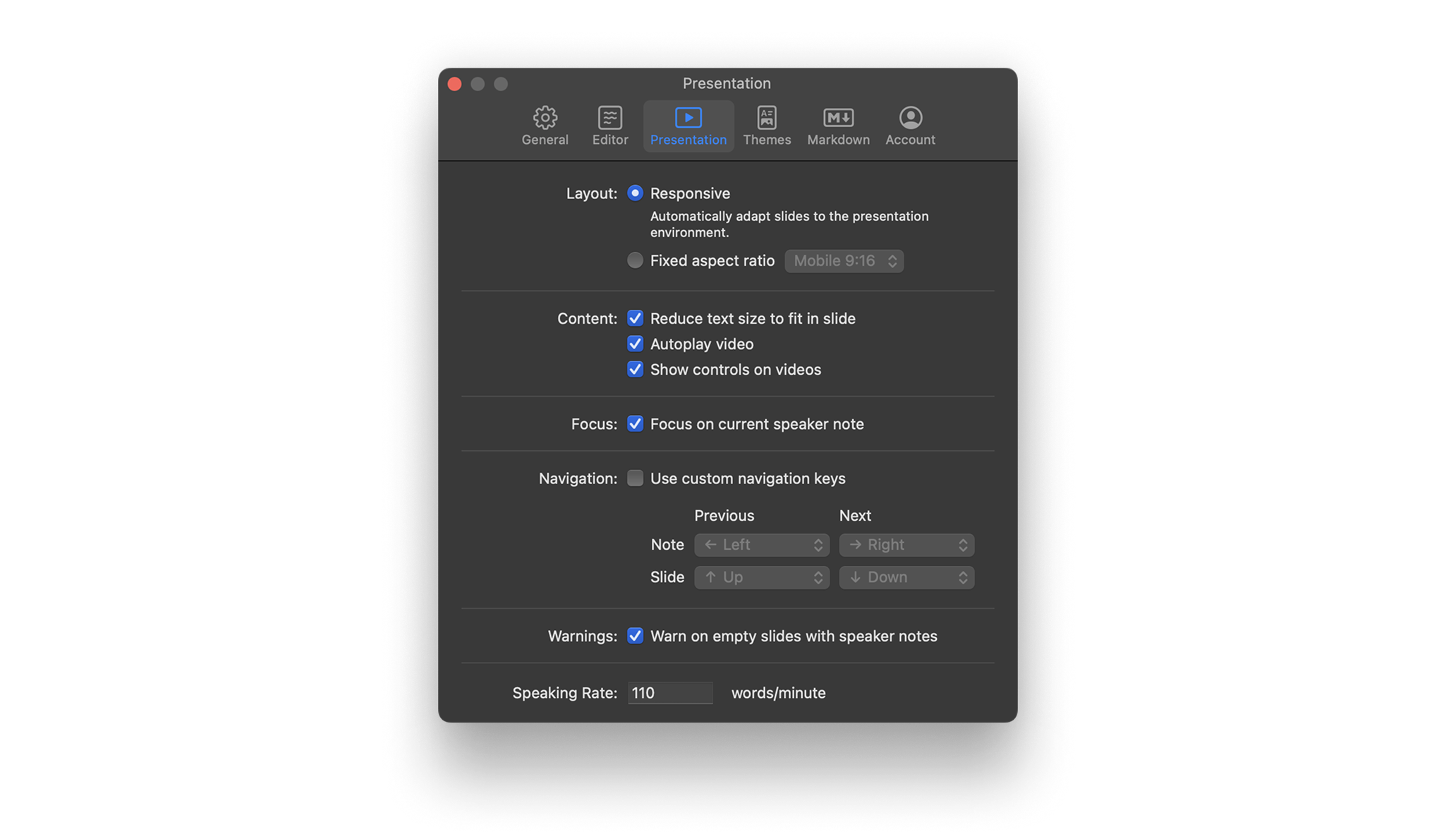
Responsive: Automatically adjusts slide layout (and thumbnails) based on your monitor or presentation screen’s aspect ratio.
Fixed aspect ratio: Locks the aspect ratio for slides and thumbnails. Choose between Regular 4:3, Wide 16:9, Mobile 9:16, Portrait 4:5, or Square 1:1. Setting a fixed aspect ratio will also make it the default for exported documents (that you can manually change in the Inspector’s Share Presentation tab).
💡 Fixed aspect ratios are particularly useful if you’re sharing your slides to Social Media, which often have specific aspect ratio requirements.
Toggles whether text size adjusts to fit your slide, autoplay for videos when a slide opens, and whether built-in video controls are visible.
Activates Focus Mode in Presentation Mode which dims all text, except for the active slide you’re currently presenting.
Customize which keys you want to use for navigating slides and speaker notes. Learn more about navigating slides.
Shows a warning message on a slide when it only contains speaker notes but no visible elements for your audience.
You can adjust the speaking rate (110 words per minute by default) to match your own and better estimate how long your presentation will last.
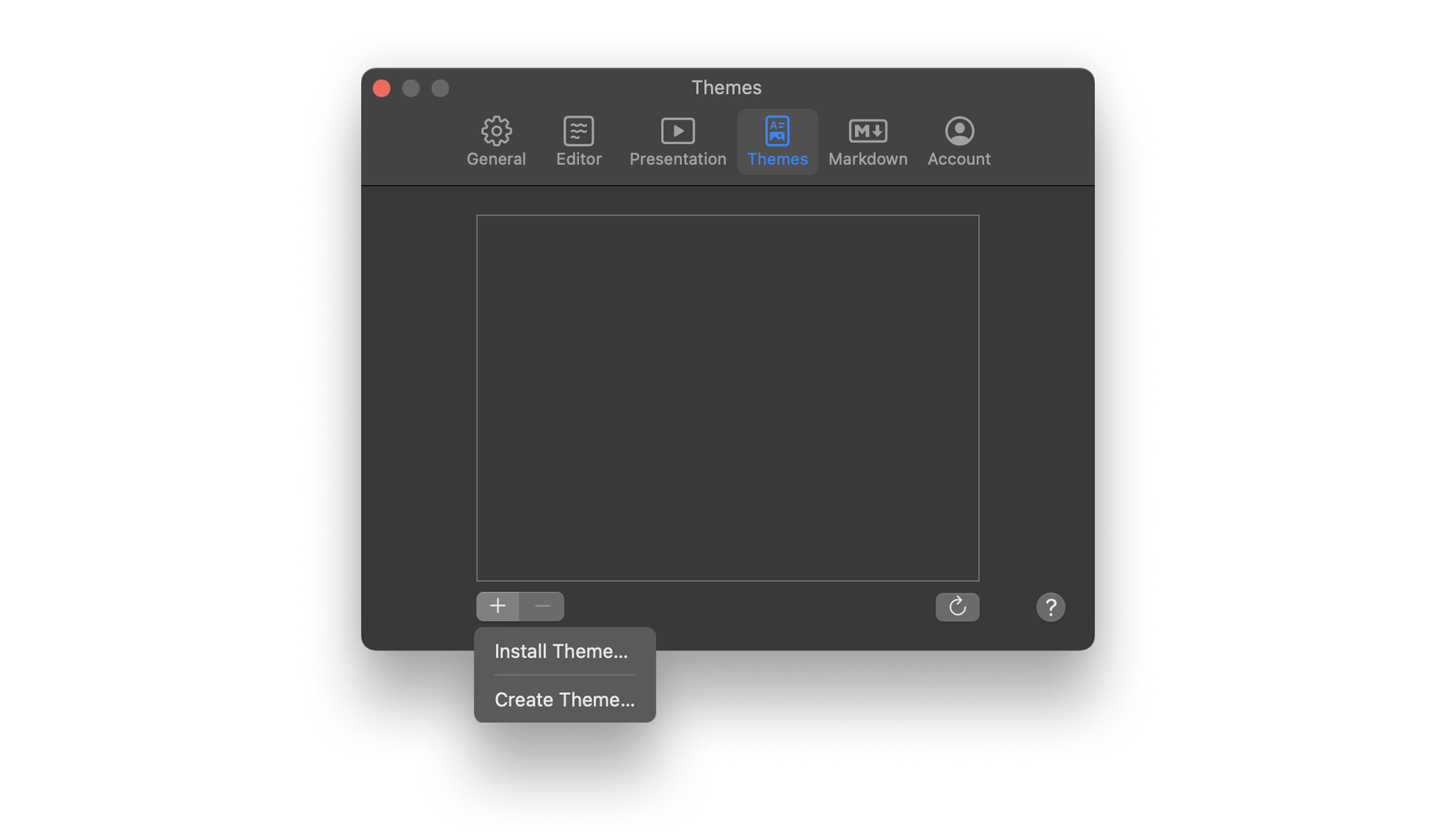
Add, remove, or create Custom Themes. All Themes you add here will appear at the bottom of the Theme dropdown in the Inspector’s Theme and Style tab.
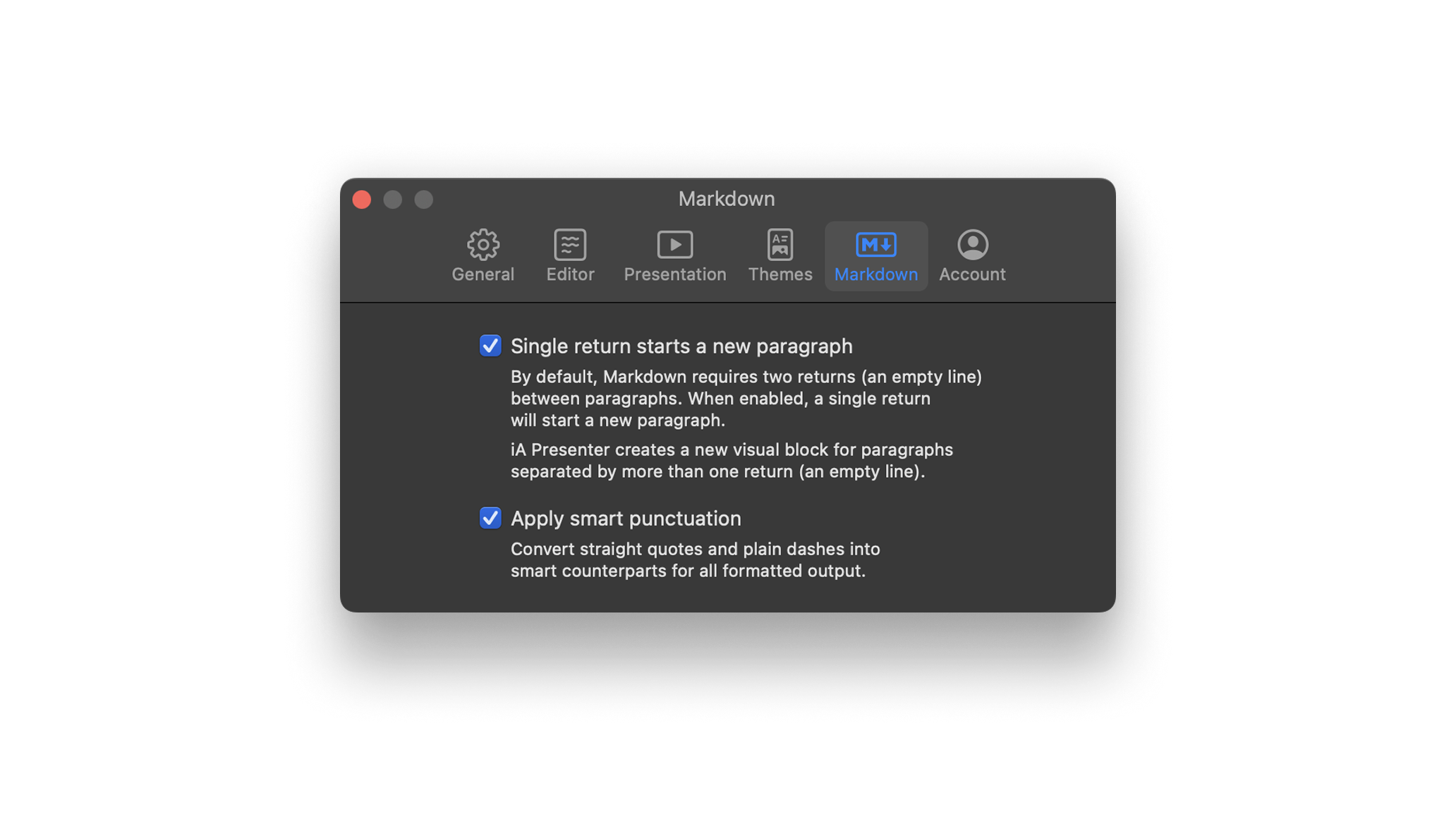
With traditional Markdown, you need to press Return ↵ twice to complete a paragraph and start a new one. Toggle on this setting to use a single Return instead.
Toggle on this option to convert straight quotes "" in the Editor with curly quotes “” in slide text. Similarly, two dashes -- become an em dash —
💡 Note that this setting only applies to rendered and exported slides—unlike the Editor’s smart quotes and smart dashes settings, which modify characters inside the Editor.
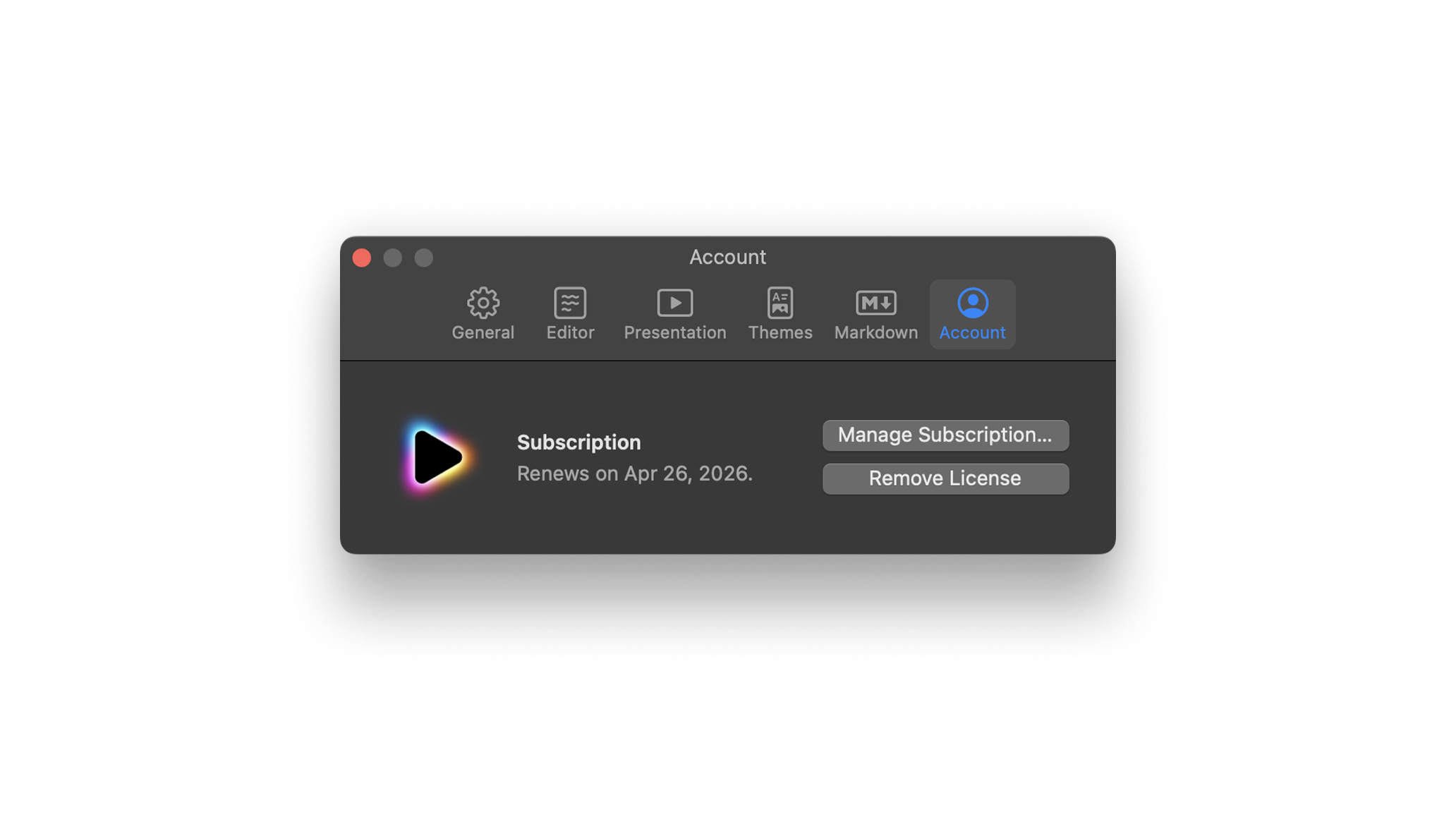
Opens your account dashboard in a browser where you can view, manage, or cancel your Presenter subscription.
Deletes the Presenter license from your device. You can then use the license on another device, or re-enter it on your current device.
If you are experiencing a problem that our support section doesn’t solve please reach out to us. We take a break on the weekends (JST), but during weekdays we aim to reply within 1-2 business days.
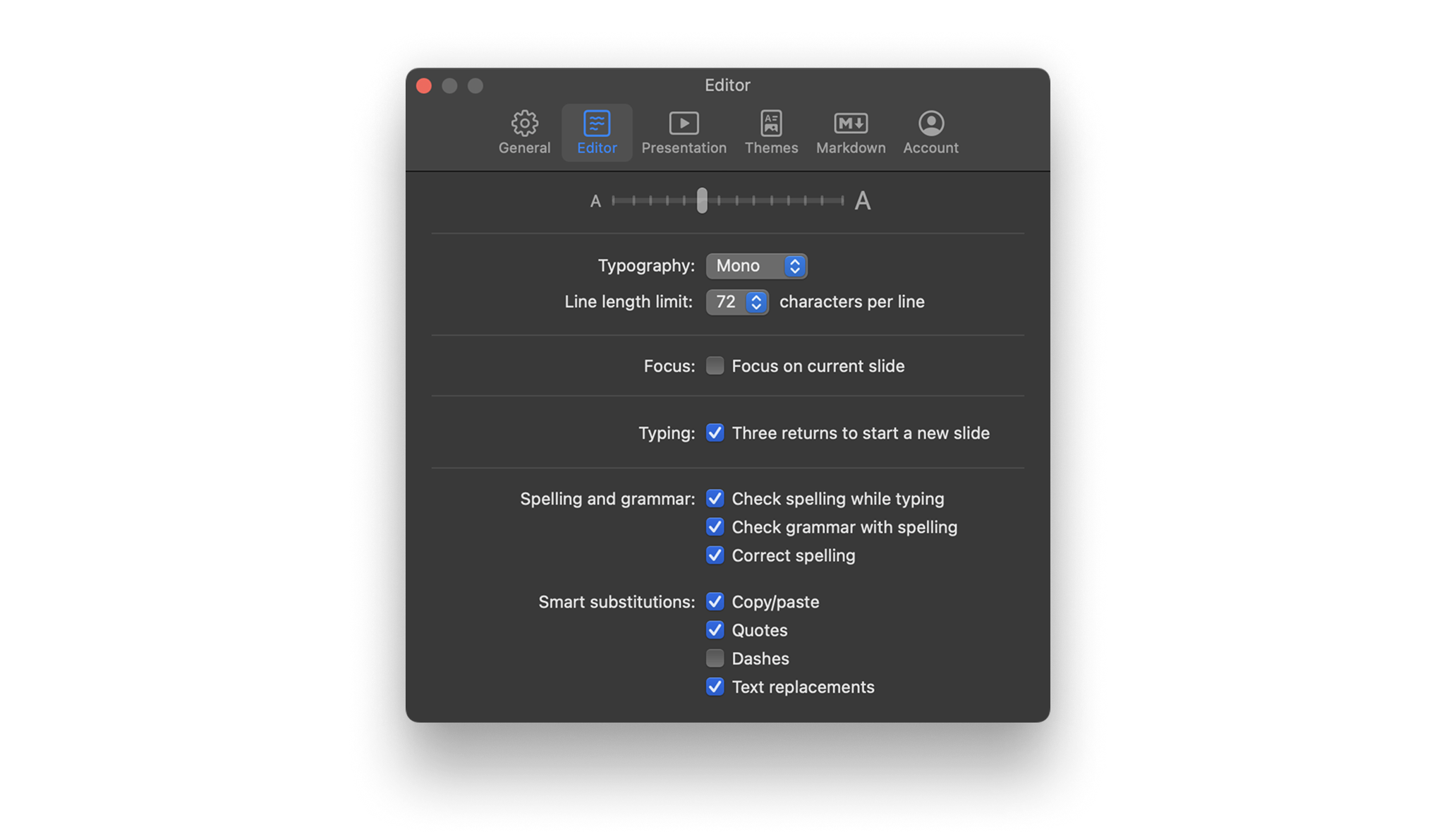
Use iA Presenter’s Settings panel to customize how you create and present slides. You can access Settings via: The Menu iA Presenter → Settings The keyboard shortcut ⌘, General Appearance Choose between light and dark appearance for Presenter’s interface, or set it to be the same as your system’s settings. Dock icon Choose between the
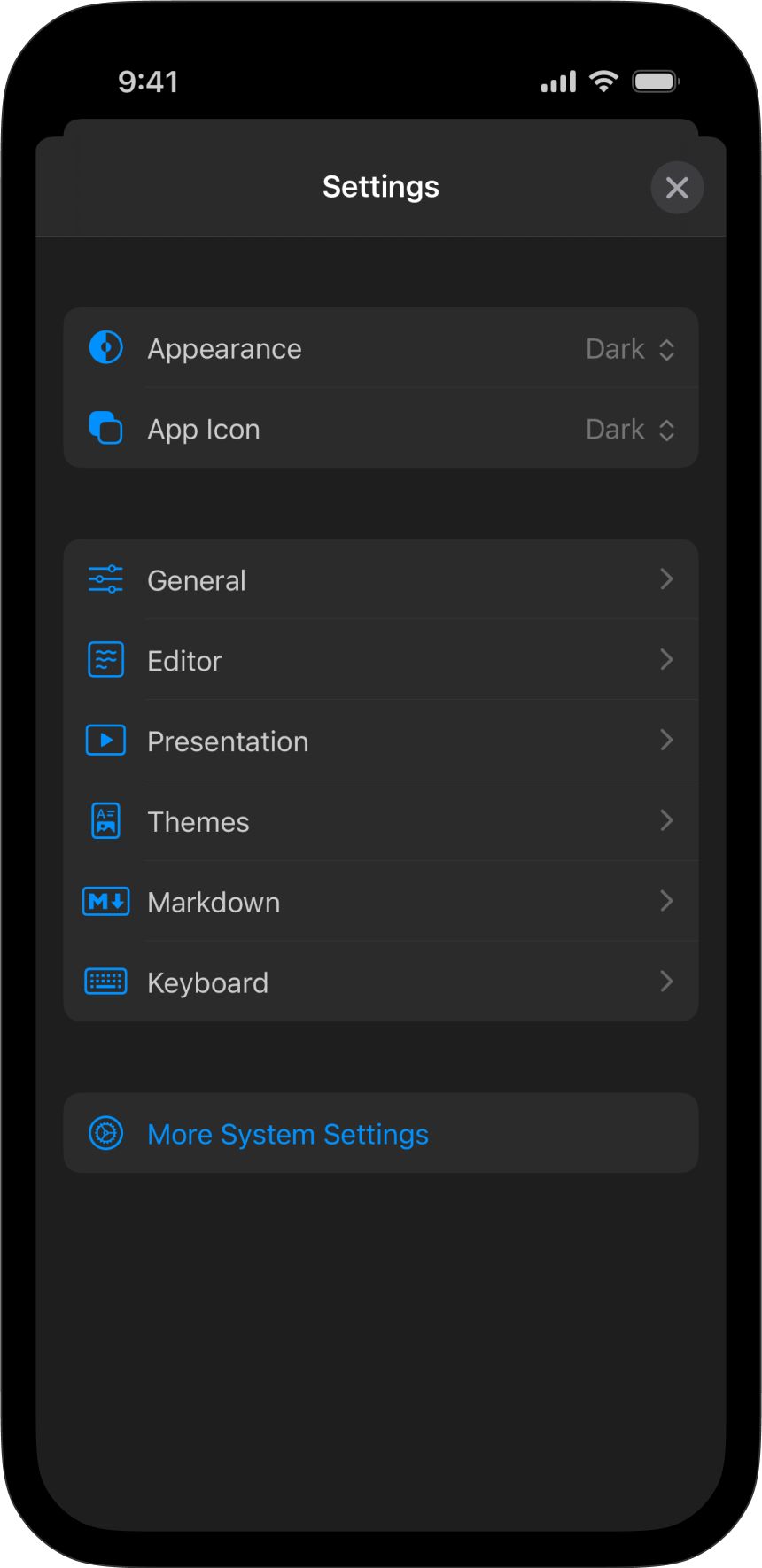
Use iA Presenter’s Settings menu to customize how you create and present slides. On your iPhone, within any file opened in the Editor, tap the Files icon at the top-left of the toolbar. Presenter’s settings are at the bottom of the context menu. Settings are divided into the following categories: Appearance Appearance Choose between light
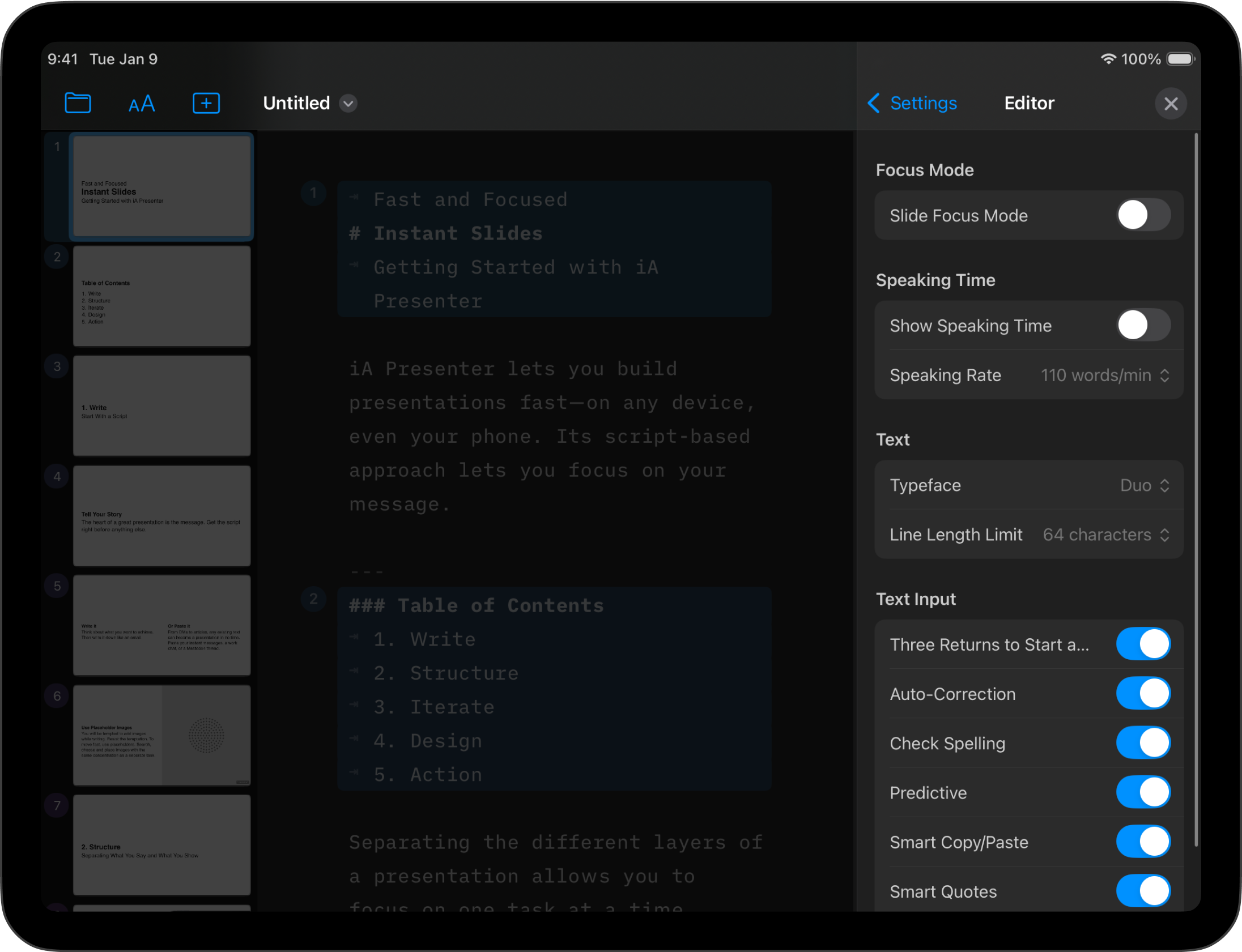
Learn how to change settings in iA Presenter for iPad.