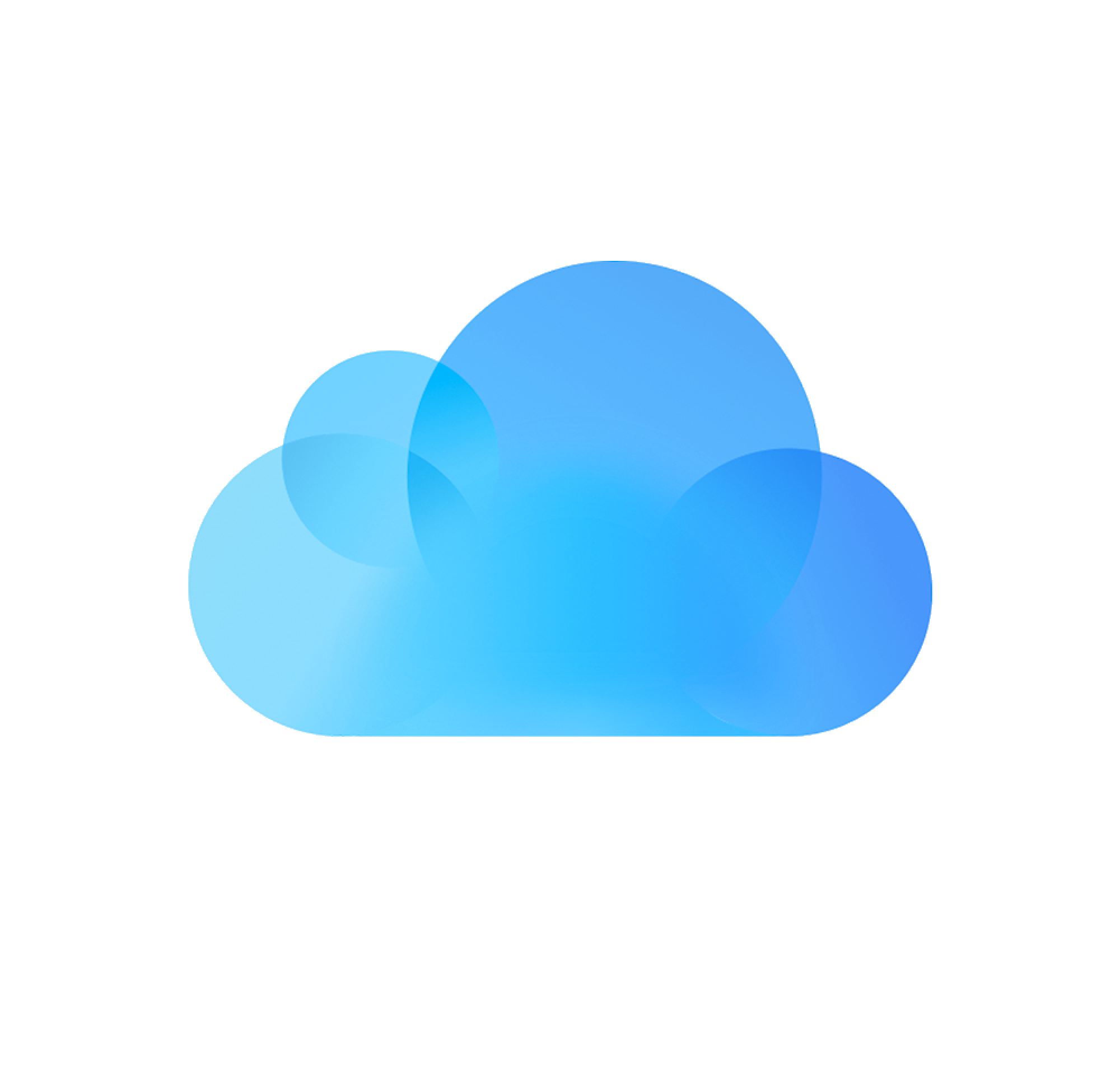
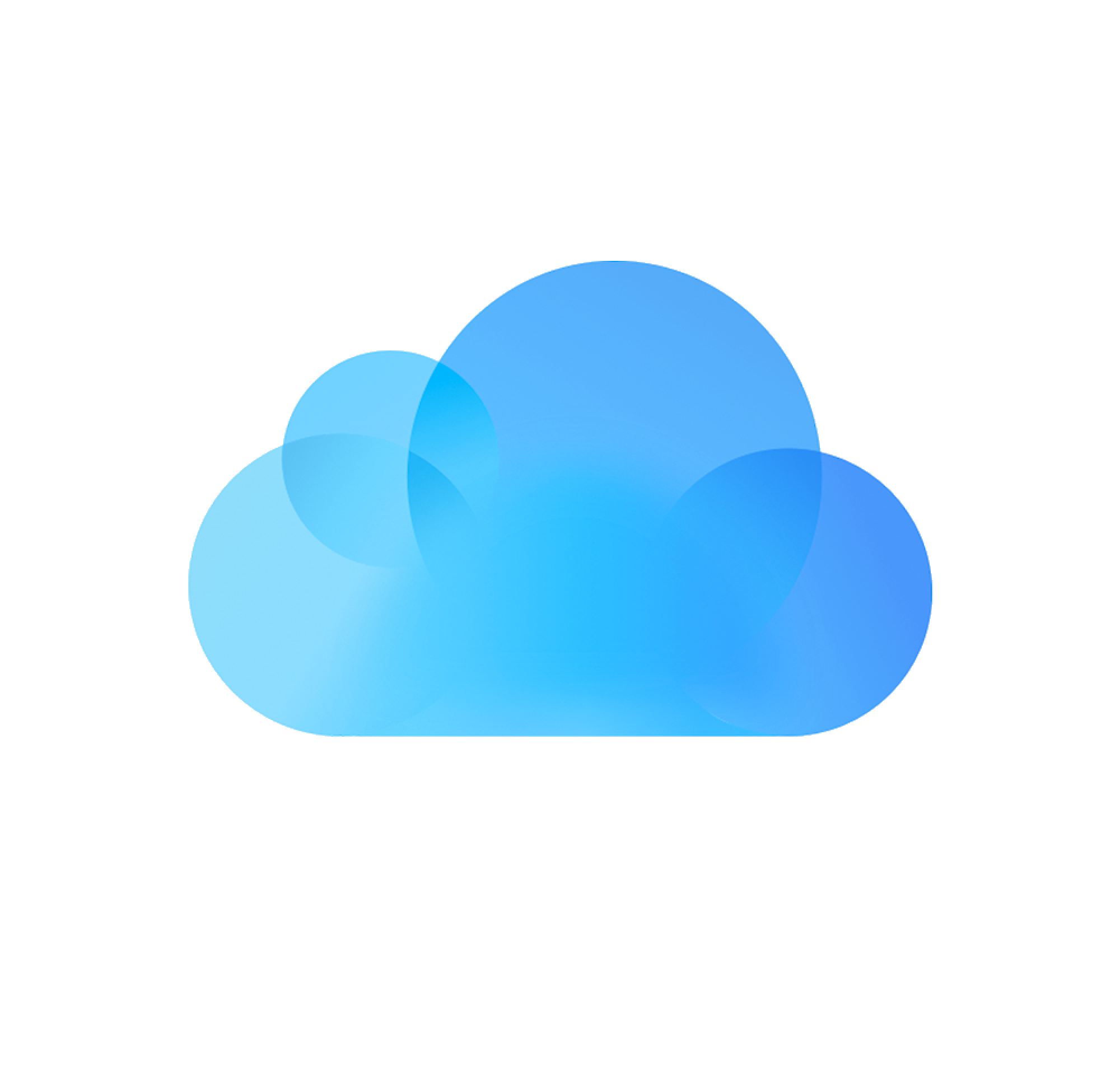
iA Writer is file storage provider agnostic but we recommend iCloud for the best experience on Mac:
iCloud is on by default, but you can check with the following steps:
This is the latest version of iCloud, and is not compatible with the previous “Documents & Data” iCloud system. It requires iOS 8+ or OS X 10.10+ (Yosemite). Make sure to upgrade all your devices to iCloud Drive at the same time.
In most global markets (c. 2023), Apple has rolled out a new iCloud feature called Advanced Data Protection.
iA Writer’s default folder in iCloud Drive is end-to-end encrypted when Advanced Data Protection is enabled. This means your files are protected with end-to-end encryption when working in iCloud.
Per Apple: Some metadata and usage information stored in iCloud remains under standard data protection, even when Advanced Data Protection is enabled. This metadata is always encrypted, but the encryption keys are still stored by Apple. Specifically, this applies to the following features in iA Writer:
| Smart Folders | Smart Folder rules which are synced to Writer on all devices. Note the content of your files remains under end-to-end encryption. |
| Style Check | Custom Patterns which are synced to all devices. |
| Global Metadata | Global Metadata which is synced to all devices. |
💡 Writer’s document index (used for features like Quick Search, wikilinks and tags) is stored locally and never leaves your device!
iCloud and its features are products and services of Apple. For the latest and most accurate information on availability and how you can enable features, please see the following Apple resource: https://support.apple.com/guide/mac-help/mh36817/mac
Apple changed from iCloud “Documents & Data” to “iCloud Drive” in macOS 10.10 (Yosemite). These two storages cannot be used at the same time, and documents cannot be synced between them. Make sure to upgrade all your devices to iCloud Drive at the same time.
Due to the nature of online storage systems, from time to time syncing issues can occur. Problems include single documents not syncing, being unable to open iCloud documents, devices becoming out of sync, etc. We suggest trying the following:
Typically, problems with iCloud sync can be resolved by restarting affected devices since this will kickstart/reset the system-level processes responsible.
Check Apple’s System Status page, for the status of either iCloud Backup or iCloud Drive.
iCloud works nicely, but there are annoying cases where it just fails. Apple is continuously improving iCloud with every version of their Operating Systems. We suggest in general that you update the operating system and iA Writer on all your devices.
System Settings → Date & Time → Set date and time automatically
System Settings → Apple ID →iCloud → iCloud Drive (Options…)
If you can see your files here, but they don’t download to your device, it is possible firewall software such as Little Snitch, VPN and/or antivirus use can be preventing your files from downloading to your device.
Corporate firewalls and privacy programs such as TCPBlock can block traffic to iCloud’s servers.
We use Apple’s APIs for all Writer apps to sync through iCloud, so all iCloud syncing and versioning is handled by Apple. That means there’s very little we can do about sync problems. However, we’re relieved to report that serious iCloud issues are now rare, and can almost always be fixed with the steps above. If this doesn’t address your problem, please email us, and we’ll do our best to help.
¹ The requirements to see documents here are:
(i) That iCloud is active and using the same Apple ID.
(ii) Your device must be connected to the internet.
(iii) If your device is managed by your company, they may have disabled iCloud Drive syncing. In this case iCloud → iCloud Drive won’t appear, and iCloud document syncing is not possible. ↑
iA Writer and iA Writer Classic are separate applications so they use different folders in iCloud. The Classic folder has writer| as the icon, whereas the new iA Writer uses the iA| logo.
To migrate your documents on Mac: We recommend copying your documents from iA Writer Classic’s iCloud folder to that of iA Writer using the Finder. When finished you can remove iA Writer Classic.
Your files are also accessible online at the iCloud Drive website.
In Writer for Mac, copy the contents of your iA Writer iCloud Drive folder to a different, local folder.
Yes. All your Writer documents in iCloud are saved on your device for offline use. iCloud syncs any documents you create offline — and any changes you’ve made — with your other devices the next time you use Writer while connected to the internet. If you edited the same iCloud document on two different devices, iCloud will determine which one is newer. If there’s a conflict, Writer will ask you to choose one or more versions to keep.
You can restore deleted files for up to 30 days at icloud.com. Sign in with your Apple ID, then:
For the most up to date instructions on using iCloud recovery, please see the following Apple resource.
Yes. You can access iCloud Drive in a web browser at icloud.com.
iCloud requires iOS 5 or later on iPhone 3GS or later, iPod touch (3rd generation or later), iPad, or iPad mini; or a Mac computer with OS X Lion or later. For more information please see www.apple.com/icloud.
If you are experiencing a problem that our support section doesn’t solve please reach out to us. We take a break on the weekends (JST), but during weekdays we aim to reply within 1-2 business days.
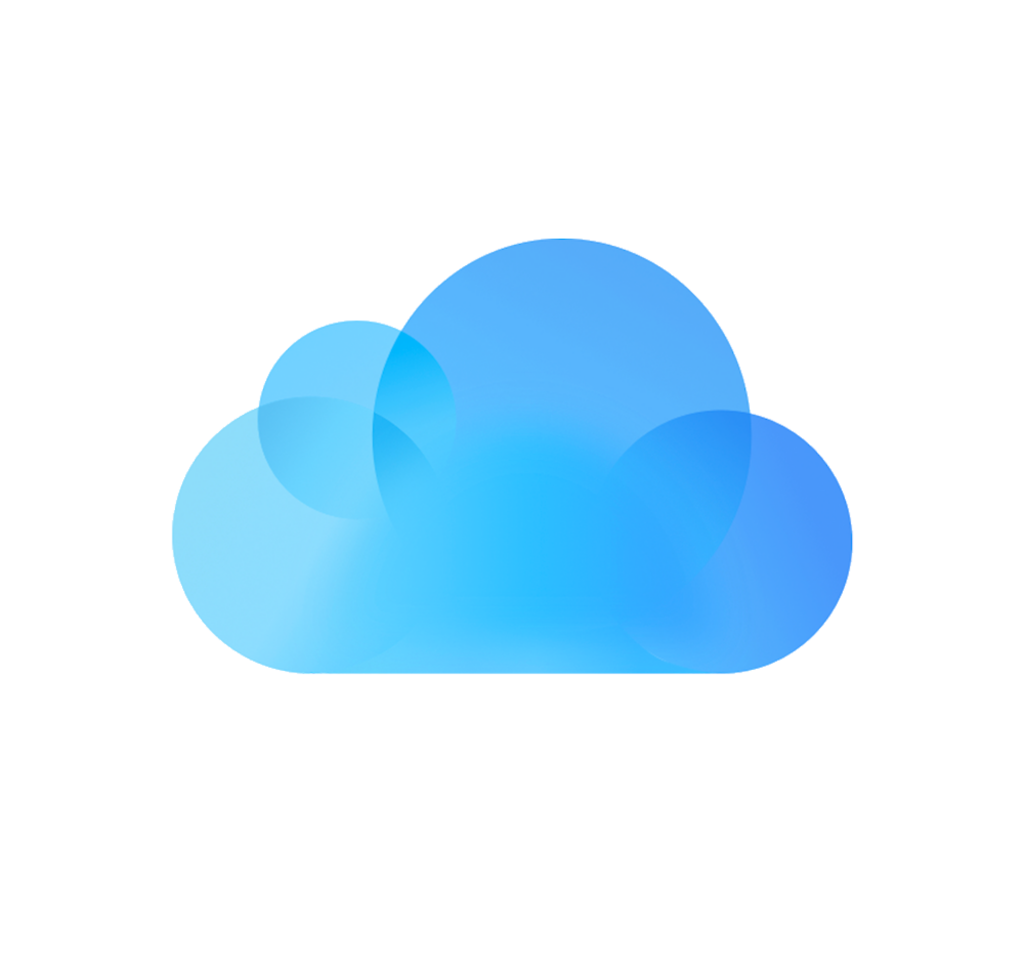
iA Writer is file storage provider agnostic but we recommend iCloud for the best experience on Mac: Set Up iCloud iCloud is on by default, but you can check with the following steps: Open macOS System Settings Click on your name (Apple ID) → iCloud → iCloud Drive → Apps syncing to iCloud Drive Ensure
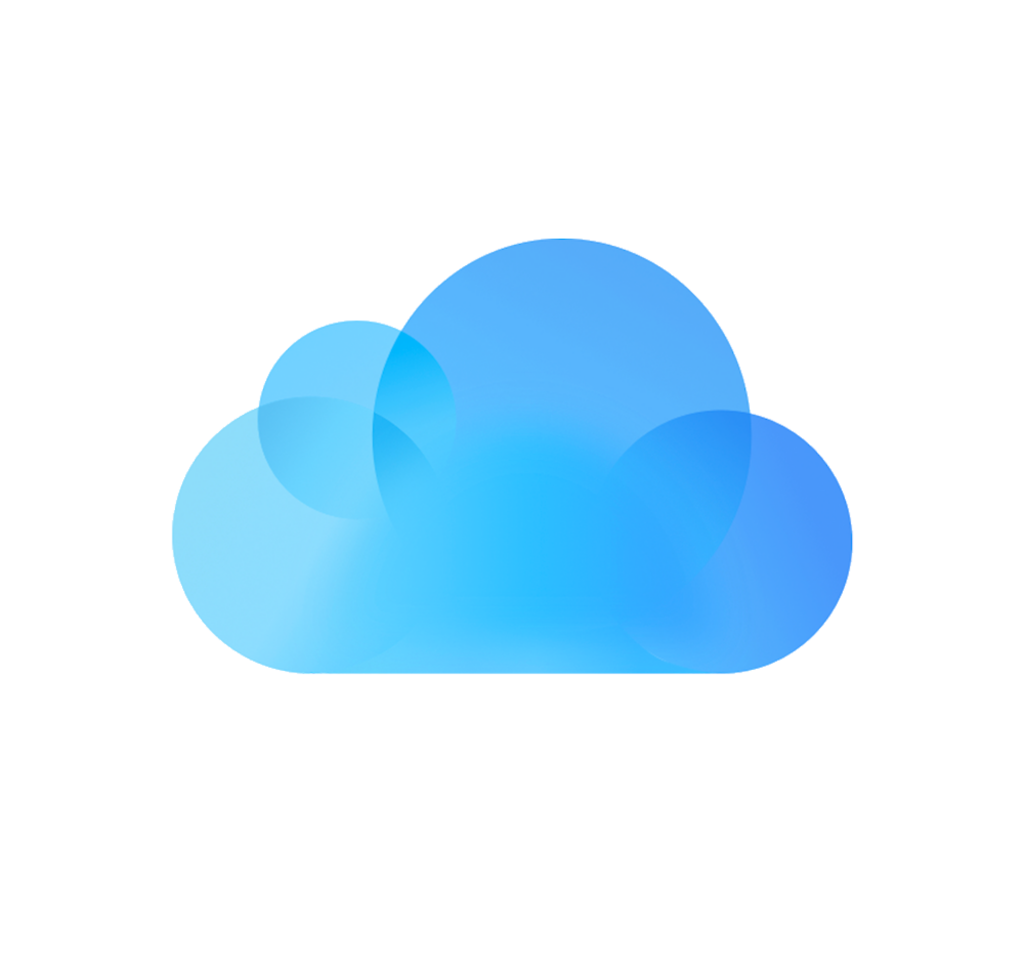
iA Writer is file storage provider agnostic but we recommend iCloud for the best experience on iPhone: Set up iCloud iCloud is on by default, but you can check with the following steps: Open iPhone Settings app Tap on your name (Apple ID) → iCloud → iCloud Drive → Apps syncing to iCloud Drive Ensure
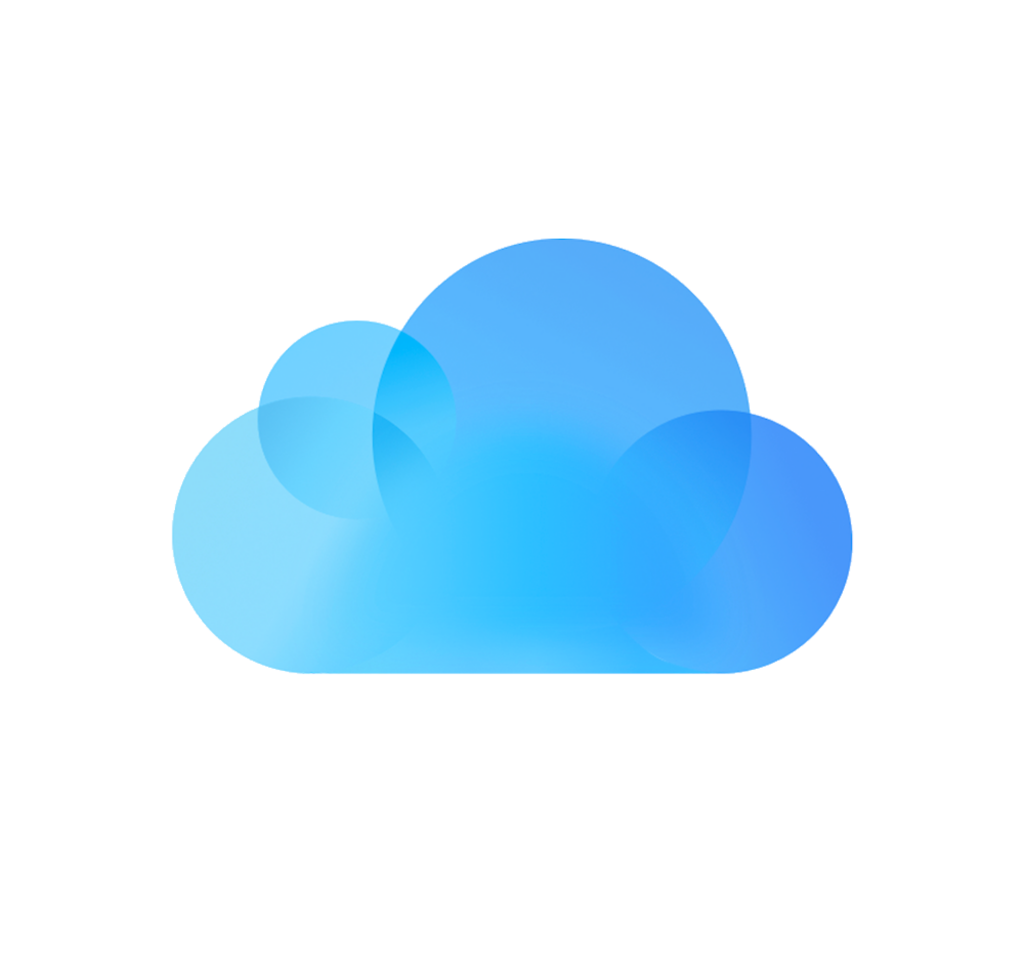
iA Writer is file storage provider agnostic but we recommend iCloud for the best experience on iPad: Set up iCloud iCloud is on by default, but you can check with the following steps: Open iPad Settings app Tap on your name (Apple ID) → iCloud → iCloud Drive → Apps syncing to iCloud Drive Ensure
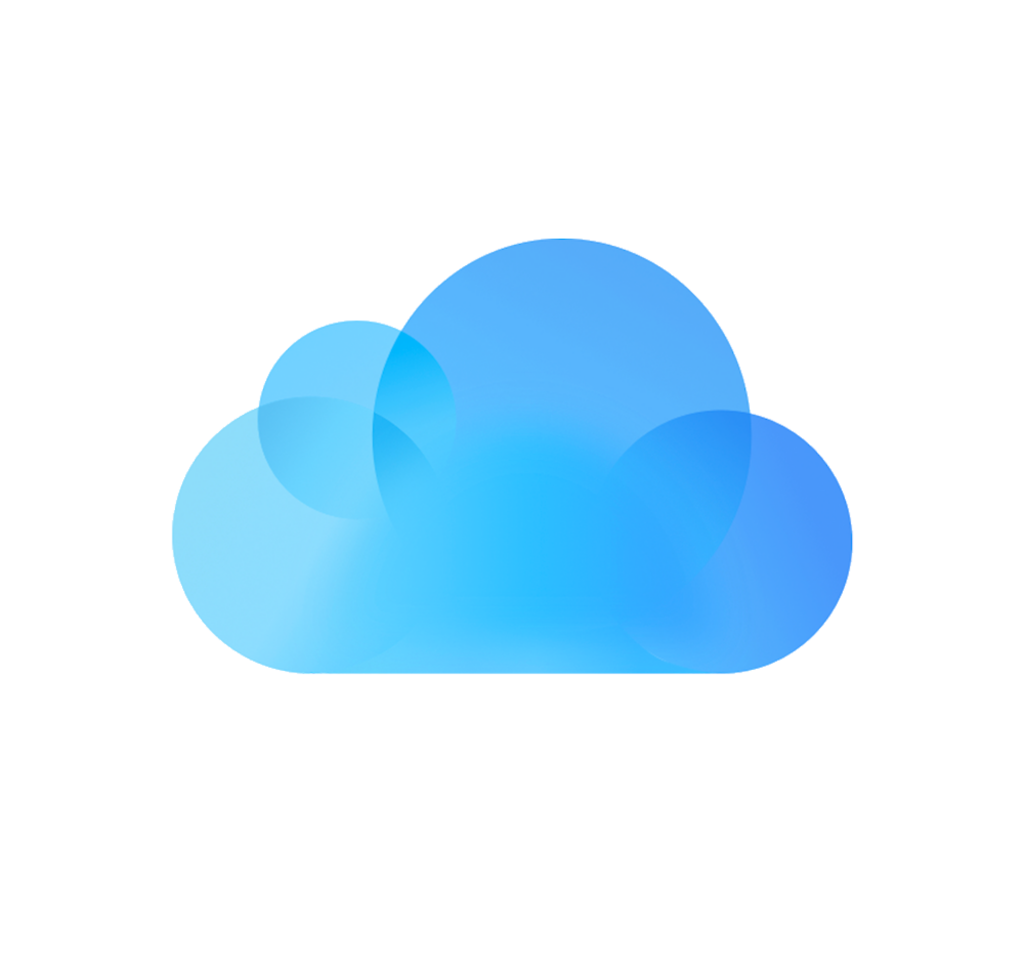
iA Writer is file storage provider agnostic but we recommend iCloud for the best experience across most devices. If you are already using Writer for iOS or Writer for Mac apps and have enabled iCloud, you’ll find a dedicated iA Writer folder in your iCloud Drive. To access this on a Windows device you can