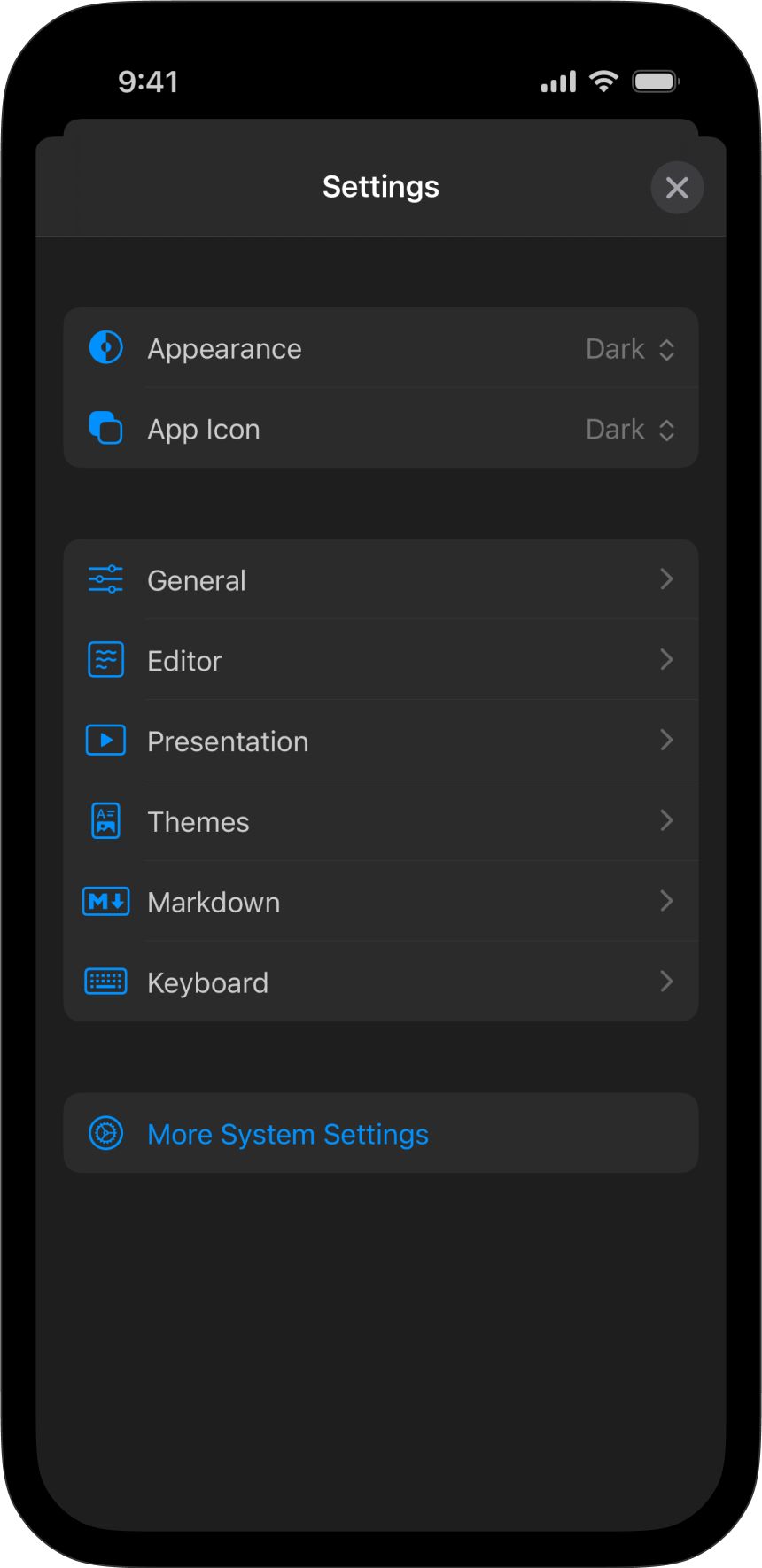
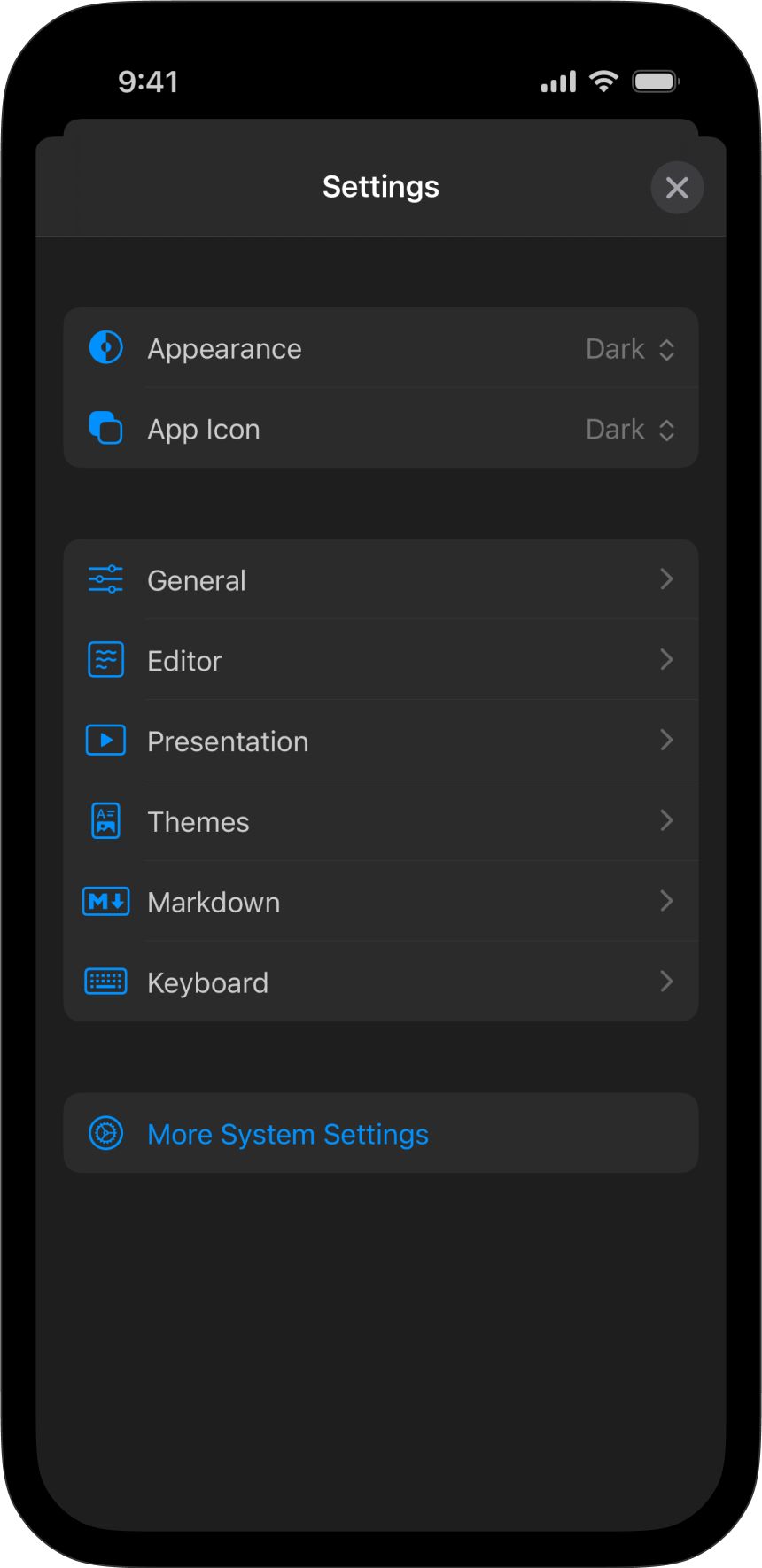
Use iA Presenter’s Settings menu to customize how you create and present slides.
On your iPhone, within any file opened in the Editor, tap the Files icon at the top-left of the toolbar. Presenter’s settings are at the bottom of the context menu.
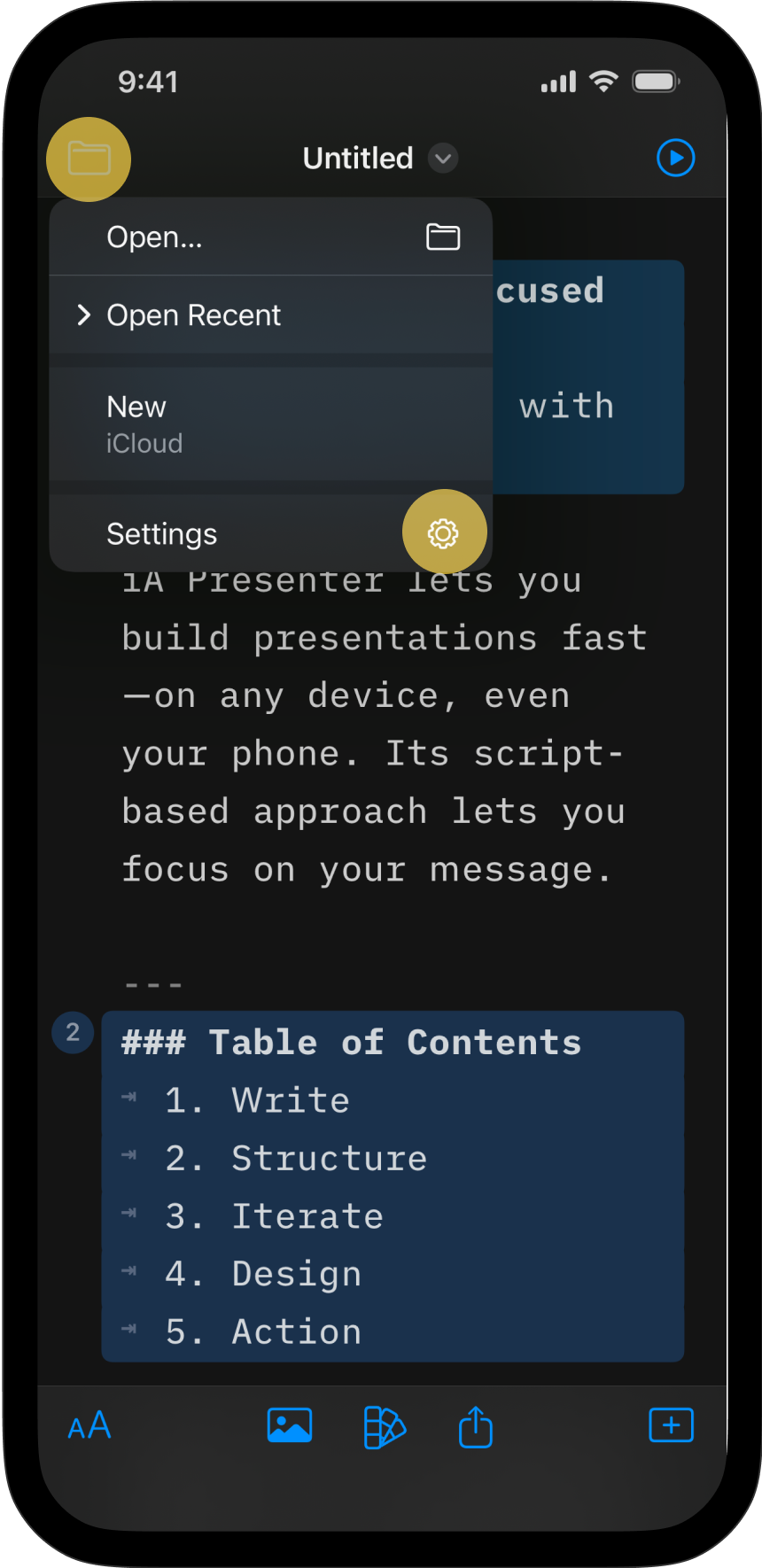
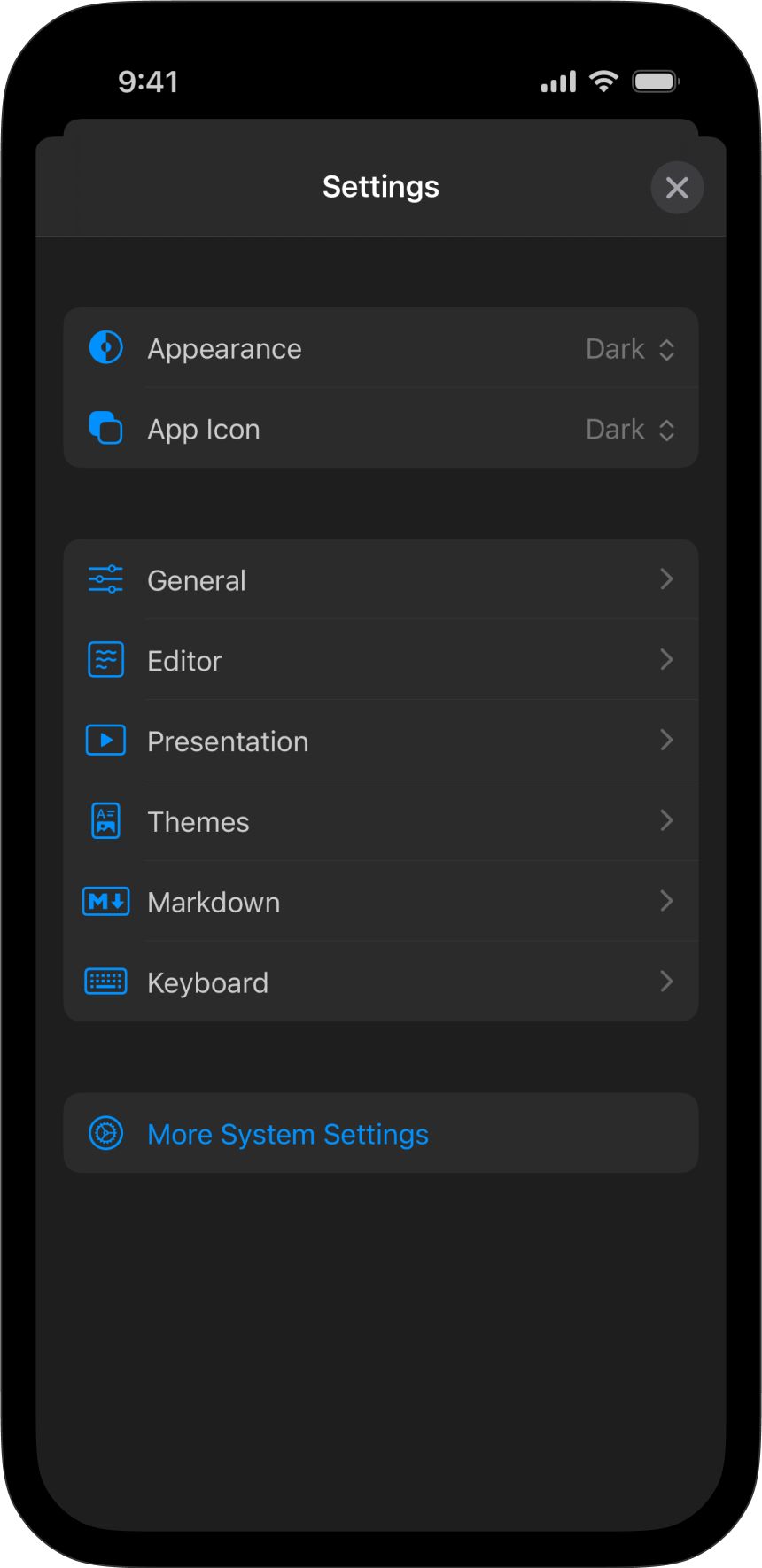
Settings are divided into the following categories:
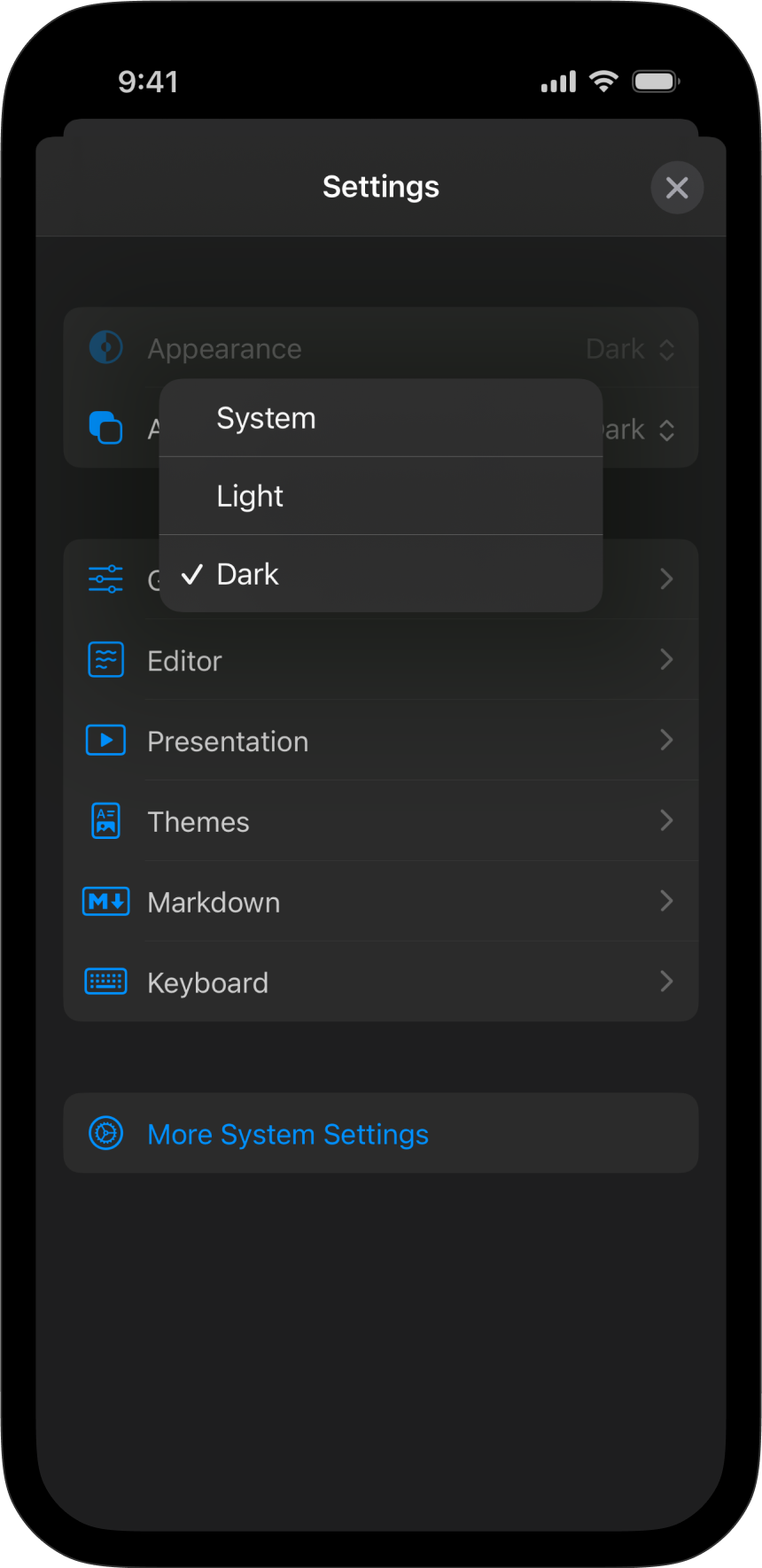
Choose between light and dark appearance for Presenter’s interface, or set it to be the same as your system’s settings.
Choose between the system’s setting or dark mode for the app icon.
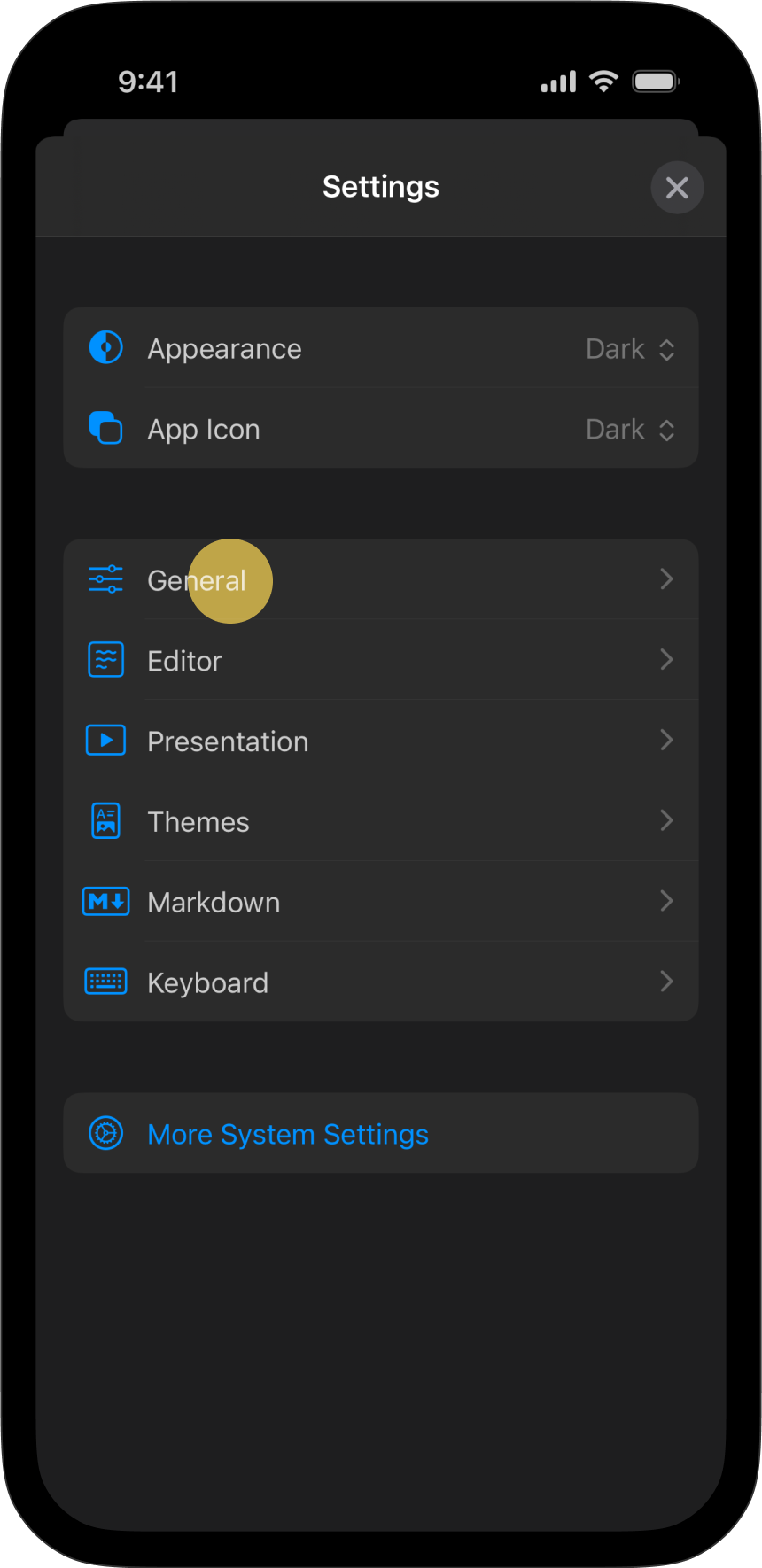
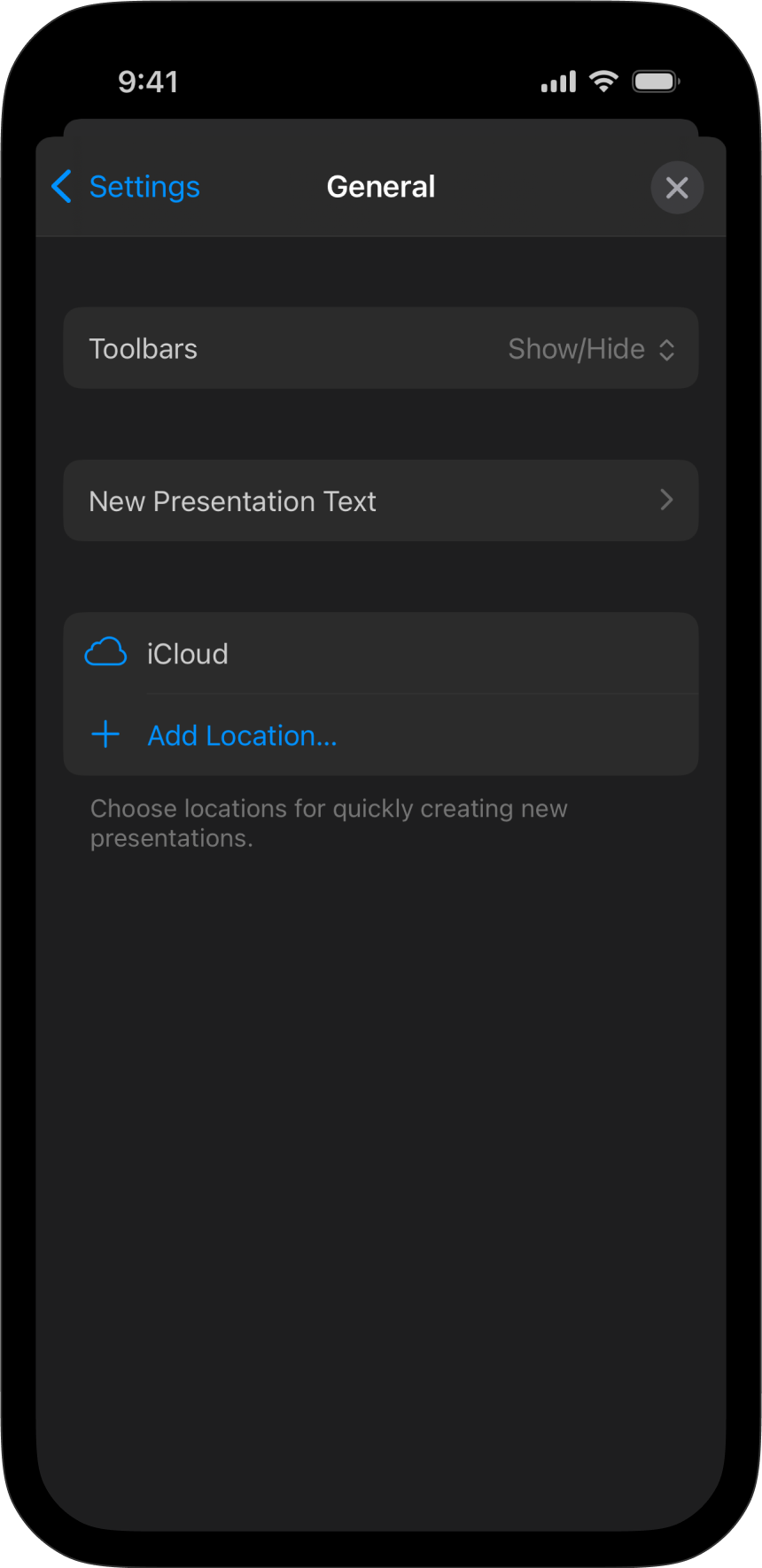
By default, iA Writer hides the toolbars above and below the Editor and Preview while you’re scrolling. Enable this option to always keep them visible.
“Fast and Focused”, the default placeholder text that you’ll see when you open the Editor. Delete the tutorial if you no longer need it—or add your own placeholder text here instead. You can always restore the default text from here.
By default, Presenter saves your files to iCloud, but you can add other locations from this menu.

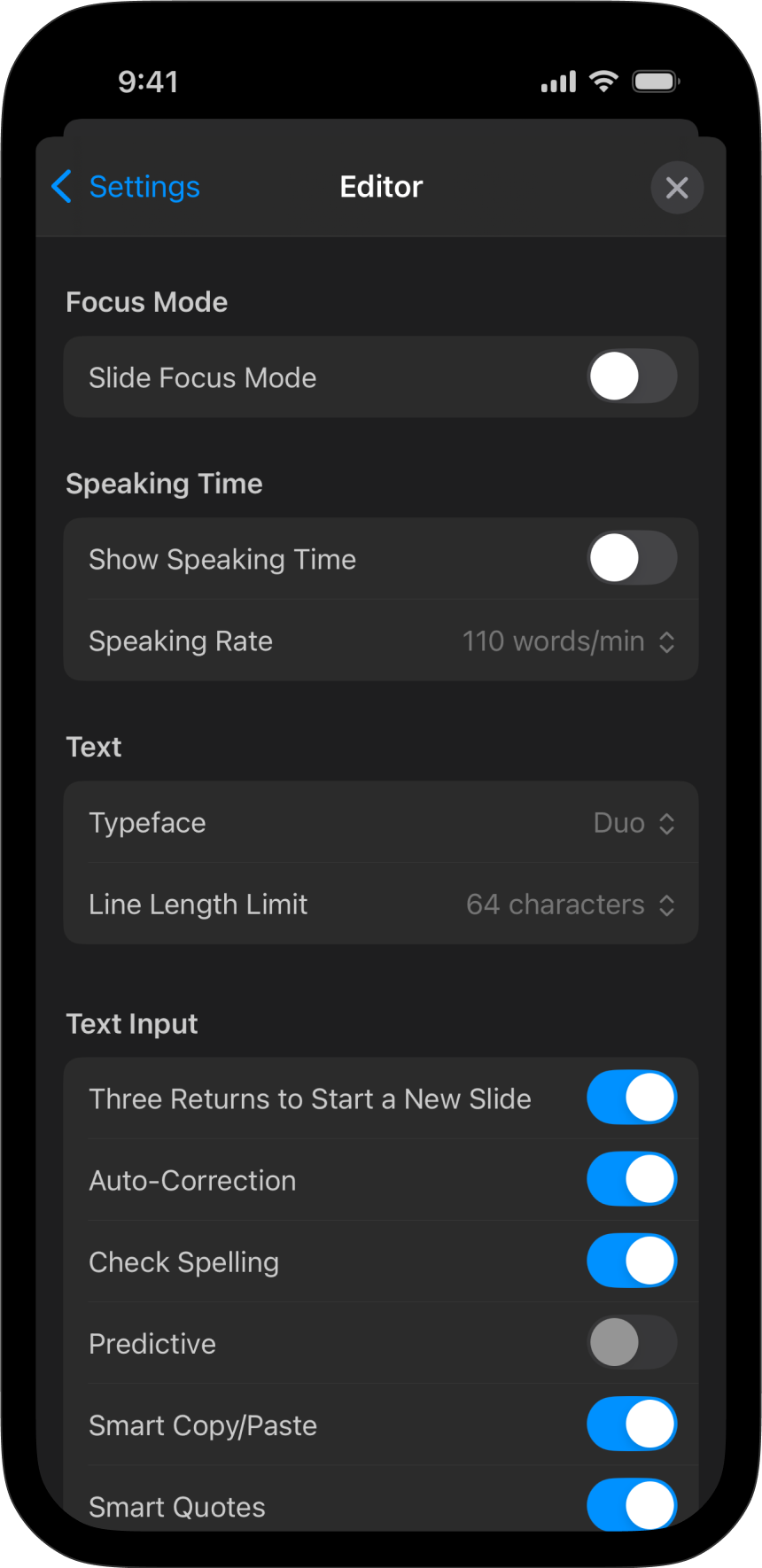
Activates Focus Mode which dims all text, except for the slide you’re editing.
Show or hide the estimated speaking time in the Editor. You can also adjust the speaking rate to match your natural pace. (Default: 110 words/min)
Changes the Editor’s font. Choose from iA’s Mono, Duo or Quattro fonts.
Choose the maximum number of characters (64, 72 or 80) on a single line before it wraps to the next.
Toggles whether pressing Return key ↵ three times creates a new slide. You can still enter slide breaks from the Text sheet, or manually enter three dashes ---.
When turned on, typos in the Editor will be underlined in red. Learn more in our Languages article.
Automatically removes word-bordering whitespace.
Replaces straight quotes "" with curly quotes “”
Converts two dashes -- into an em dash —
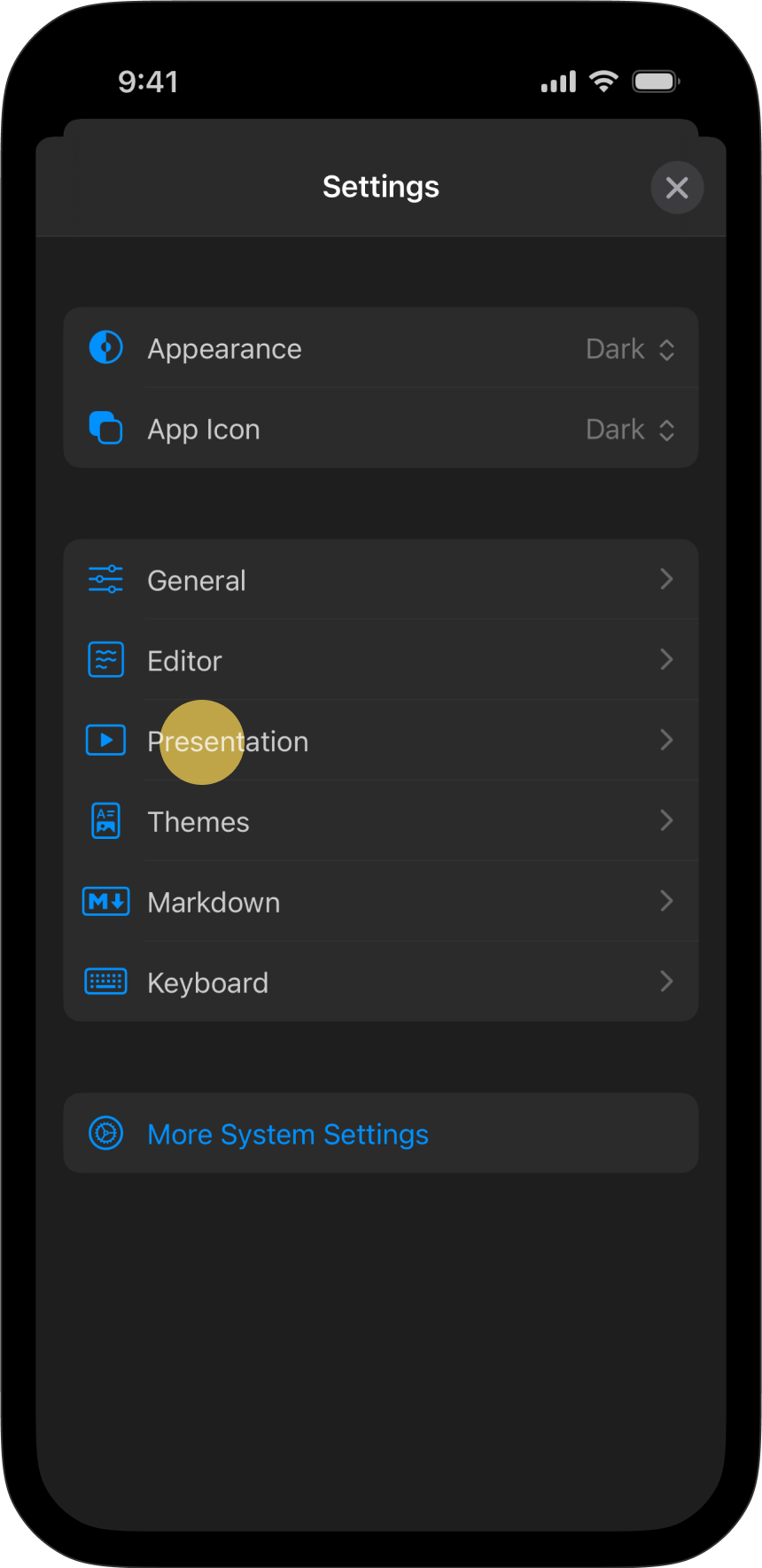
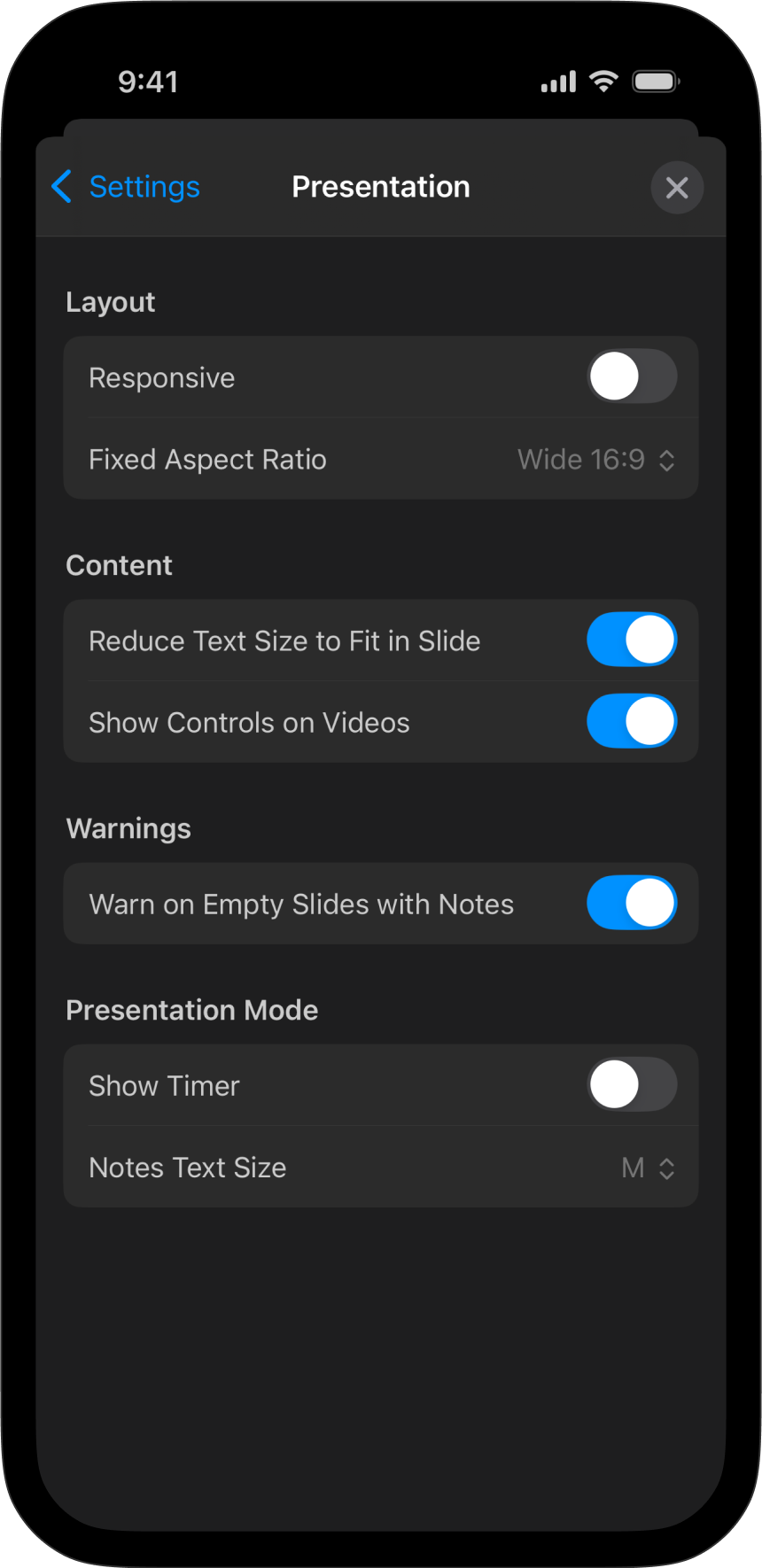
Automatically adjusts slide layout (and thumbnails) based on your device’s aspect ratio.
Locks the aspect ratio for slides and thumbnails (requires Responsive to be toggled off). Choose between Regular 4:3, Wide 16:9, Mobile 9:16, Portrait 4:5, or Square 1:1. Setting a fixed aspect ratio will also make it the default for exported documents.
💡 Fixed aspect ratio are particularly useful if you’re sharing your slides to Social Media, which often have specific aspect ratio requirements.
When enabled, Presenter will automatically scale down your text to fit the slide. A small AA icon beneath a slide’s number in The Thumbnails denotes that its text has been scaled down.
Choose whether to display the built-in video controls.
Shows a warning message on a slide when it only contains speaker notes but no visible elements for your audience.
Here, you can turn the timer in Presentation Mode on or off (it starts automatically when Presentation Mode is activated) and select the size of the Notes (Speaker Notes) from S to L.
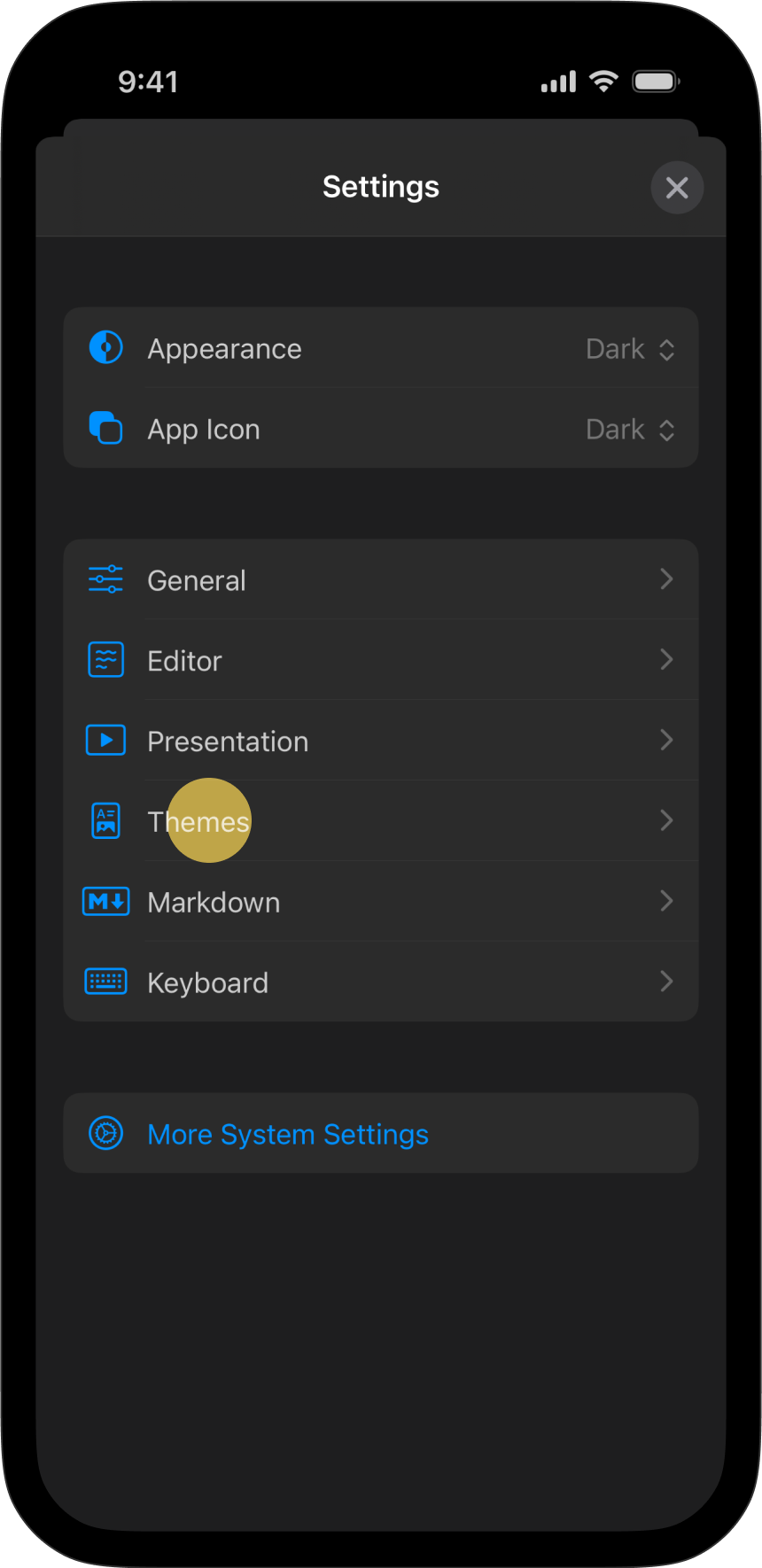
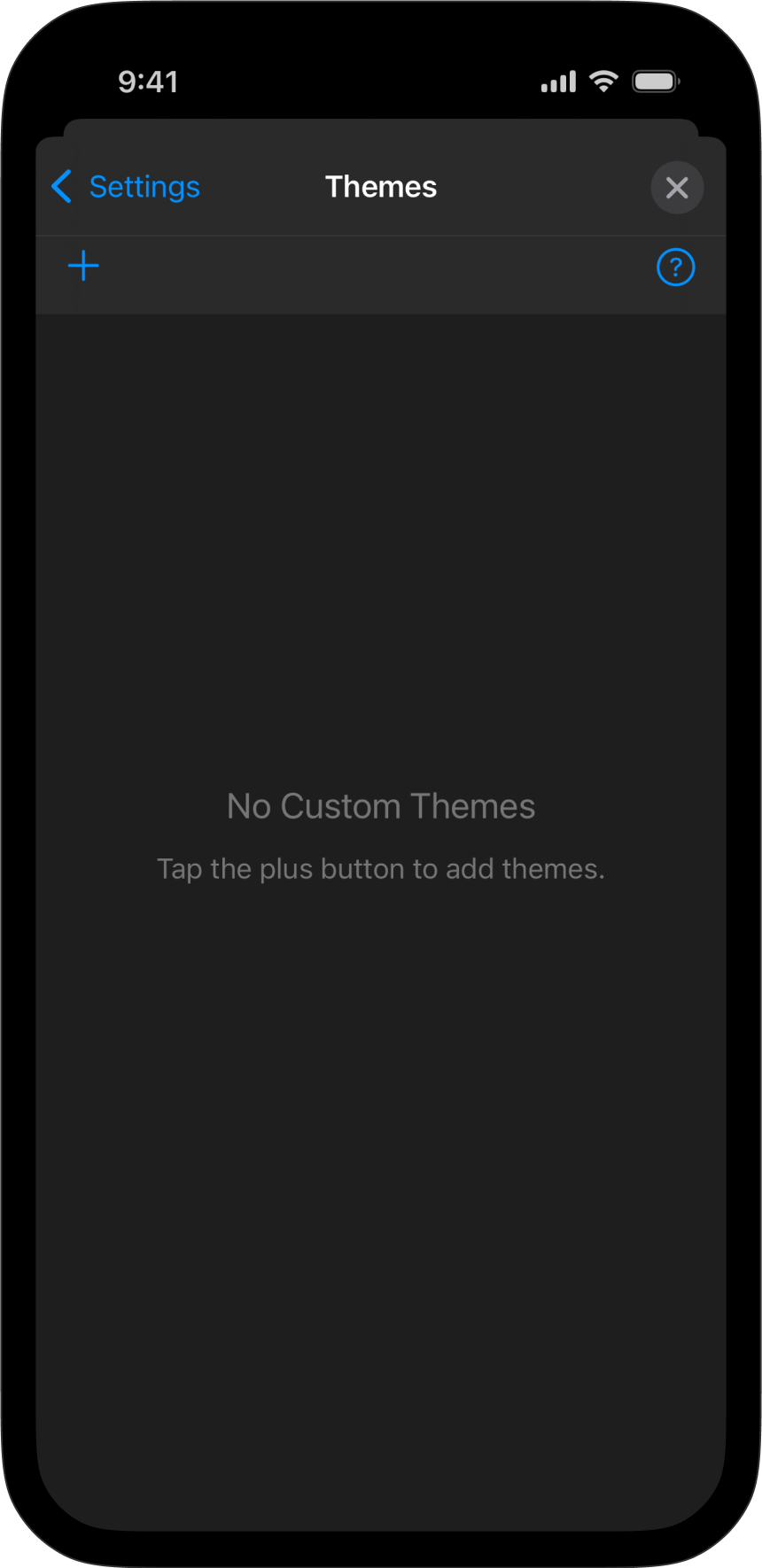
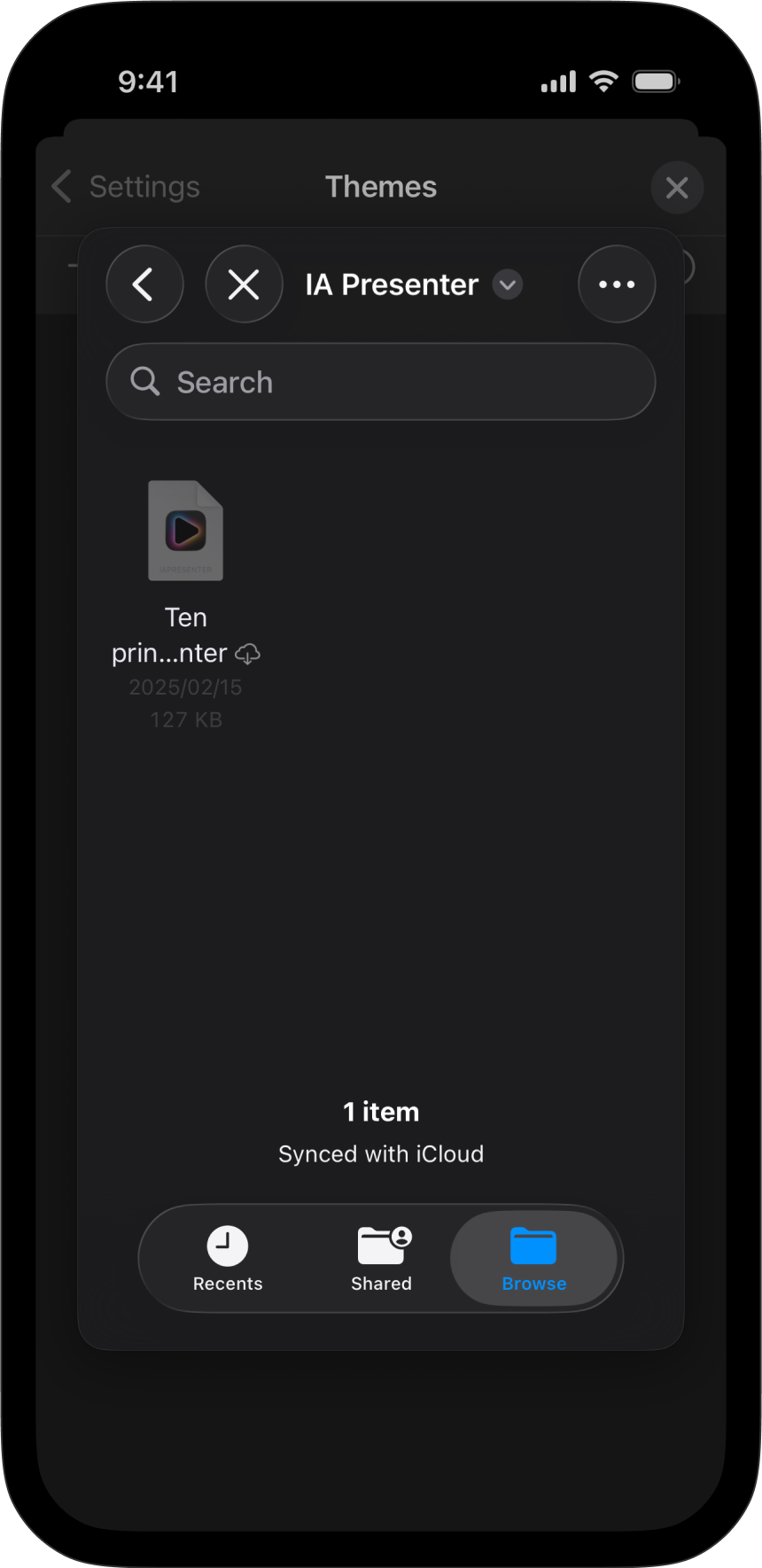
Add, create, or reload Custom Themes. To delete a theme, swipe left on it.
All Themes you add here will appear at the bottom of the Theme dropdown in the Design sheet.
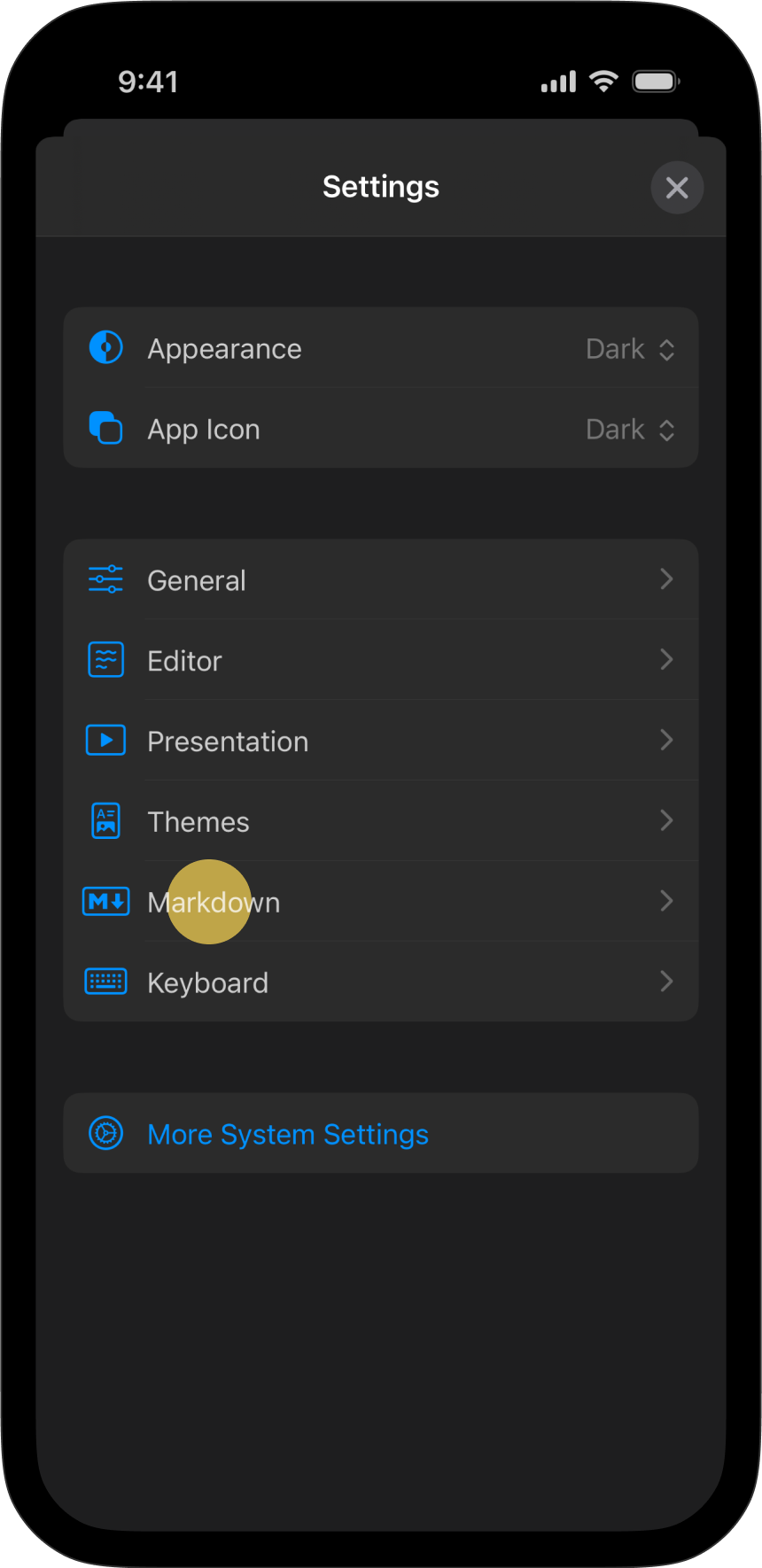
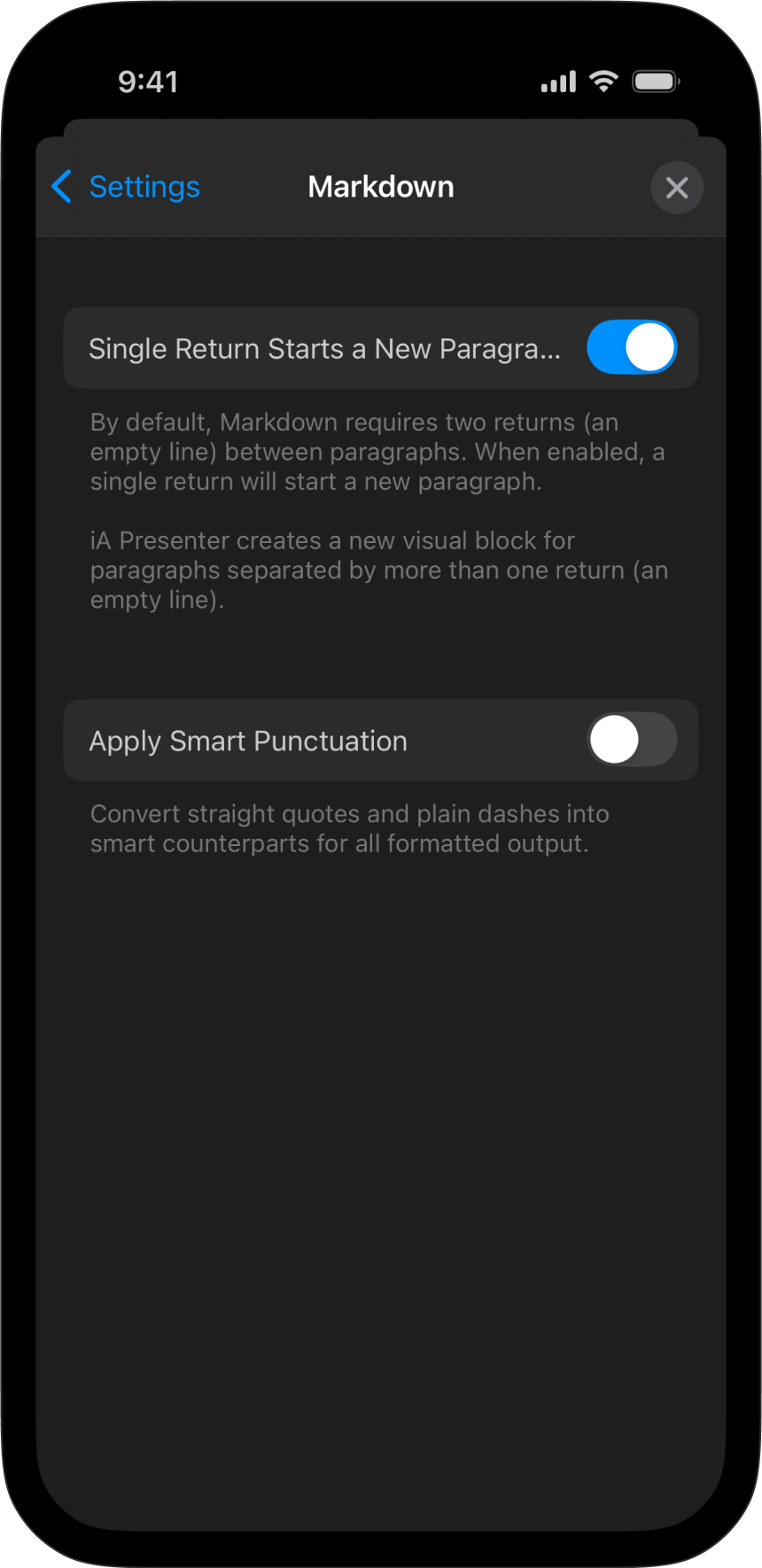
With traditional Markdown, you need to press Return ↵ twice to complete a paragraph and start a new one. Toggle on this setting to use a single Return instead.
Toggle on this option to convert straight quotes "" in the Editor with curly quotes “” in slide text. Similarly, two dashes -- become an em dash —
💡 This setting only applies to rendered and exported slides—unlike the Editor’s smart quotes and smart dashes settings, which modify characters inside the Editor.
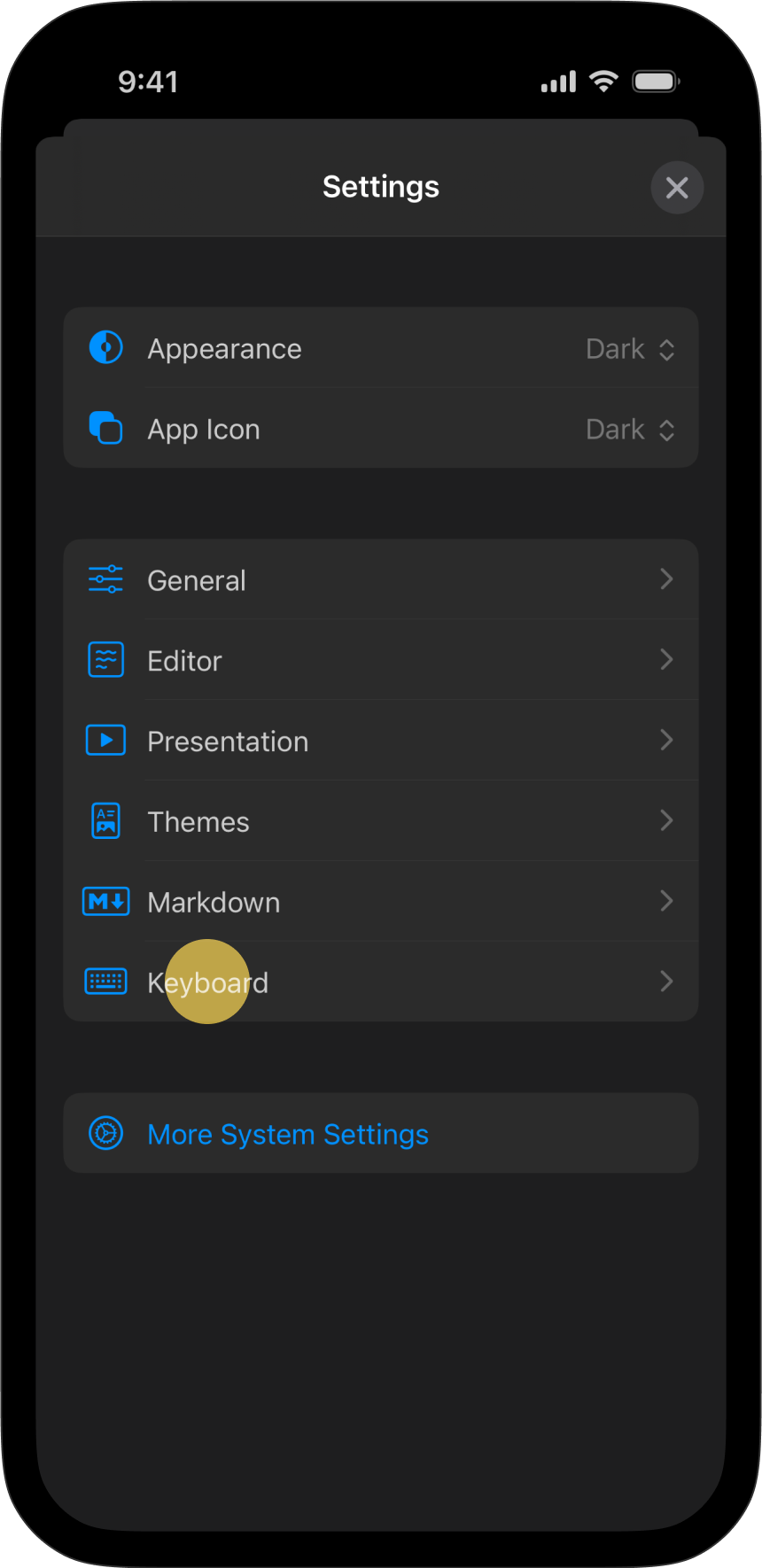
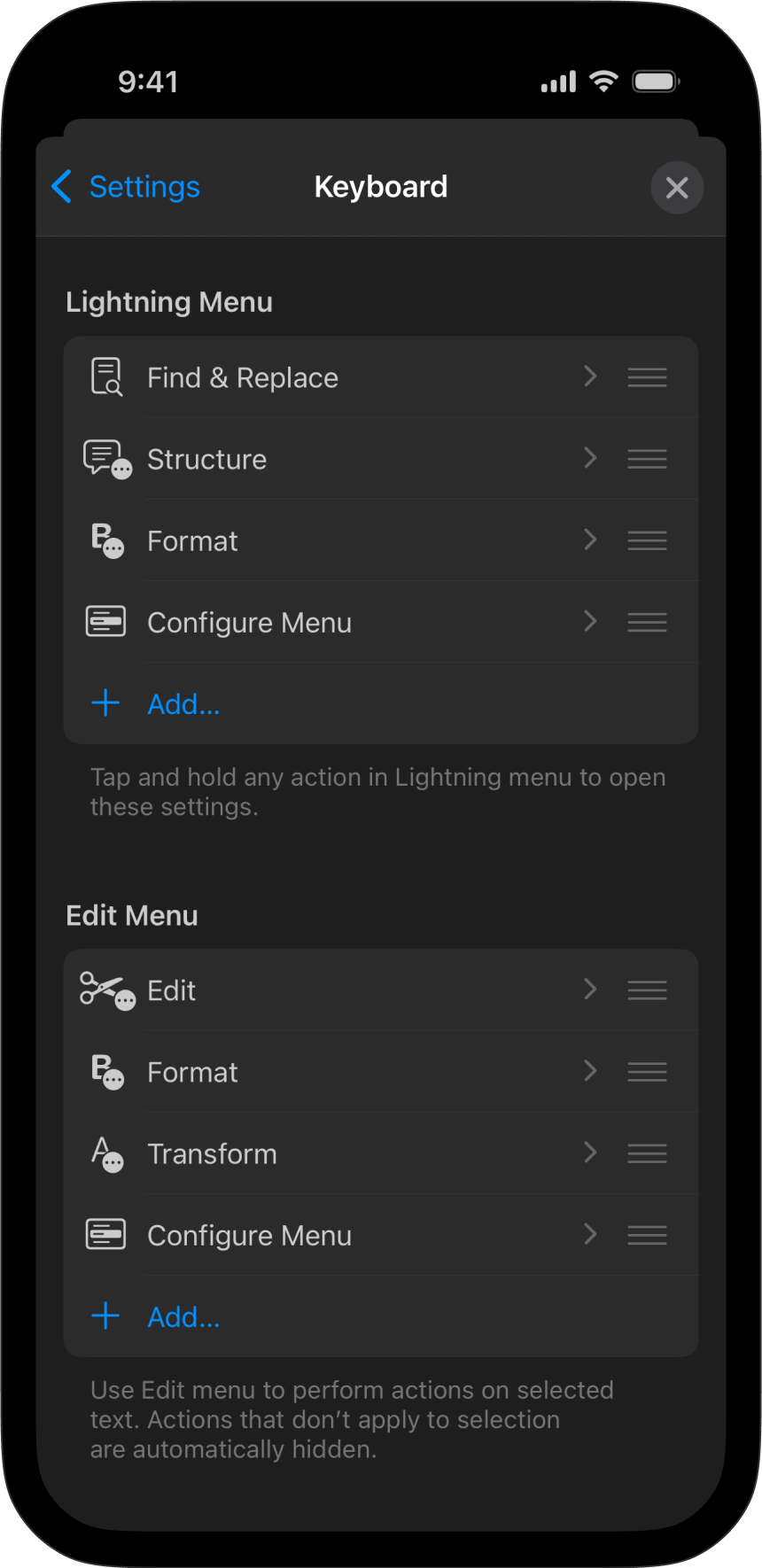
Tap the Lightning Menu ⚡ in the keyboard bar for quick access to shortcuts. Customize it with any action or submenu of your choice.
The keyboard bar appears above the software keyboard and shows shortcuts to common functions. Shortcuts become available when you connect a physical keyboard, so you may choose to hide the keyboard bar here.
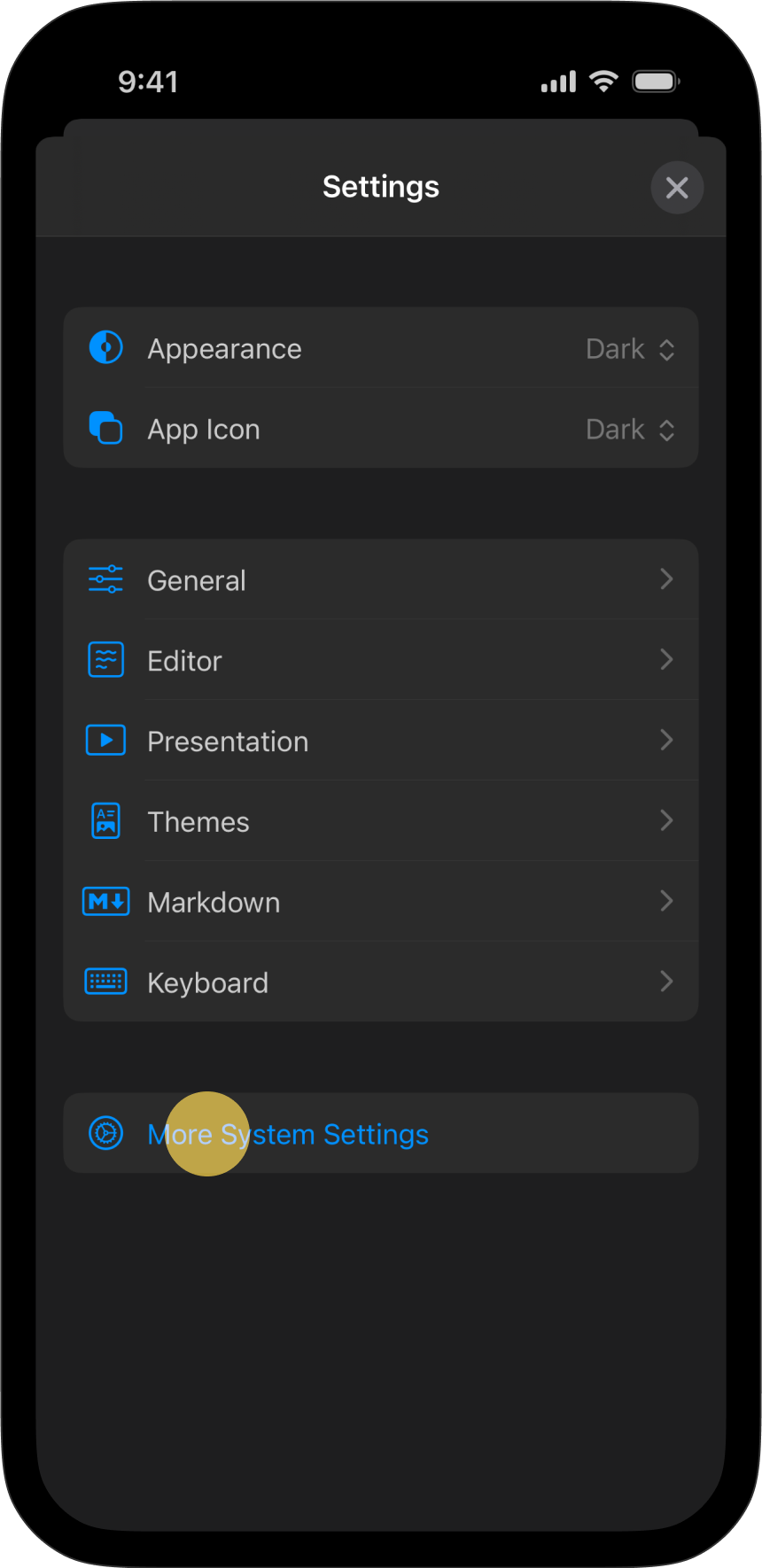
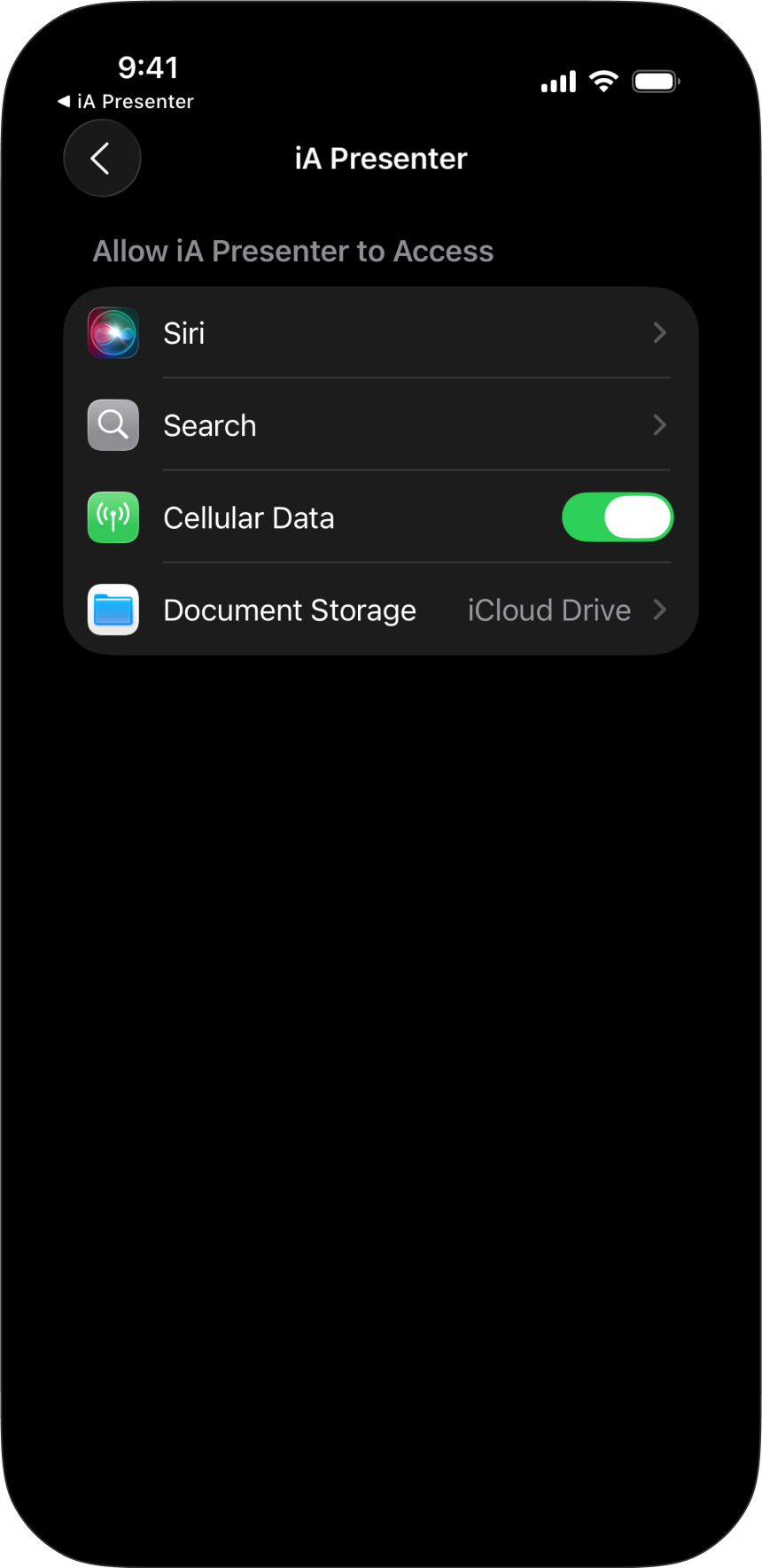
To storage location and other settings, head over to iphone settings for iA Presenter.
If you are experiencing a problem that our support section doesn’t solve please reach out to us. We take a break on the weekends (JST), but during weekdays we aim to reply within 1-2 business days.
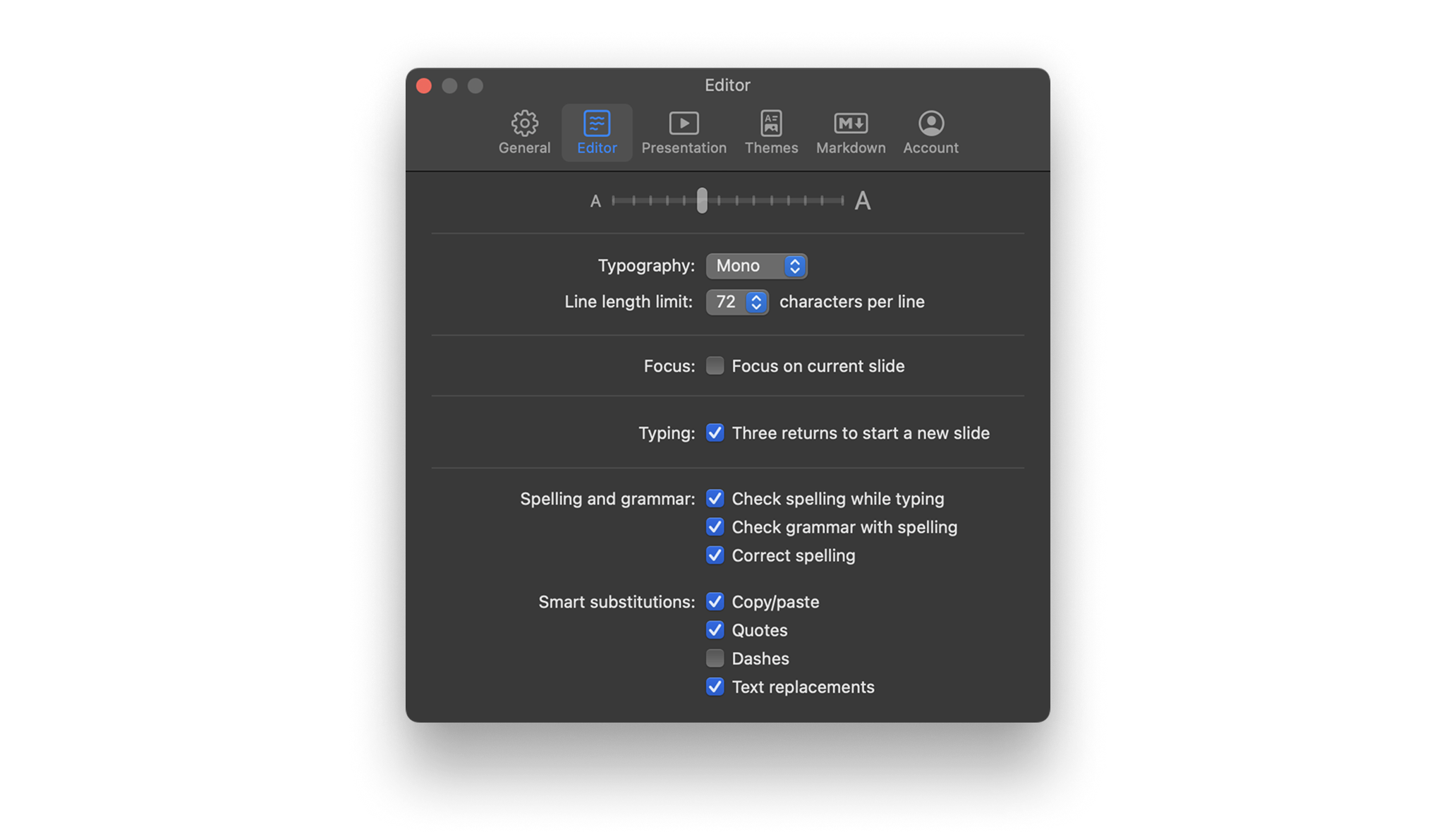
Use iA Presenter’s Settings panel to customize how you create and present slides. You can access Settings via: The Menu iA Presenter → Settings The keyboard shortcut ⌘, General Appearance Choose between light and dark appearance for Presenter’s interface, or set it to be the same as your system’s settings. Dock icon Choose between the
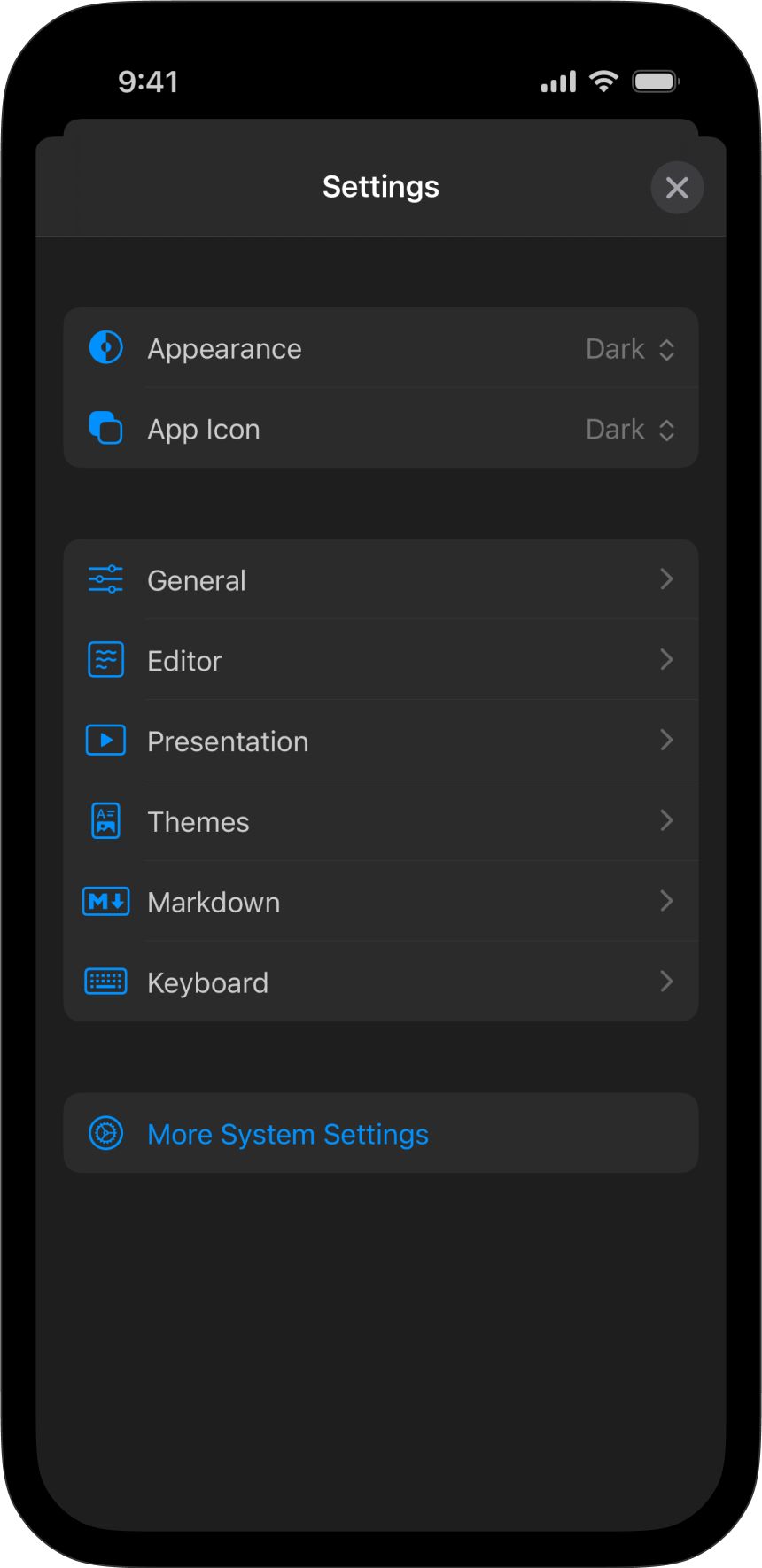
Use iA Presenter’s Settings menu to customize how you create and present slides. On your iPhone, within any file opened in the Editor, tap the Files icon at the top-left of the toolbar. Presenter’s settings are at the bottom of the context menu. Settings are divided into the following categories: Appearance Appearance Choose between light
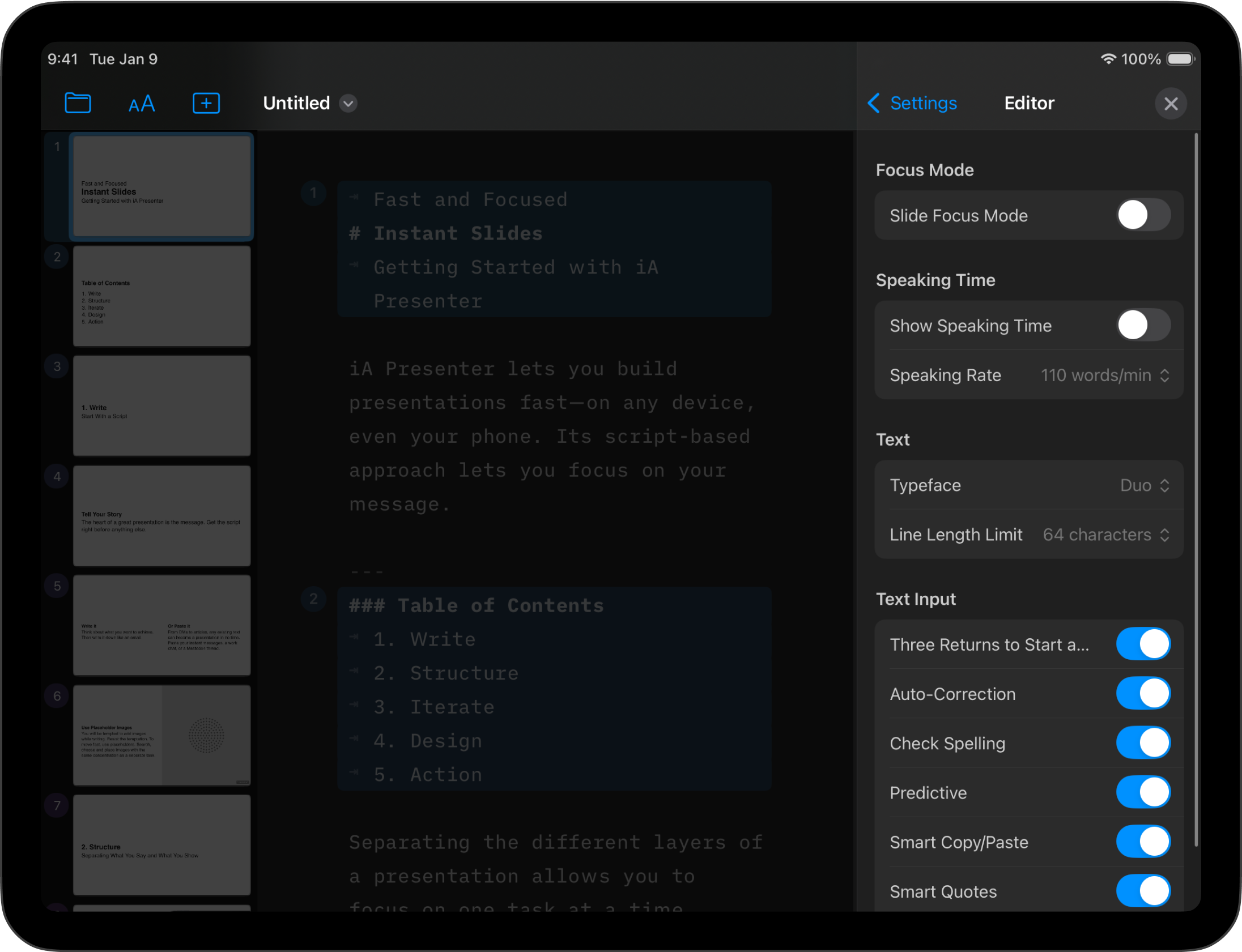
Learn how to change settings in iA Presenter for iPad.