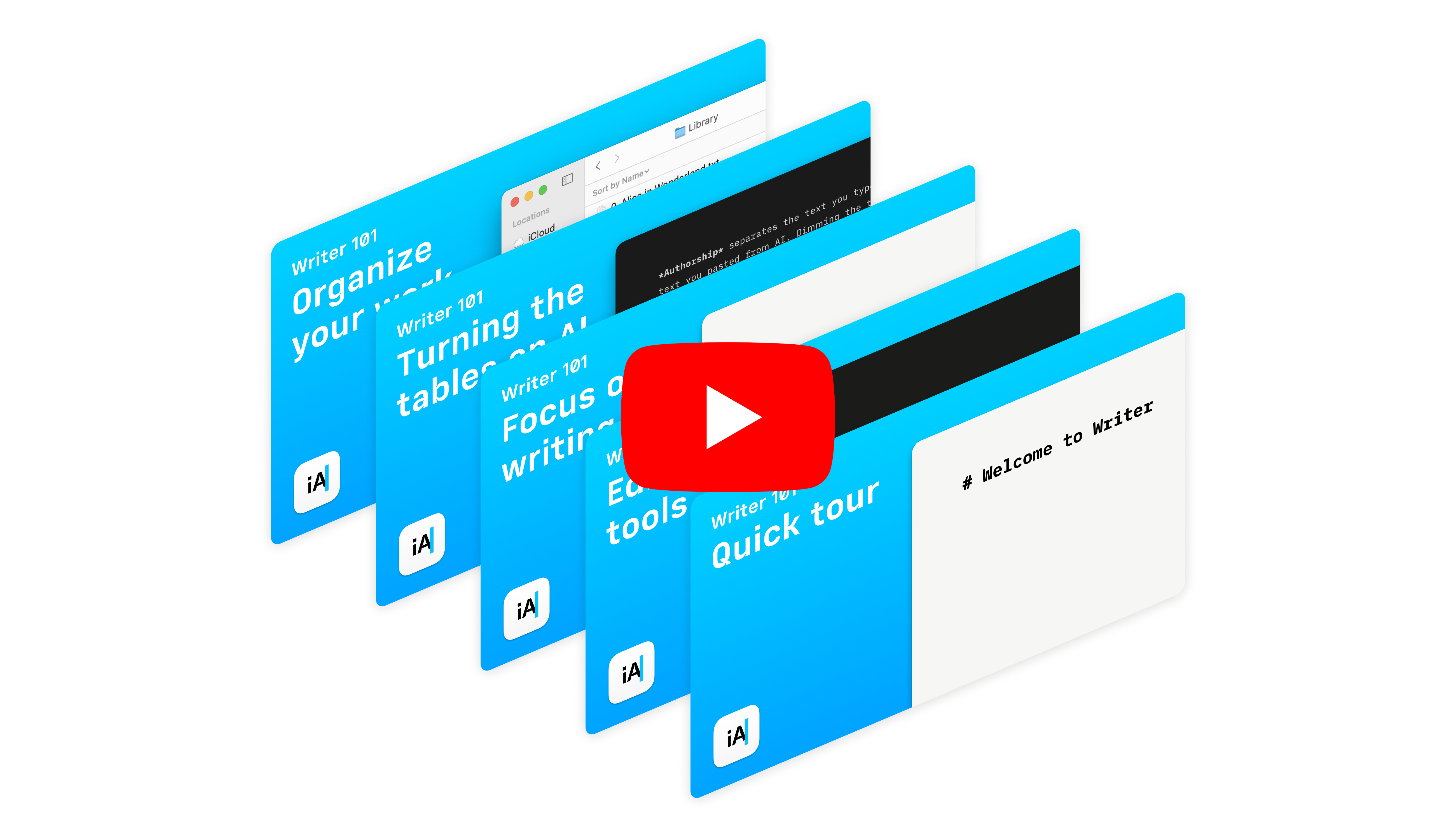
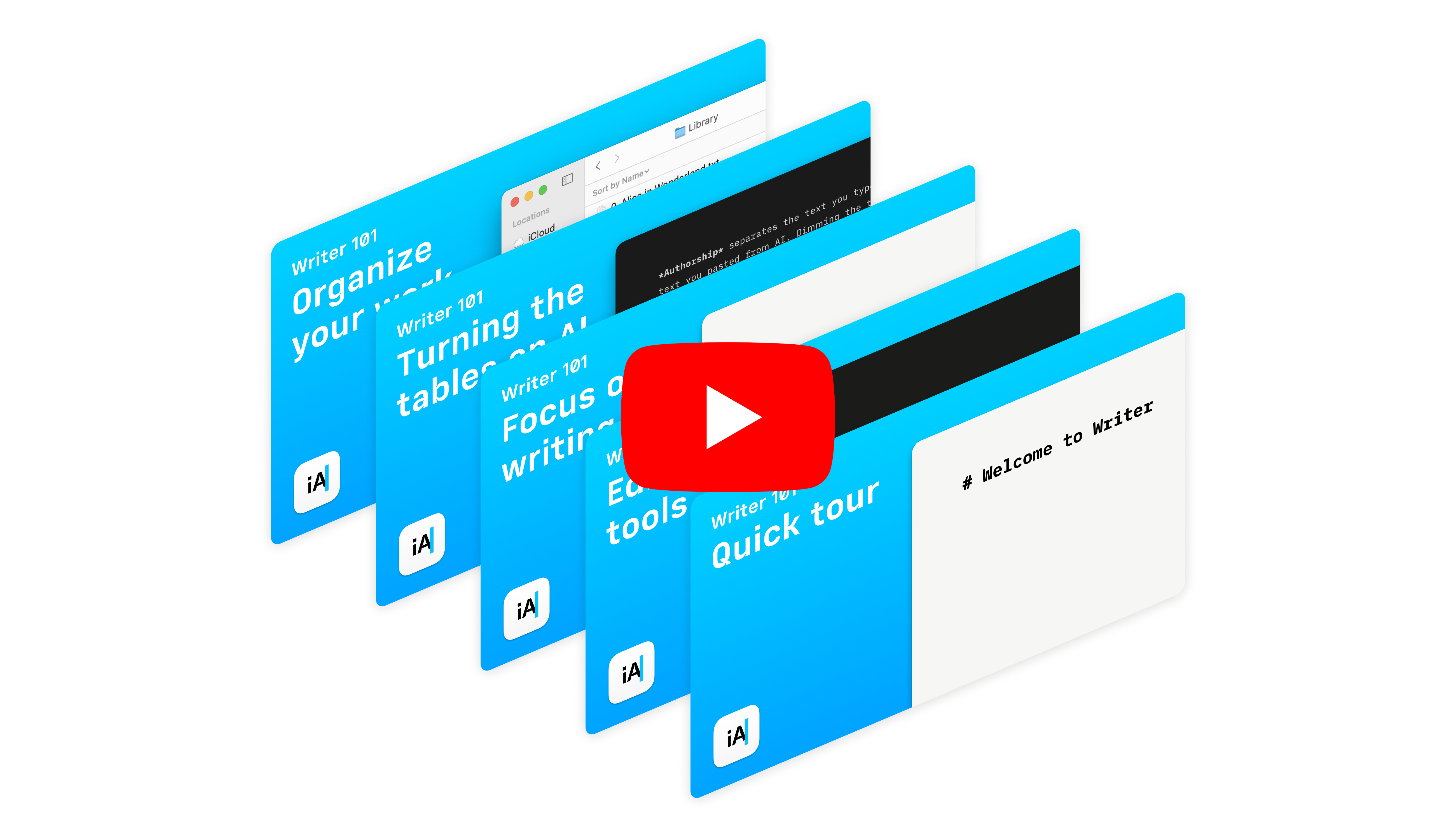
Discover how to make the most iA Writer with this short video series.
Learn how to write your first story, edit and improve your text, and share it with the world–all explained in two-minute videos.
iA Writer’s core components are the Editor, Library, Preview and Toolbar, along with settings and statistics:
💡 If you prefer written guidance, you’ll find comprehensive coverage on iA Writer’s core components right here.
All set to get going? Simply start typing in the Editor. Staying focused is key: Eliminate distractions while you write by enabling Focus Mode.
As you write, format your text using Markdown. If you don’t know Markdown yet, don’t worry. Choose what formatting you need from the Toolbar → Format.
Once you’re familiar with Markdown, try out our powerful shortcuts to speed up your writing even more.
Your words are your voice. With iA Writer’s Authorship feature you’ll always know what you wrote and what text came from an AI. You can also use Authorship to track text written by other humans too.
Learn more about how AI can help you think more and not less with this practical guide: Turning the Tables on AI.
The iA Writer Library is made up of two panels: the Organizer and the File List. Use them to organize and access your files. Add hashtags, create folders, and set favorites to create a Library structure that suits you. Navigate your files from the Editor or the File List using the forward and back buttons, just like you would do in a browser.
Be sure to use Wikilinks too, which link your ideas by connecting your documents to each other. Learn how to create and use Wikilinks here.
iA Writer is great for focused writing—but it can help you become a better writer too. Two underused features are Syntax Highlight and Style Check. Both will help you decide not only what to keep, but (more importantly) what to cut out.
For example, Style Check shows you fillers, clichés, and redundancies in your text without automatically cutting anything. You choose what to keep and what to delete.
Syntax Highlight shows you patterns in your writing by giving different colours to different parts of speech. This means you’ll immediately spot unnecessary or overused words, including adjectives or adverbs, verbs, as well as misused conjunctions. Again, you choose what works and what doesn’t.
When you’re done with your text, press the Play button to preview your document. Change the layout using built-in or custom templates.
Finally, export your work in different formats, such as PDF, HTML, plain text, or as a zip file. Or, share it directly to a blogging platform like Medium, WordPress, Ghost, Micro.blog, and Micropub.
If you are experiencing a problem that our support section doesn’t solve please reach out to us. We take a break on the weekends (JST), but during weekdays we aim to reply within 1-2 business days.
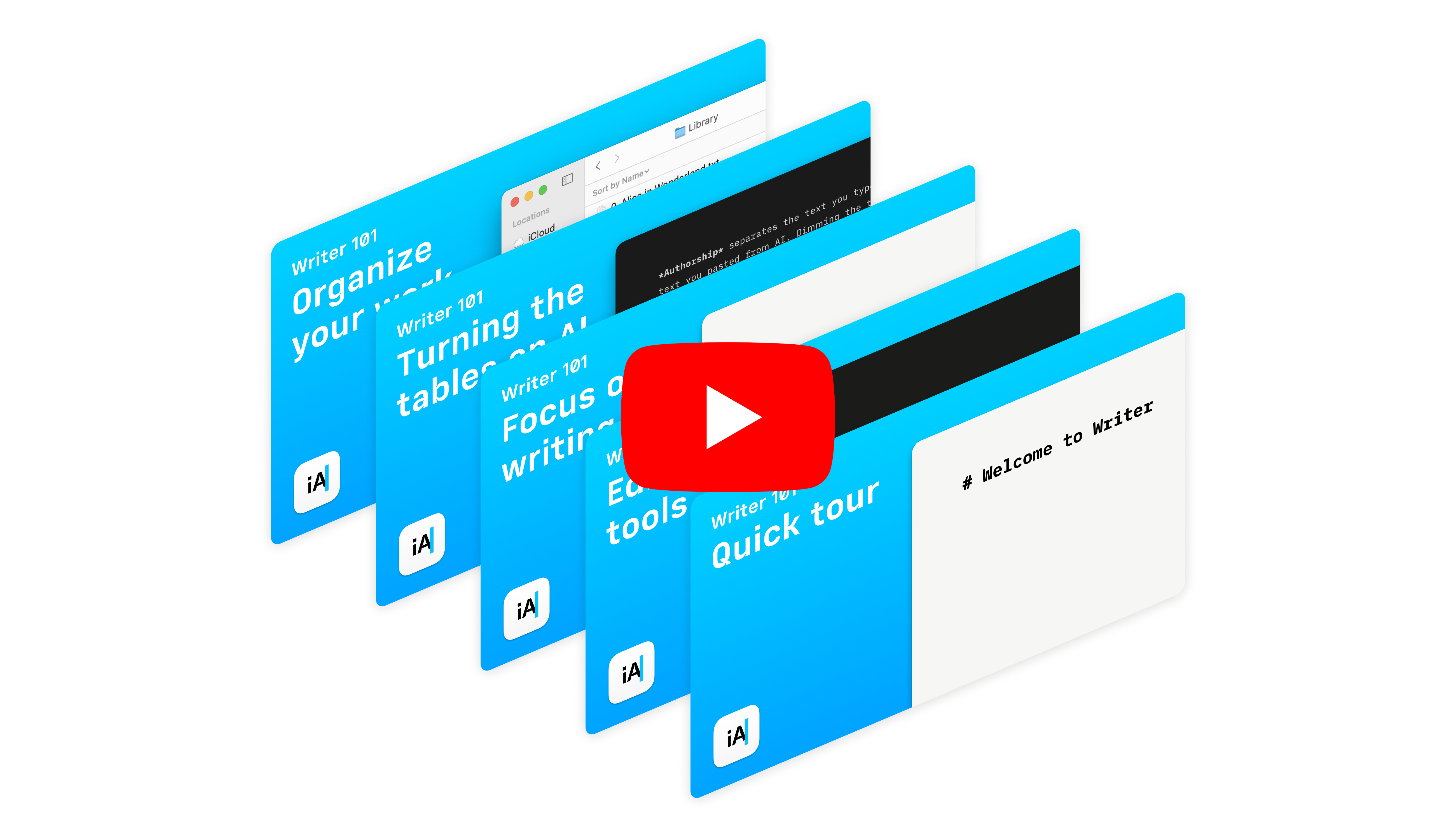
Discover the main features of iA Writer with these short videos.
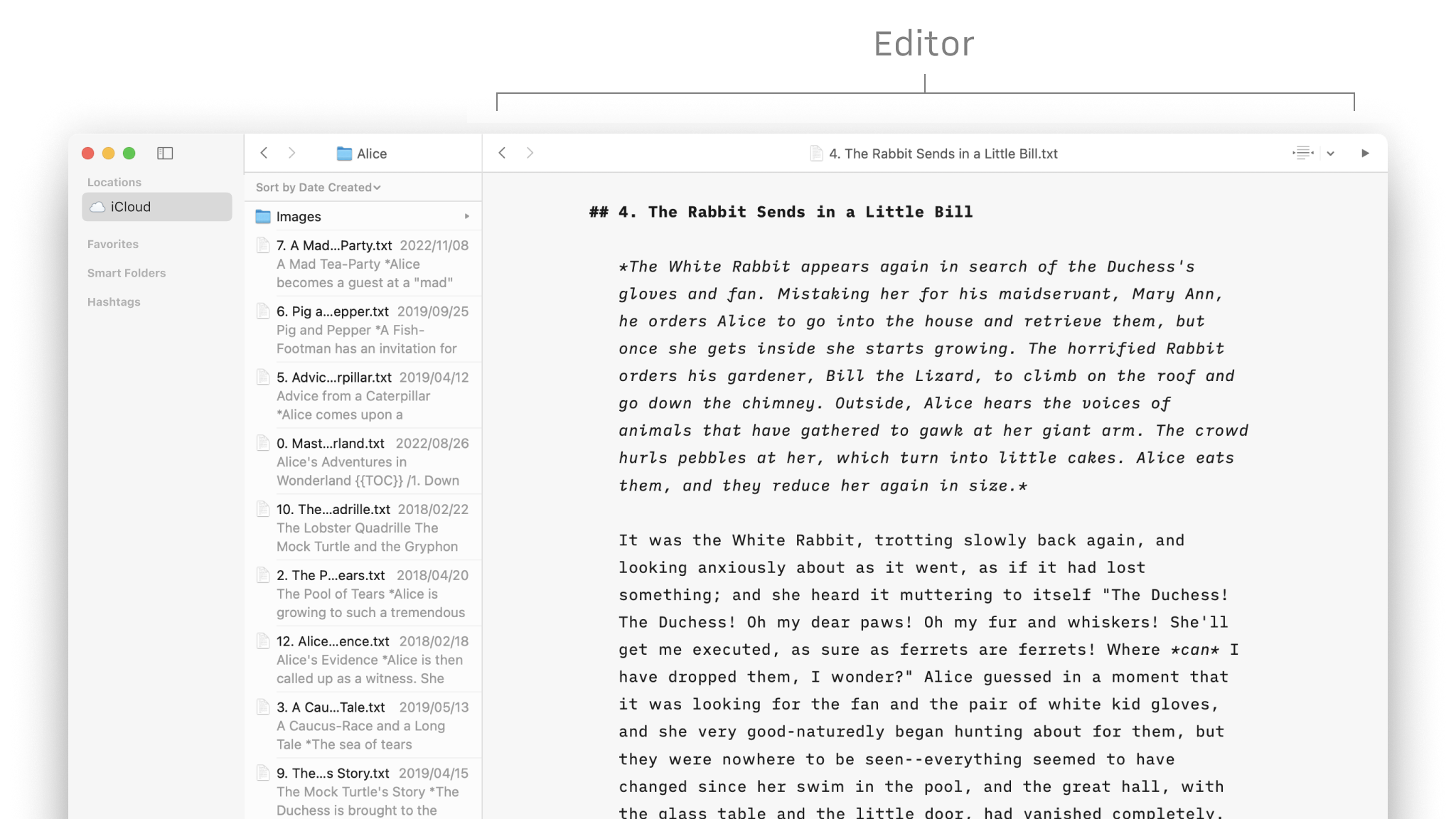
A quick tour of the interface of Writer for first time users.
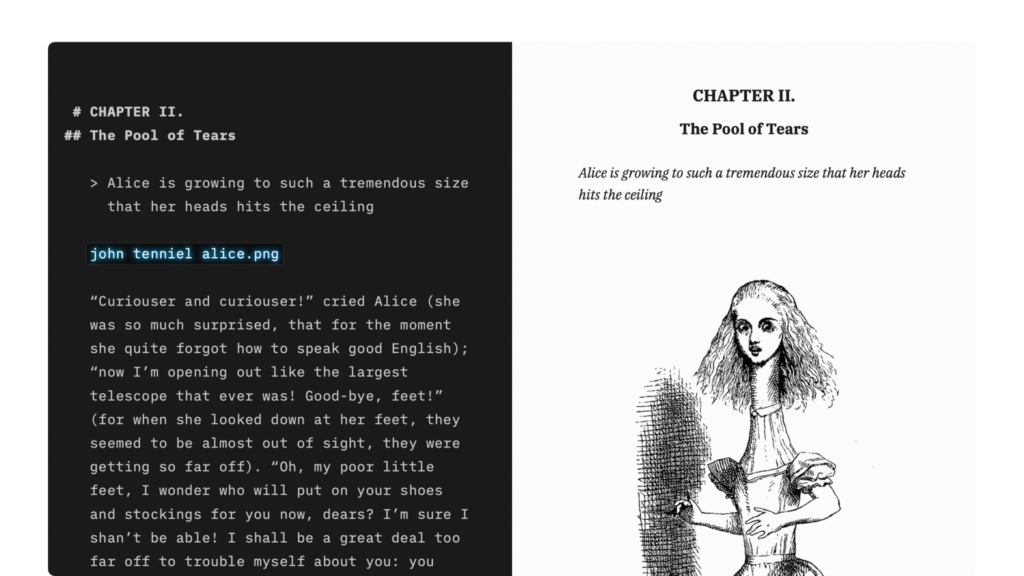
Apply basic formatting by adding a few punctuation characters.
An overview of our features on different platforms.
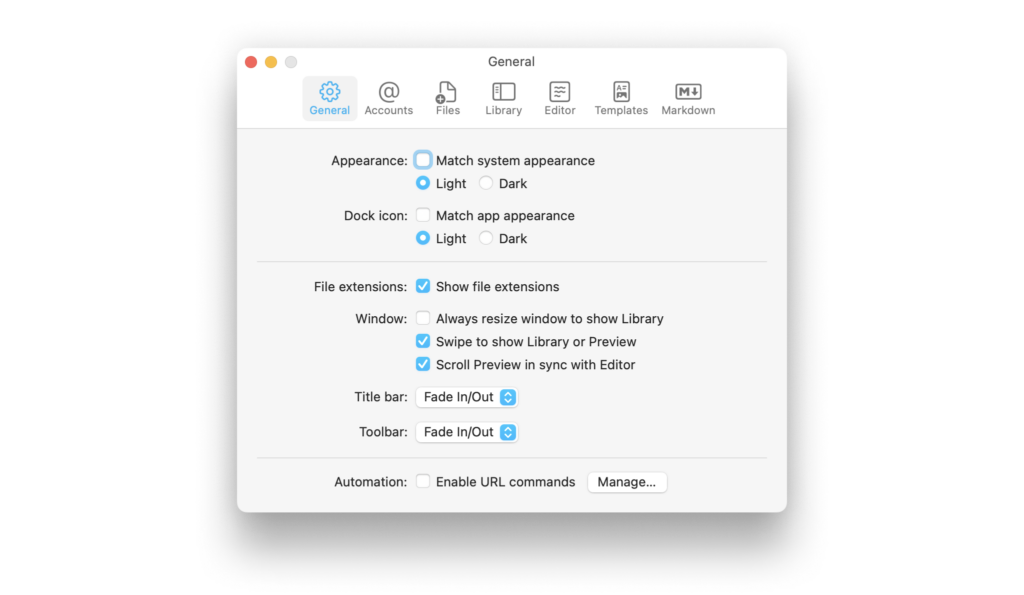
A wide range of options to fit the various use cases, professional and personal needs.
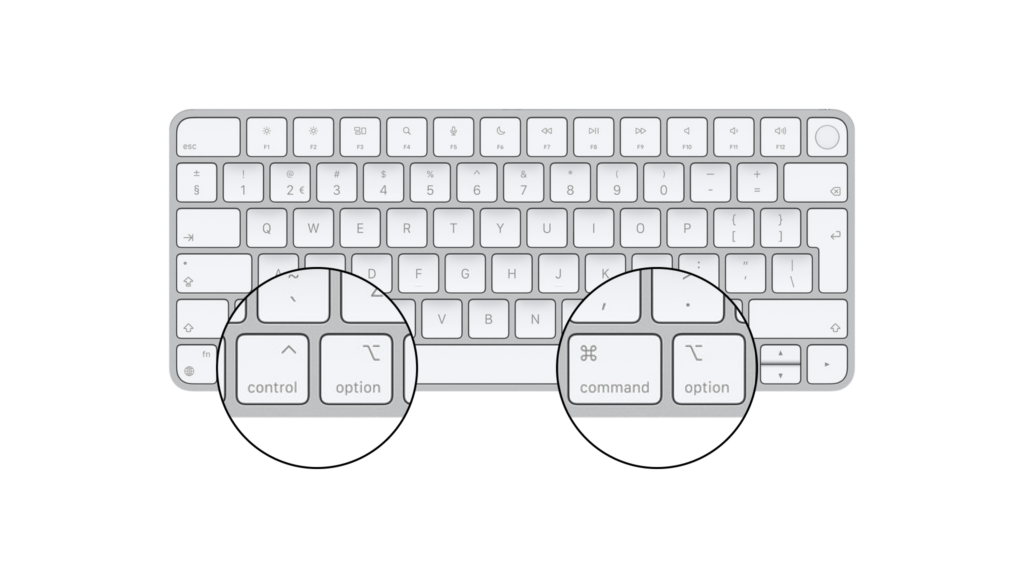
Knowing keyboard shortcuts will greatly improve your performance with our app.
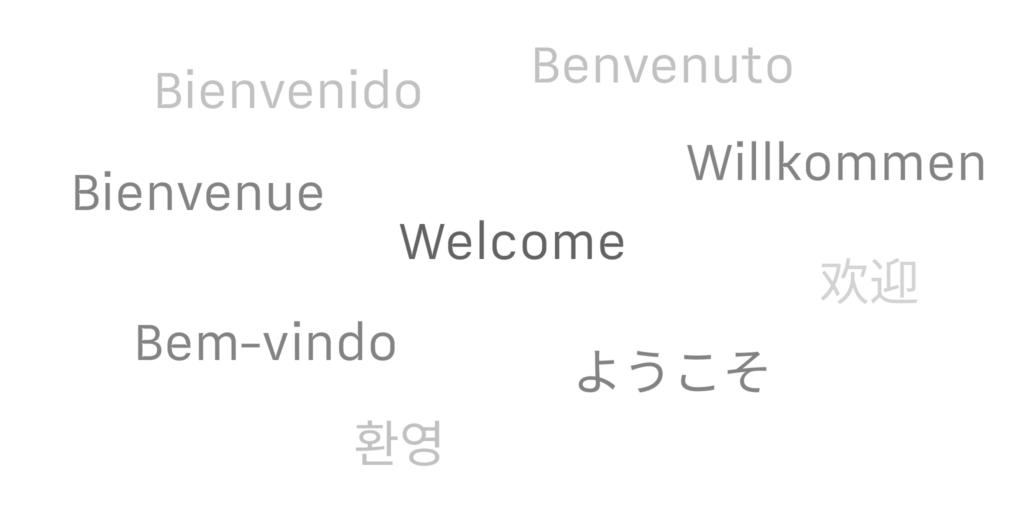
Supported languages for the localization, spell-check, Syntax Highlight and Style Check, per platform.
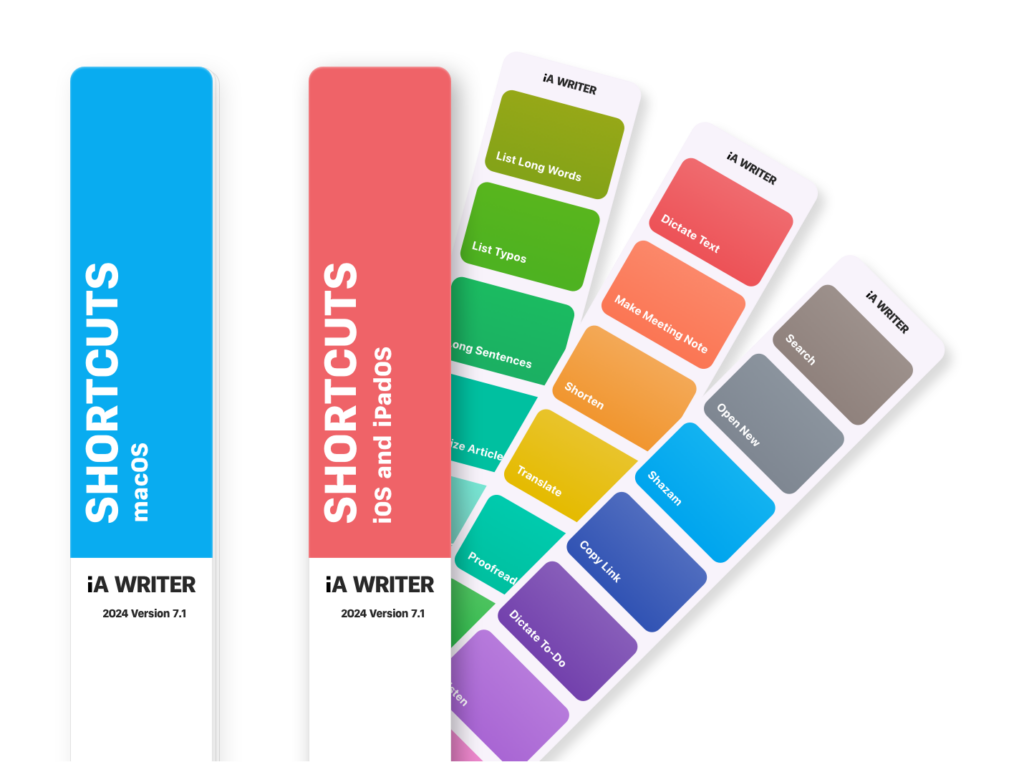
Shortcuts are a powerful automation tool that saves time and helps you focus on writing by avoiding repetitive busywork.
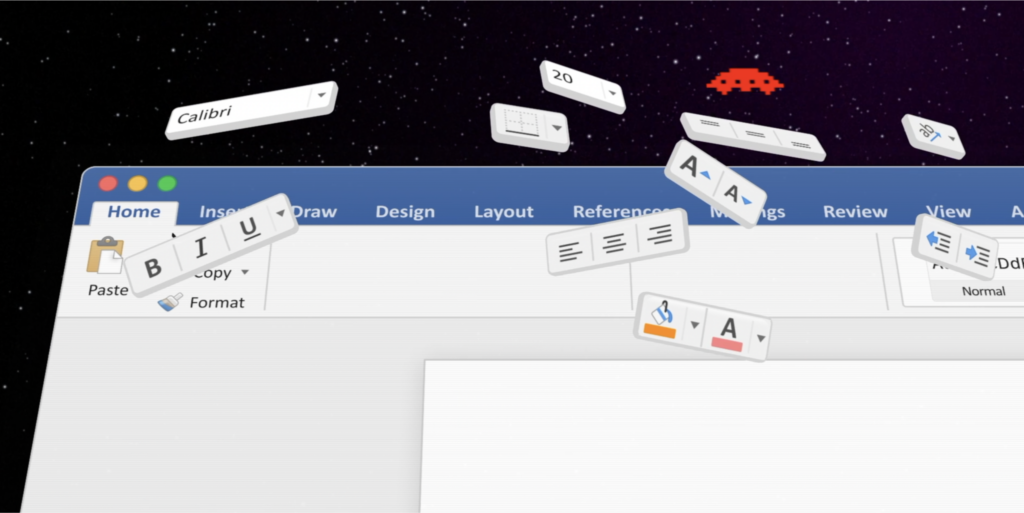
What are the advantages of a focused writing app like iA Writer compared to Microsoft's WYSIWYG classic?
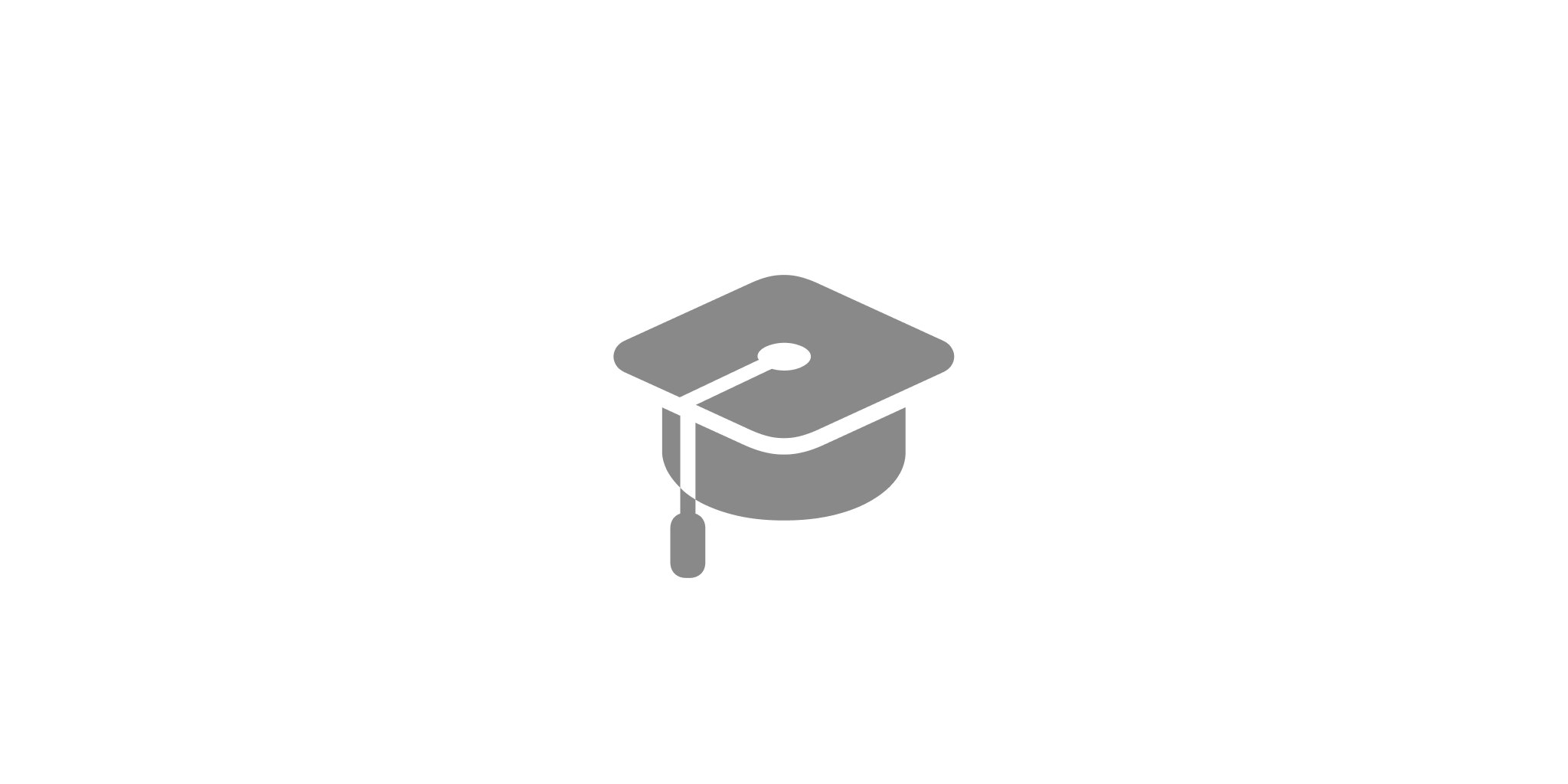
Six rules for better writing, a rundown on how to use parts of speech, lectures on style, and the elements of style.