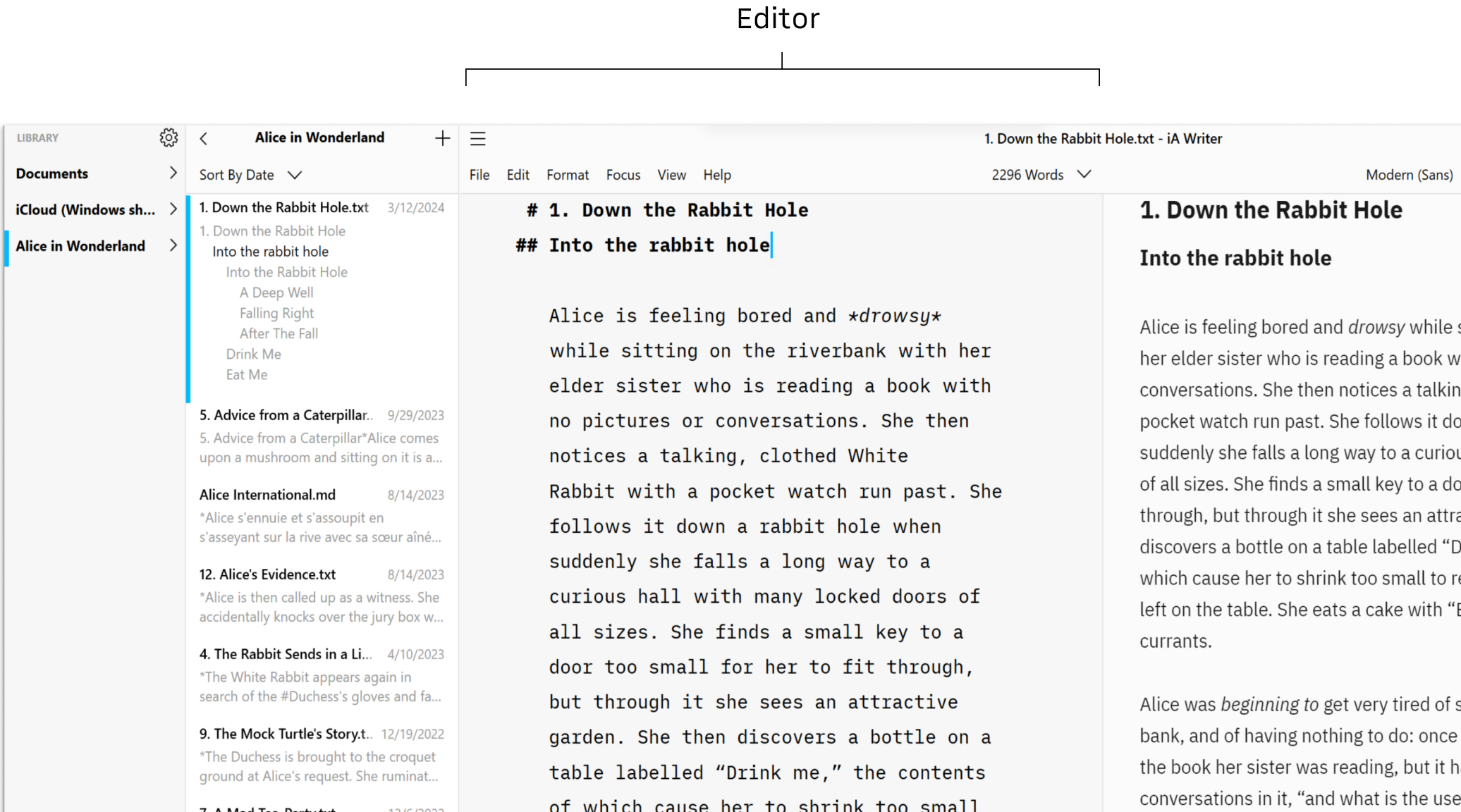
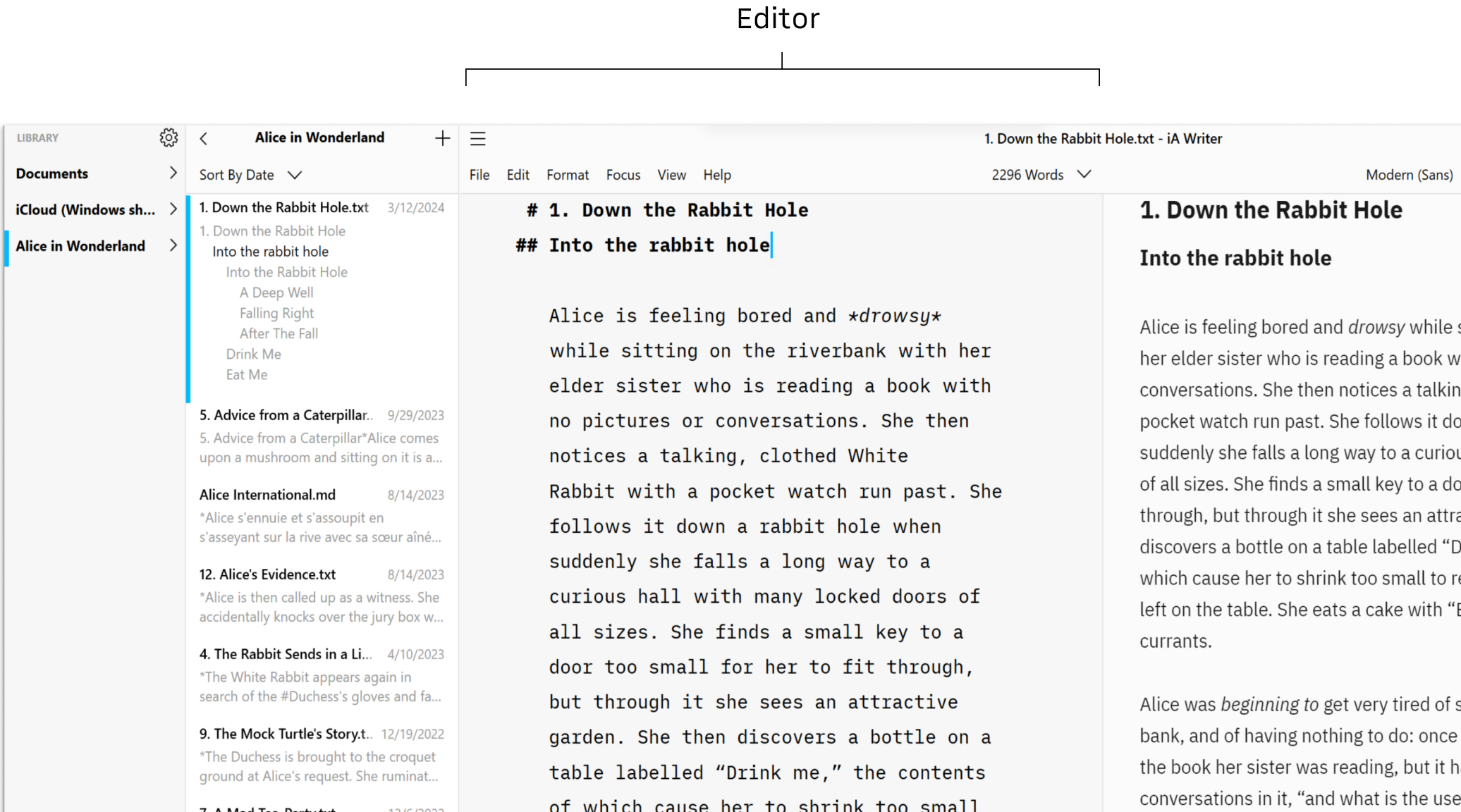
iA Writer for Windows is composed of 3 mains parts: the Editor where you write, the Library where you store your files and Preview where you can see the rendering of your document.
You’ll spend most of your time in the editor, in company of iA’s electric blue cursor. Writer is designed to get you up and writing as quickly as possible: most users will simply launch Writer and begin typing.
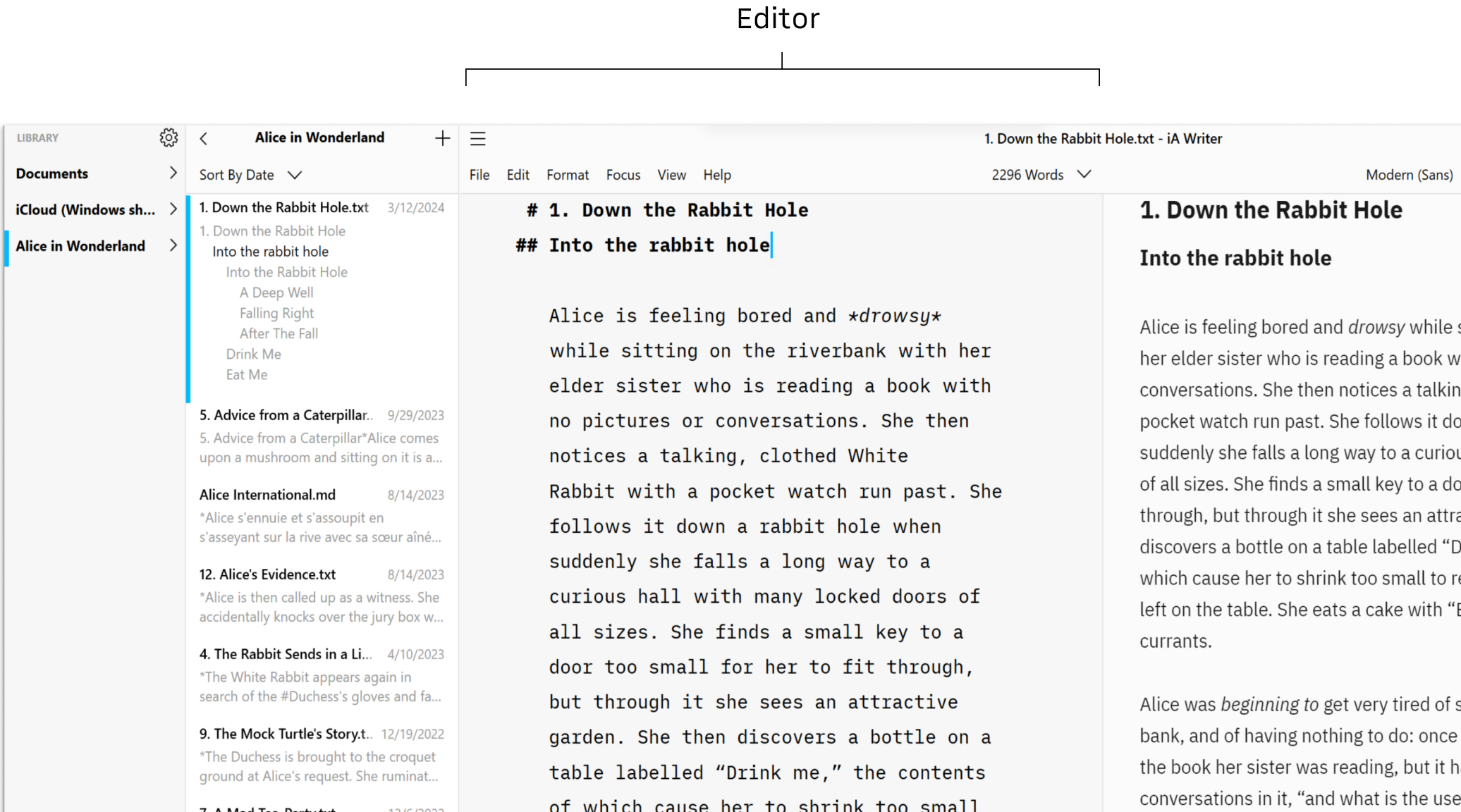
There are however some settings you can use to tweak the Editor to your own tastes such as the font, font size, etc… you can discover them in Settings.
Getting started with Markdown doesn’t have to be hard. We’ve created a handy guide to help: Markdown Guide.
Additionally, Writer keeps formatting options close at hand. You can access formatting options by selecting the Format menu. In addition to the menu items, you’ll see relevant keyboard shortcuts listed. As you become more and more familiar with these, you probably won’t need the Format menu at all, but just in case, it’s there!
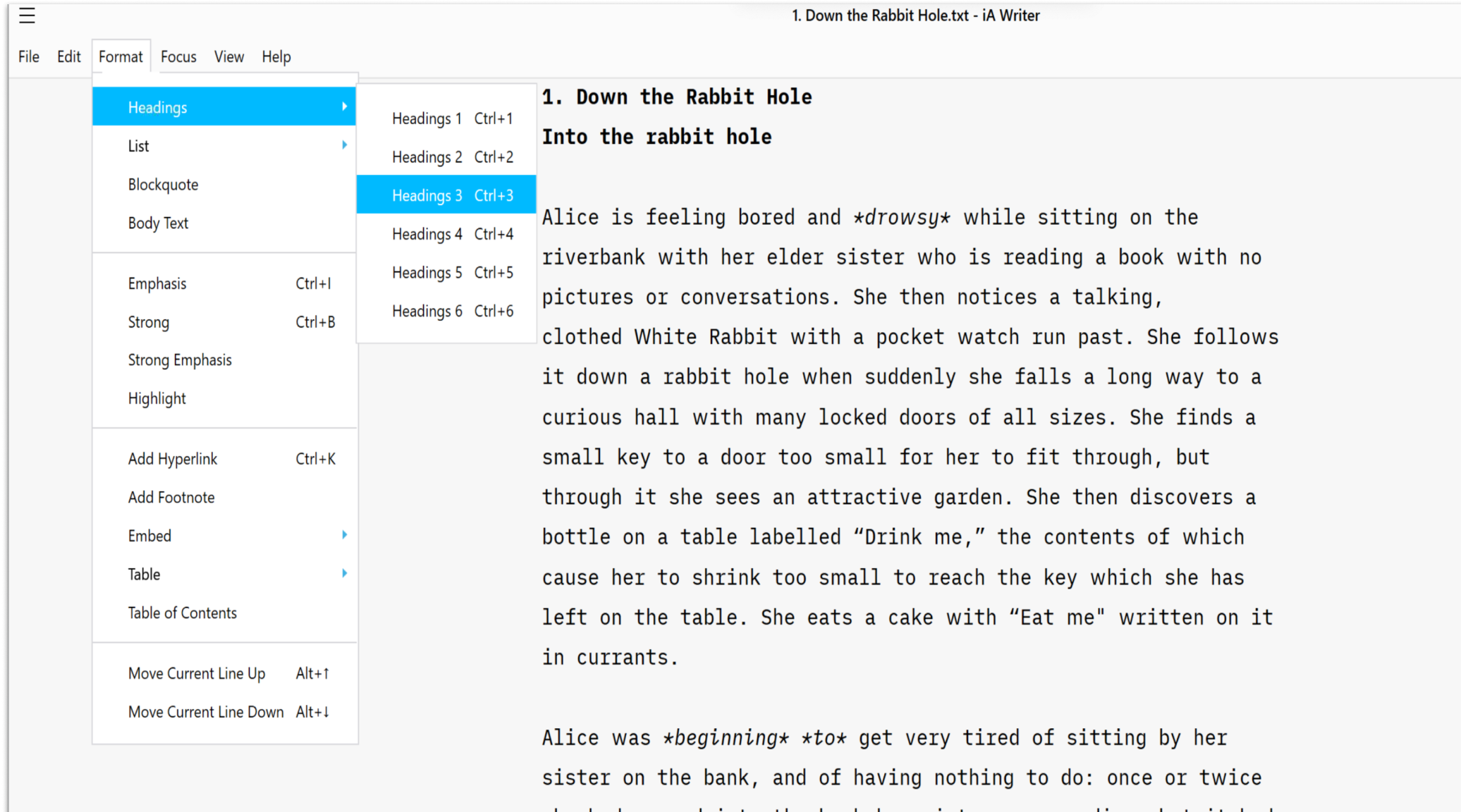
The Library is where you will store, organize and retrieve your documents. It is comprised of the Organizer and the File List. You can hide and display the Library by clicking the 3 lines button on the Menu bar (top left).
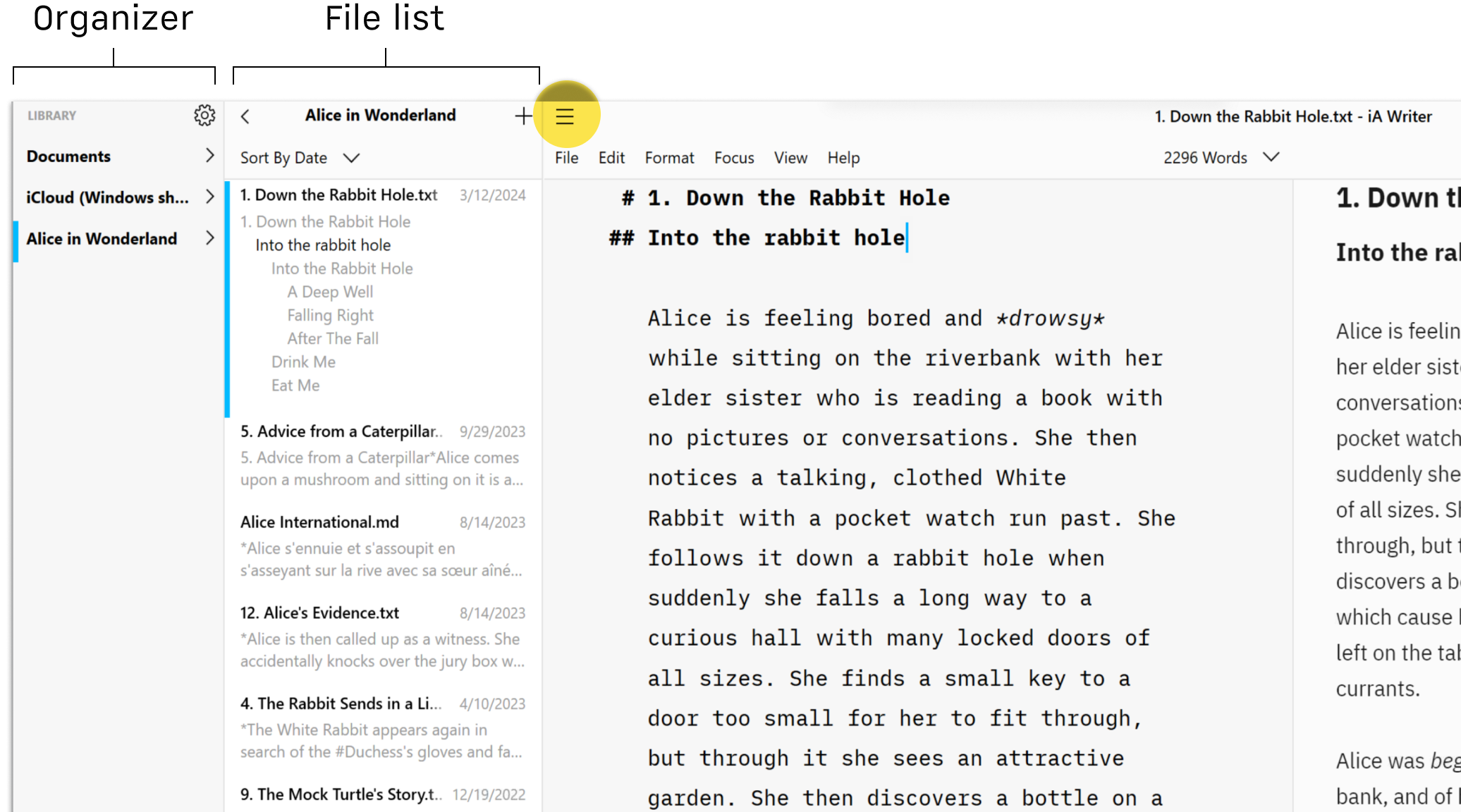
The left-hand panel of the Library allows you to select folders (including Cloud Storage already added to your machine) or files to store your documents.
The File List will show you all the folders and files stored in the selected Location (OneDrive for example). You can manage your files from there with a context menu.
You can open and close the Library in 3 different ways:
*Enable swipe gestures in File → Preferences → Advanced → Use Swipe Gestures
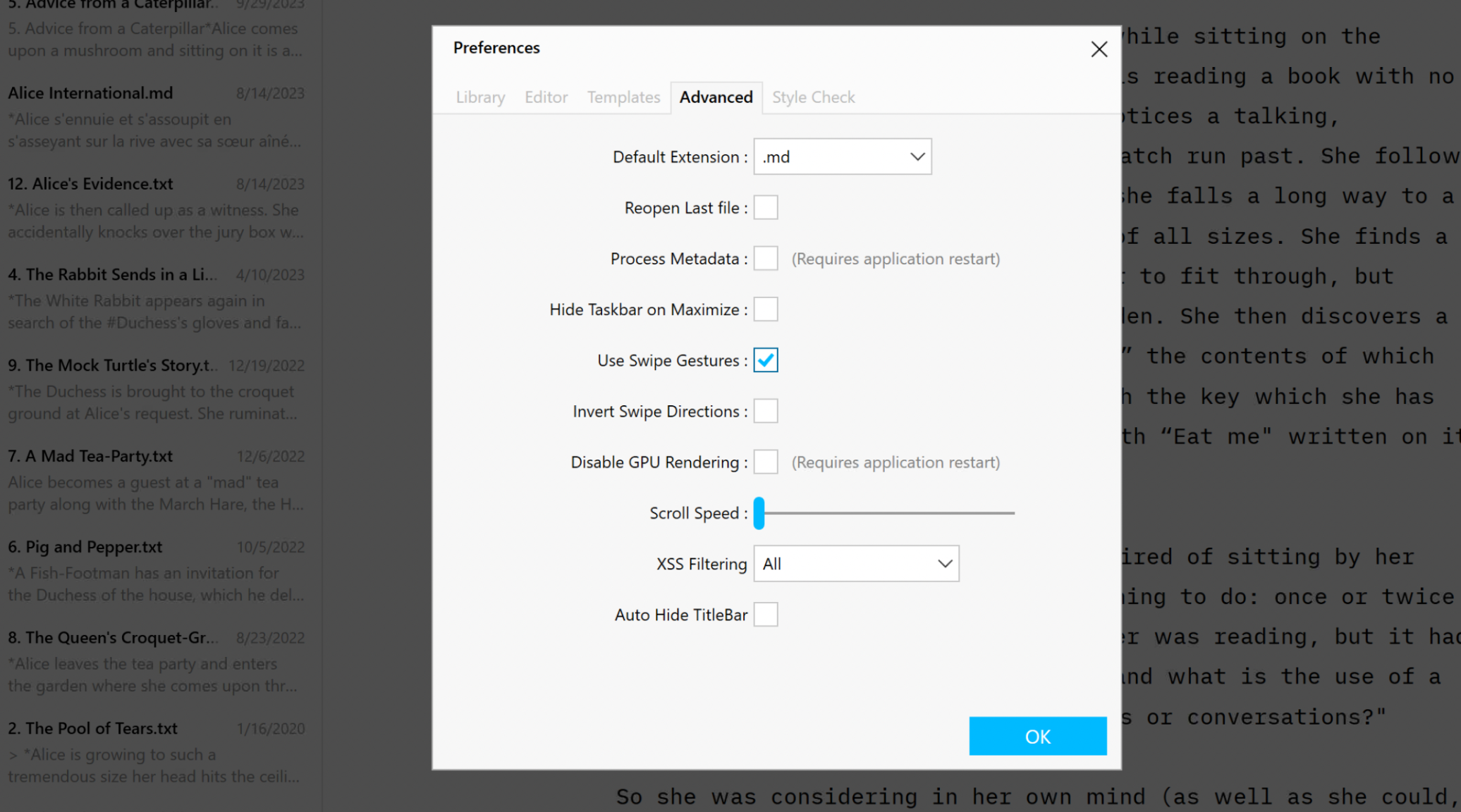
Preview shows you what your formatted text looks like. It can be open side-by-side with the Editor (like below) or in full screen.
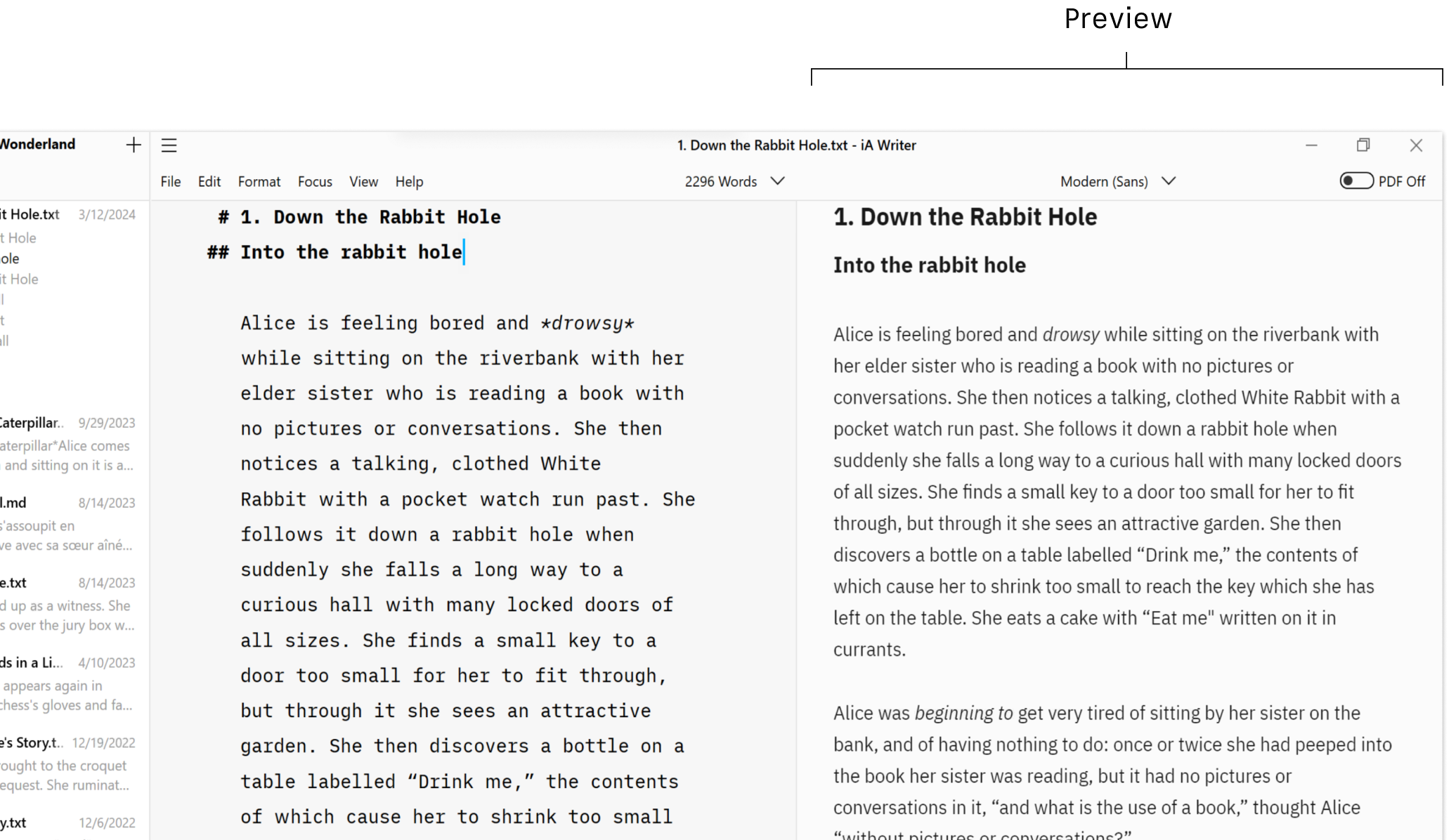
You can open and close Preview in 3 different ways:
You can display Preview in full-screen, half-screen and even invert its color (black if the Editor is white and vice-versa).
To learn more about all the different possibilities, check this article: Modify the Preview.
If you are experiencing a problem that our support section doesn’t solve please reach out to us. We take a break on the weekends (JST), but during weekdays we aim to reply within 1-2 business days.
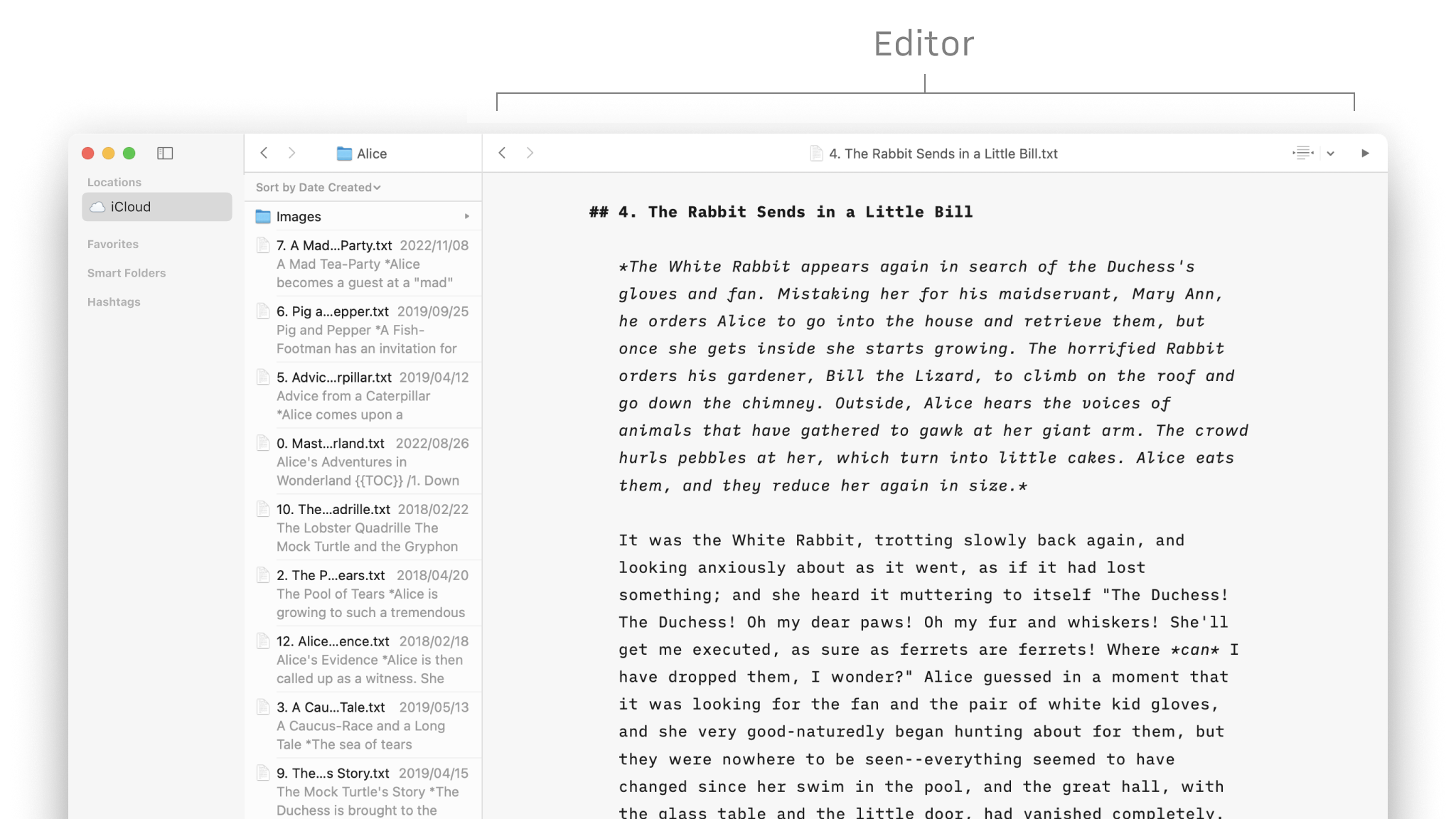
iA Writer for Mac is composed of 3 main parts: the Editor where you write, the Library where you store your files and Preview where you can see the rendering of your document. Editor You’ll spend most of your time in the editor, in company of iA’s electric blue cursor. Writer is designed to get
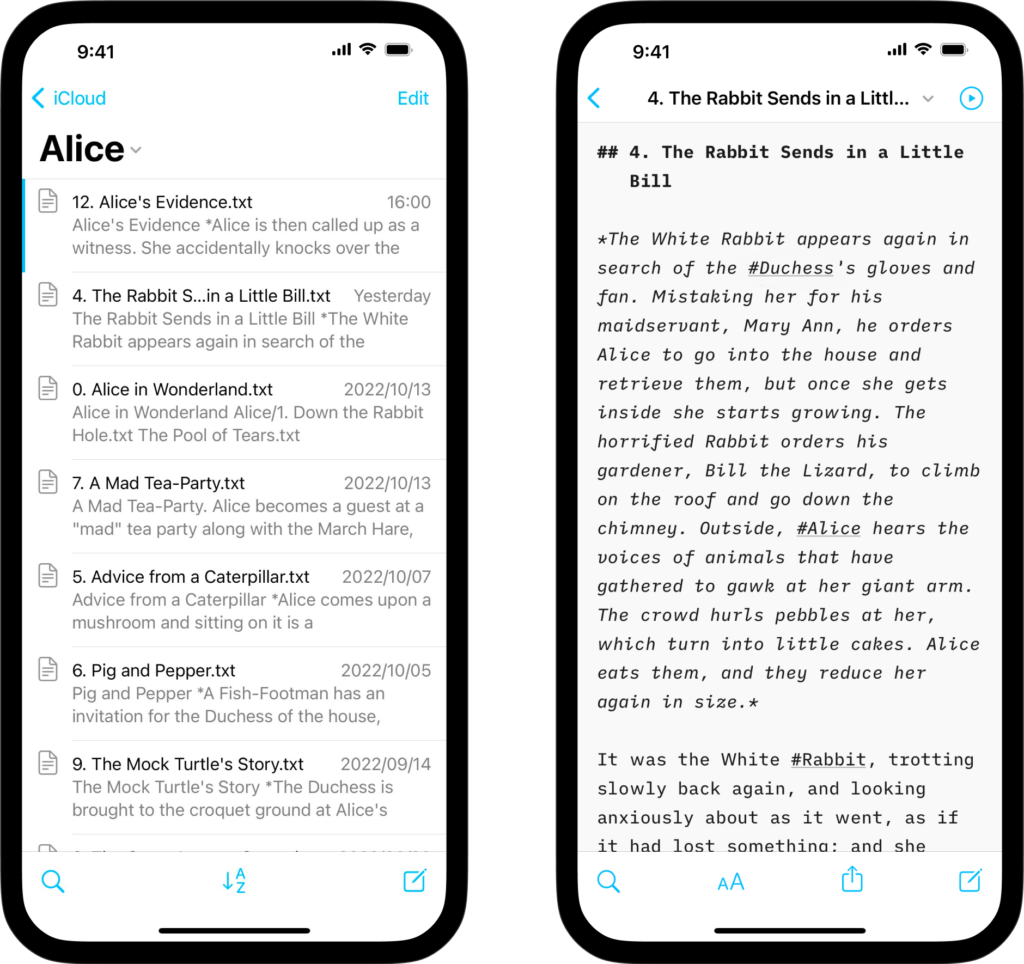
iA Writer for iPhone is composed of 3 main parts: the Editor where you write, the Library where you store your files and Preview where you can see the rendering of your document. Editor You’ll spend most of your time in the editor, in company of iA’s blue cursor. Writer is designed to get you
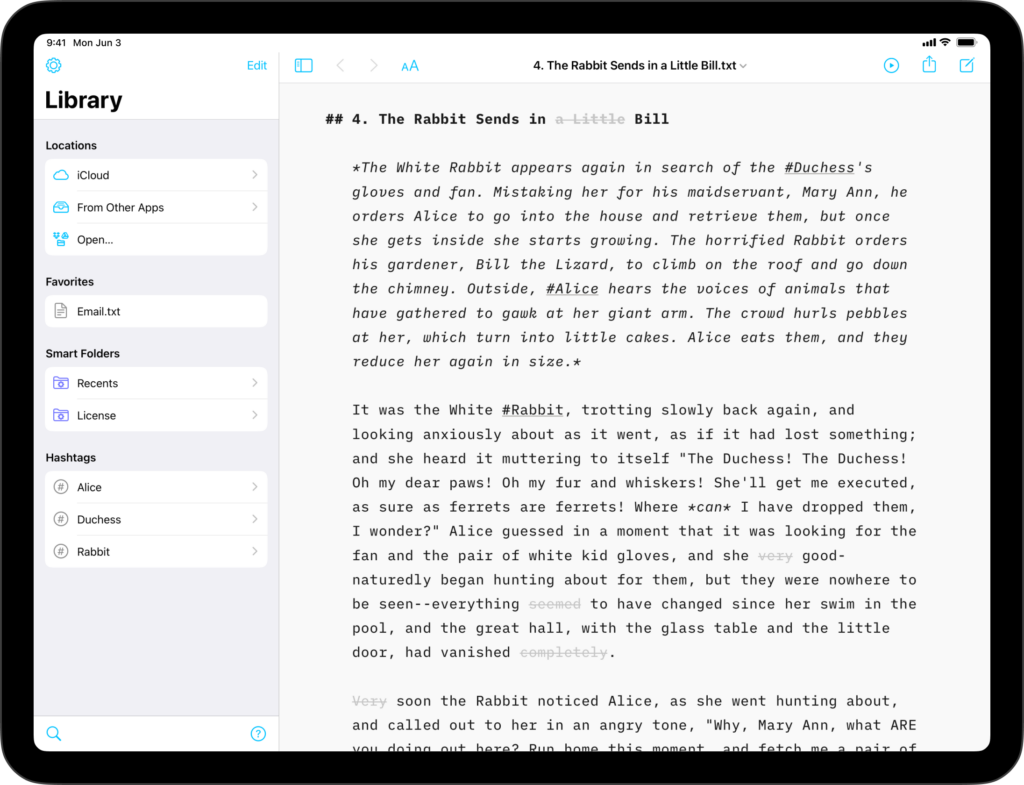
iA Writer for iPad is composed of 3 mains parts: the Editor where you write, the Library.
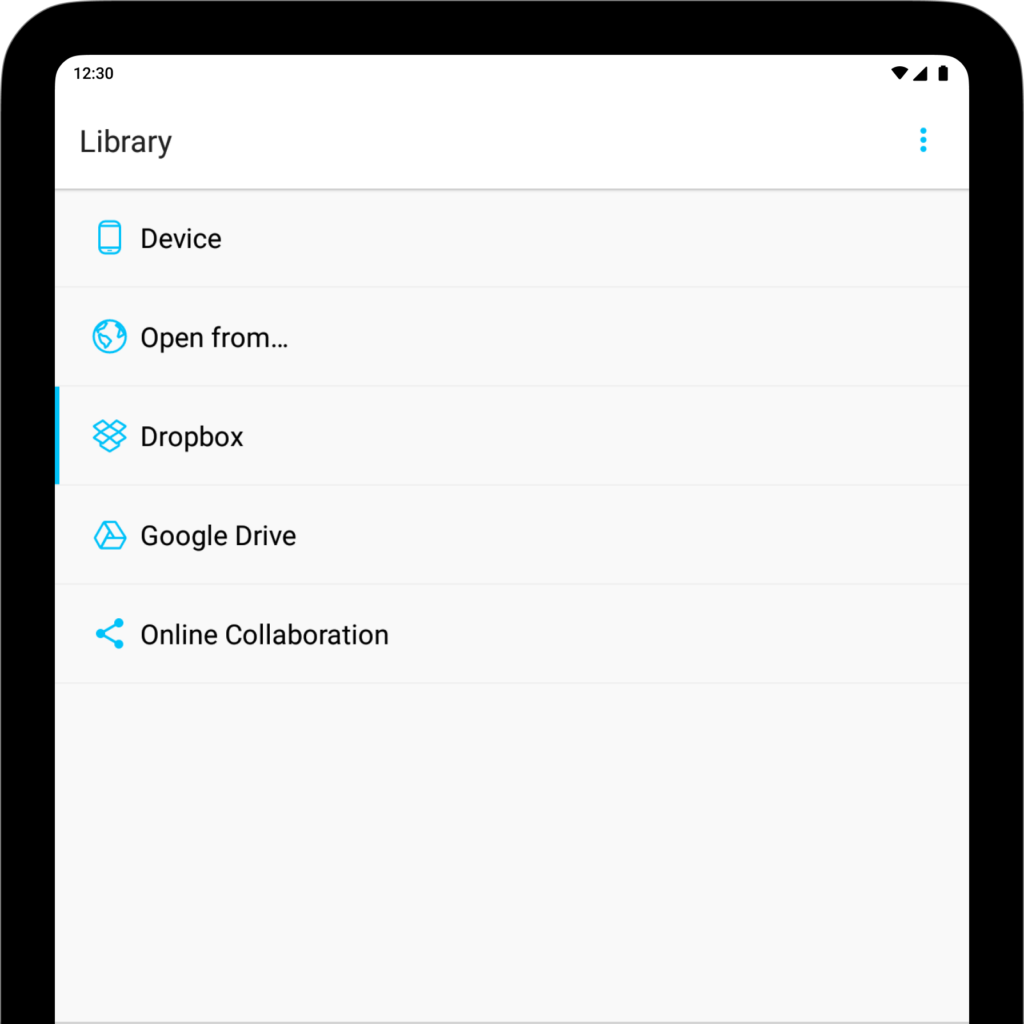
iA Writer for Android is no longer for sale. Here is why. iA Writer for Android is composed of 3 mains parts: the Editor where you write, the Library where you store your files and Preview where you can see the rendering of your document. When installing iA Writer, you will find a document called
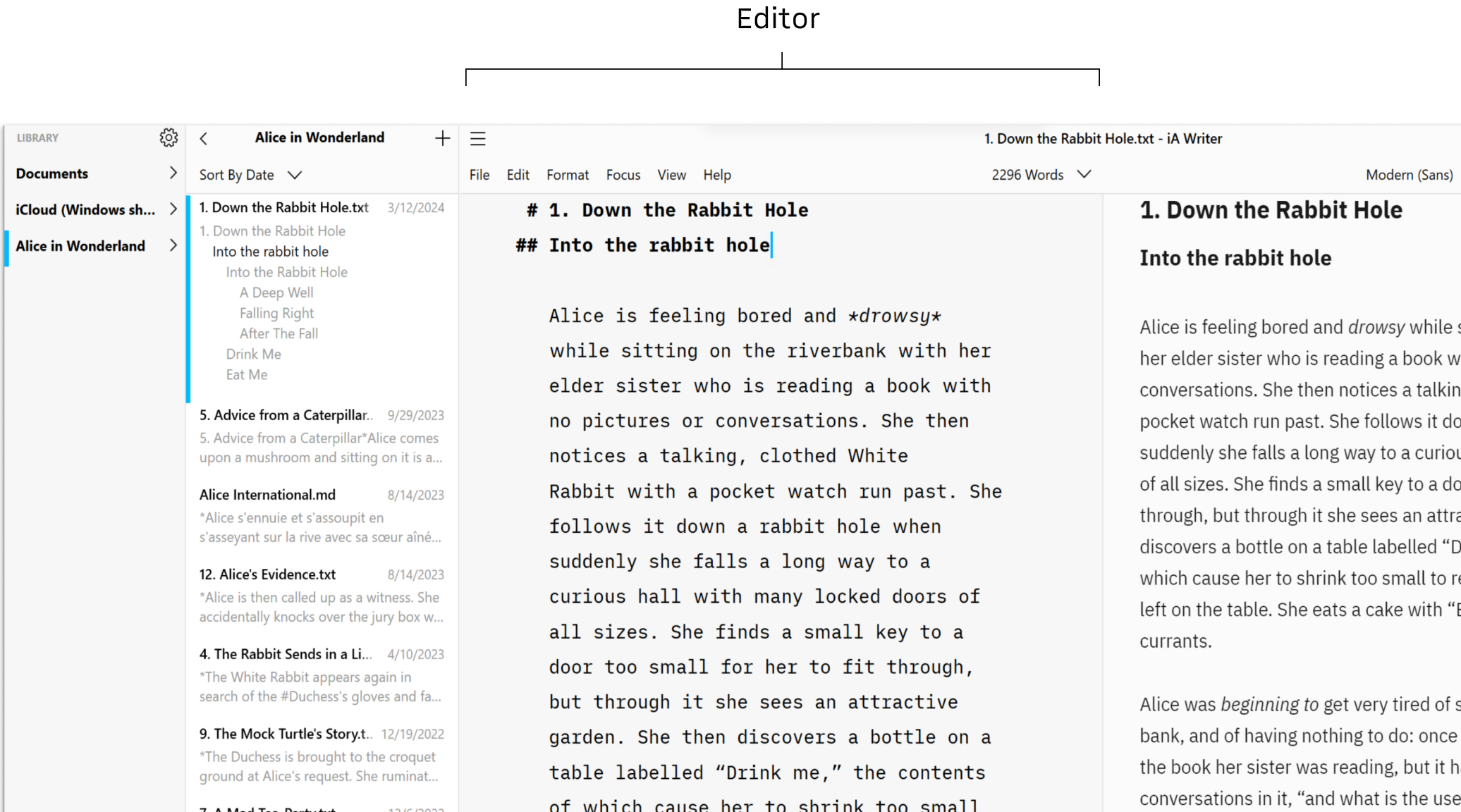
iA Writer for Windows is composed of 3 mains parts: the Editor where you write, the Library where you store your files and Preview where you can see the rendering of your document. Editor You’ll spend most of your time in the editor, in company of iA’s electric blue cursor. Writer is designed to get